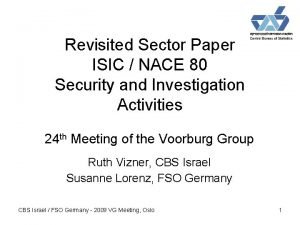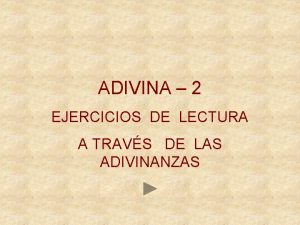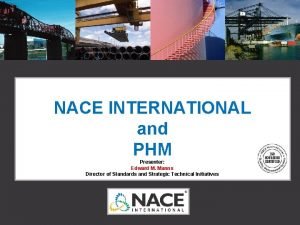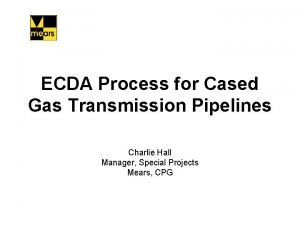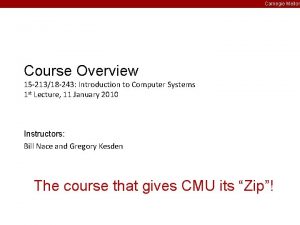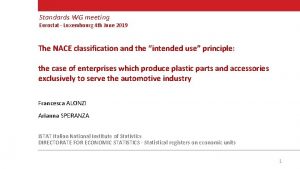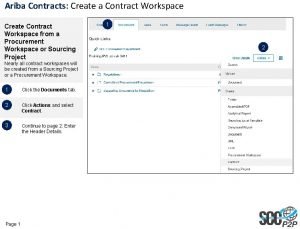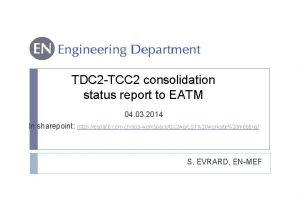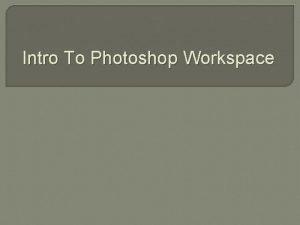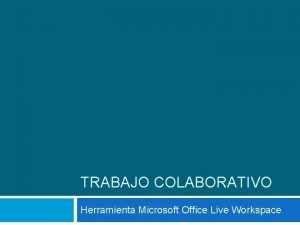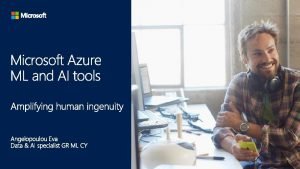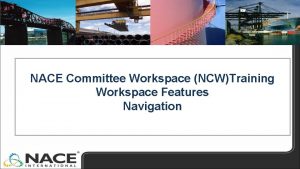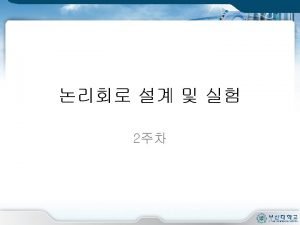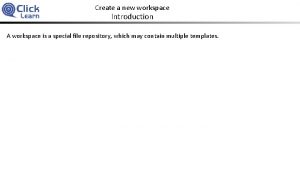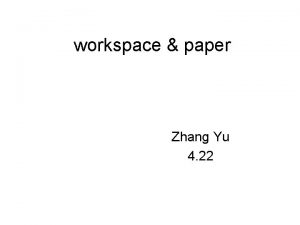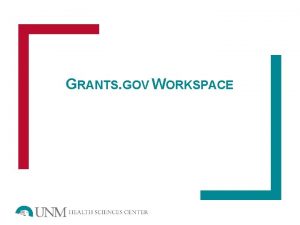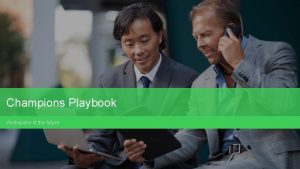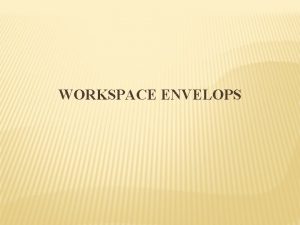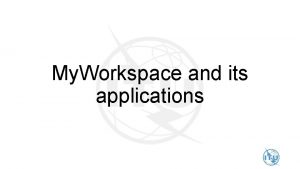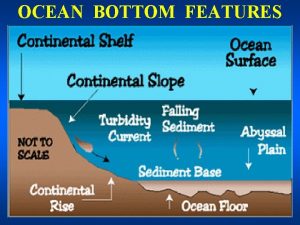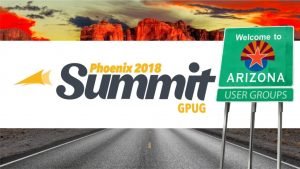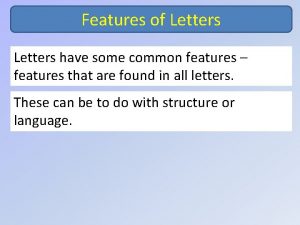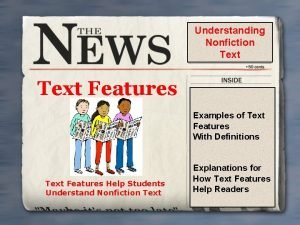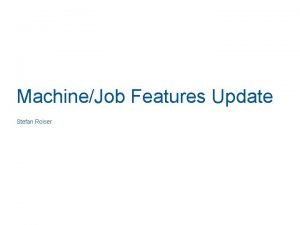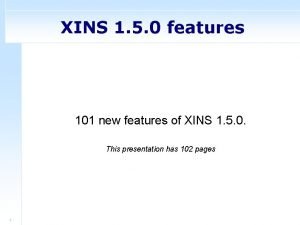NACE Committee Workspace NCWTraining Workspace Features NACE Committee

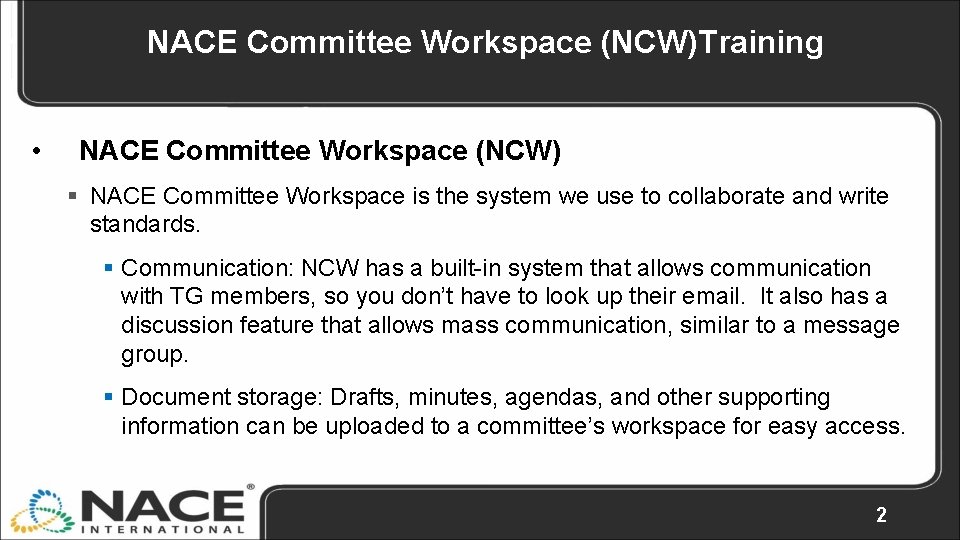
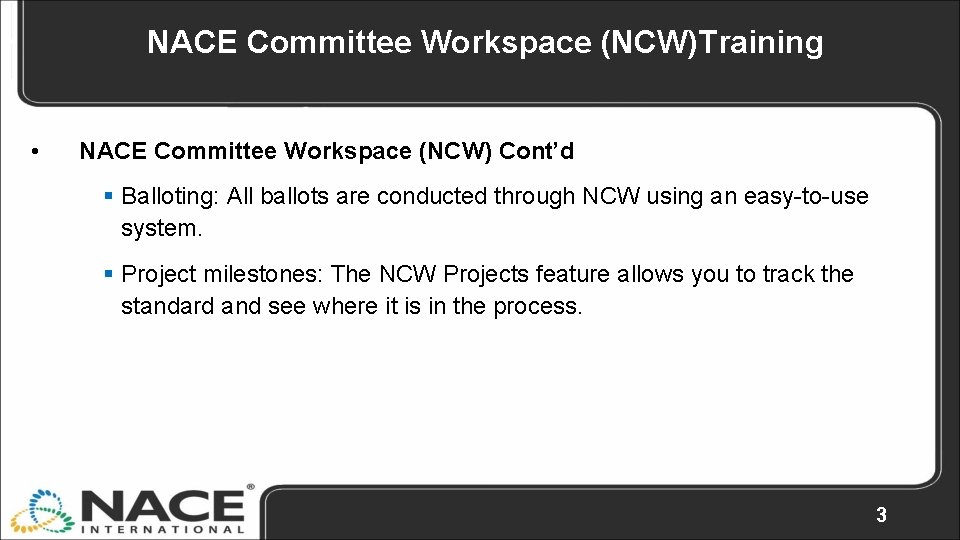
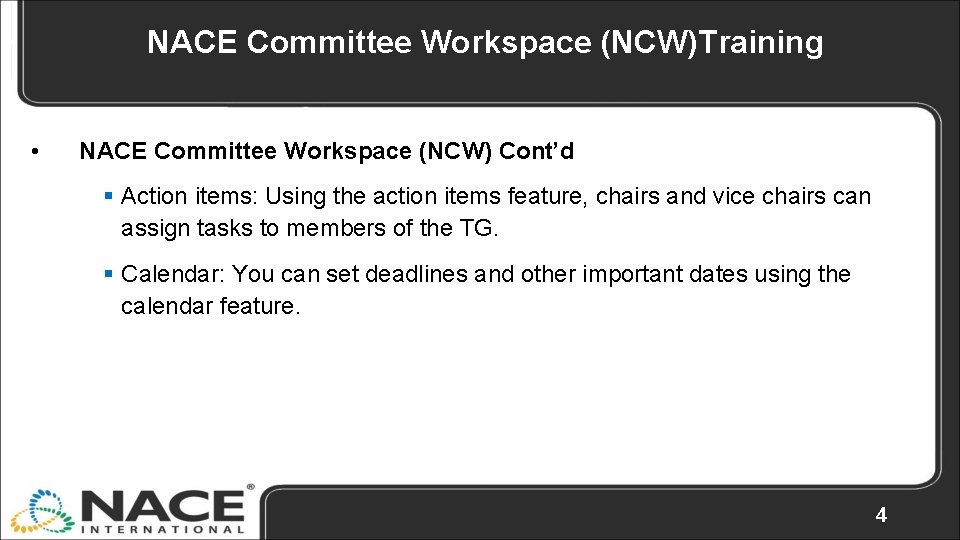
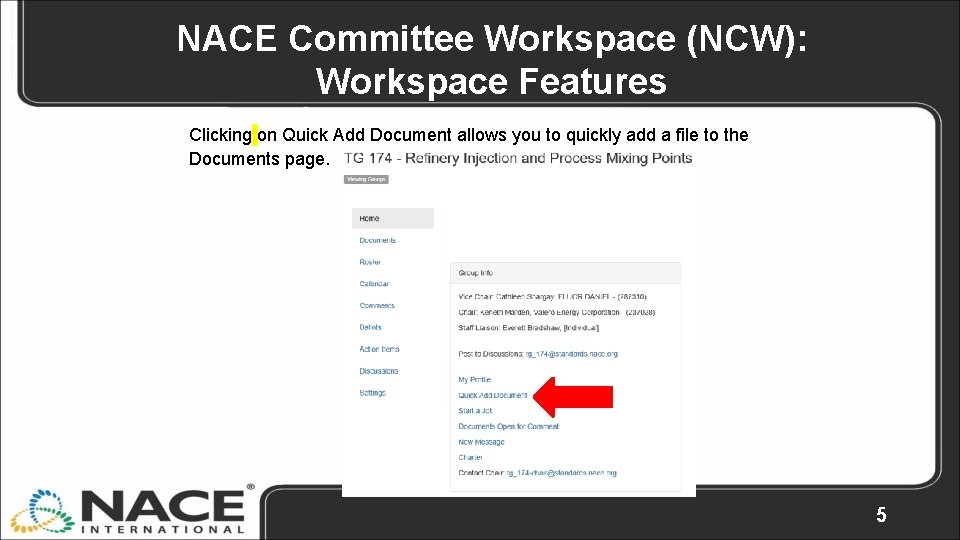
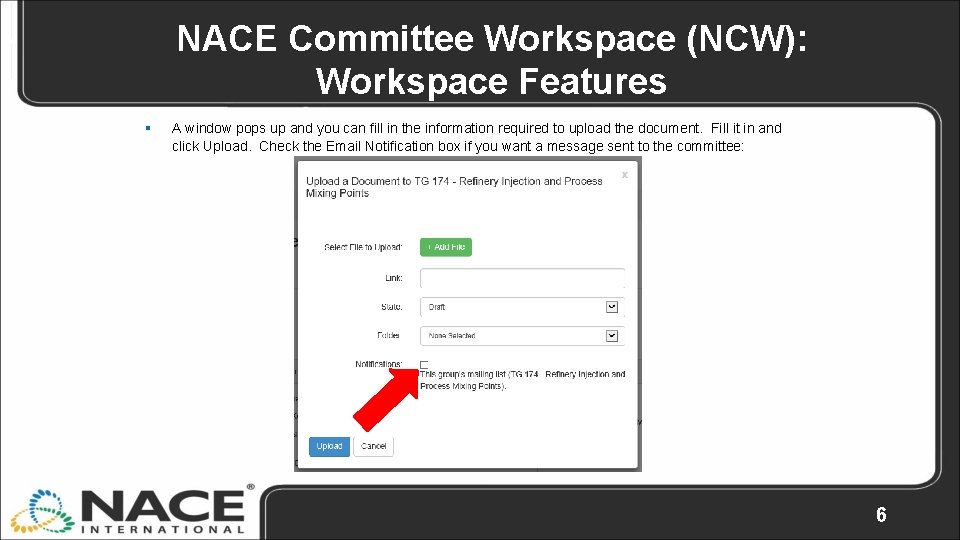
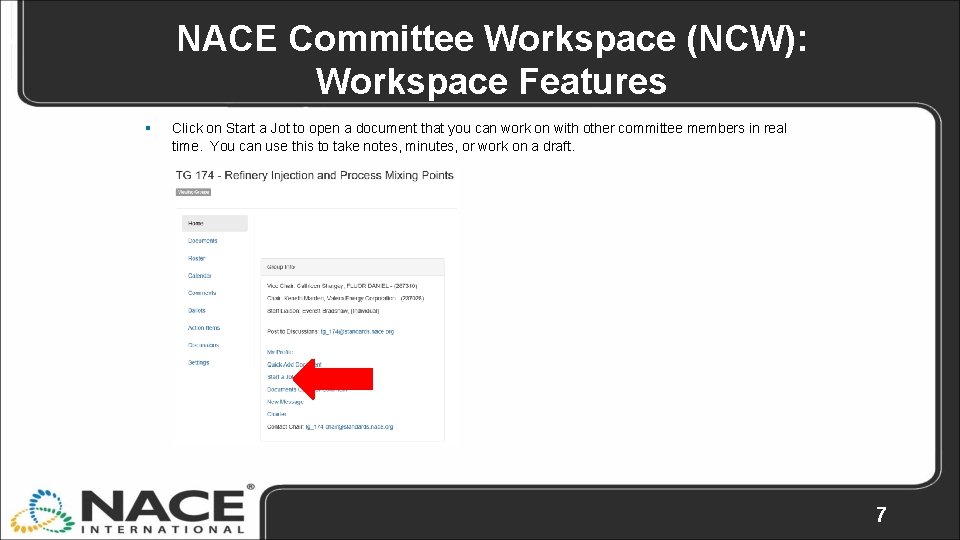
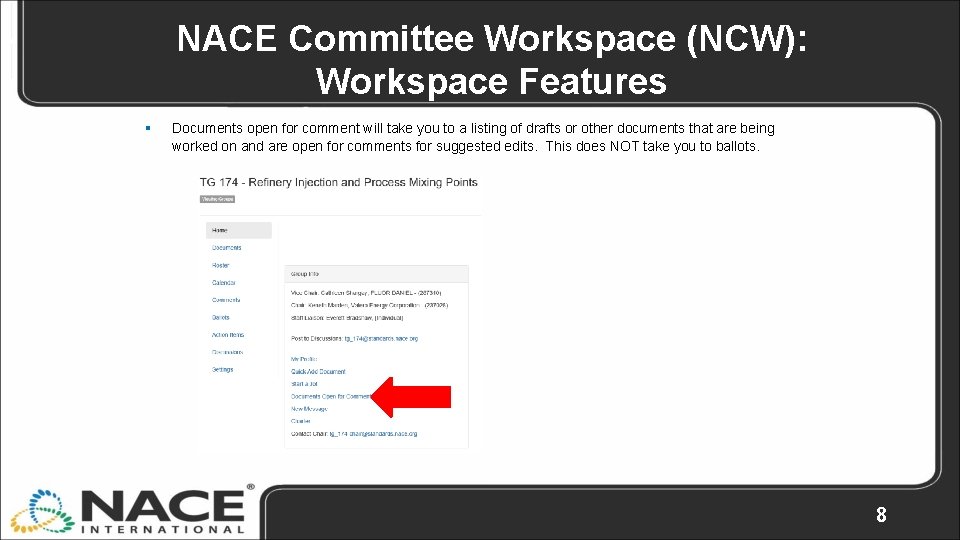
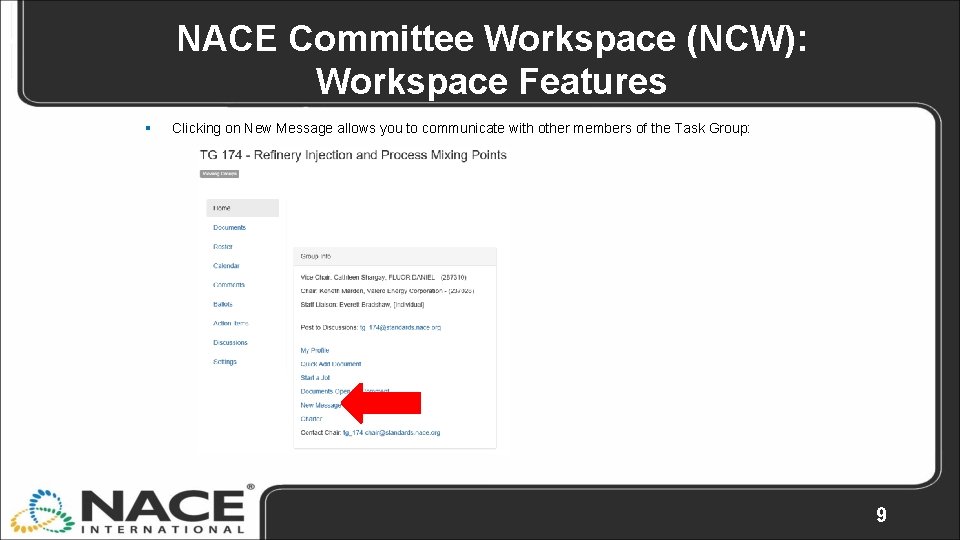
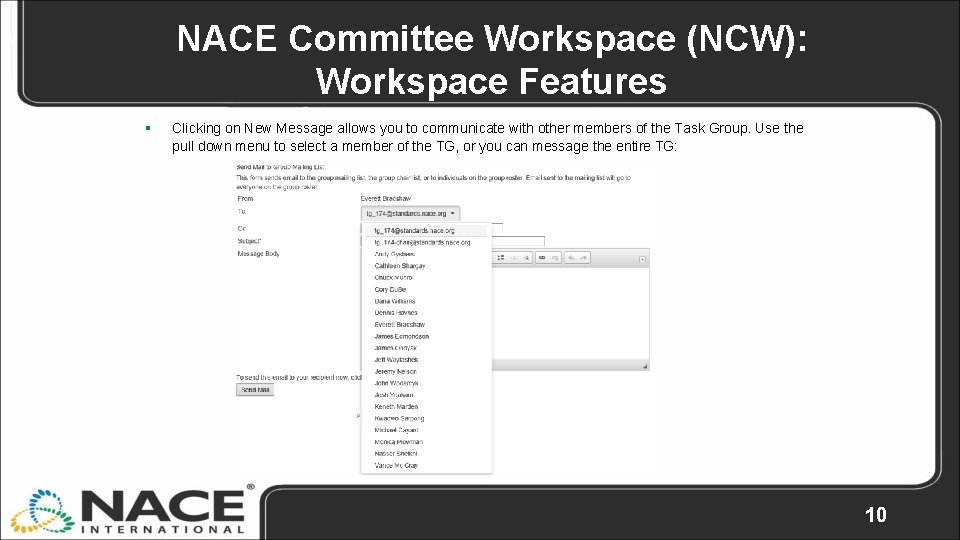
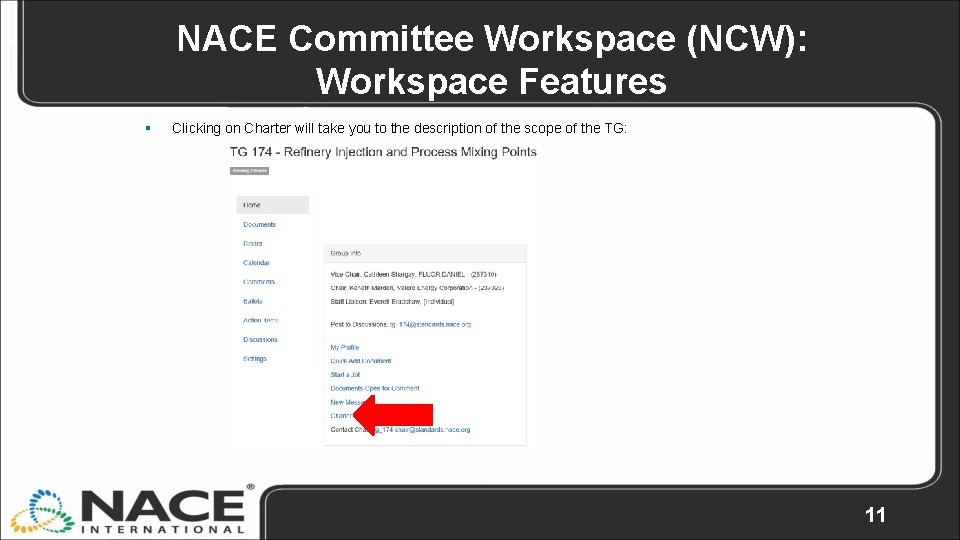
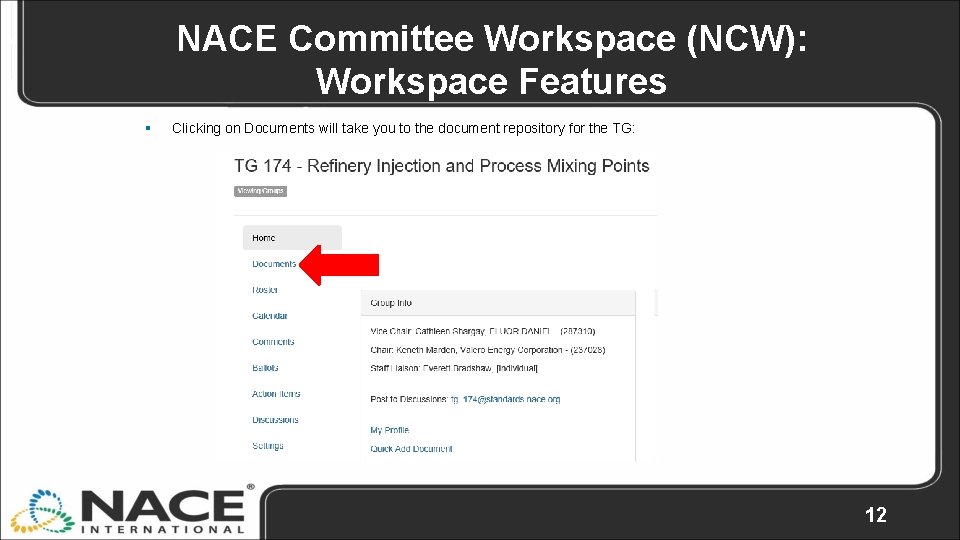
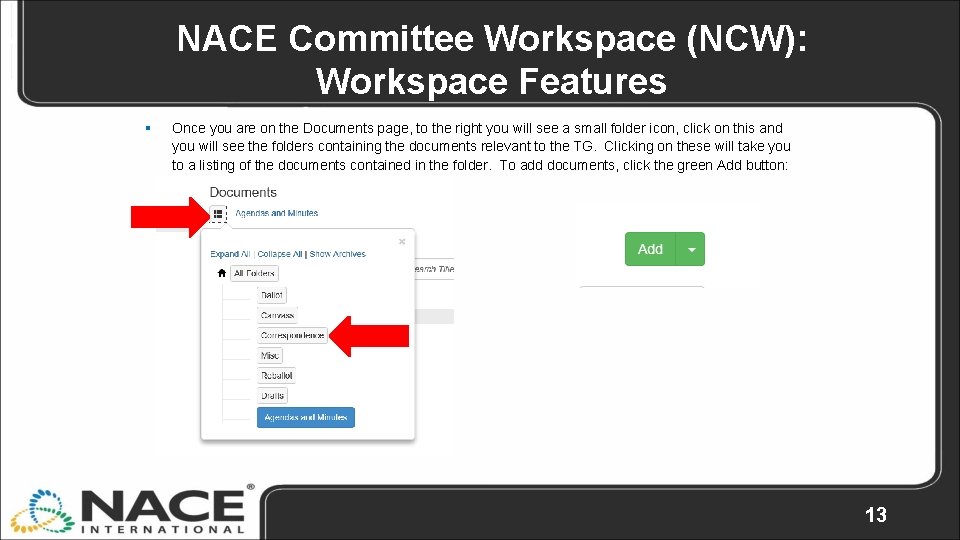
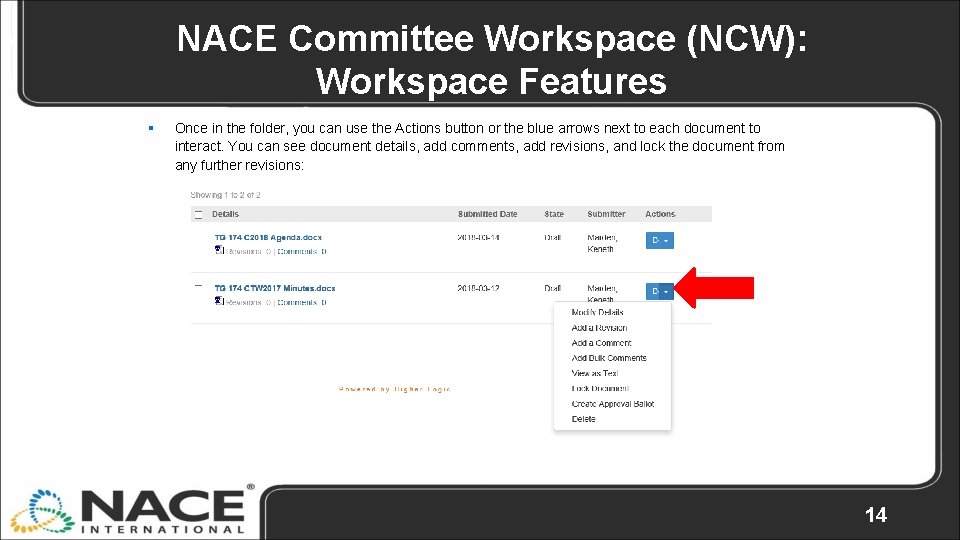

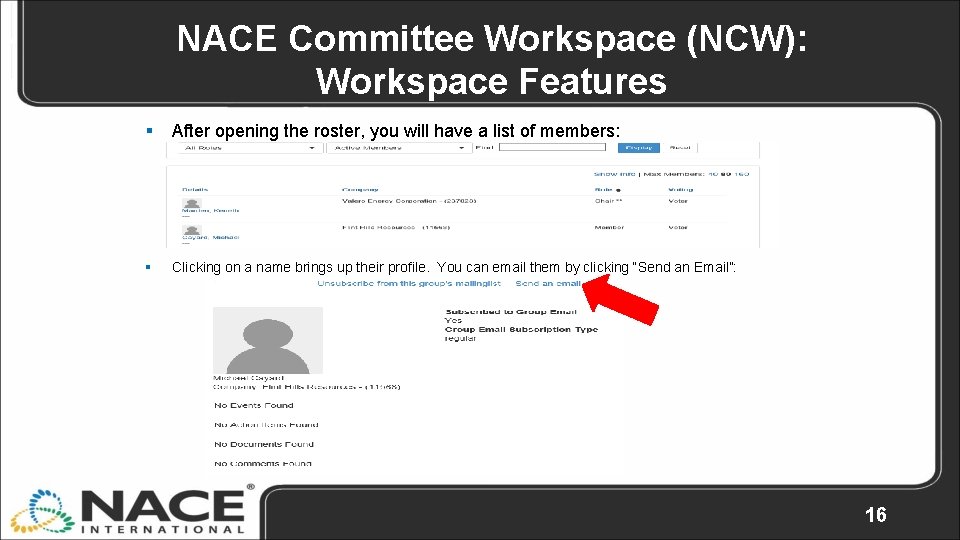
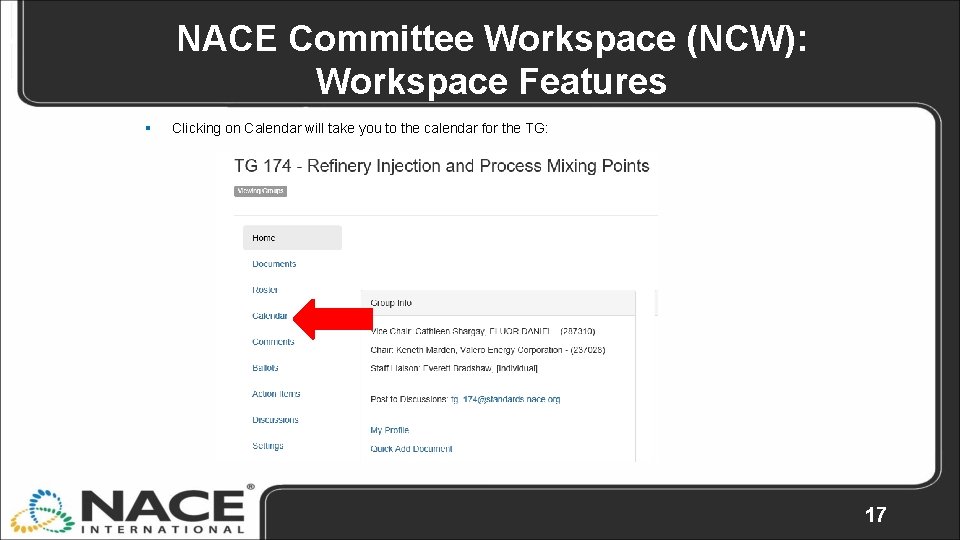

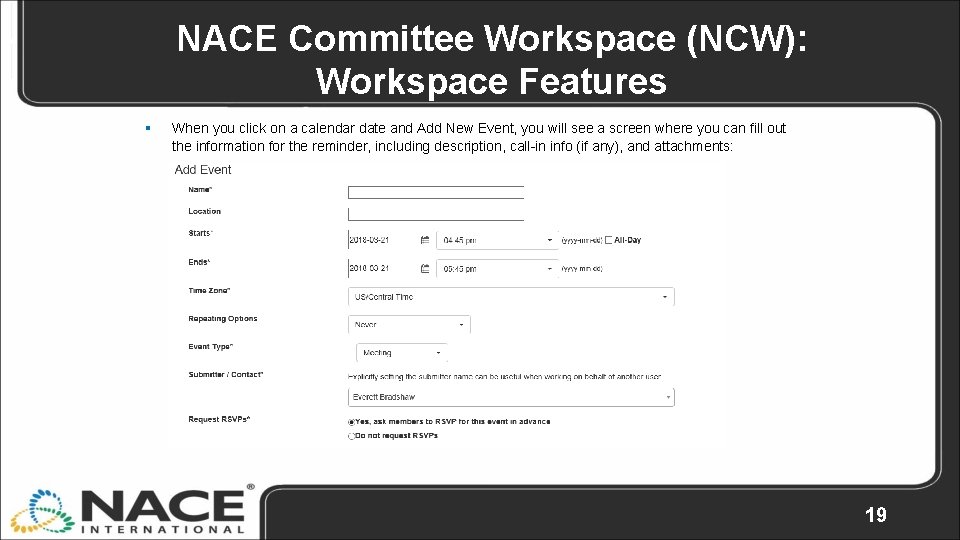
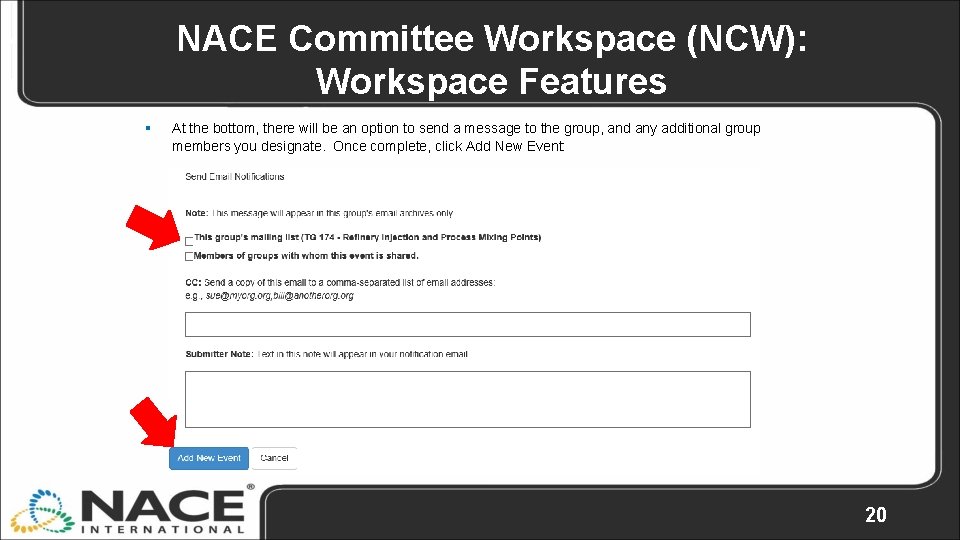
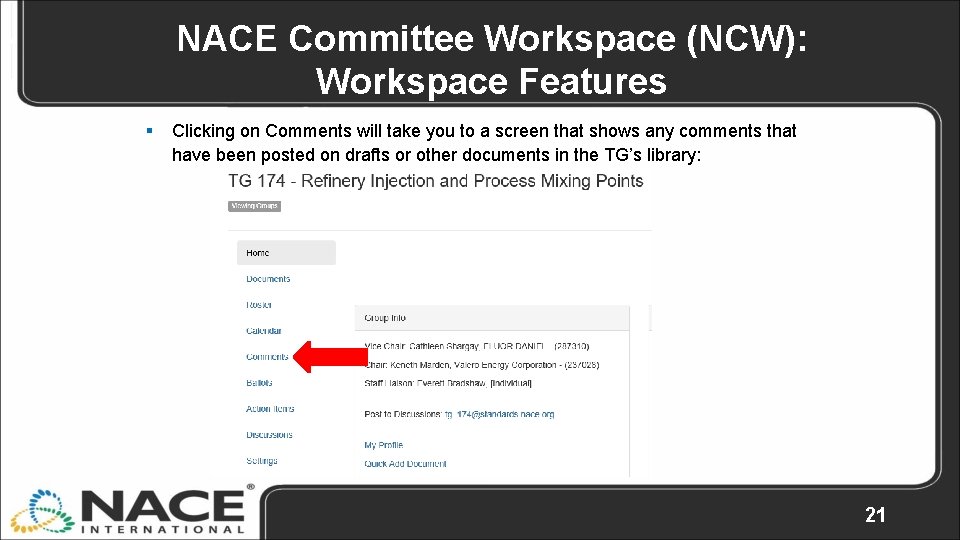

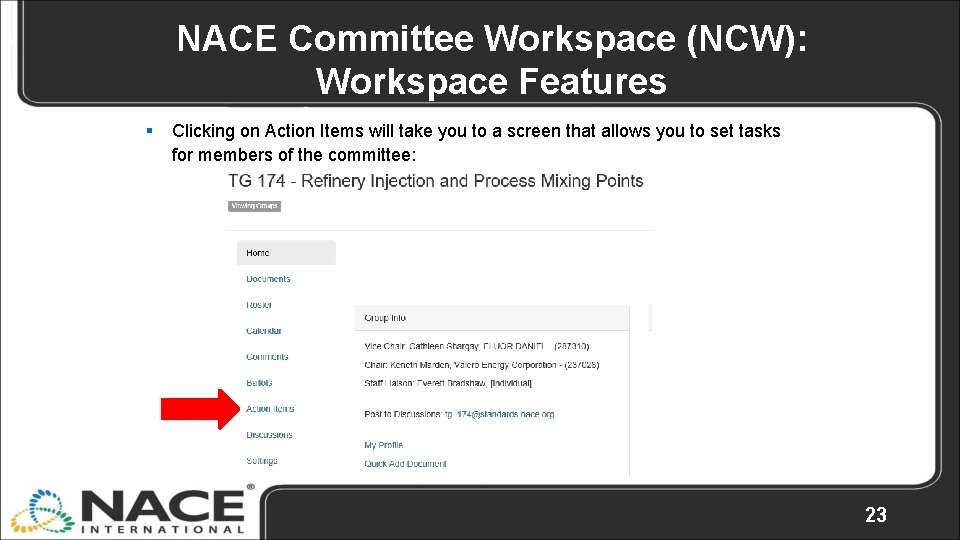
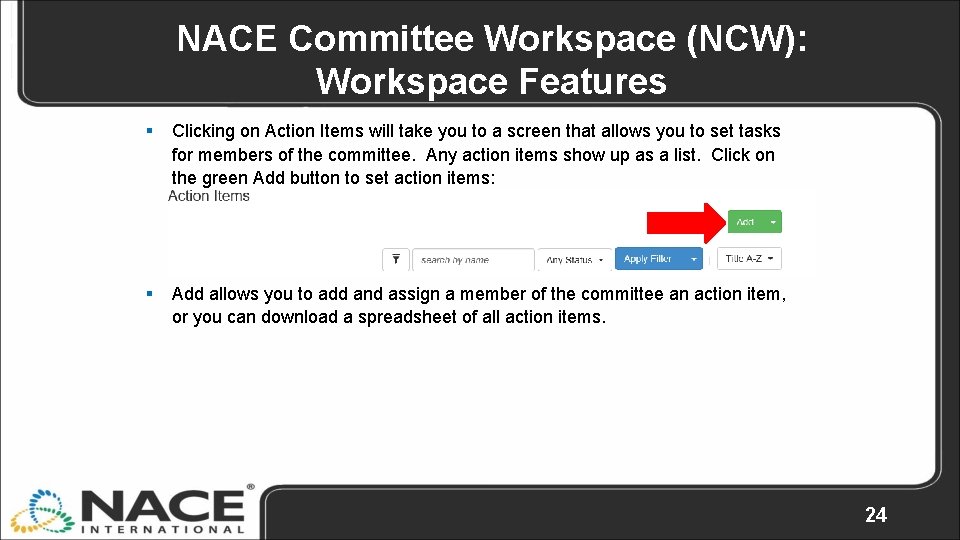
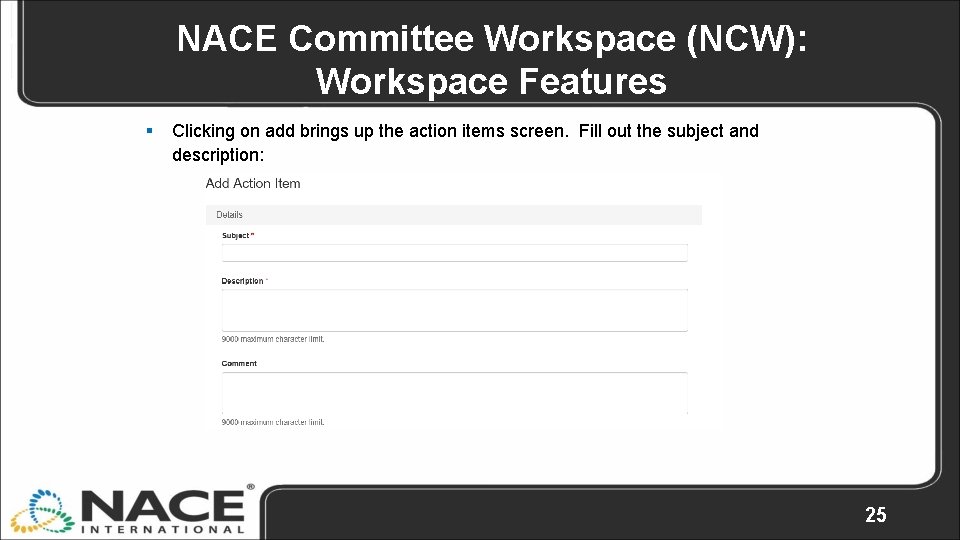
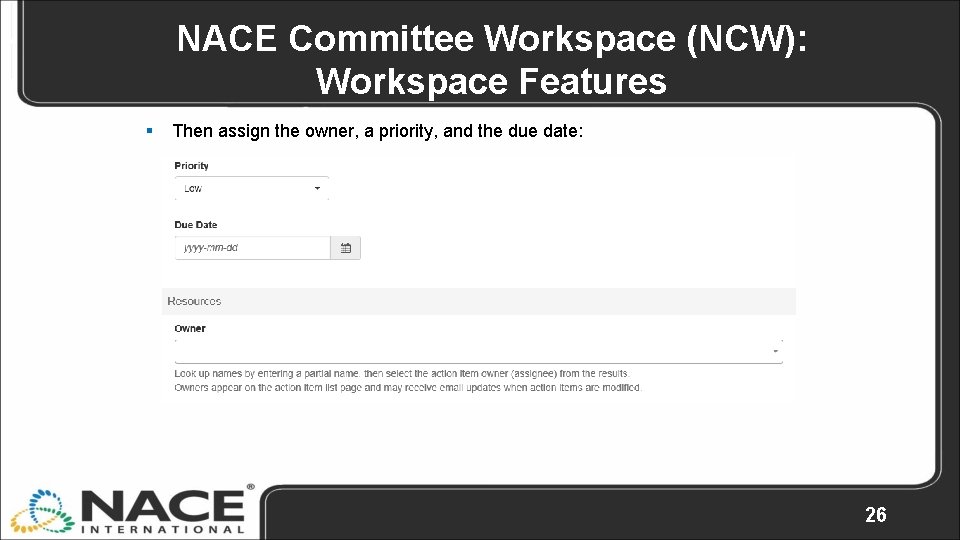
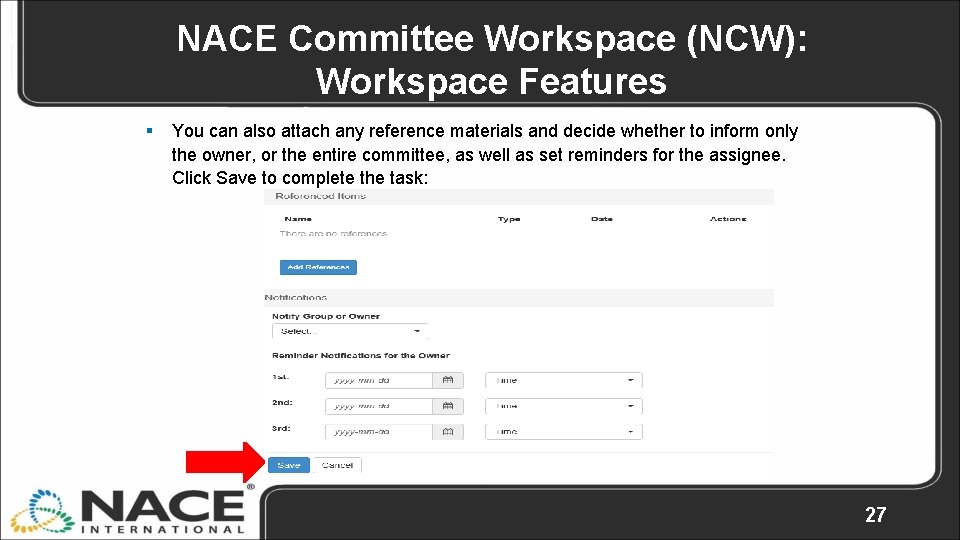
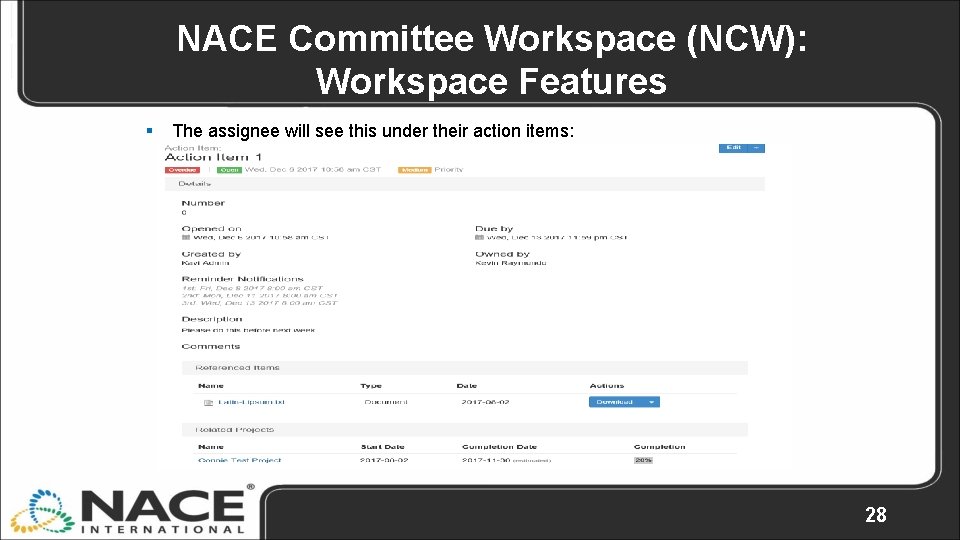
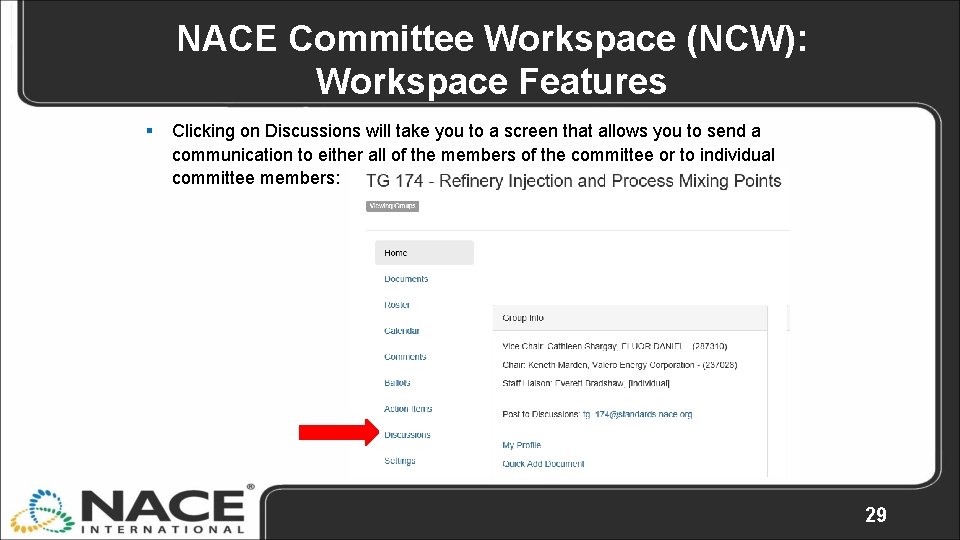
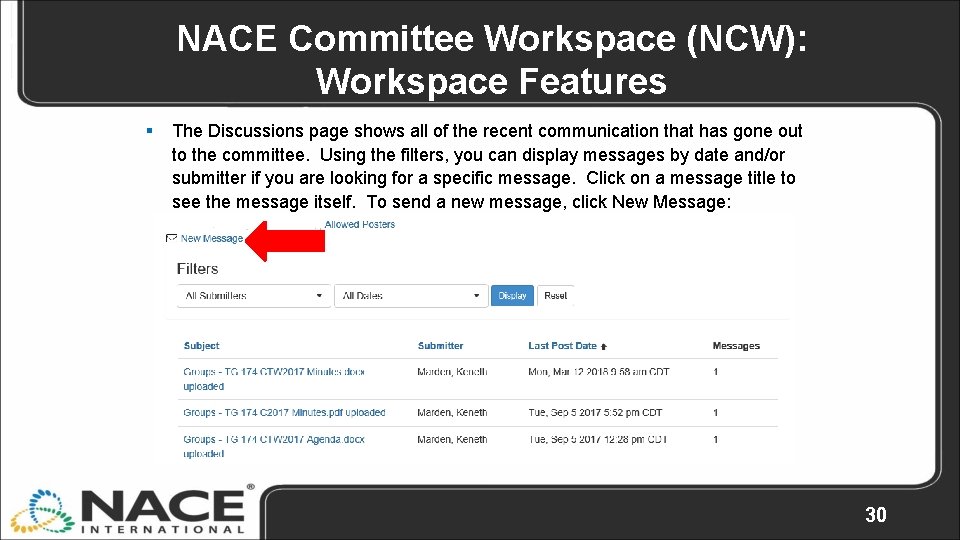

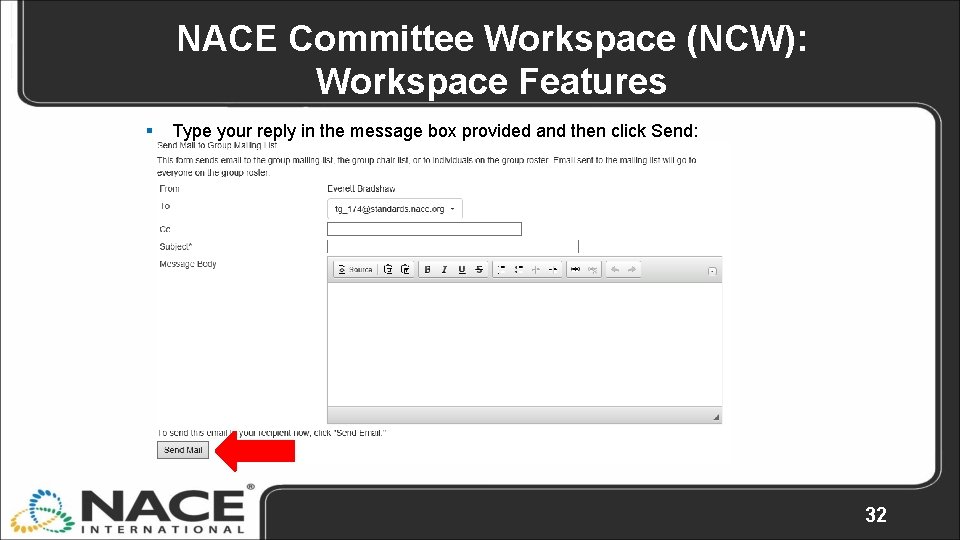
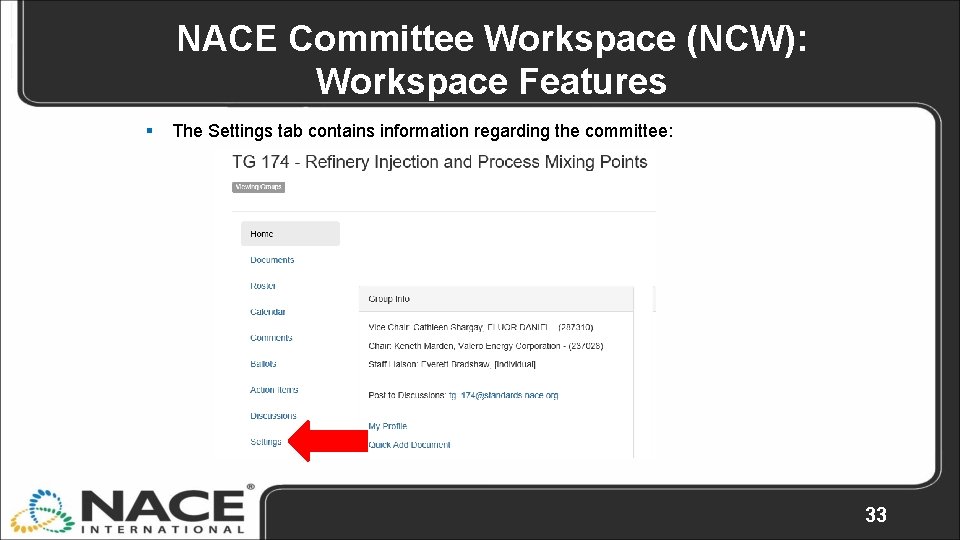
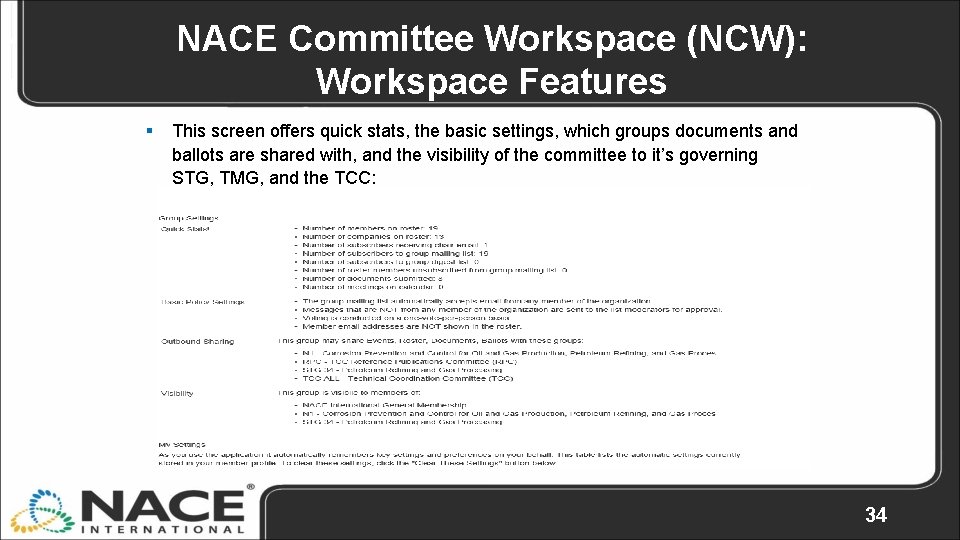
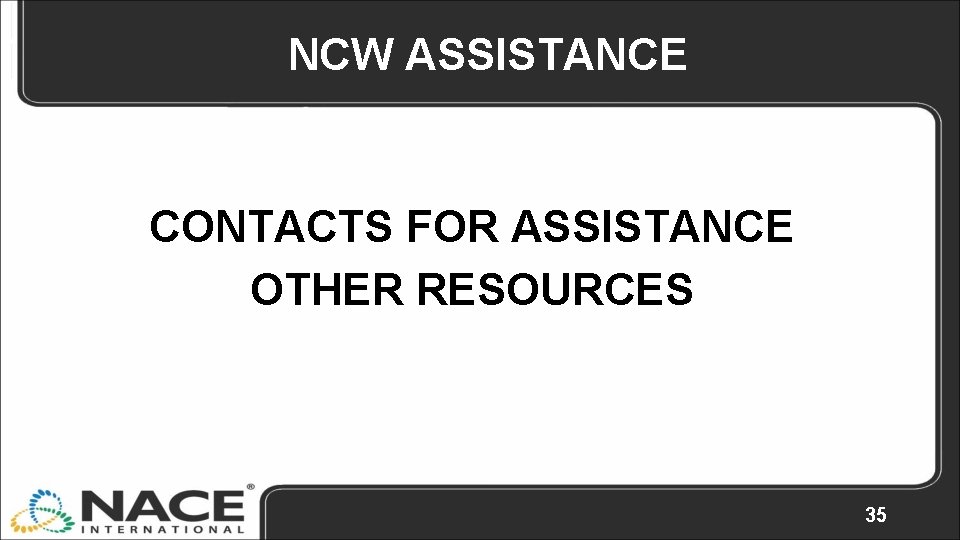
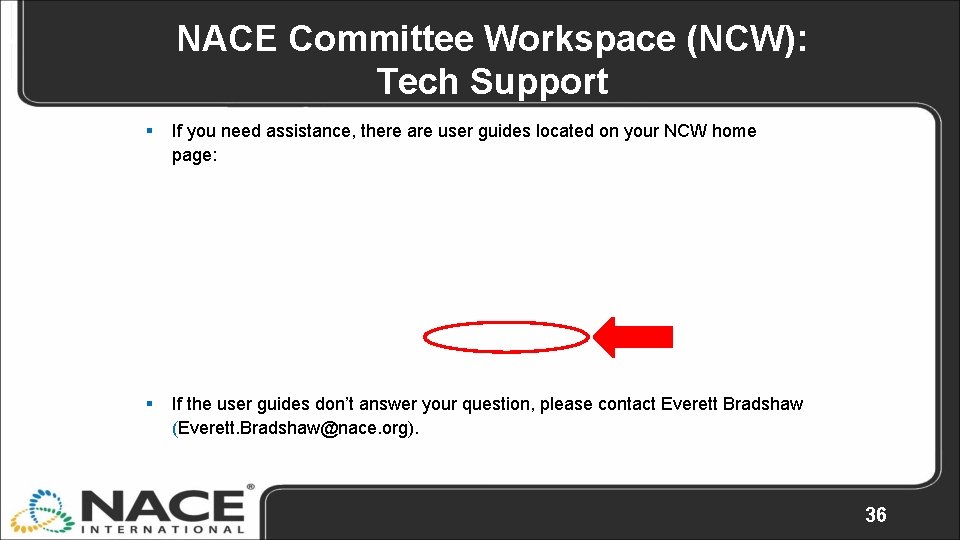

- Slides: 37

NACE Committee Workspace (NCW)Training Workspace Features
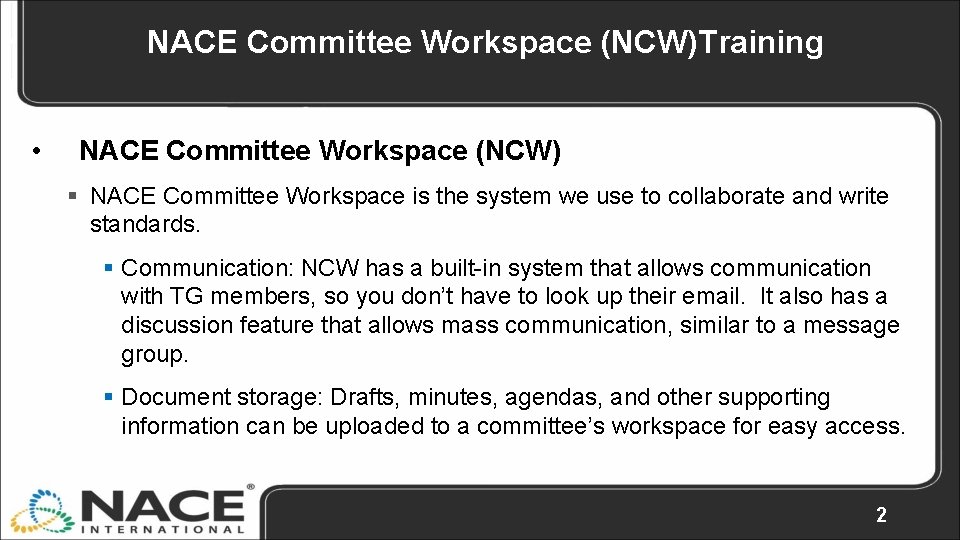
NACE Committee Workspace (NCW)Training • NACE Committee Workspace (NCW) § NACE Committee Workspace is the system we use to collaborate and write standards. § Communication: NCW has a built-in system that allows communication with TG members, so you don’t have to look up their email. It also has a discussion feature that allows mass communication, similar to a message group. § Document storage: Drafts, minutes, agendas, and other supporting information can be uploaded to a committee’s workspace for easy access. 2
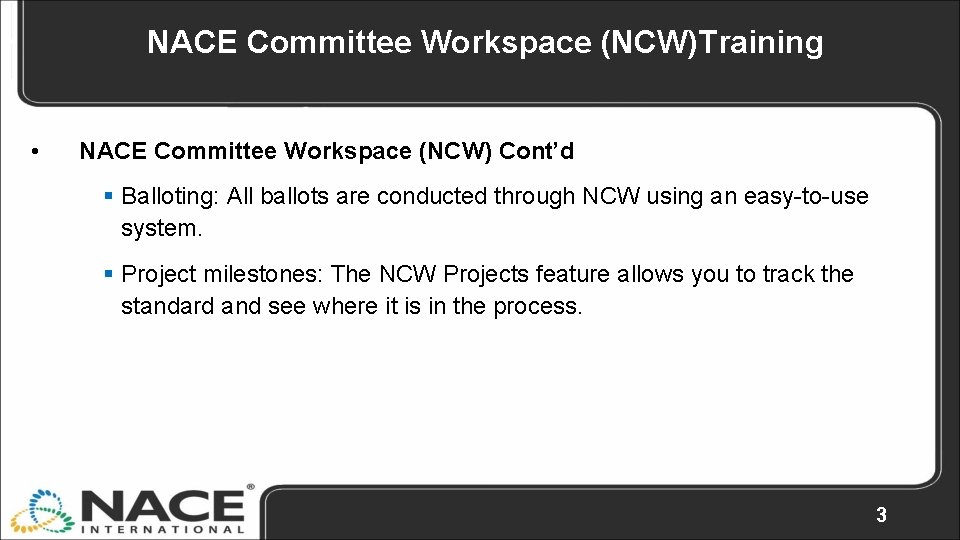
NACE Committee Workspace (NCW)Training • NACE Committee Workspace (NCW) Cont’d § Balloting: All ballots are conducted through NCW using an easy-to-use system. § Project milestones: The NCW Projects feature allows you to track the standard and see where it is in the process. 3
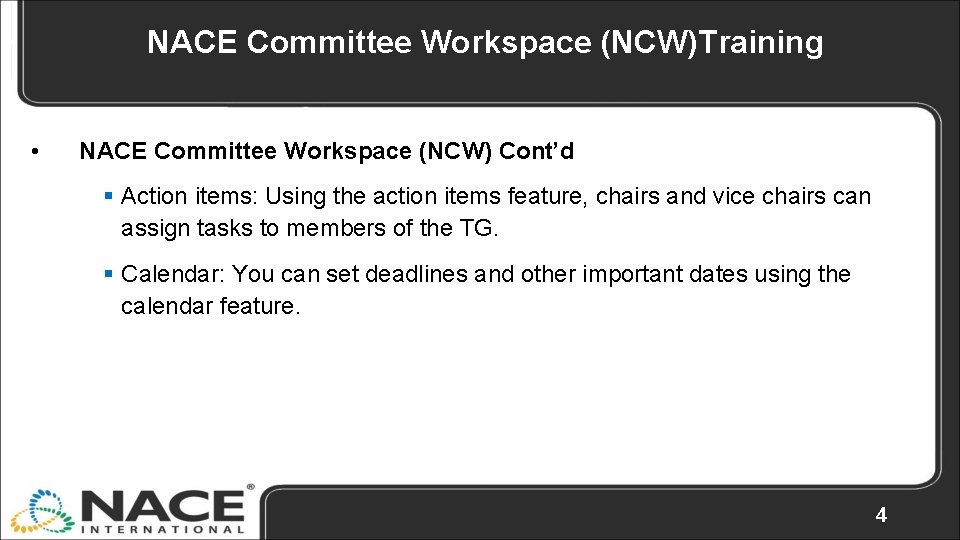
NACE Committee Workspace (NCW)Training • NACE Committee Workspace (NCW) Cont’d § Action items: Using the action items feature, chairs and vice chairs can assign tasks to members of the TG. § Calendar: You can set deadlines and other important dates using the calendar feature. 4
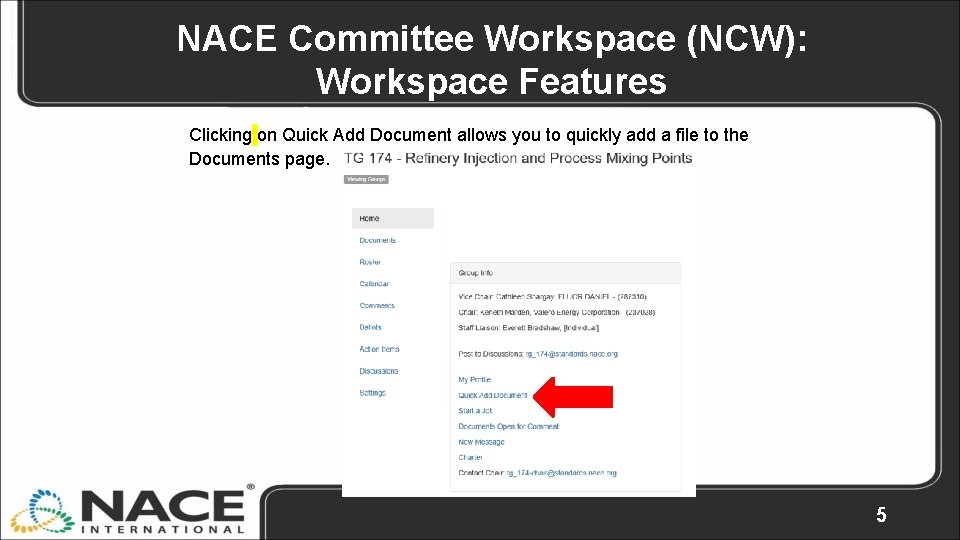
NACE Committee Workspace (NCW): Workspace Features Clicking on Quick Add Document allows you to quickly add a file to the Documents page. 5
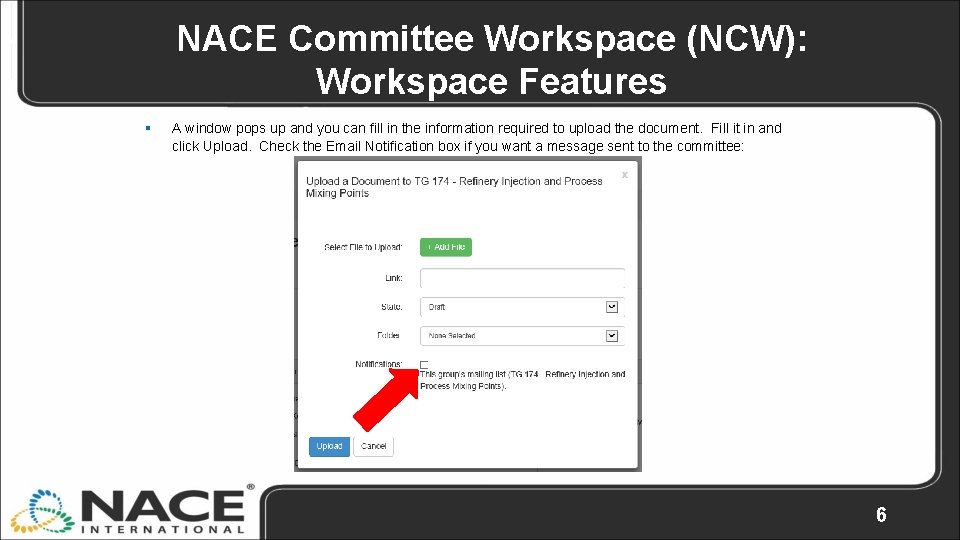
NACE Committee Workspace (NCW): Workspace Features § A window pops up and you can fill in the information required to upload the document. Fill it in and click Upload. Check the Email Notification box if you want a message sent to the committee: 6
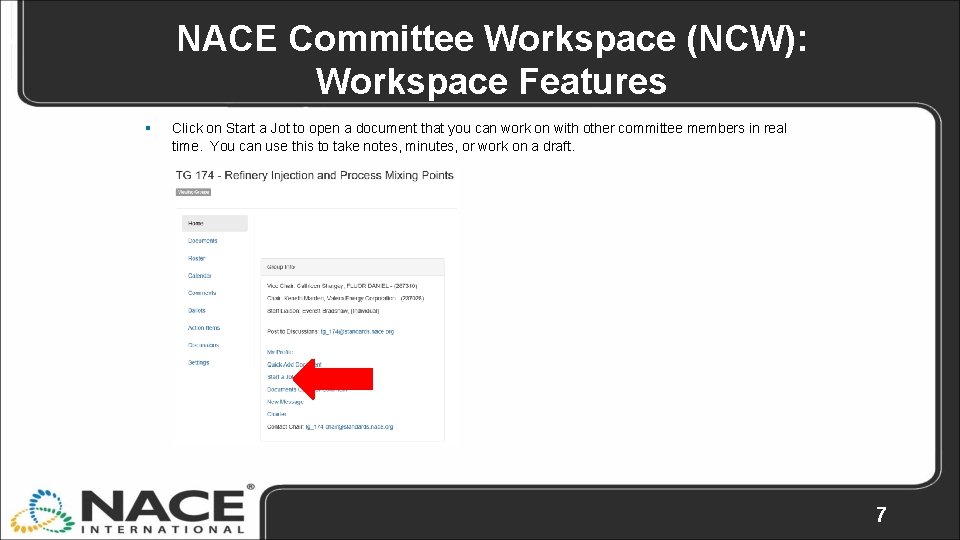
NACE Committee Workspace (NCW): Workspace Features § Click on Start a Jot to open a document that you can work on with other committee members in real time. You can use this to take notes, minutes, or work on a draft. 7
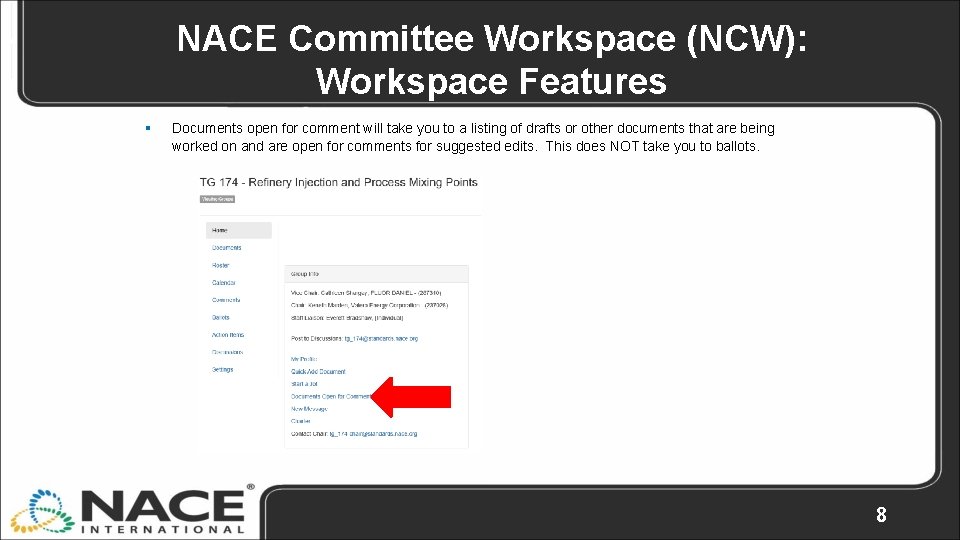
NACE Committee Workspace (NCW): Workspace Features § Documents open for comment will take you to a listing of drafts or other documents that are being worked on and are open for comments for suggested edits. This does NOT take you to ballots. 8
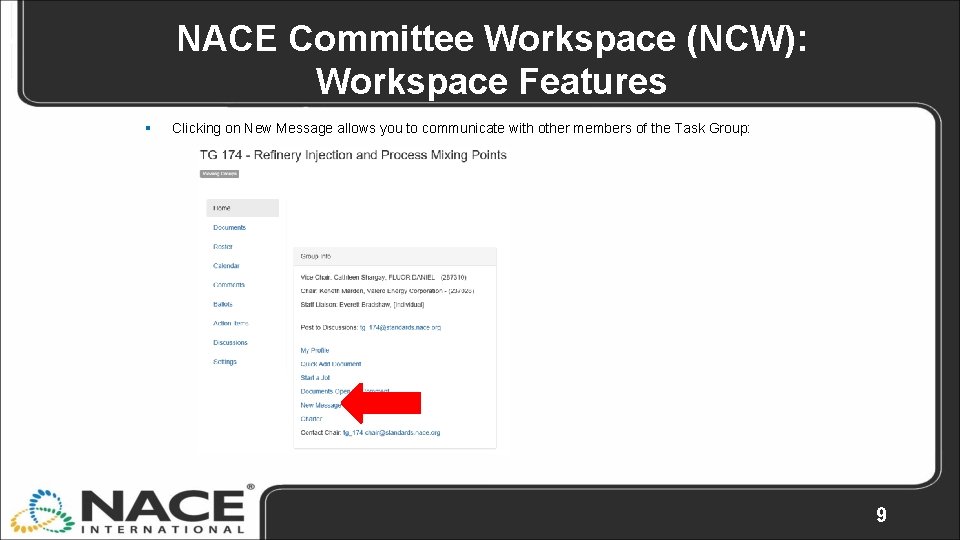
NACE Committee Workspace (NCW): Workspace Features § Clicking on New Message allows you to communicate with other members of the Task Group: 9
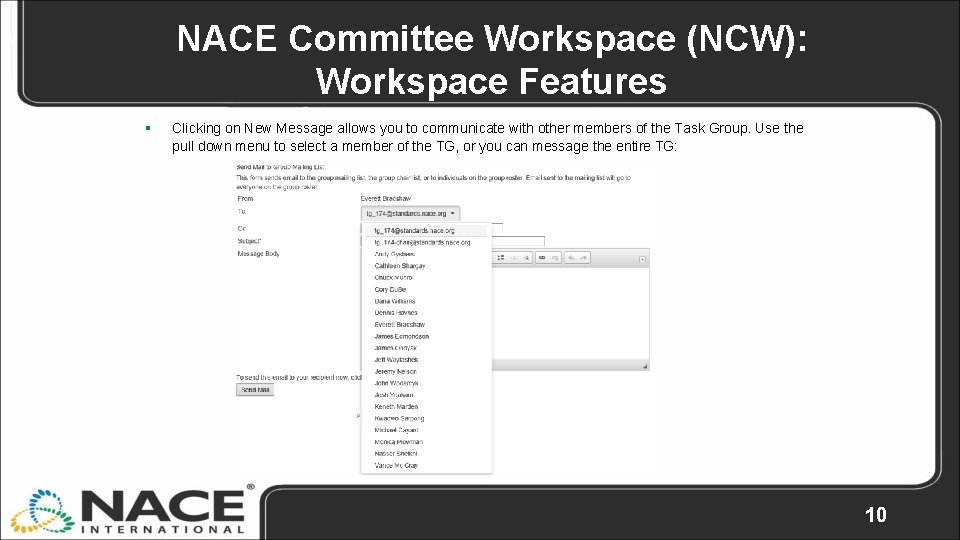
NACE Committee Workspace (NCW): Workspace Features § Clicking on New Message allows you to communicate with other members of the Task Group. Use the pull down menu to select a member of the TG, or you can message the entire TG: 10
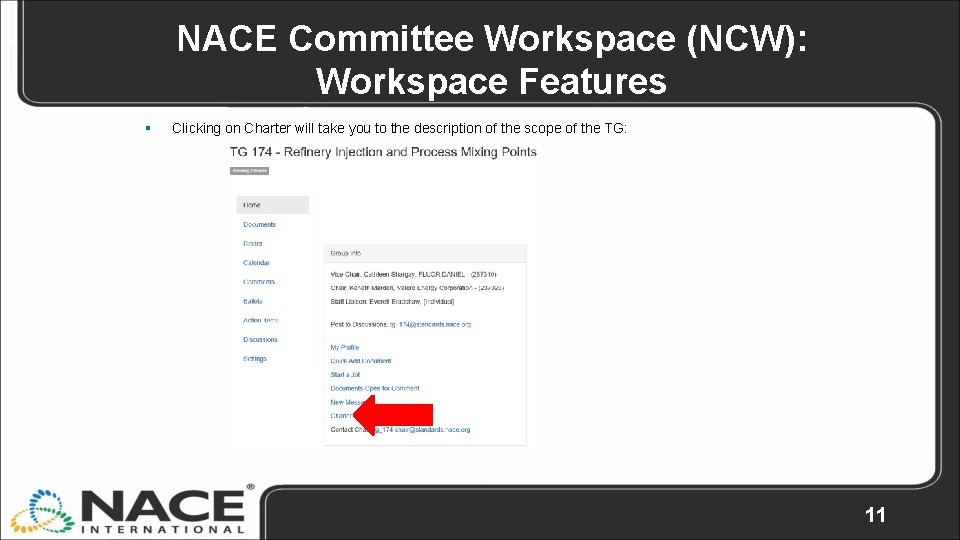
NACE Committee Workspace (NCW): Workspace Features § Clicking on Charter will take you to the description of the scope of the TG: 11
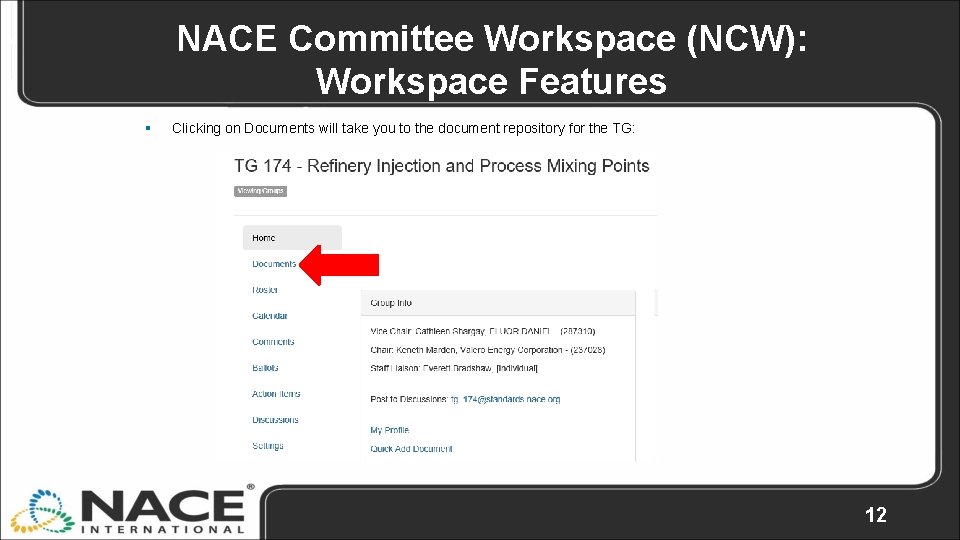
NACE Committee Workspace (NCW): Workspace Features § Clicking on Documents will take you to the document repository for the TG: 12
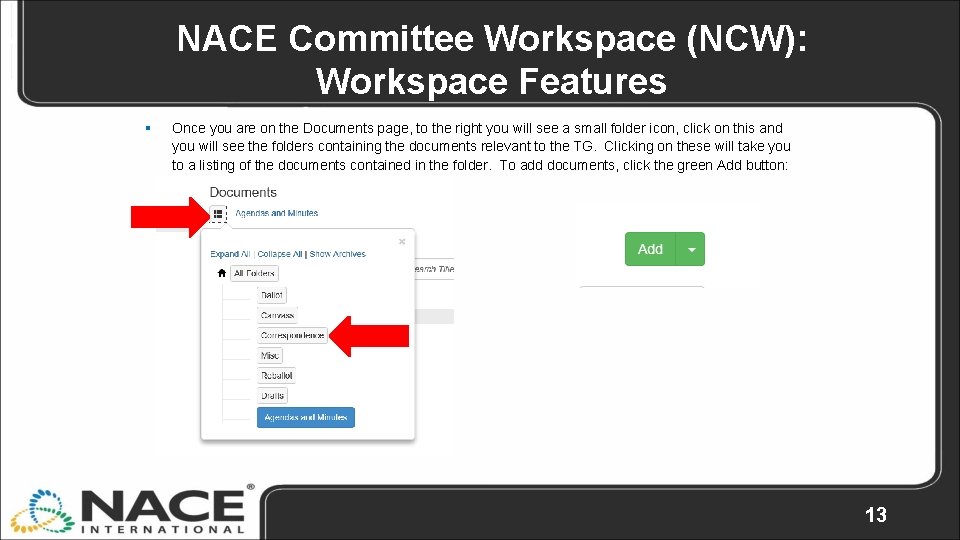
NACE Committee Workspace (NCW): Workspace Features § Once you are on the Documents page, to the right you will see a small folder icon, click on this and you will see the folders containing the documents relevant to the TG. Clicking on these will take you to a listing of the documents contained in the folder. To add documents, click the green Add button: 13
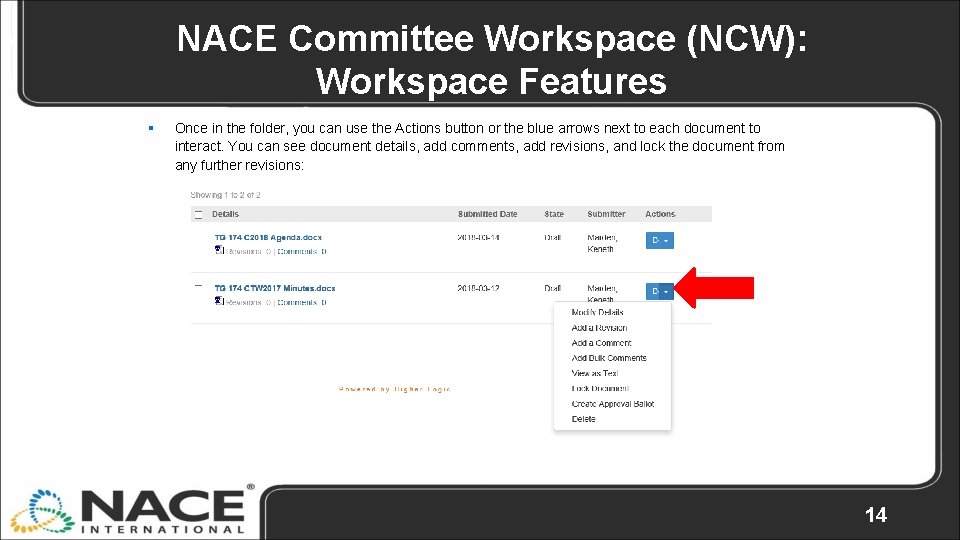
NACE Committee Workspace (NCW): Workspace Features § Once in the folder, you can use the Actions button or the blue arrows next to each document to interact. You can see document details, add comments, add revisions, and lock the document from any further revisions: 14

NACE Committee Workspace (NCW): Workspace Features § Clicking on Roster will take you to the member list for the TG: 15
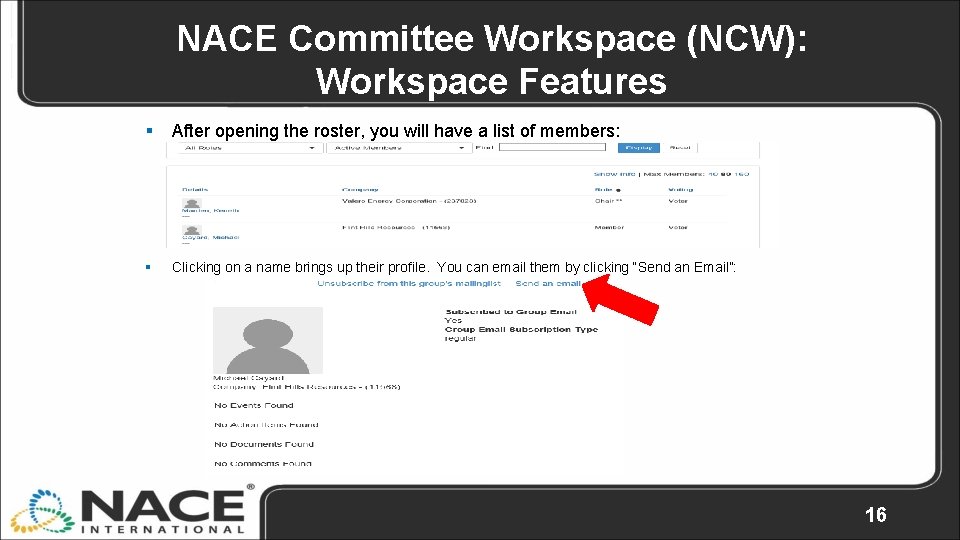
NACE Committee Workspace (NCW): Workspace Features § After opening the roster, you will have a list of members: § Clicking on a name brings up their profile. You can email them by clicking “Send an Email”: 16
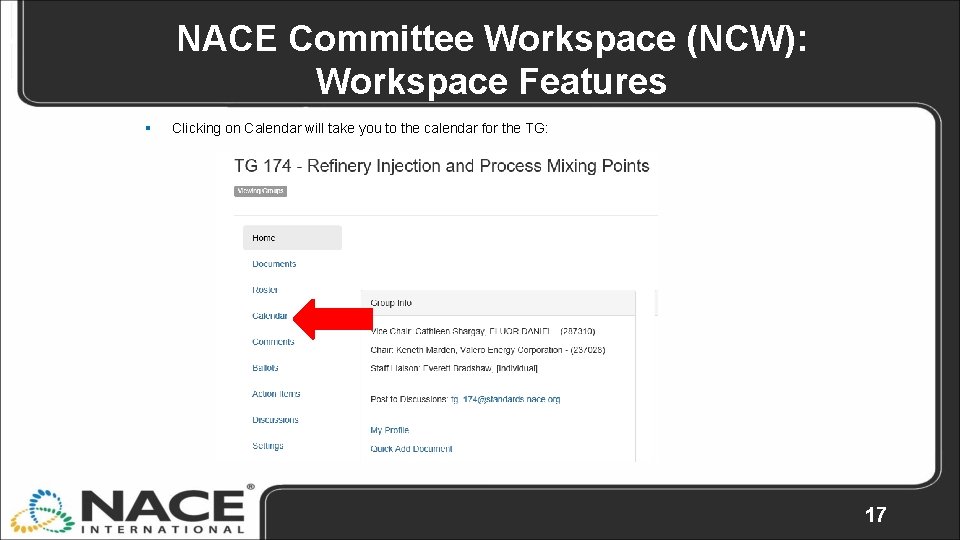
NACE Committee Workspace (NCW): Workspace Features § Clicking on Calendar will take you to the calendar for the TG: 17

NACE Committee Workspace (NCW): Workspace Features § The calendar allows you to send reminders out to yourself and TG members regarding meetings and other important events: 18
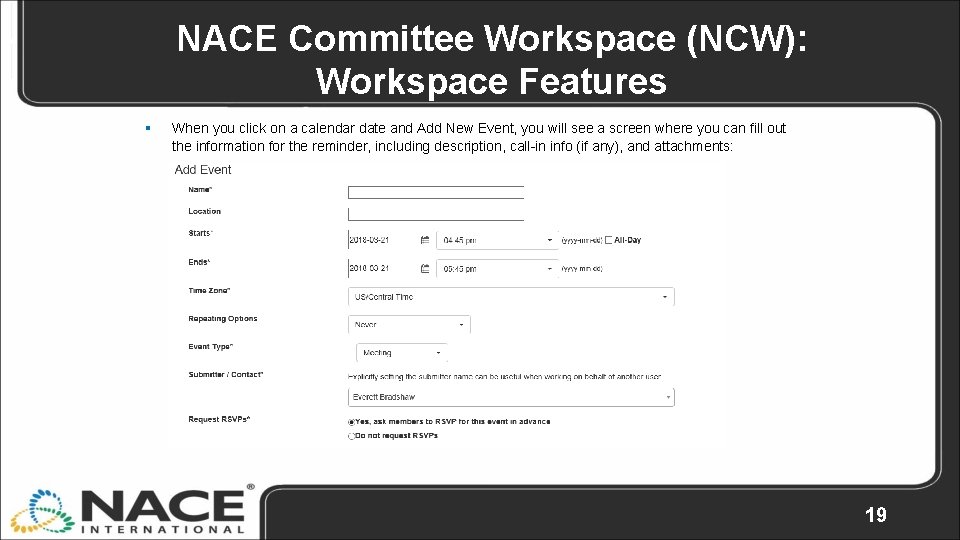
NACE Committee Workspace (NCW): Workspace Features § When you click on a calendar date and Add New Event, you will see a screen where you can fill out the information for the reminder, including description, call-in info (if any), and attachments: 19
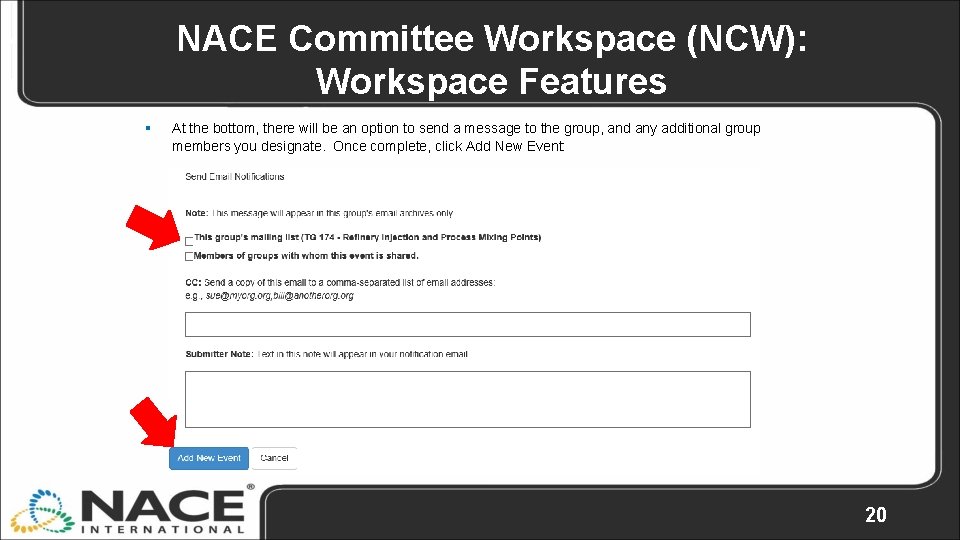
NACE Committee Workspace (NCW): Workspace Features § At the bottom, there will be an option to send a message to the group, and any additional group members you designate. Once complete, click Add New Event: 20
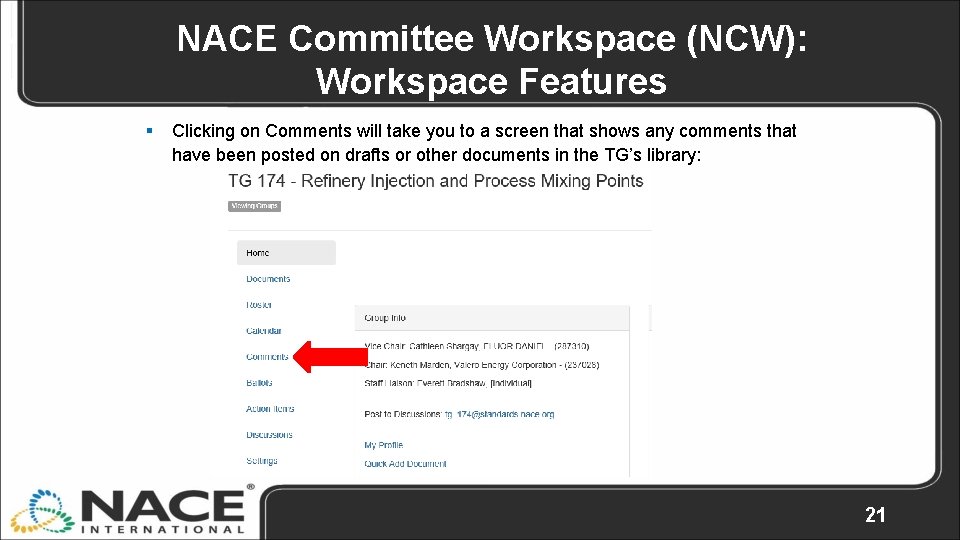
NACE Committee Workspace (NCW): Workspace Features § Clicking on Comments will take you to a screen that shows any comments that have been posted on drafts or other documents in the TG’s library: 21

NACE Committee Workspace (NCW): Workspace Features § Clicking on Comments will take you to a screen that shows any comments that have been posted on drafts or other documents in the TG’s library: § Any comments on documents or drafts will show up here. You can download them one at a time or in bulk. 22
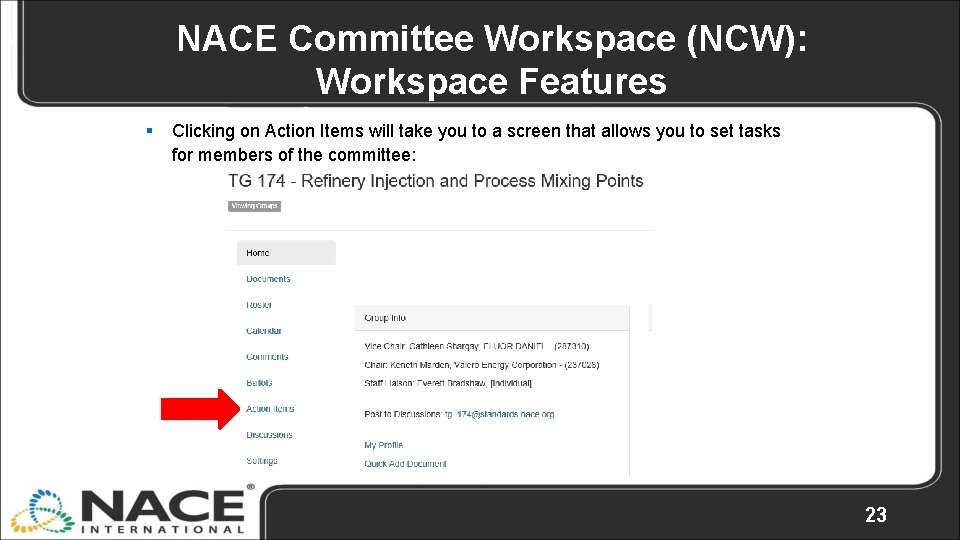
NACE Committee Workspace (NCW): Workspace Features § Clicking on Action Items will take you to a screen that allows you to set tasks for members of the committee: 23
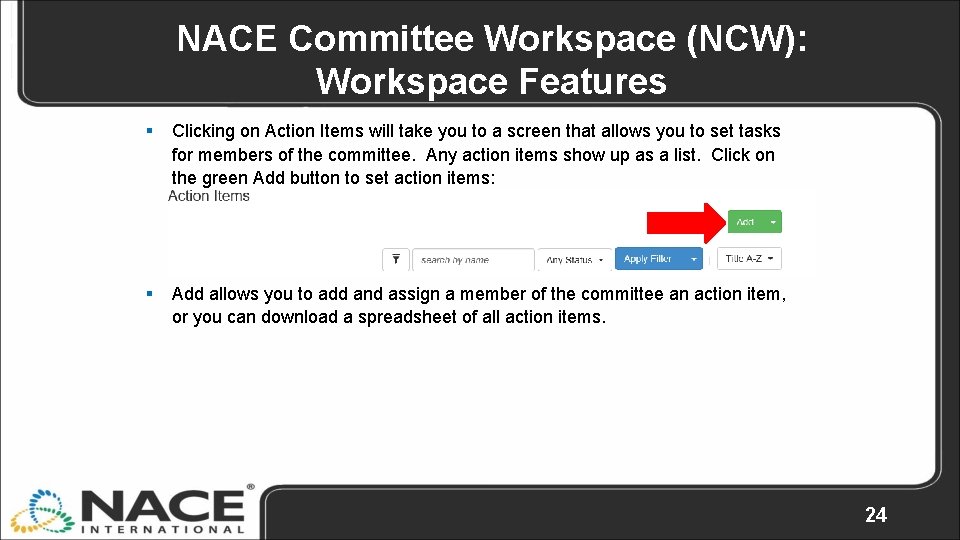
NACE Committee Workspace (NCW): Workspace Features § Clicking on Action Items will take you to a screen that allows you to set tasks for members of the committee. Any action items show up as a list. Click on the green Add button to set action items: § Add allows you to add and assign a member of the committee an action item, or you can download a spreadsheet of all action items. 24
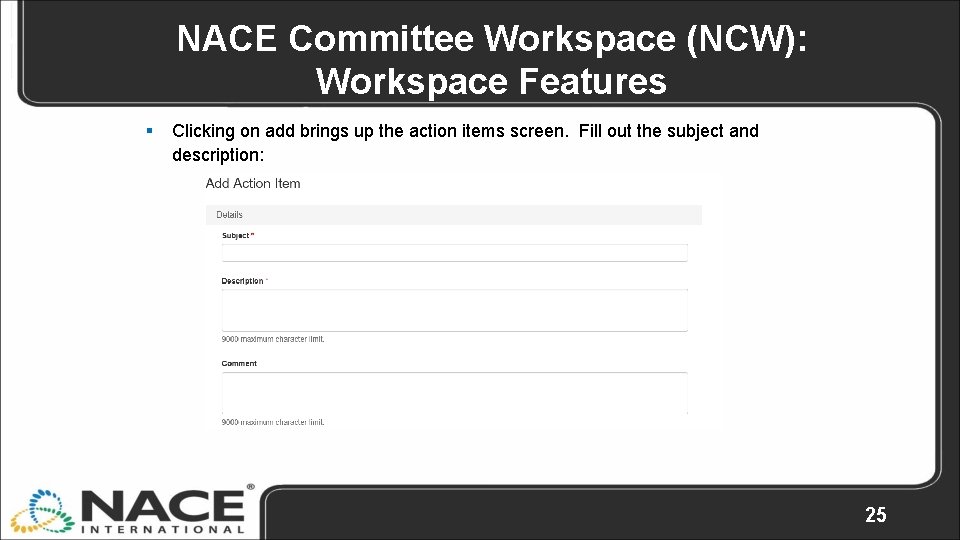
NACE Committee Workspace (NCW): Workspace Features § Clicking on add brings up the action items screen. Fill out the subject and description: 25
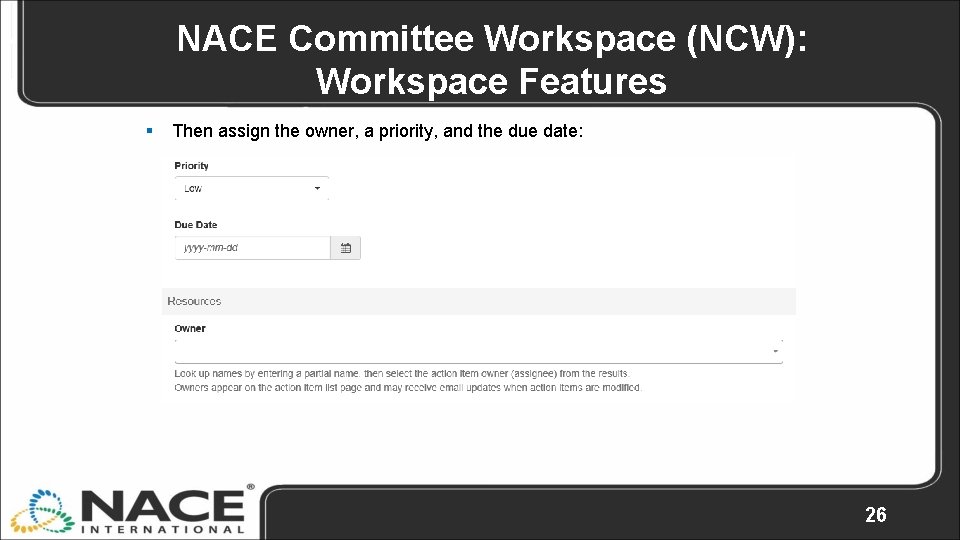
NACE Committee Workspace (NCW): Workspace Features § Then assign the owner, a priority, and the due date: 26
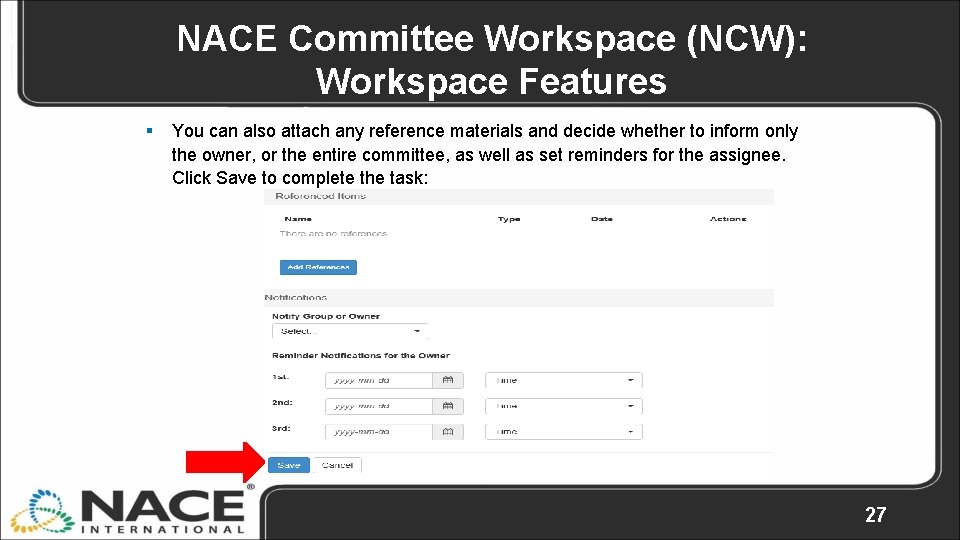
NACE Committee Workspace (NCW): Workspace Features § You can also attach any reference materials and decide whether to inform only the owner, or the entire committee, as well as set reminders for the assignee. Click Save to complete the task: 27
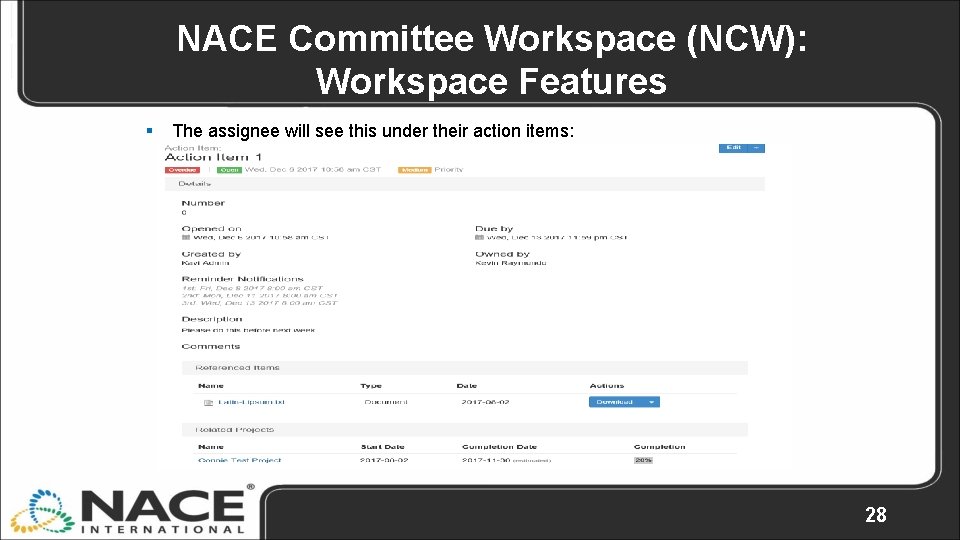
NACE Committee Workspace (NCW): Workspace Features § The assignee will see this under their action items: 28
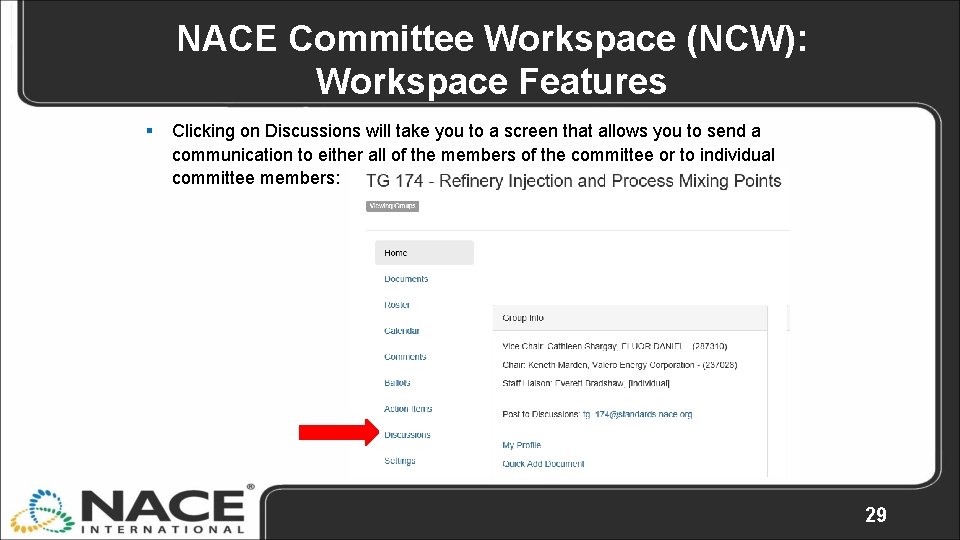
NACE Committee Workspace (NCW): Workspace Features § Clicking on Discussions will take you to a screen that allows you to send a communication to either all of the members of the committee or to individual committee members: 29
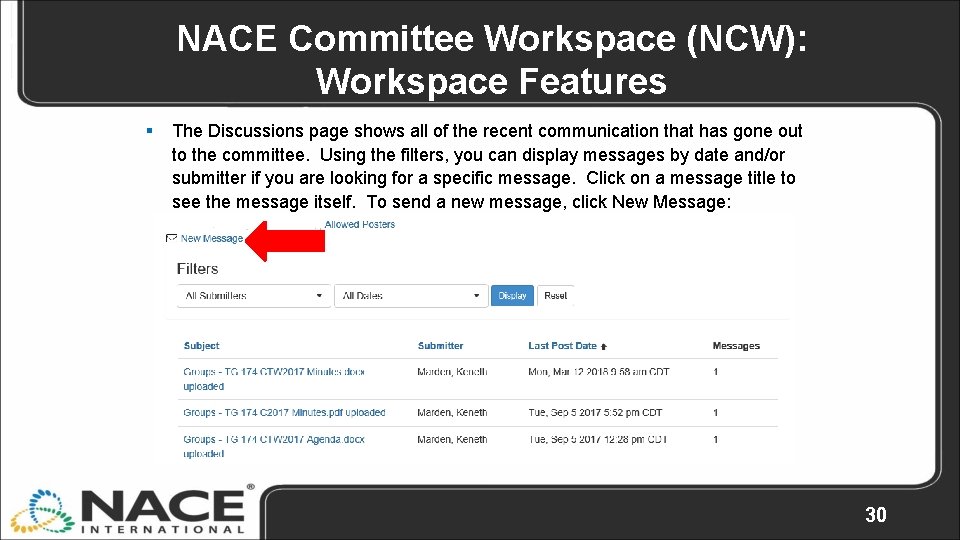
NACE Committee Workspace (NCW): Workspace Features § The Discussions page shows all of the recent communication that has gone out to the committee. Using the filters, you can display messages by date and/or submitter if you are looking for a specific message. Click on a message title to see the message itself. To send a new message, click New Message: 30

NACE Committee Workspace (NCW): Workspace Features § The message contents range from notices of new documents being posted to questions posed by a committee member. This is a useful tool to discuss your standards work with your fellow committee members. If you would like to contribute to the conversation, click on Reply: 31
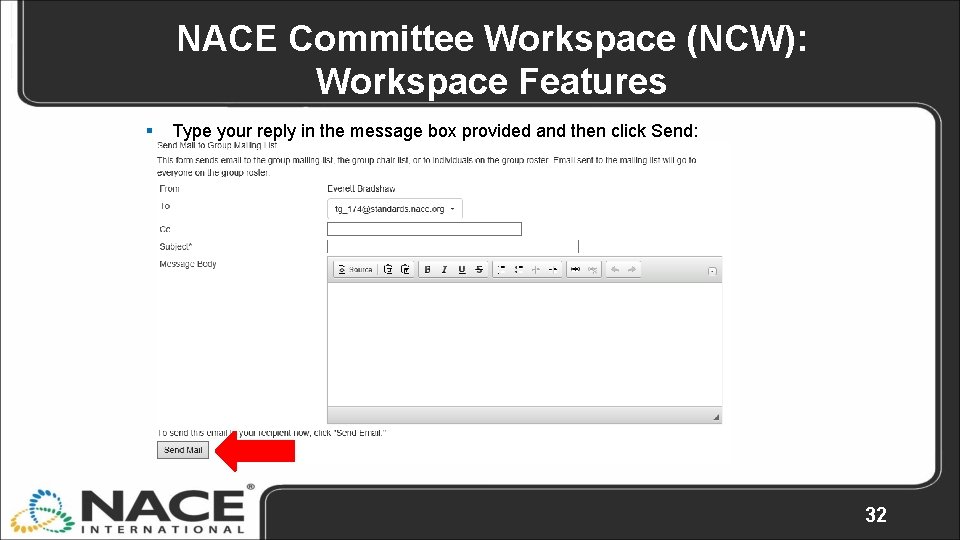
NACE Committee Workspace (NCW): Workspace Features § Type your reply in the message box provided and then click Send: 32
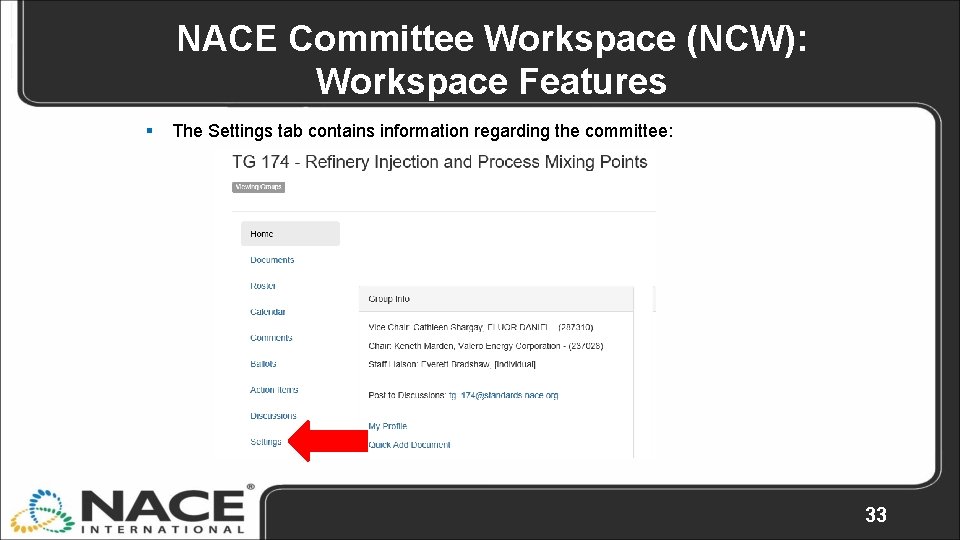
NACE Committee Workspace (NCW): Workspace Features § The Settings tab contains information regarding the committee: 33
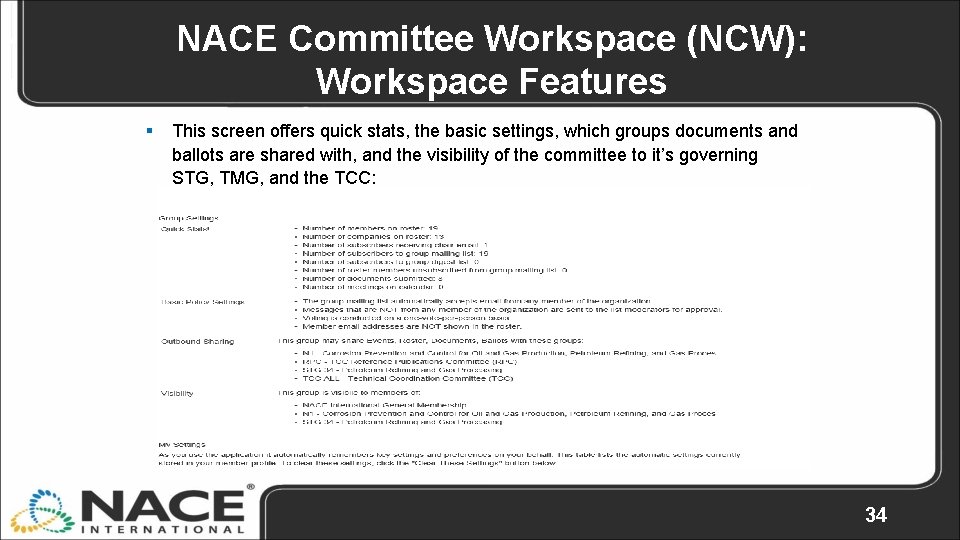
NACE Committee Workspace (NCW): Workspace Features § This screen offers quick stats, the basic settings, which groups documents and ballots are shared with, and the visibility of the committee to it’s governing STG, TMG, and the TCC: 34
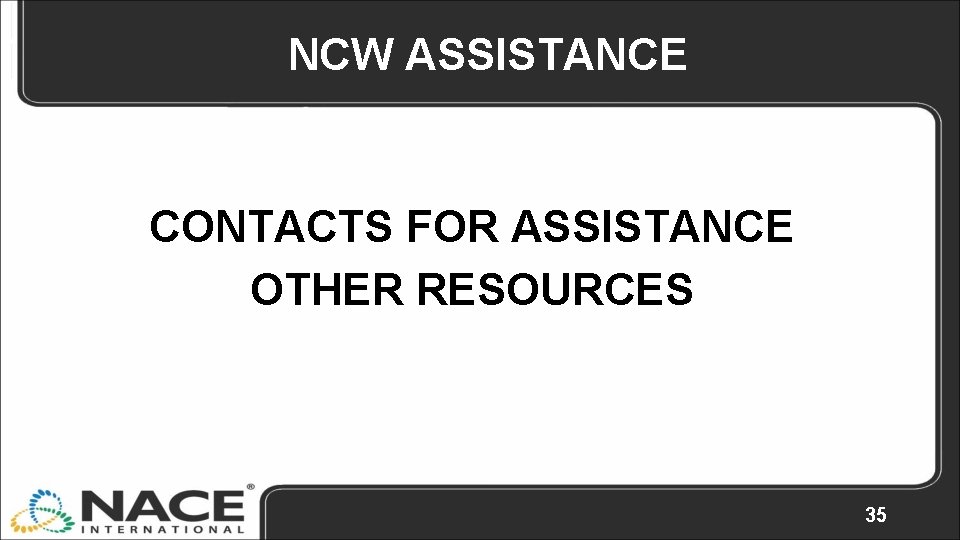
NCW ASSISTANCE CONTACTS FOR ASSISTANCE OTHER RESOURCES 35
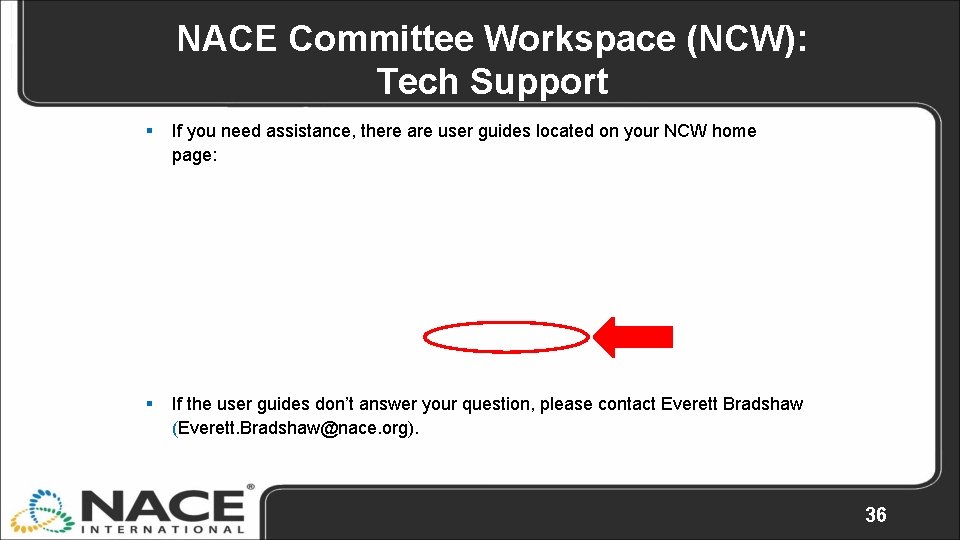
NACE Committee Workspace (NCW): Tech Support § If you need assistance, there are user guides located on your NCW home page: § If the user guides don’t answer your question, please contact Everett Bradshaw (Everett. Bradshaw@nace. org). 36

Additional Resources § NACE Technical Committees webpage https: //www. nace. org/jointcc/ § Committee Forms & Manuals http: //www. nace. org/Committees/Committee-Forms-and-Manuals/ 37
 Onnace
Onnace 4520 meslek kodu
4520 meslek kodu Dejavnosti po skd
Dejavnosti po skd Nace elcometer building
Nace elcometer building Quien nace en guinea ecuatorial es
Quien nace en guinea ecuatorial es Nace sp0394
Nace sp0394 Nace isic
Nace isic Hablo y no pienso lloro y no siento río sin razón
Hablo y no pienso lloro y no siento río sin razón Nace fock
Nace fock Oracion del amanecer
Oracion del amanecer Hoy nace una clara estrella
Hoy nace una clara estrella Por donde nace el sol
Por donde nace el sol Nace impact study
Nace impact study Nace rp0502
Nace rp0502 La palabra teatro proviene del griego
La palabra teatro proviene del griego Arteria aorta
Arteria aorta Isic nace
Isic nace Como nace el conductismo
Como nace el conductismo La ilustración nace en
La ilustración nace en Rio mas largo y caudaloso de europa
Rio mas largo y caudaloso de europa Bill nace cmu
Bill nace cmu Nace el 12 de octubre de 1891
Nace el 12 de octubre de 1891 ñudo significado argentina
ñudo significado argentina Nace code luxembourg
Nace code luxembourg Workspace as a service
Workspace as a service 類似
類似 Refinitiv workspace for students
Refinitiv workspace for students Translation workspace
Translation workspace Matlab matrix laboratory
Matlab matrix laboratory Oracle workspace manager
Oracle workspace manager What is workspace in matlab
What is workspace in matlab Ariba contracts
Ariba contracts Tcc tdc
Tcc tdc Crear workspace eclipse
Crear workspace eclipse Workspace open source
Workspace open source Parts of photoshop workspace
Parts of photoshop workspace Herramienta de microsoft office live
Herramienta de microsoft office live Azure workspace
Azure workspace