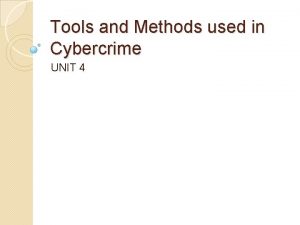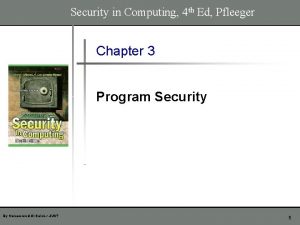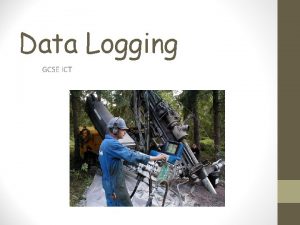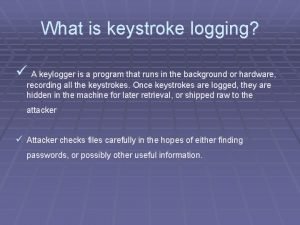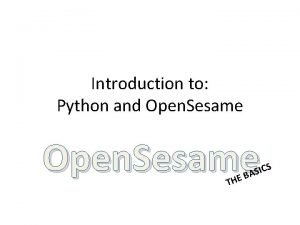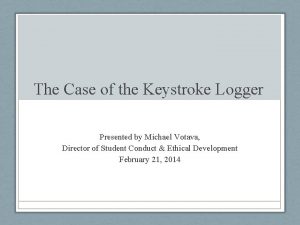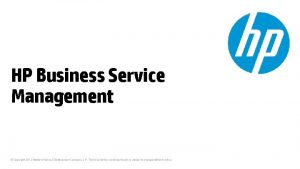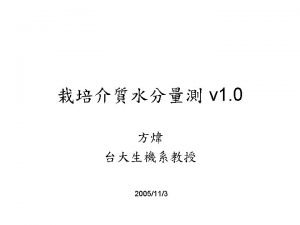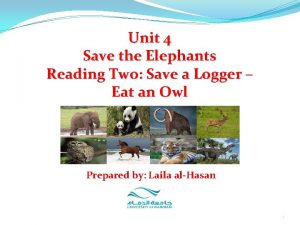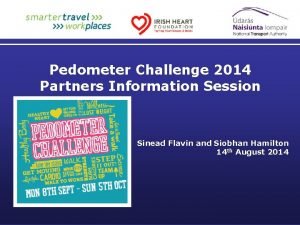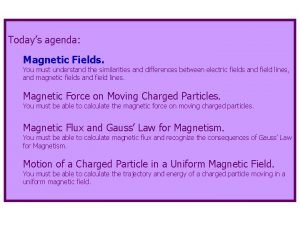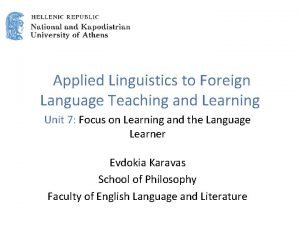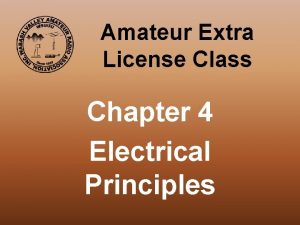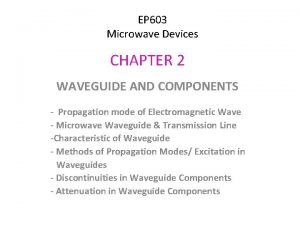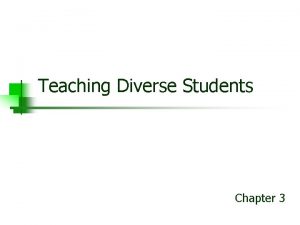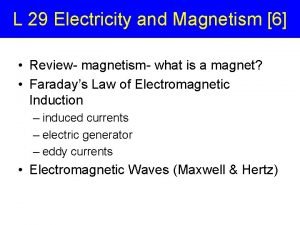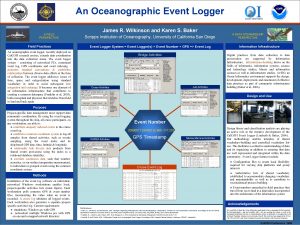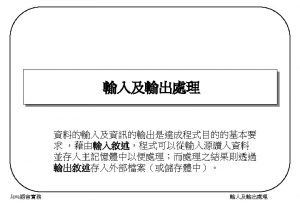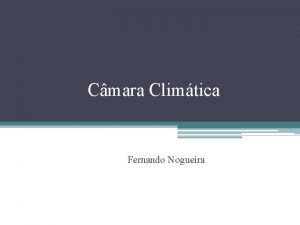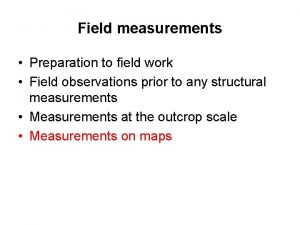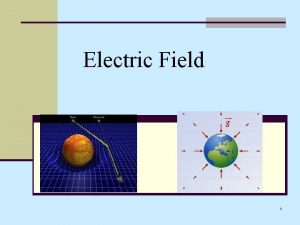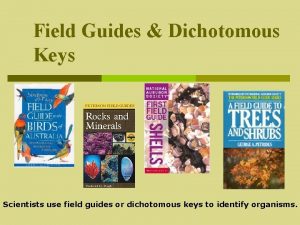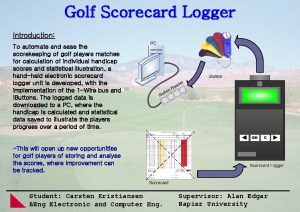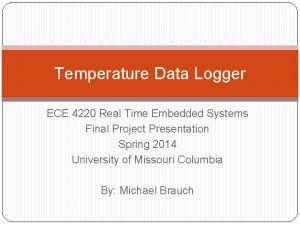N 1 MM Logger Use for CMARA Field
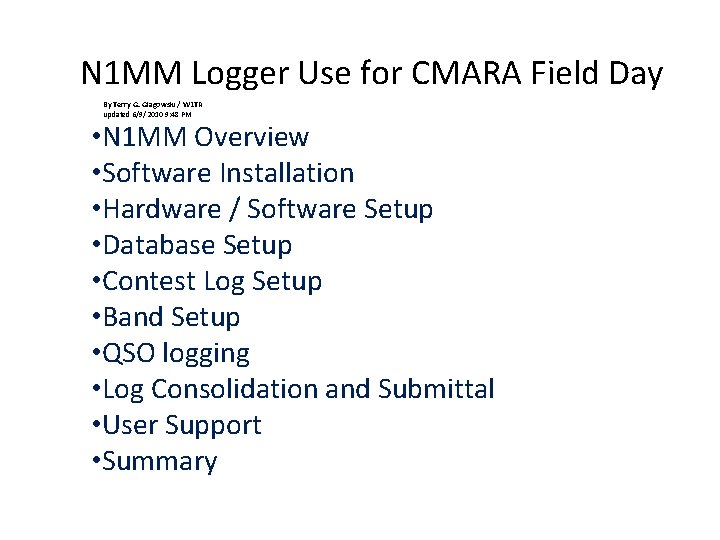
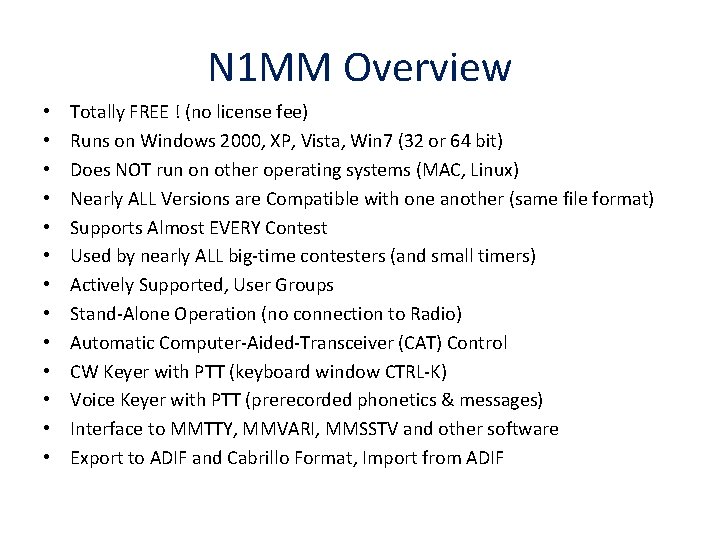
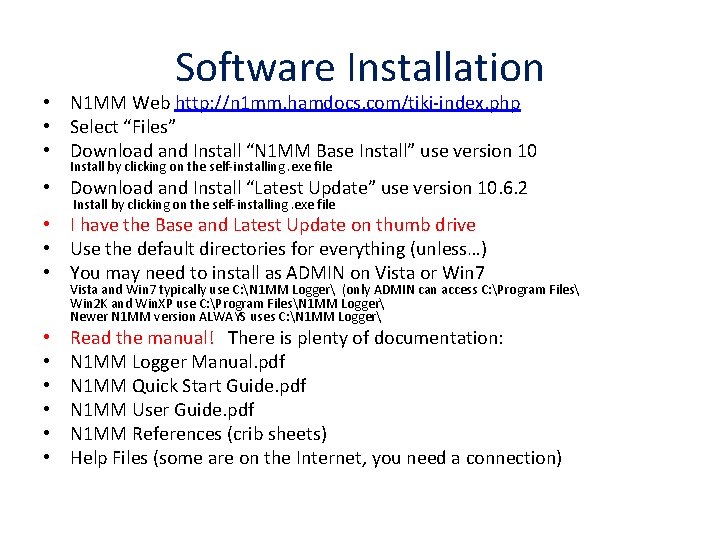
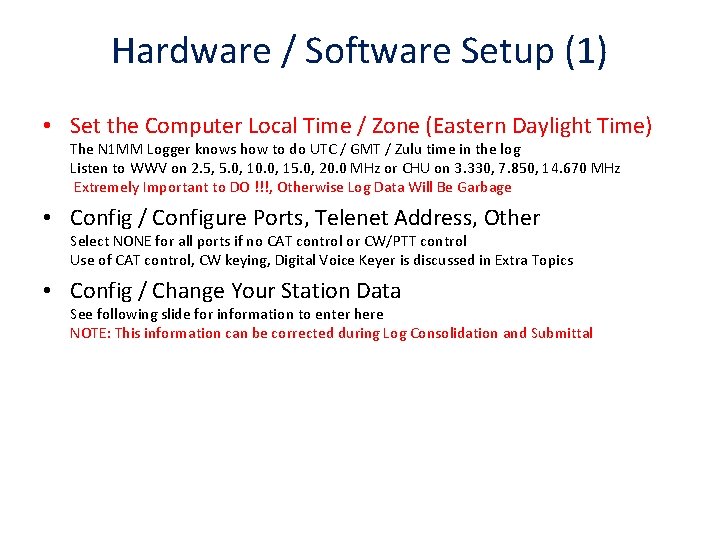
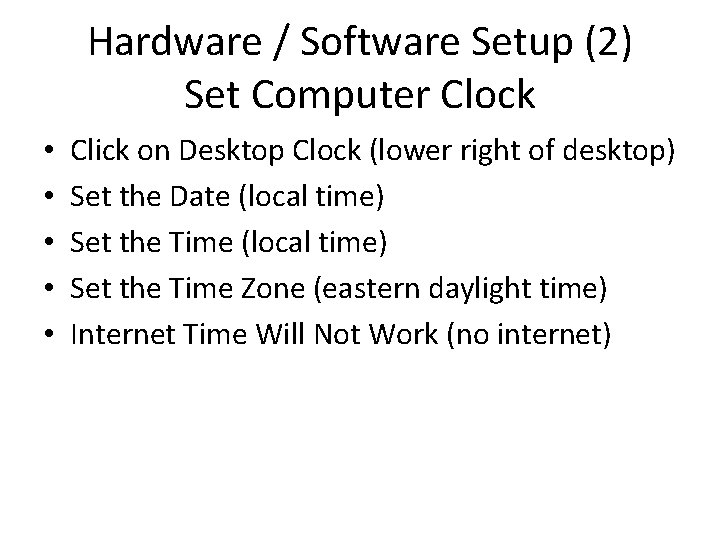
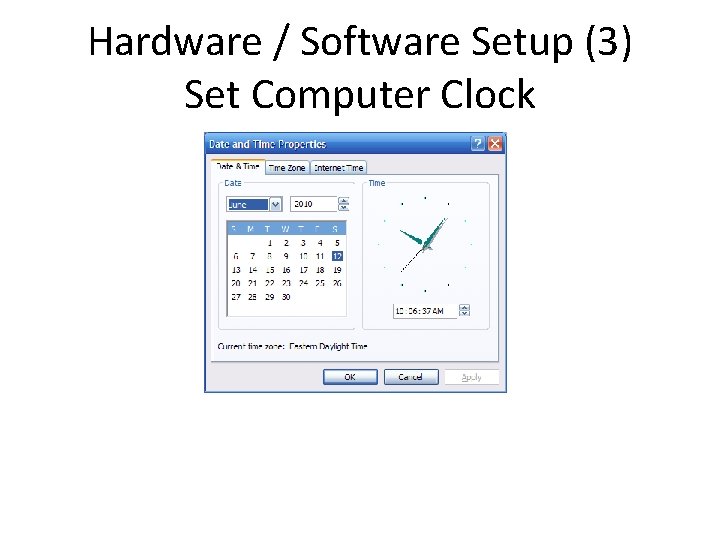
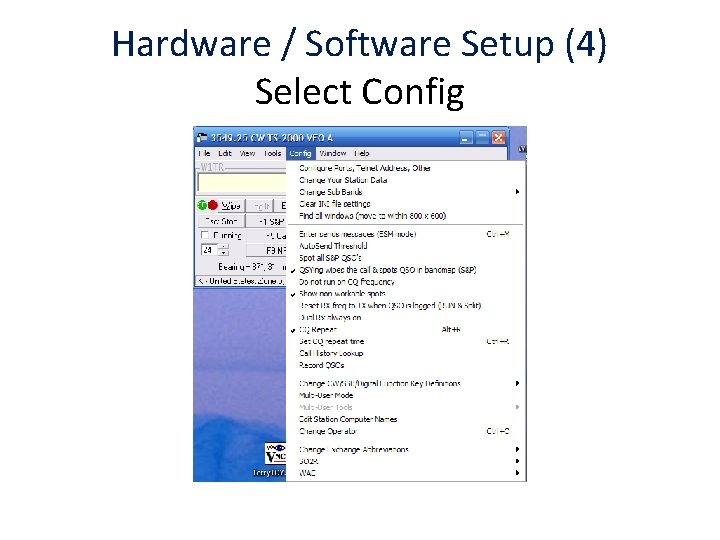
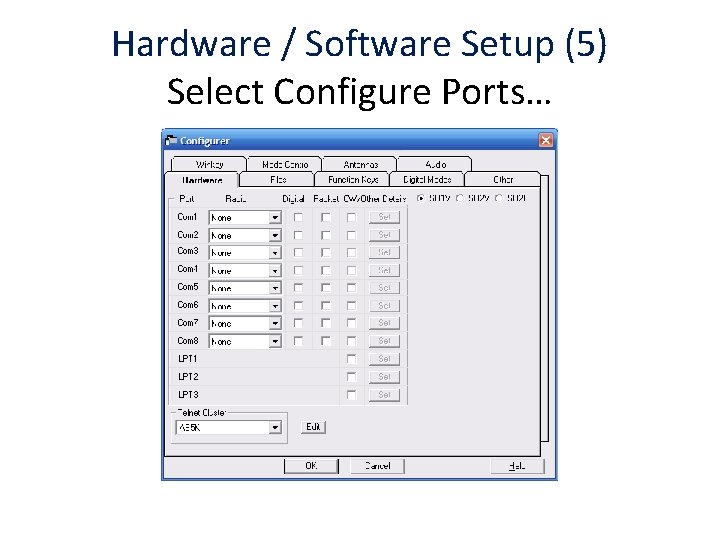
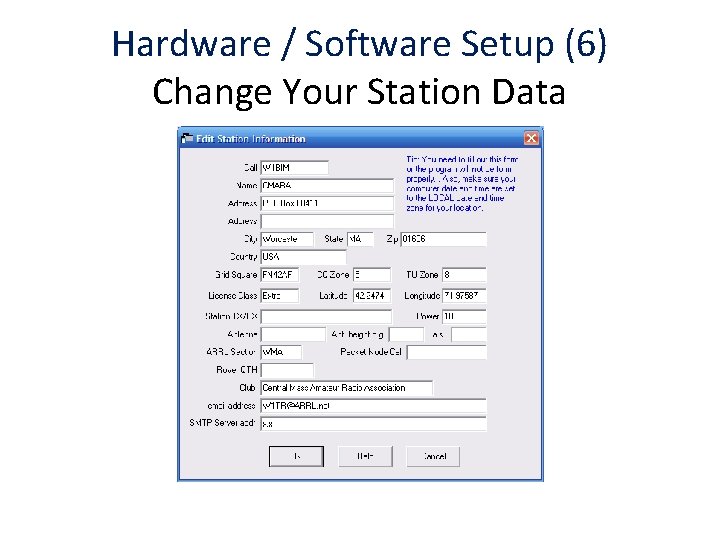
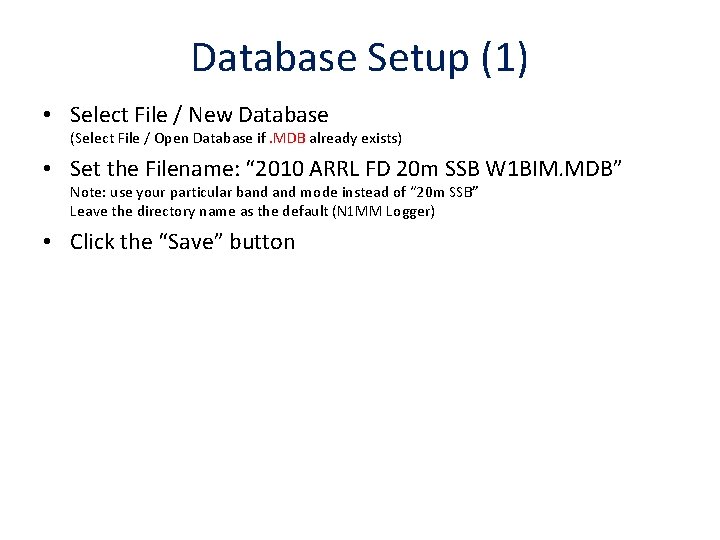
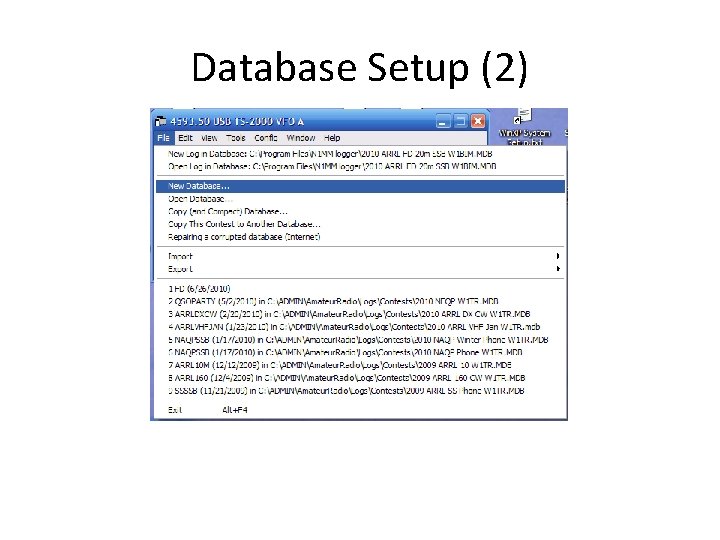
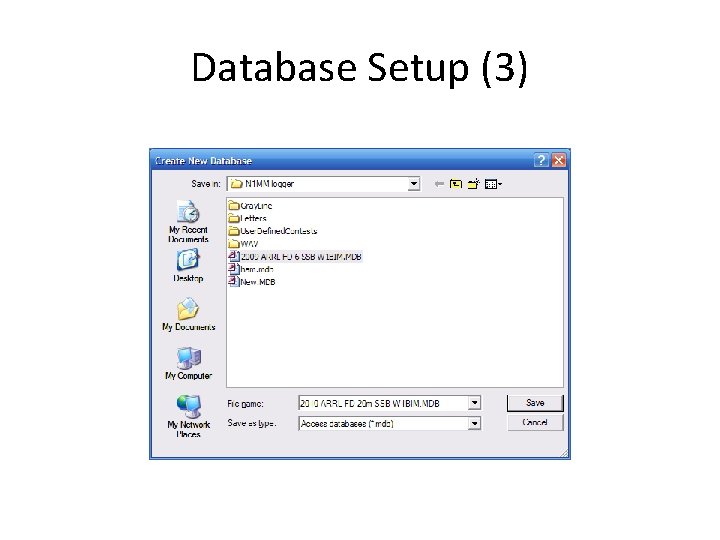
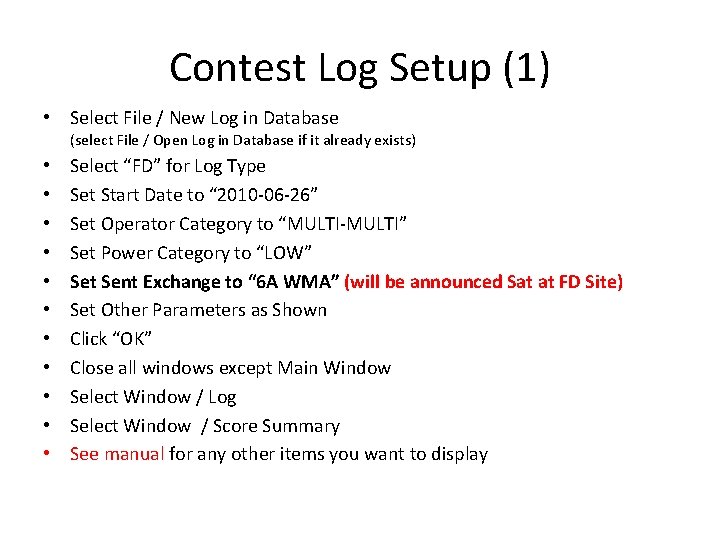
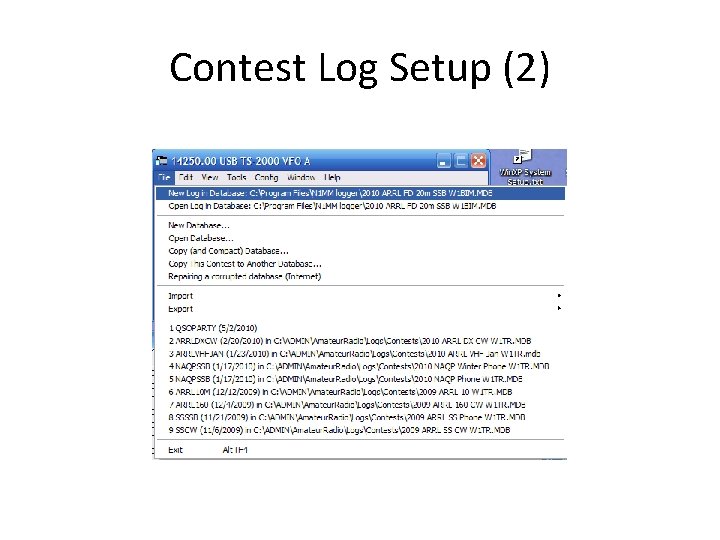
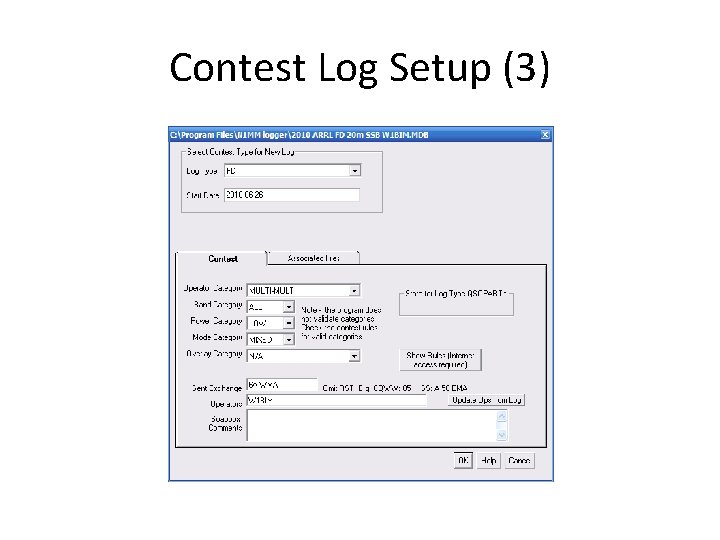
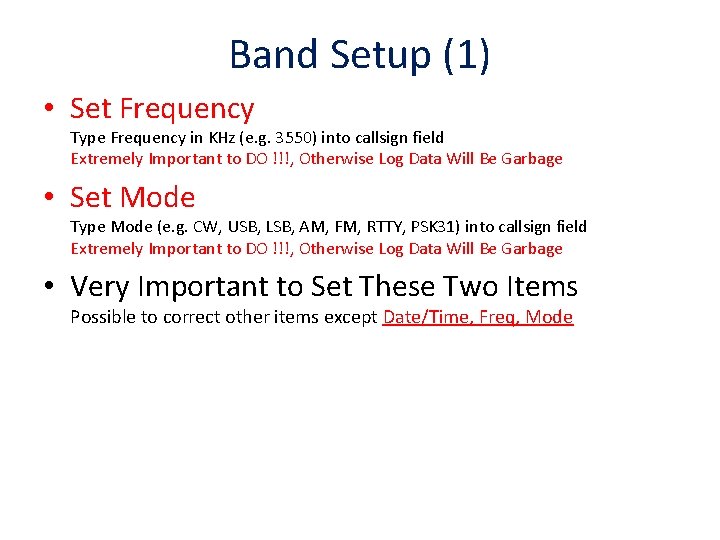
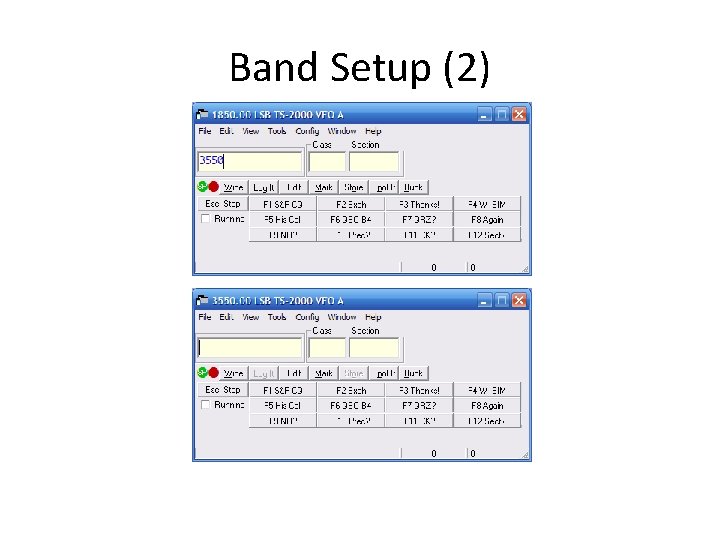

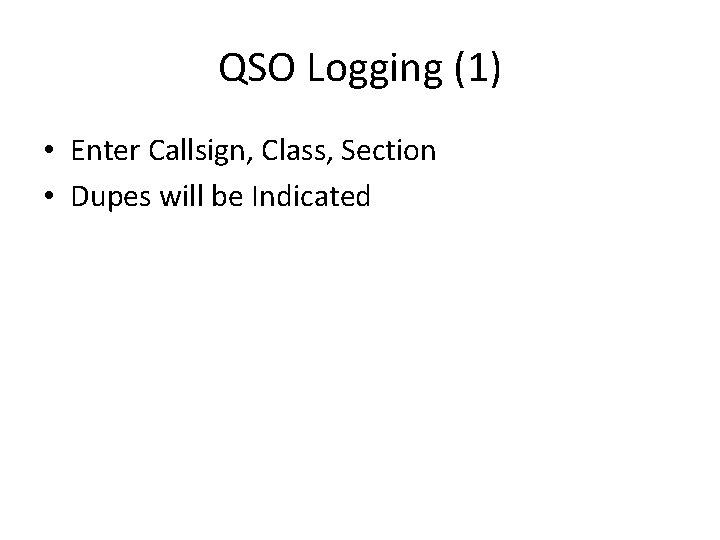
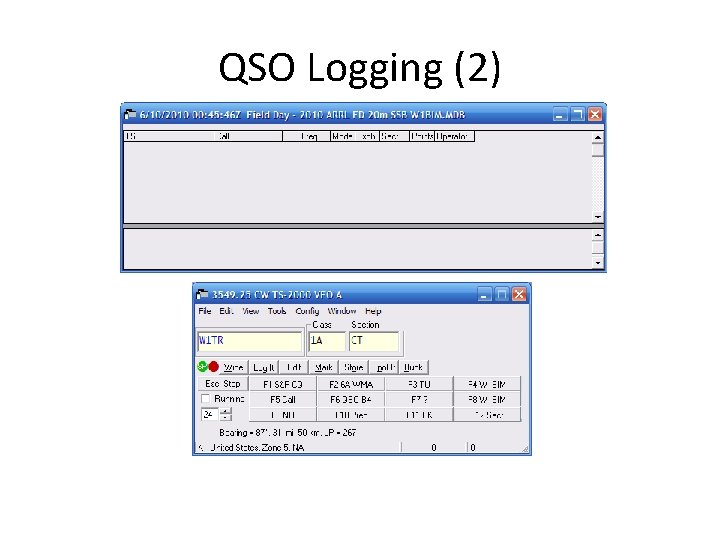
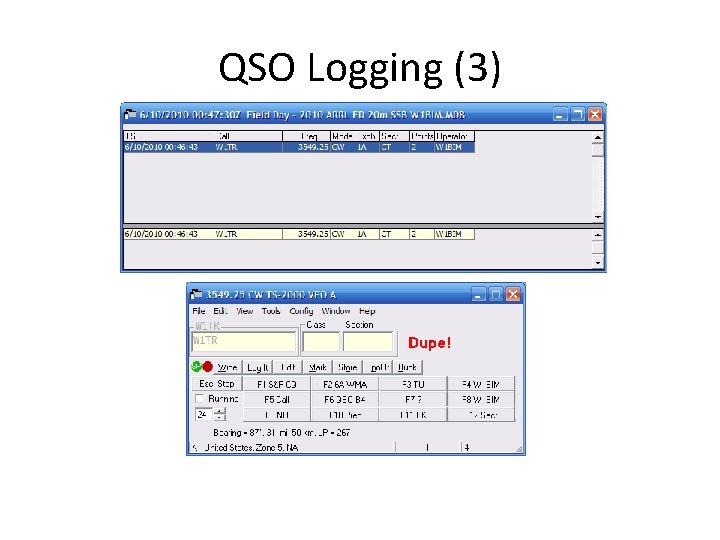
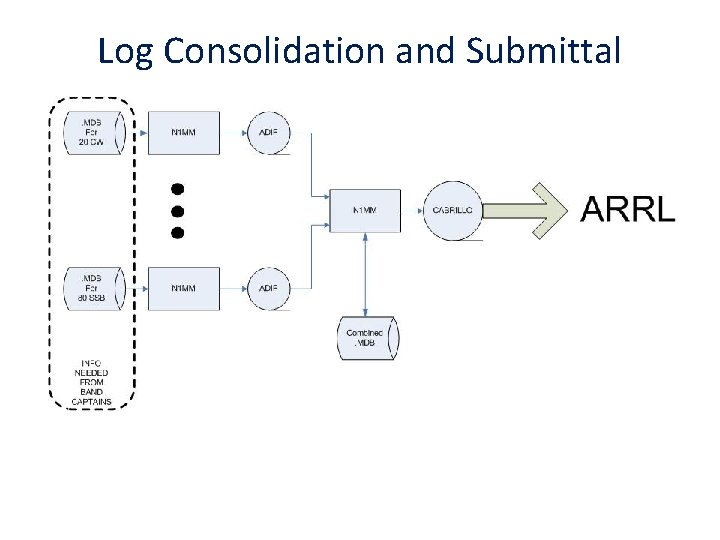
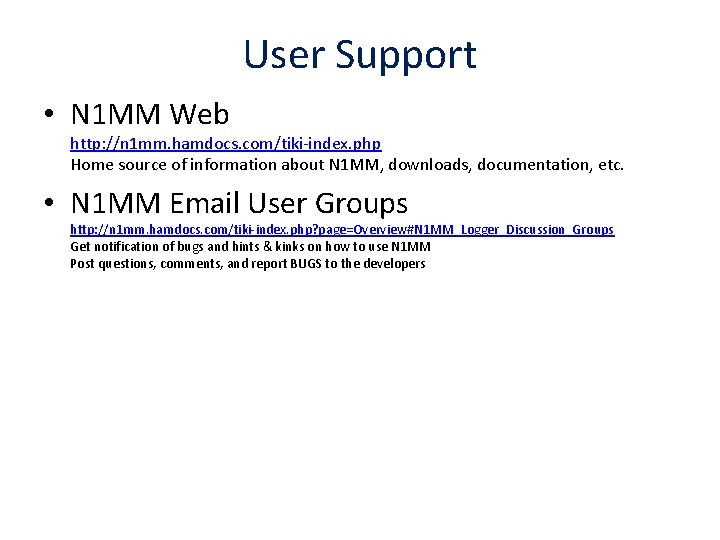
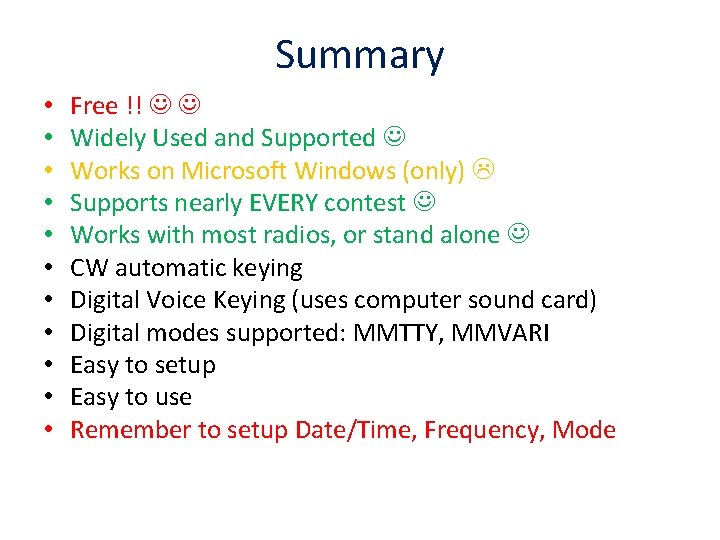
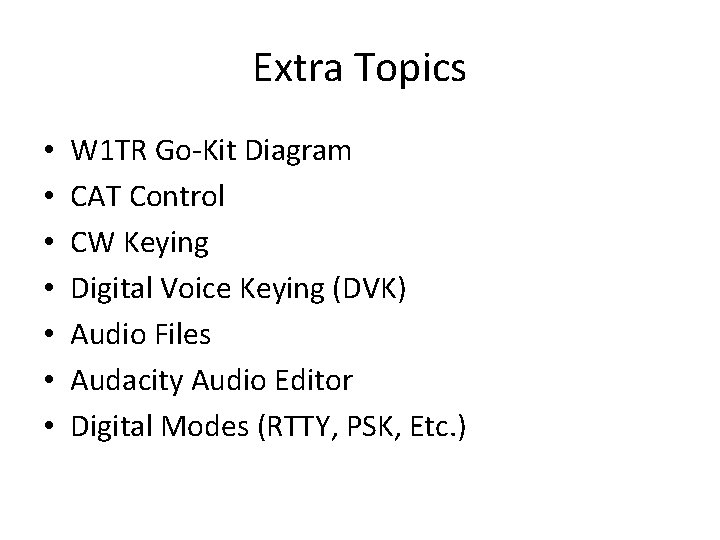
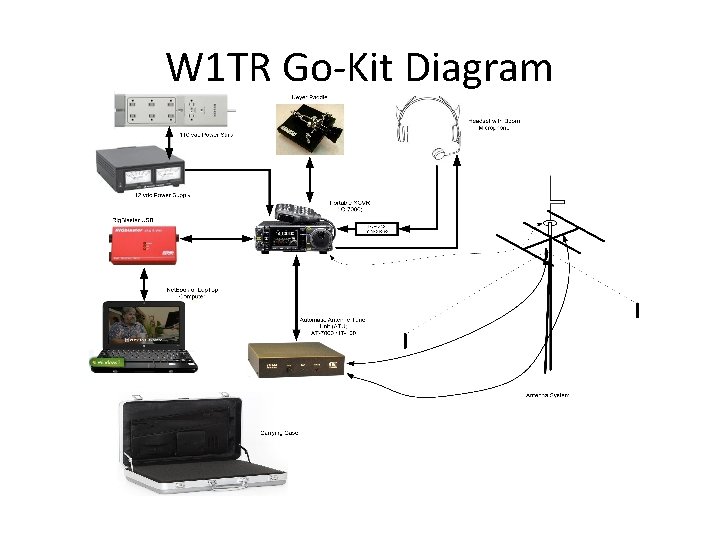
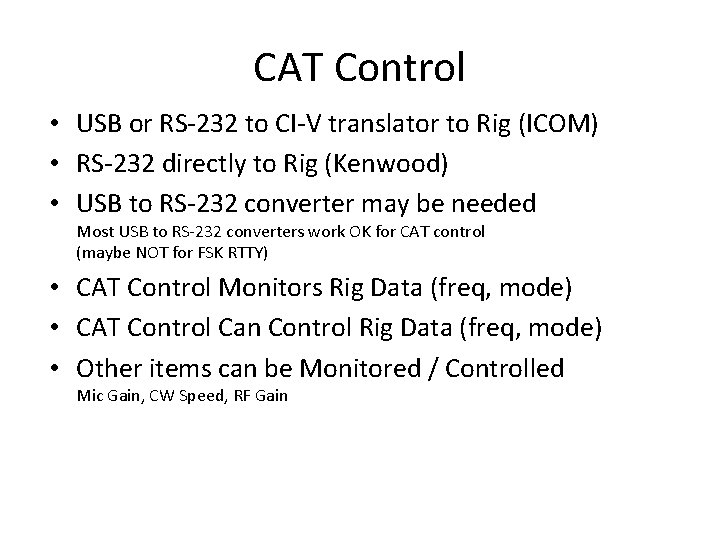
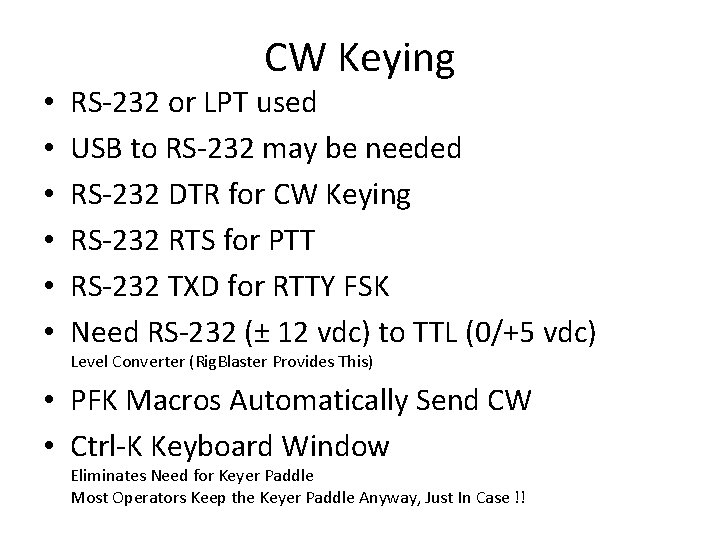

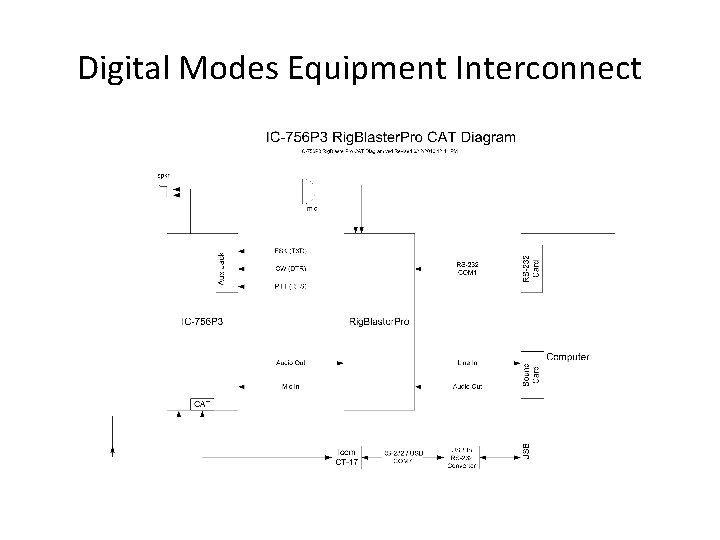
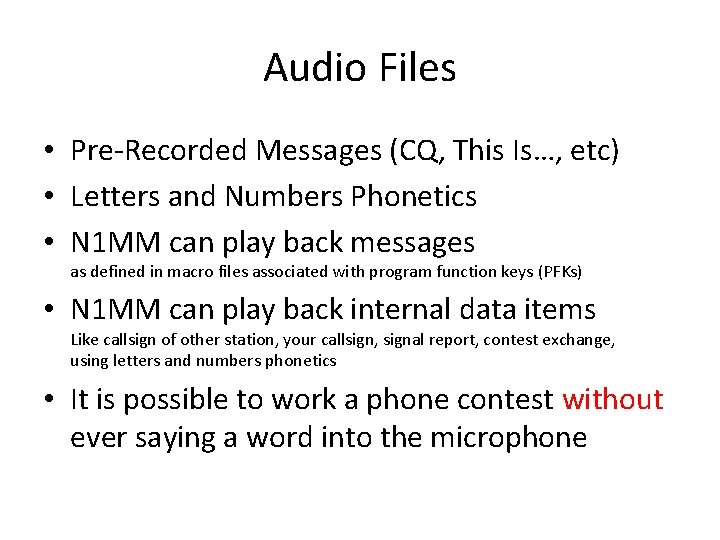
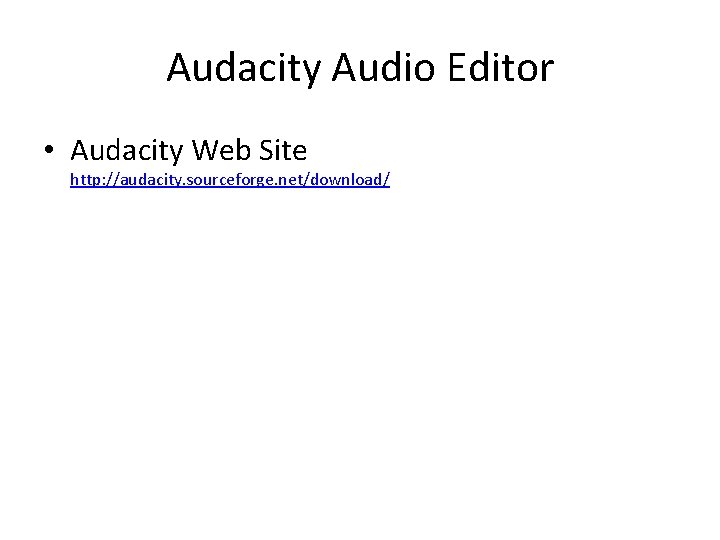
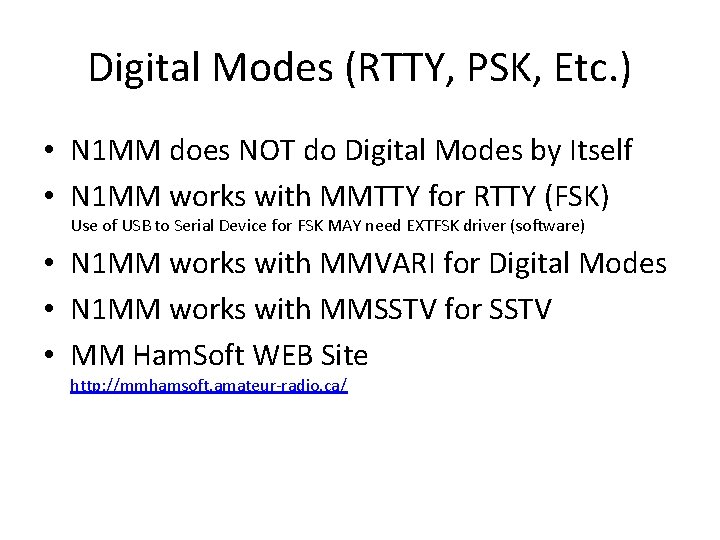
- Slides: 33
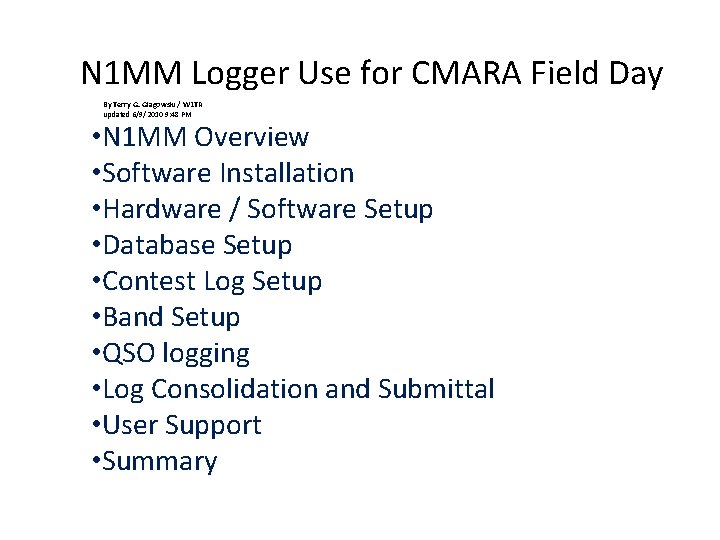
N 1 MM Logger Use for CMARA Field Day By Terry G. Glagowski / W 1 TR updated 6/9/2010 9: 48 PM • N 1 MM Overview • Software Installation • Hardware / Software Setup • Database Setup • Contest Log Setup • Band Setup • QSO logging • Log Consolidation and Submittal • User Support • Summary
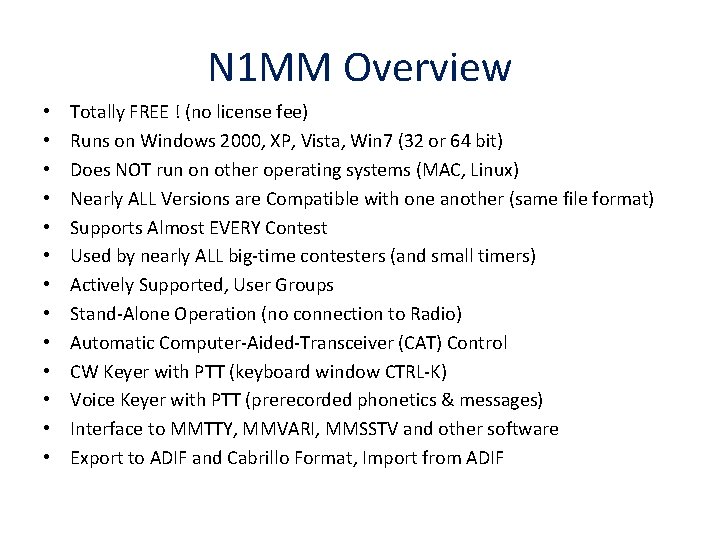
N 1 MM Overview • • • • Totally FREE ! (no license fee) Runs on Windows 2000, XP, Vista, Win 7 (32 or 64 bit) Does NOT run on other operating systems (MAC, Linux) Nearly ALL Versions are Compatible with one another (same file format) Supports Almost EVERY Contest Used by nearly ALL big-time contesters (and small timers) Actively Supported, User Groups Stand-Alone Operation (no connection to Radio) Automatic Computer-Aided-Transceiver (CAT) Control CW Keyer with PTT (keyboard window CTRL-K) Voice Keyer with PTT (prerecorded phonetics & messages) Interface to MMTTY, MMVARI, MMSSTV and other software Export to ADIF and Cabrillo Format, Import from ADIF
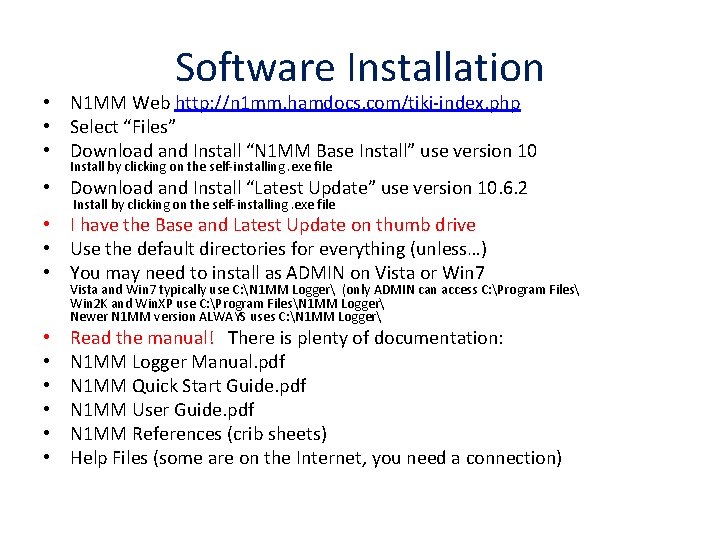
Software Installation • N 1 MM Web http: //n 1 mm. hamdocs. com/tiki-index. php • Select “Files” • Download and Install “N 1 MM Base Install” use version 10 Install by clicking on the self-installing. exe file • Download and Install “Latest Update” use version 10. 6. 2 Install by clicking on the self-installing. exe file • I have the Base and Latest Update on thumb drive • Use the default directories for everything (unless…) • You may need to install as ADMIN on Vista or Win 7 Vista and Win 7 typically use C: N 1 MM Logger (only ADMIN can access C: Program Files Win 2 K and Win. XP use C: Program FilesN 1 MM Logger Newer N 1 MM version ALWAYS uses C: N 1 MM Logger • • • Read the manual! There is plenty of documentation: N 1 MM Logger Manual. pdf N 1 MM Quick Start Guide. pdf N 1 MM User Guide. pdf N 1 MM References (crib sheets) Help Files (some are on the Internet, you need a connection)
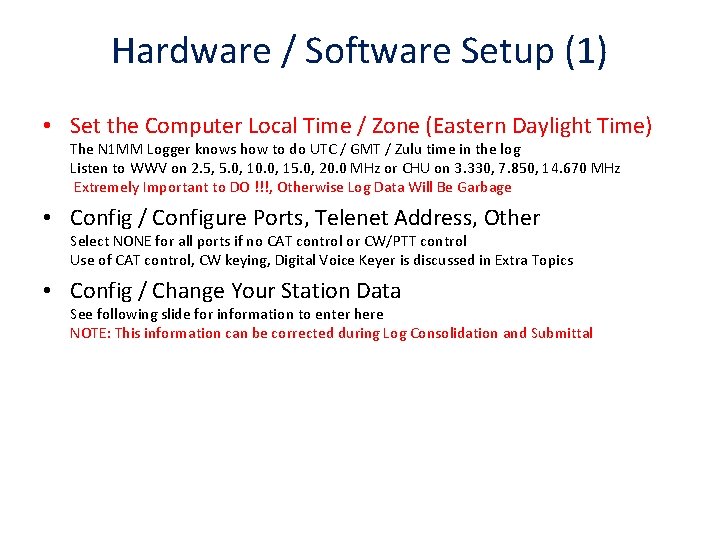
Hardware / Software Setup (1) • Set the Computer Local Time / Zone (Eastern Daylight Time) The N 1 MM Logger knows how to do UTC / GMT / Zulu time in the log Listen to WWV on 2. 5, 5. 0, 10. 0, 15. 0, 20. 0 MHz or CHU on 3. 330, 7. 850, 14. 670 MHz Extremely Important to DO !!!, Otherwise Log Data Will Be Garbage • Config / Configure Ports, Telenet Address, Other Select NONE for all ports if no CAT control or CW/PTT control Use of CAT control, CW keying, Digital Voice Keyer is discussed in Extra Topics • Config / Change Your Station Data See following slide for information to enter here NOTE: This information can be corrected during Log Consolidation and Submittal
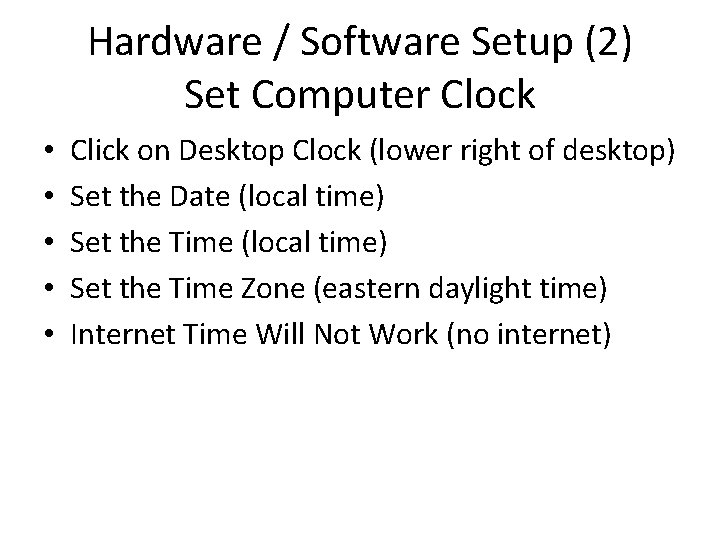
Hardware / Software Setup (2) Set Computer Clock • • • Click on Desktop Clock (lower right of desktop) Set the Date (local time) Set the Time Zone (eastern daylight time) Internet Time Will Not Work (no internet)
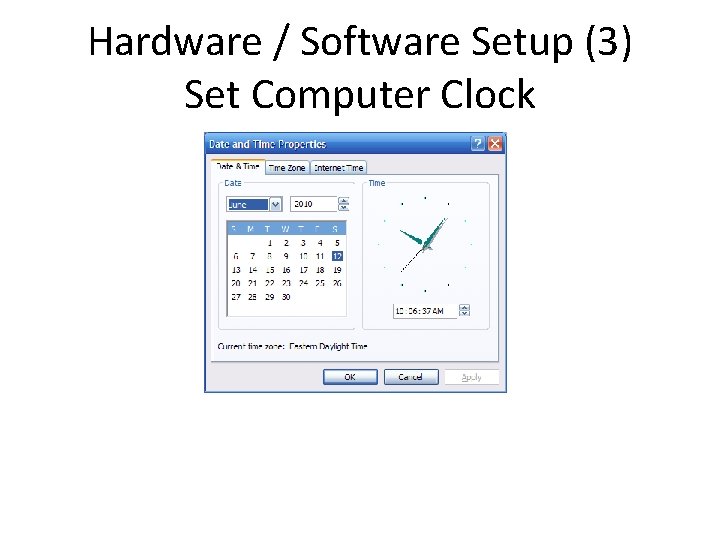
Hardware / Software Setup (3) Set Computer Clock
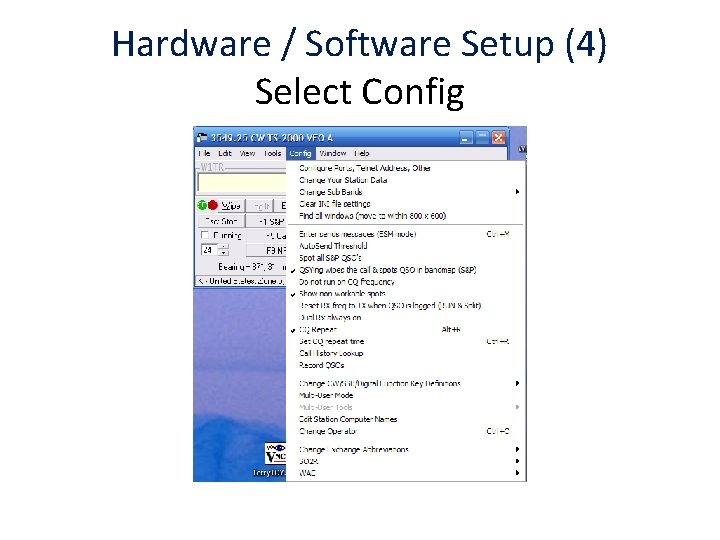
Hardware / Software Setup (4) Select Config
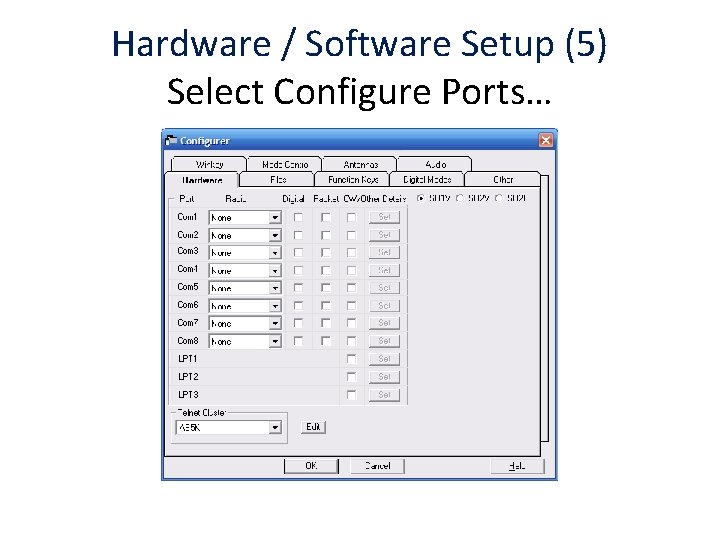
Hardware / Software Setup (5) Select Configure Ports…
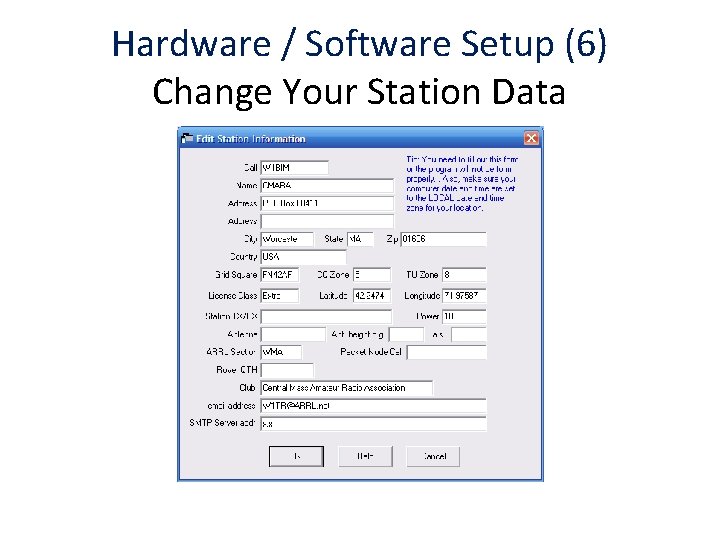
Hardware / Software Setup (6) Change Your Station Data
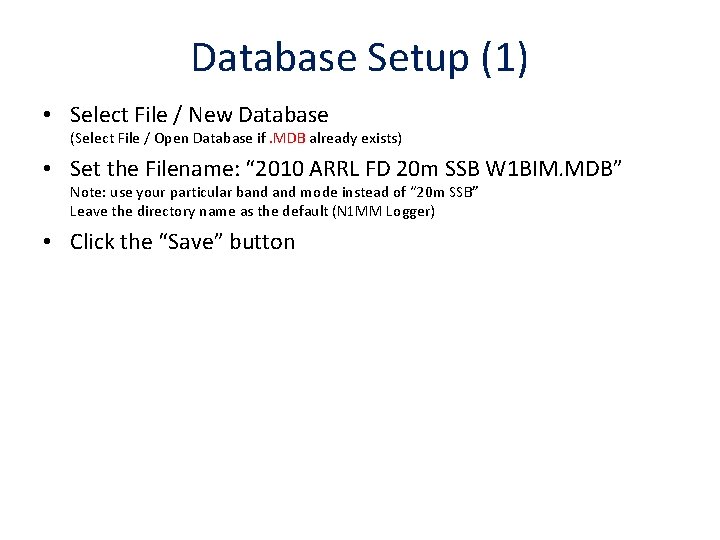
Database Setup (1) • Select File / New Database (Select File / Open Database if. MDB already exists) • Set the Filename: “ 2010 ARRL FD 20 m SSB W 1 BIM. MDB” Note: use your particular band mode instead of “ 20 m SSB” Leave the directory name as the default (N 1 MM Logger) • Click the “Save” button
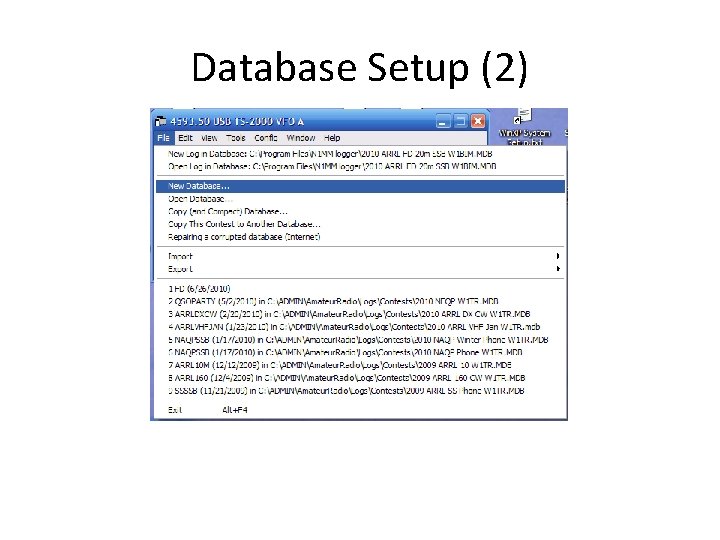
Database Setup (2)
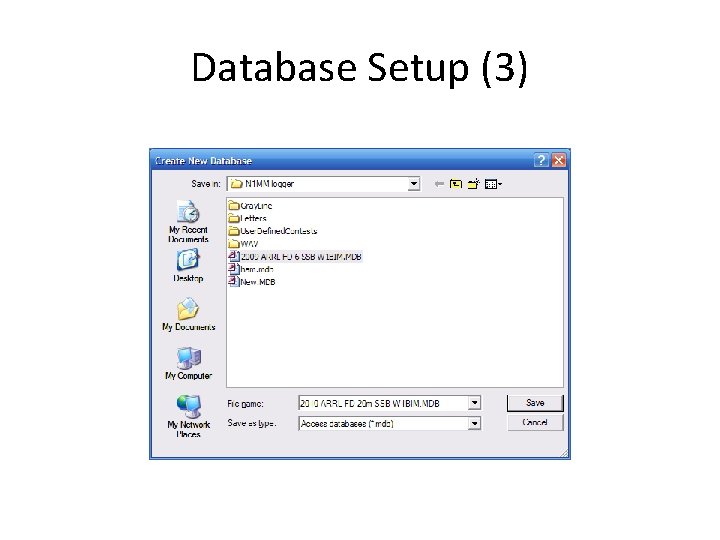
Database Setup (3)
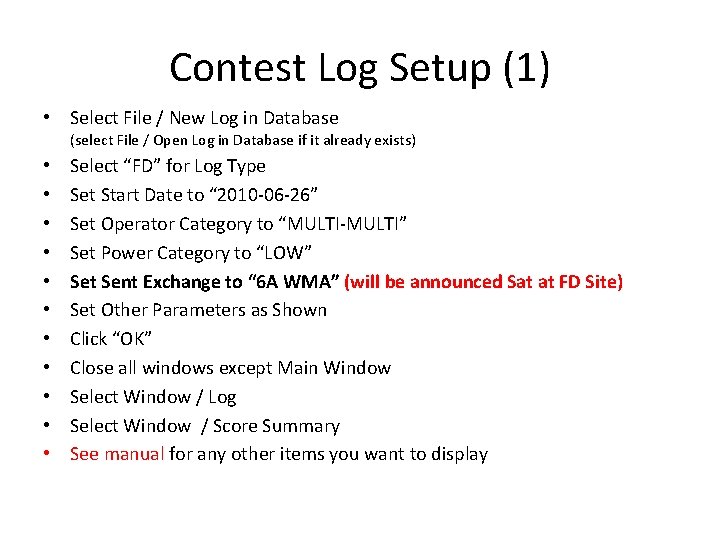
Contest Log Setup (1) • Select File / New Log in Database (select File / Open Log in Database if it already exists) • • • Select “FD” for Log Type Set Start Date to “ 2010 -06 -26” Set Operator Category to “MULTI-MULTI” Set Power Category to “LOW” Set Sent Exchange to “ 6 A WMA” (will be announced Sat at FD Site) Set Other Parameters as Shown Click “OK” Close all windows except Main Window Select Window / Log Select Window / Score Summary See manual for any other items you want to display
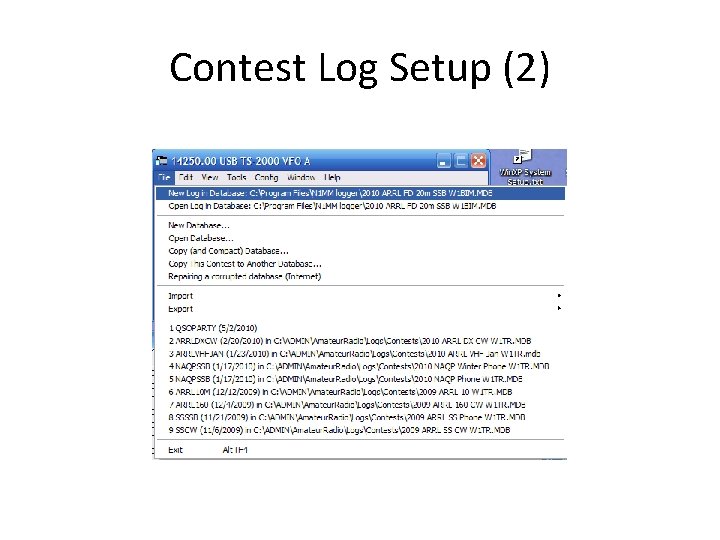
Contest Log Setup (2)
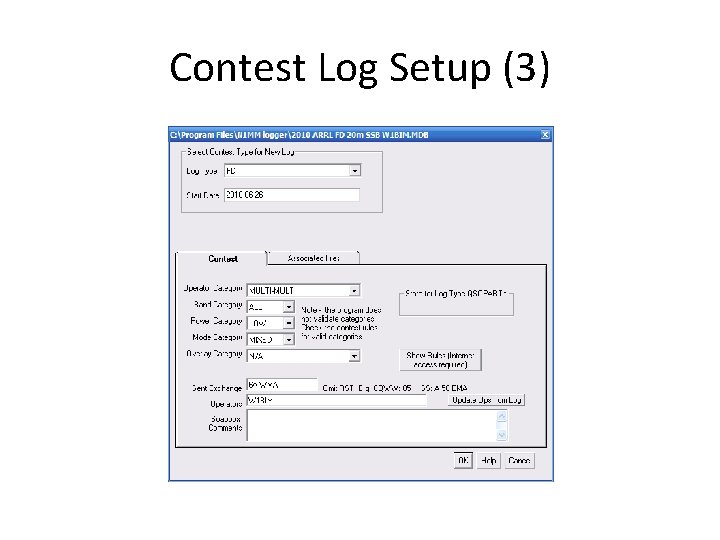
Contest Log Setup (3)
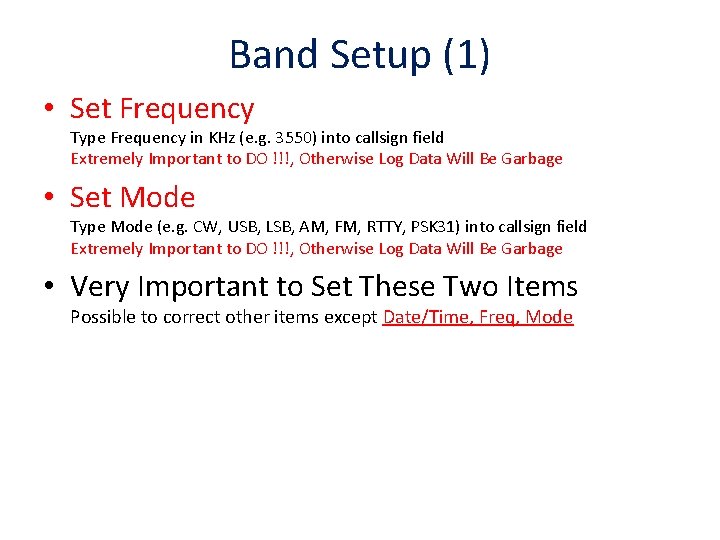
Band Setup (1) • Set Frequency Type Frequency in KHz (e. g. 3550) into callsign field Extremely Important to DO !!!, Otherwise Log Data Will Be Garbage • Set Mode Type Mode (e. g. CW, USB, LSB, AM, FM, RTTY, PSK 31) into callsign field Extremely Important to DO !!!, Otherwise Log Data Will Be Garbage • Very Important to Set These Two Items Possible to correct other items except Date/Time, Freq, Mode
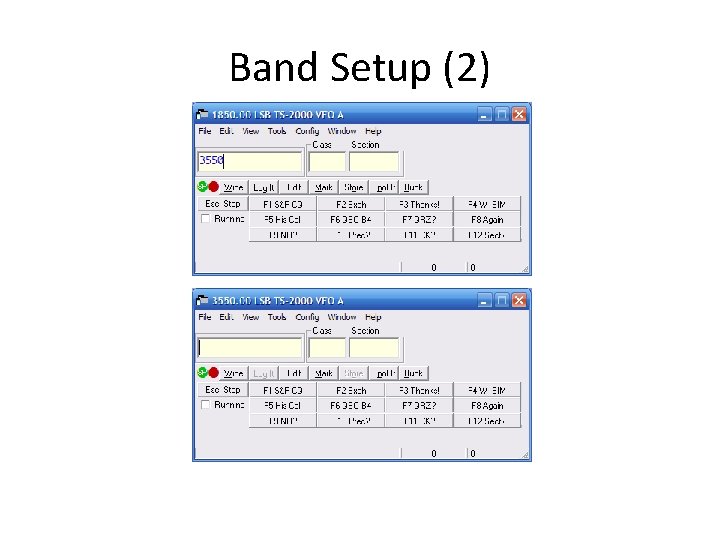
Band Setup (2)

Band Setup (3)
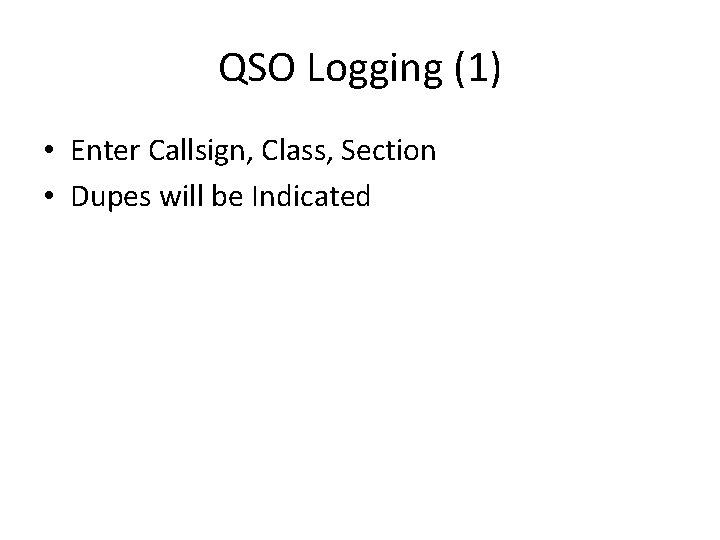
QSO Logging (1) • Enter Callsign, Class, Section • Dupes will be Indicated
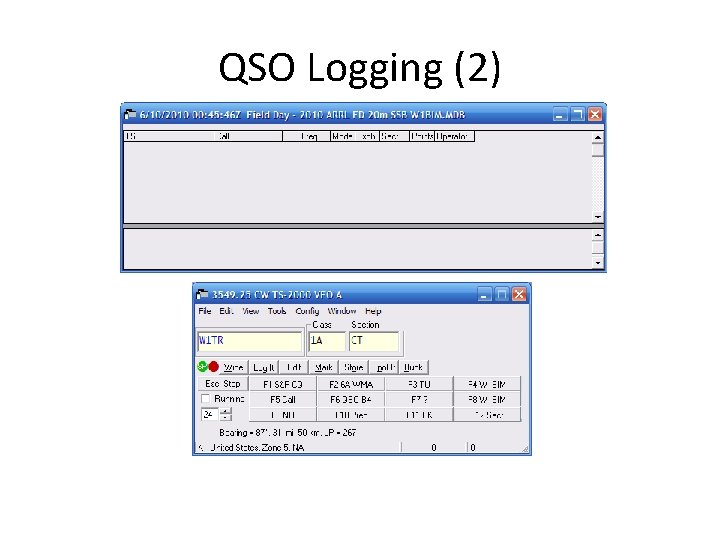
QSO Logging (2)
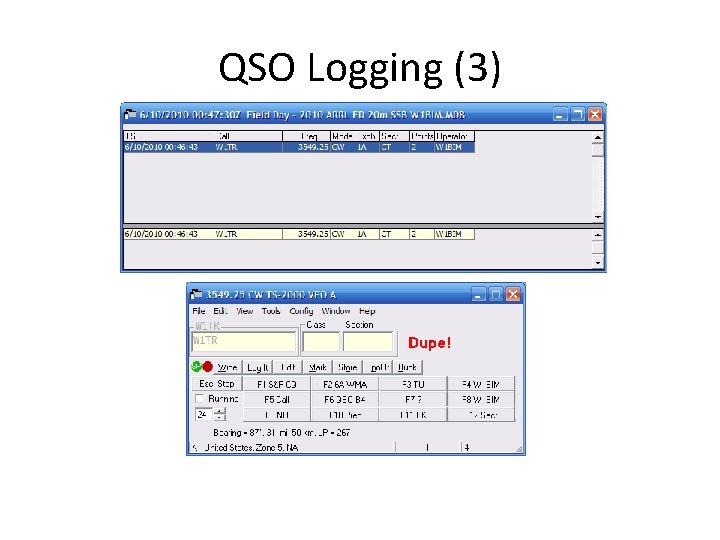
QSO Logging (3)
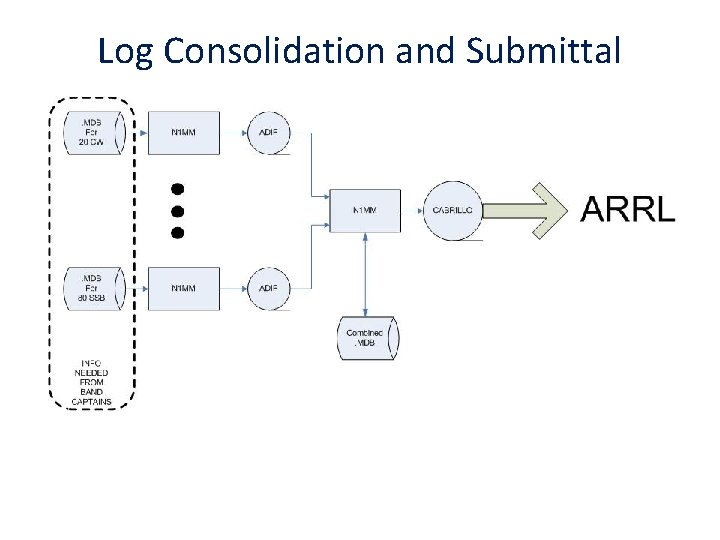
Log Consolidation and Submittal
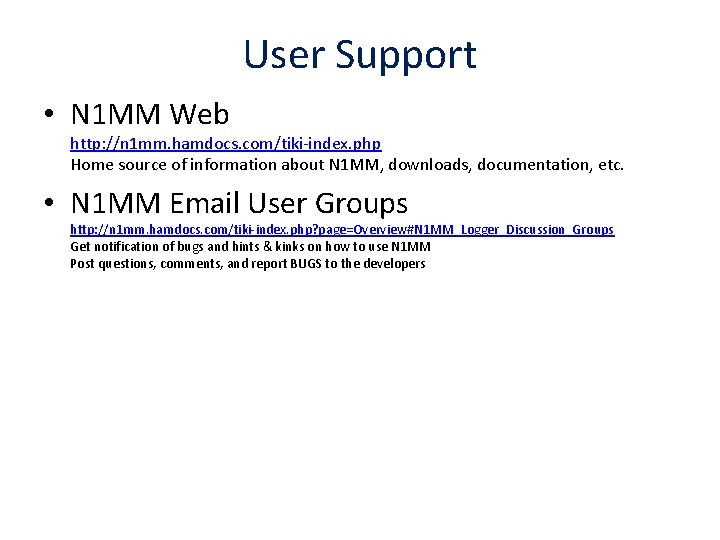
User Support • N 1 MM Web http: //n 1 mm. hamdocs. com/tiki-index. php Home source of information about N 1 MM, downloads, documentation, etc. • N 1 MM Email User Groups http: //n 1 mm. hamdocs. com/tiki-index. php? page=Overview#N 1 MM_Logger_Discussion_Groups Get notification of bugs and hints & kinks on how to use N 1 MM Post questions, comments, and report BUGS to the developers
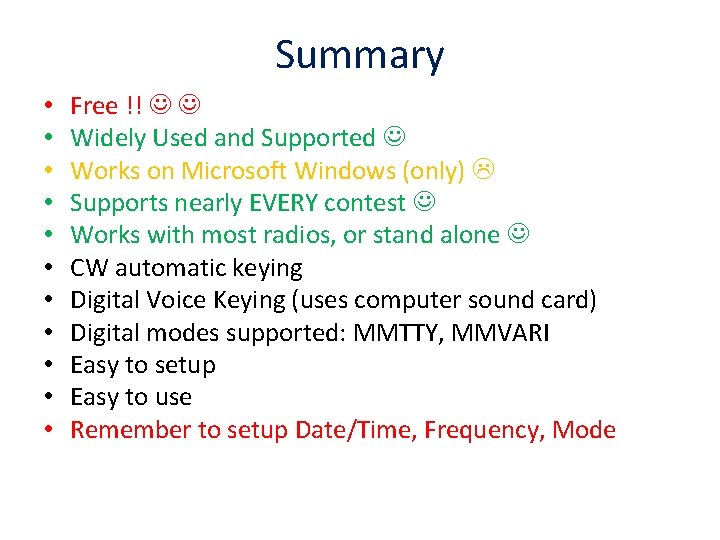
Summary • • • Free !! Widely Used and Supported Works on Microsoft Windows (only) Supports nearly EVERY contest Works with most radios, or stand alone CW automatic keying Digital Voice Keying (uses computer sound card) Digital modes supported: MMTTY, MMVARI Easy to setup Easy to use Remember to setup Date/Time, Frequency, Mode
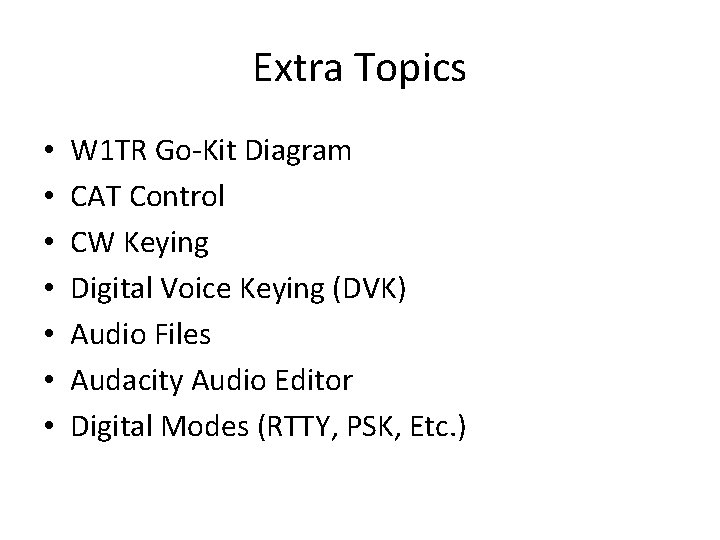
Extra Topics • • W 1 TR Go-Kit Diagram CAT Control CW Keying Digital Voice Keying (DVK) Audio Files Audacity Audio Editor Digital Modes (RTTY, PSK, Etc. )
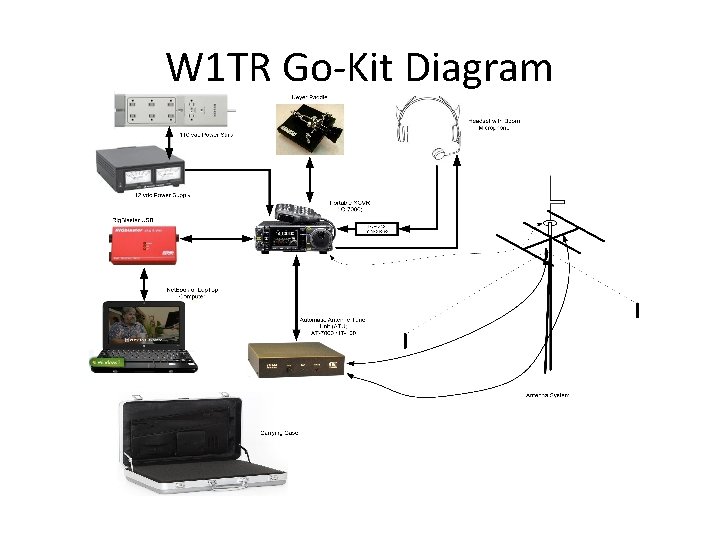
W 1 TR Go-Kit Diagram
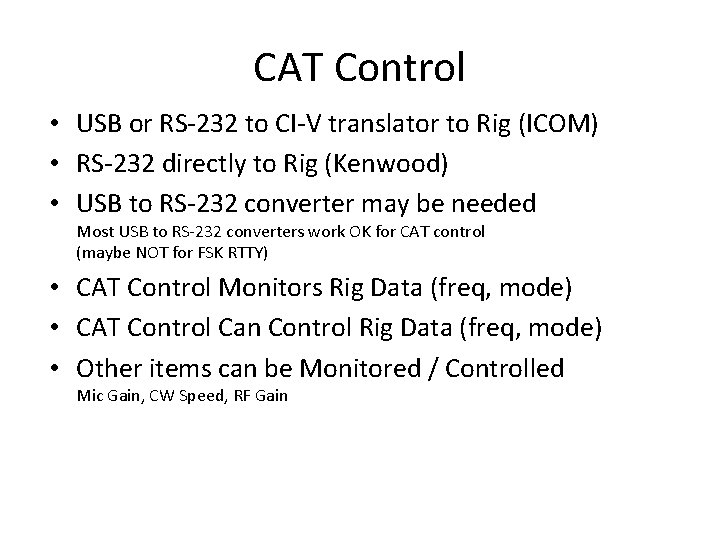
CAT Control • USB or RS-232 to CI-V translator to Rig (ICOM) • RS-232 directly to Rig (Kenwood) • USB to RS-232 converter may be needed Most USB to RS-232 converters work OK for CAT control (maybe NOT for FSK RTTY) • CAT Control Monitors Rig Data (freq, mode) • CAT Control Can Control Rig Data (freq, mode) • Other items can be Monitored / Controlled Mic Gain, CW Speed, RF Gain
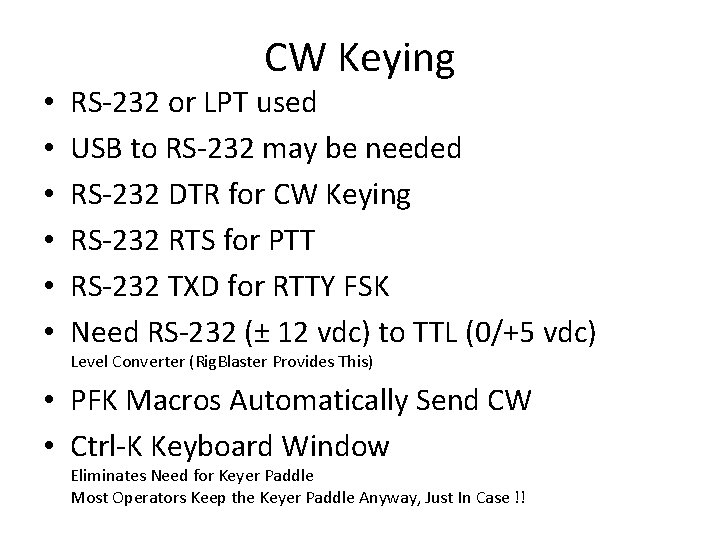
• • • CW Keying RS-232 or LPT used USB to RS-232 may be needed RS-232 DTR for CW Keying RS-232 RTS for PTT RS-232 TXD for RTTY FSK Need RS-232 (± 12 vdc) to TTL (0/+5 vdc) Level Converter (Rig. Blaster Provides This) • PFK Macros Automatically Send CW • Ctrl-K Keyboard Window Eliminates Need for Keyer Paddle Most Operators Keep the Keyer Paddle Anyway, Just In Case !!

Digital Voice Keying • • Use Computer Sound Card Computer Mic to Rig Speaker Output Computer Speaker Out to Rig Mic Input Isolation Transformer for Both (Rig. Blaster Provides This) • All Modulation and Demodulation in Software
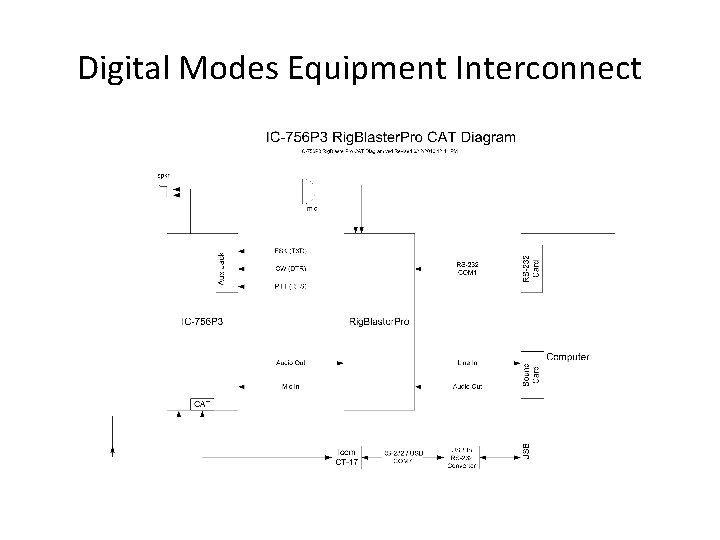
Digital Modes Equipment Interconnect
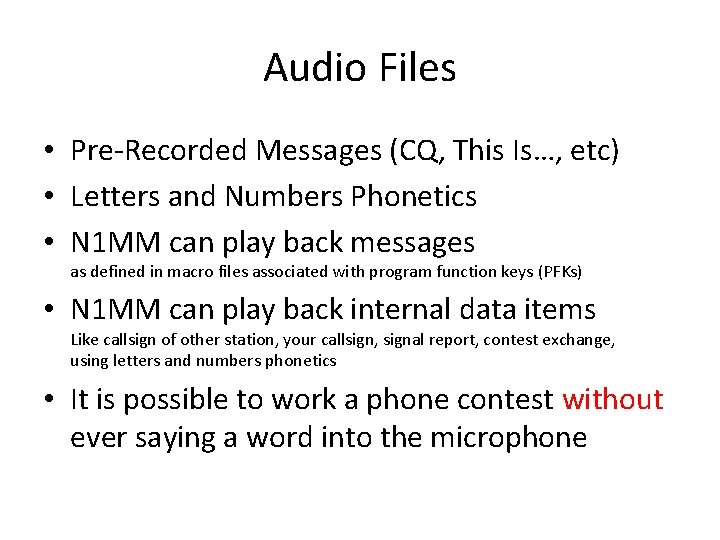
Audio Files • Pre-Recorded Messages (CQ, This Is…, etc) • Letters and Numbers Phonetics • N 1 MM can play back messages as defined in macro files associated with program function keys (PFKs) • N 1 MM can play back internal data items Like callsign of other station, your callsign, signal report, contest exchange, using letters and numbers phonetics • It is possible to work a phone contest without ever saying a word into the microphone
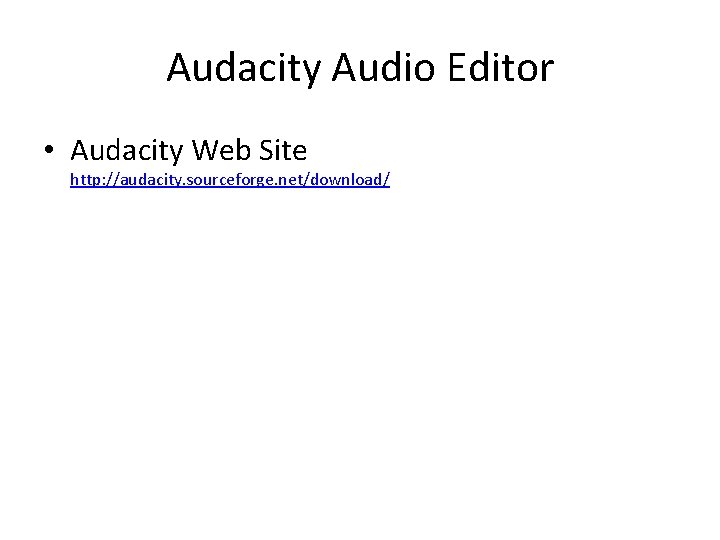
Audacity Audio Editor • Audacity Web Site http: //audacity. sourceforge. net/download/
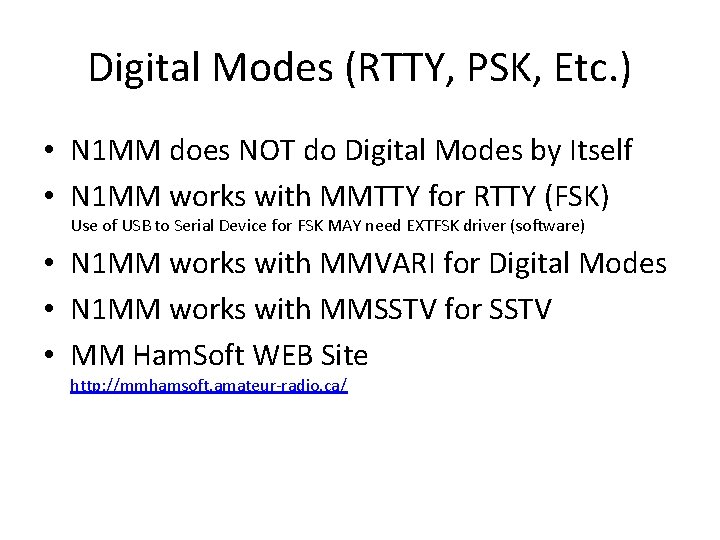
Digital Modes (RTTY, PSK, Etc. ) • N 1 MM does NOT do Digital Modes by Itself • N 1 MM works with MMTTY for RTTY (FSK) Use of USB to Serial Device for FSK MAY need EXTFSK driver (software) • N 1 MM works with MMVARI for Digital Modes • N 1 MM works with MMSSTV for SSTV • MM Ham. Soft WEB Site http: //mmhamsoft. amateur-radio. ca/
 Cmara
Cmara Cmara de comercio
Cmara de comercio Cmara
Cmara Cmara de comercio
Cmara de comercio Cmara de comercio
Cmara de comercio Key stroke logger
Key stroke logger Key stroke logger
Key stroke logger Opc data logger
Opc data logger Data logger advantages
Data logger advantages What is a keystroke
What is a keystroke Control solutions vfc
Control solutions vfc Berlinger data logger
Berlinger data logger Perl logger
Perl logger Arduino obd2 data logger
Arduino obd2 data logger 6.60
6.60 Logger
Logger Arcsight logger and bsm integration
Arcsight logger and bsm integration Trng 8310
Trng 8310 Daily math jokes
Daily math jokes Em50 data logger
Em50 data logger Save a logger eat an owl
Save a logger eat an owl Pedometer competition
Pedometer competition Drutuut
Drutuut Electric field and magnetic field difference
Electric field and magnetic field difference Field dependent vs field independent
Field dependent vs field independent Field dependent vs field independent
Field dependent vs field independent Electric field and magnetic field difference
Electric field and magnetic field difference E field h field
E field h field Data types and field properties
Data types and field properties Field dependent definition
Field dependent definition Magnetic field
Magnetic field Iso 22301 utbildning
Iso 22301 utbildning Novell typiska drag
Novell typiska drag Tack för att ni lyssnade bild
Tack för att ni lyssnade bild