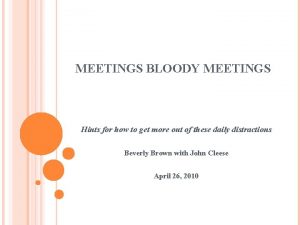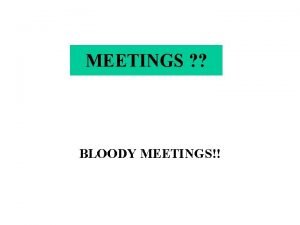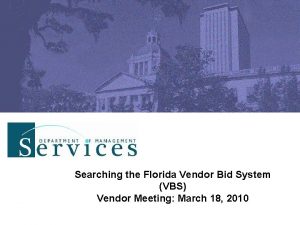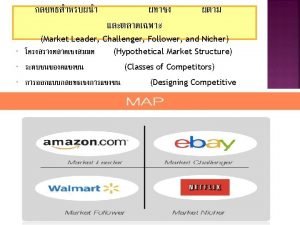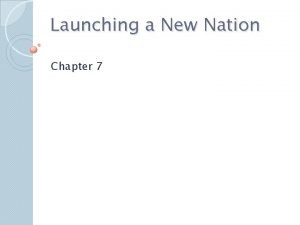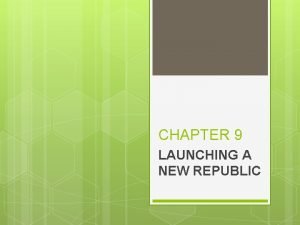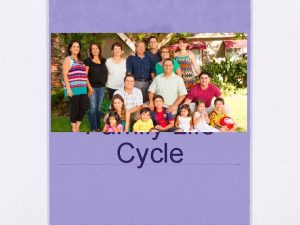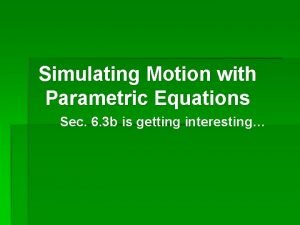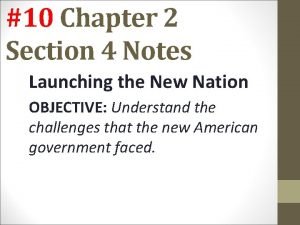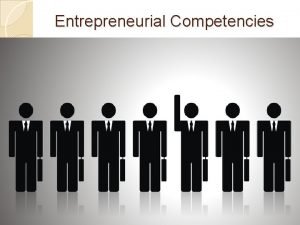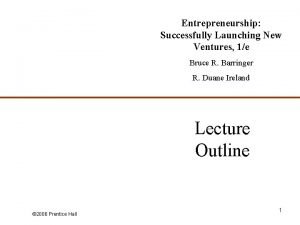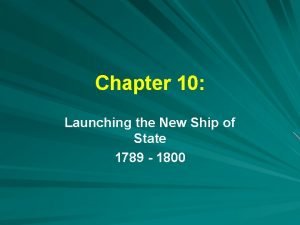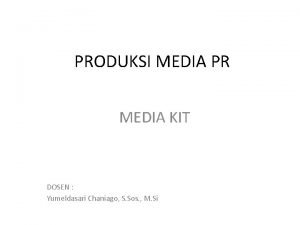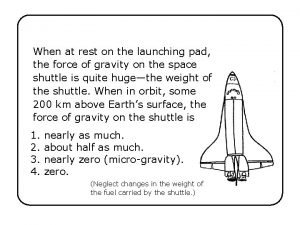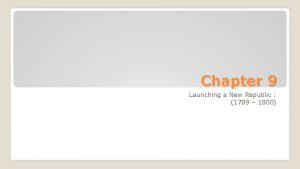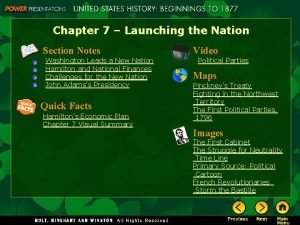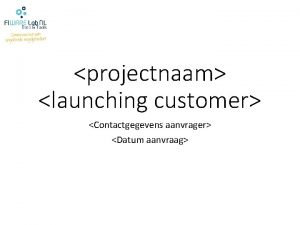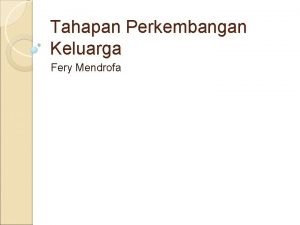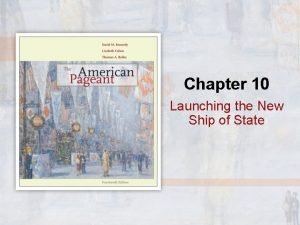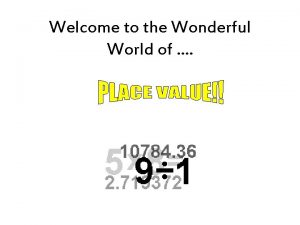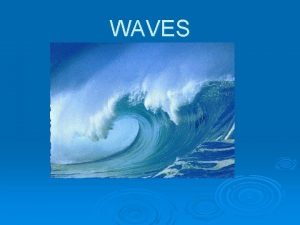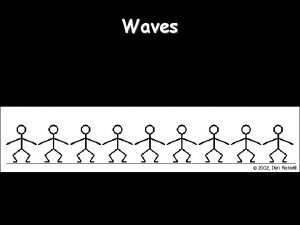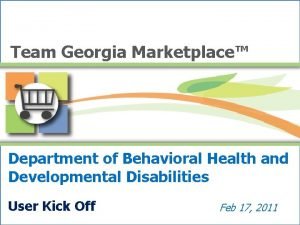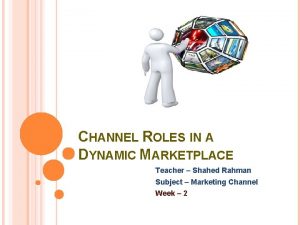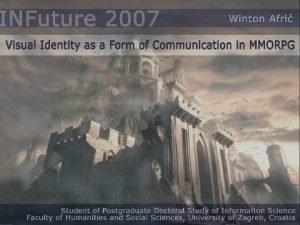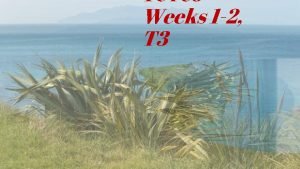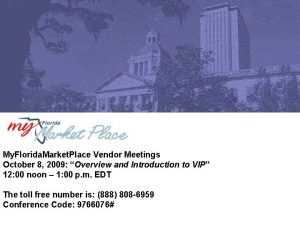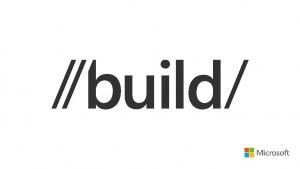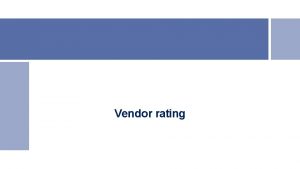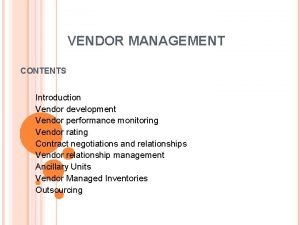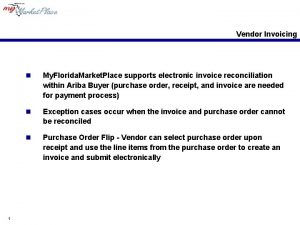My Florida Market Place Vendor Meetings Launching V
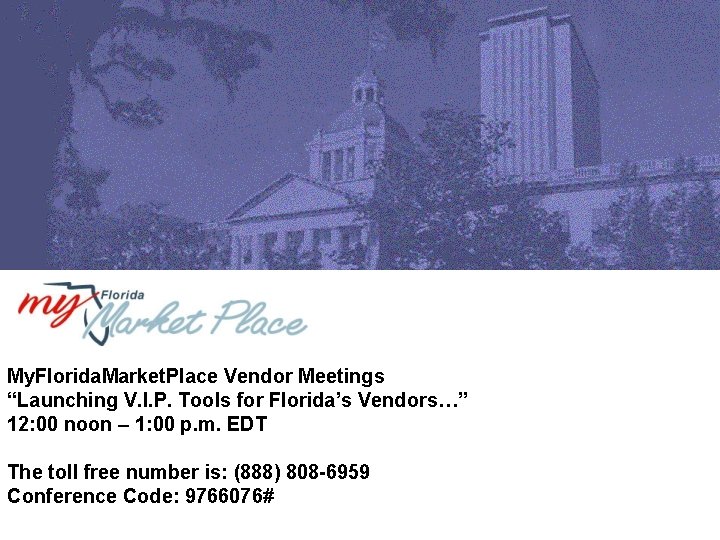
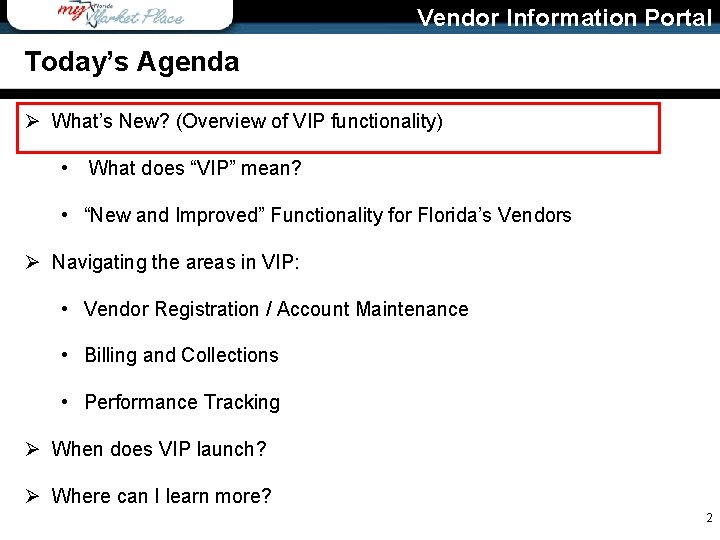
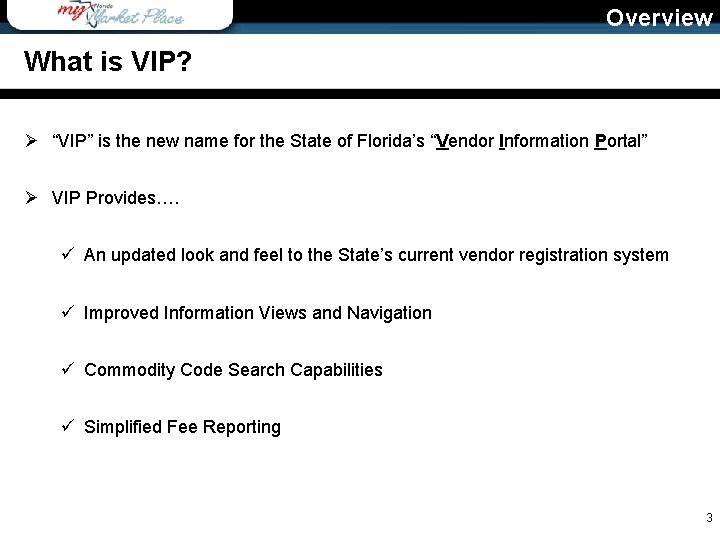
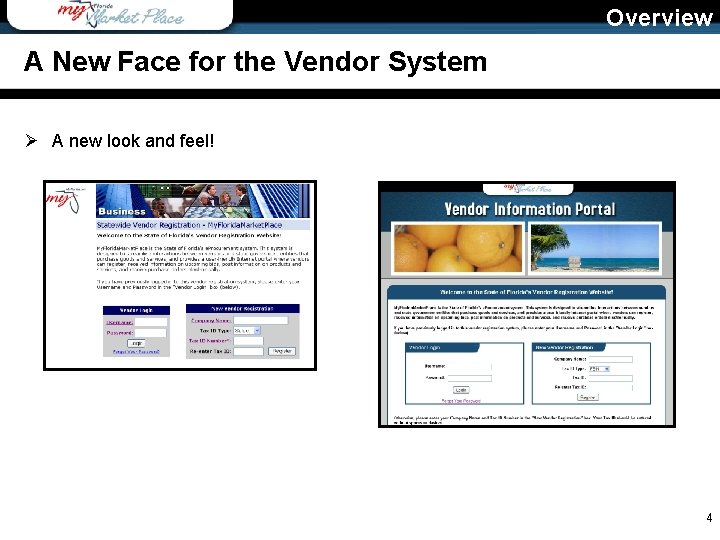
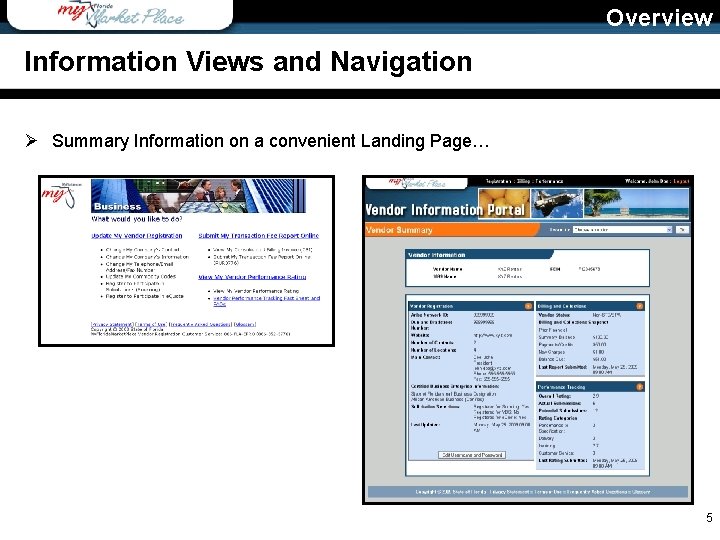
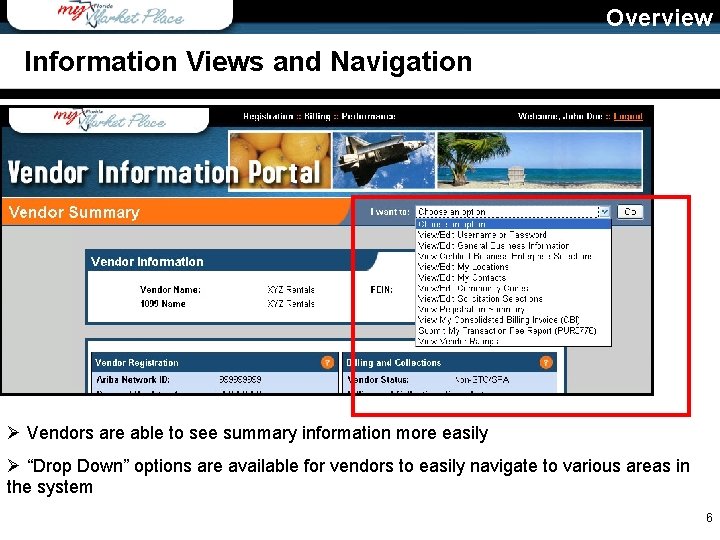
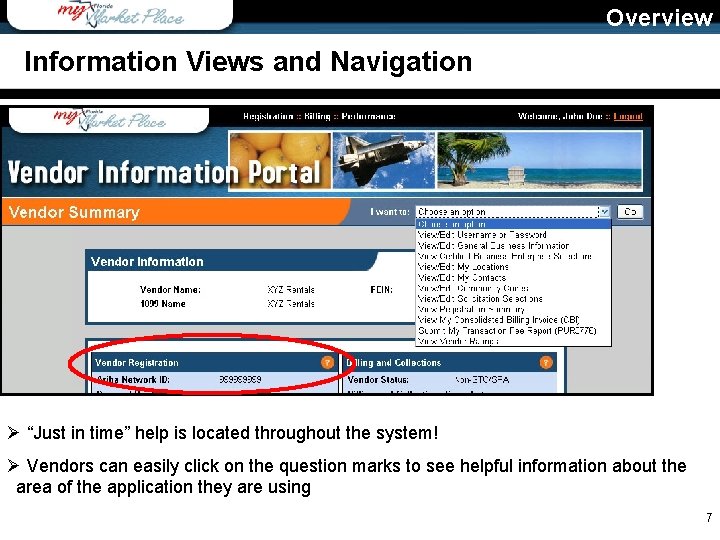
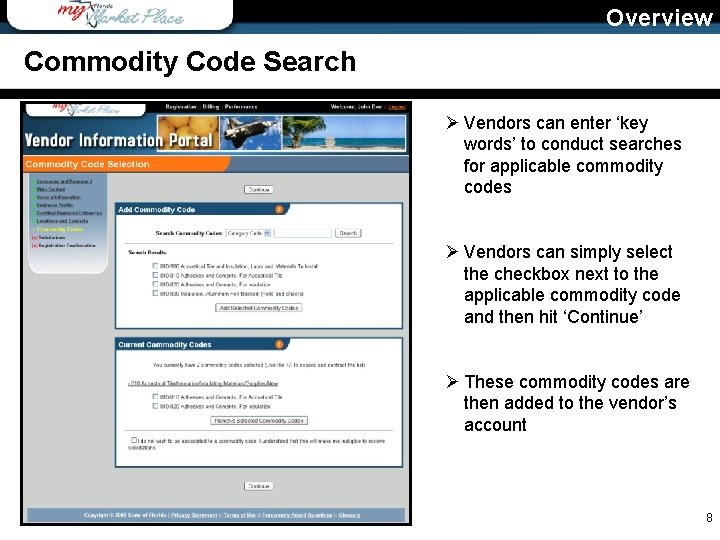
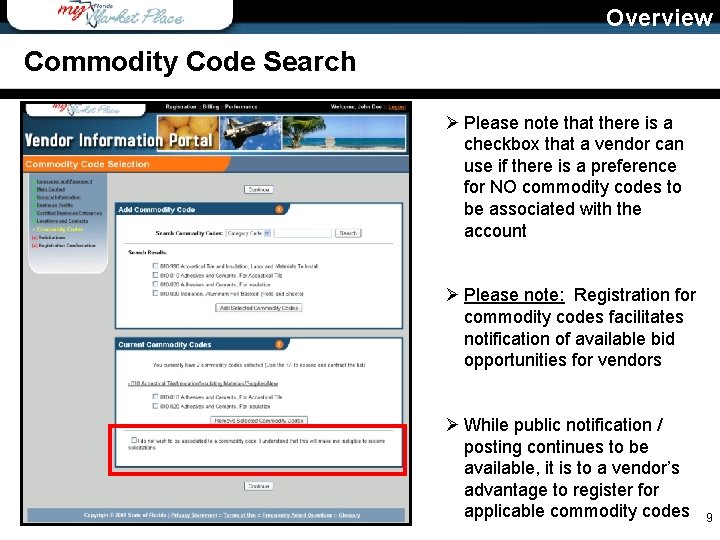
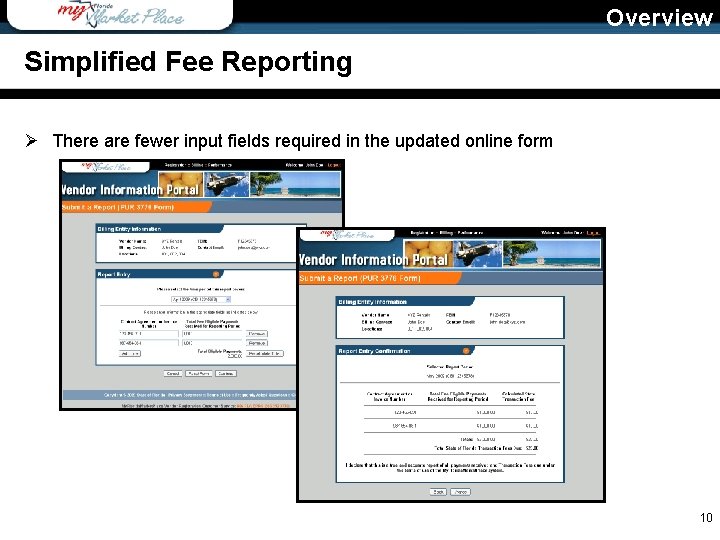
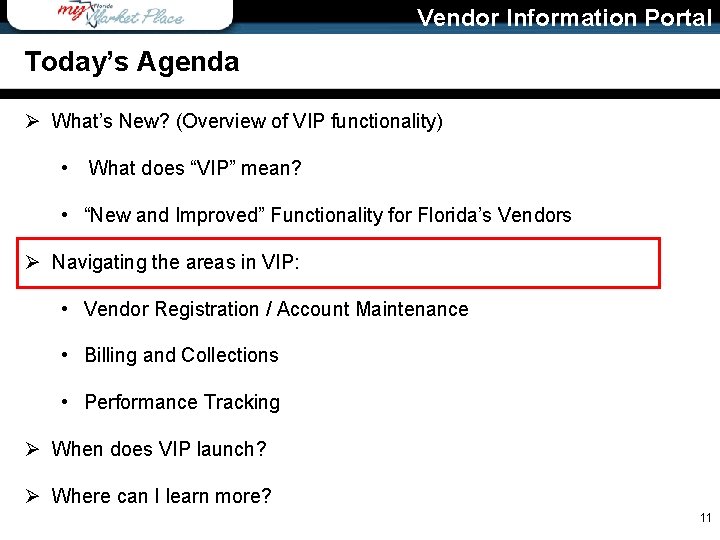
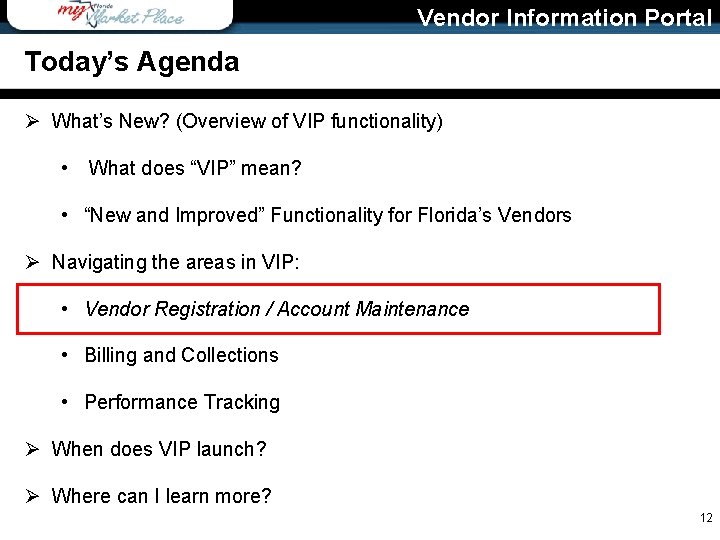
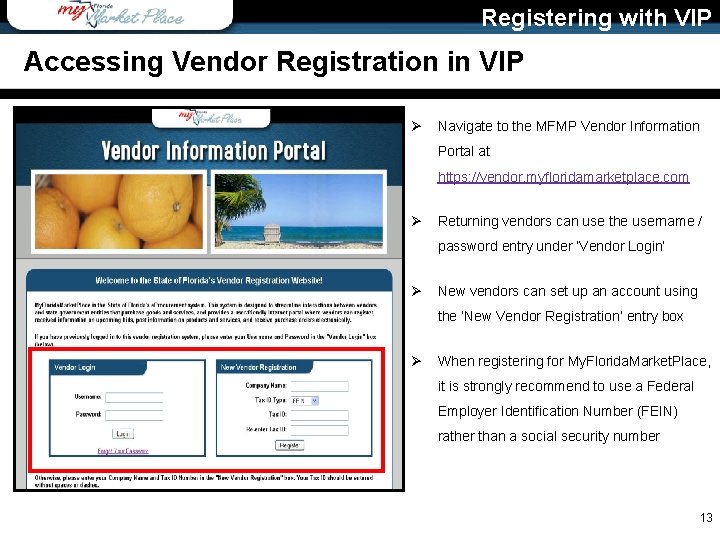
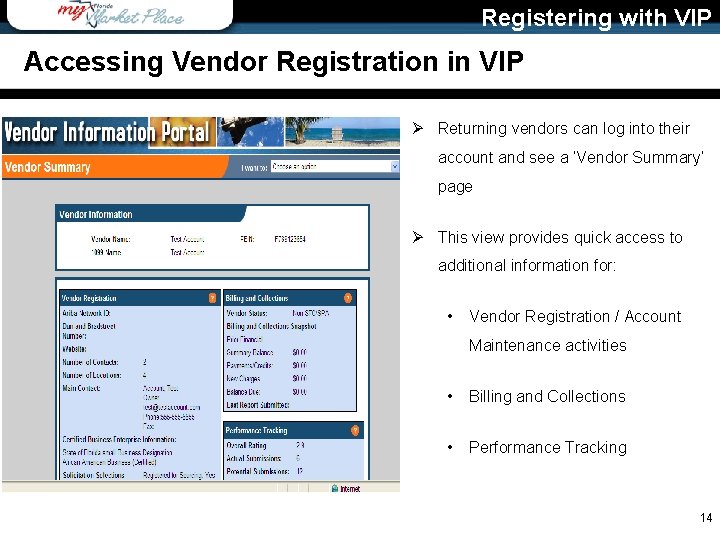
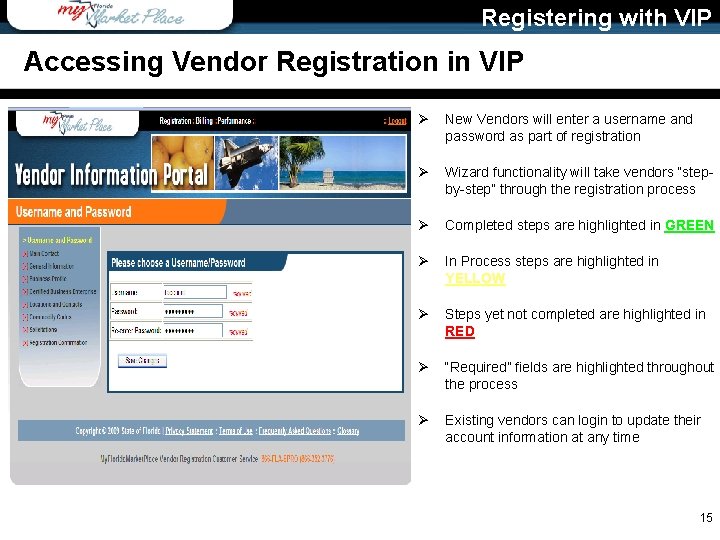
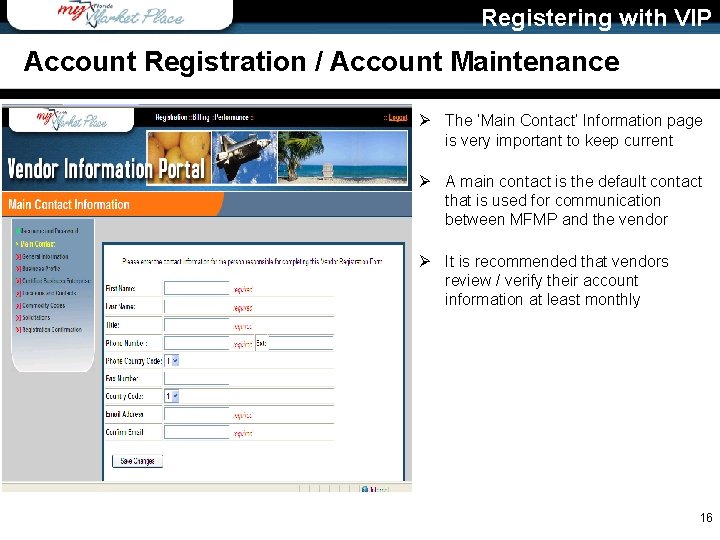
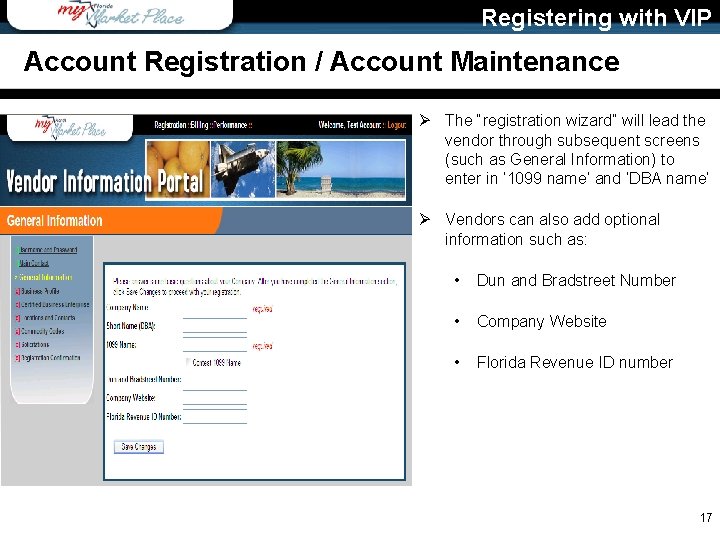
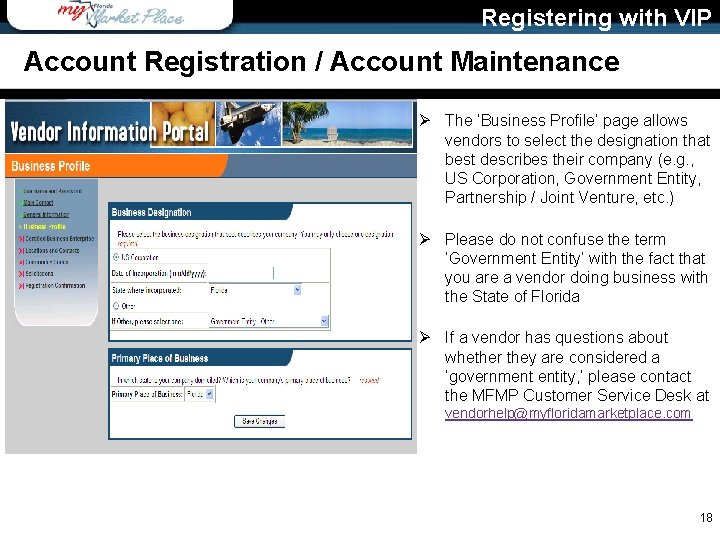
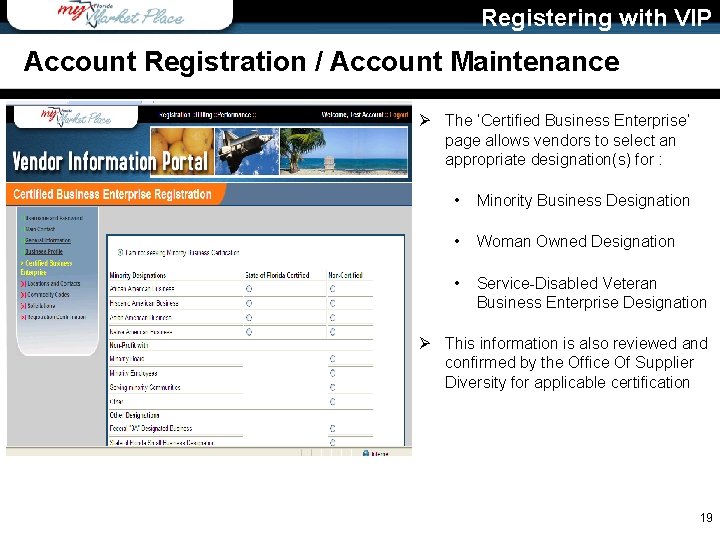
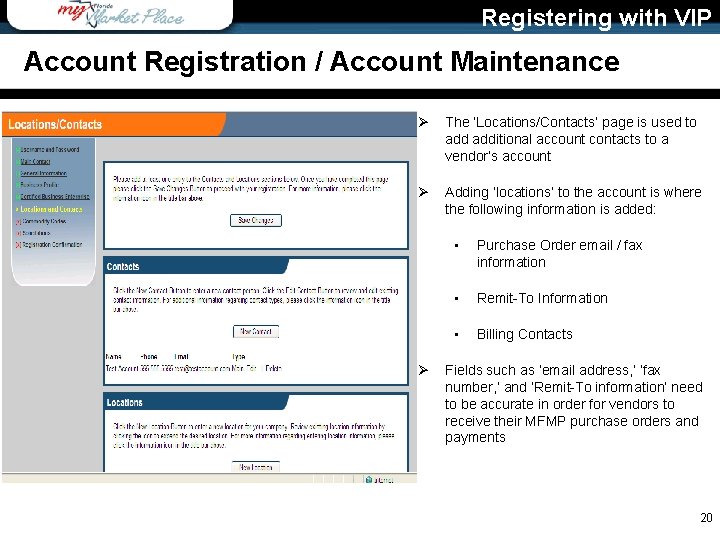
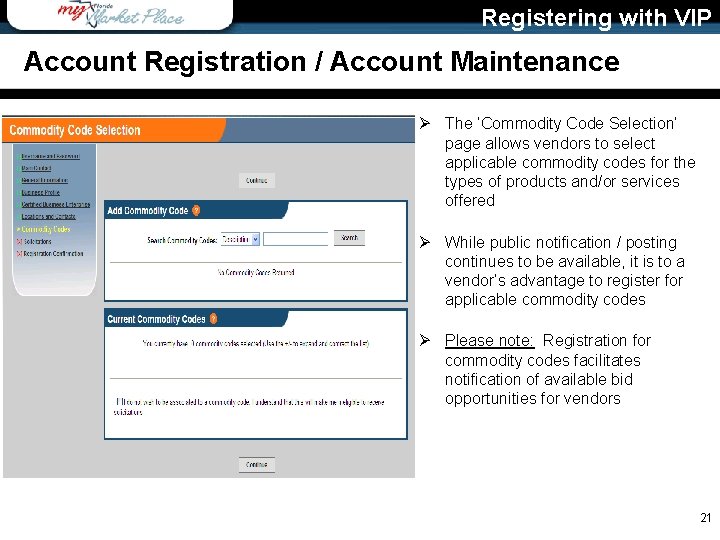
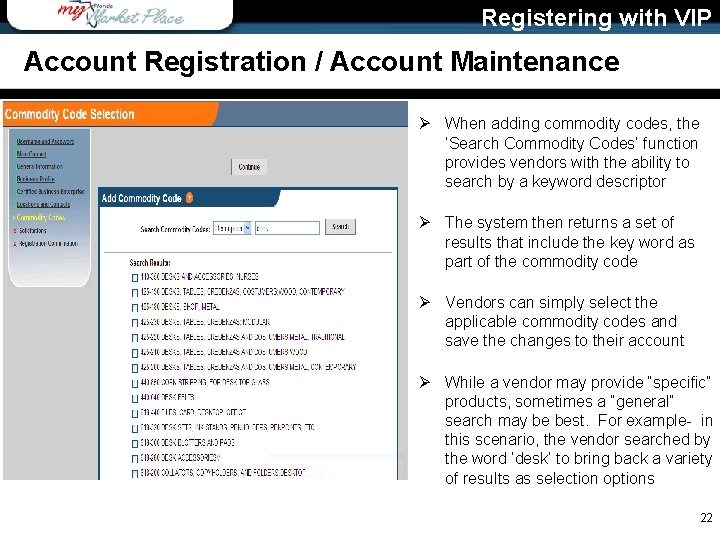
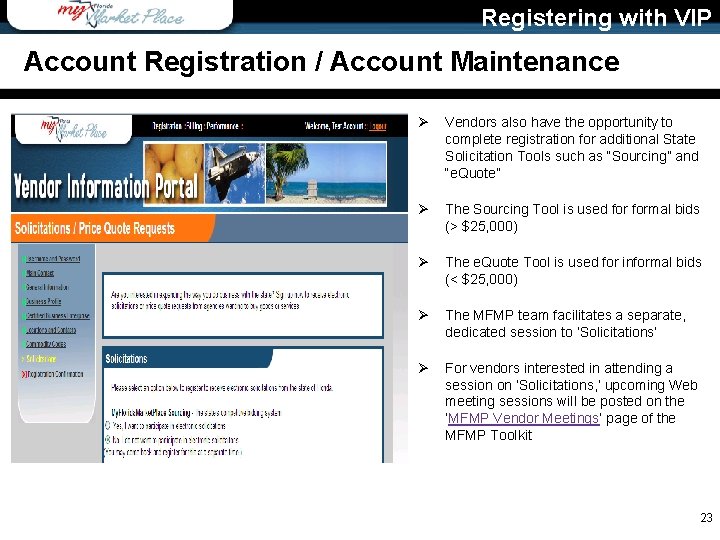
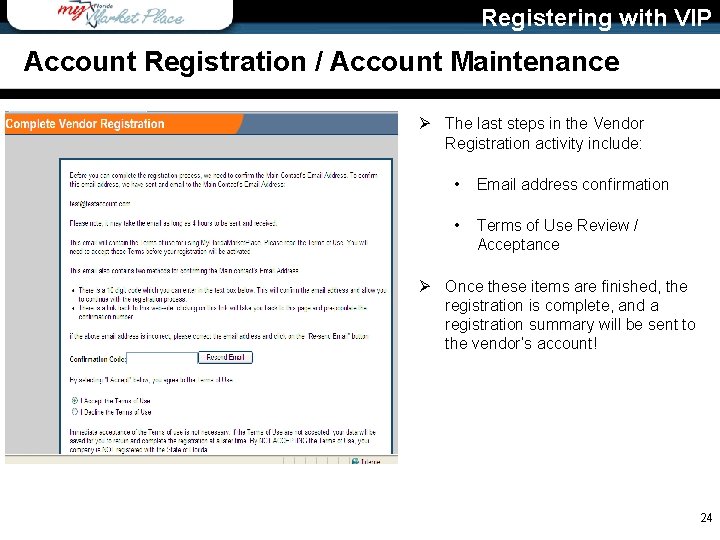
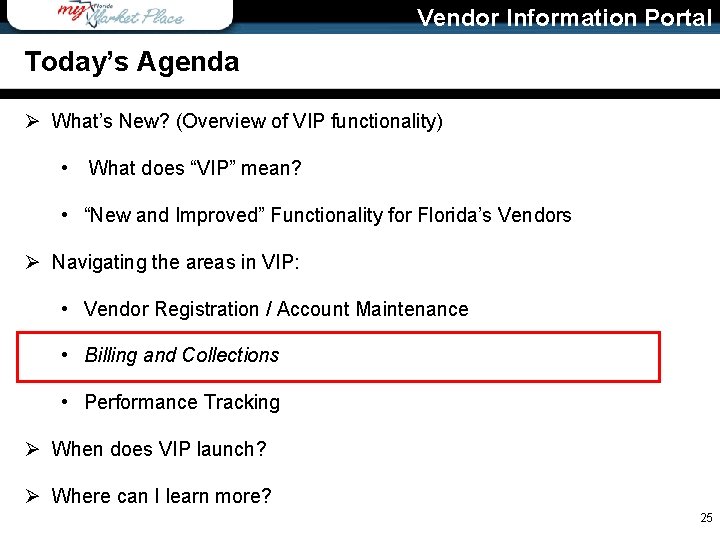
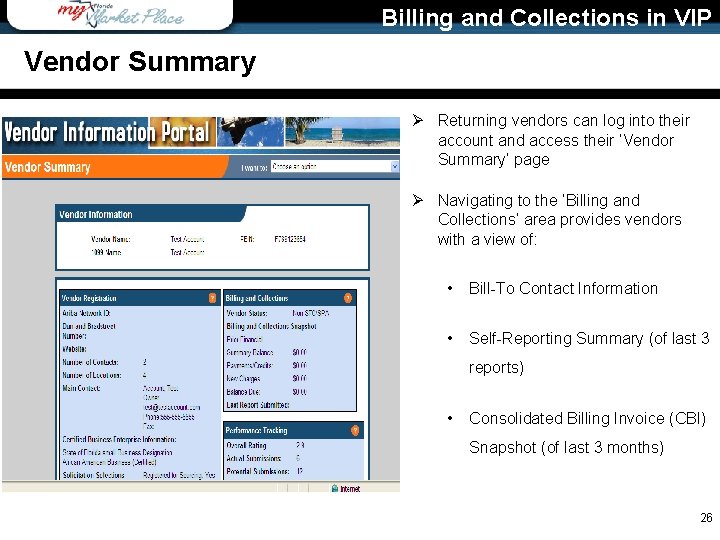
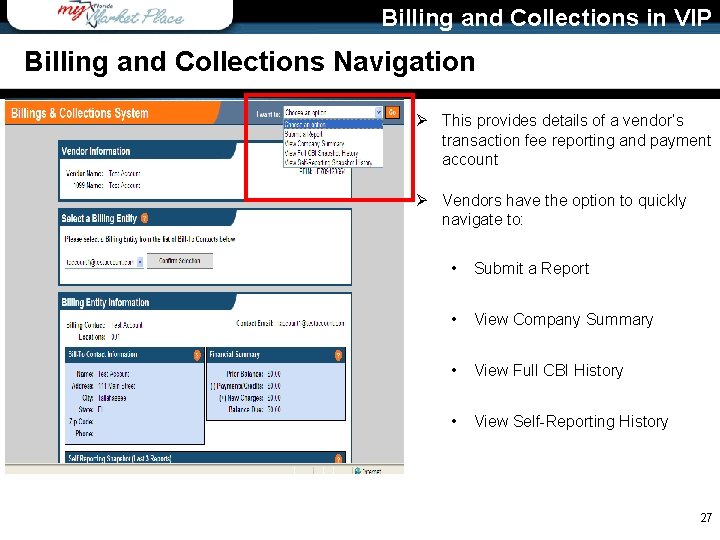
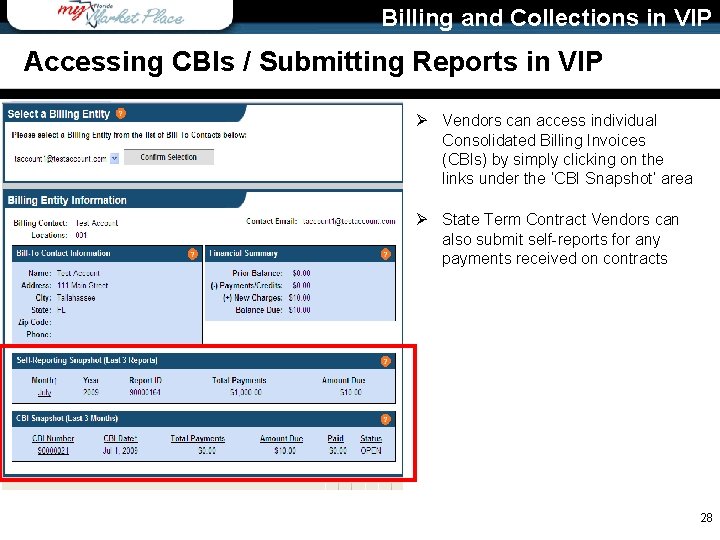
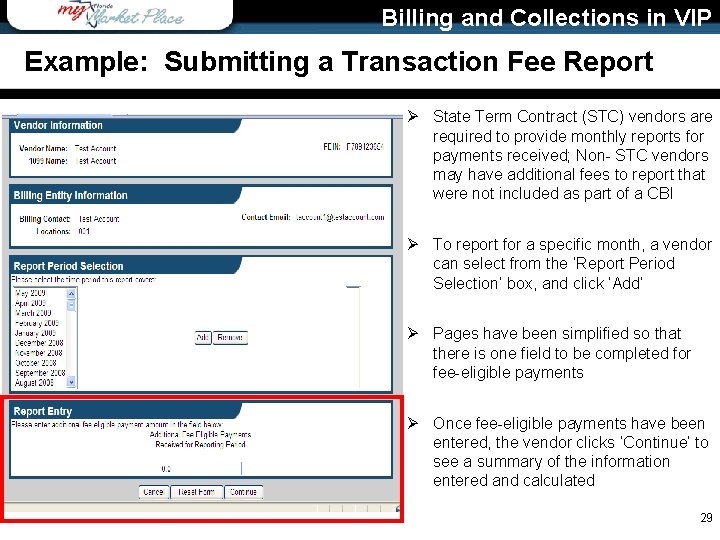
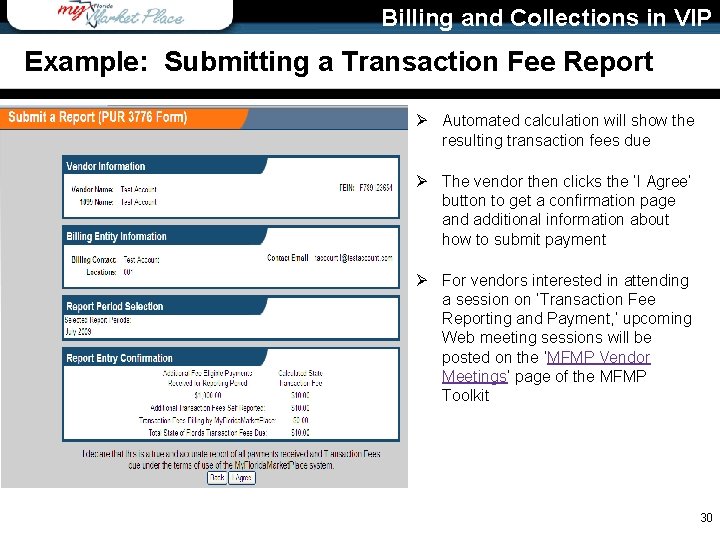
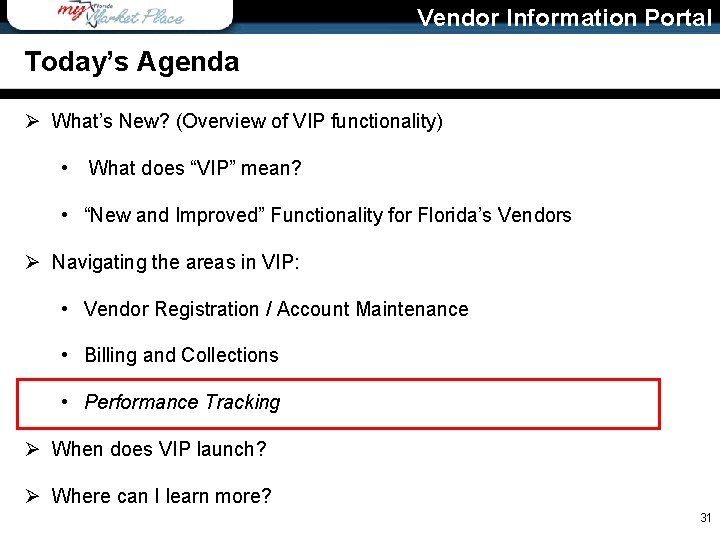
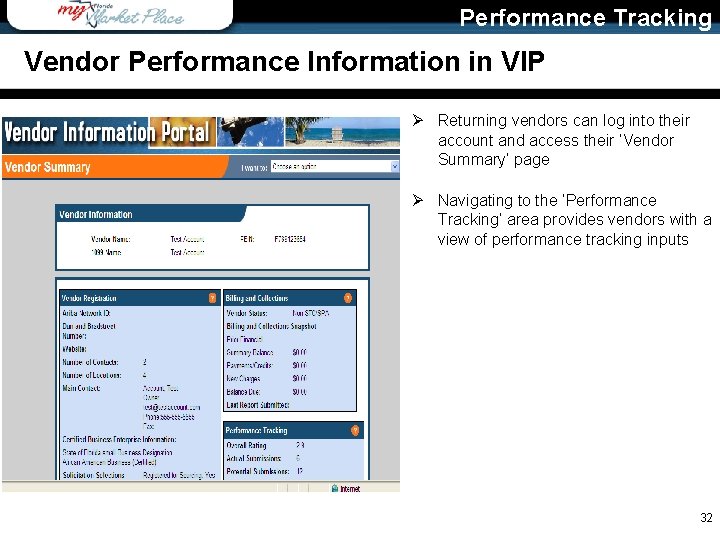
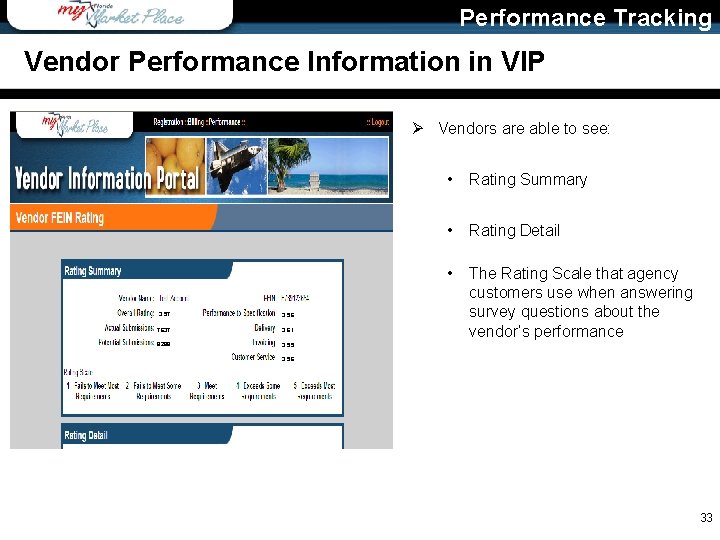
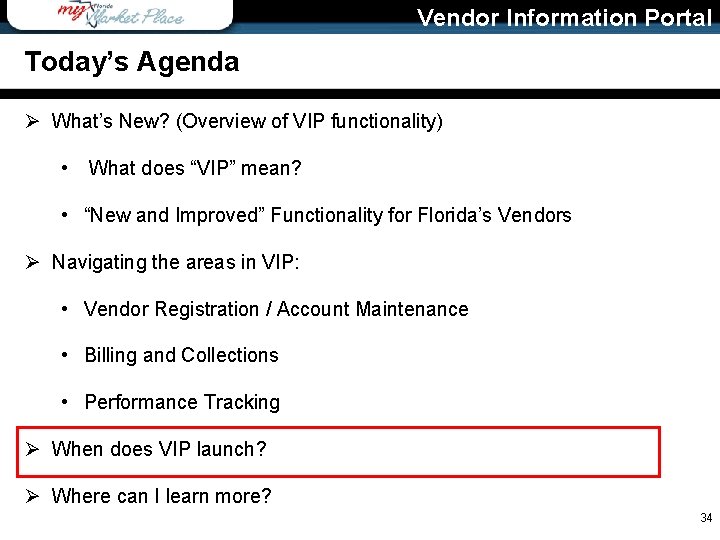
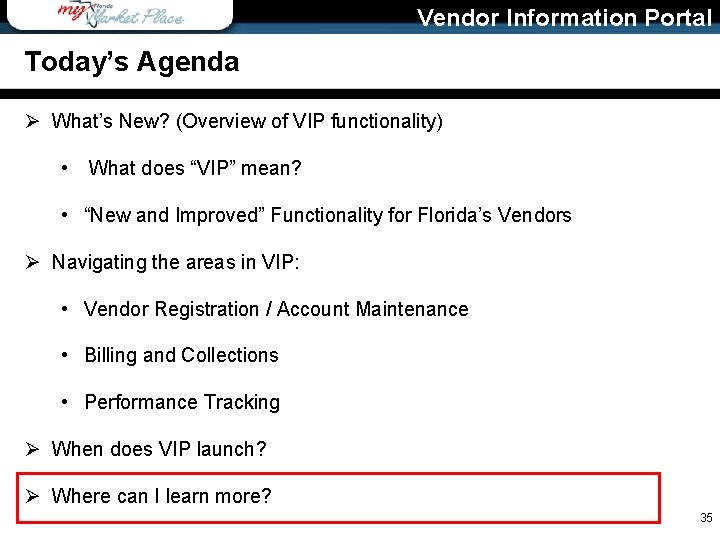

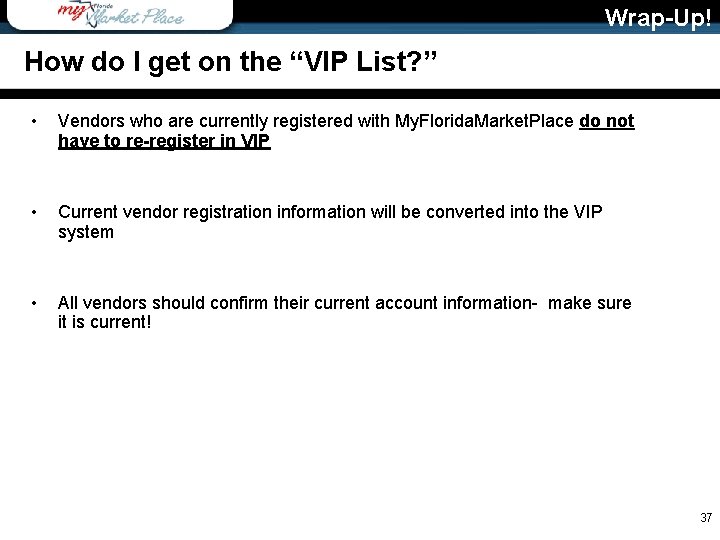
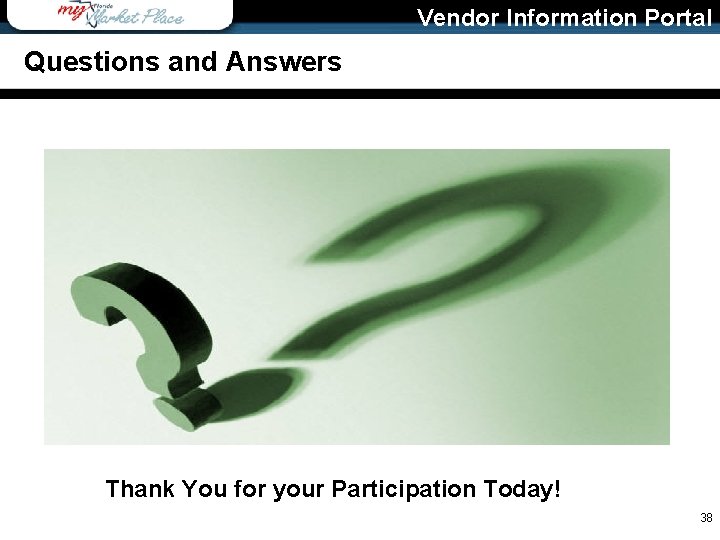
- Slides: 38
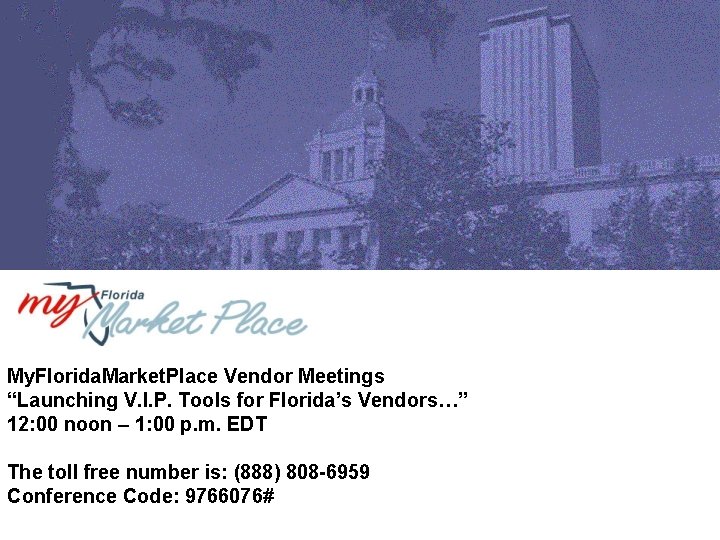
My. Florida. Market. Place Vendor Meetings “Launching V. I. P. Tools for Florida’s Vendors…” 12: 00 noon – 1: 00 p. m. EDT The toll free number is: (888) 808 -6959 Conference Code: 9766076#
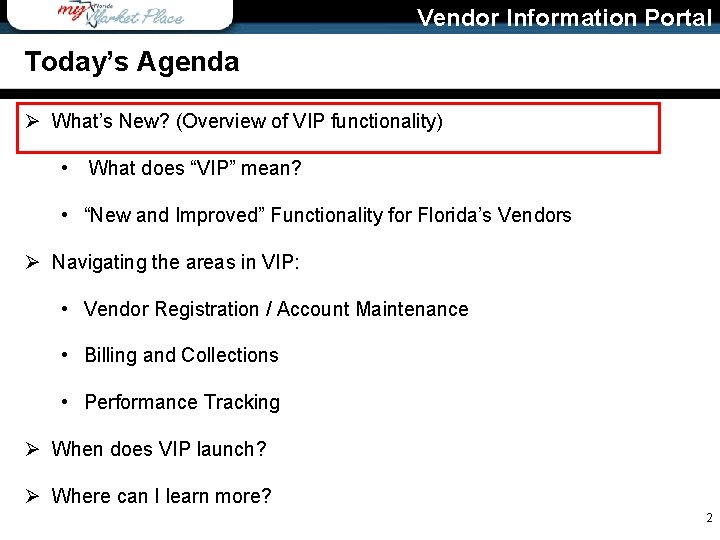
Vendor Information Portal Today’s Agenda Ø What’s New? (Overview of VIP functionality) • What does “VIP” mean? • “New and Improved” Functionality for Florida’s Vendors Ø Navigating the areas in VIP: • Vendor Registration / Account Maintenance • Billing and Collections • Performance Tracking Ø When does VIP launch? Ø Where can I learn more? 2
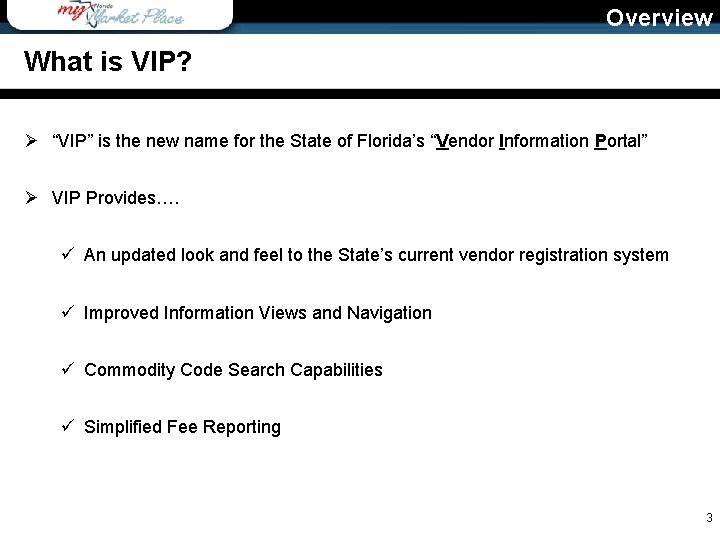
Overview What is VIP? Ø “VIP” is the new name for the State of Florida’s “Vendor Information Portal” Ø VIP Provides…. ü An updated look and feel to the State’s current vendor registration system ü Improved Information Views and Navigation ü Commodity Code Search Capabilities ü Simplified Fee Reporting 3
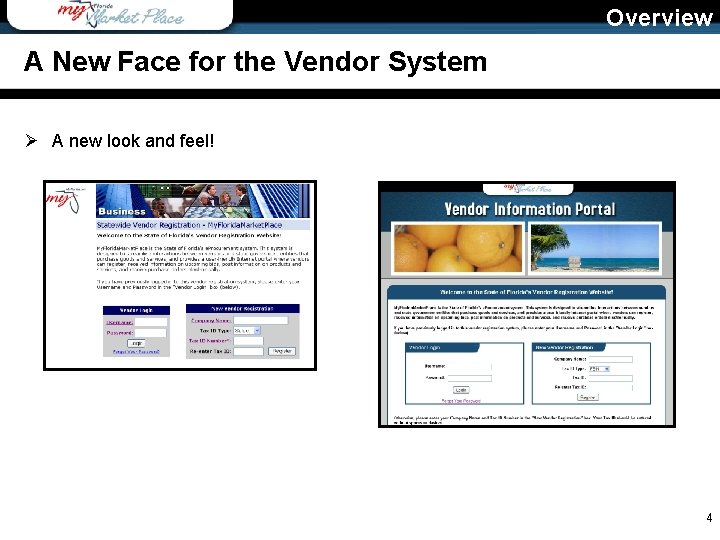
Overview A New Face for the Vendor System Ø A new look and feel! 4
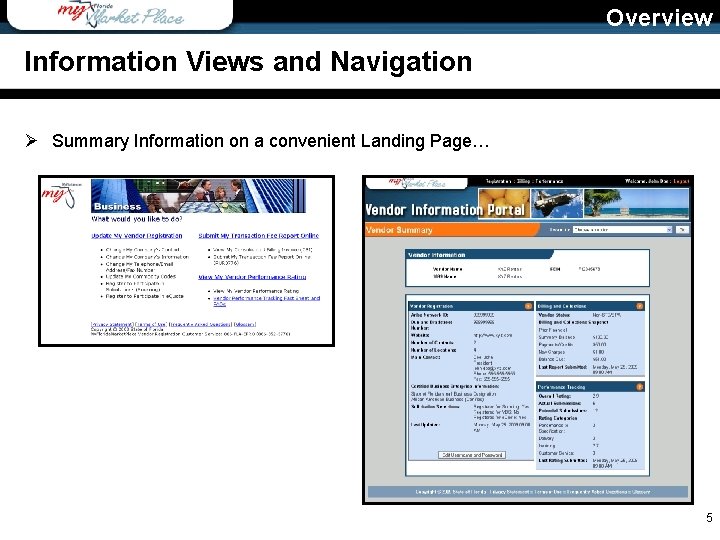
Overview Information Views and Navigation Ø Summary Information on a convenient Landing Page… 5
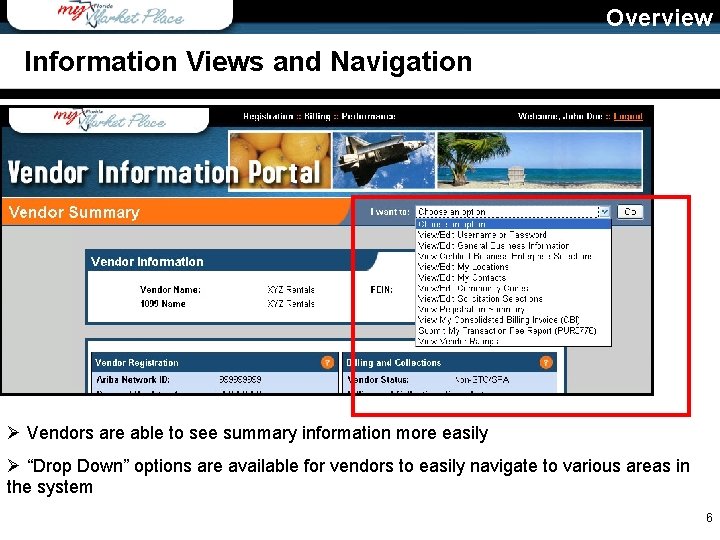
Overview Information Views and Navigation Ø Vendors are able to see summary information more easily Ø “Drop Down” options are available for vendors to easily navigate to various areas in the system 6
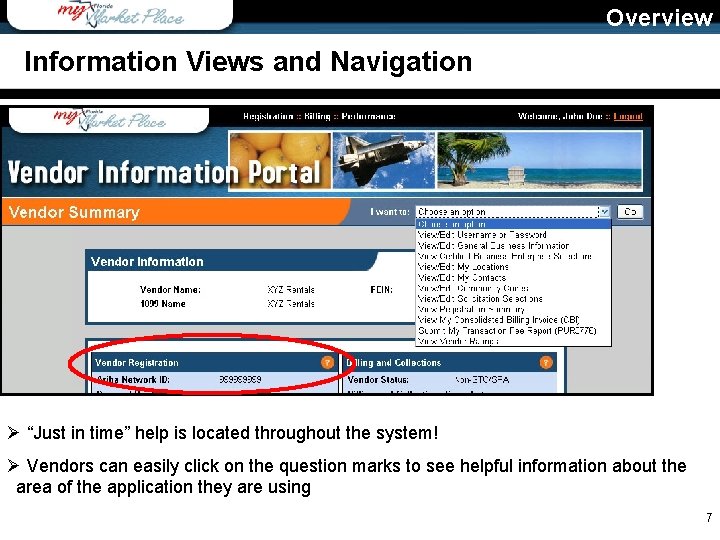
Overview Information Views and Navigation Ø “Just in time” help is located throughout the system! Ø Vendors can easily click on the question marks to see helpful information about the area of the application they are using 7
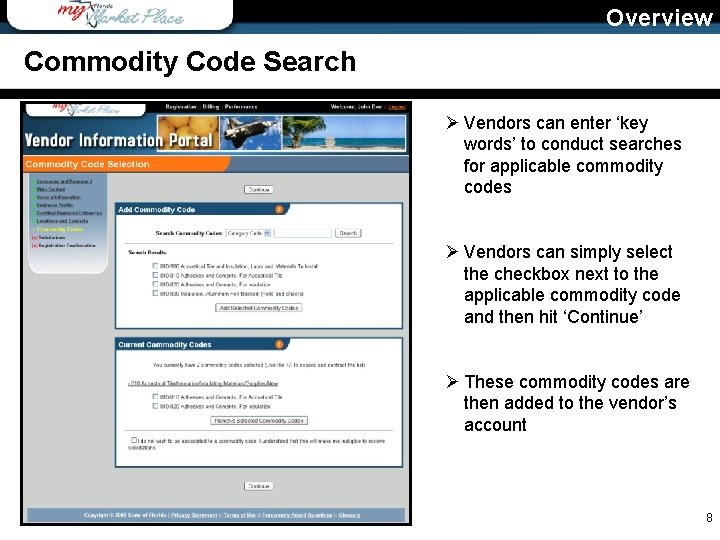
Overview Commodity Code Search Ø Vendors can enter ‘key words’ to conduct searches for applicable commodity codes Ø Vendors can simply select the checkbox next to the applicable commodity code and then hit ‘Continue’ Ø These commodity codes are then added to the vendor’s account 8
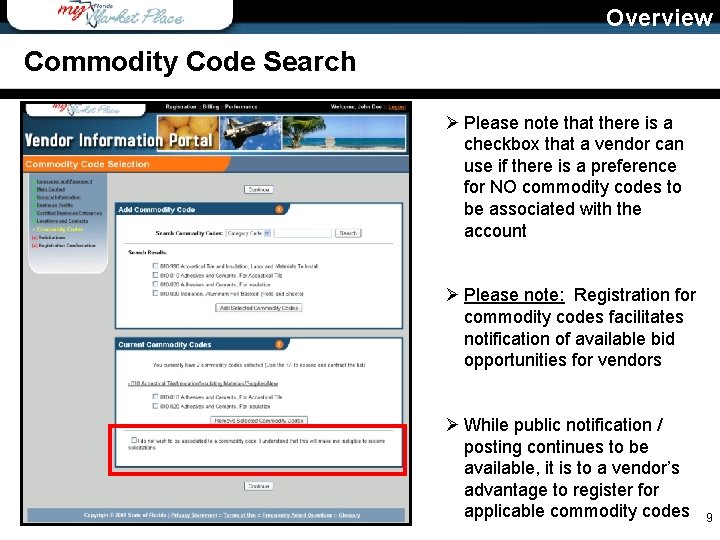
Overview Commodity Code Search Ø Please note that there is a checkbox that a vendor can use if there is a preference for NO commodity codes to be associated with the account Ø Please note: Registration for commodity codes facilitates notification of available bid opportunities for vendors Ø While public notification / posting continues to be available, it is to a vendor’s advantage to register for applicable commodity codes 9
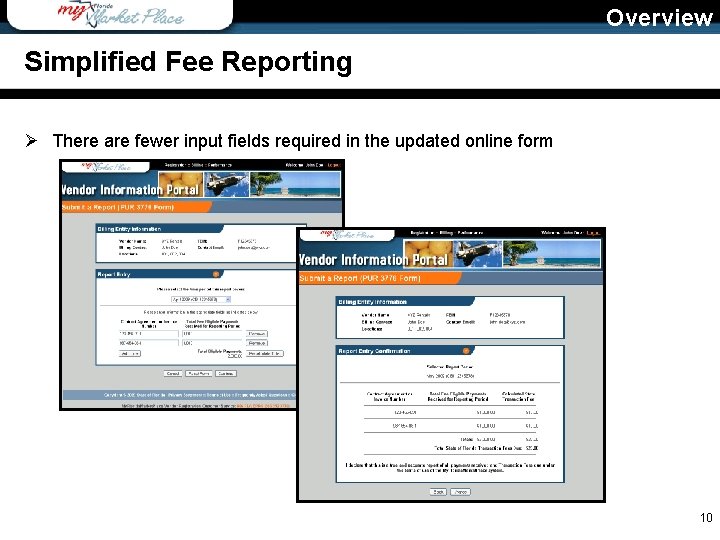
Overview Simplified Fee Reporting Ø There are fewer input fields required in the updated online form 10
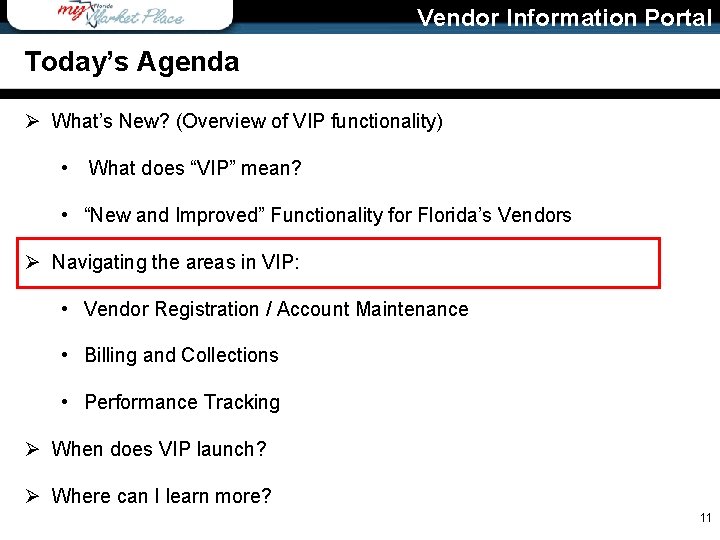
Vendor Information Portal Today’s Agenda Ø What’s New? (Overview of VIP functionality) • What does “VIP” mean? • “New and Improved” Functionality for Florida’s Vendors Ø Navigating the areas in VIP: • Vendor Registration / Account Maintenance • Billing and Collections • Performance Tracking Ø When does VIP launch? Ø Where can I learn more? 11
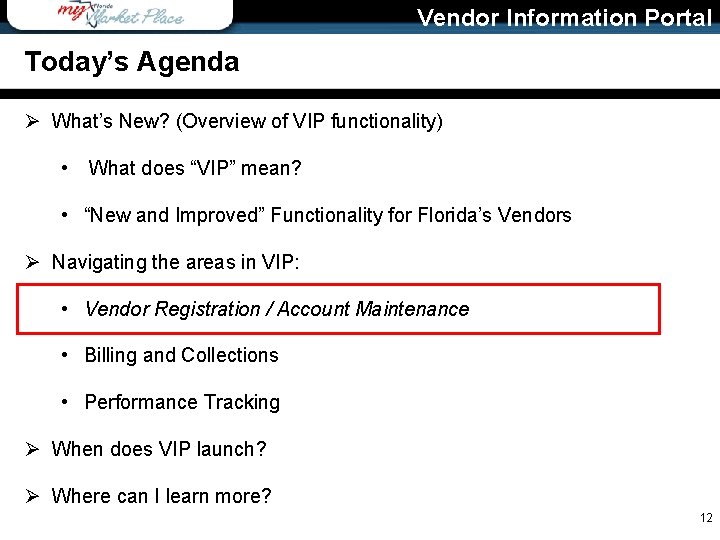
Vendor Information Portal Today’s Agenda Ø What’s New? (Overview of VIP functionality) • What does “VIP” mean? • “New and Improved” Functionality for Florida’s Vendors Ø Navigating the areas in VIP: • Vendor Registration / Account Maintenance • Billing and Collections • Performance Tracking Ø When does VIP launch? Ø Where can I learn more? 12
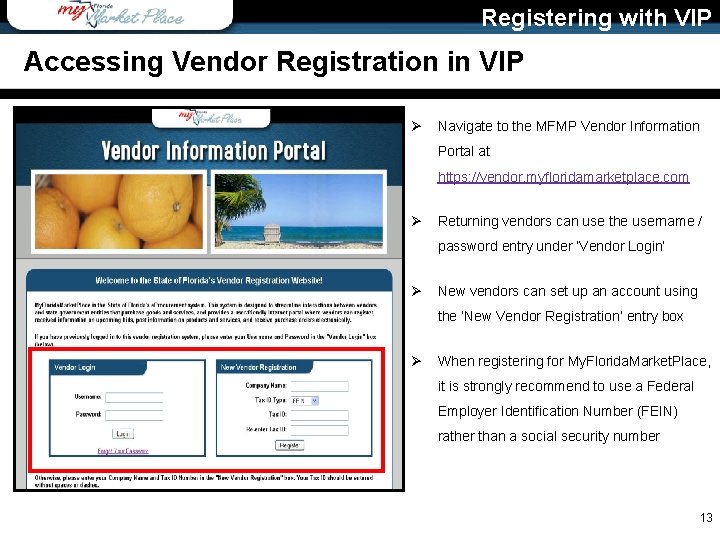
Registering with VIP Accessing Vendor Registration in VIP Ø Navigate to the MFMP Vendor Information Portal at https: //vendor. myfloridamarketplace. com Ø Returning vendors can use the username / password entry under ‘Vendor Login’ Ø New vendors can set up an account using the ‘New Vendor Registration’ entry box Ø When registering for My. Florida. Market. Place, it is strongly recommend to use a Federal Employer Identification Number (FEIN) rather than a social security number 13
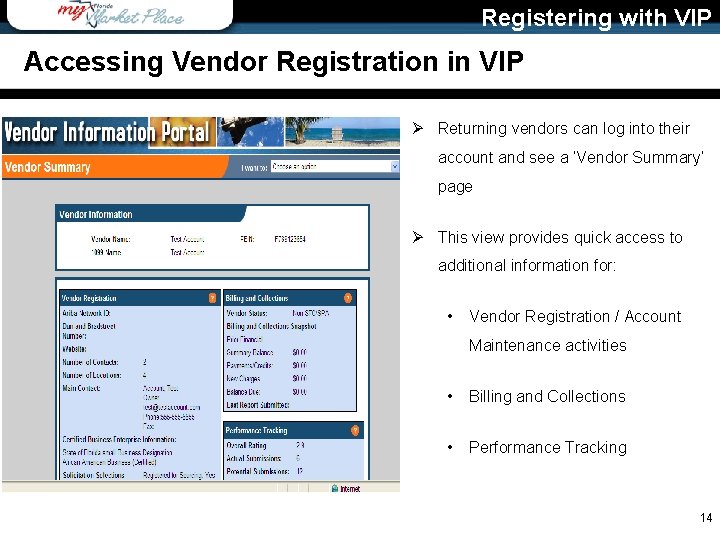
Registering with VIP Accessing Vendor Registration in VIP Ø Returning vendors can log into their account and see a ‘Vendor Summary’ page Ø This view provides quick access to additional information for: • Vendor Registration / Account Maintenance activities • Billing and Collections • Performance Tracking 14
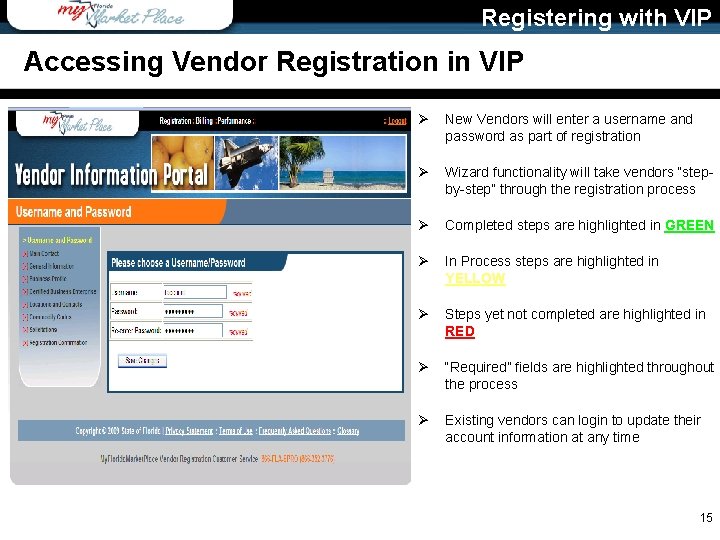
Registering with VIP Accessing Vendor Registration in VIP Ø New Vendors will enter a username and password as part of registration Ø Wizard functionality will take vendors “stepby-step” through the registration process Ø Completed steps are highlighted in GREEN Ø In Process steps are highlighted in YELLOW Ø Steps yet not completed are highlighted in RED Ø “Required” fields are highlighted throughout the process Ø Existing vendors can login to update their account information at any time 15
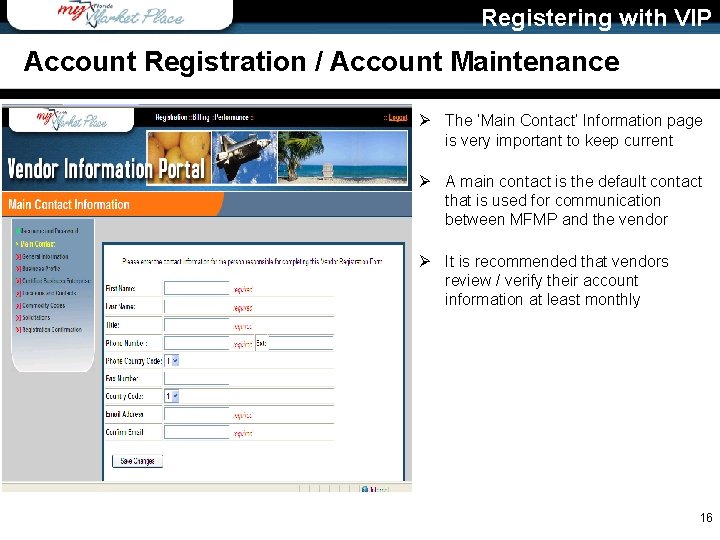
Registering with VIP Account Registration / Account Maintenance Ø The ‘Main Contact’ Information page is very important to keep current Ø A main contact is the default contact that is used for communication between MFMP and the vendor Ø It is recommended that vendors review / verify their account information at least monthly 16
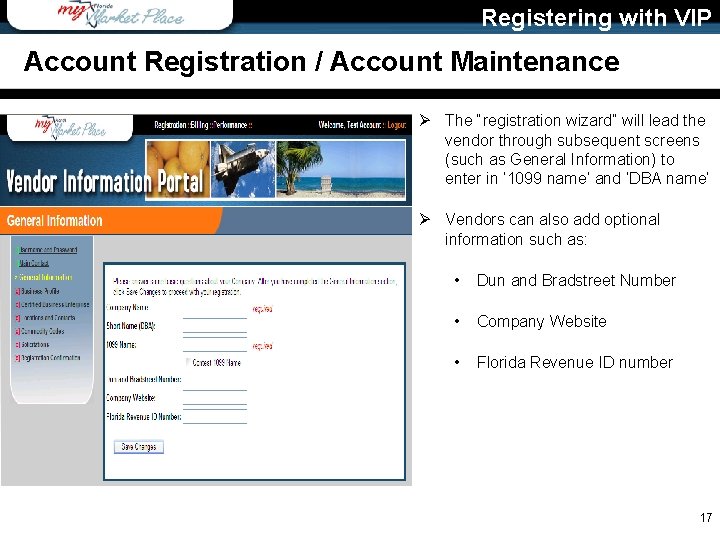
Registering with VIP Account Registration / Account Maintenance Ø The “registration wizard” will lead the vendor through subsequent screens (such as General Information) to enter in ‘ 1099 name’ and ‘DBA name’ Ø Vendors can also add optional information such as: • Dun and Bradstreet Number • Company Website • Florida Revenue ID number 17
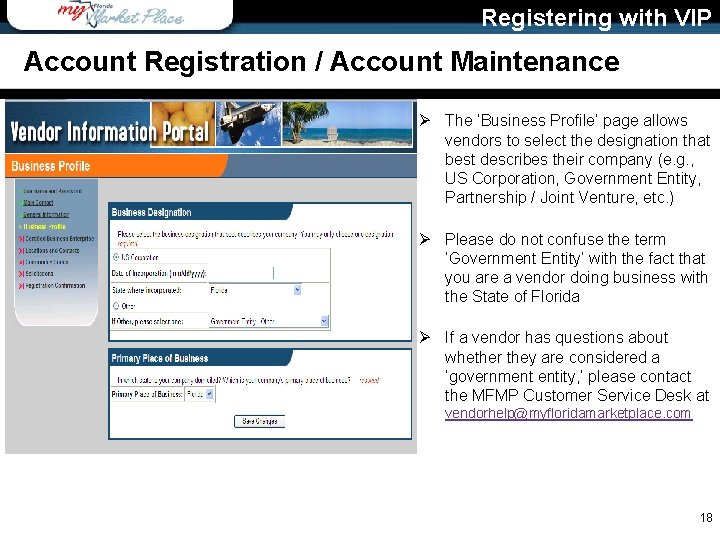
Registering with VIP Account Registration / Account Maintenance Ø The ‘Business Profile’ page allows vendors to select the designation that best describes their company (e. g. , US Corporation, Government Entity, Partnership / Joint Venture, etc. ) Ø Please do not confuse the term ‘Government Entity’ with the fact that you are a vendor doing business with the State of Florida Ø If a vendor has questions about whether they are considered a ‘government entity, ’ please contact the MFMP Customer Service Desk at vendorhelp@myfloridamarketplace. com 18
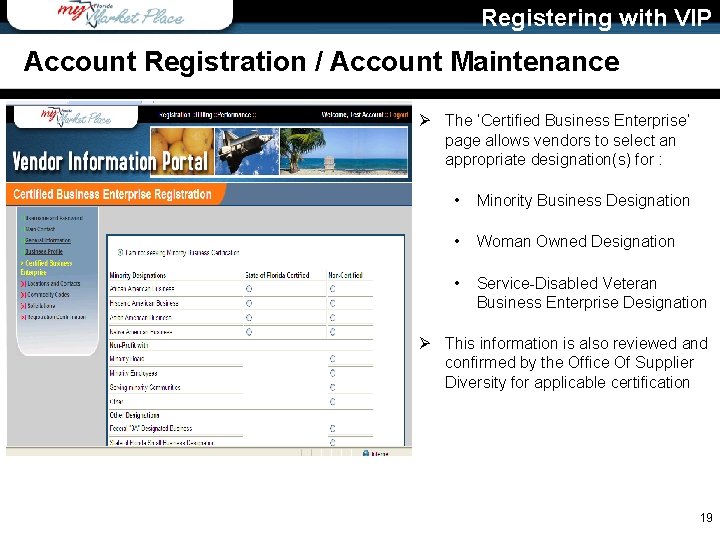
Registering with VIP Account Registration / Account Maintenance Ø The ‘Certified Business Enterprise’ page allows vendors to select an appropriate designation(s) for : • Minority Business Designation • Woman Owned Designation • Service-Disabled Veteran Business Enterprise Designation Ø This information is also reviewed and confirmed by the Office Of Supplier Diversity for applicable certification 19
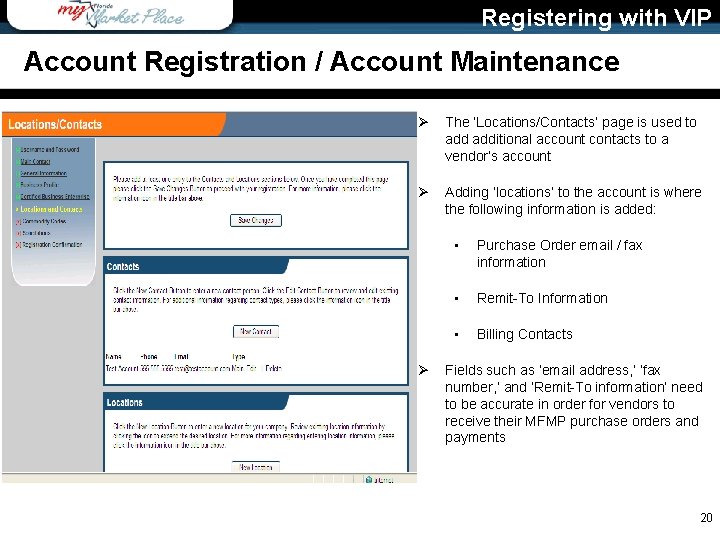
Registering with VIP Account Registration / Account Maintenance Ø The ‘Locations/Contacts’ page is used to additional account contacts to a vendor’s account Ø Adding ‘locations’ to the account is where the following information is added: Ø • Purchase Order email / fax information • Remit-To Information • Billing Contacts Fields such as ‘email address, ’ ‘fax number, ’ and ‘Remit-To information’ need to be accurate in order for vendors to receive their MFMP purchase orders and payments 20
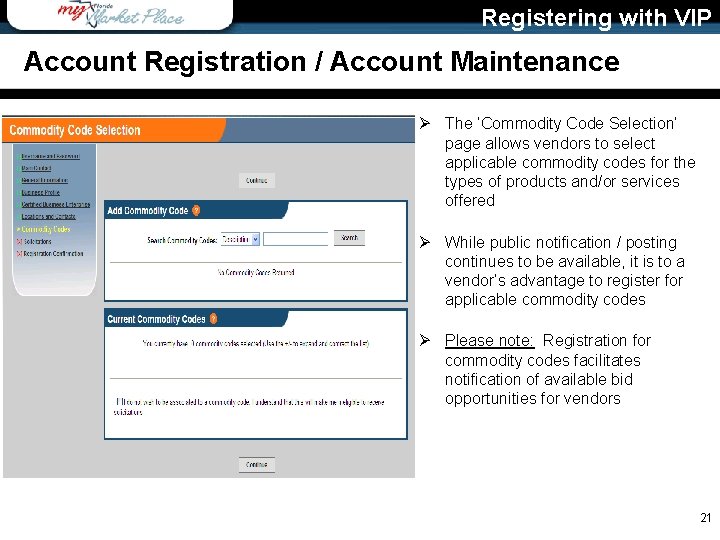
Registering with VIP Account Registration / Account Maintenance Ø The ‘Commodity Code Selection’ page allows vendors to select applicable commodity codes for the types of products and/or services offered Ø While public notification / posting continues to be available, it is to a vendor’s advantage to register for applicable commodity codes Ø Please note: Registration for commodity codes facilitates notification of available bid opportunities for vendors 21
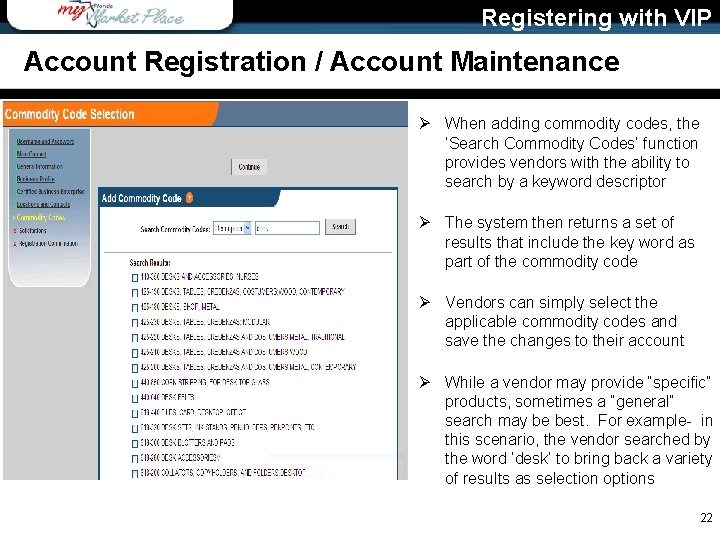
Registering with VIP Account Registration / Account Maintenance Ø When adding commodity codes, the ‘Search Commodity Codes’ function provides vendors with the ability to search by a keyword descriptor Ø The system then returns a set of results that include the key word as part of the commodity code Ø Vendors can simply select the applicable commodity codes and save the changes to their account Ø While a vendor may provide “specific” products, sometimes a “general” search may be best. For example- in this scenario, the vendor searched by the word ‘desk’ to bring back a variety of results as selection options 22
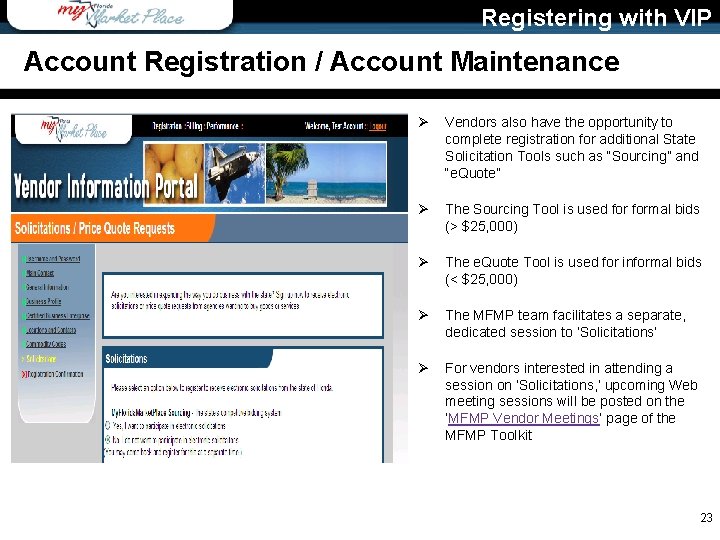
Registering with VIP Account Registration / Account Maintenance Ø Vendors also have the opportunity to complete registration for additional State Solicitation Tools such as “Sourcing” and “e. Quote” Ø The Sourcing Tool is used formal bids (> $25, 000) Ø The e. Quote Tool is used for informal bids (< $25, 000) Ø The MFMP team facilitates a separate, dedicated session to ‘Solicitations’ Ø For vendors interested in attending a session on ‘Solicitations, ’ upcoming Web meeting sessions will be posted on the ‘MFMP Vendor Meetings’ page of the MFMP Toolkit 23
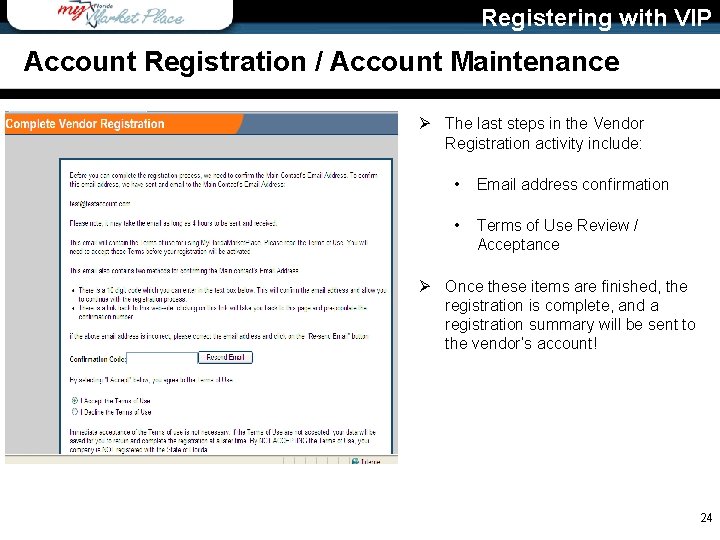
Registering with VIP Account Registration / Account Maintenance Ø The last steps in the Vendor Registration activity include: • Email address confirmation • Terms of Use Review / Acceptance Ø Once these items are finished, the registration is complete, and a registration summary will be sent to the vendor’s account! 24
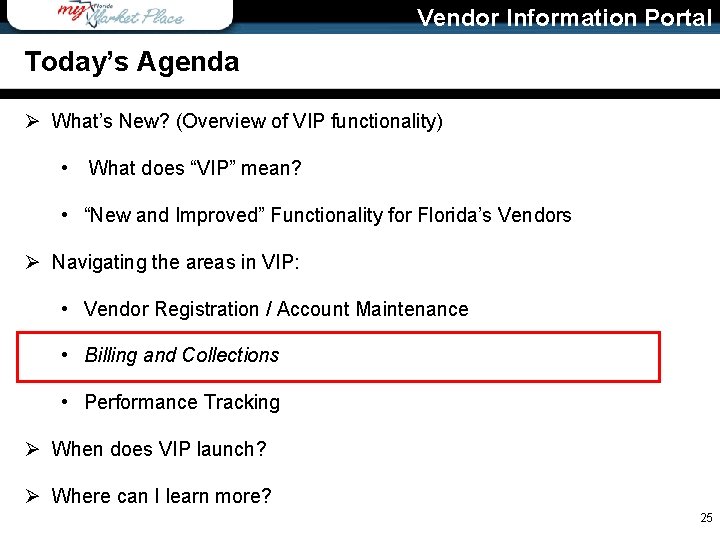
Vendor Information Portal Today’s Agenda Ø What’s New? (Overview of VIP functionality) • What does “VIP” mean? • “New and Improved” Functionality for Florida’s Vendors Ø Navigating the areas in VIP: • Vendor Registration / Account Maintenance • Billing and Collections • Performance Tracking Ø When does VIP launch? Ø Where can I learn more? 25
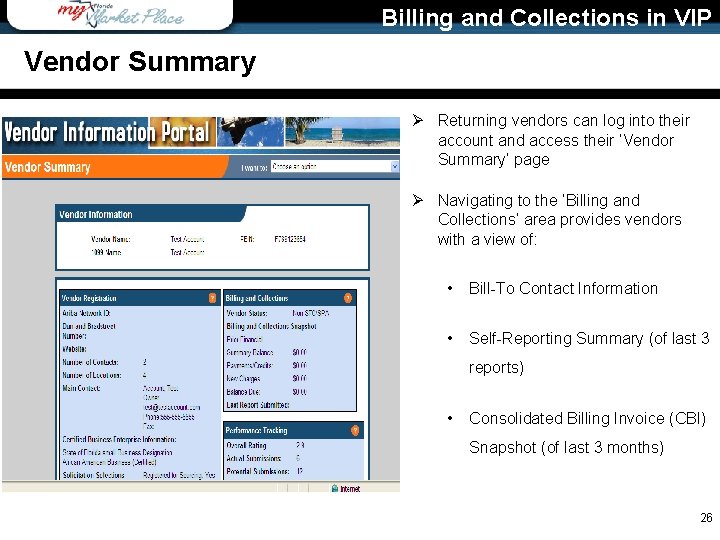
Billing and Collections in VIP Vendor Summary Ø Returning vendors can log into their account and access their ‘Vendor Summary’ page Ø Navigating to the ‘Billing and Collections’ area provides vendors with a view of: • Bill-To Contact Information • Self-Reporting Summary (of last 3 reports) • Consolidated Billing Invoice (CBI) Snapshot (of last 3 months) 26
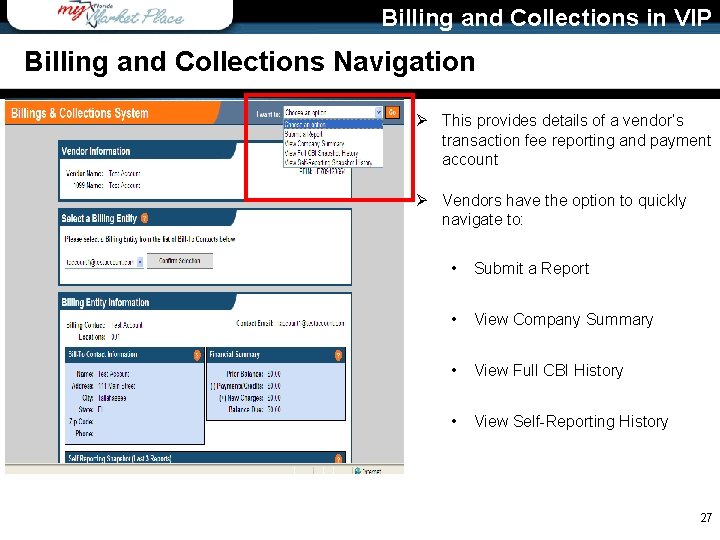
Billing and Collections in VIP Billing and Collections Navigation Ø This provides details of a vendor’s transaction fee reporting and payment account Ø Vendors have the option to quickly navigate to: • Submit a Report • View Company Summary • View Full CBI History • View Self-Reporting History 27
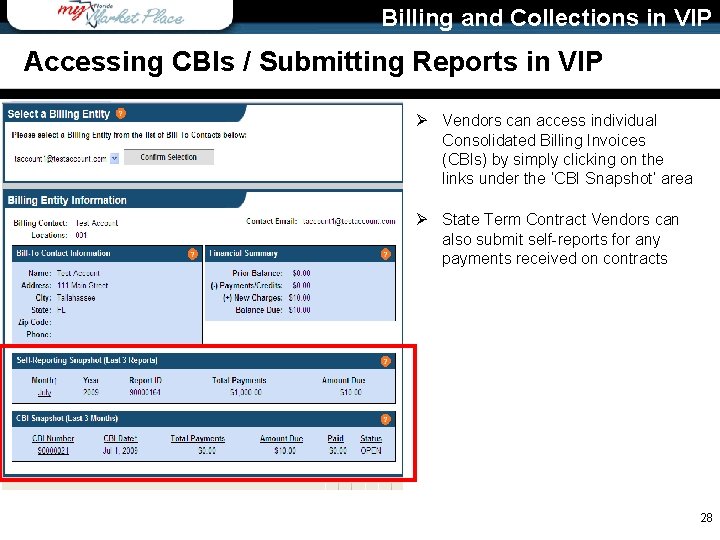
Billing and Collections in VIP Accessing CBIs / Submitting Reports in VIP Ø Vendors can access individual Consolidated Billing Invoices (CBIs) by simply clicking on the links under the ‘CBI Snapshot’ area Ø State Term Contract Vendors can also submit self-reports for any payments received on contracts 28
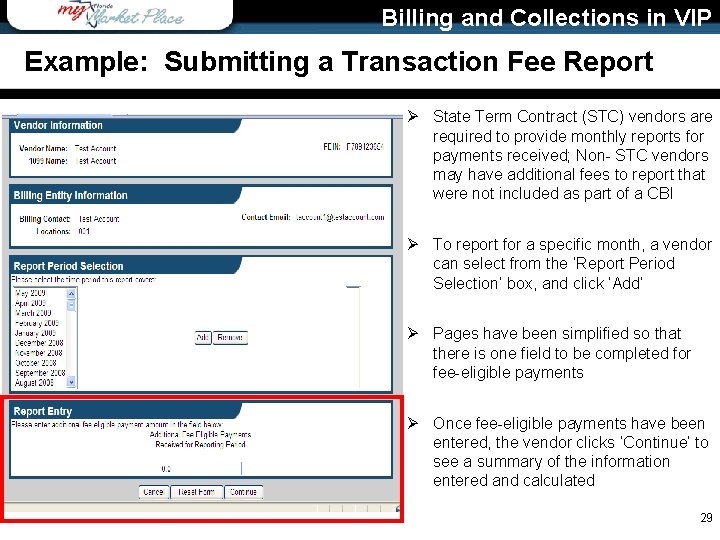
Billing and Collections in VIP Example: Submitting a Transaction Fee Report Ø State Term Contract (STC) vendors are required to provide monthly reports for payments received; Non- STC vendors may have additional fees to report that were not included as part of a CBI Ø To report for a specific month, a vendor can select from the ‘Report Period Selection’ box, and click ‘Add’ Ø Pages have been simplified so that there is one field to be completed for fee-eligible payments Ø Once fee-eligible payments have been entered, the vendor clicks ‘Continue’ to see a summary of the information entered and calculated 29
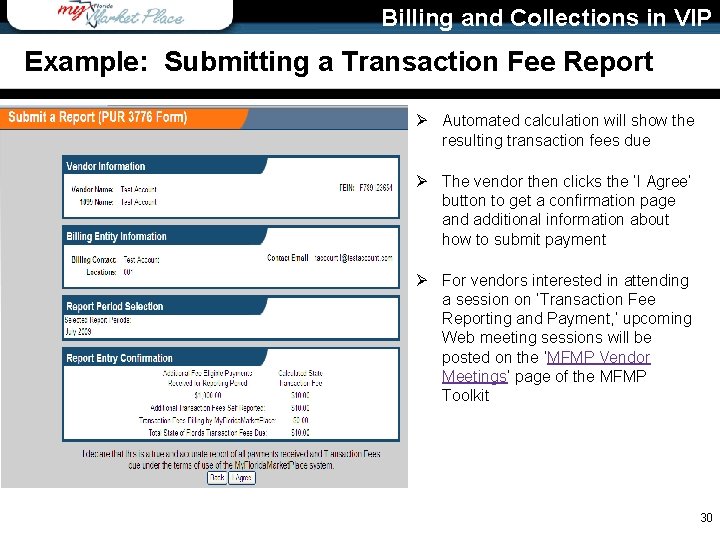
Billing and Collections in VIP Example: Submitting a Transaction Fee Report Ø Automated calculation will show the resulting transaction fees due Ø The vendor then clicks the ‘I Agree’ button to get a confirmation page and additional information about how to submit payment Ø For vendors interested in attending a session on ‘Transaction Fee Reporting and Payment, ’ upcoming Web meeting sessions will be posted on the ‘MFMP Vendor Meetings’ page of the MFMP Toolkit 30
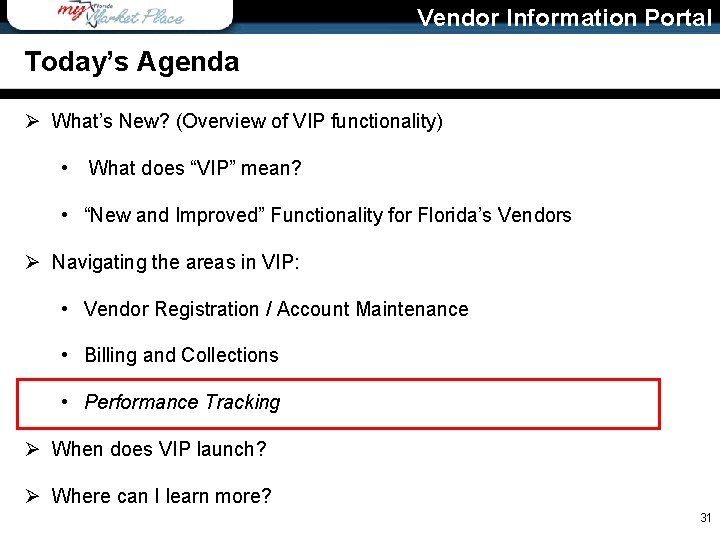
Vendor Information Portal Today’s Agenda Ø What’s New? (Overview of VIP functionality) • What does “VIP” mean? • “New and Improved” Functionality for Florida’s Vendors Ø Navigating the areas in VIP: • Vendor Registration / Account Maintenance • Billing and Collections • Performance Tracking Ø When does VIP launch? Ø Where can I learn more? 31
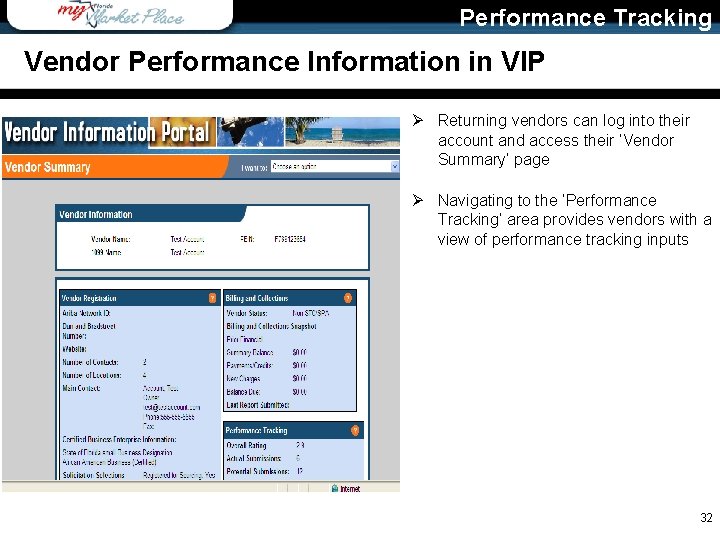
Performance Tracking Vendor Performance Information in VIP Ø Returning vendors can log into their account and access their ‘Vendor Summary’ page Ø Navigating to the ‘Performance Tracking’ area provides vendors with a view of performance tracking inputs 32
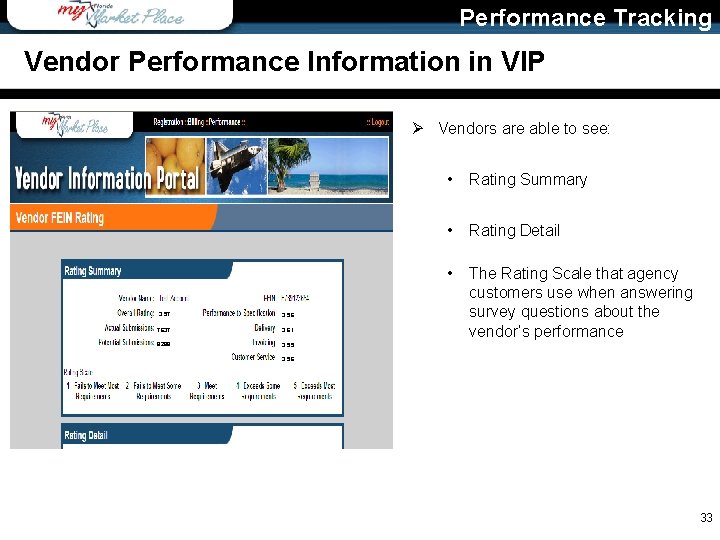
Performance Tracking Vendor Performance Information in VIP Ø Vendors are able to see: 3. 57 3. 56 7637 3. 61 8288 3. 55 • Rating Summary • Rating Detail • The Rating Scale that agency customers use when answering survey questions about the vendor’s performance 3. 56 33
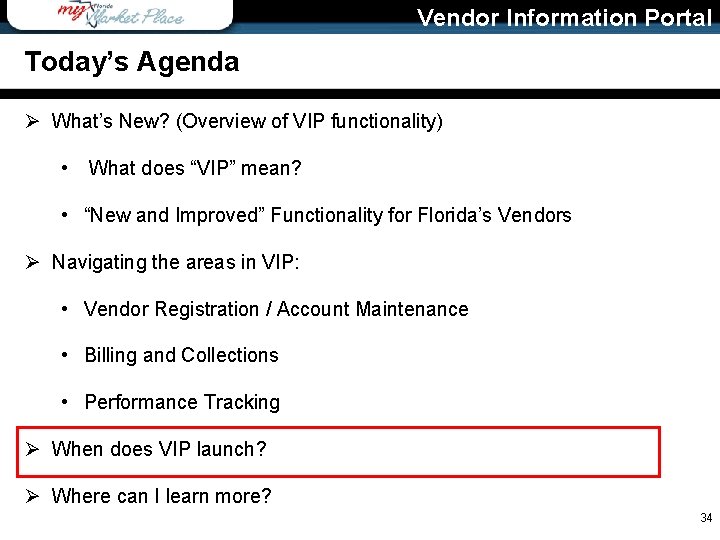
Vendor Information Portal Today’s Agenda Ø What’s New? (Overview of VIP functionality) • What does “VIP” mean? • “New and Improved” Functionality for Florida’s Vendors Ø Navigating the areas in VIP: • Vendor Registration / Account Maintenance • Billing and Collections • Performance Tracking Ø When does VIP launch? Ø Where can I learn more? 34
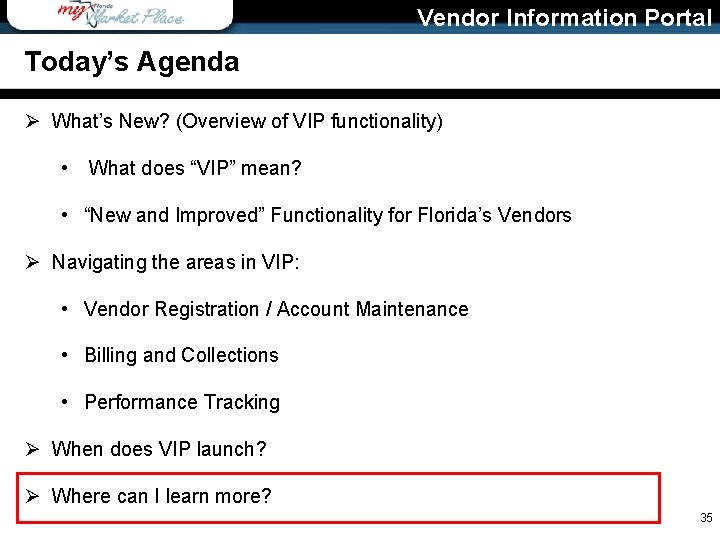
Vendor Information Portal Today’s Agenda Ø What’s New? (Overview of VIP functionality) • What does “VIP” mean? • “New and Improved” Functionality for Florida’s Vendors Ø Navigating the areas in VIP: • Vendor Registration / Account Maintenance • Billing and Collections • Performance Tracking Ø When does VIP launch? Ø Where can I learn more? 35

Where can I learn more? Additional Resources • Information will continue to be posted on the Vendor Information Portal (VIP) page on the MFMP Toolkit • For technical questions concerning MFMP or the registration process, please contact Vendor Help at: Vendor. Help@My. Florida. Market. Place. com or 1 -866 -352 -3776 • For questions about becoming a certified minority business enterprise (CMBE), please contact the Office of Supplier Diversity (OSD) at: OSDHelp@dms. My. Florida. com • General MFMP Contact information: Phone: 866 -352 -3776 Fax: 850 -414 -8192 Email: Vendor. Help@My. Florida. Market. Place. com Website: http: //myfloridamarketplace. com Hours: Monday – Friday, 8: 00 a. m. – 5: 30 p. m. EDT 36
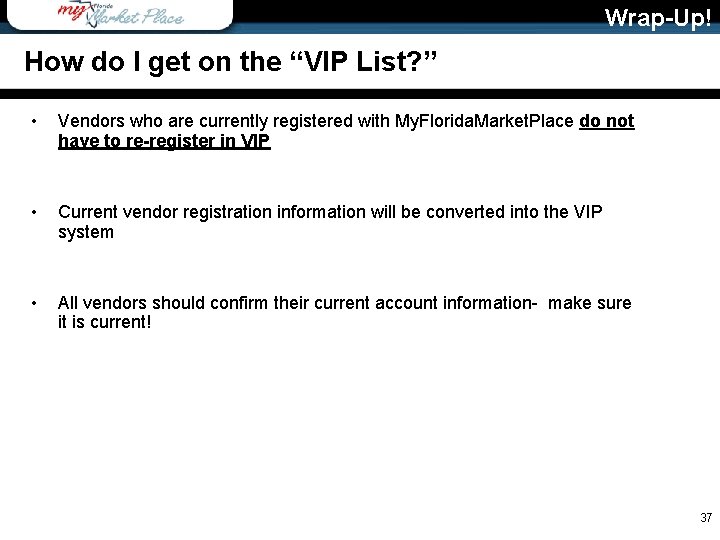
Wrap-Up! How do I get on the “VIP List? ” • Vendors who are currently registered with My. Florida. Market. Place do not have to re-register in VIP • Current vendor registration information will be converted into the VIP system • All vendors should confirm their current account information- make sure it is current! 37
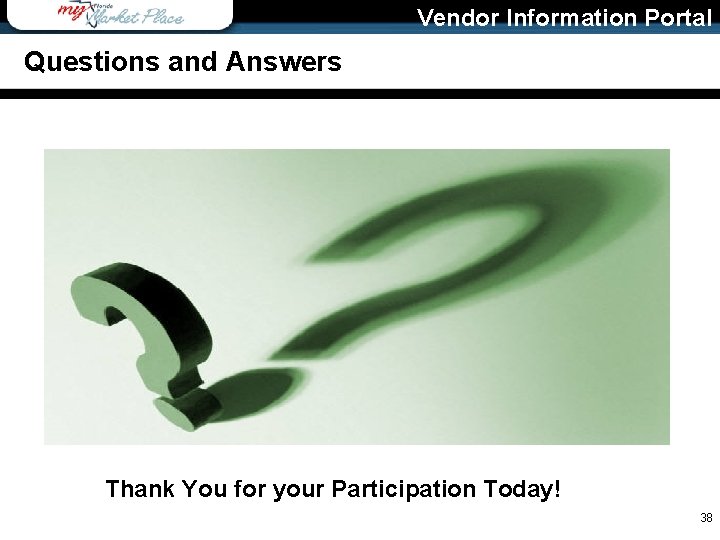
Vendor Information Portal Questions and Answers Thank You for your Participation Today! 38
 Meeting bloody meetings
Meeting bloody meetings Meetings bloody meetings
Meetings bloody meetings Meetings bloody meetings 5 points
Meetings bloody meetings 5 points Myfloridamarketplace vendor login
Myfloridamarketplace vendor login Vendor performance tracking system
Vendor performance tracking system My florida market place
My florida market place Mfmp vendor search
Mfmp vendor search Market follower
Market follower Segmentation levels
Segmentation levels Launching the nation section 1 answers
Launching the nation section 1 answers Chapter 9 launching a new republic
Chapter 9 launching a new republic Launching stage of family life cycle
Launching stage of family life cycle Tony and sue are launching yard darts
Tony and sue are launching yard darts Chapter 2 section 4 launching the new nation
Chapter 2 section 4 launching the new nation Entrepreneurial competencies discipline
Entrepreneurial competencies discipline Entrepreneurship: successfully launching new ventures
Entrepreneurship: successfully launching new ventures Chapter 10 launching the new ship of state
Chapter 10 launching the new ship of state Contoh backgrounders
Contoh backgrounders When at rest on the launching pad the force
When at rest on the launching pad the force Chapter 9 launching a new republic
Chapter 9 launching a new republic Launching the nation section 1 answers
Launching the nation section 1 answers Projectile apparatus with impact board and launching ramp
Projectile apparatus with impact board and launching ramp Launching customer
Launching customer Tost winch
Tost winch Tugas tahap perkembangan keluarga dengan anak dewasa
Tugas tahap perkembangan keluarga dengan anak dewasa Chapter 10 launching the new ship of state
Chapter 10 launching the new ship of state Millions billions trillions chart
Millions billions trillions chart What is a disturbance that transfers energy
What is a disturbance that transfers energy A disturbance that transfers energy
A disturbance that transfers energy Team georgia marketplace
Team georgia marketplace Market place ge
Market place ge Market is a place where
Market is a place where Online marketplace analysis
Online marketplace analysis Role in dynamic market place
Role in dynamic market place Webex meetings suite
Webex meetings suite Virtual meetings
Virtual meetings Webex meeting vs webex teams
Webex meeting vs webex teams Tuia ki runga
Tuia ki runga Online meetings made easy
Online meetings made easy