My Digital Workflow Paco Romero C Copyright Paco
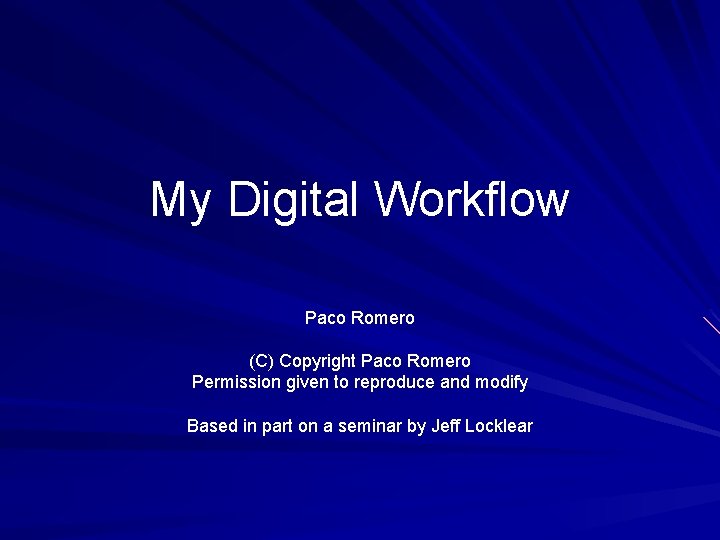

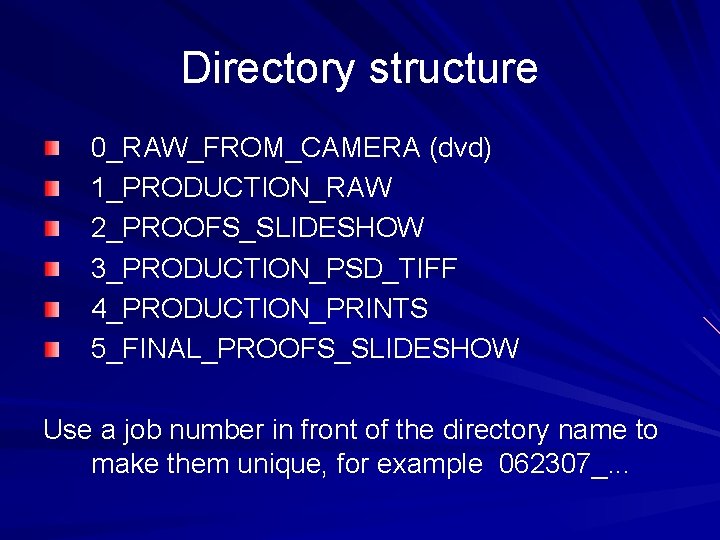
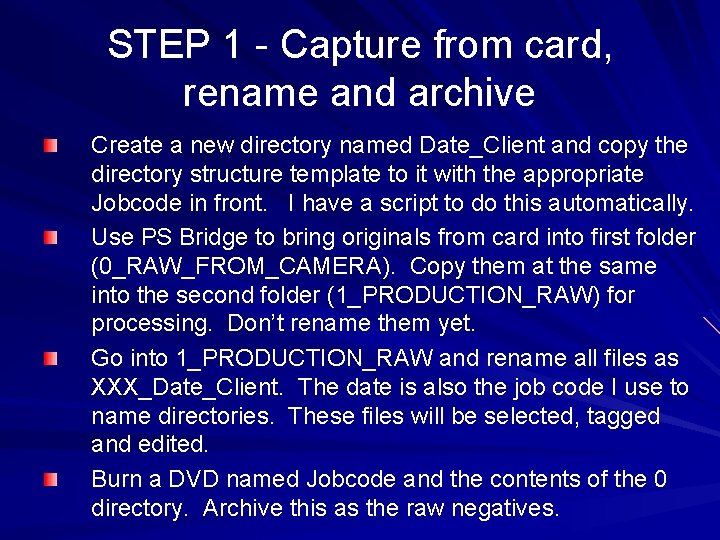
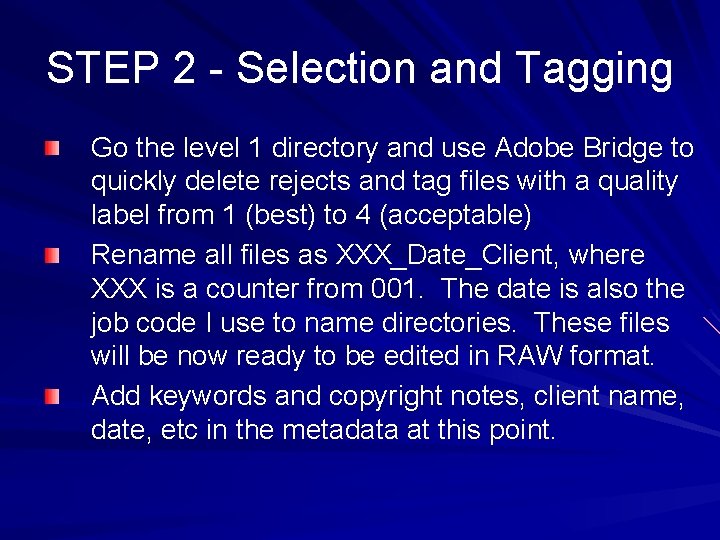

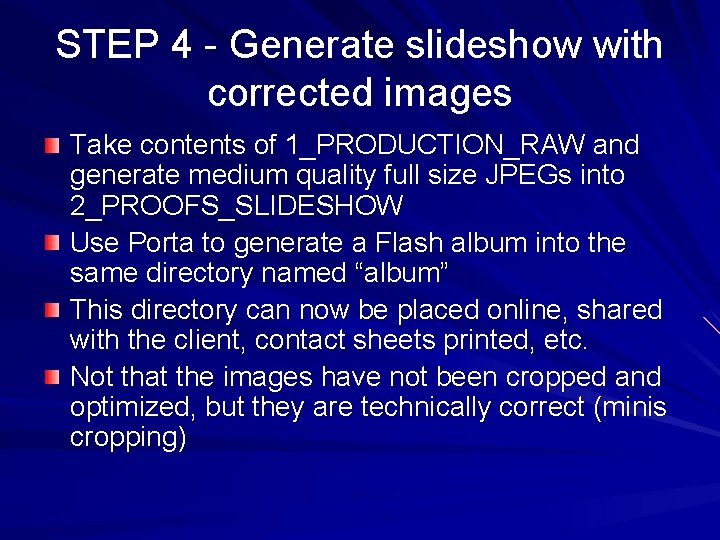
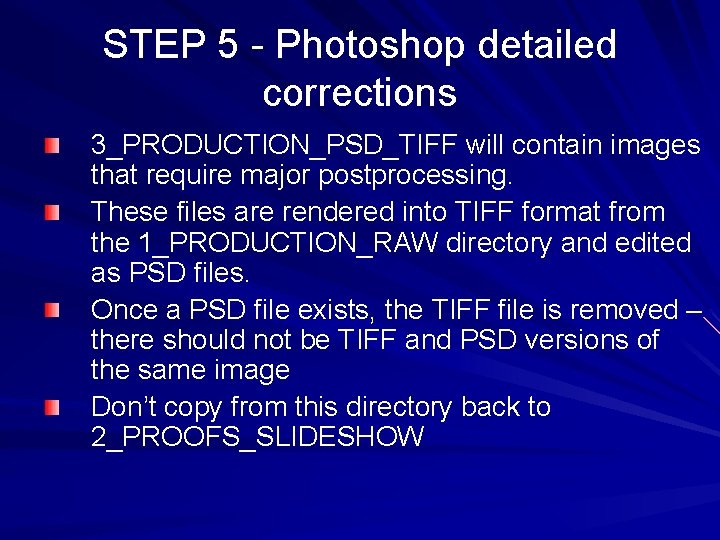
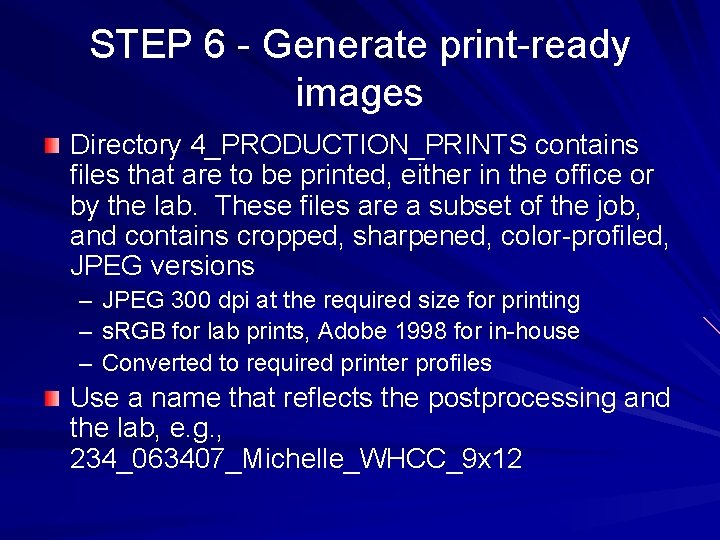
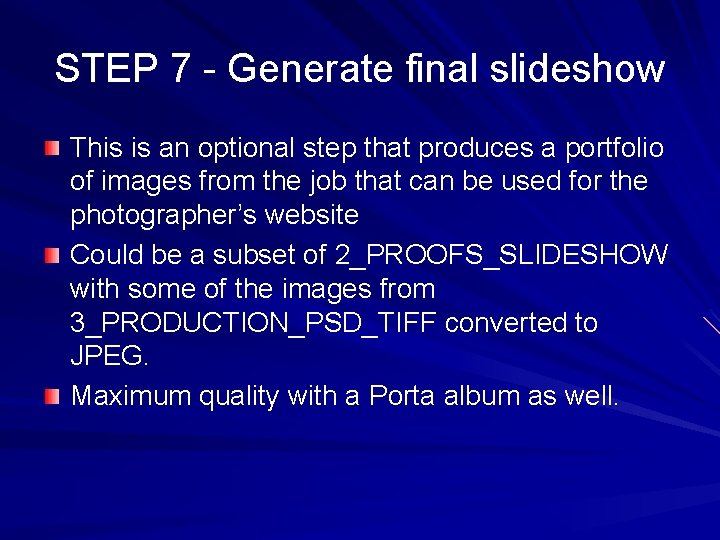
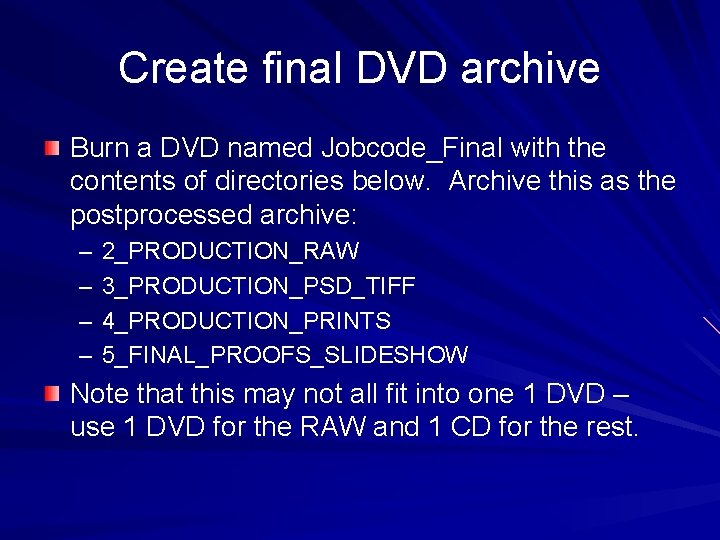
- Slides: 11
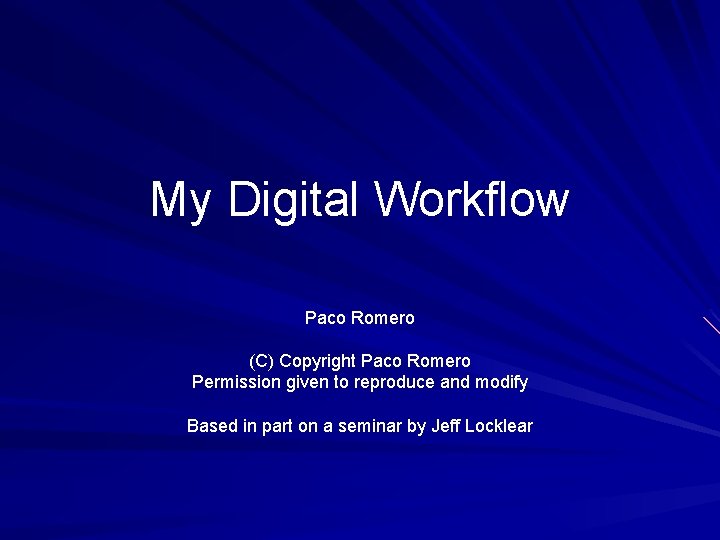
My Digital Workflow Paco Romero (C) Copyright Paco Romero Permission given to reproduce and modify Based in part on a seminar by Jeff Locklear

Major workflow steps 1. Capture from card, rename and archive 2. Selection and tagging 3. RAW format corrections 4. Generate slideshow with corrected images 5. Photoshop detailed corrections 6. Generate print-ready images 7. Generate new slideshow with final corrections on final selection of images 8. Generate final archive DVD
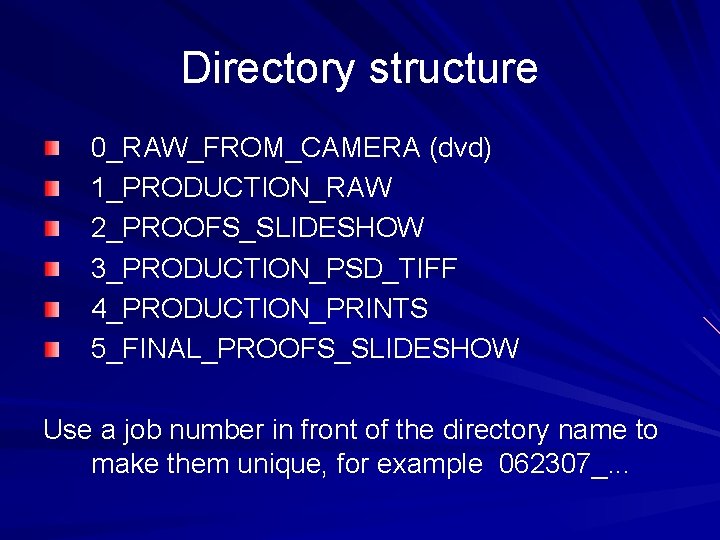
Directory structure 0_RAW_FROM_CAMERA (dvd) 1_PRODUCTION_RAW 2_PROOFS_SLIDESHOW 3_PRODUCTION_PSD_TIFF 4_PRODUCTION_PRINTS 5_FINAL_PROOFS_SLIDESHOW Use a job number in front of the directory name to make them unique, for example 062307_. . .
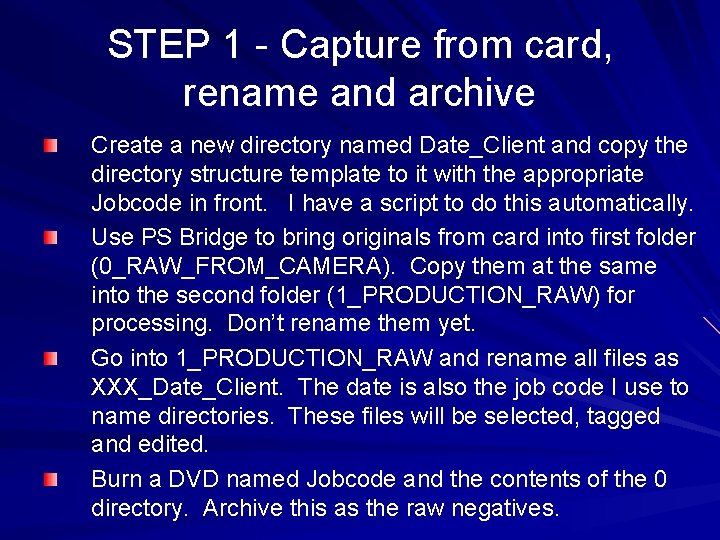
STEP 1 - Capture from card, rename and archive Create a new directory named Date_Client and copy the directory structure template to it with the appropriate Jobcode in front. I have a script to do this automatically. Use PS Bridge to bring originals from card into first folder (0_RAW_FROM_CAMERA). Copy them at the same into the second folder (1_PRODUCTION_RAW) for processing. Don’t rename them yet. Go into 1_PRODUCTION_RAW and rename all files as XXX_Date_Client. The date is also the job code I use to name directories. These files will be selected, tagged and edited. Burn a DVD named Jobcode and the contents of the 0 directory. Archive this as the raw negatives.
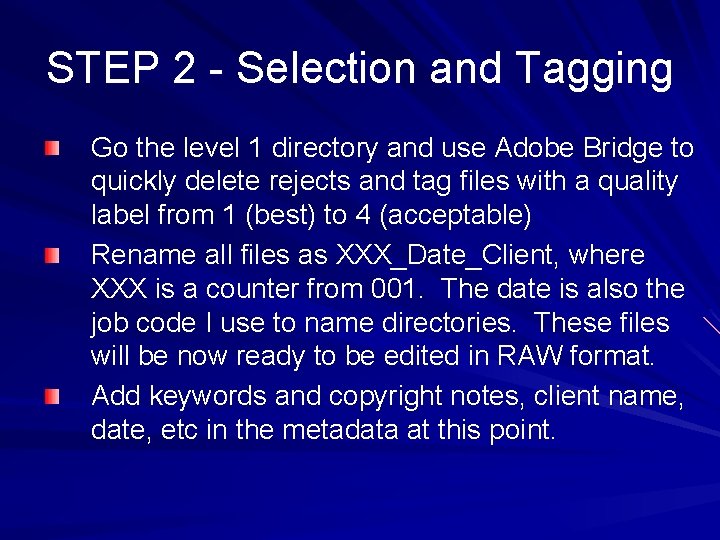
STEP 2 - Selection and Tagging Go the level 1 directory and use Adobe Bridge to quickly delete rejects and tag files with a quality label from 1 (best) to 4 (acceptable) Rename all files as XXX_Date_Client, where XXX is a counter from 001. The date is also the job code I use to name directories. These files will be now ready to be edited in RAW format. Add keywords and copyright notes, client name, date, etc in the metadata at this point.

STEP 3 - RAW format corrections Use Capture NX to perform global batch corrections – white balance, exposure, etc. No cropping or major changes. This is intended to be quick. After this step all files are color correct and well exposed. Select the ones that need more detail work and do the editing on those, like control points, etc. Duration of this step should be 15 minutes or so for 100 images.
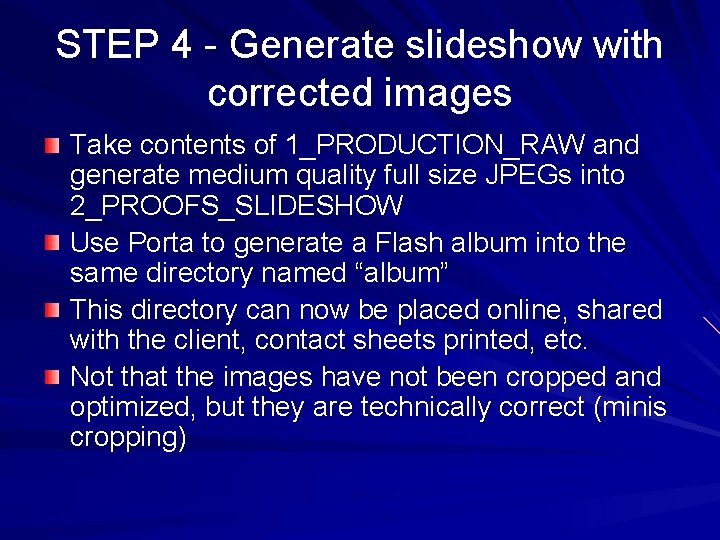
STEP 4 - Generate slideshow with corrected images Take contents of 1_PRODUCTION_RAW and generate medium quality full size JPEGs into 2_PROOFS_SLIDESHOW Use Porta to generate a Flash album into the same directory named “album” This directory can now be placed online, shared with the client, contact sheets printed, etc. Not that the images have not been cropped and optimized, but they are technically correct (minis cropping)
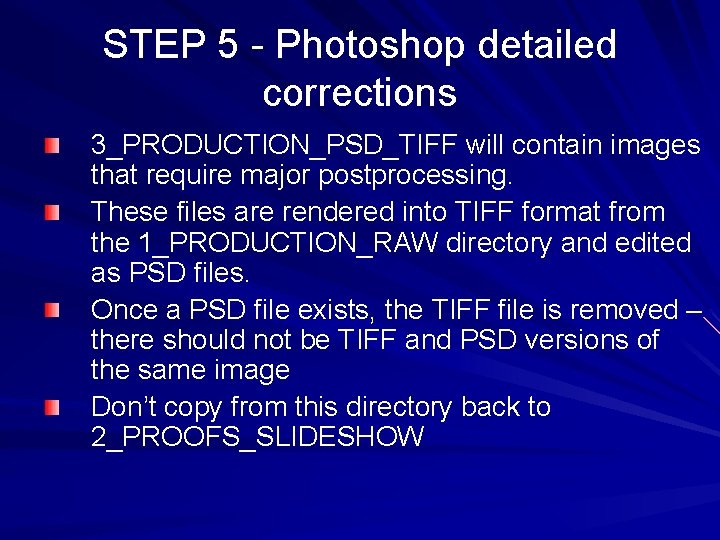
STEP 5 - Photoshop detailed corrections 3_PRODUCTION_PSD_TIFF will contain images that require major postprocessing. These files are rendered into TIFF format from the 1_PRODUCTION_RAW directory and edited as PSD files. Once a PSD file exists, the TIFF file is removed – there should not be TIFF and PSD versions of the same image Don’t copy from this directory back to 2_PROOFS_SLIDESHOW
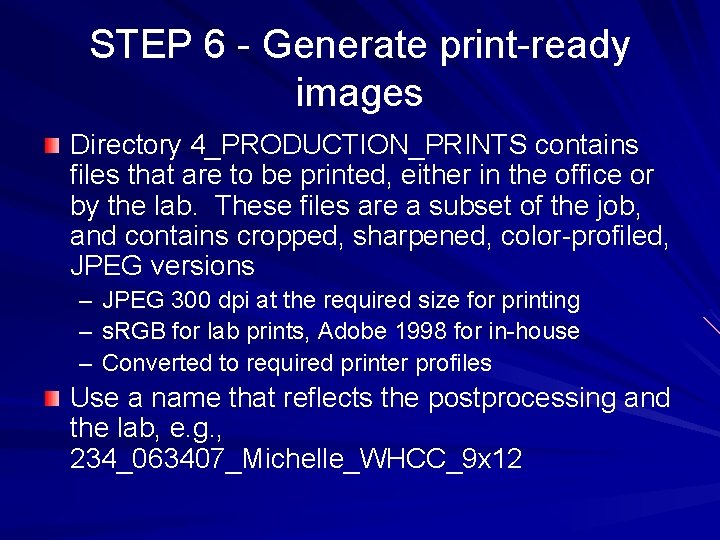
STEP 6 - Generate print-ready images Directory 4_PRODUCTION_PRINTS contains files that are to be printed, either in the office or by the lab. These files are a subset of the job, and contains cropped, sharpened, color-profiled, JPEG versions – – – JPEG 300 dpi at the required size for printing s. RGB for lab prints, Adobe 1998 for in-house Converted to required printer profiles Use a name that reflects the postprocessing and the lab, e. g. , 234_063407_Michelle_WHCC_9 x 12
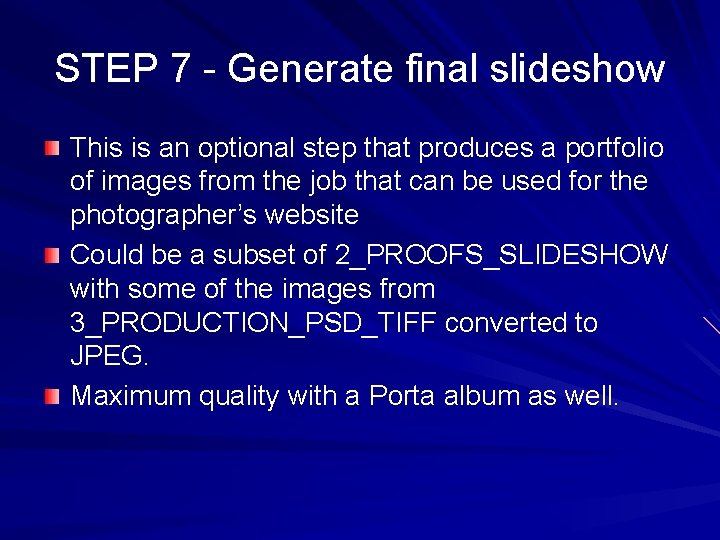
STEP 7 - Generate final slideshow This is an optional step that produces a portfolio of images from the job that can be used for the photographer’s website Could be a subset of 2_PROOFS_SLIDESHOW with some of the images from 3_PRODUCTION_PSD_TIFF converted to JPEG. Maximum quality with a Porta album as well.
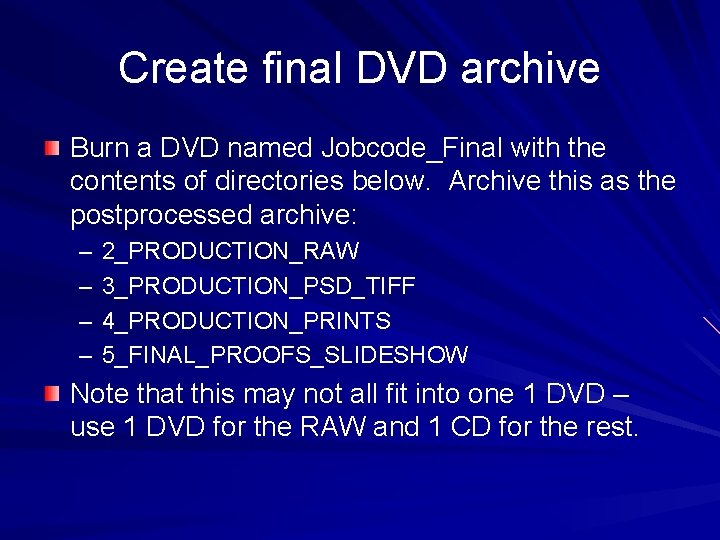
Create final DVD archive Burn a DVD named Jobcode_Final with the contents of directories below. Archive this as the postprocessed archive: – – 2_PRODUCTION_RAW 3_PRODUCTION_PSD_TIFF 4_PRODUCTION_PRINTS 5_FINAL_PROOFS_SLIDESHOW Note that this may not all fit into one 1 DVD – use 1 DVD for the RAW and 1 CD for the rest.