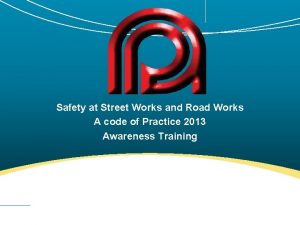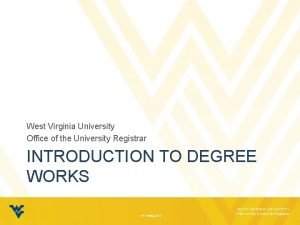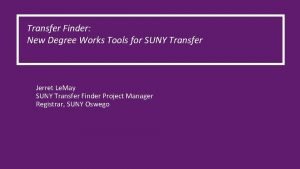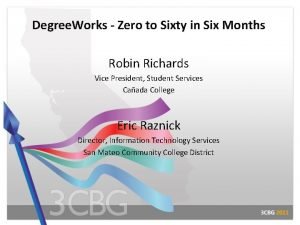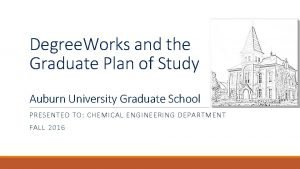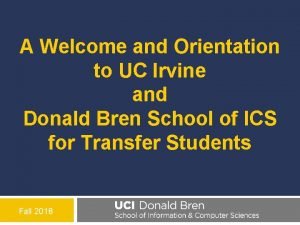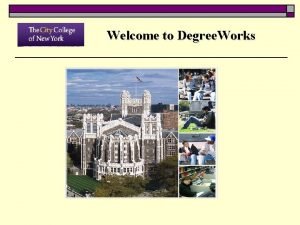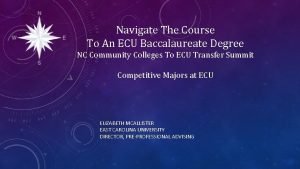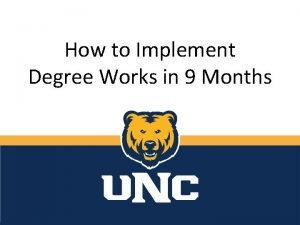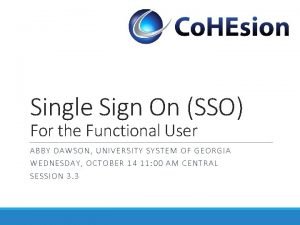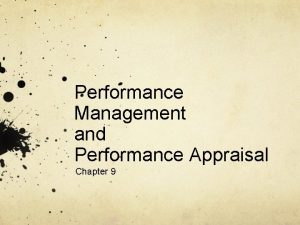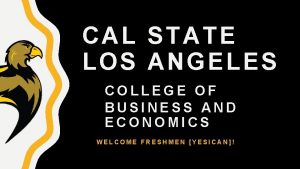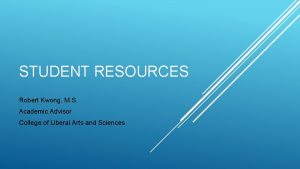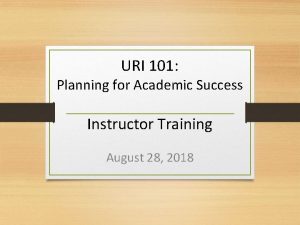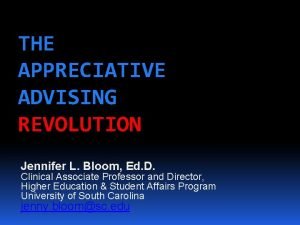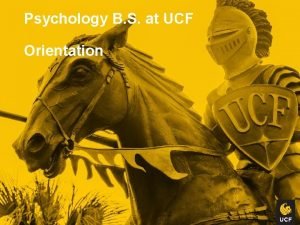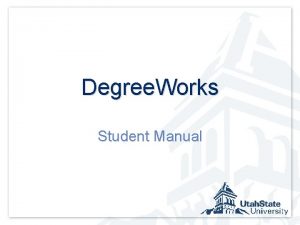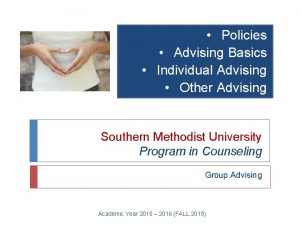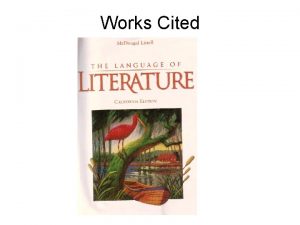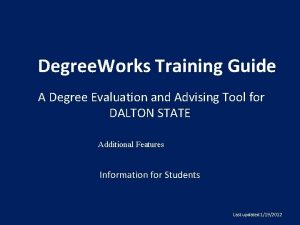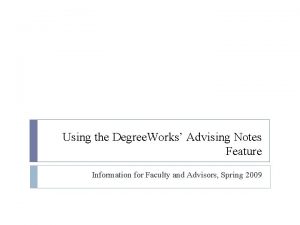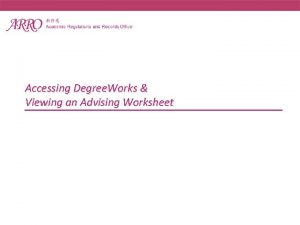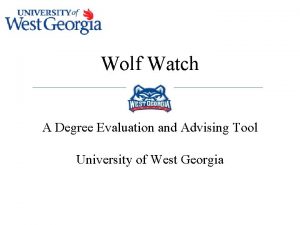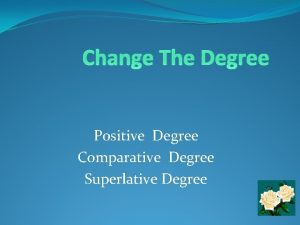My Degree Works A degree evaluation and advising
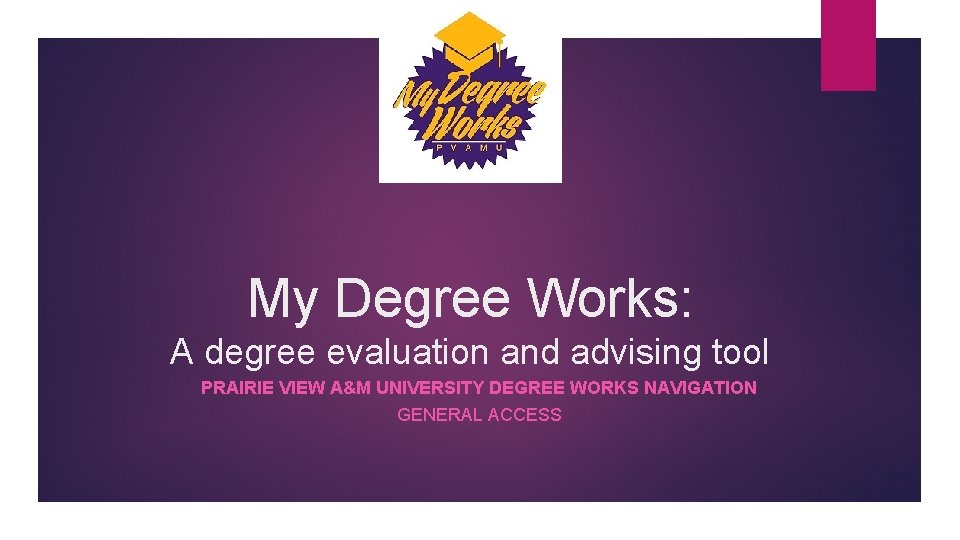
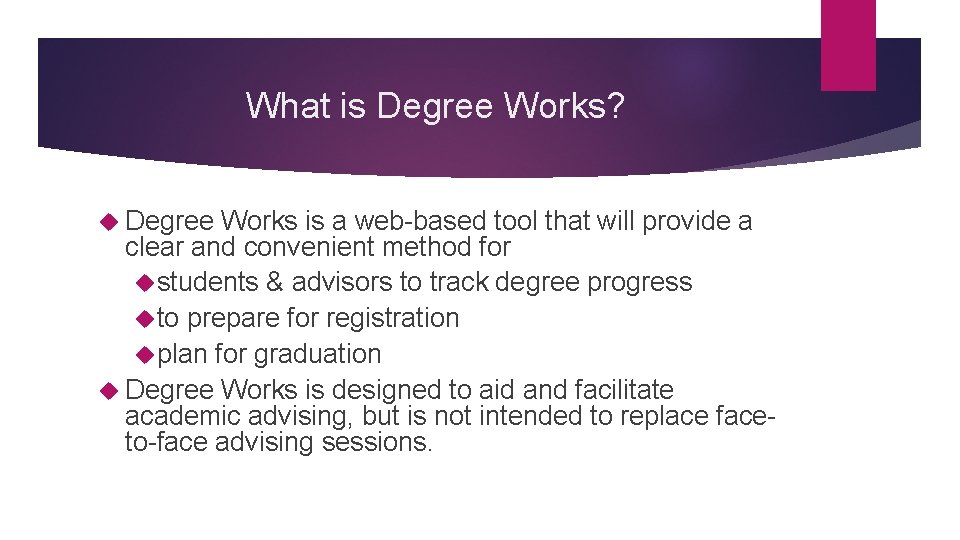

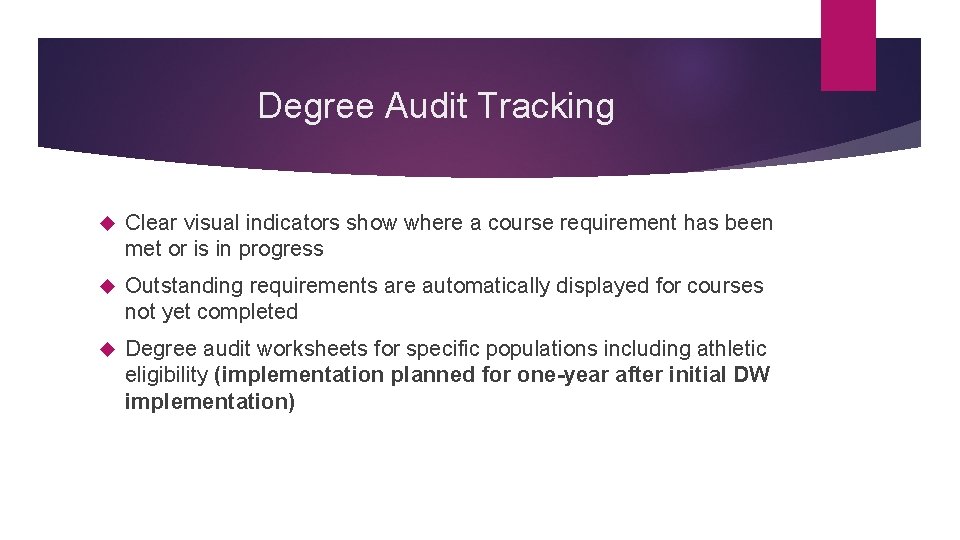

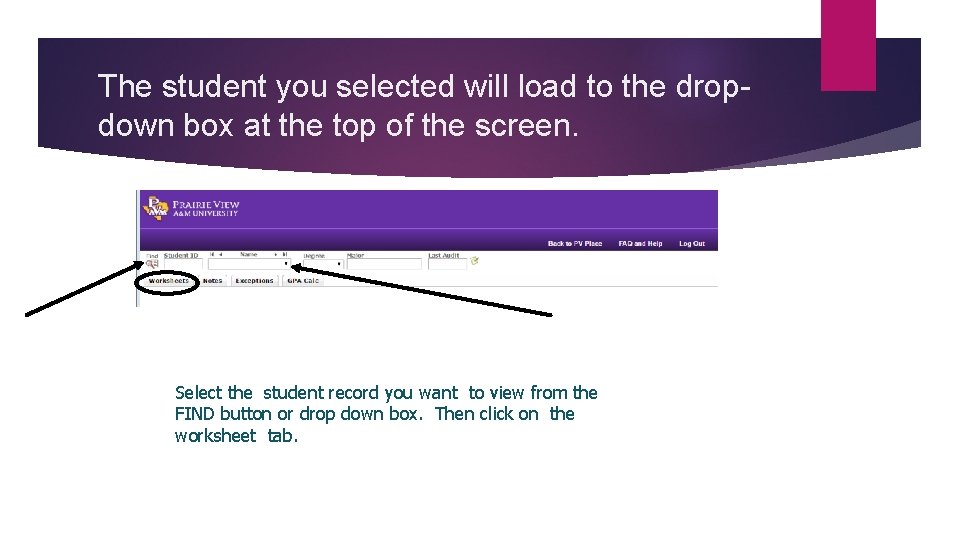
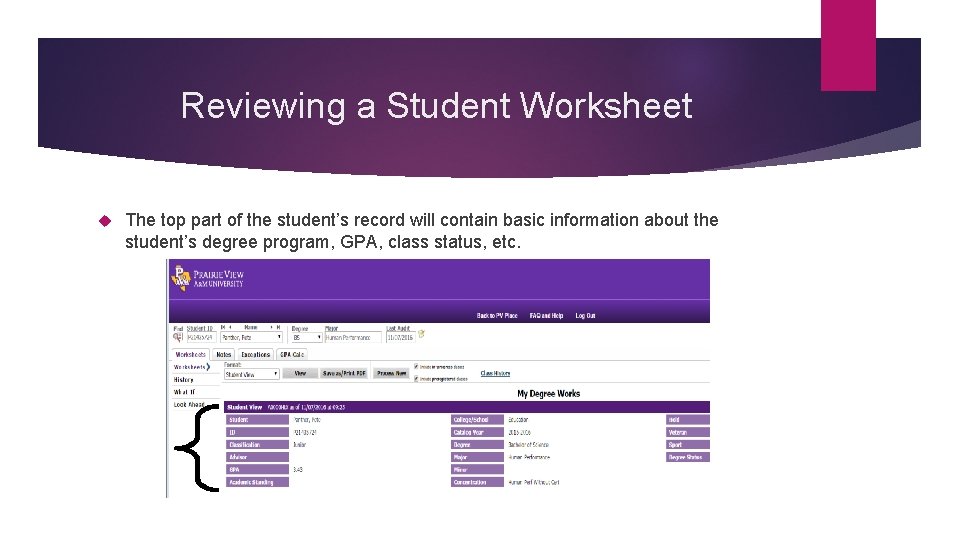
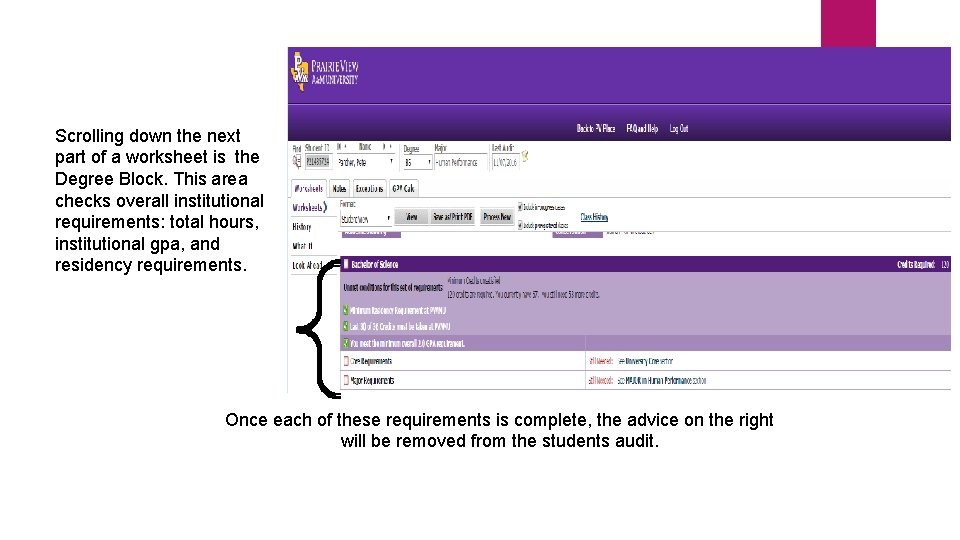
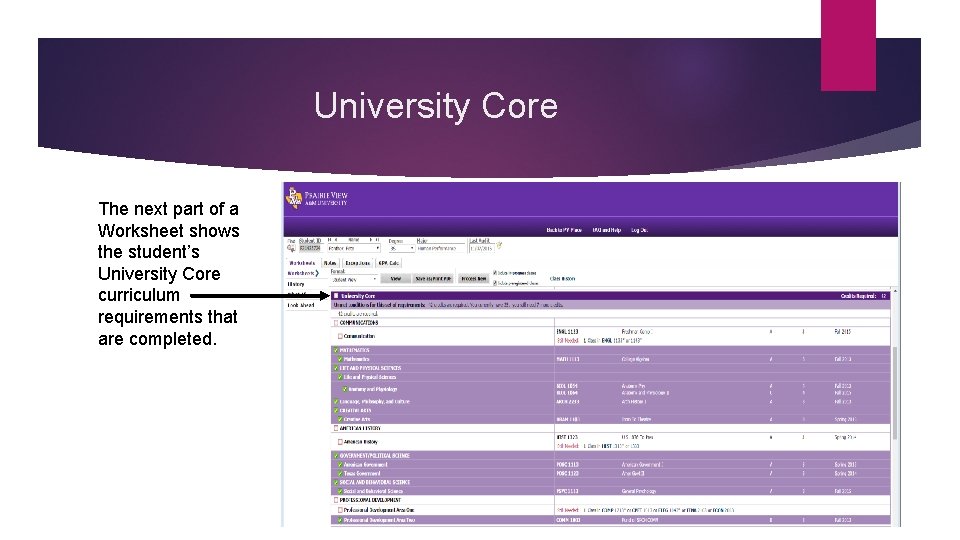
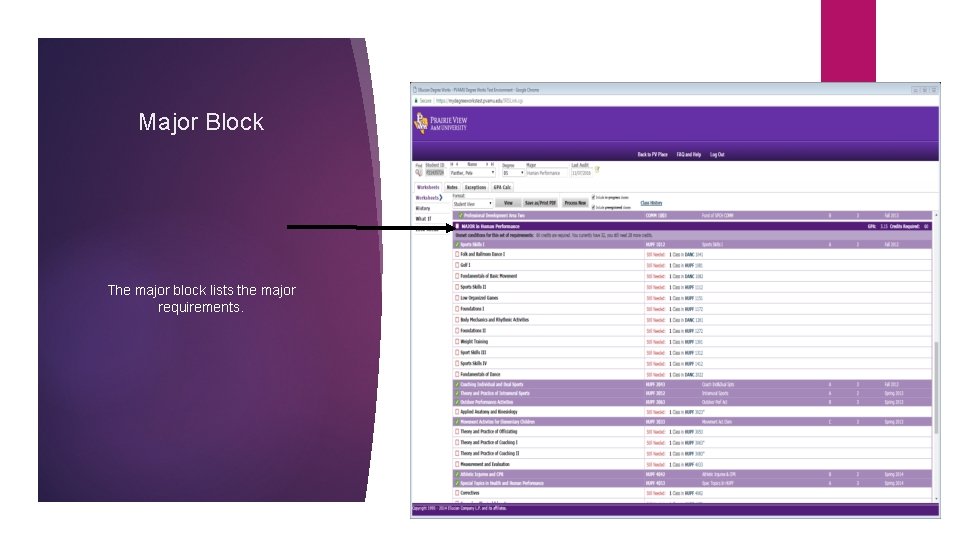
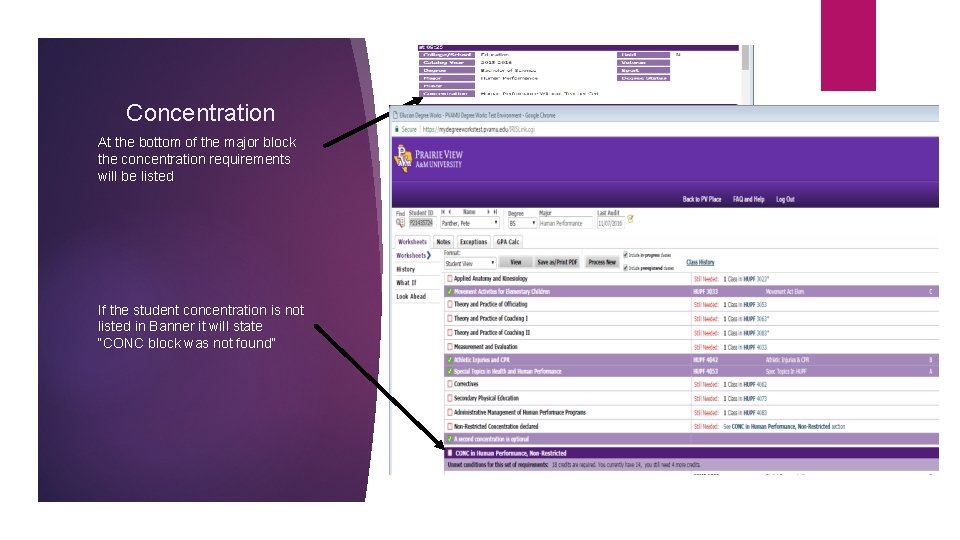
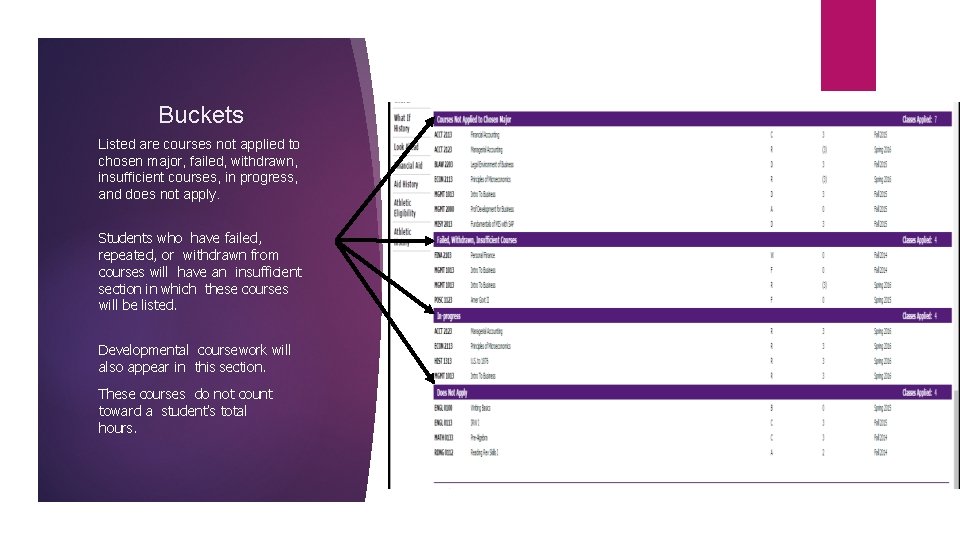
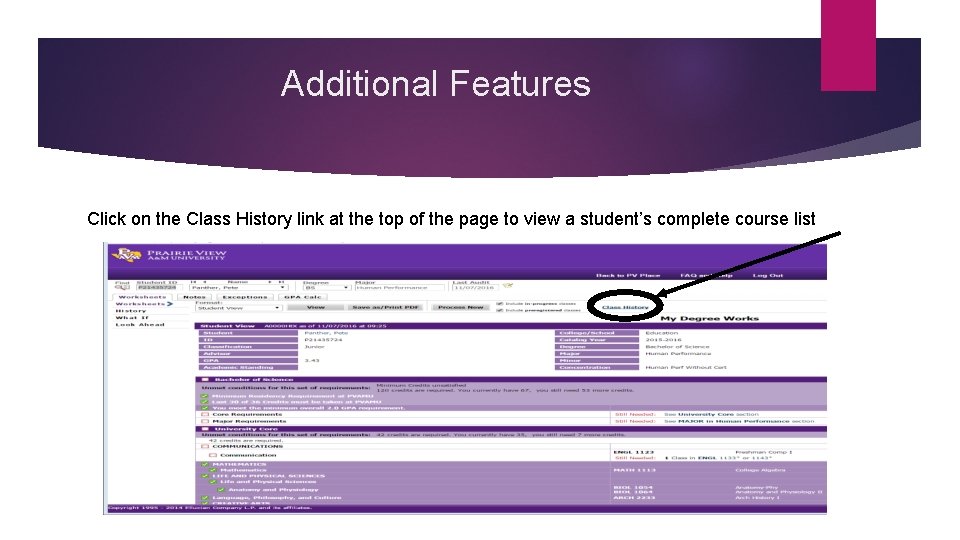
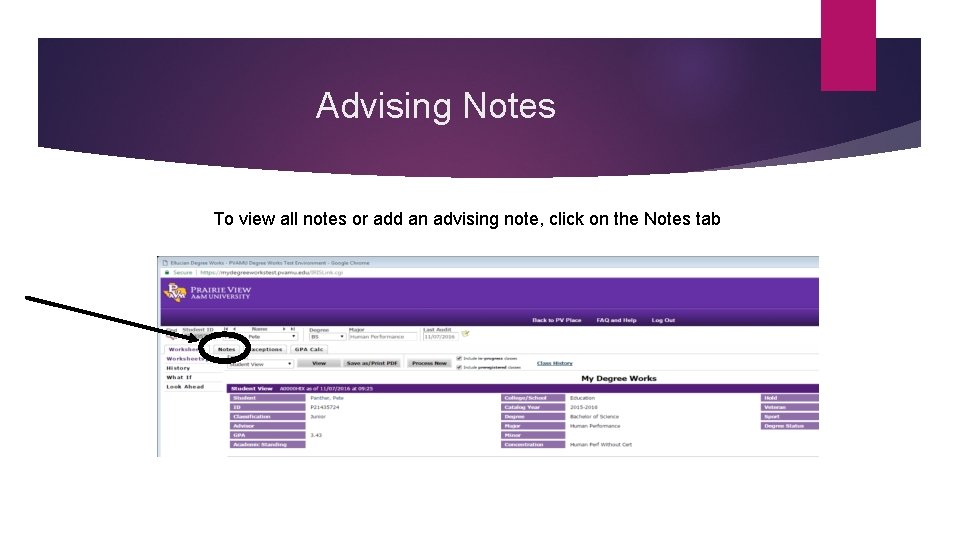

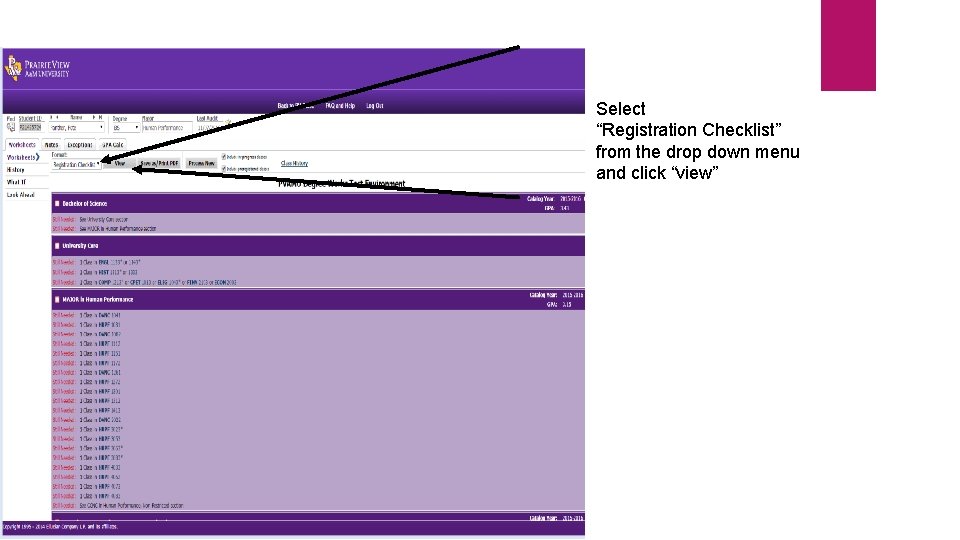
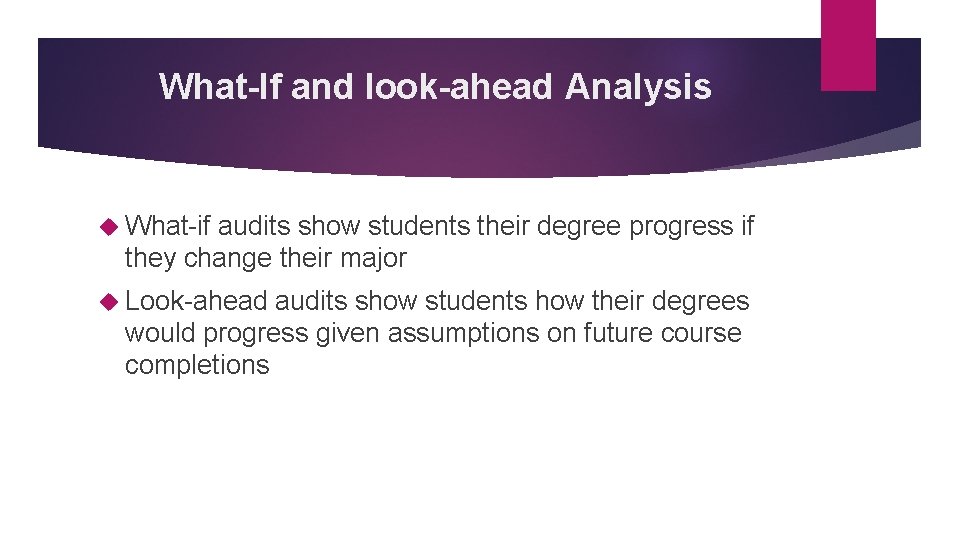
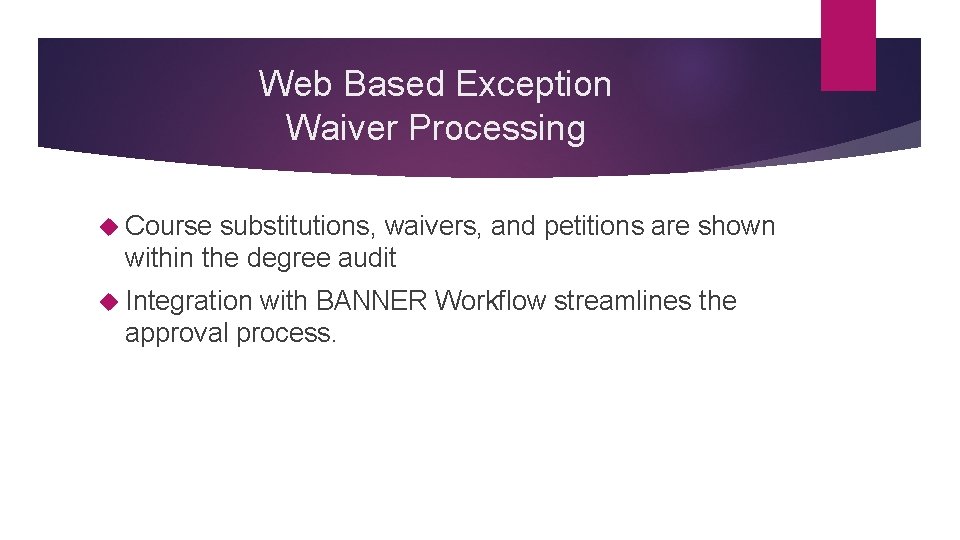
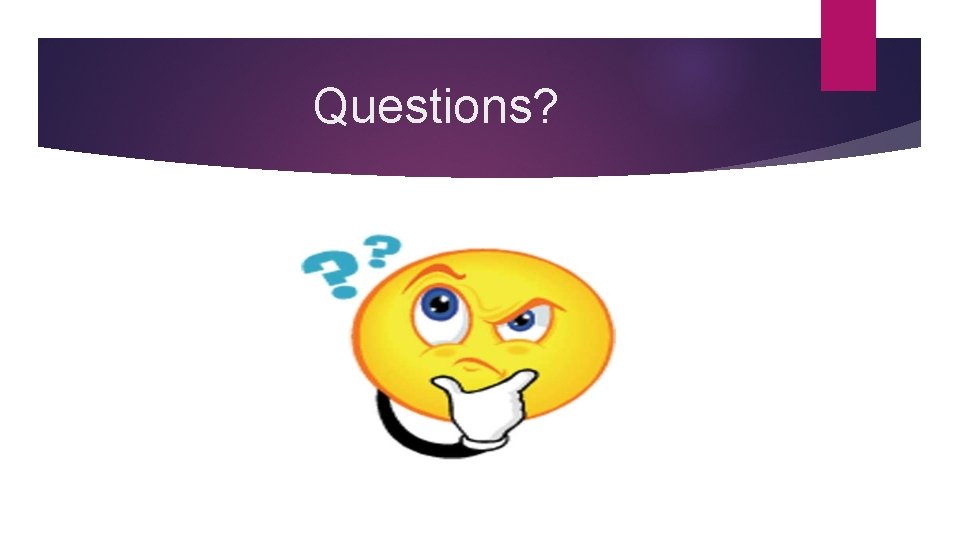
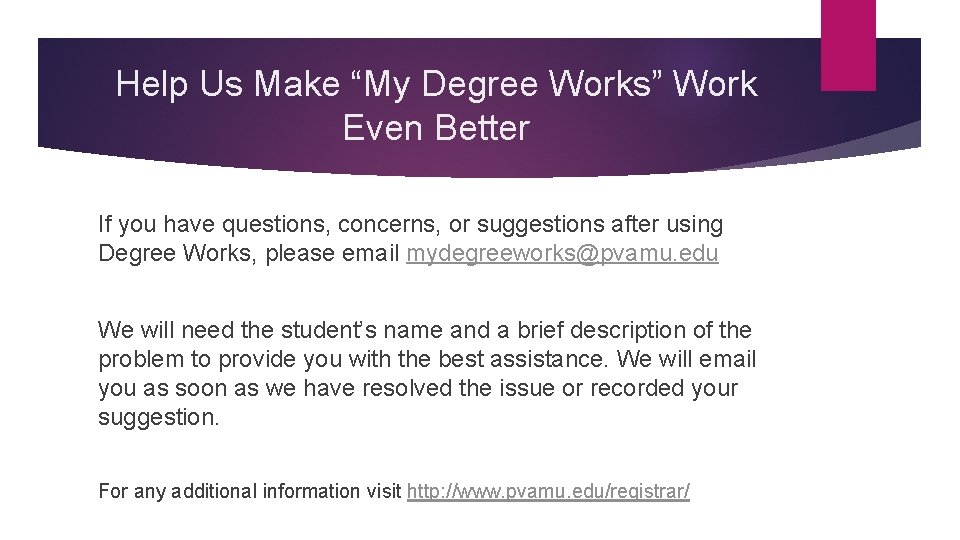
- Slides: 20
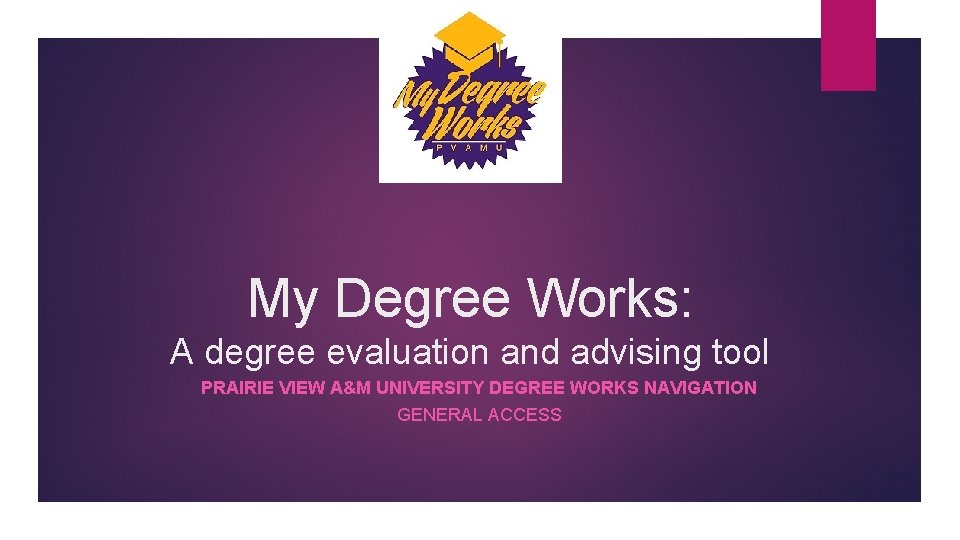
My Degree Works: A degree evaluation and advising tool PRAIRIE VIEW A&M UNIVERSITY DEGREE WORKS NAVIGATION GENERAL ACCESS
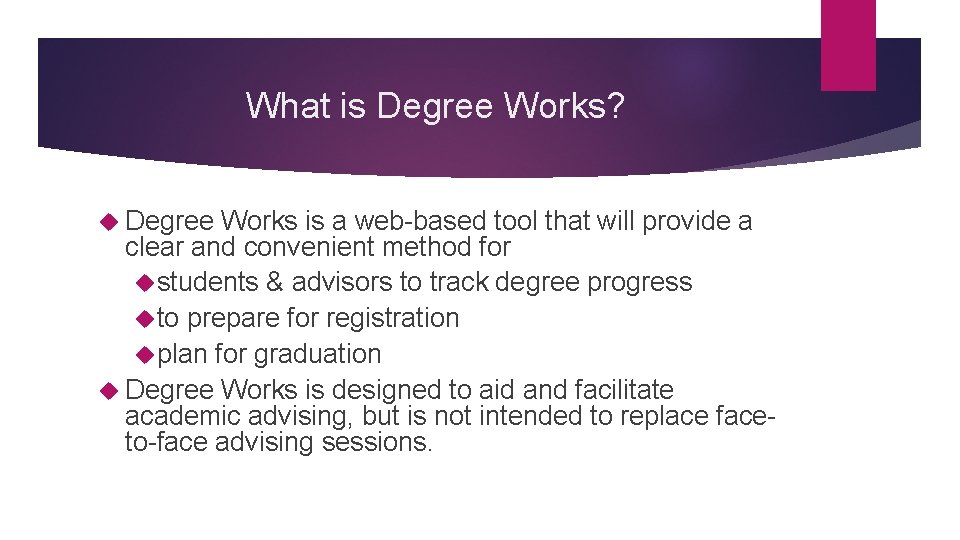
What is Degree Works? Degree Works is a web-based tool that will provide a clear and convenient method for students & advisors to track degree progress to prepare for registration plan for graduation Degree Works is designed to aid and facilitate academic advising, but is not intended to replace faceto-face advising sessions.

Who can use Degree Works Faculty, advisors, deans, department heads, and academic support staff that have access to the Degree Works worksheets. Implementation started Spring 2017 for students on Catalogs 2014 -15, 2015 -16 & 2016 -17. Students under an older catalog will have the option to: 1. Use the existing degree audit tool-CAPP or 2. Review degree plan with his/her advisor and move up to a newer catalog if approved 3. Use Degree Works beginning Fall 2017
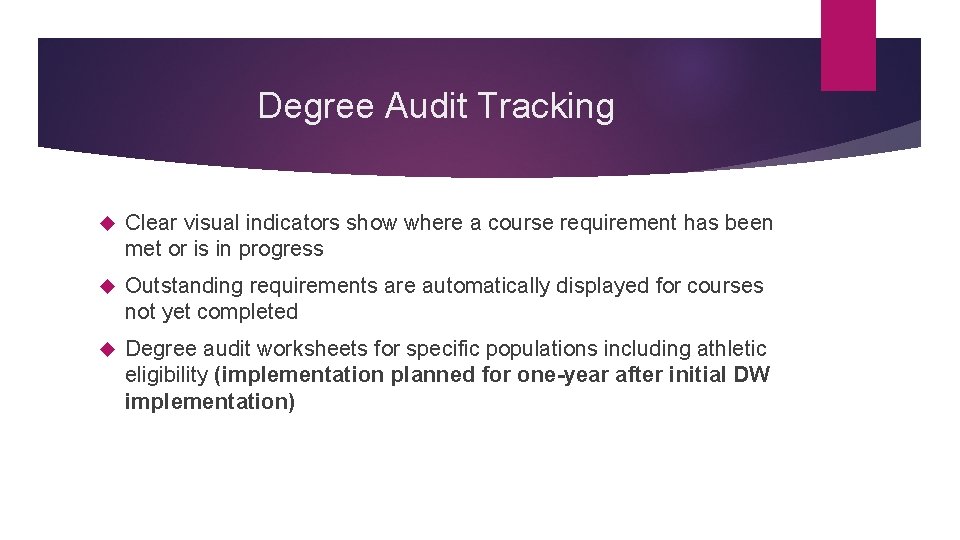
Degree Audit Tracking Clear visual indicators show where a course requirement has been met or is in progress Outstanding requirements are automatically displayed for courses not yet completed Degree audit worksheets for specific populations including athletic eligibility (implementation planned for one-year after initial DW implementation)

Accessing Degree Works Note: Make sure your browser is set to allow pop-ups Degree Works is best viewed in Google Chrome or Firefox/Mozilla Log in to PVPlace Select Faculty/Staff tab Click on the Degree Works link, Enter a student ID or search, click submit Student Name will display and click submit
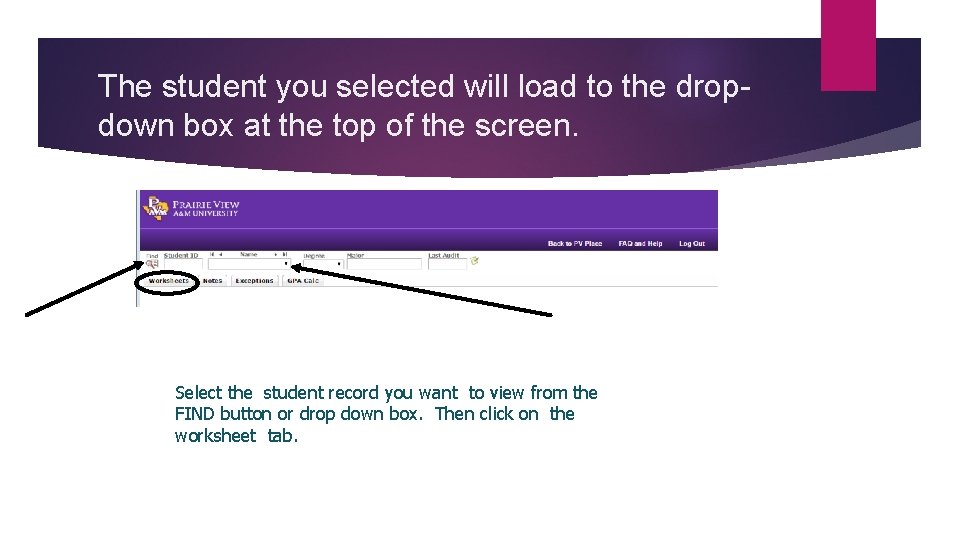
The student you selected will load to the dropdown box at the top of the screen. Select the student record you want to view from the FIND button or drop down box. Then click on the worksheet tab.
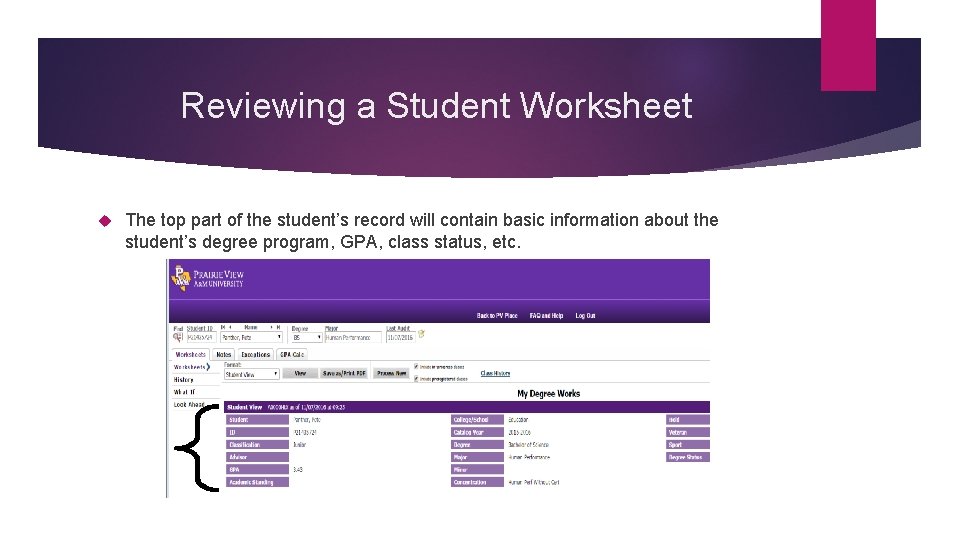
Reviewing a Student Worksheet The top part of the student’s record will contain basic information about the student’s degree program, GPA, class status, etc.
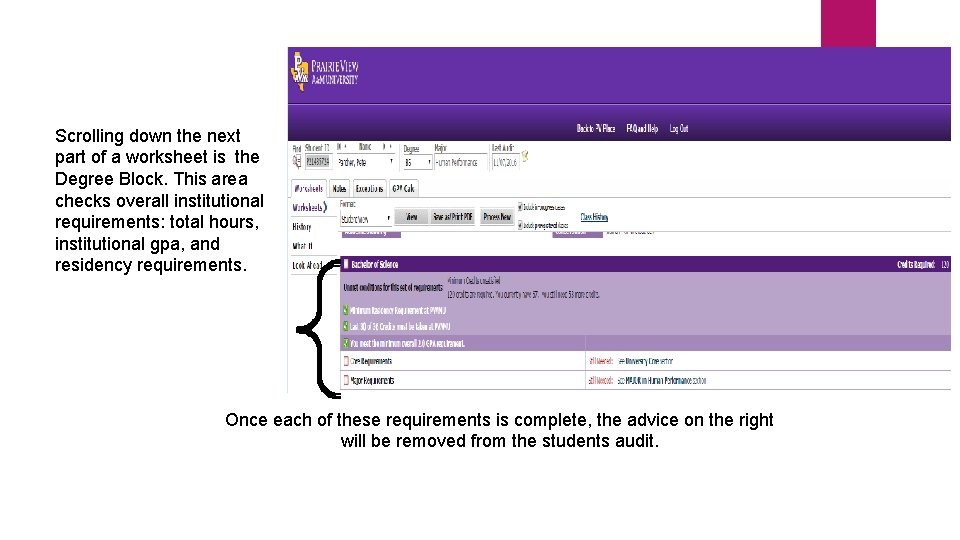
Scrolling down the next part of a worksheet is the Degree Block. This area checks overall institutional requirements: total hours, institutional gpa, and residency requirements. Once each of these requirements is complete, the advice on the right will be removed from the students audit.
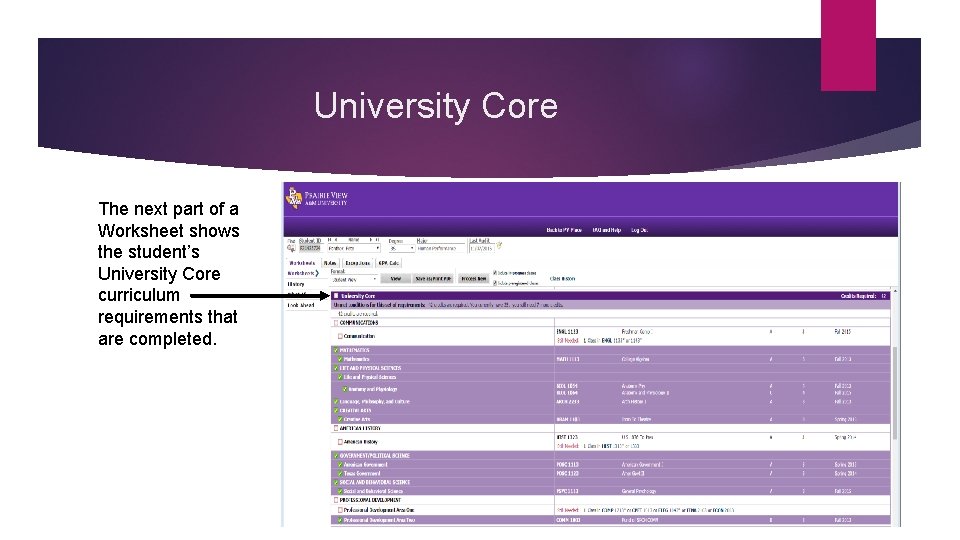
University Core The next part of a Worksheet shows the student’s University Core curriculum requirements that are completed.
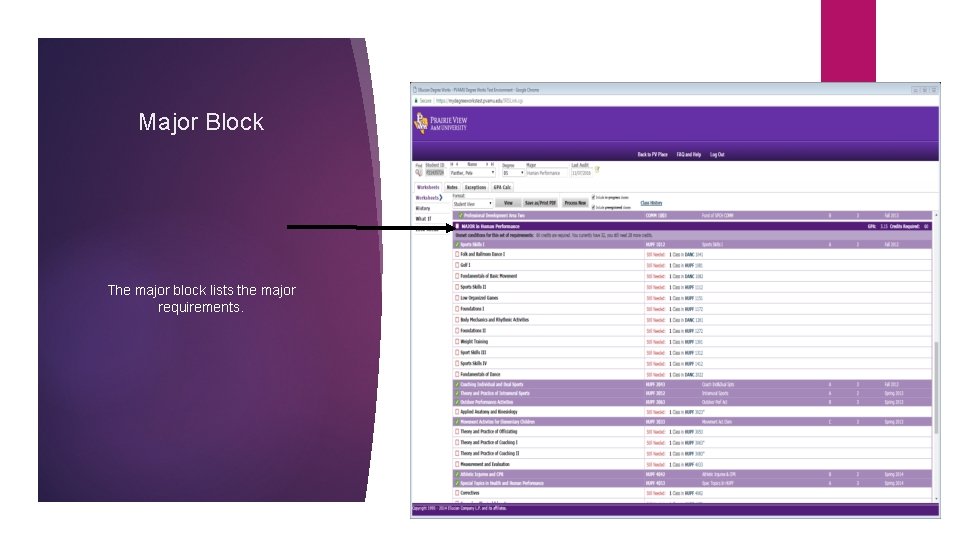
Major Block The major block lists the major requirements.
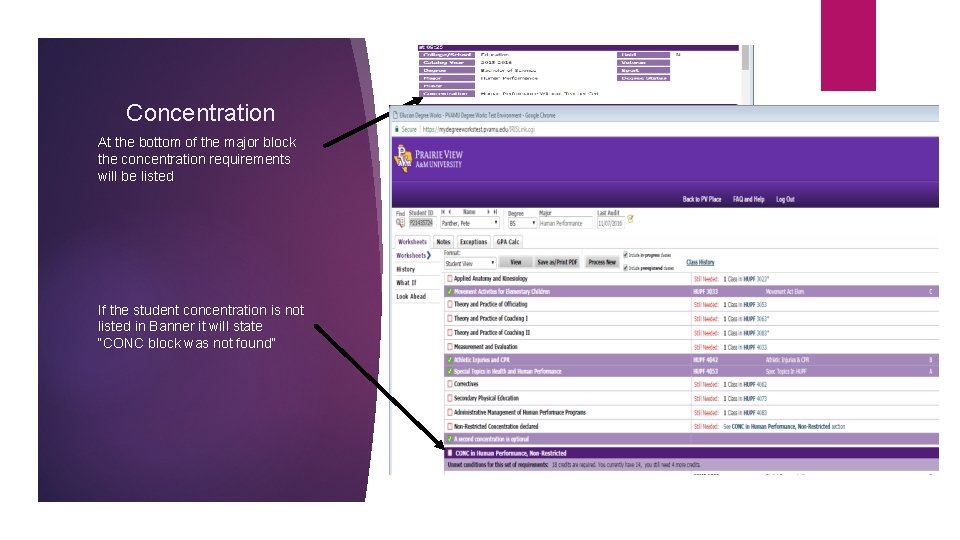
Concentration At the bottom of the major block the concentration requirements will be listed If the student concentration is not listed in Banner it will state “CONC block was not found”
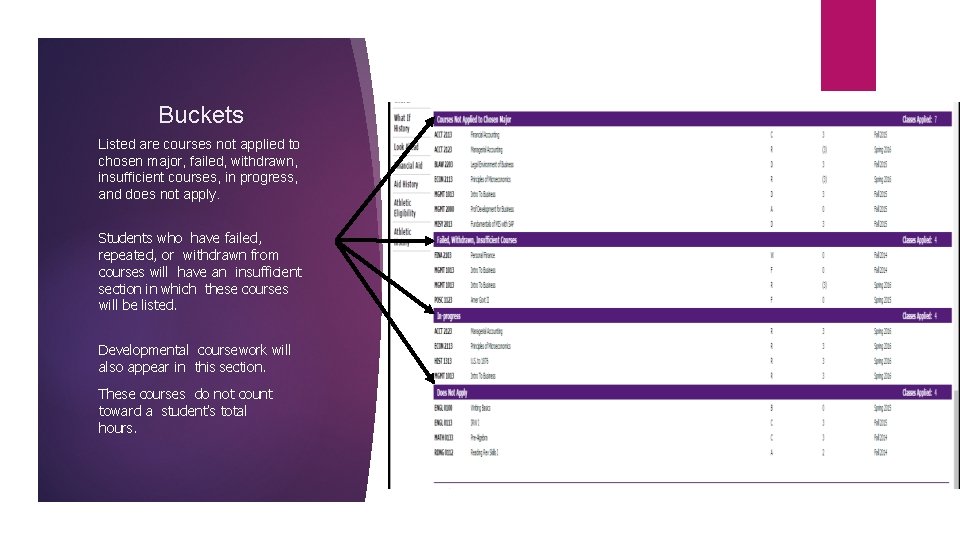
Buckets Listed are courses not applied to chosen major, failed, withdrawn, insufficient courses, in progress, and does not apply. Students who have failed, repeated, or withdrawn from courses will have an insufficient section in which these courses will be listed. Developmental coursework will also appear in this section. These courses do not count toward a student’s total hours.
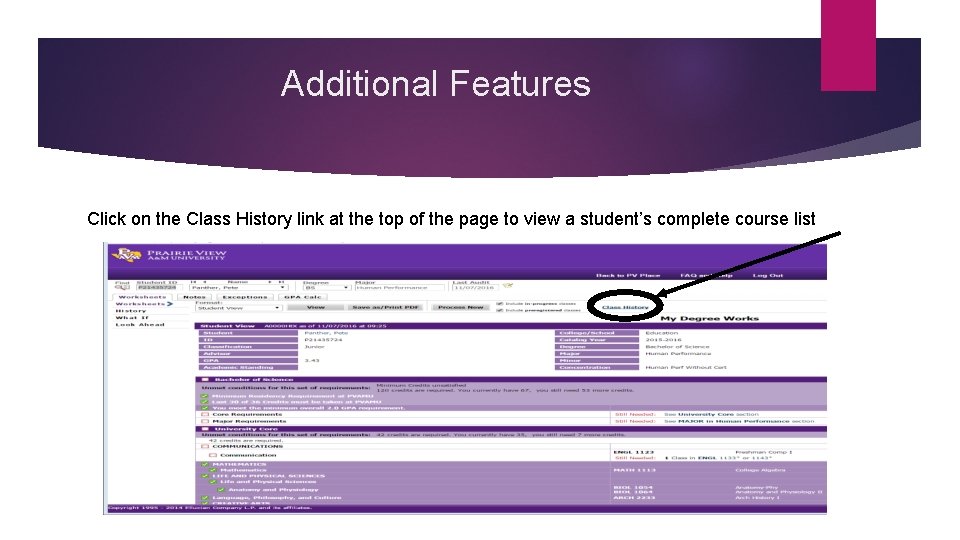
Additional Features Click on the Class History link at the top of the page to view a student’s complete course list
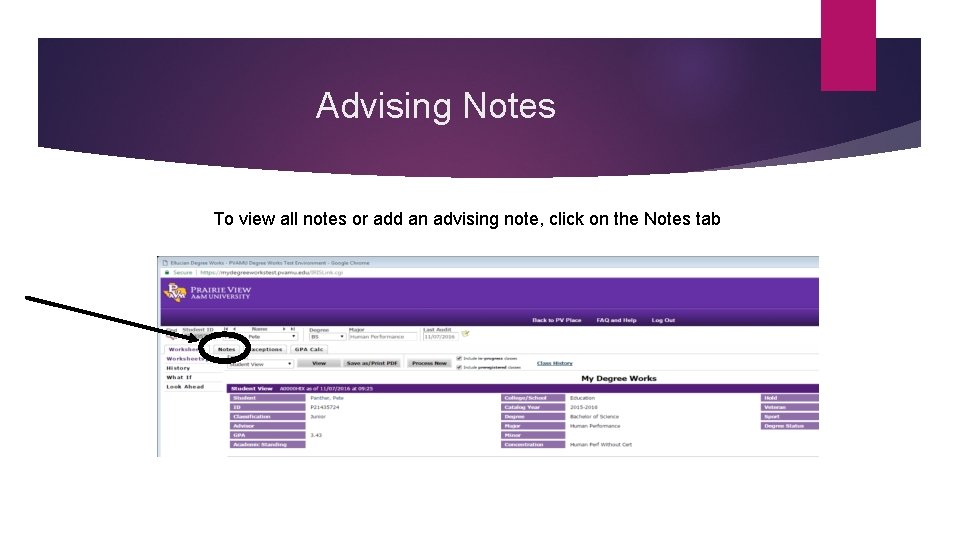
Advising Notes To view all notes or add an advising note, click on the Notes tab

cont’d
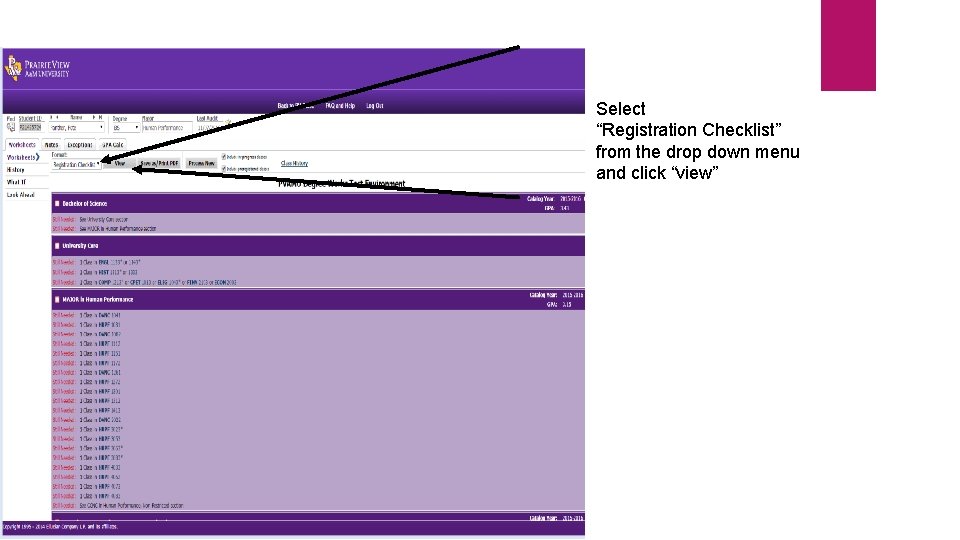
Select “Registration Checklist” from the drop down menu and click “view”
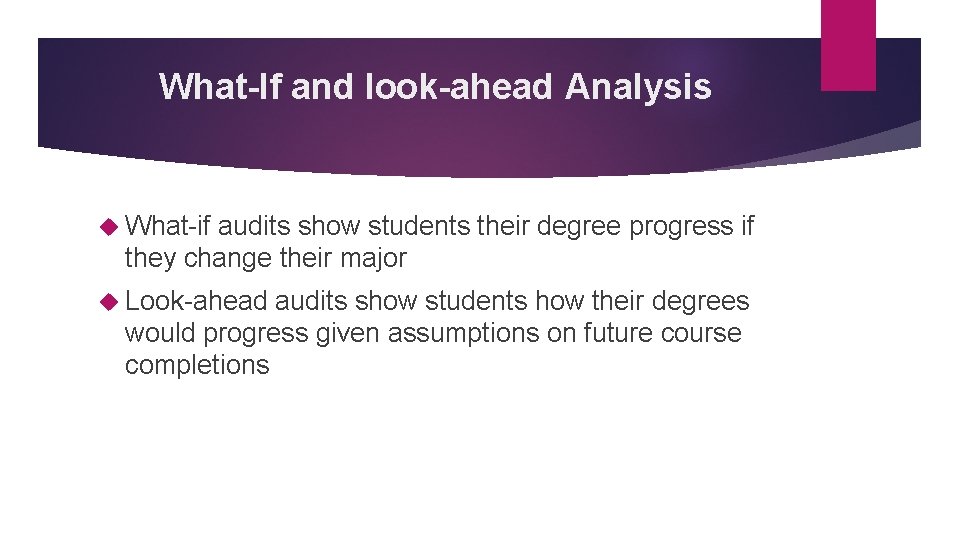
What-If and look-ahead Analysis What-if audits show students their degree progress if they change their major Look-ahead audits show students how their degrees would progress given assumptions on future course completions
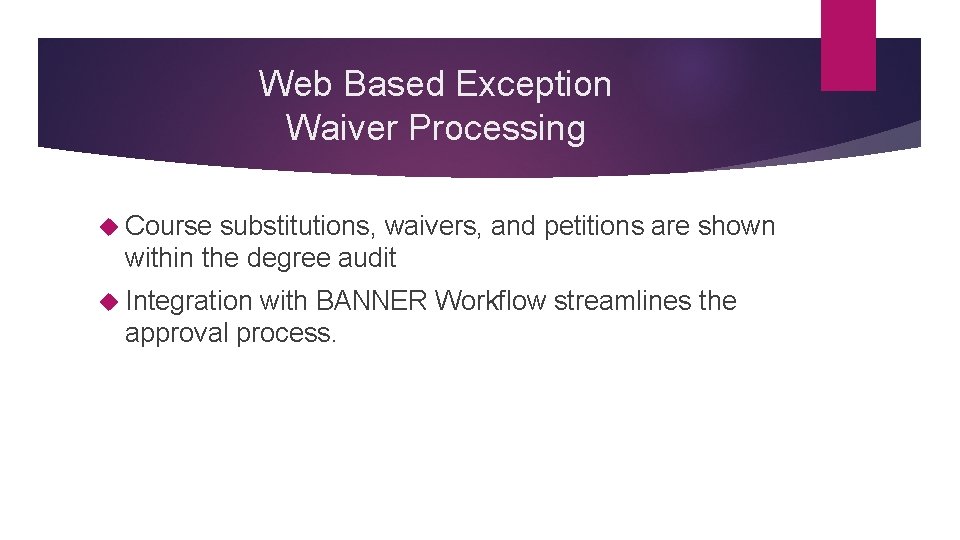
Web Based Exception Waiver Processing Course substitutions, waivers, and petitions are shown within the degree audit Integration with BANNER Workflow streamlines the approval process.
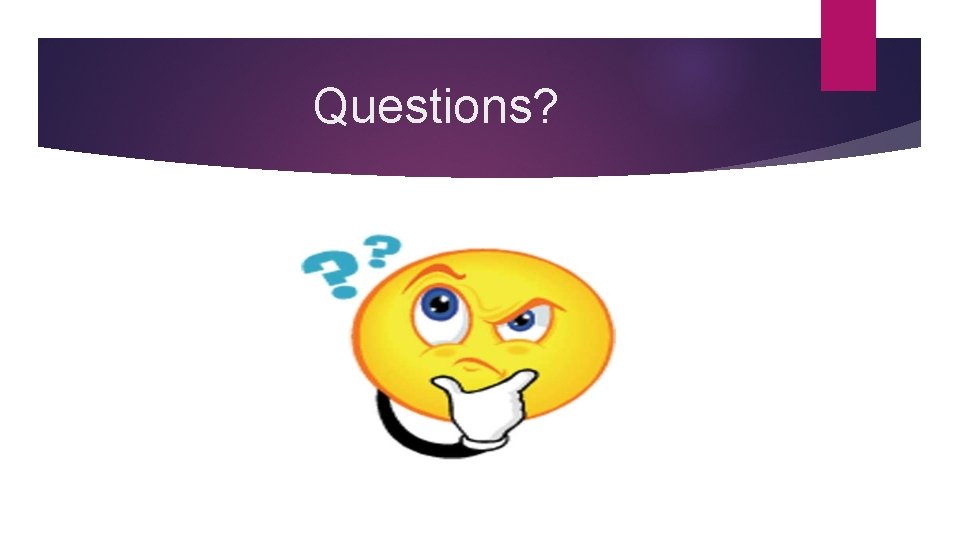
Questions?
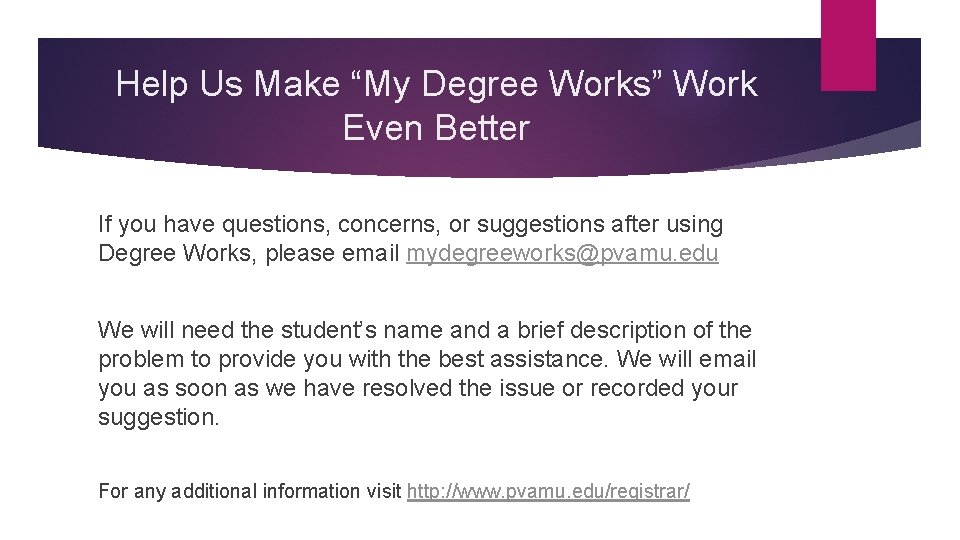
Help Us Make “My Degree Works” Work Even Better If you have questions, concerns, or suggestions after using Degree Works, please email mydegreeworks@pvamu. edu We will need the student’s name and a brief description of the problem to provide you with the best assistance. We will email you as soon as we have resolved the issue or recorded your suggestion. For any additional information visit http: //www. pvamu. edu/registrar/
 Safety at road works
Safety at road works Office of registrar wvu
Office of registrar wvu Degreeworks cortland
Degreeworks cortland Degree in six months
Degree in six months Auburn university degree works
Auburn university degree works Odu degree works
Odu degree works Uci ics catalogue
Uci ics catalogue Degreeworks emerson college
Degreeworks emerson college Degree works ecu
Degree works ecu Wvu degree works
Wvu degree works Unco degree works
Unco degree works Ellucian degree works access denied
Ellucian degree works access denied Graphic rating scale method
Graphic rating scale method Cal state la arts and letters advising
Cal state la arts and letters advising Providing housekeeping services
Providing housekeeping services Uf premed advising
Uf premed advising Uri academic advisors
Uri academic advisors Jenny bloom appreciative advising
Jenny bloom appreciative advising Sop 3004 ucf
Sop 3004 ucf Ivy tech advising center
Ivy tech advising center Fau university advising services
Fau university advising services