MultiProgrammer User Guide For Tool and PC Version
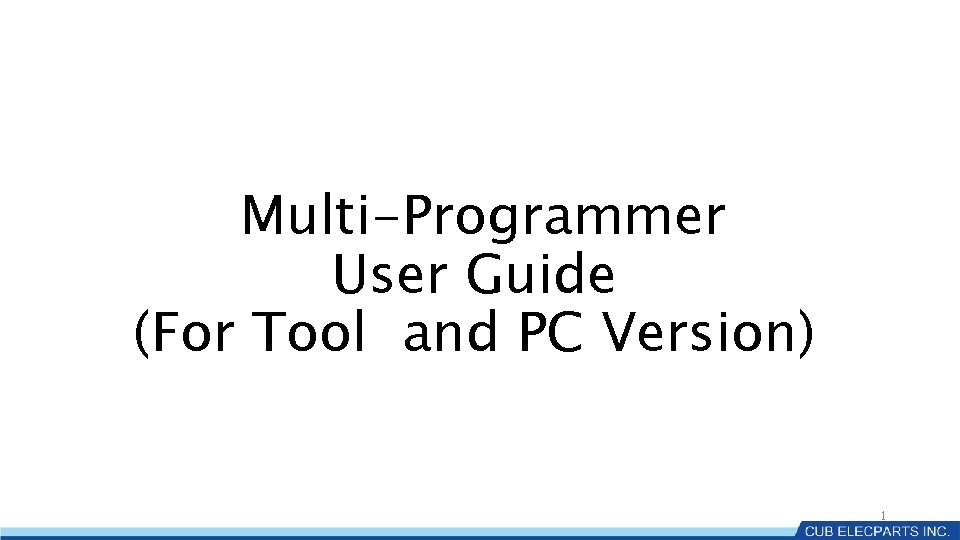
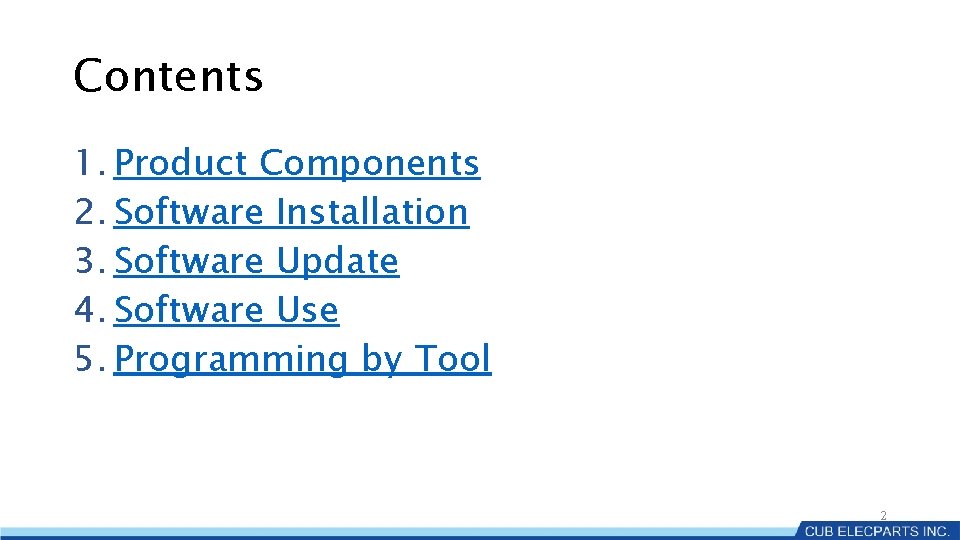

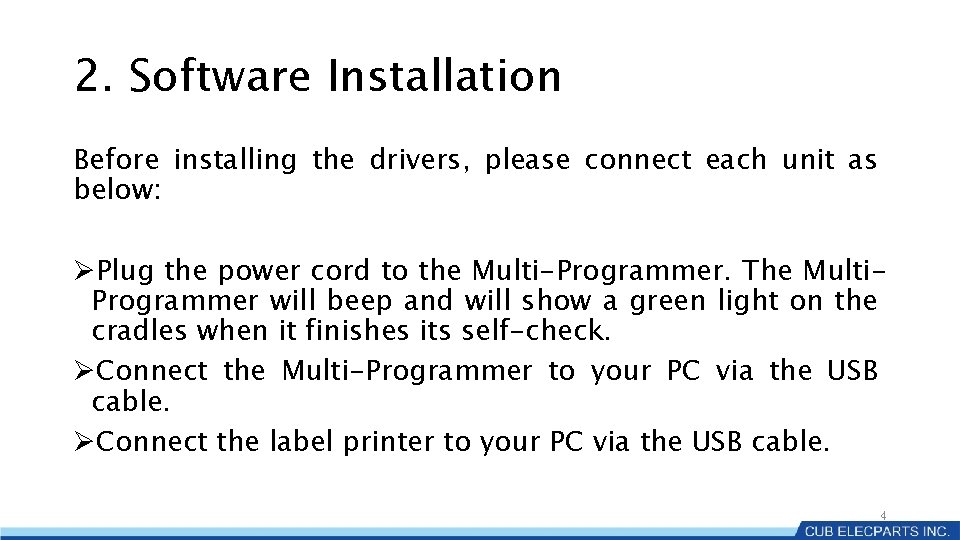
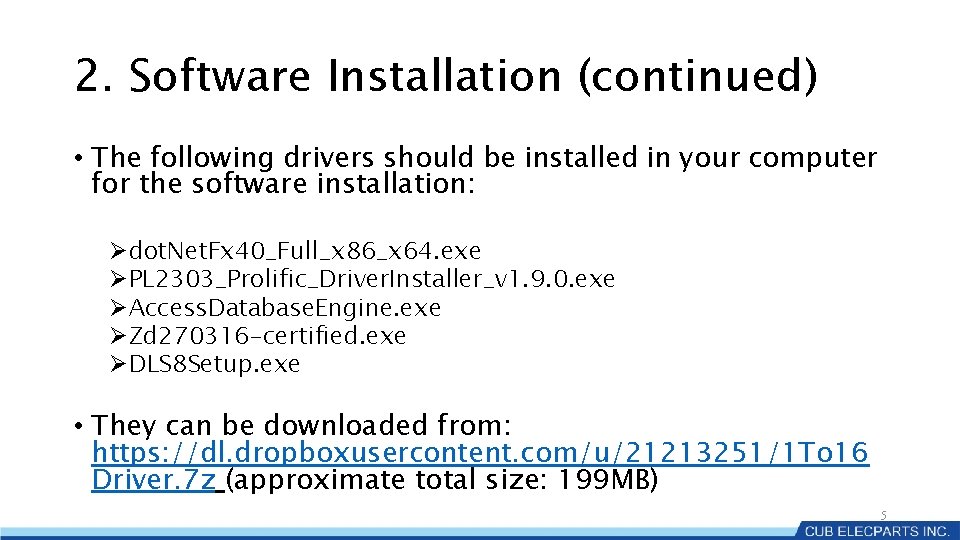

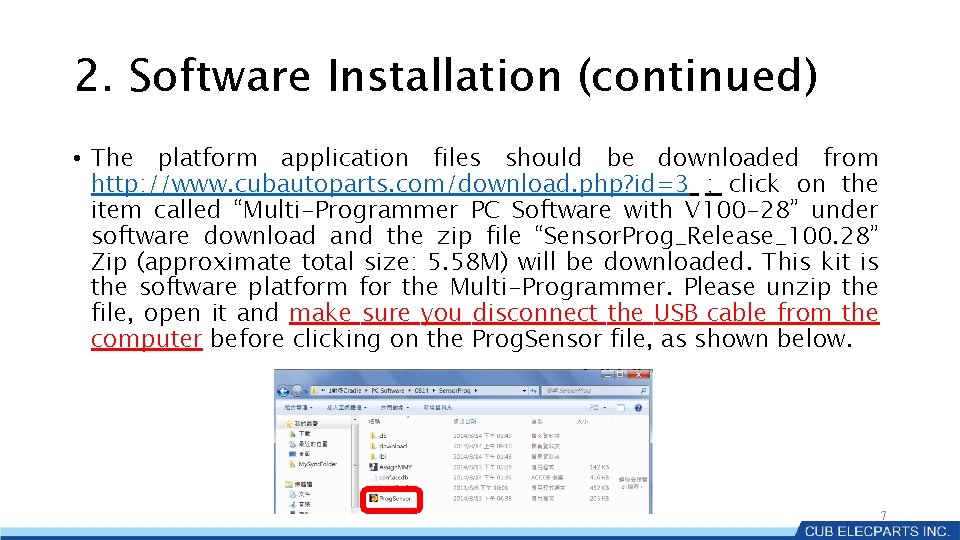
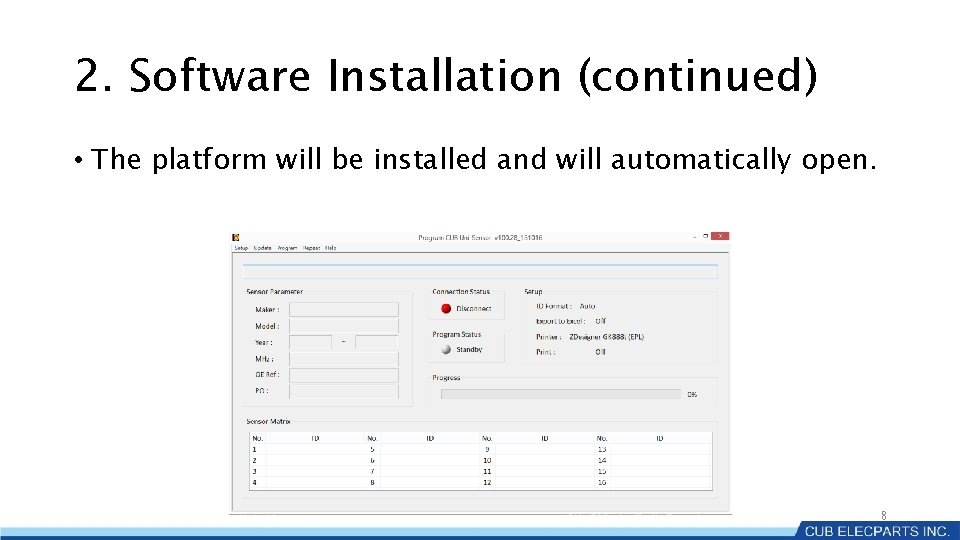
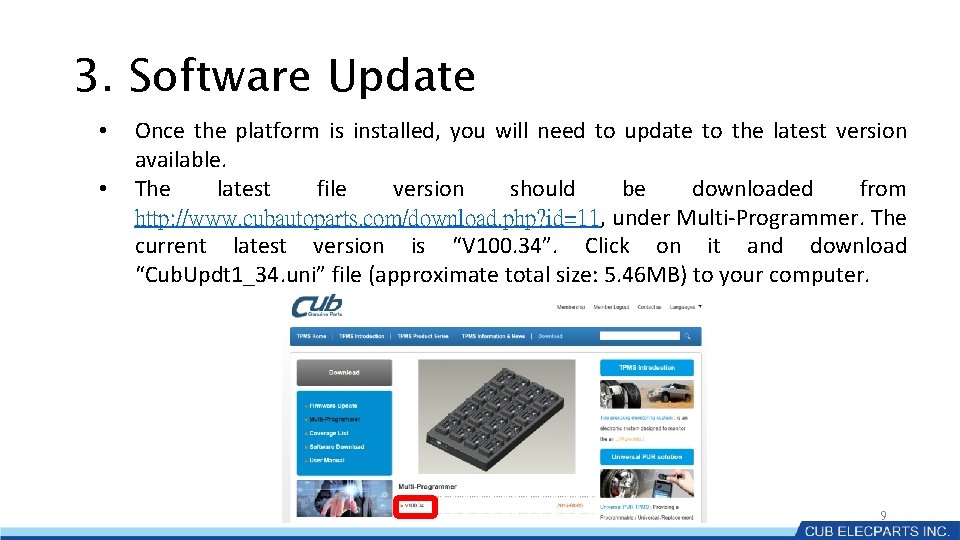
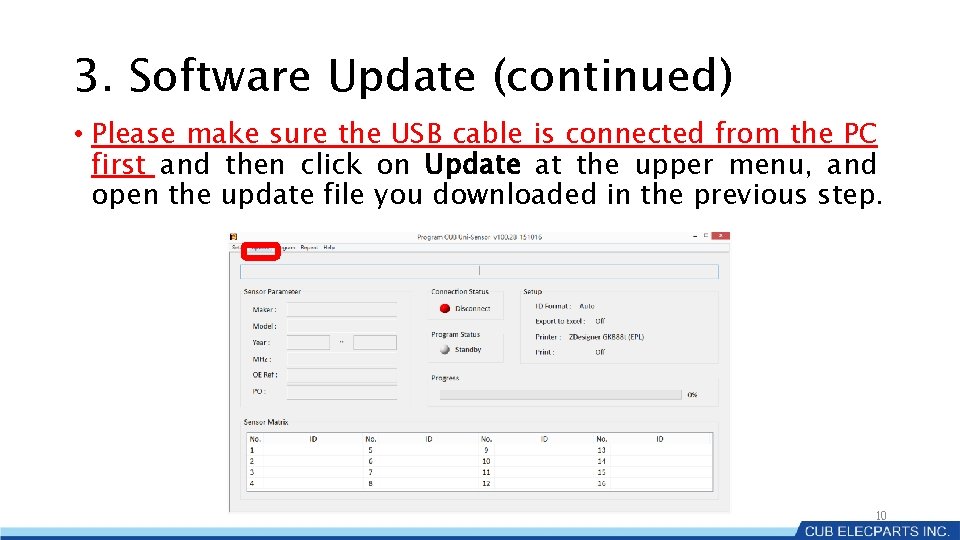
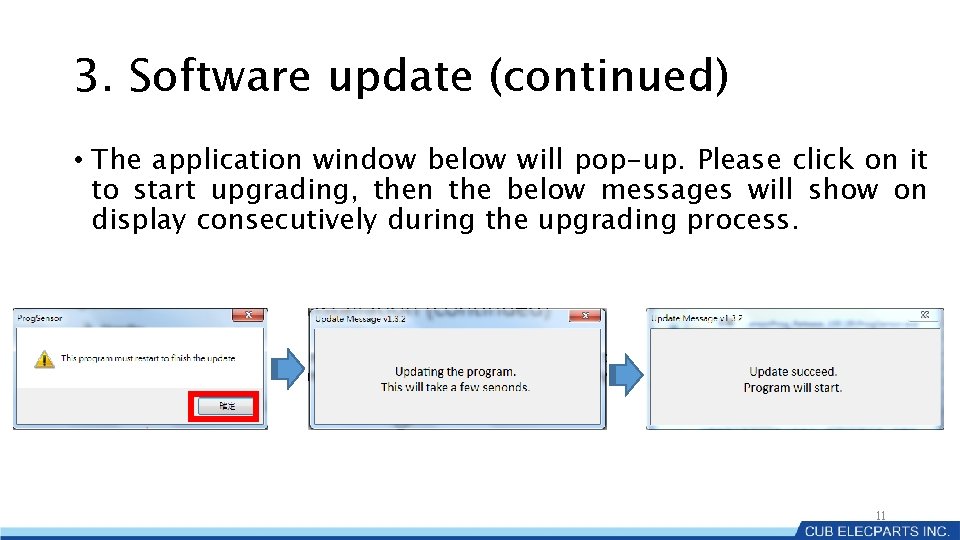
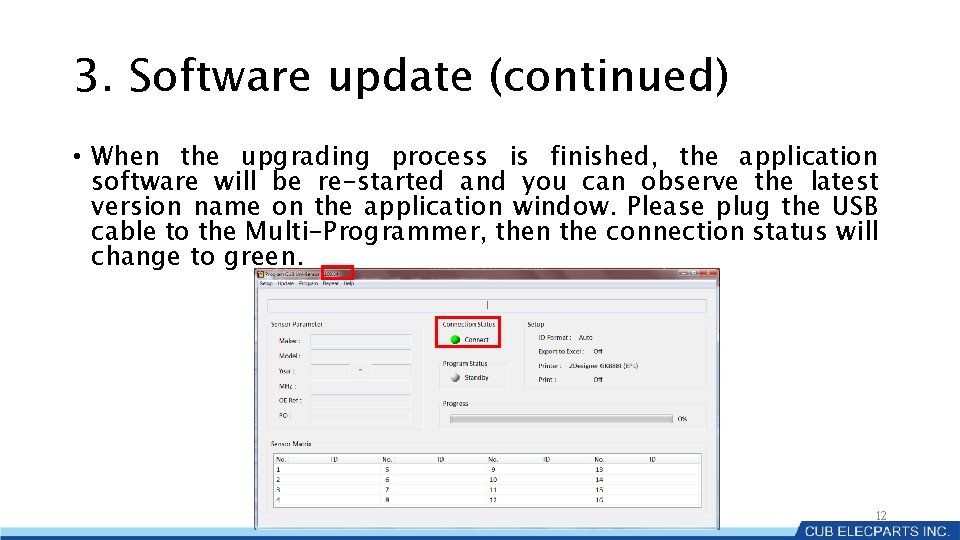
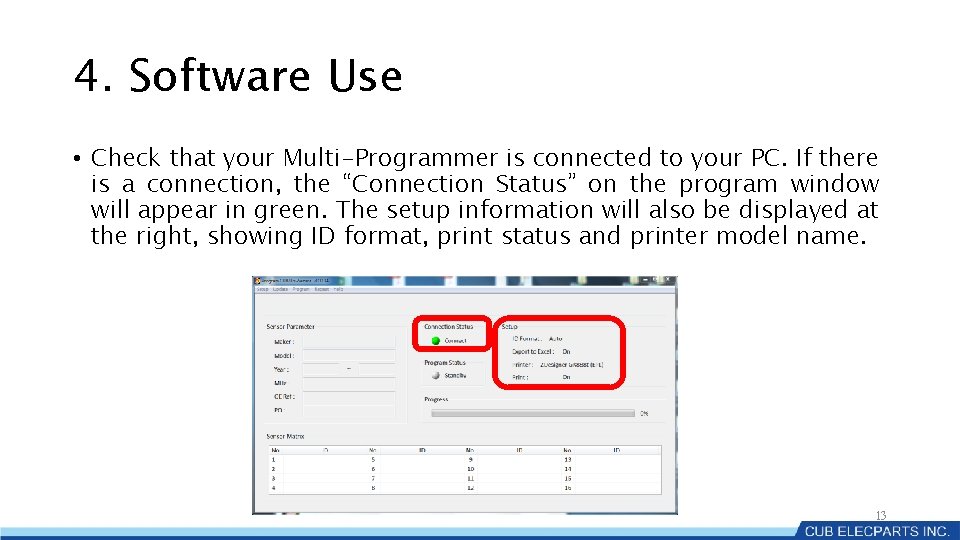
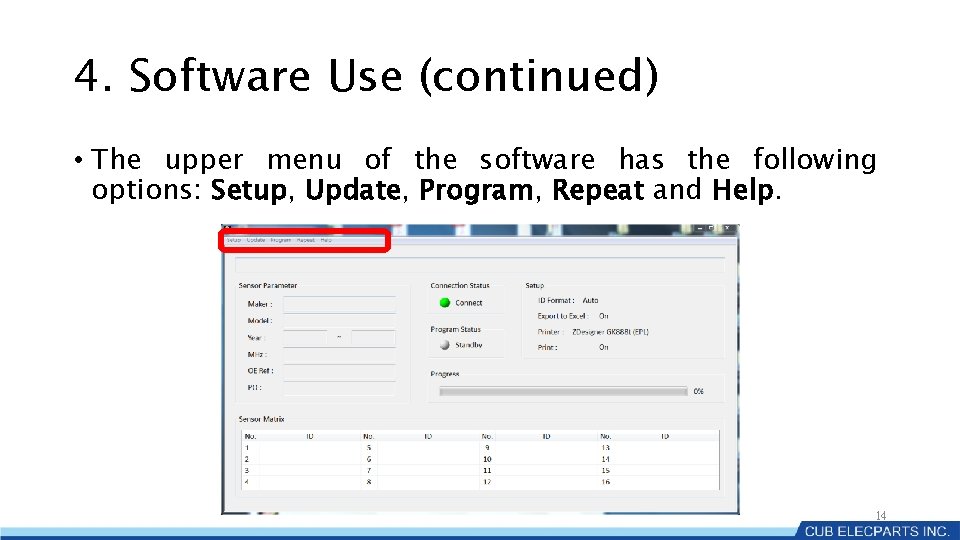
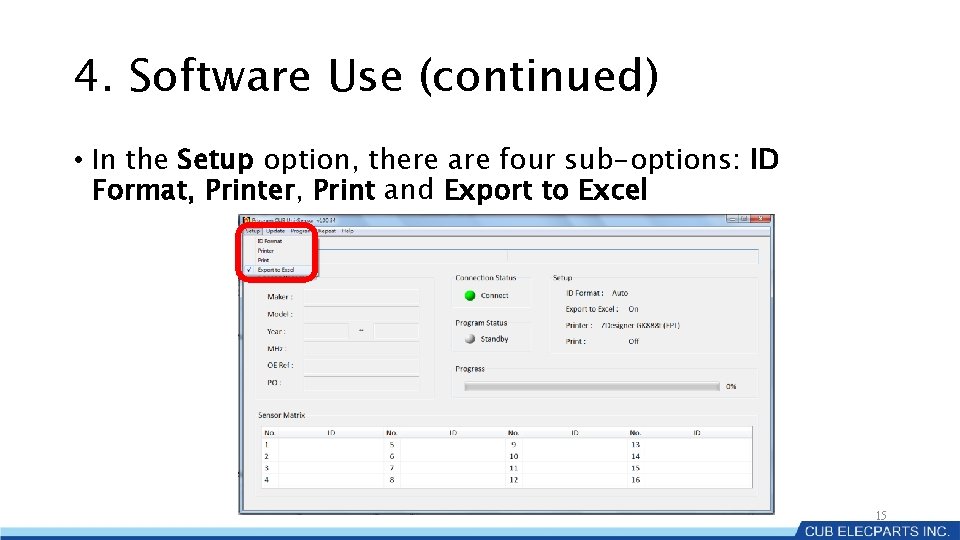
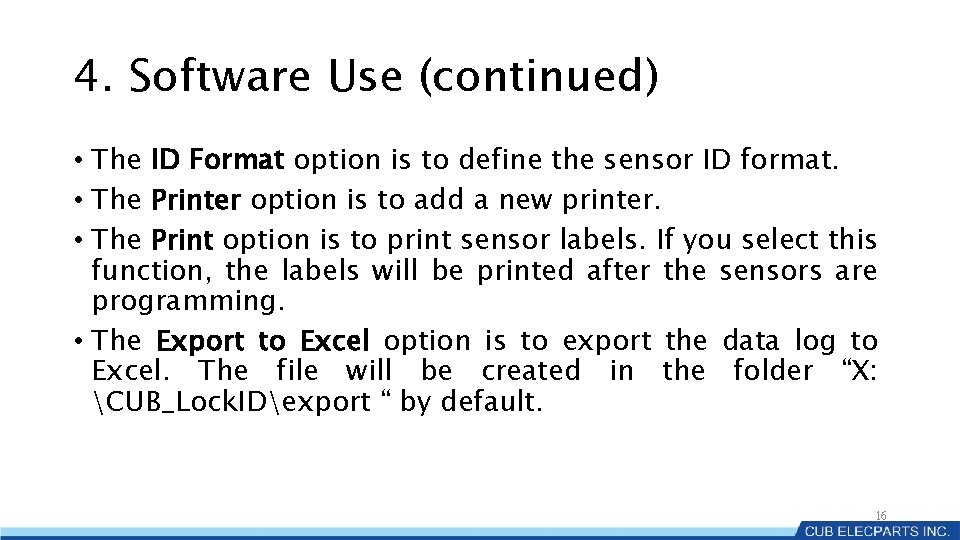
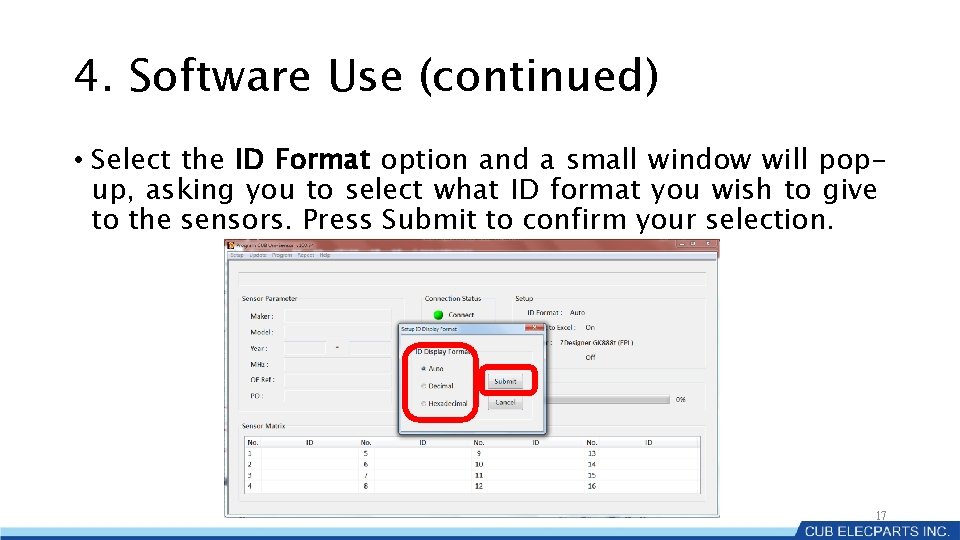
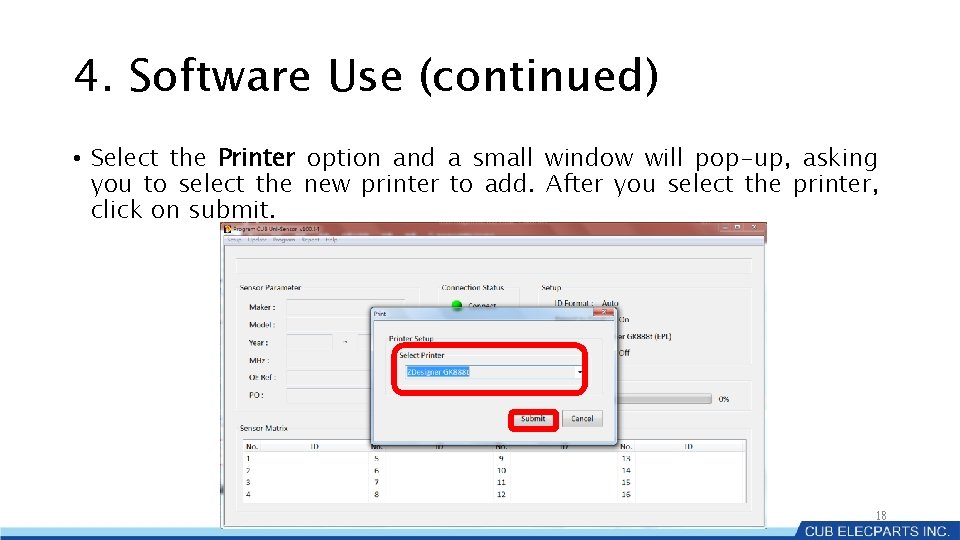
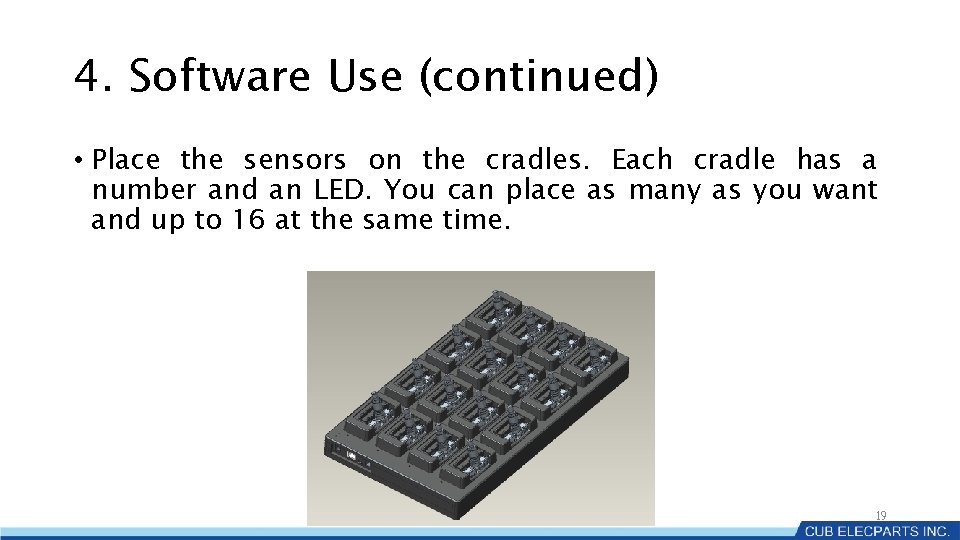
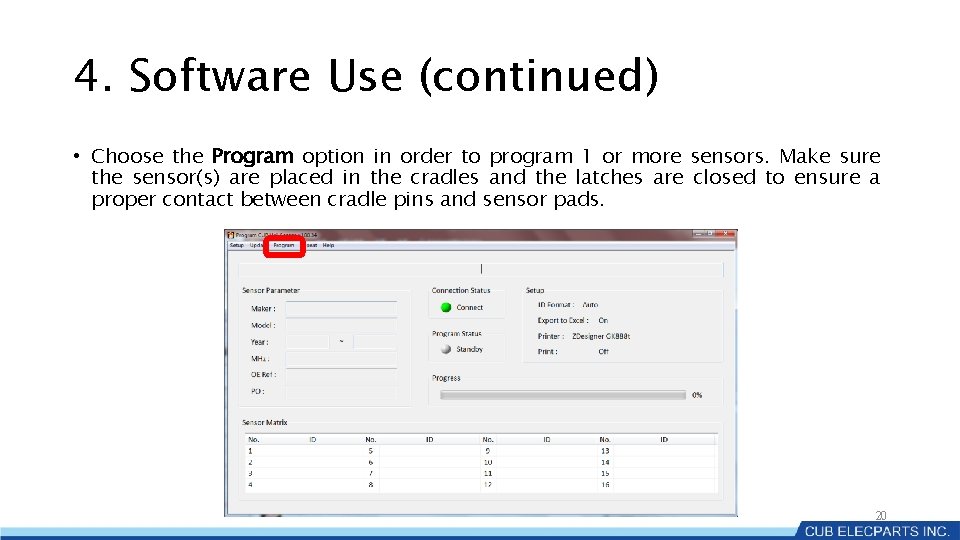
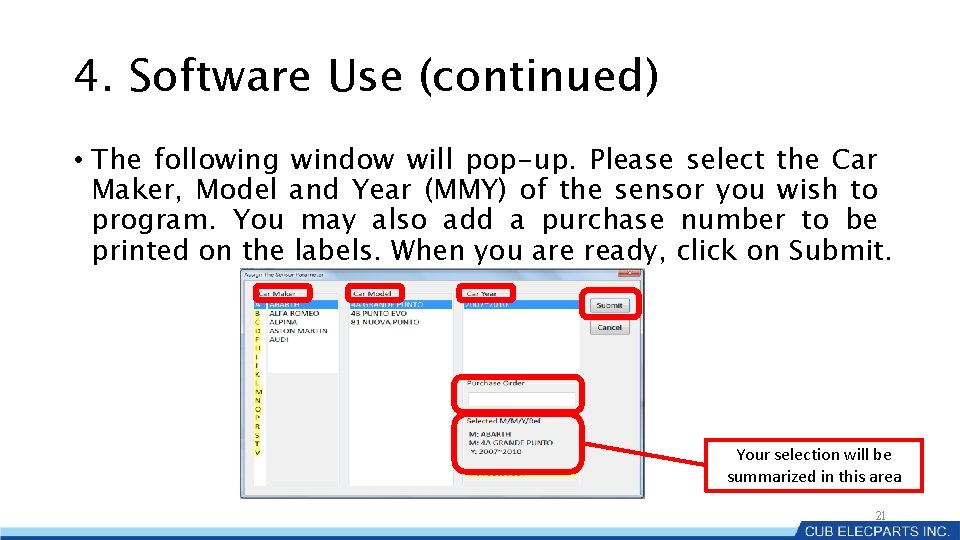

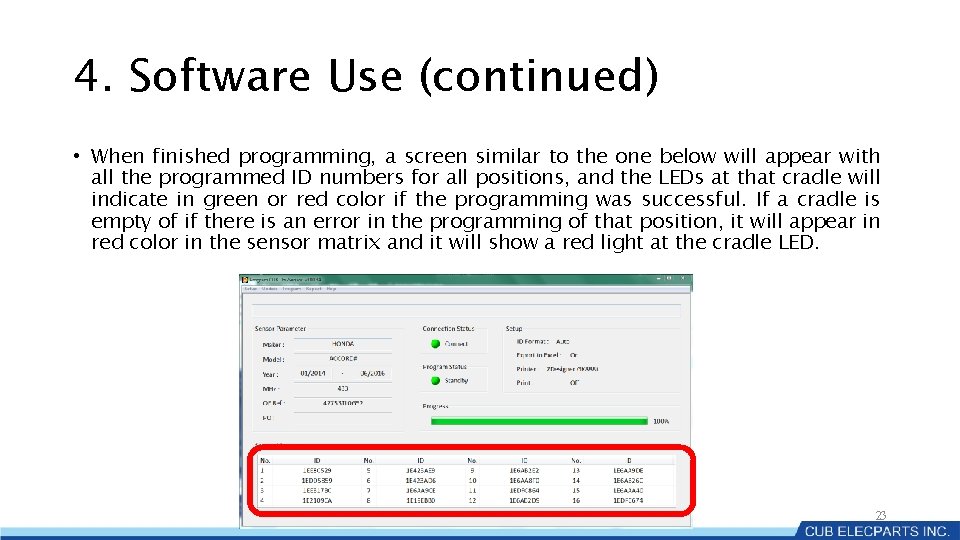
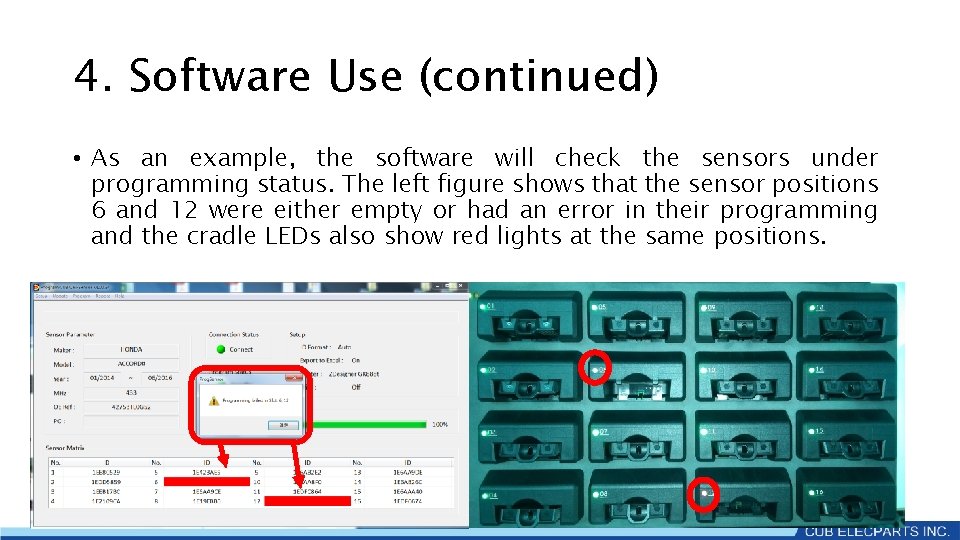
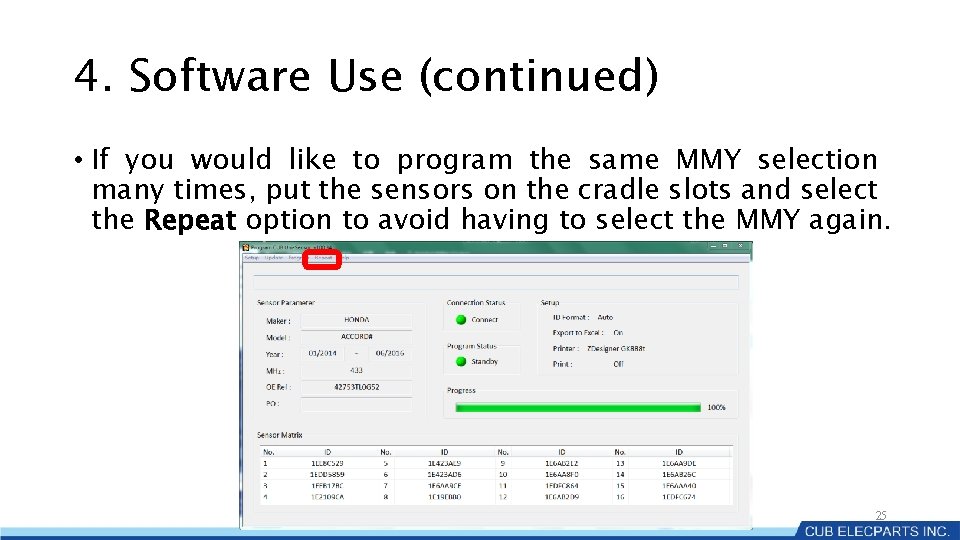
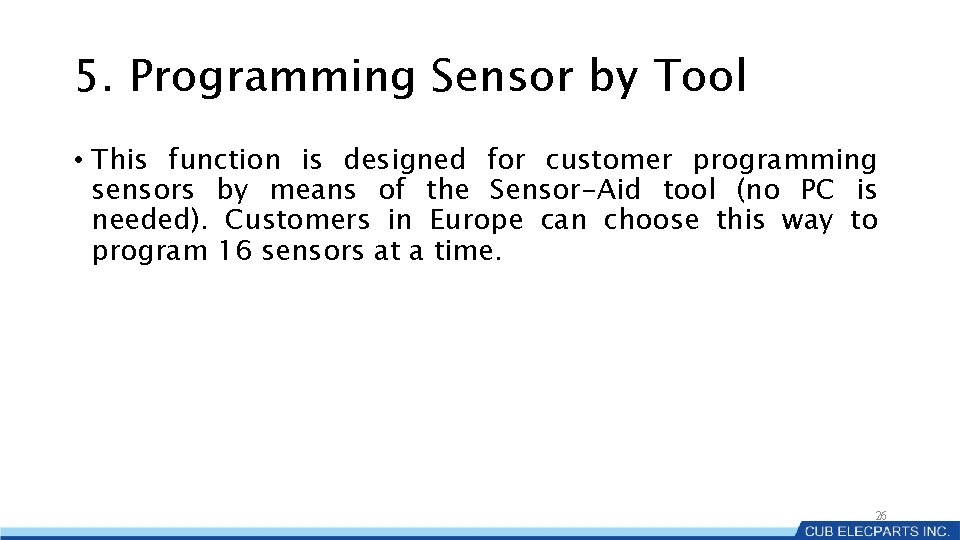
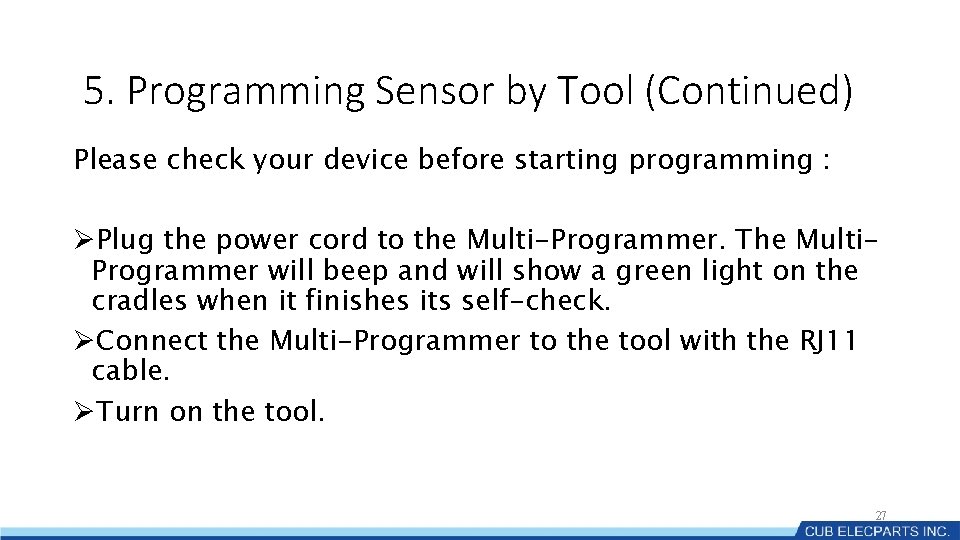
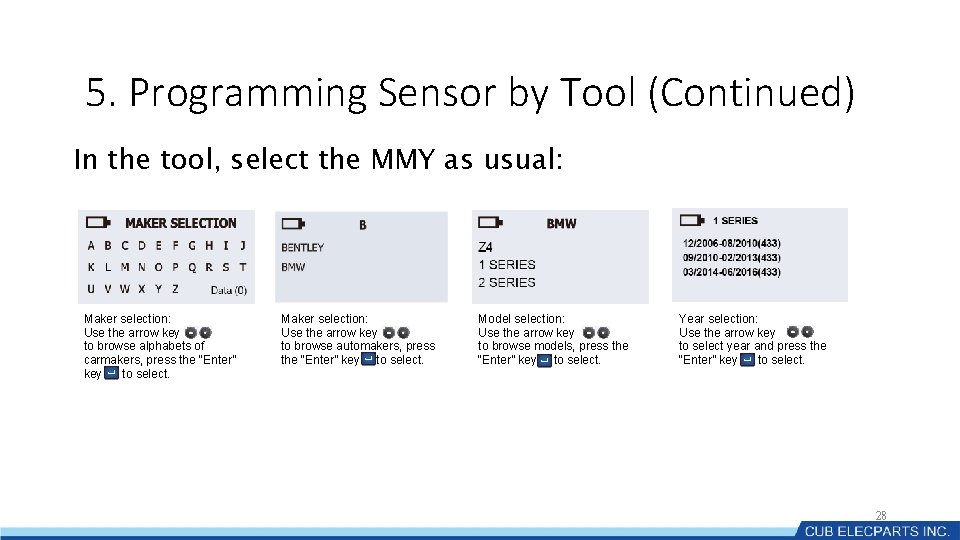
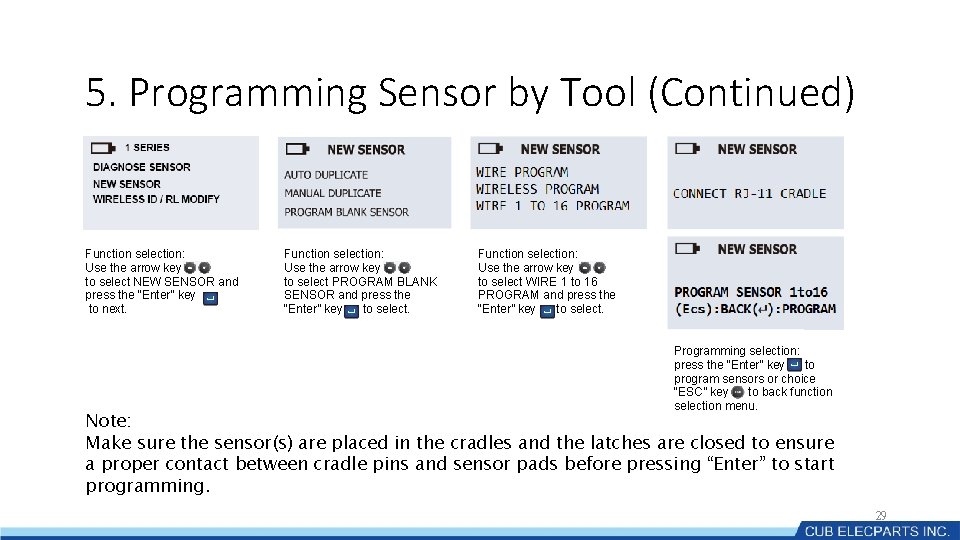
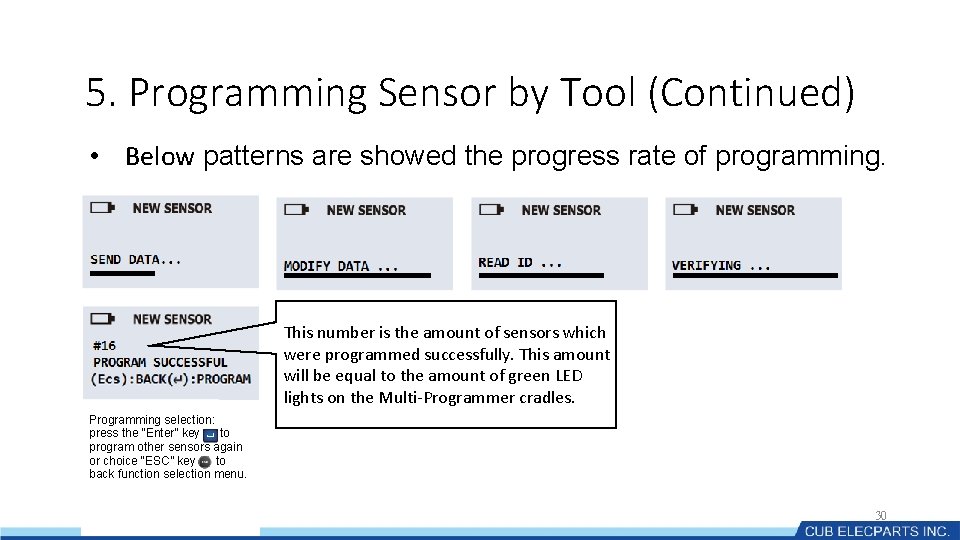
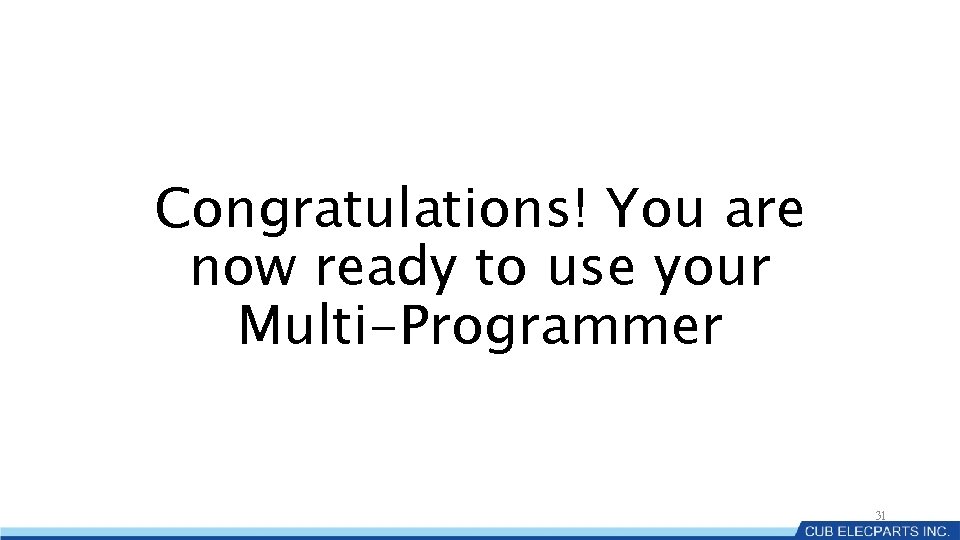

- Slides: 32
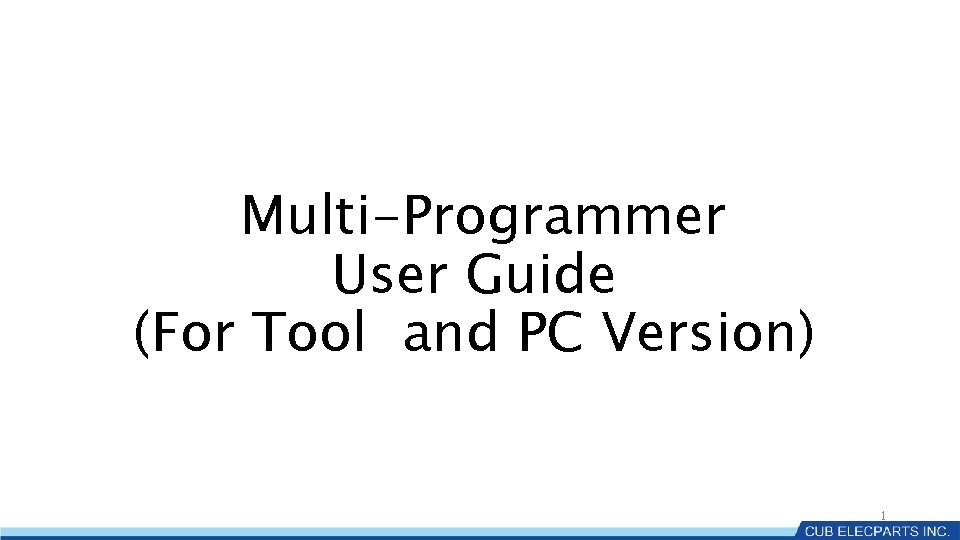
Multi-Programmer User Guide (For Tool and PC Version) 1
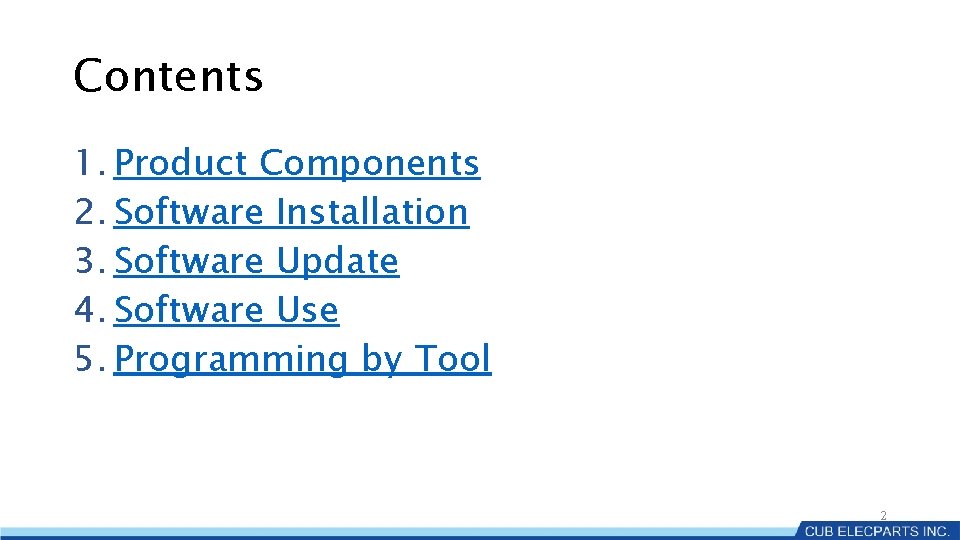
Contents 1. Product Components 2. Software Installation 3. Software Update 4. Software Use 5. Programming by Tool 2

1. Product Components • The Multi-Programmer consists of 16 sensor cradles • Components: • 16 x separate cradles with LEDs • 1 x 15 V DC input cable • 1 x mini USB cable • 1 x cradle base 3
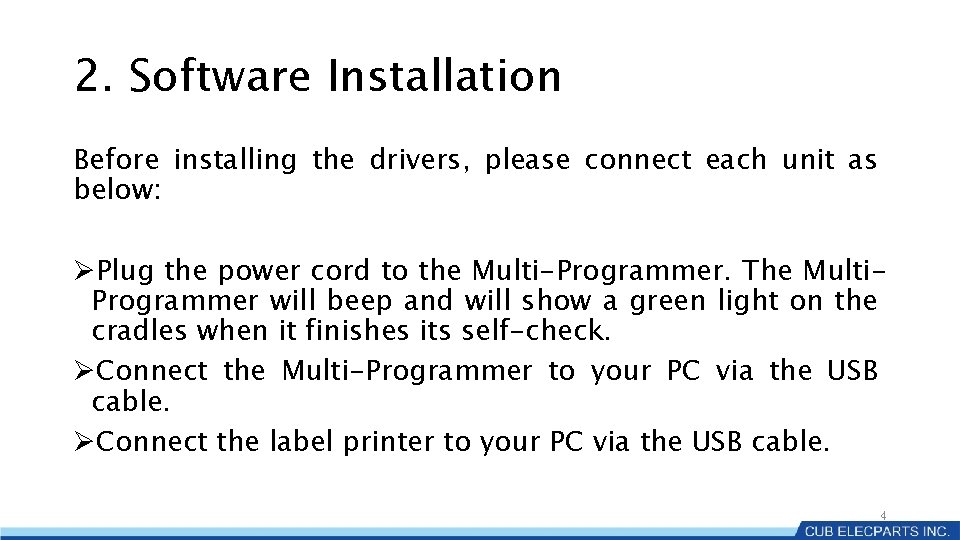
2. Software Installation Before installing the drivers, please connect each unit as below: ØPlug the power cord to the Multi-Programmer. The Multi. Programmer will beep and will show a green light on the cradles when it finishes its self-check. ØConnect the Multi-Programmer to your PC via the USB cable. ØConnect the label printer to your PC via the USB cable. 4
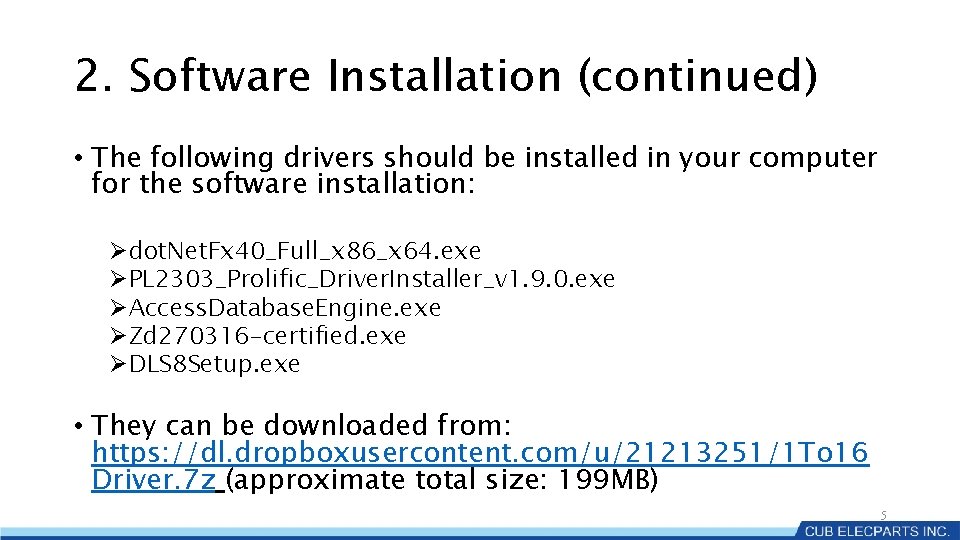
2. Software Installation (continued) • The following drivers should be installed in your computer for the software installation: Ødot. Net. Fx 40_Full_x 86_x 64. exe ØPL 2303_Prolific_Driver. Installer_v 1. 9. 0. exe ØAccess. Database. Engine. exe ØZd 270316 -certified. exe ØDLS 8 Setup. exe • They can be downloaded from: https: //dl. dropboxusercontent. com/u/21213251/1 To 16 Driver. 7 z (approximate total size: 199 MB) 5

2. Software Installation (continued) • Important note: Currently, the Multi-Programmer is only compatible with below label printers and label sizes: ØZebra: GC 420 D, GC 420 T • Label size : 50 x (25+25)mm ØDYMO: Label. Writer 450 • Label : SKU: SD 11355, Size: 19 x 51 mm 6
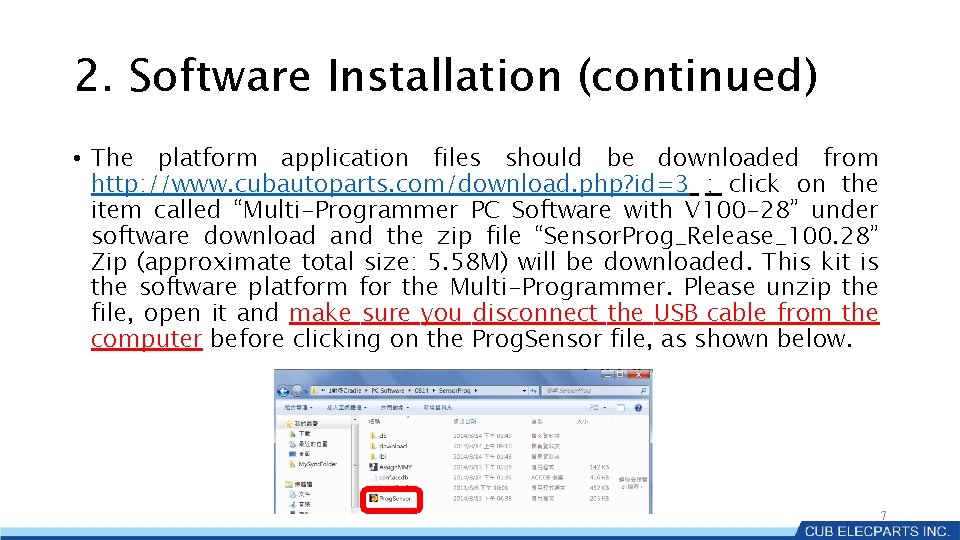
2. Software Installation (continued) • The platform application files should be downloaded from http: //www. cubautoparts. com/download. php? id=3 ; click on the item called “Multi-Programmer PC Software with V 100 -28” under software download and the zip file “Sensor. Prog_Release_100. 28” Zip (approximate total size: 5. 58 M) will be downloaded. This kit is the software platform for the Multi-Programmer. Please unzip the file, open it and make sure you disconnect the USB cable from the computer before clicking on the Prog. Sensor file, as shown below. 7
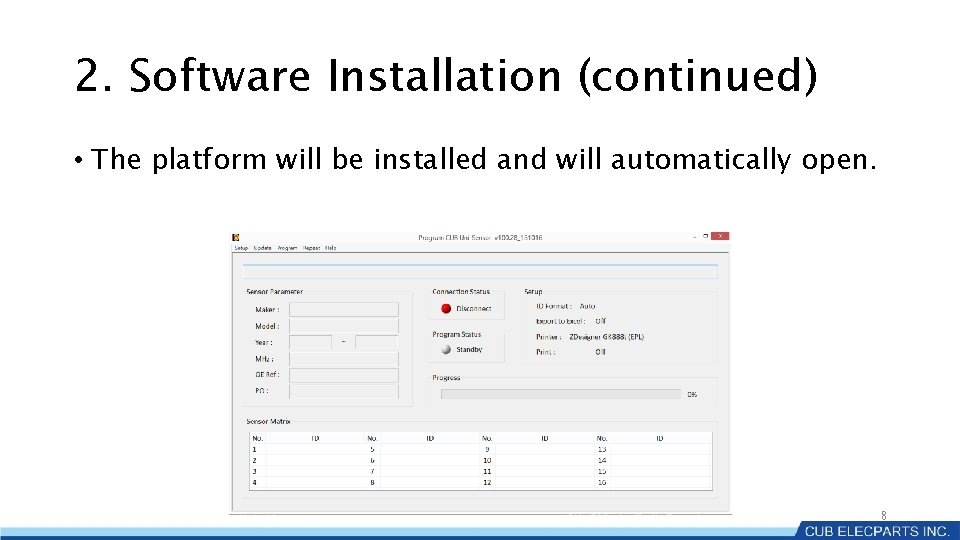
2. Software Installation (continued) • The platform will be installed and will automatically open. 8
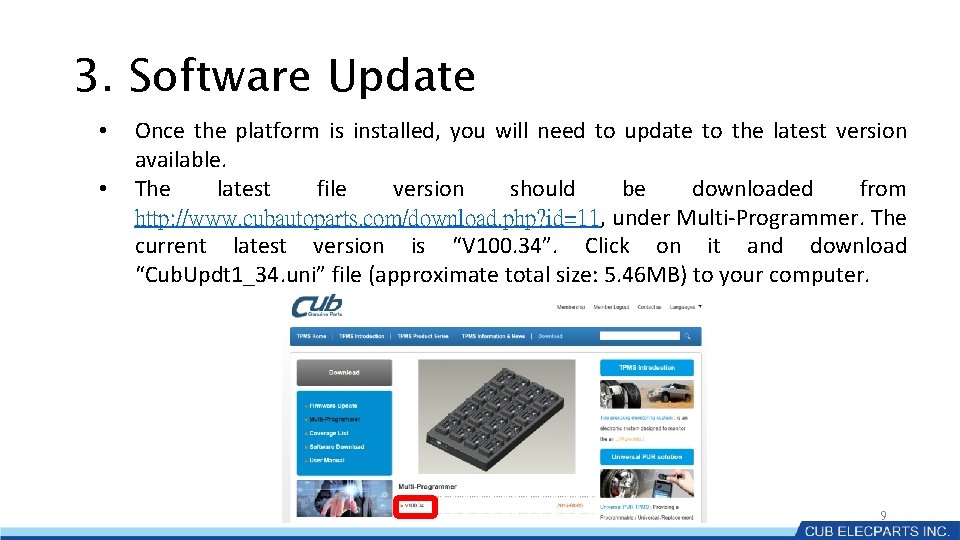
3. Software Update • • Once the platform is installed, you will need to update to the latest version available. The latest file version should be downloaded from http: //www. cubautoparts. com/download. php? id=11, under Multi-Programmer. The current latest version is “V 100. 34”. Click on it and download “Cub. Updt 1_34. uni” file (approximate total size: 5. 46 MB) to your computer. 9
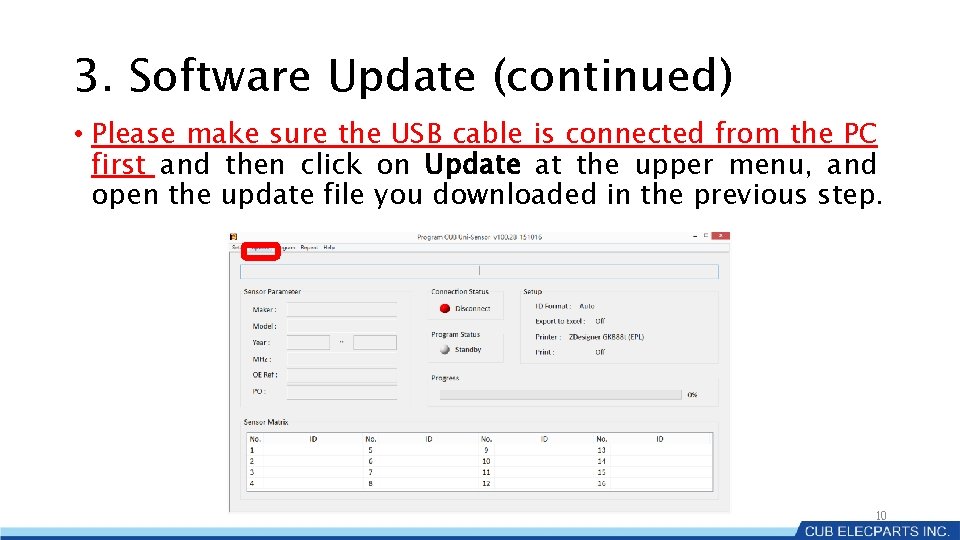
3. Software Update (continued) • Please make sure the USB cable is connected from the PC first and then click on Update at the upper menu, and open the update file you downloaded in the previous step. 10
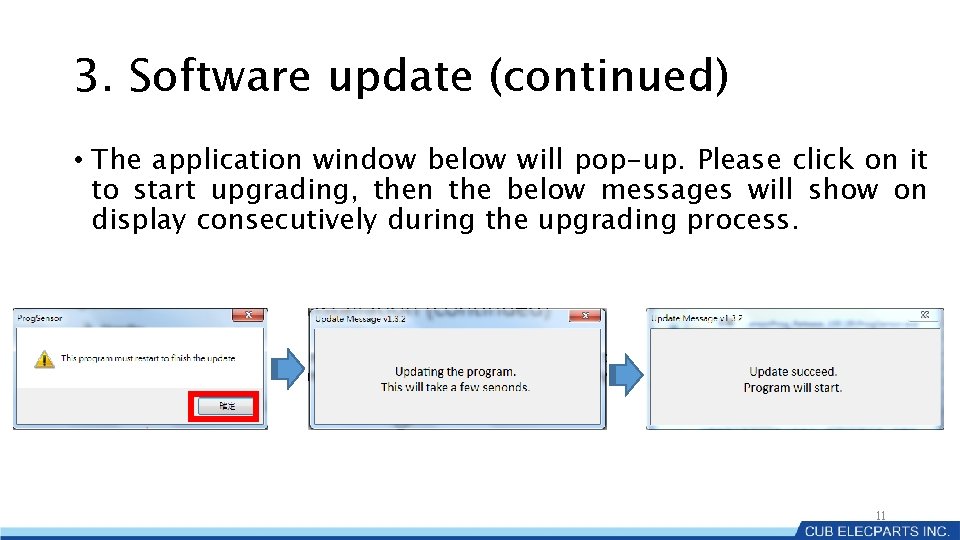
3. Software update (continued) • The application window below will pop-up. Please click on it to start upgrading, then the below messages will show on display consecutively during the upgrading process. 11
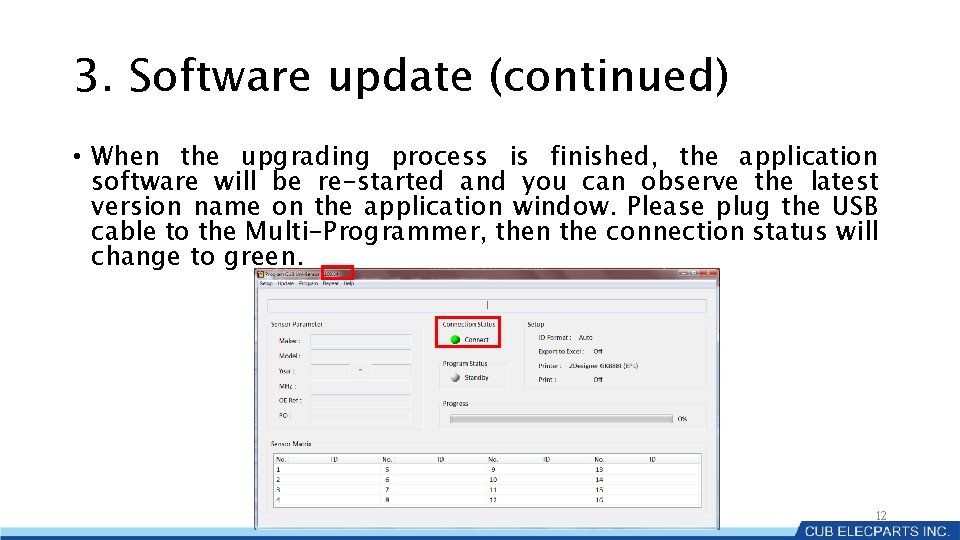
3. Software update (continued) • When the upgrading process is finished, the application software will be re-started and you can observe the latest version name on the application window. Please plug the USB cable to the Multi-Programmer, then the connection status will change to green. 12
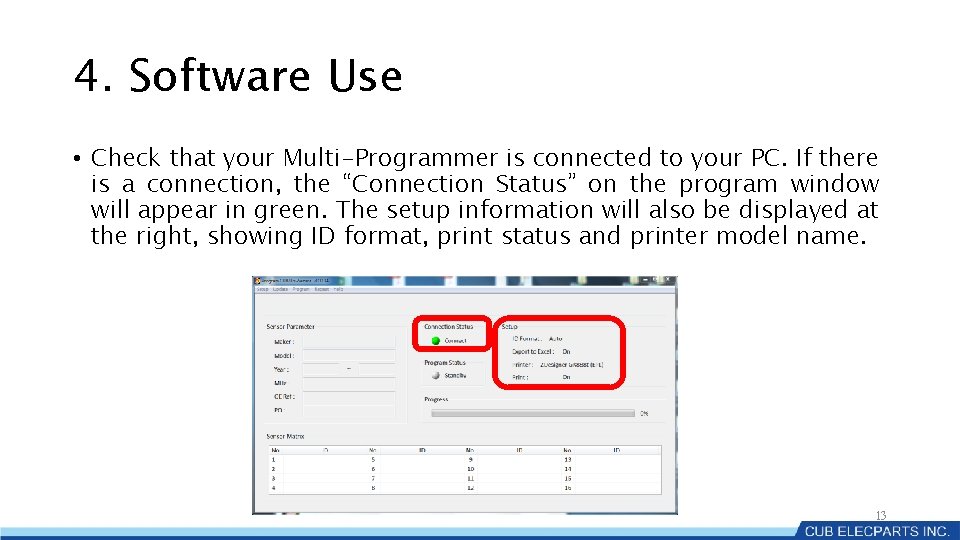
4. Software Use • Check that your Multi-Programmer is connected to your PC. If there is a connection, the “Connection Status” on the program window will appear in green. The setup information will also be displayed at the right, showing ID format, print status and printer model name. 13
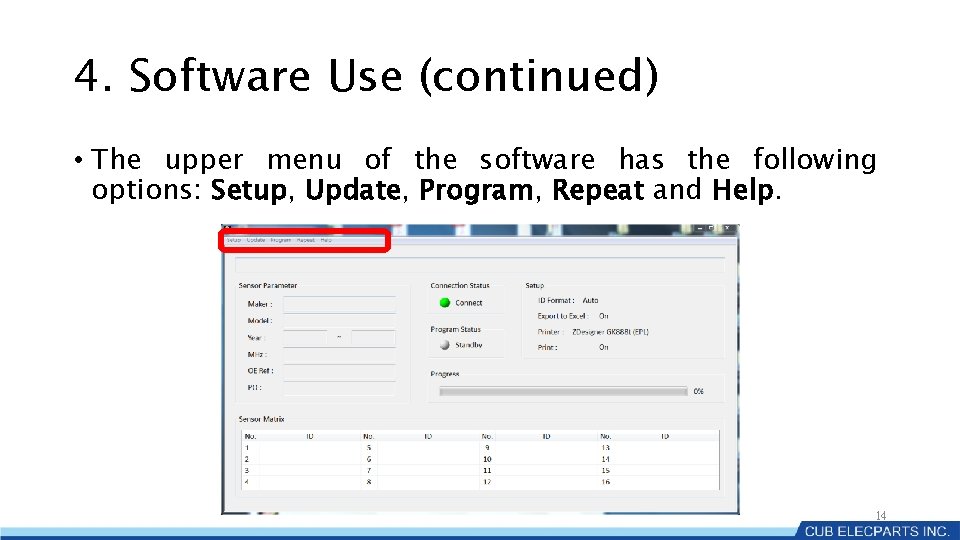
4. Software Use (continued) • The upper menu of the software has the following options: Setup, Update, Program, Repeat and Help. 14
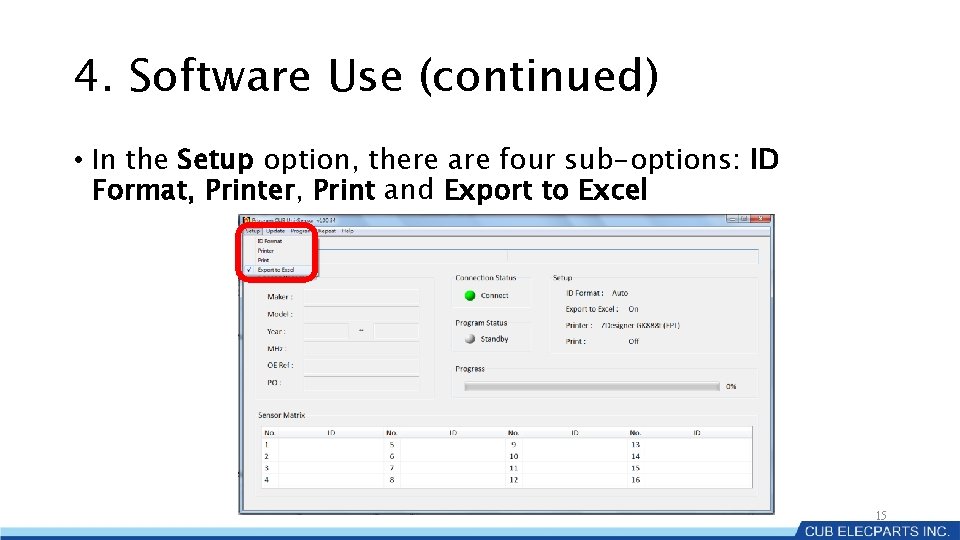
4. Software Use (continued) • In the Setup option, there are four sub-options: ID Format, Printer, Print and Export to Excel 15
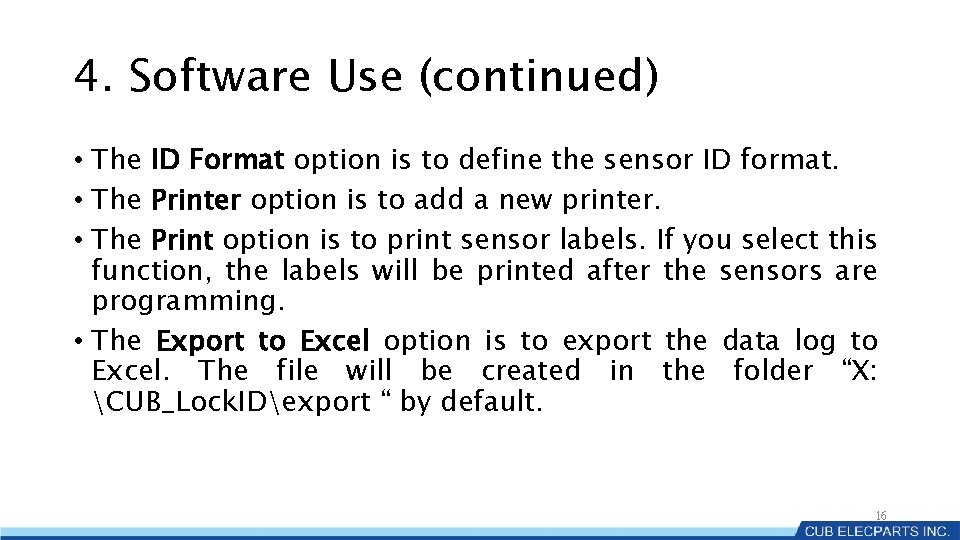
4. Software Use (continued) • The ID Format option is to define the sensor ID format. • The Printer option is to add a new printer. • The Print option is to print sensor labels. If you select this function, the labels will be printed after the sensors are programming. • The Export to Excel option is to export the data log to Excel. The file will be created in the folder “X: CUB_Lock. IDexport “ by default. 16
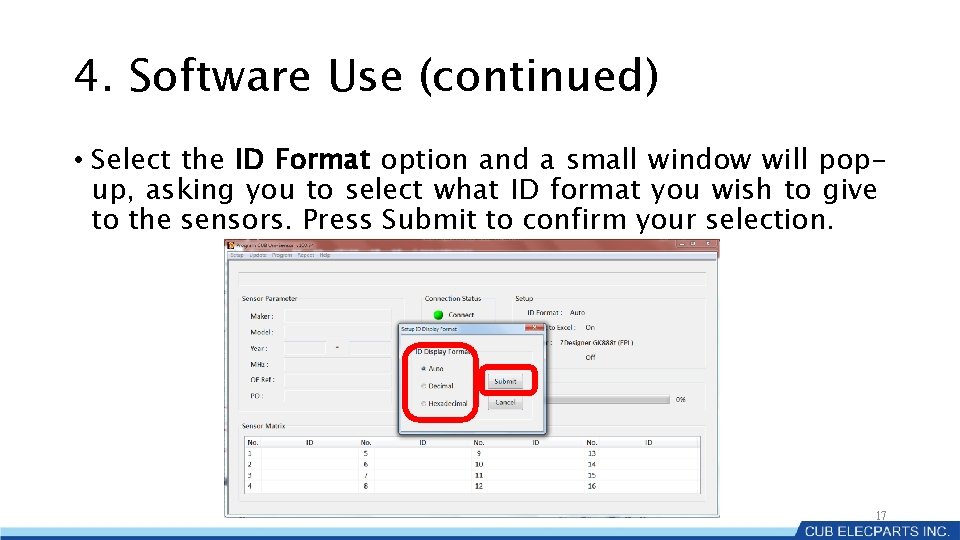
4. Software Use (continued) • Select the ID Format option and a small window will popup, asking you to select what ID format you wish to give to the sensors. Press Submit to confirm your selection. 17
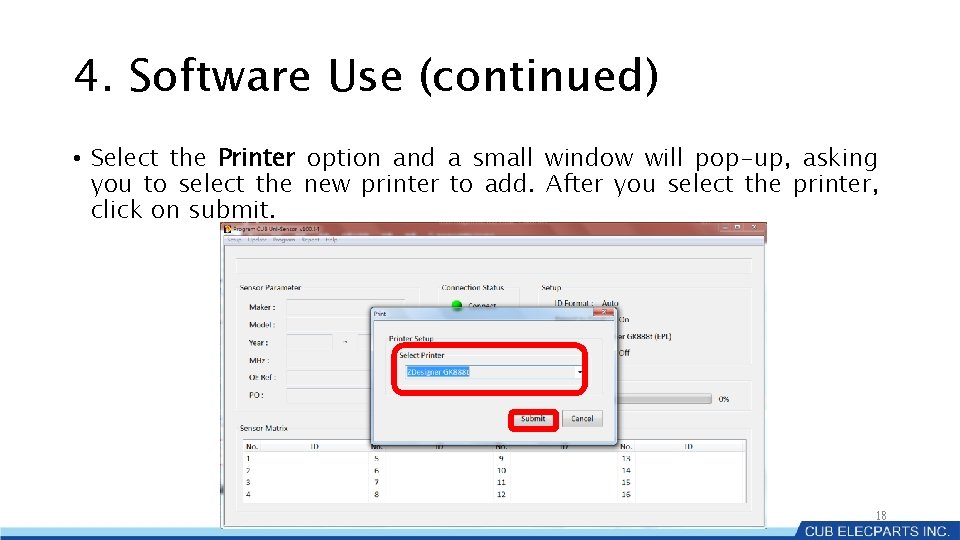
4. Software Use (continued) • Select the Printer option and a small window will pop-up, asking you to select the new printer to add. After you select the printer, click on submit. 18
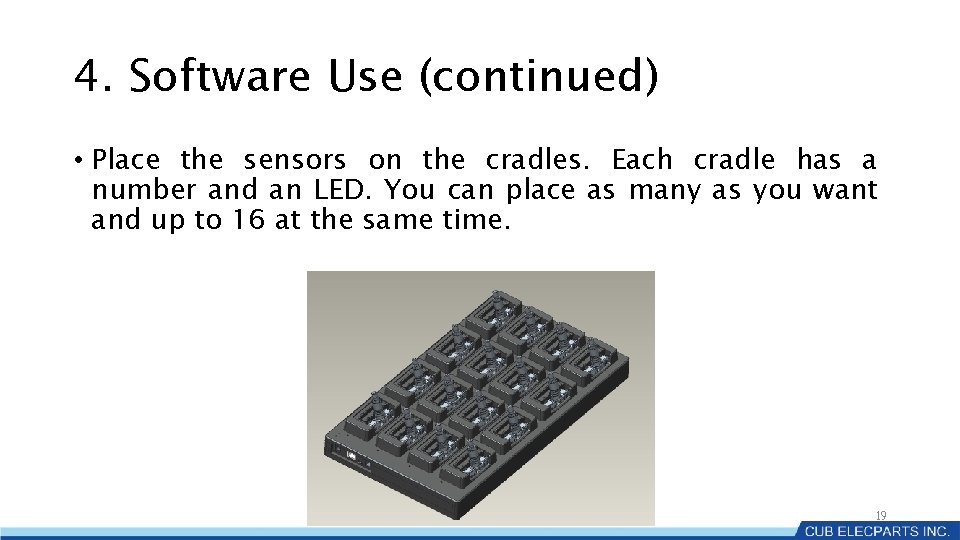
4. Software Use (continued) • Place the sensors on the cradles. Each cradle has a number and an LED. You can place as many as you want and up to 16 at the same time. 19
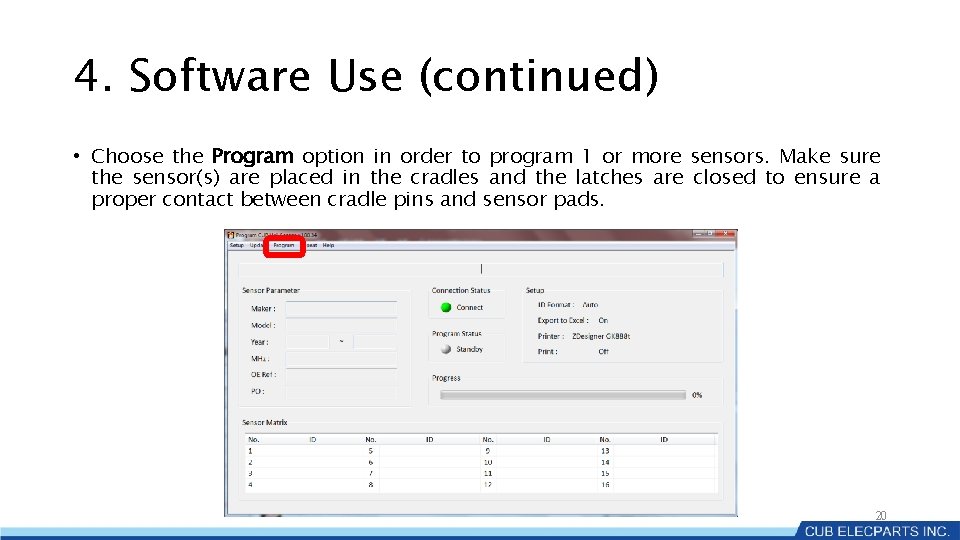
4. Software Use (continued) • Choose the Program option in order to program 1 or more sensors. Make sure the sensor(s) are placed in the cradles and the latches are closed to ensure a proper contact between cradle pins and sensor pads. 20
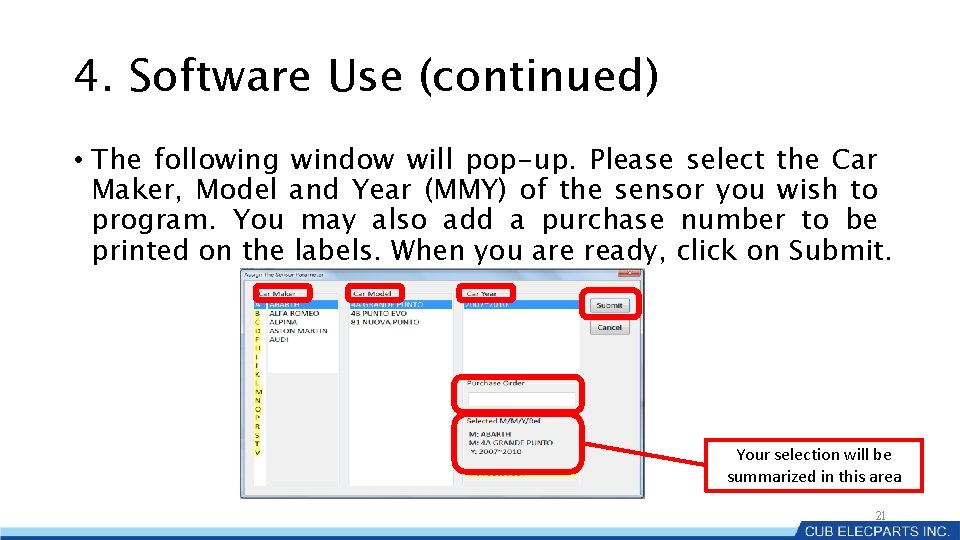
4. Software Use (continued) • The following window will pop-up. Please select the Car Maker, Model and Year (MMY) of the sensor you wish to program. You may also add a purchase number to be printed on the labels. When you are ready, click on Submit. Your selection will be summarized in this area 21

4. Software Use (continued) • When you submit your MMY selection, the below window appears while the sensor(s) is (are) being programmed. It will take around 20 seconds and when finished programming, you will hear a beep. If you have your print option activated, the labels will be printed out automatically. 22
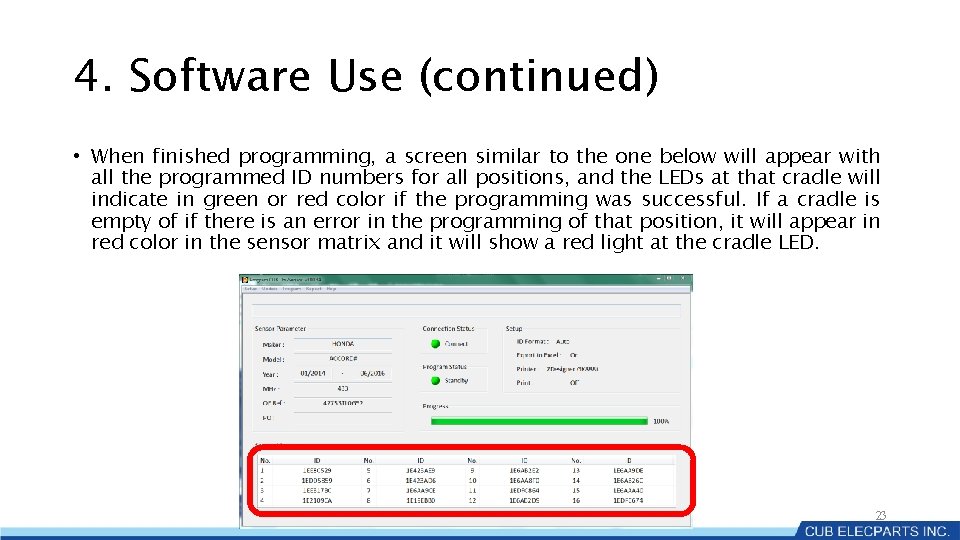
4. Software Use (continued) • When finished programming, a screen similar to the one below will appear with all the programmed ID numbers for all positions, and the LEDs at that cradle will indicate in green or red color if the programming was successful. If a cradle is empty of if there is an error in the programming of that position, it will appear in red color in the sensor matrix and it will show a red light at the cradle LED. 23
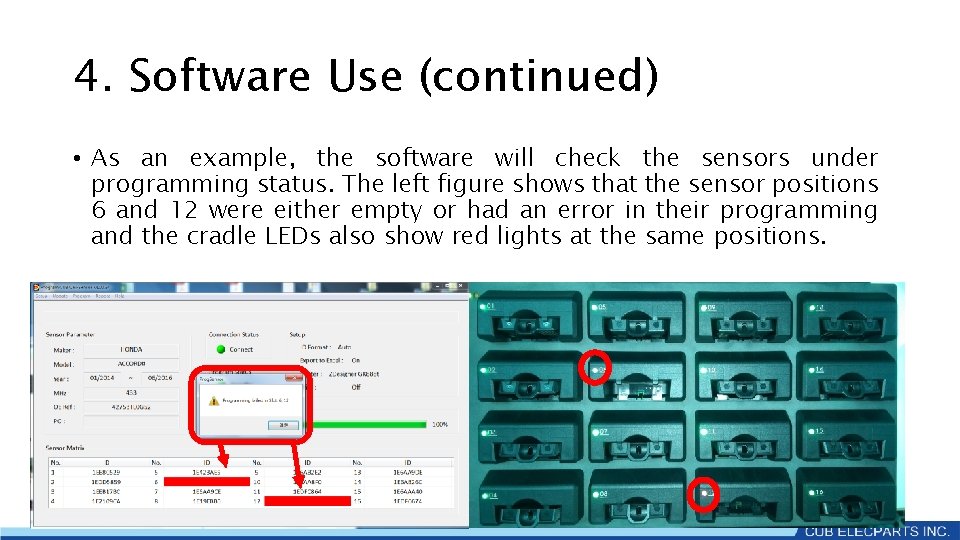
4. Software Use (continued) • As an example, the software will check the sensors under programming status. The left figure shows that the sensor positions 6 and 12 were either empty or had an error in their programming and the cradle LEDs also show red lights at the same positions. 24
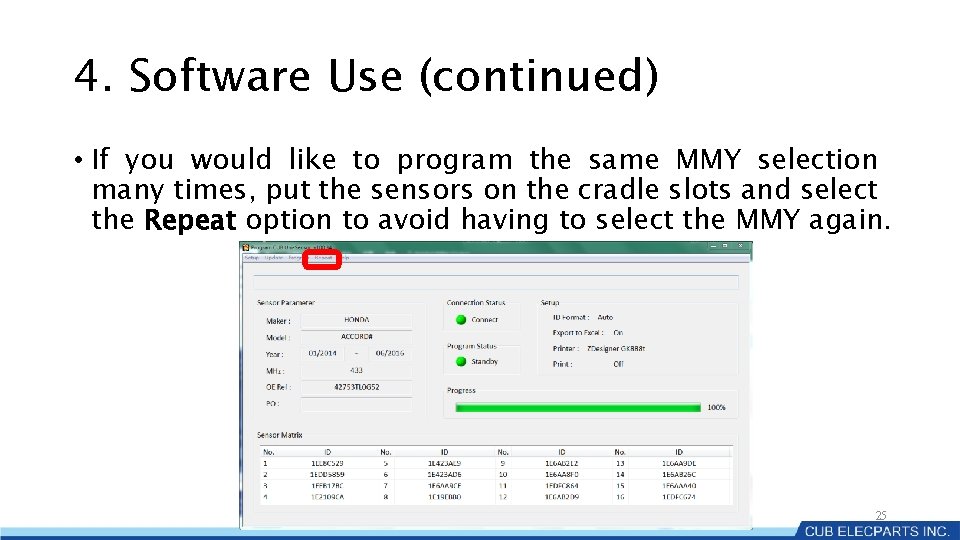
4. Software Use (continued) • If you would like to program the same MMY selection many times, put the sensors on the cradle slots and select the Repeat option to avoid having to select the MMY again. 25
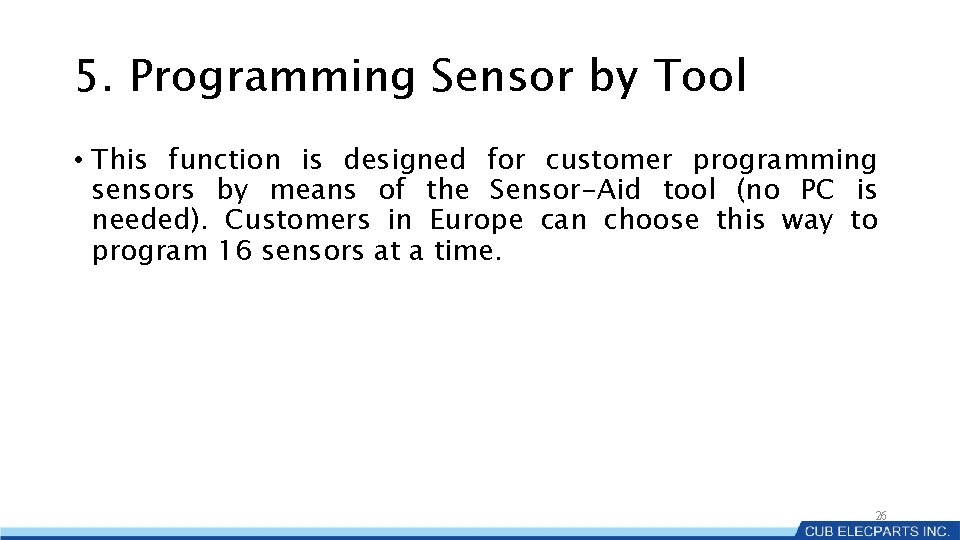
5. Programming Sensor by Tool • This function is designed for customer programming sensors by means of the Sensor-Aid tool (no PC is needed). Customers in Europe can choose this way to program 16 sensors at a time. 26
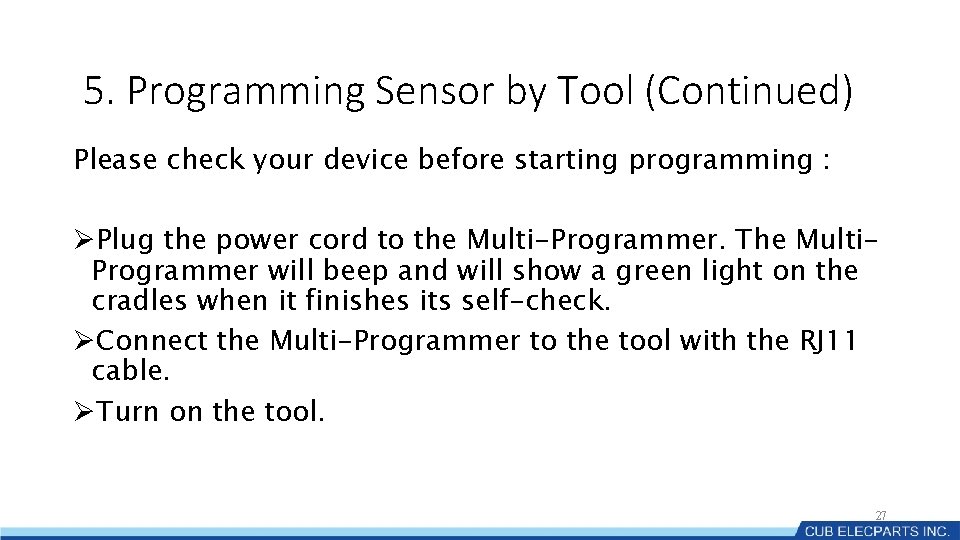
5. Programming Sensor by Tool (Continued) Please check your device before starting programming : ØPlug the power cord to the Multi-Programmer. The Multi. Programmer will beep and will show a green light on the cradles when it finishes its self-check. ØConnect the Multi-Programmer to the tool with the RJ 11 cable. ØTurn on the tool. 27
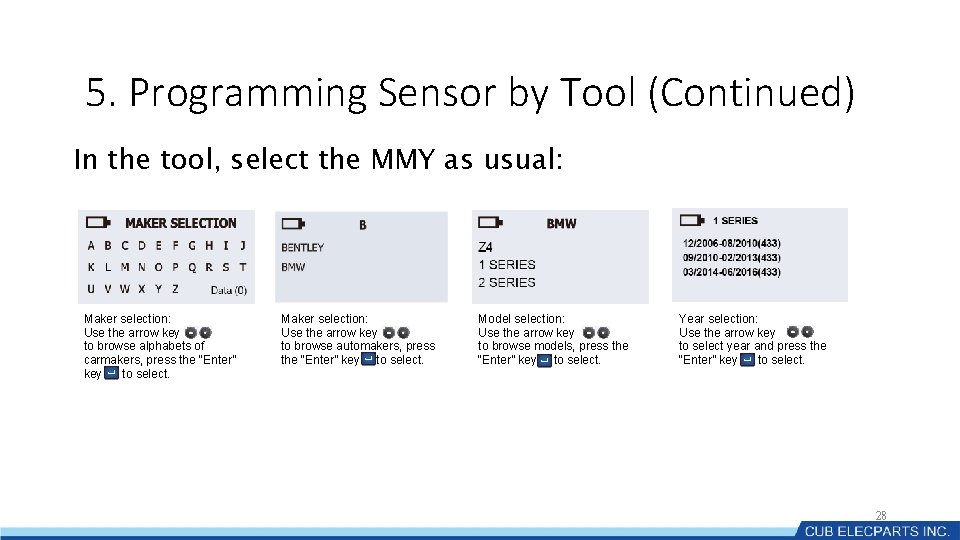
5. Programming Sensor by Tool (Continued) In the tool, select the MMY as usual: Maker selection: Use the arrow key to browse alphabets of carmakers, press the “Enter” key to select. Maker selection: Use the arrow key to browse automakers, press the “Enter” key to select. Model selection: Use the arrow key to browse models, press the “Enter” key to select. Year selection: Use the arrow key to select year and press the “Enter” key to select. 28
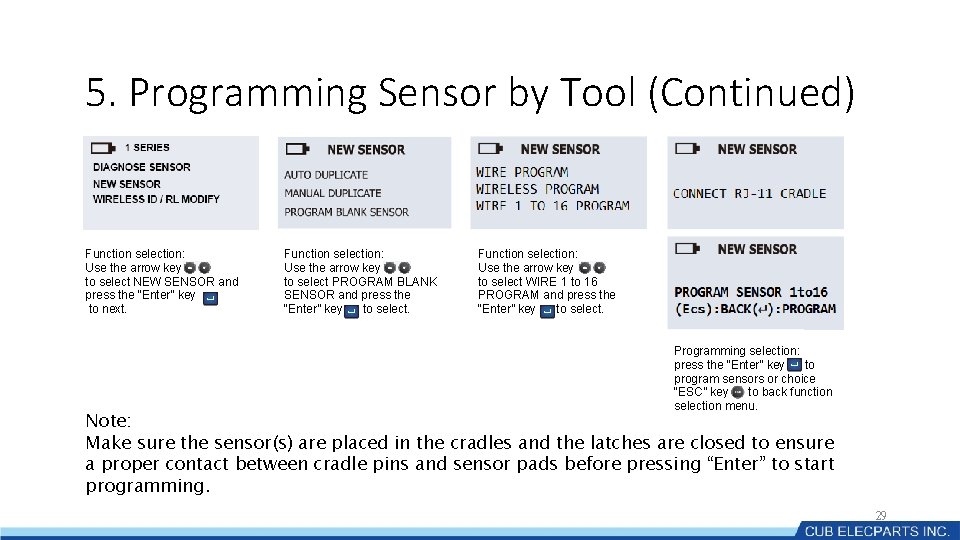
5. Programming Sensor by Tool (Continued) Function selection: Use the arrow key to select NEW SENSOR and press the “Enter” key to next. Function selection: Use the arrow key to select PROGRAM BLANK SENSOR and press the “Enter” key to select. Function selection: Use the arrow key to select WIRE 1 to 16 PROGRAM and press the “Enter” key to select. Programming selection: press the “Enter” key to program sensors or choice “ESC” key to back function selection menu. Note: Make sure the sensor(s) are placed in the cradles and the latches are closed to ensure a proper contact between cradle pins and sensor pads before pressing “Enter” to start programming. 29
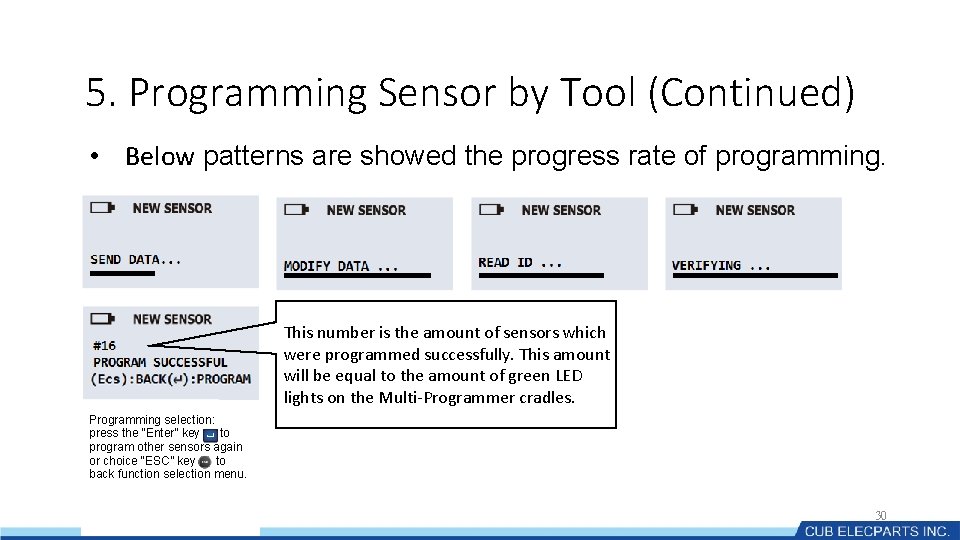
5. Programming Sensor by Tool (Continued) • Below patterns are showed the progress rate of programming. This number is the amount of sensors which were programmed successfully. This amount will be equal to the amount of green LED lights on the Multi-Programmer cradles. Programming selection: press the “Enter” key to program other sensors again or choice “ESC” key to back function selection menu. 30
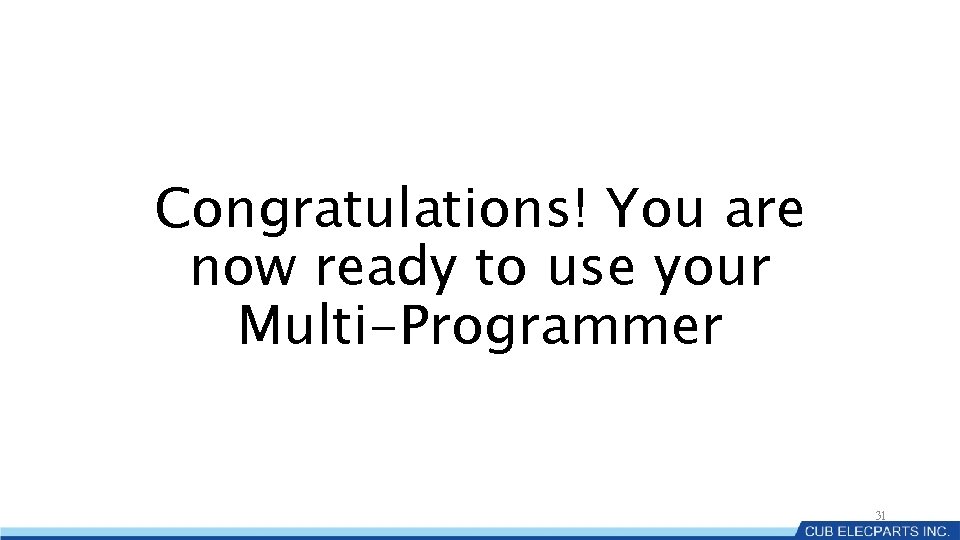
Congratulations! You are now ready to use your Multi-Programmer 31

32