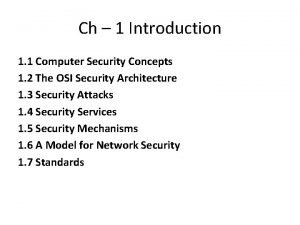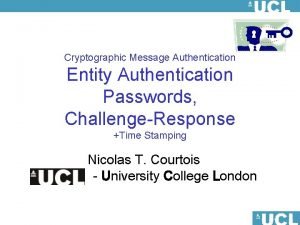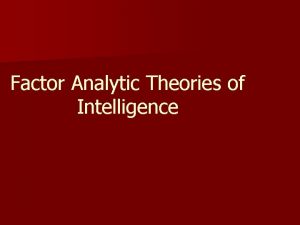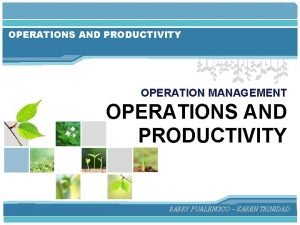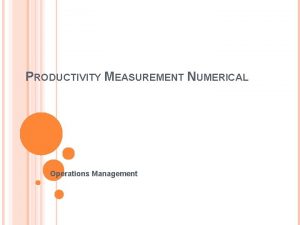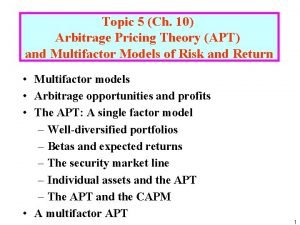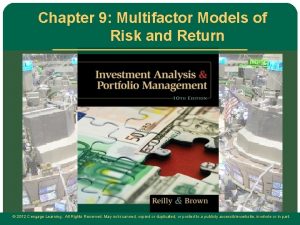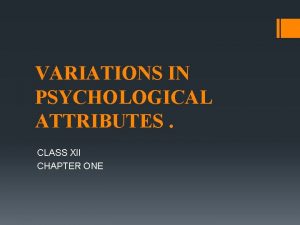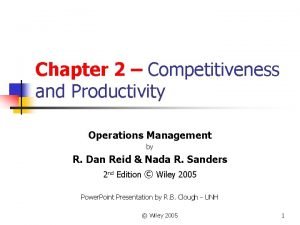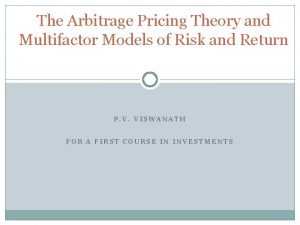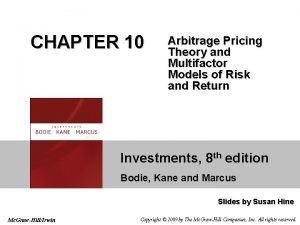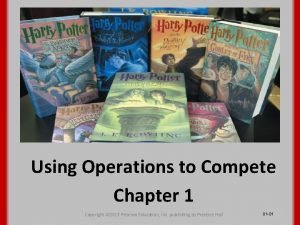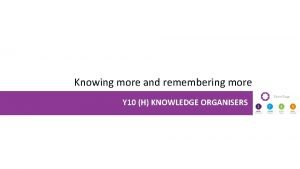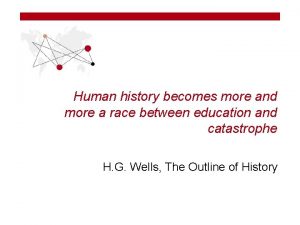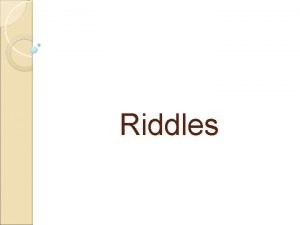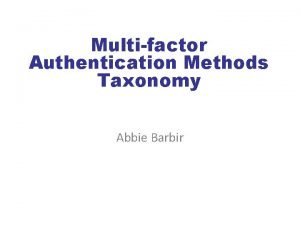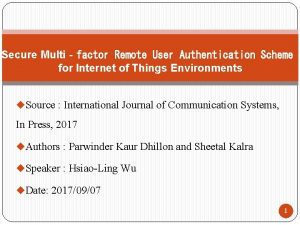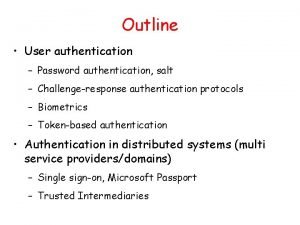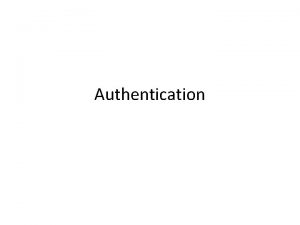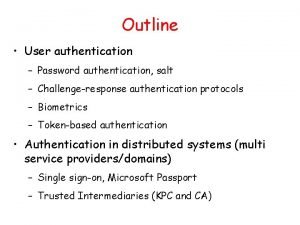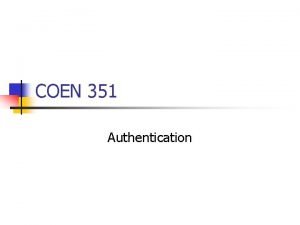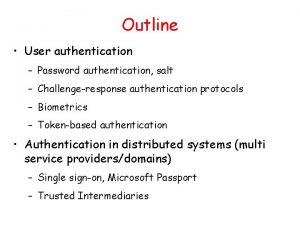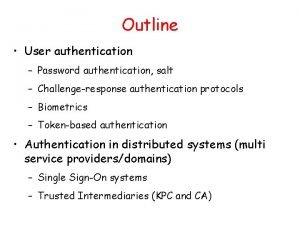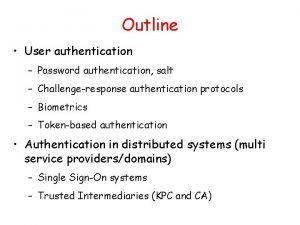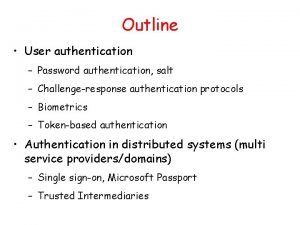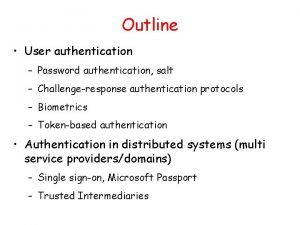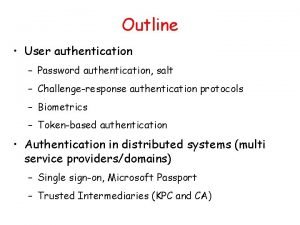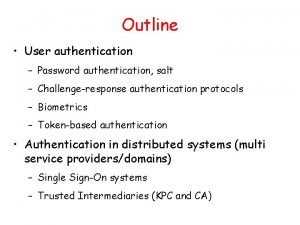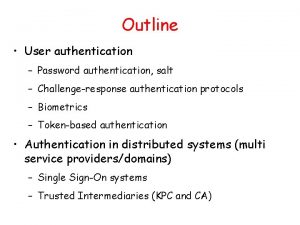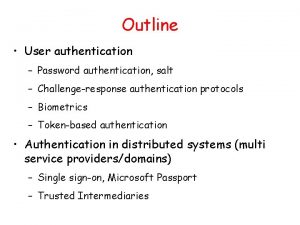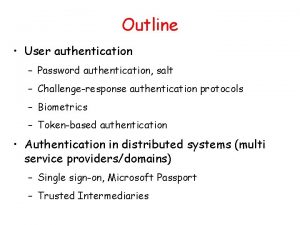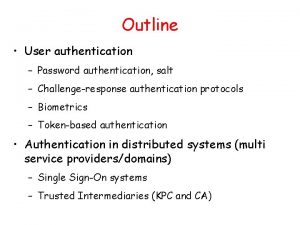MultiFactor Authentication Added protection for a more secure
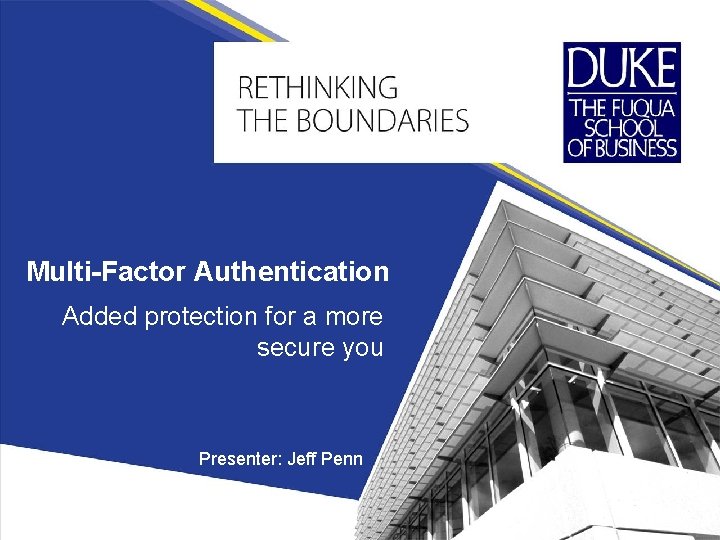
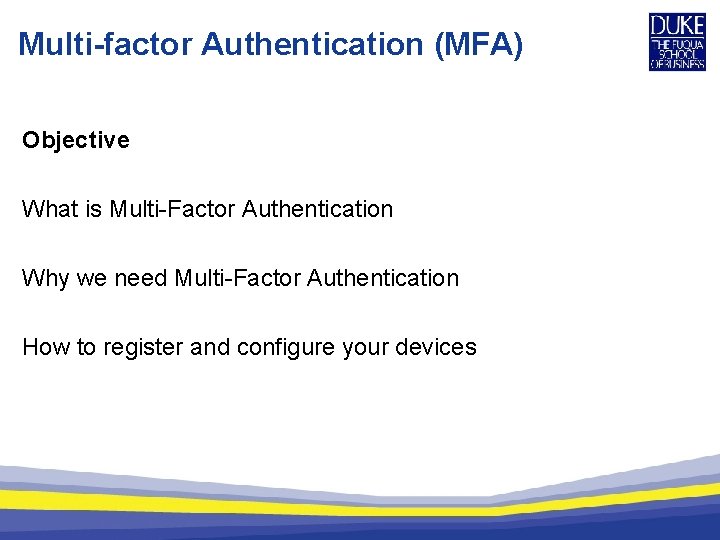
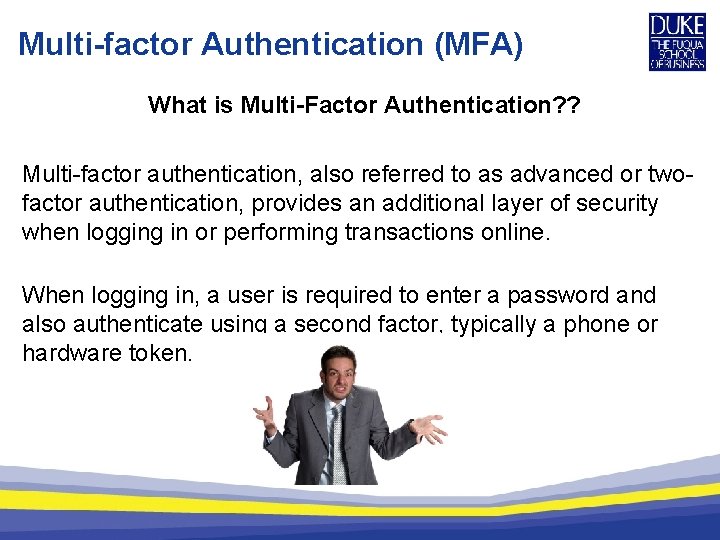
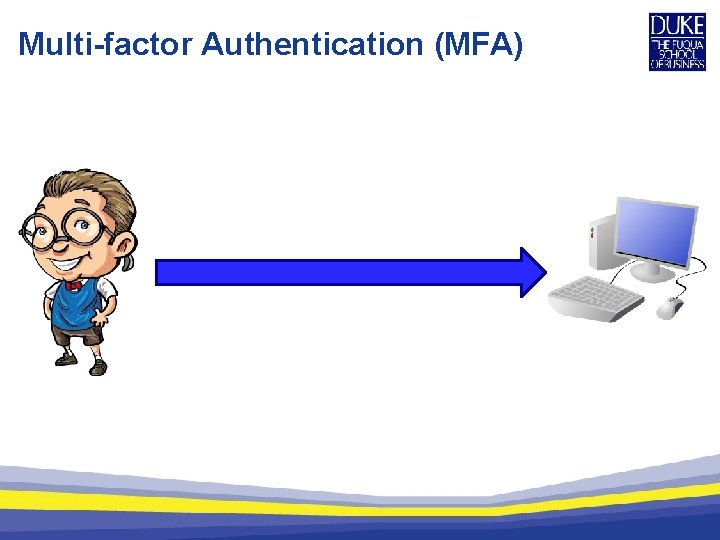
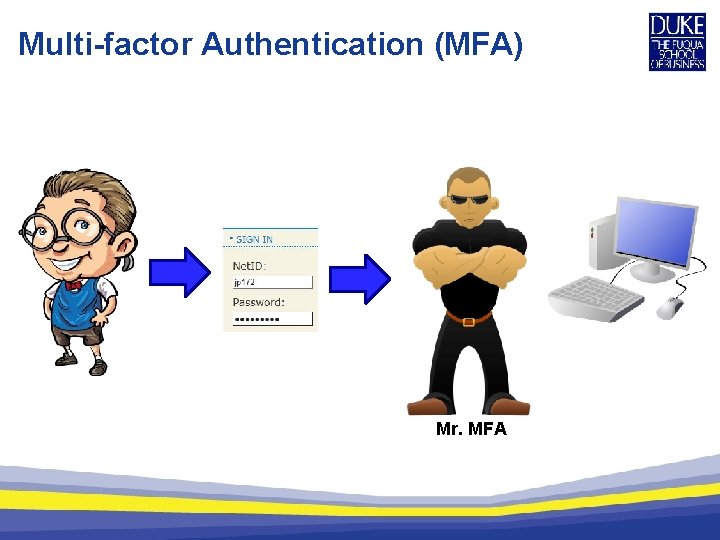
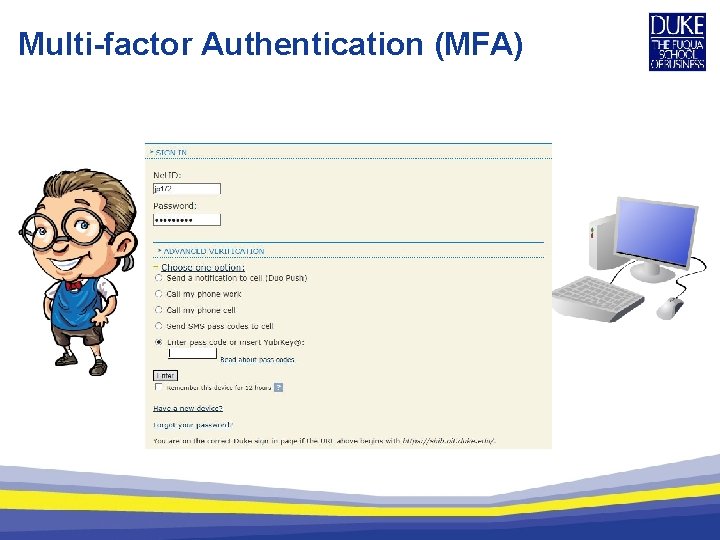
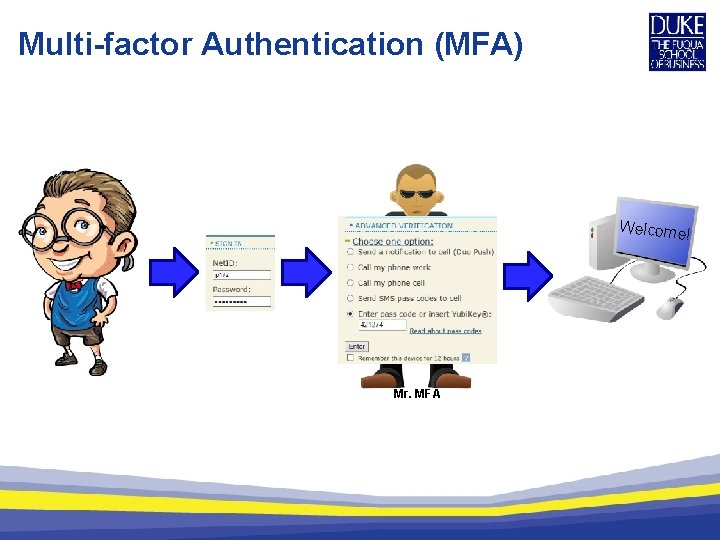
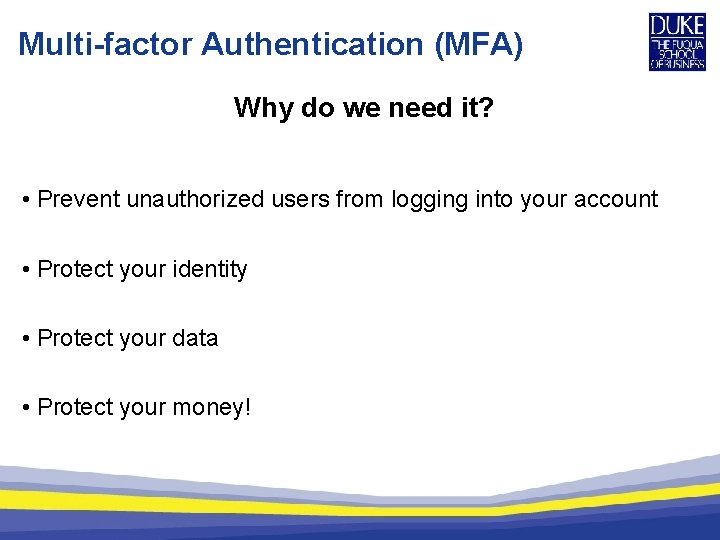
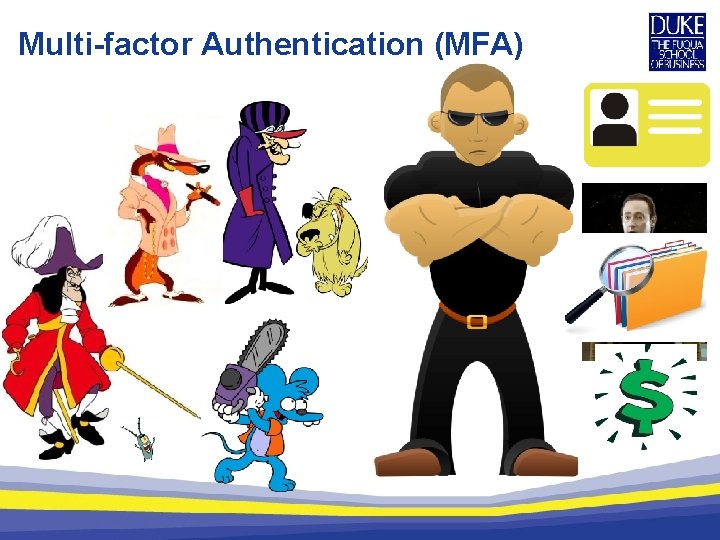
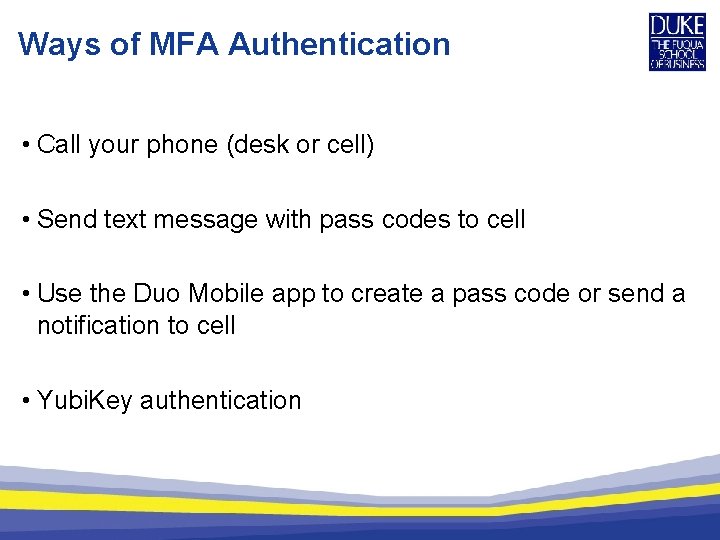
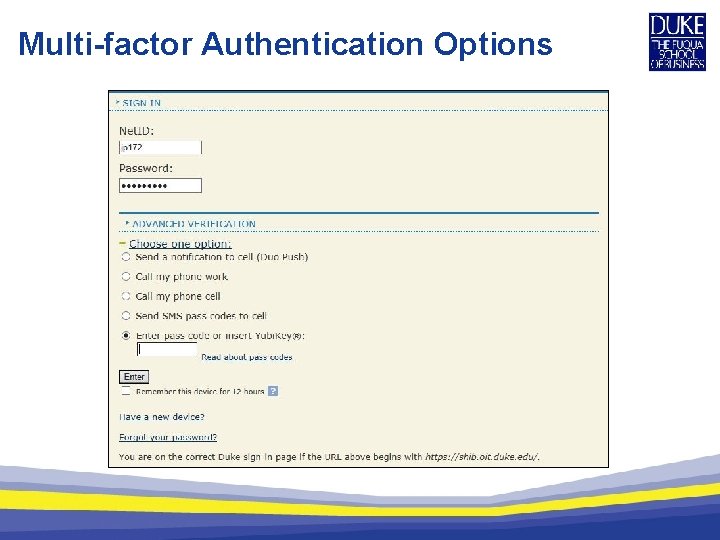
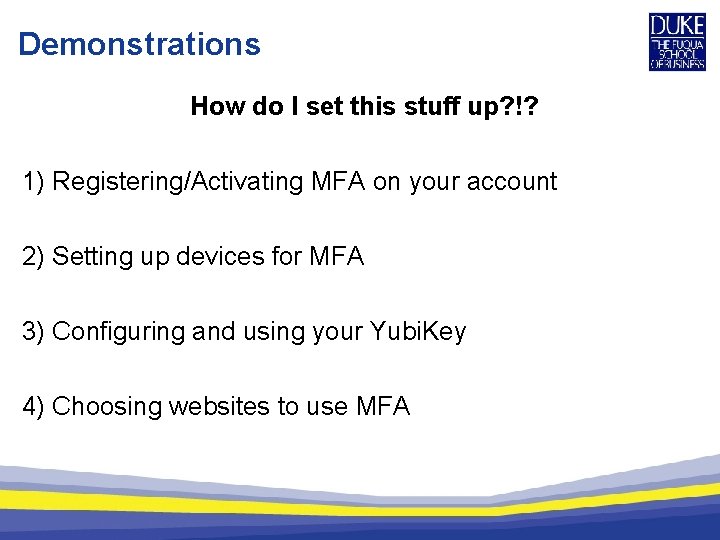
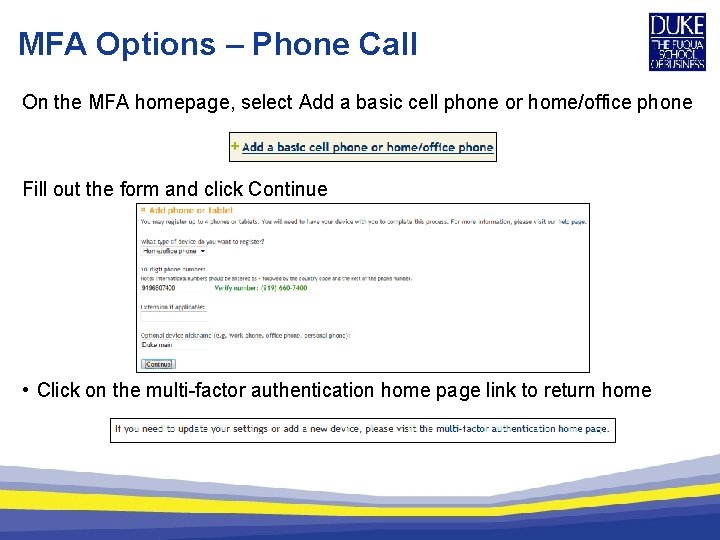
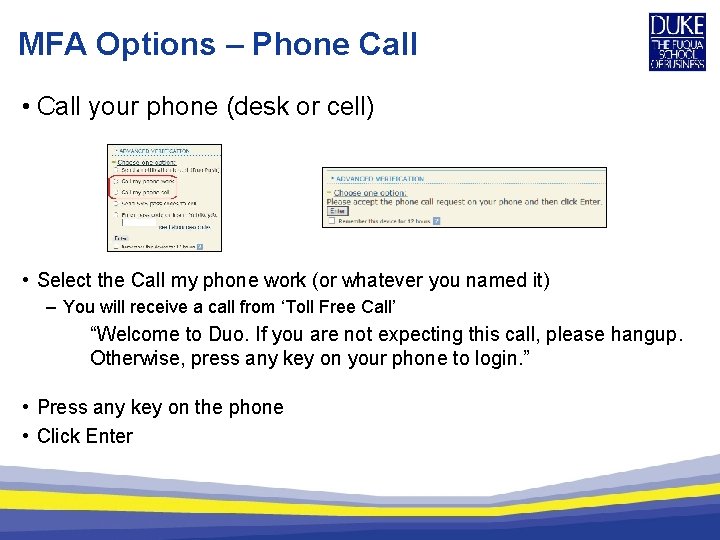
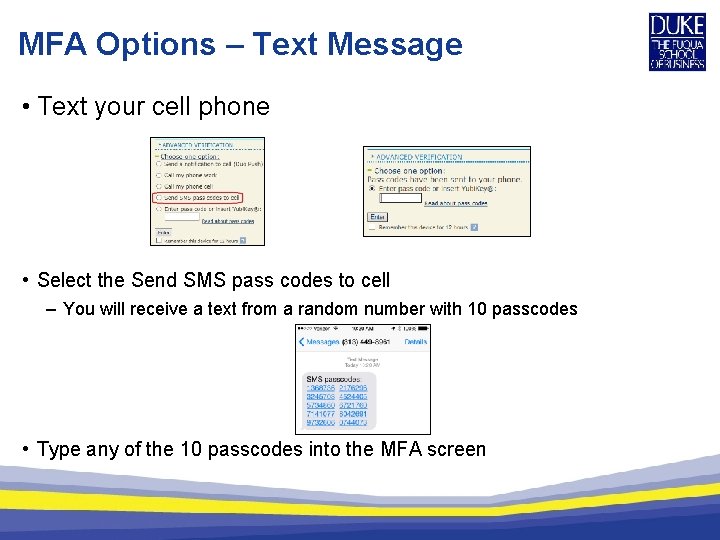
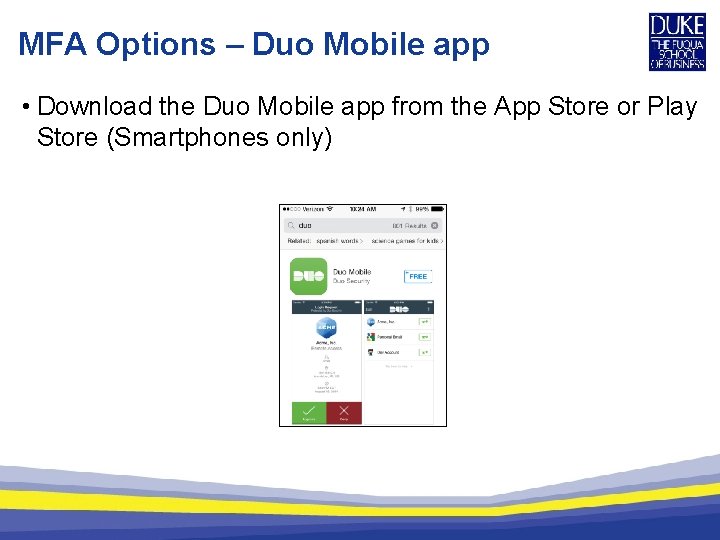
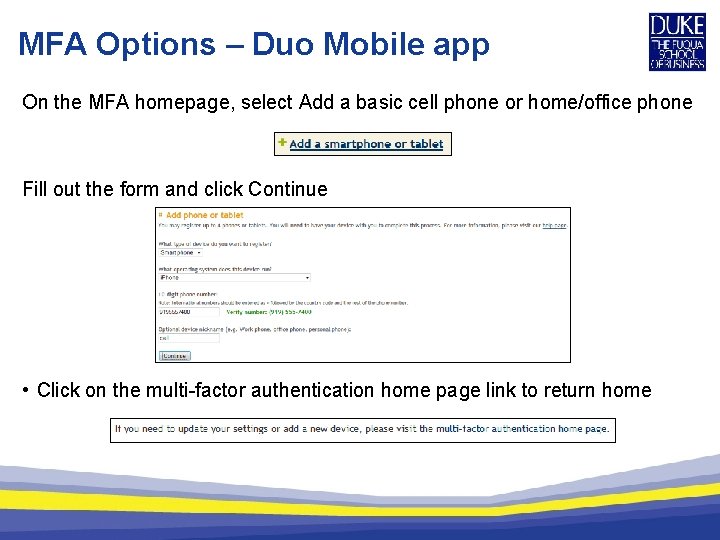
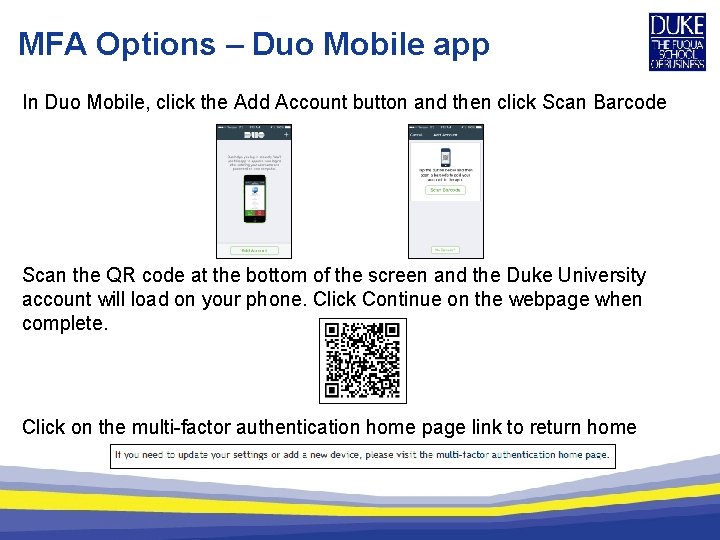
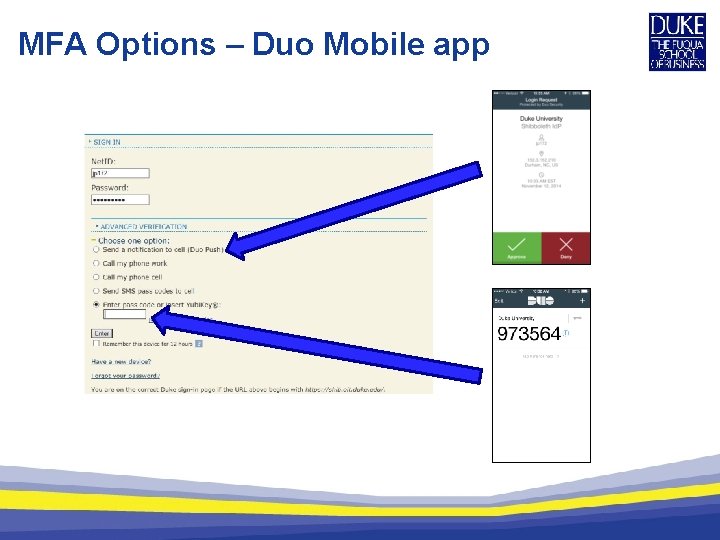
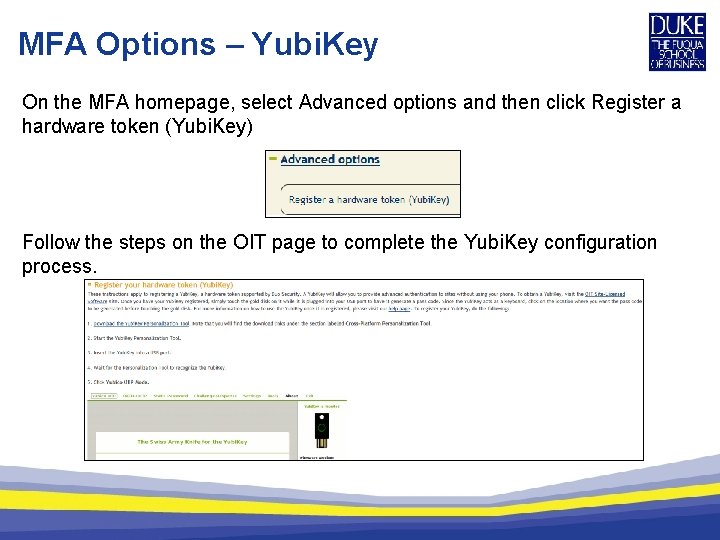
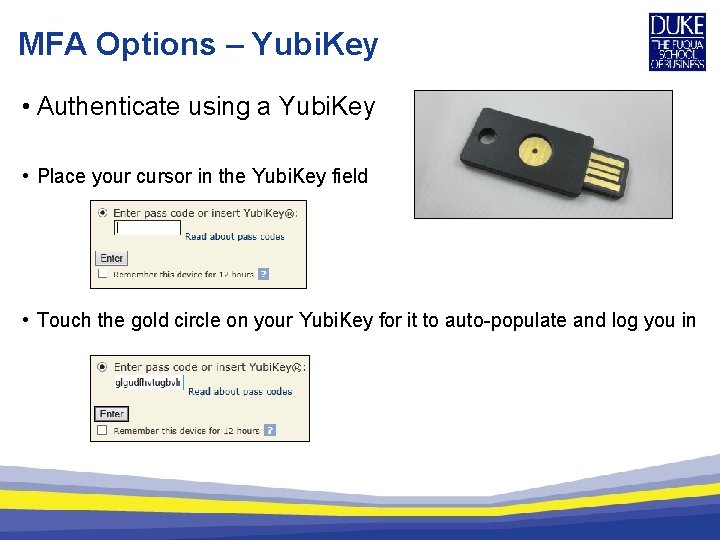
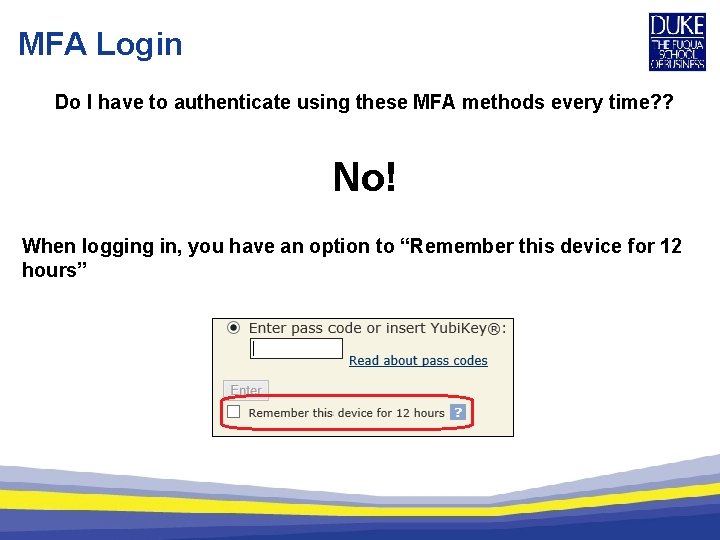
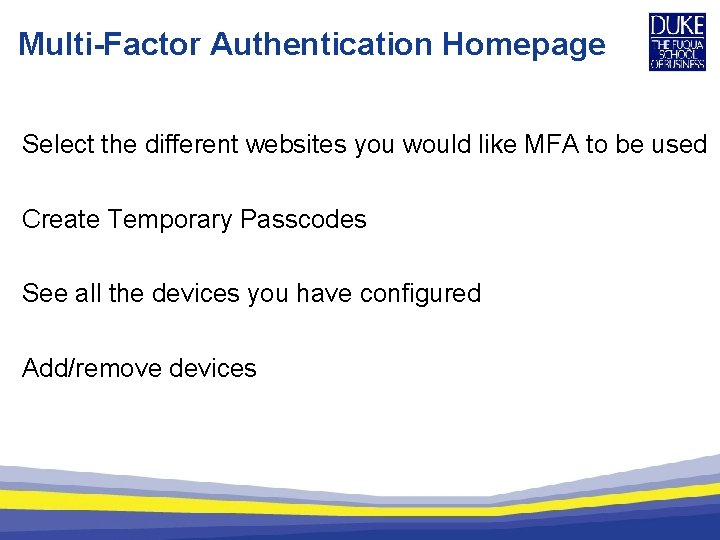
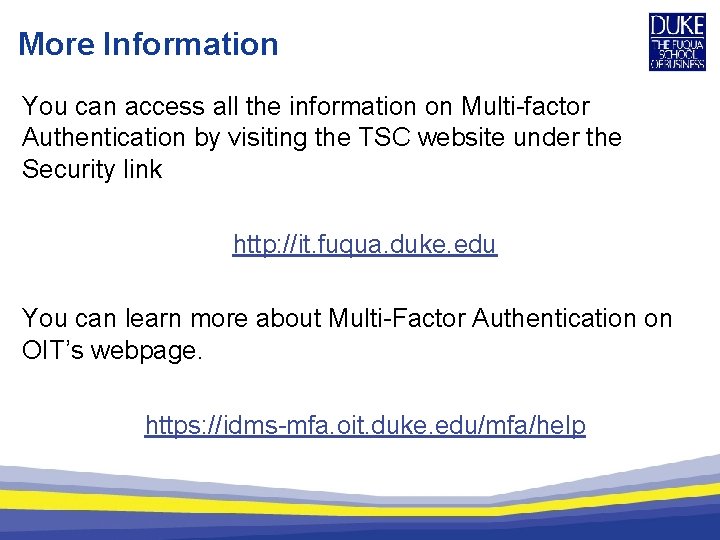
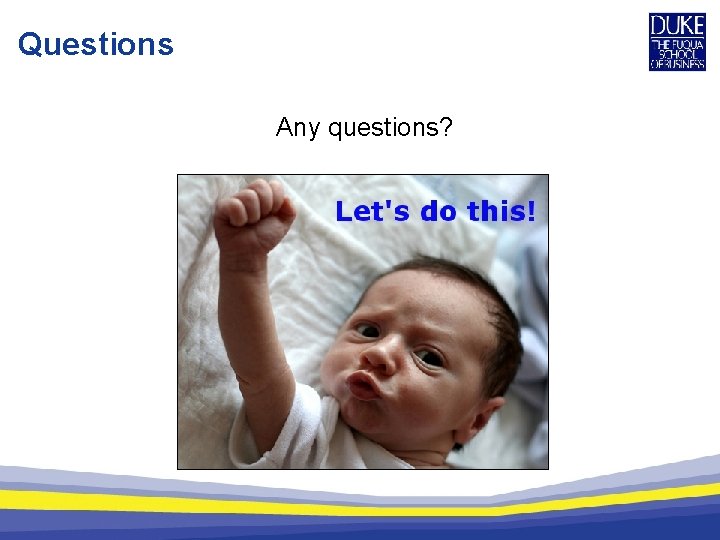
- Slides: 25
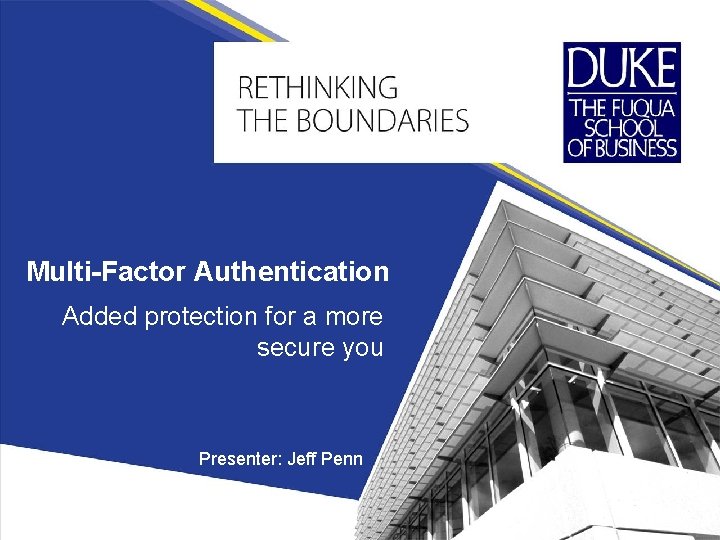
Multi-Factor Authentication Added protection for a more secure you Presenter: Jeff Penn
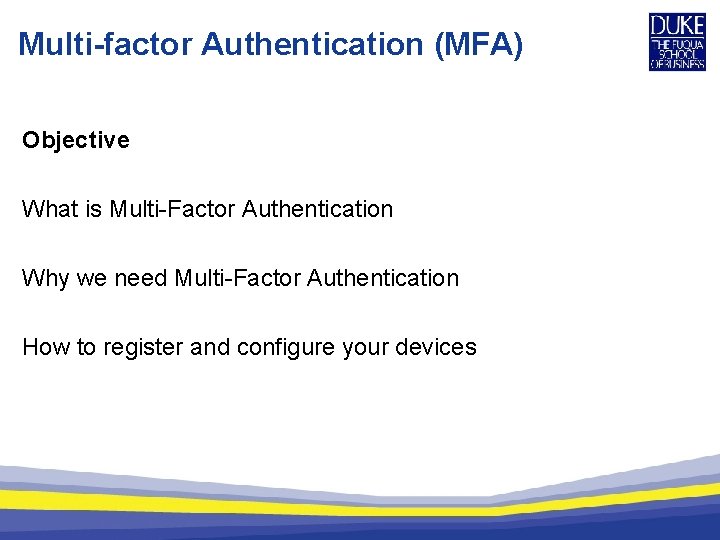
Multi-factor Authentication (MFA) Objective What is Multi-Factor Authentication Why we need Multi-Factor Authentication How to register and configure your devices
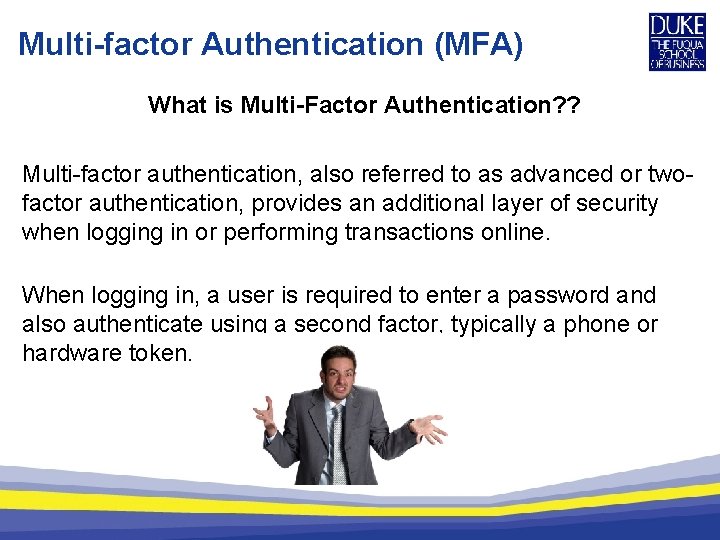
Multi-factor Authentication (MFA) What is Multi-Factor Authentication? ? Multi-factor authentication, also referred to as advanced or twofactor authentication, provides an additional layer of security when logging in or performing transactions online. When logging in, a user is required to enter a password and also authenticate using a second factor, typically a phone or hardware token.
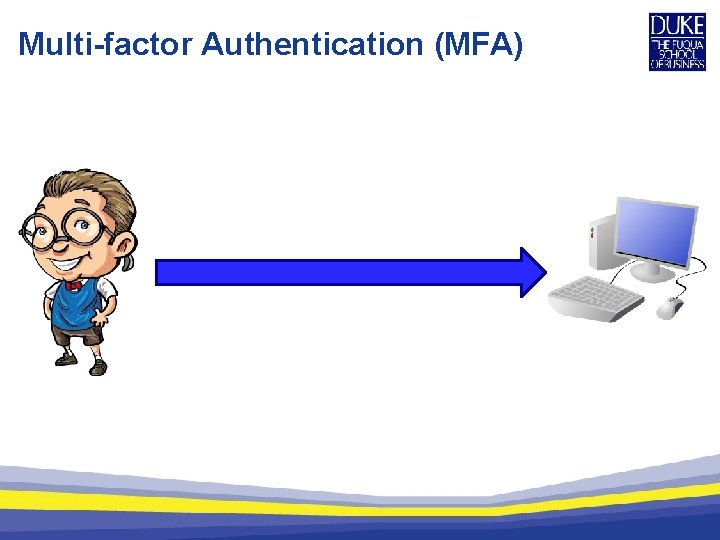
Multi-factor Authentication (MFA)
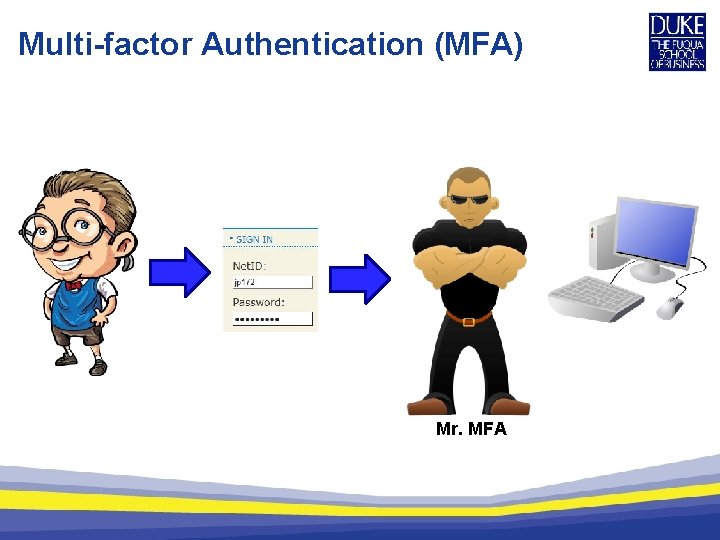
Multi-factor Authentication (MFA) Mr. MFA
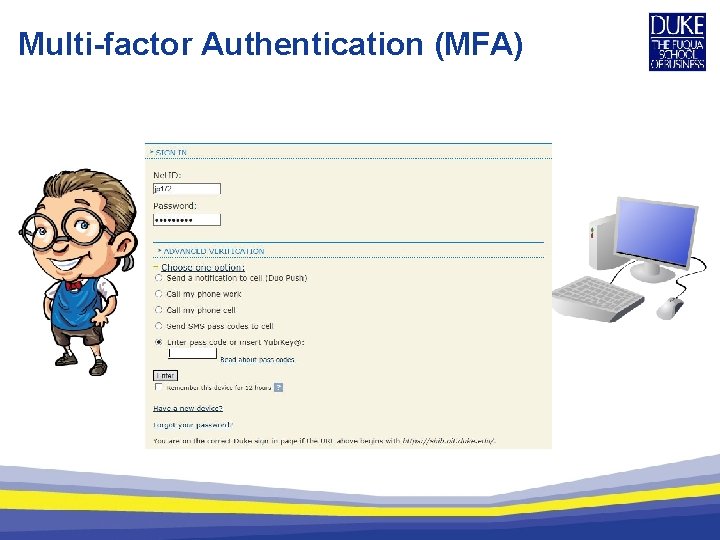
Multi-factor Authentication (MFA)
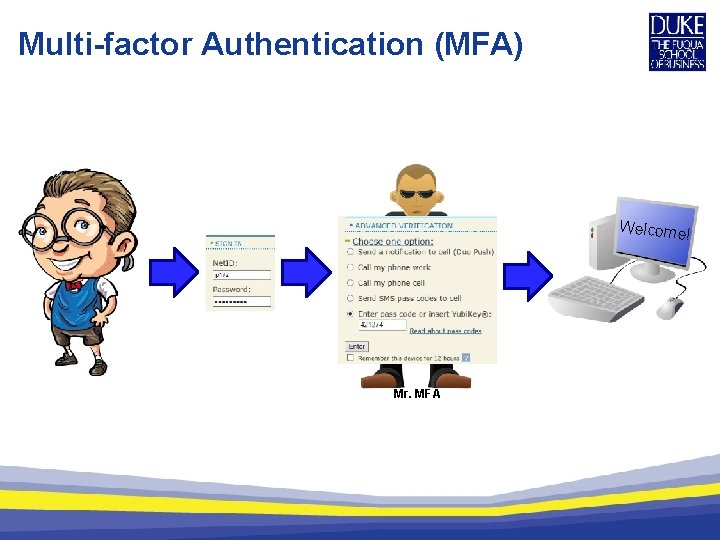
Multi-factor Authentication (MFA) Welcome ! Mr. MFA
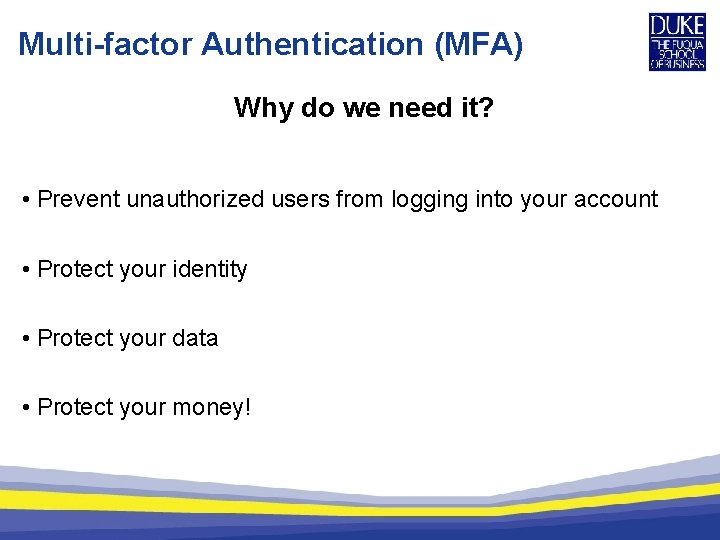
Multi-factor Authentication (MFA) Why do we need it? • Prevent unauthorized users from logging into your account • Protect your identity • Protect your data • Protect your money!
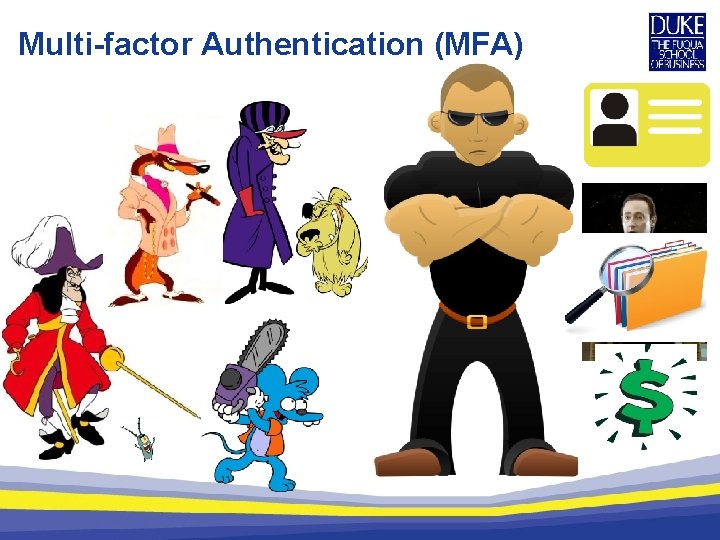
Multi-factor Authentication (MFA)
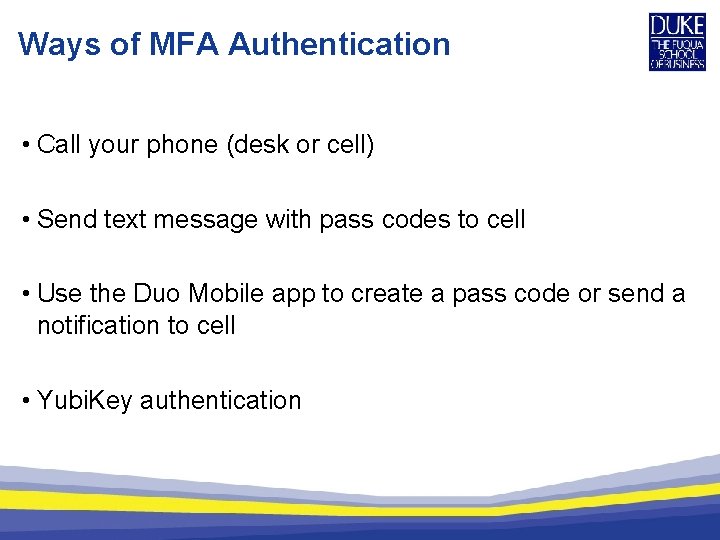
Ways of MFA Authentication • Call your phone (desk or cell) • Send text message with pass codes to cell • Use the Duo Mobile app to create a pass code or send a notification to cell • Yubi. Key authentication
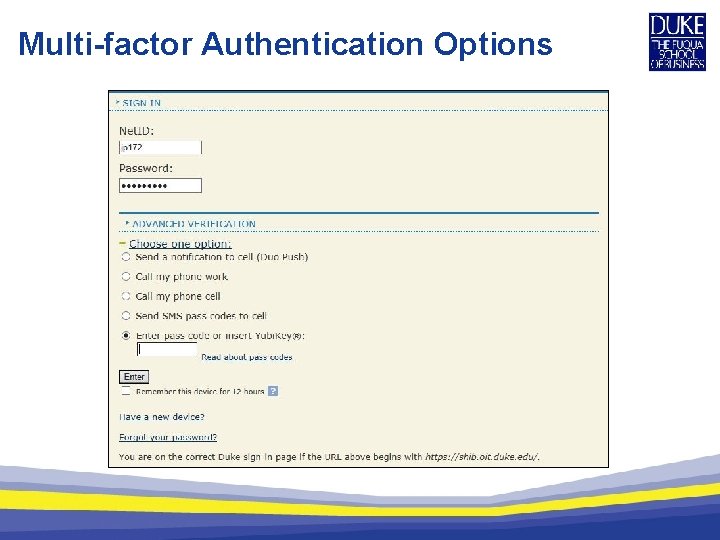
Multi-factor Authentication Options
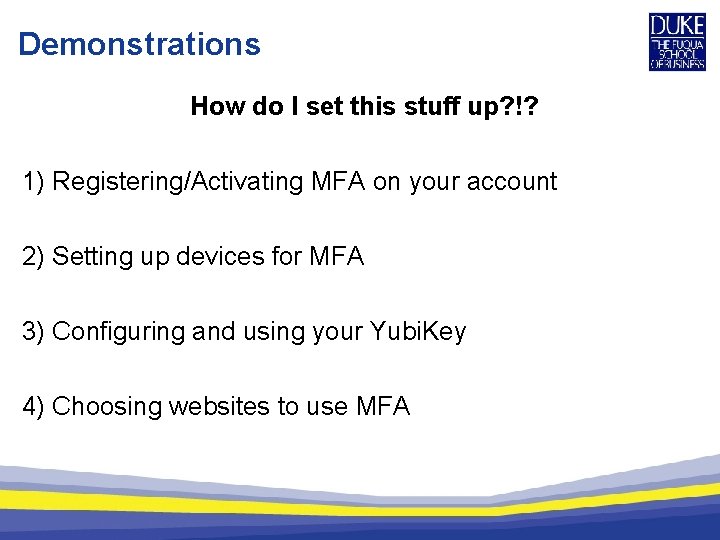
Demonstrations How do I set this stuff up? !? 1) Registering/Activating MFA on your account 2) Setting up devices for MFA 3) Configuring and using your Yubi. Key 4) Choosing websites to use MFA
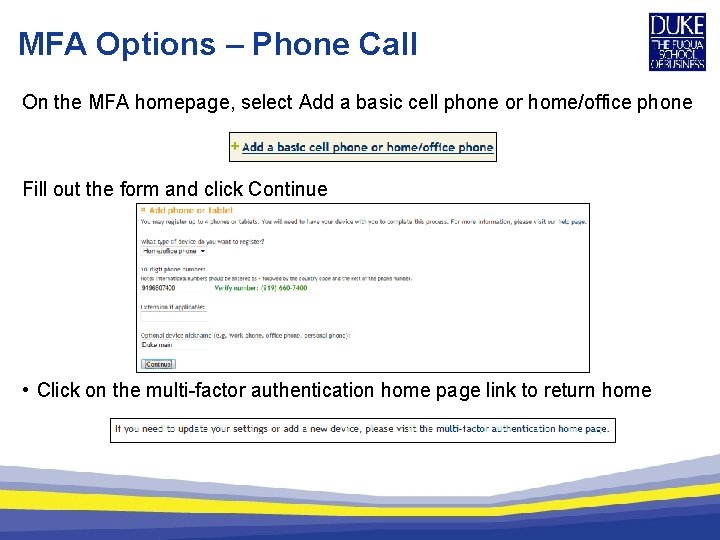
MFA Options – Phone Call On the MFA homepage, select Add a basic cell phone or home/office phone Fill out the form and click Continue • Click on the multi-factor authentication home page link to return home
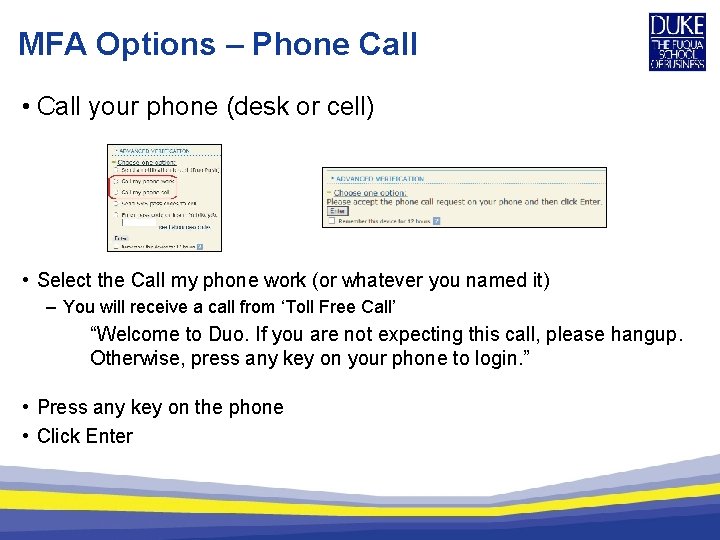
MFA Options – Phone Call • Call your phone (desk or cell) • Select the Call my phone work (or whatever you named it) – You will receive a call from ‘Toll Free Call’ “Welcome to Duo. If you are not expecting this call, please hangup. Otherwise, press any key on your phone to login. ” • Press any key on the phone • Click Enter
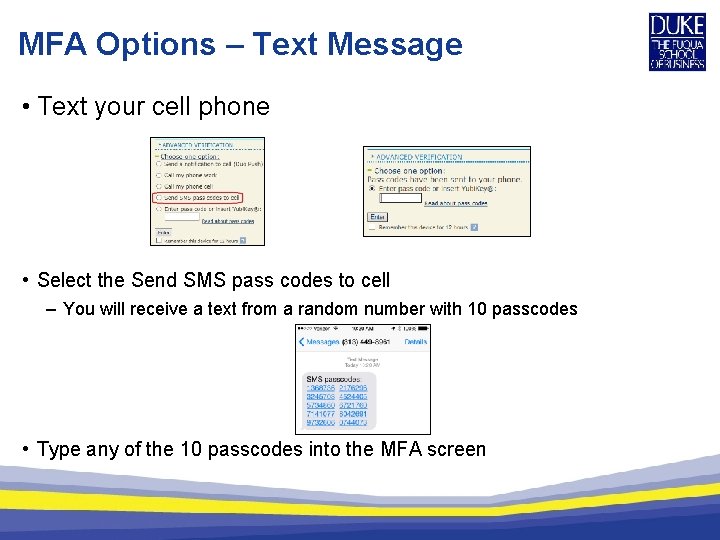
MFA Options – Text Message • Text your cell phone • Select the Send SMS pass codes to cell – You will receive a text from a random number with 10 passcodes • Type any of the 10 passcodes into the MFA screen
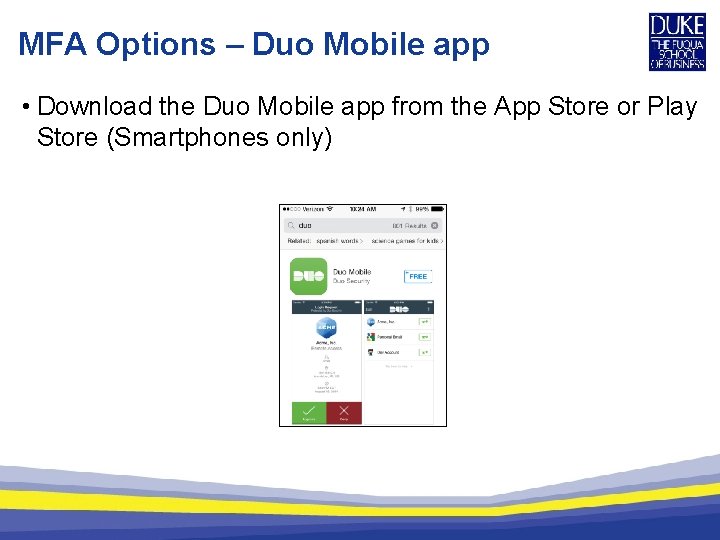
MFA Options – Duo Mobile app • Download the Duo Mobile app from the App Store or Play Store (Smartphones only)
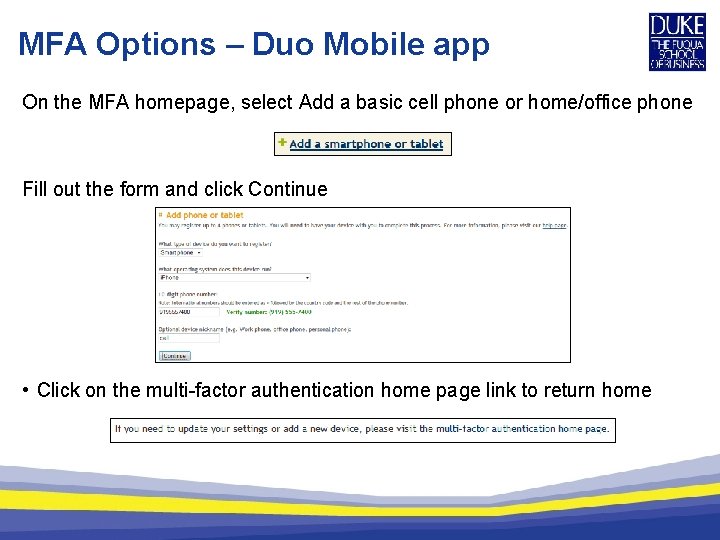
MFA Options – Duo Mobile app On the MFA homepage, select Add a basic cell phone or home/office phone Fill out the form and click Continue • Click on the multi-factor authentication home page link to return home
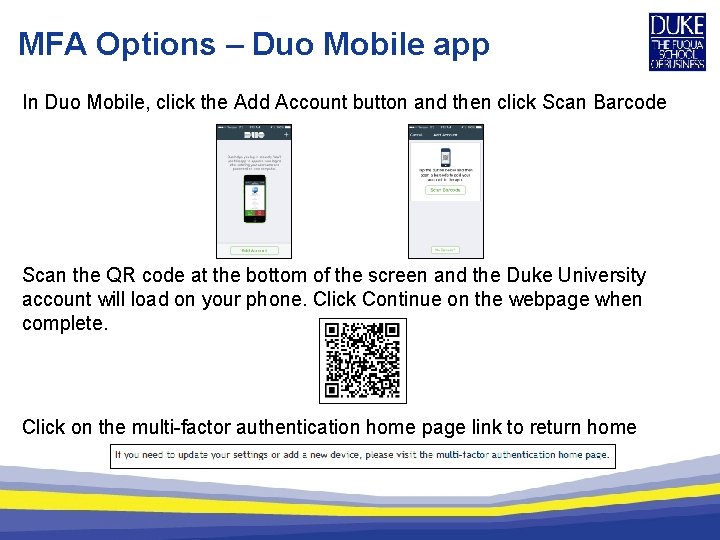
MFA Options – Duo Mobile app In Duo Mobile, click the Add Account button and then click Scan Barcode Scan the QR code at the bottom of the screen and the Duke University account will load on your phone. Click Continue on the webpage when complete. Click on the multi-factor authentication home page link to return home
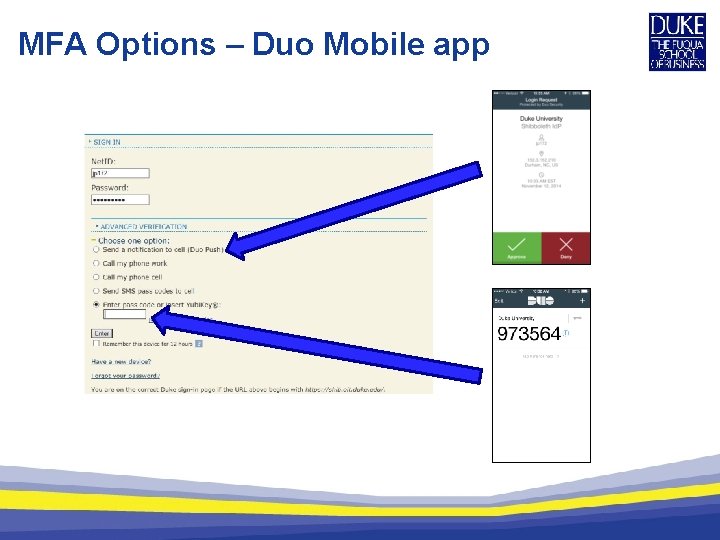
MFA Options – Duo Mobile app
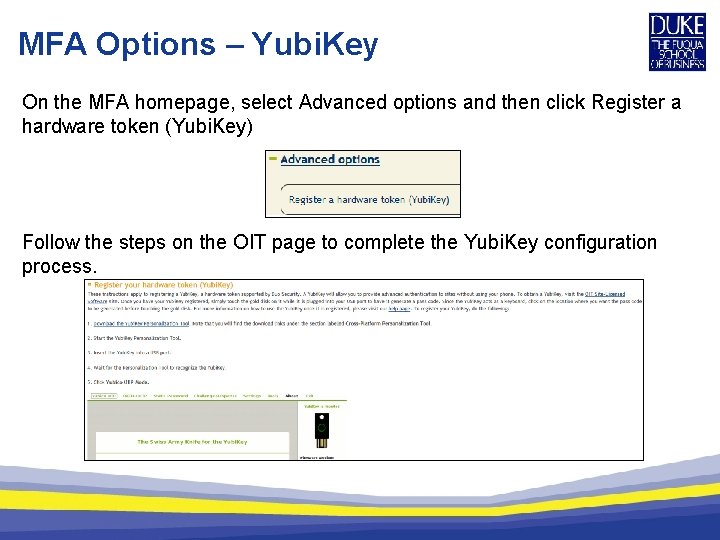
MFA Options – Yubi. Key On the MFA homepage, select Advanced options and then click Register a hardware token (Yubi. Key) Follow the steps on the OIT page to complete the Yubi. Key configuration process.
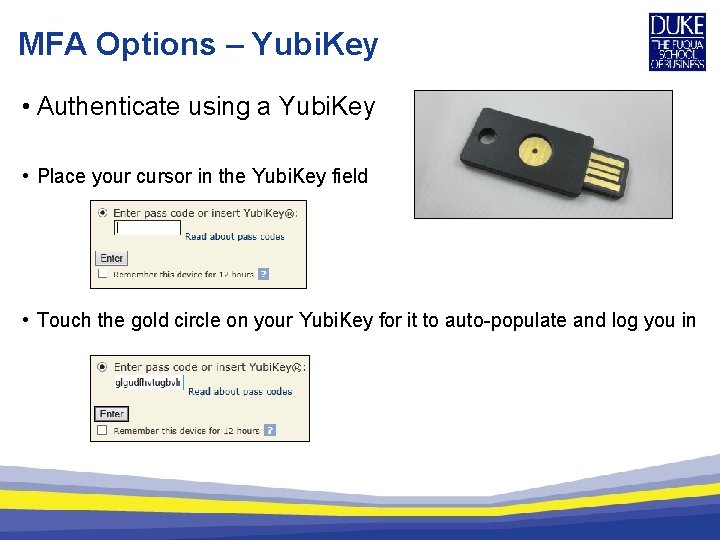
MFA Options – Yubi. Key • Authenticate using a Yubi. Key • Place your cursor in the Yubi. Key field • Touch the gold circle on your Yubi. Key for it to auto-populate and log you in
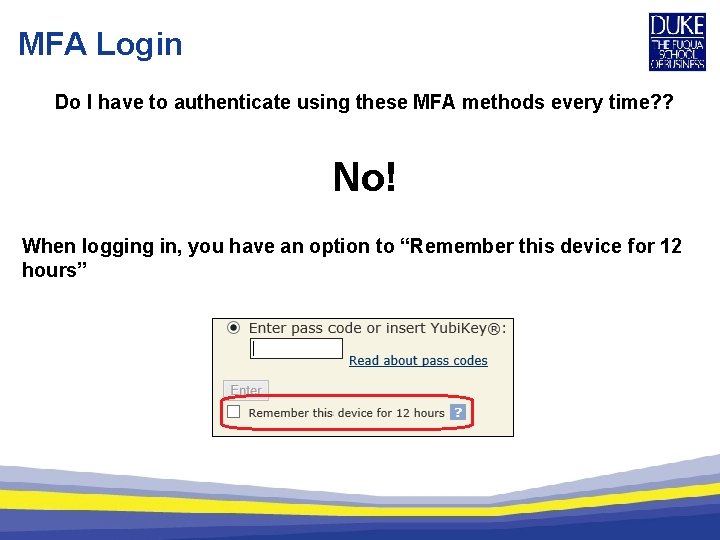
MFA Login Do I have to authenticate using these MFA methods every time? ? No! When logging in, you have an option to “Remember this device for 12 hours”
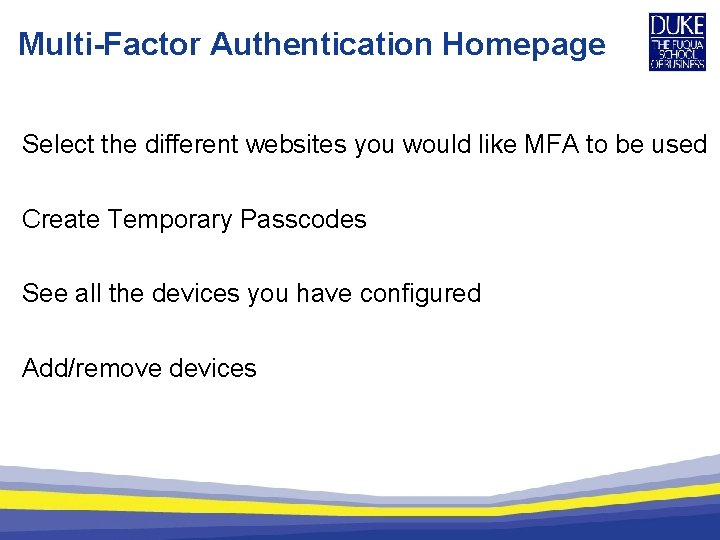
Multi-Factor Authentication Homepage Select the different websites you would like MFA to be used Create Temporary Passcodes See all the devices you have configured Add/remove devices
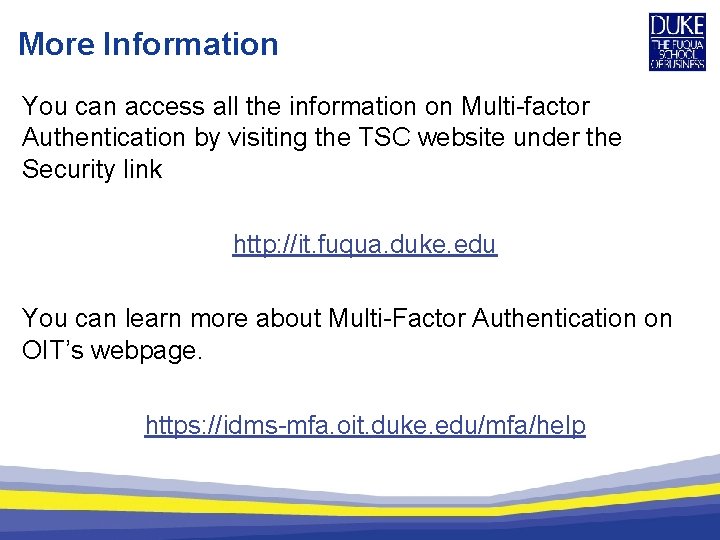
More Information You can access all the information on Multi-factor Authentication by visiting the TSC website under the Security link http: //it. fuqua. duke. edu You can learn more about Multi-Factor Authentication on OIT’s webpage. https: //idms-mfa. oit. duke. edu/mfa/help
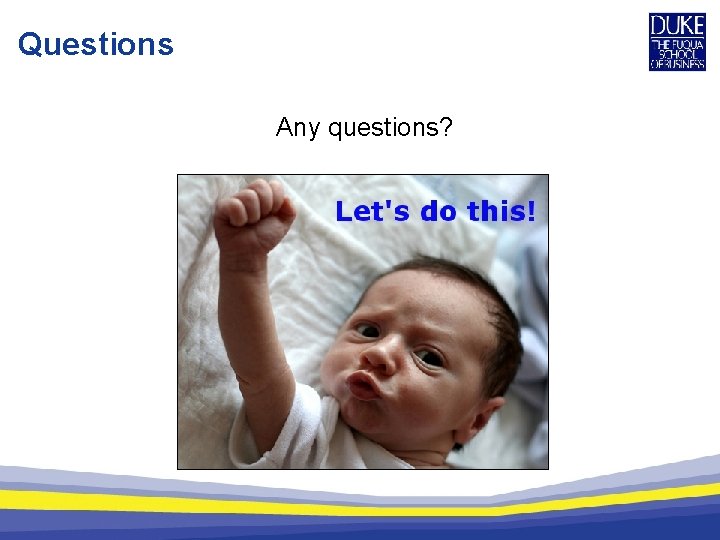
Questions Any questions?
 More more more i want more more more more we praise you
More more more i want more more more more we praise you Lirik lagu more more more we praise you
Lirik lagu more more more we praise you Octa mfa
Octa mfa Peer entity authentication
Peer entity authentication Iff
Iff Guilford structure of intellect theory
Guilford structure of intellect theory Productivity challenge operations management
Productivity challenge operations management Multifactor productivity formula operations management
Multifactor productivity formula operations management Consider the multifactor apt with two factors
Consider the multifactor apt with two factors Thorndike theory of intelligence
Thorndike theory of intelligence Multifactor models of risk and return
Multifactor models of risk and return Spearman two factor theory
Spearman two factor theory Productivity definition in operations management
Productivity definition in operations management Arbitrage pricing theory model
Arbitrage pricing theory model Multifactor pricing models
Multifactor pricing models Multifactor productivity example
Multifactor productivity example Knowing more remembering more
Knowing more remembering more The more you study the more you learn
The more you study the more you learn More love to thee o lord
More love to thee o lord Aspire not to have more but to be more
Aspire not to have more but to be more More choices more chances
More choices more chances Newton's first law
Newton's first law Human history becomes more and more a race
Human history becomes more and more a race The more you take the more you leave behind
The more you take the more you leave behind Returpilarna
Returpilarna Rbk-mätning
Rbk-mätning