Multi level serial prediction patterns in the holdings
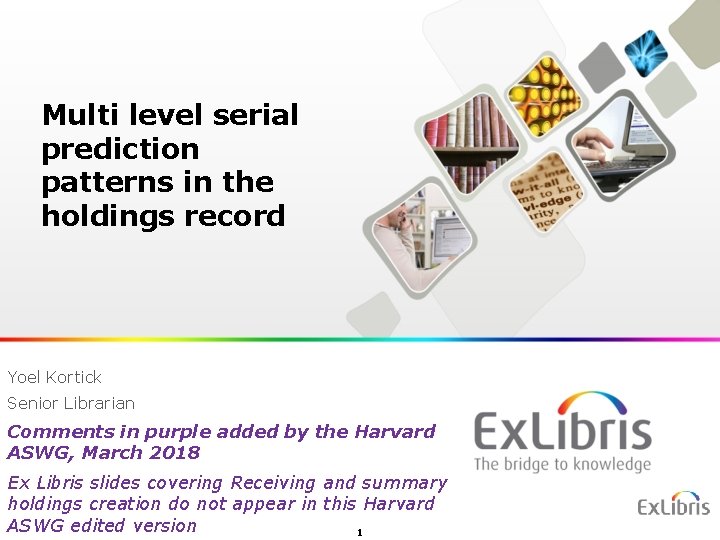
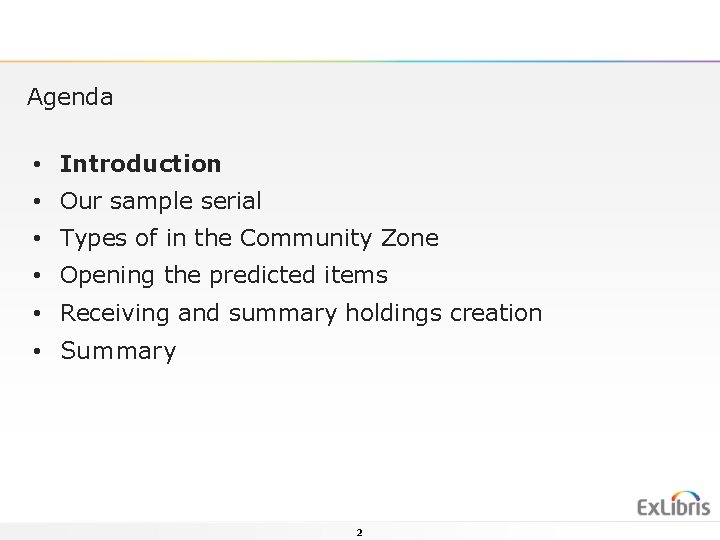
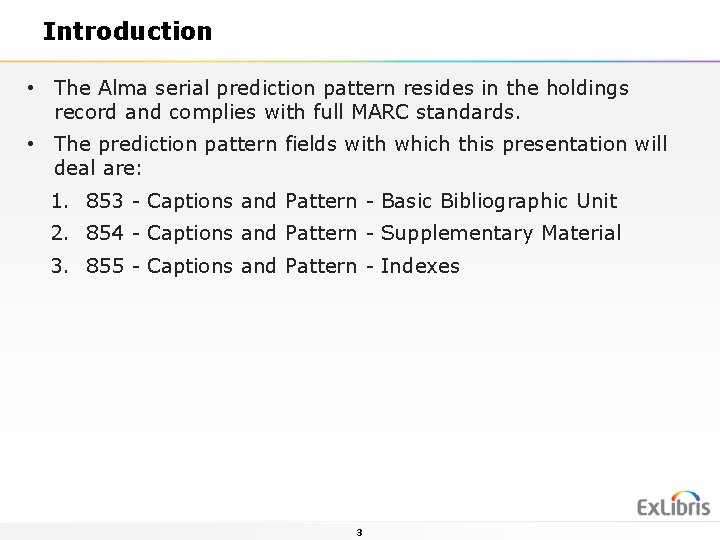
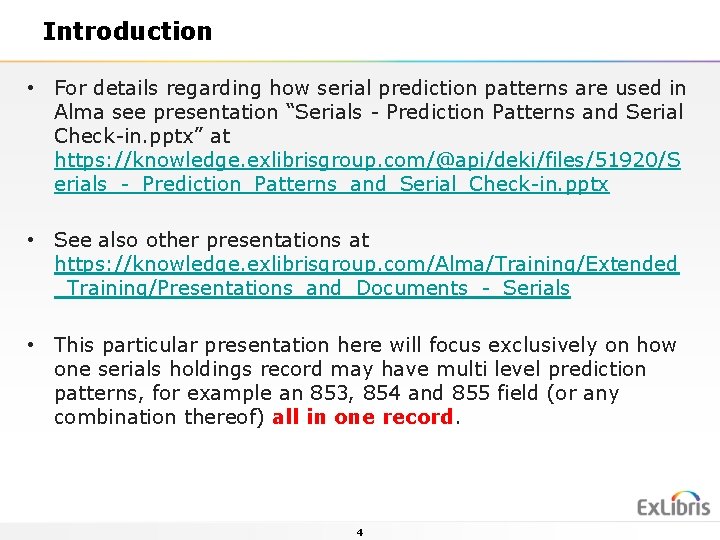
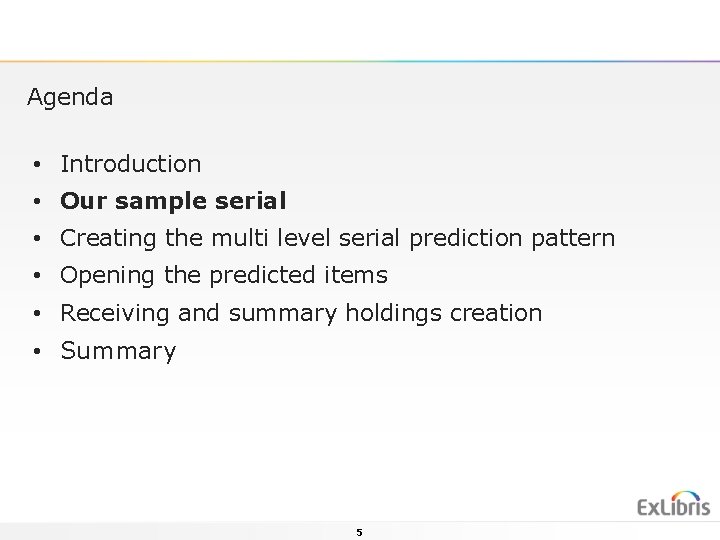
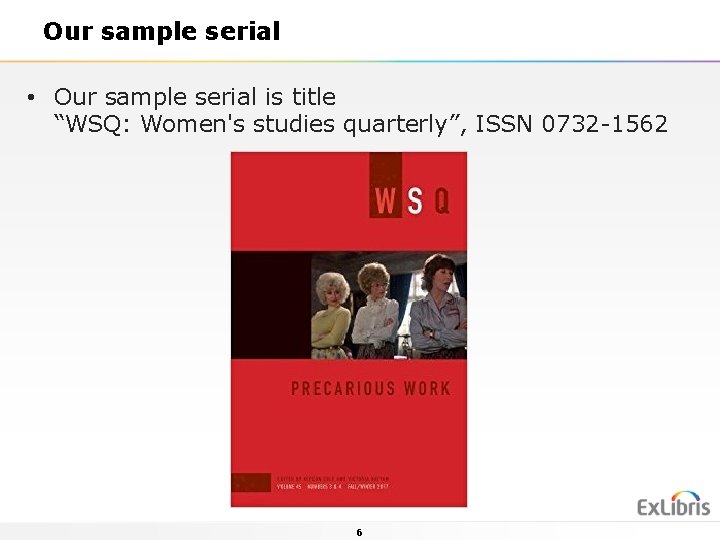
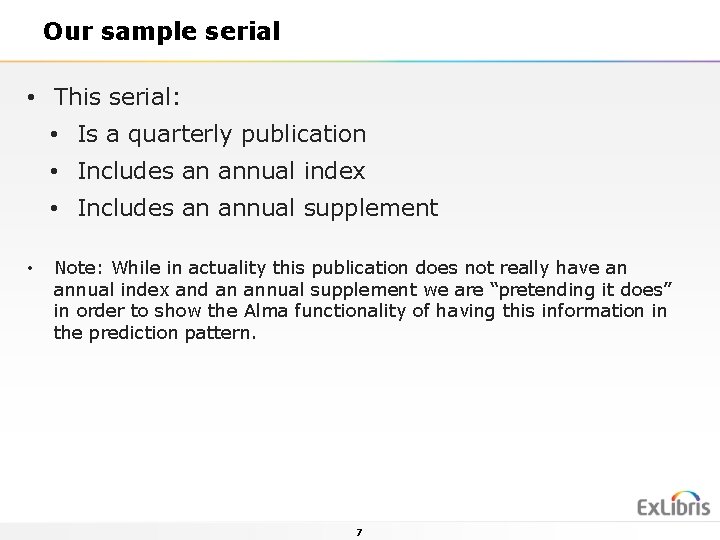
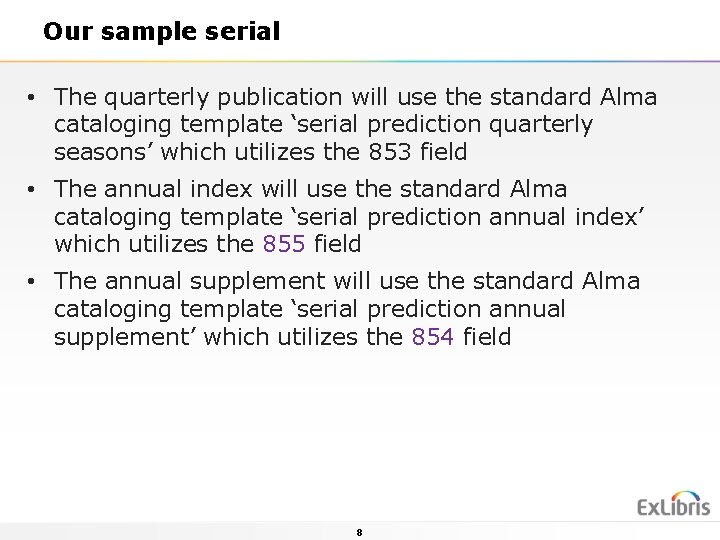
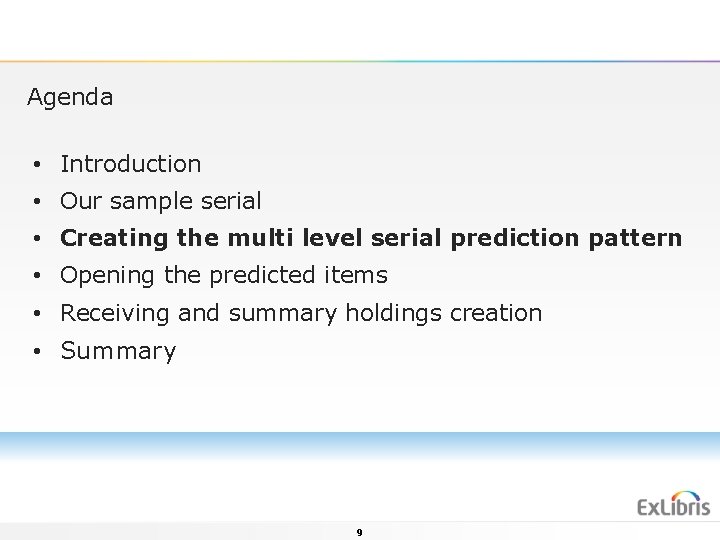
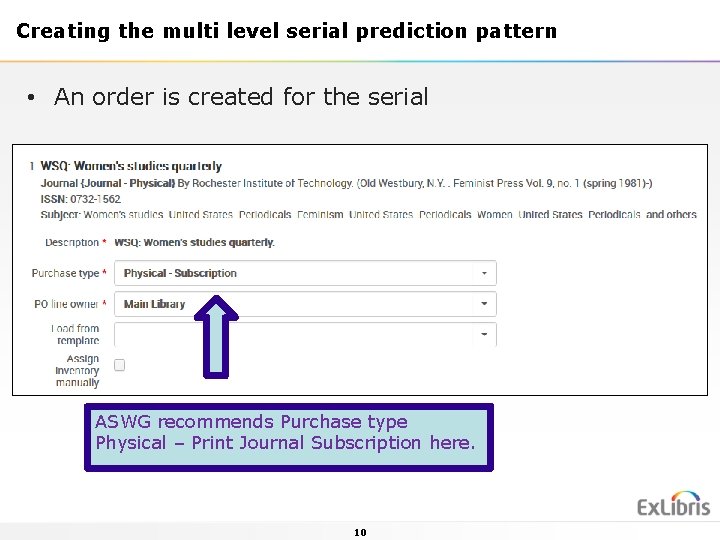
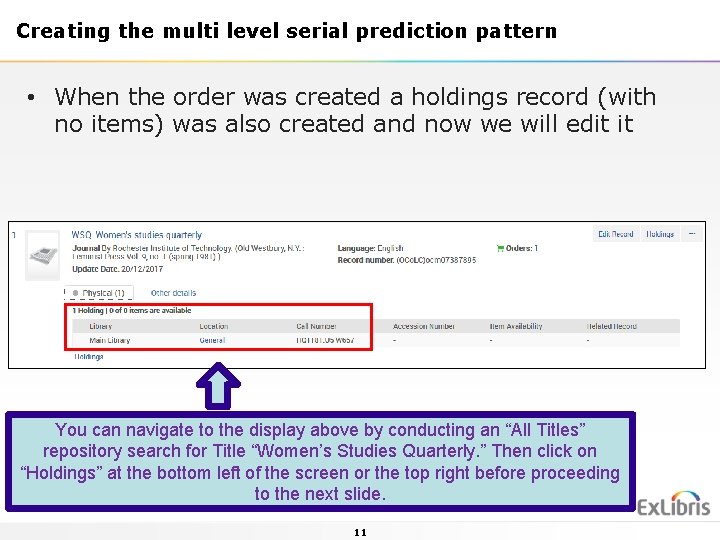
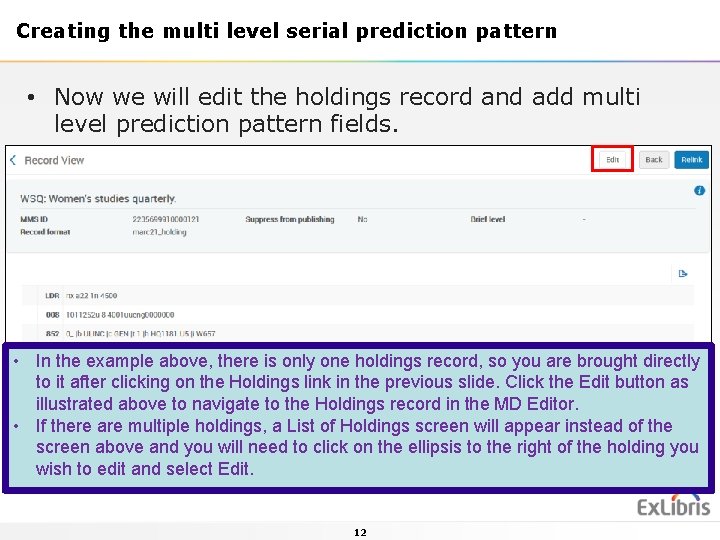
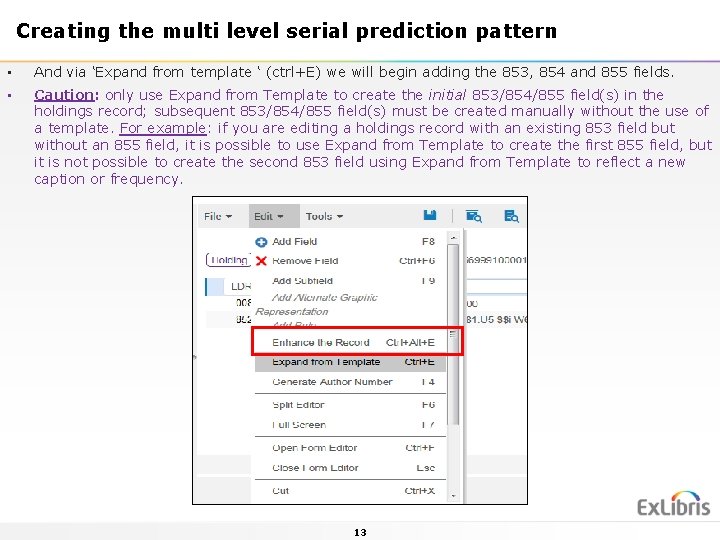
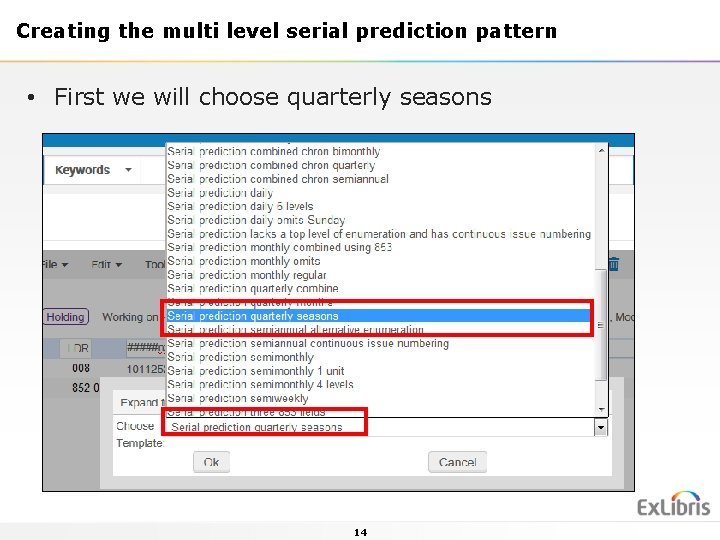
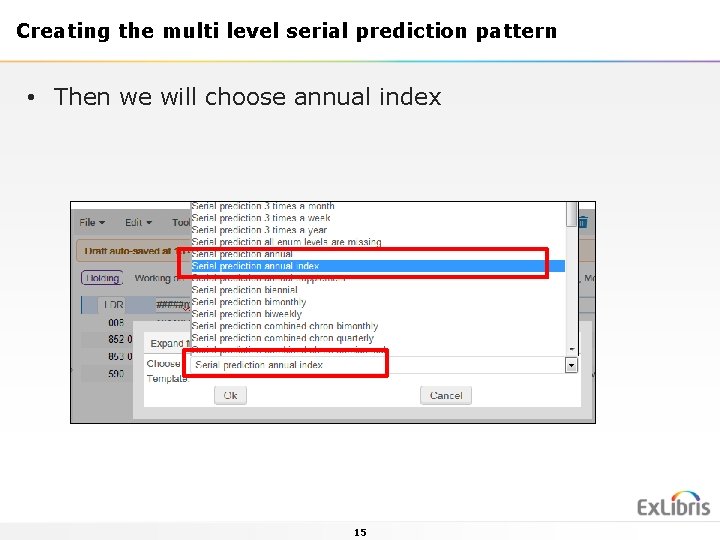
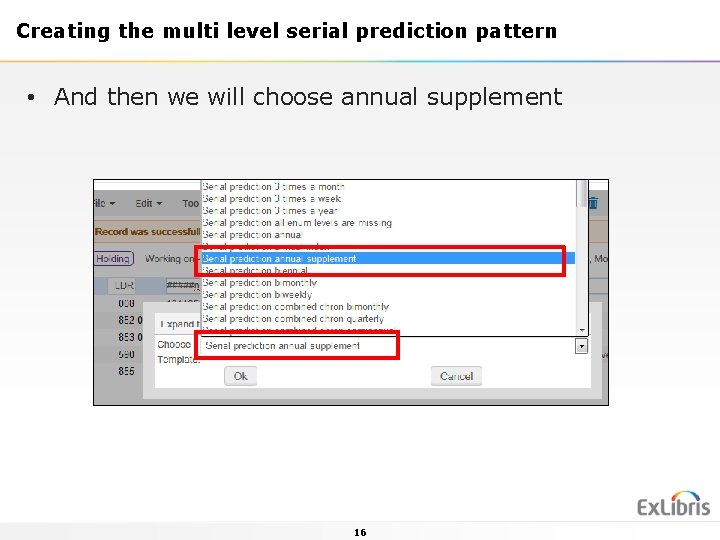
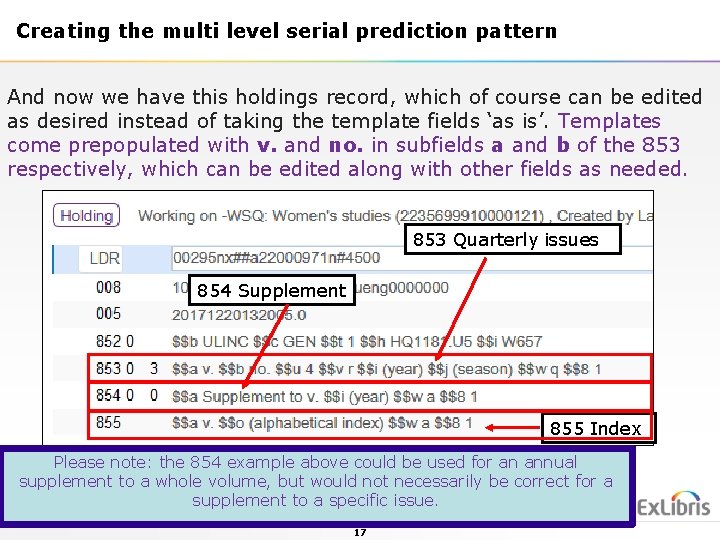
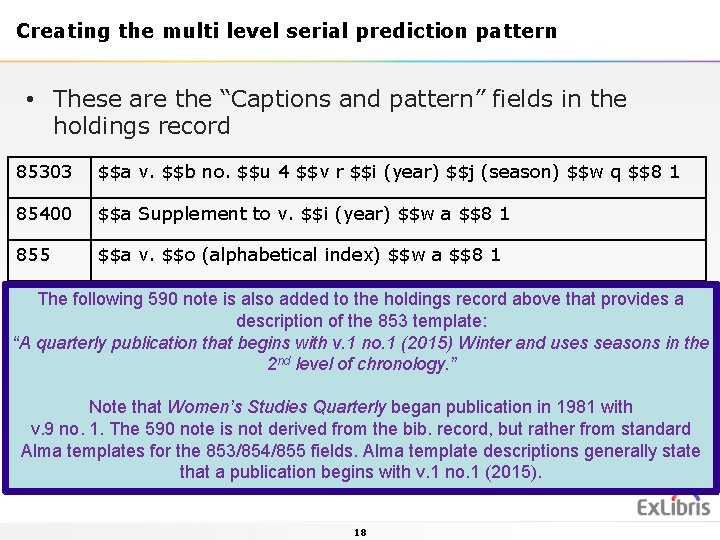
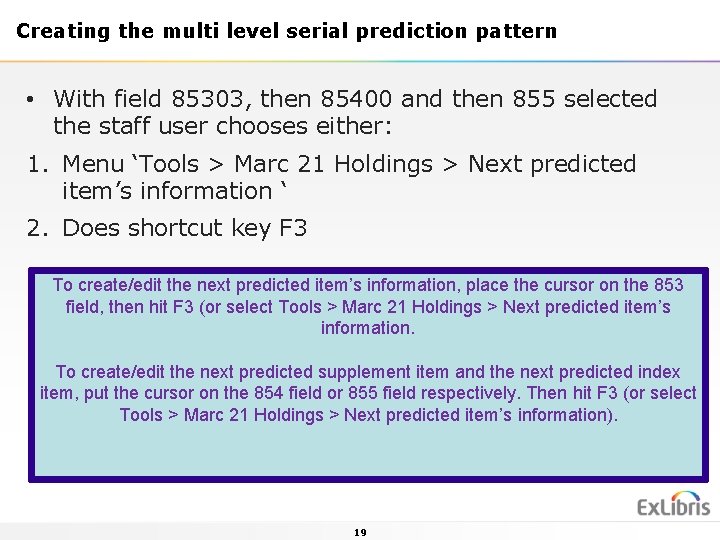
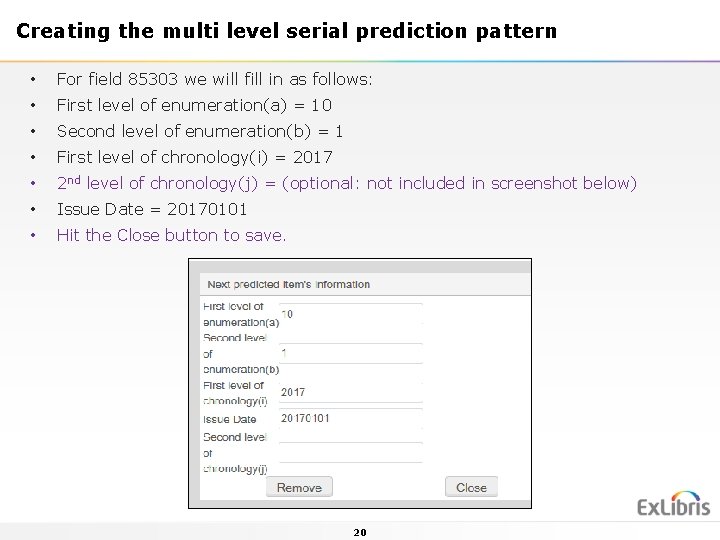
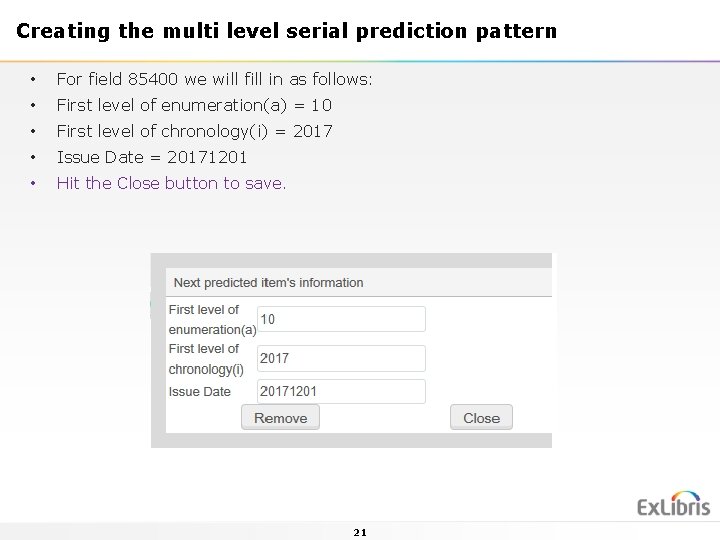
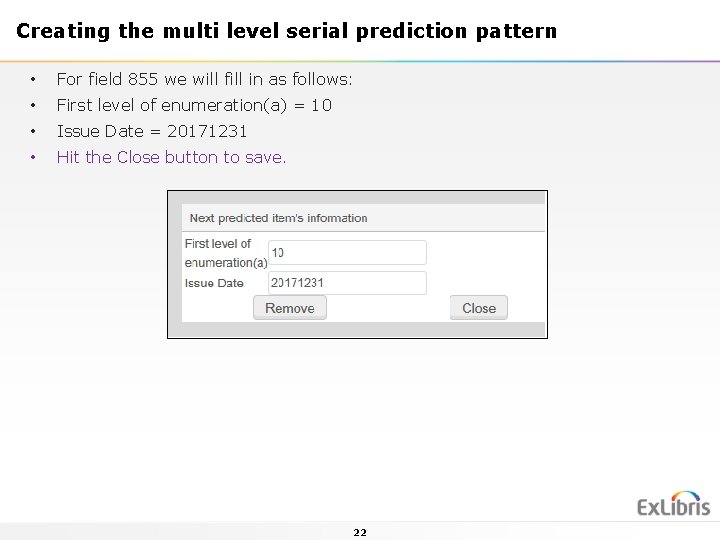
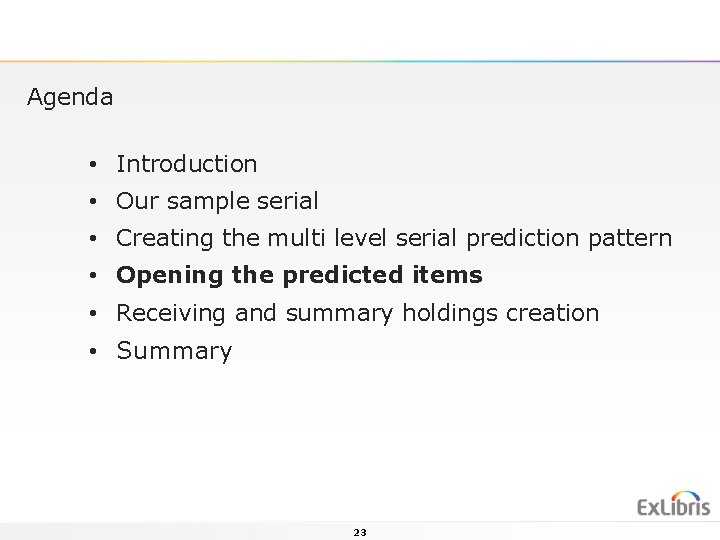
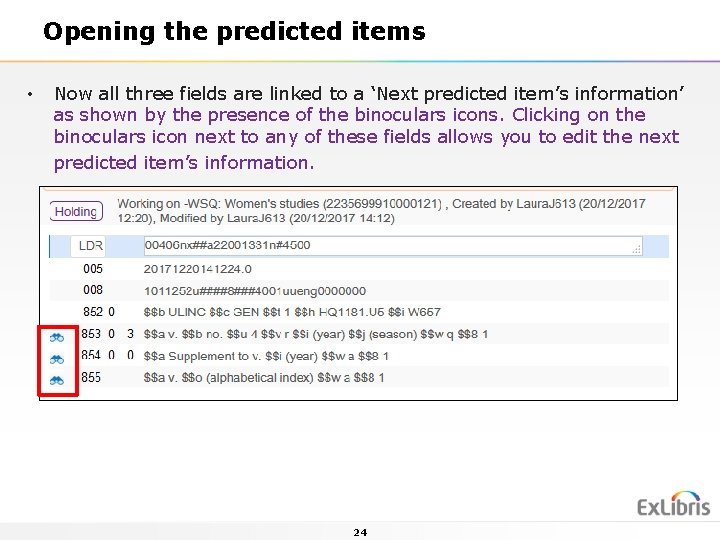
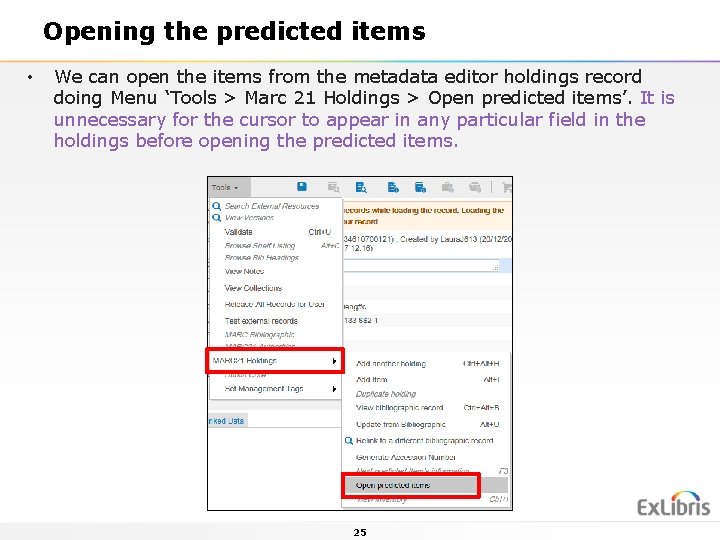
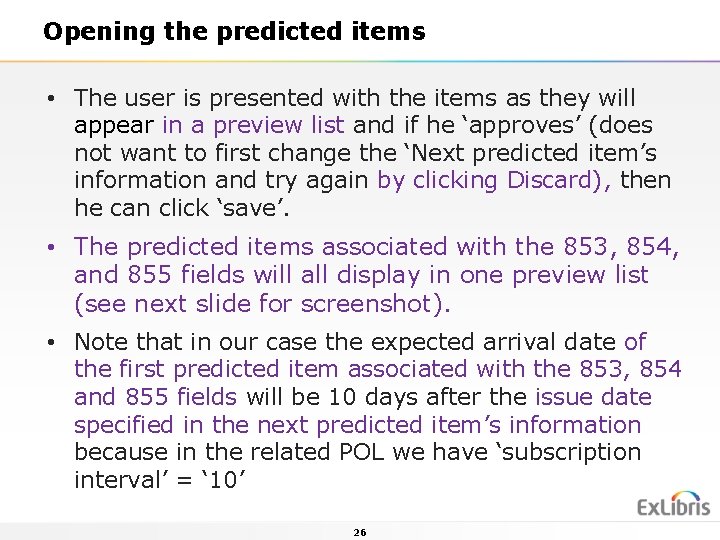
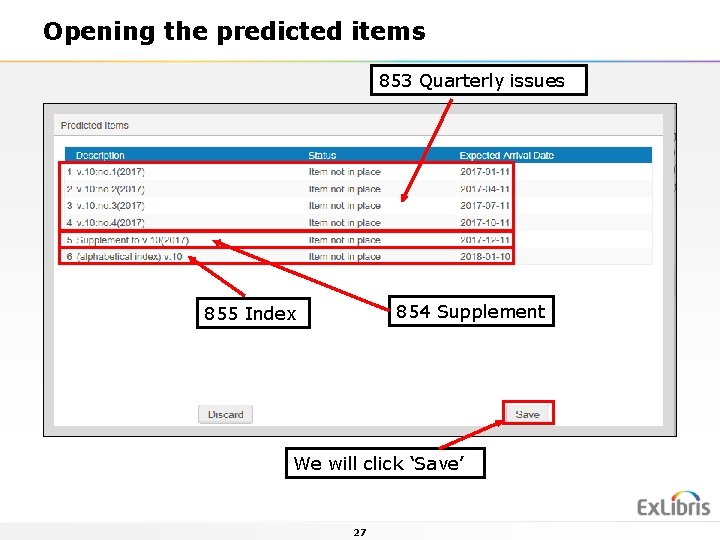
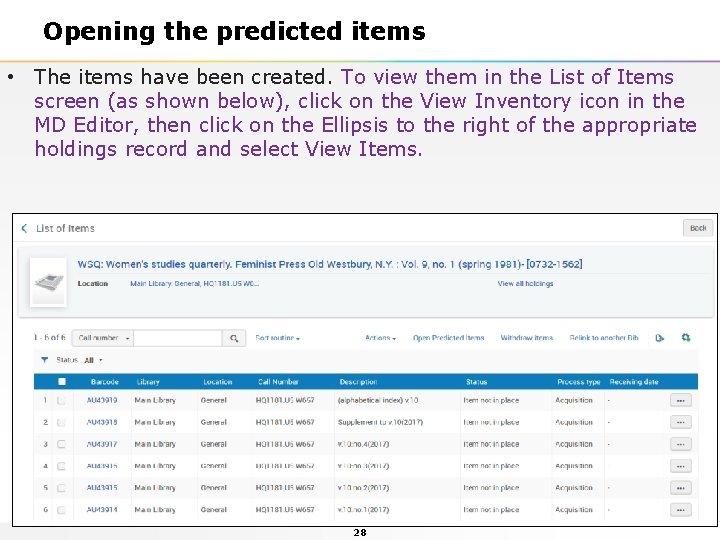
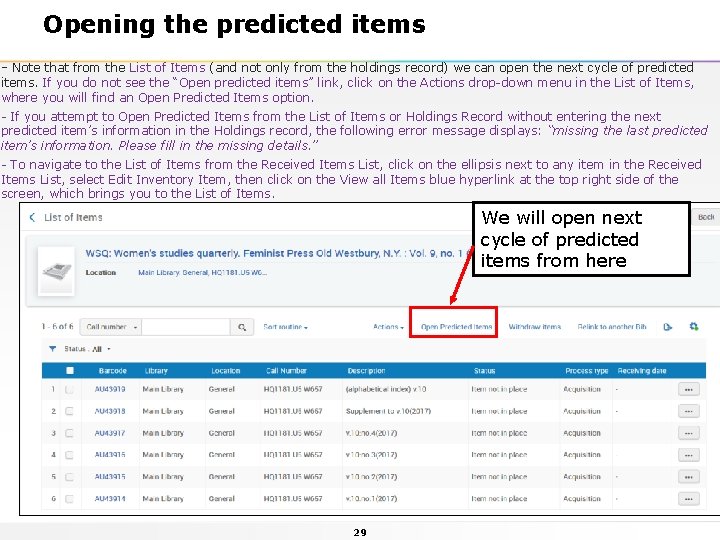
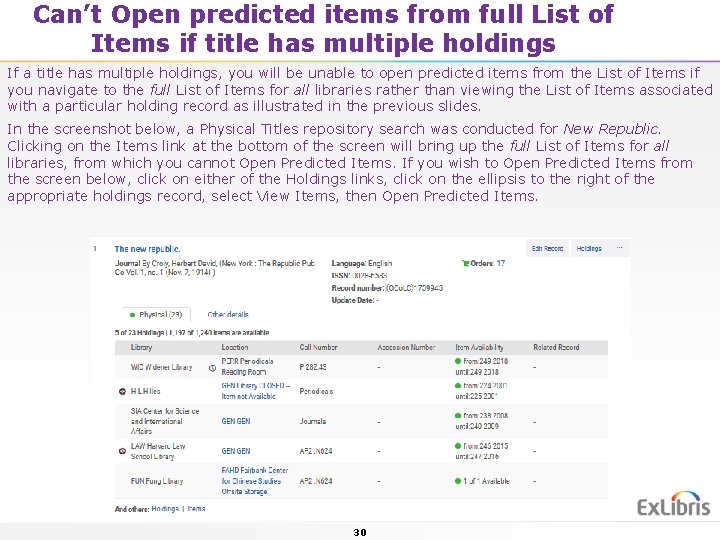
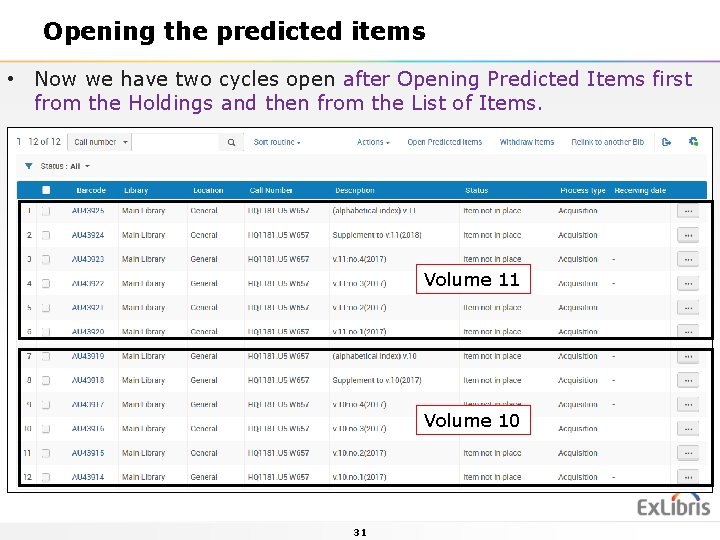
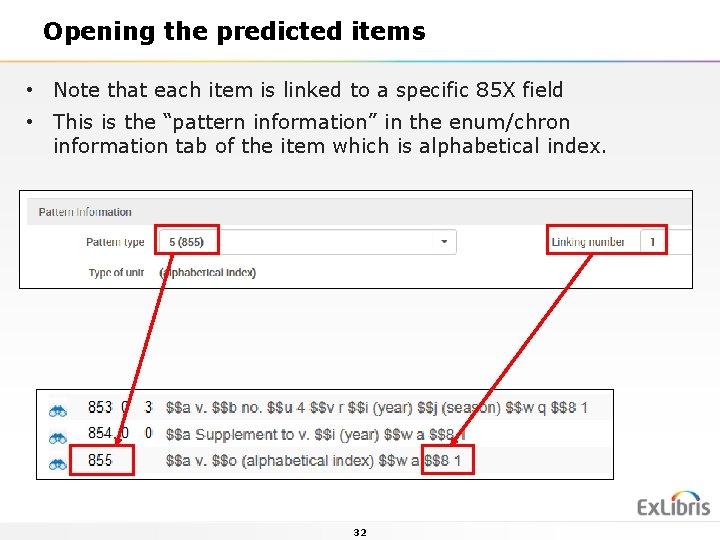
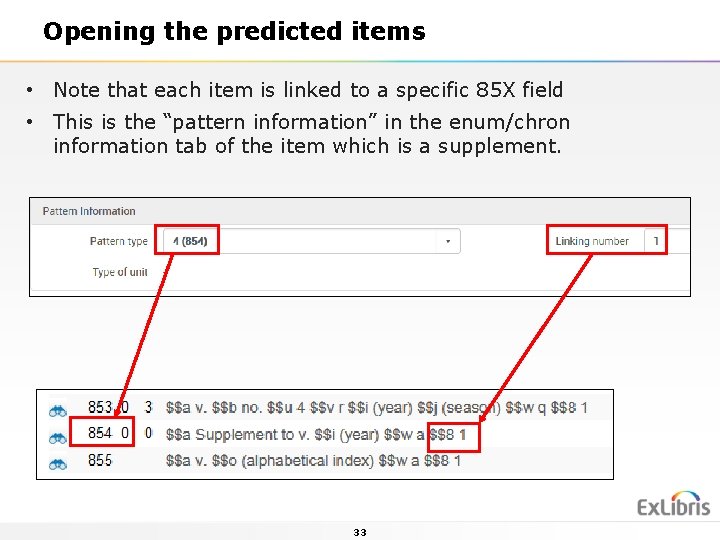
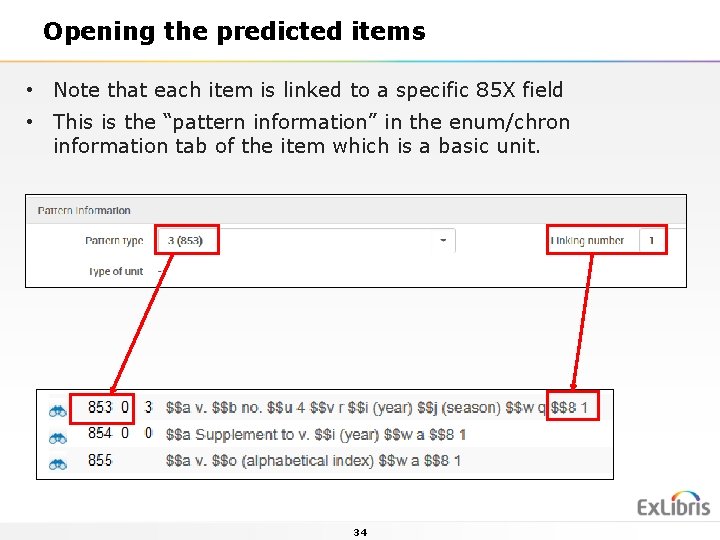
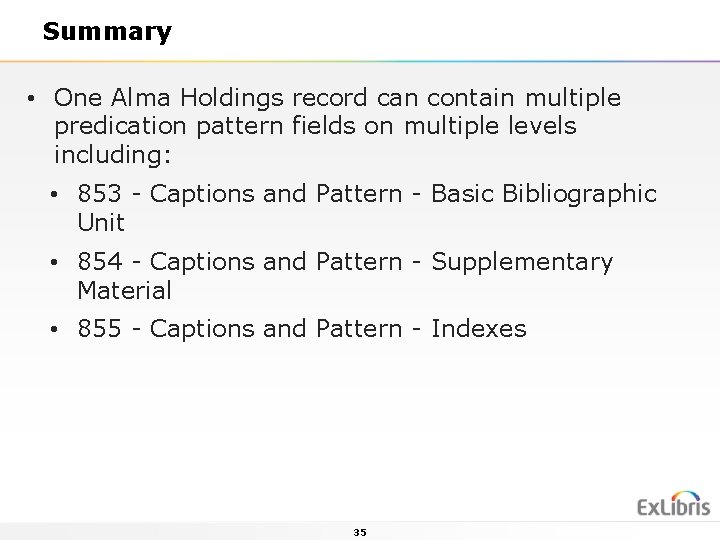
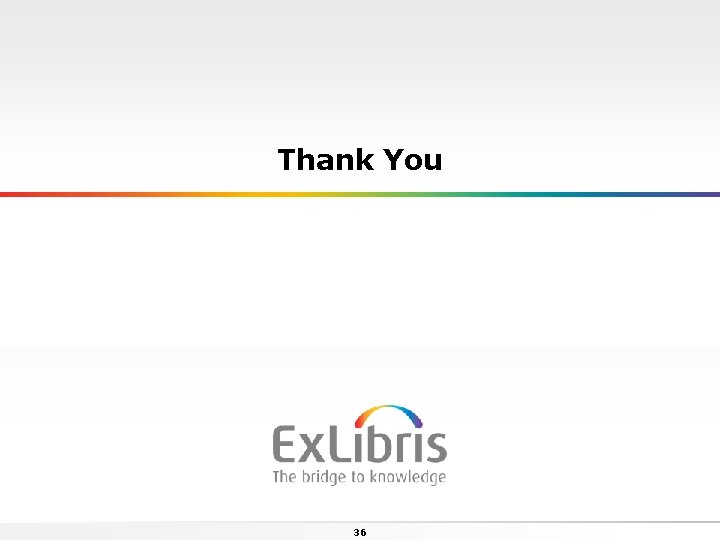
- Slides: 36
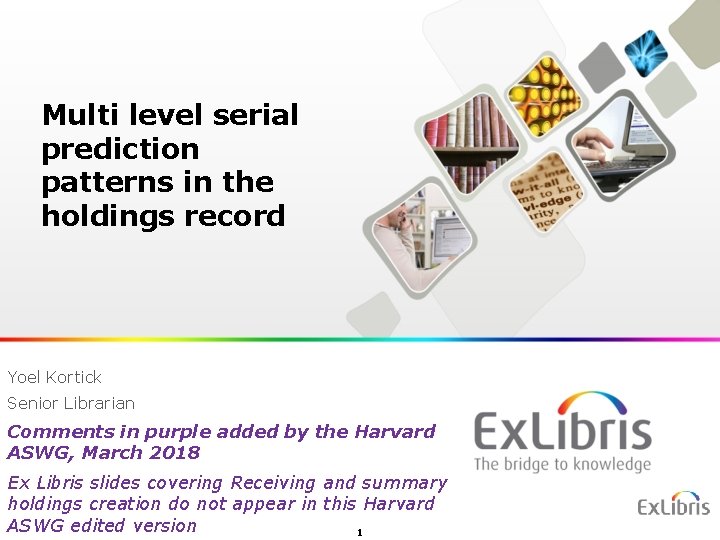
Multi level serial prediction patterns in the holdings record Yoel Kortick Senior Librarian Comments in purple added by the Harvard ASWG, March 2018 Ex Libris slides covering Receiving and summary holdings creation do not appear in this Harvard ASWG edited version 1
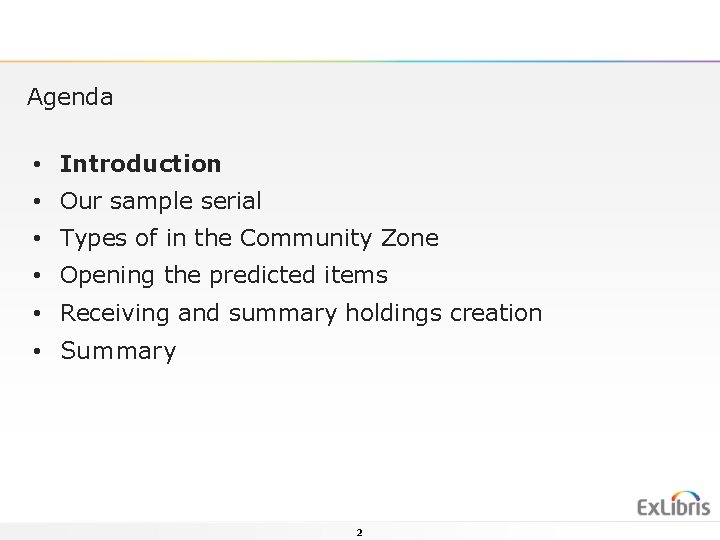
Agenda • Introduction • Our sample serial • Types of in the Community Zone • Opening the predicted items • Receiving and summary holdings creation • Summary 2
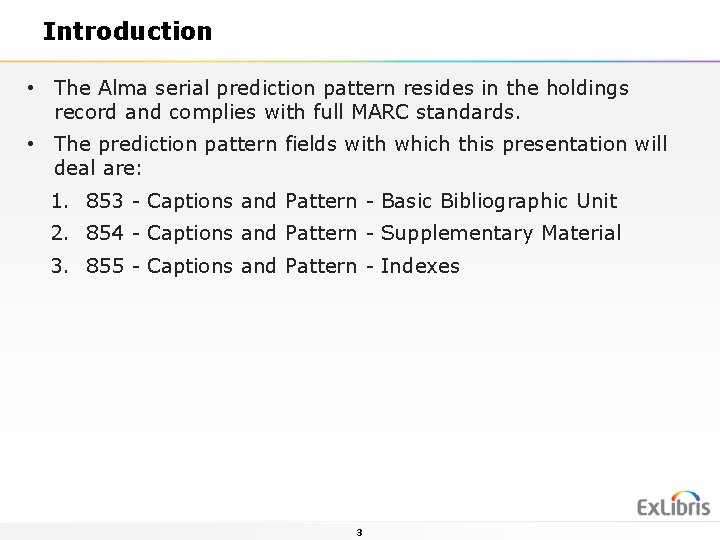
Introduction • The Alma serial prediction pattern resides in the holdings record and complies with full MARC standards. • The prediction pattern fields with which this presentation will deal are: 1. 853 - Captions and Pattern - Basic Bibliographic Unit 2. 854 - Captions and Pattern - Supplementary Material 3. 855 - Captions and Pattern - Indexes 3
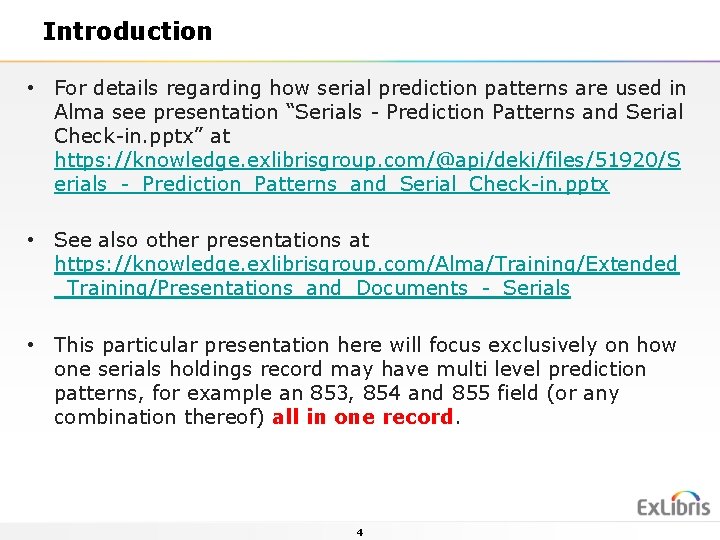
Introduction • For details regarding how serial prediction patterns are used in Alma see presentation “Serials - Prediction Patterns and Serial Check-in. pptx” at https: //knowledge. exlibrisgroup. com/@api/deki/files/51920/S erials_-_Prediction_Patterns_and_Serial_Check-in. pptx • See also other presentations at https: //knowledge. exlibrisgroup. com/Alma/Training/Extended _Training/Presentations_and_Documents_-_Serials • This particular presentation here will focus exclusively on how one serials holdings record may have multi level prediction patterns, for example an 853, 854 and 855 field (or any combination thereof) all in one record. 4
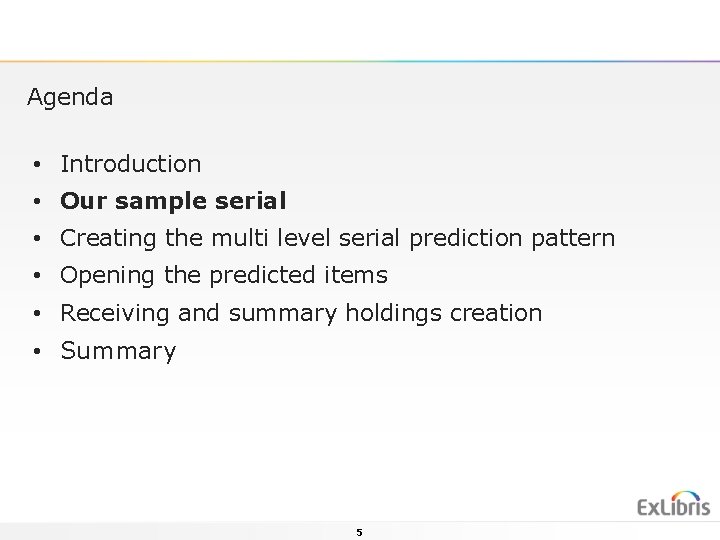
Agenda • Introduction • Our sample serial • Creating the multi level serial prediction pattern • Opening the predicted items • Receiving and summary holdings creation • Summary 5
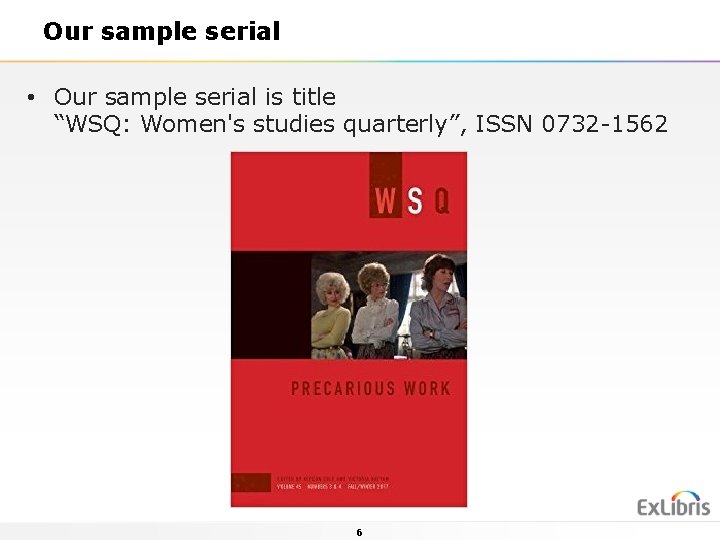
Our sample serial • Our sample serial is title “WSQ: Women's studies quarterly”, ISSN 0732 -1562 6
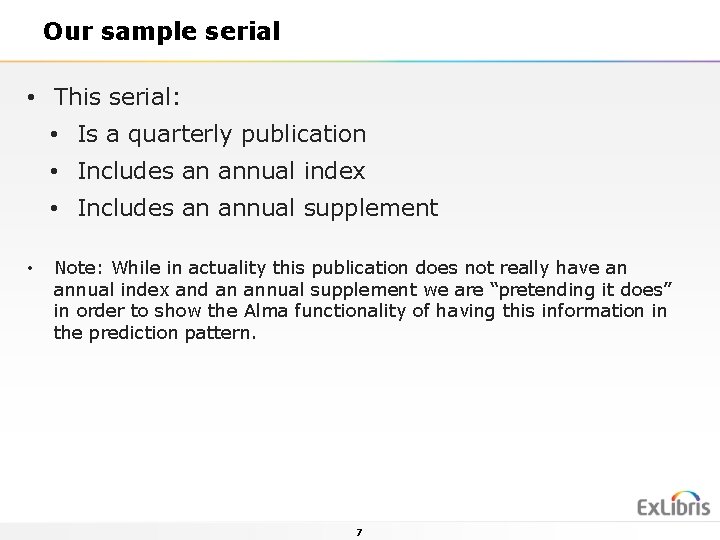
Our sample serial • This serial: • Is a quarterly publication • Includes an annual index • Includes an annual supplement • Note: While in actuality this publication does not really have an annual index and an annual supplement we are “pretending it does” in order to show the Alma functionality of having this information in the prediction pattern. 7
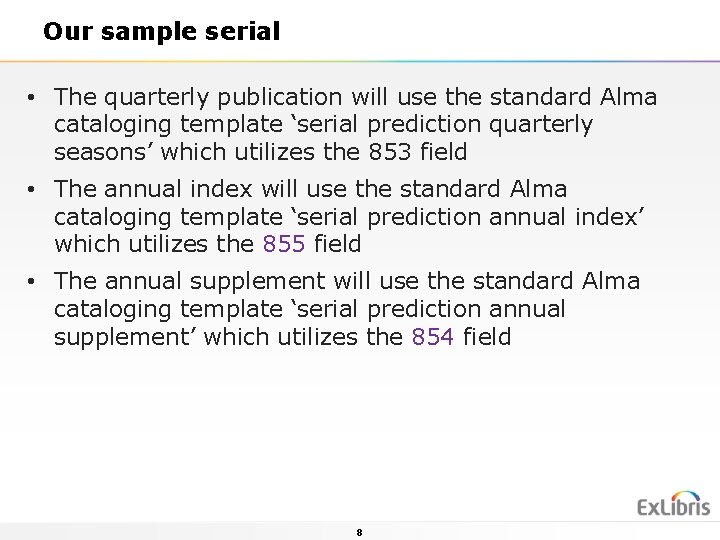
Our sample serial • The quarterly publication will use the standard Alma cataloging template ‘serial prediction quarterly seasons’ which utilizes the 853 field • The annual index will use the standard Alma cataloging template ‘serial prediction annual index’ which utilizes the 855 field • The annual supplement will use the standard Alma cataloging template ‘serial prediction annual supplement’ which utilizes the 854 field 8
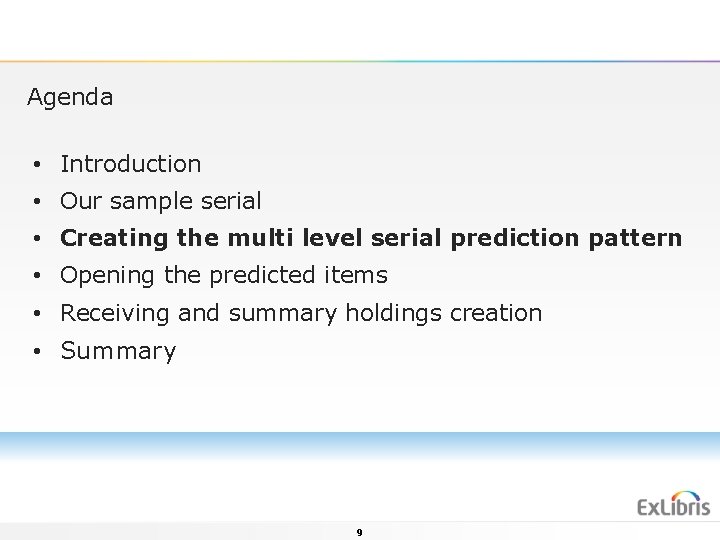
Agenda • Introduction • Our sample serial • Creating the multi level serial prediction pattern • Opening the predicted items • Receiving and summary holdings creation • Summary 9
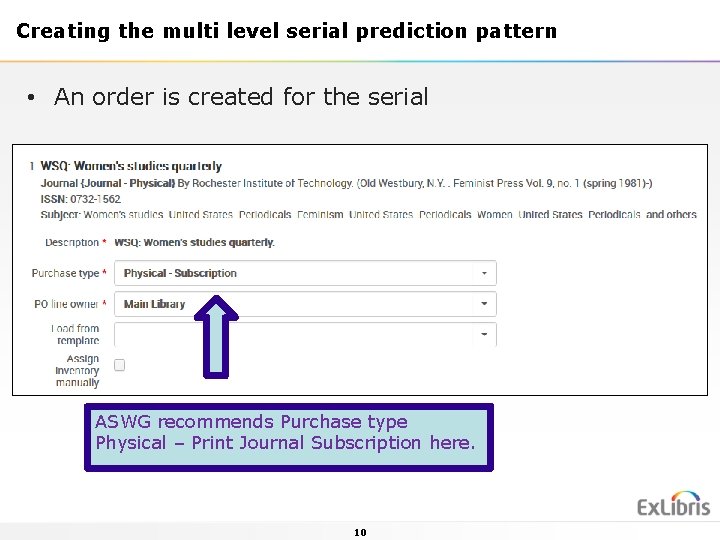
Creating the multi level serial prediction pattern • An order is created for the serial ASWG recommends Purchase type Physical – Print Journal Subscription here. 10
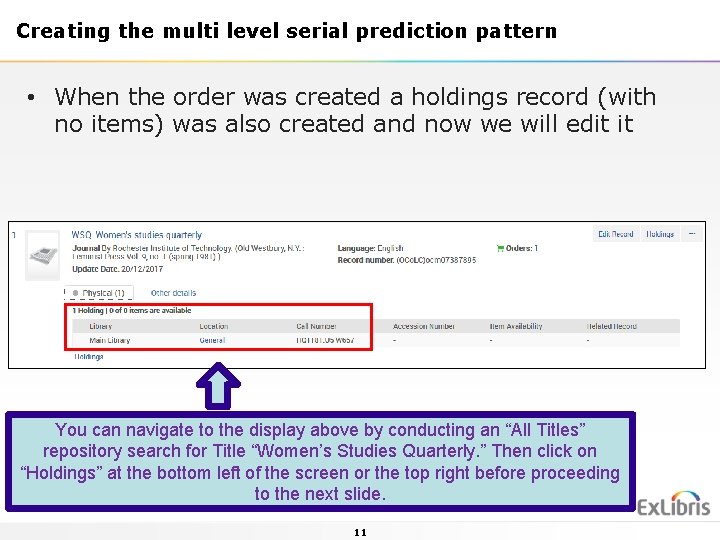
Creating the multi level serial prediction pattern • When the order was created a holdings record (with no items) was also created and now we will edit it You can navigate to the display above by conducting an “All Titles” repository search for Title “Women’s Studies Quarterly. ” Then click on “Holdings” at the bottom left of the screen or the top right before proceeding to the next slide. 11
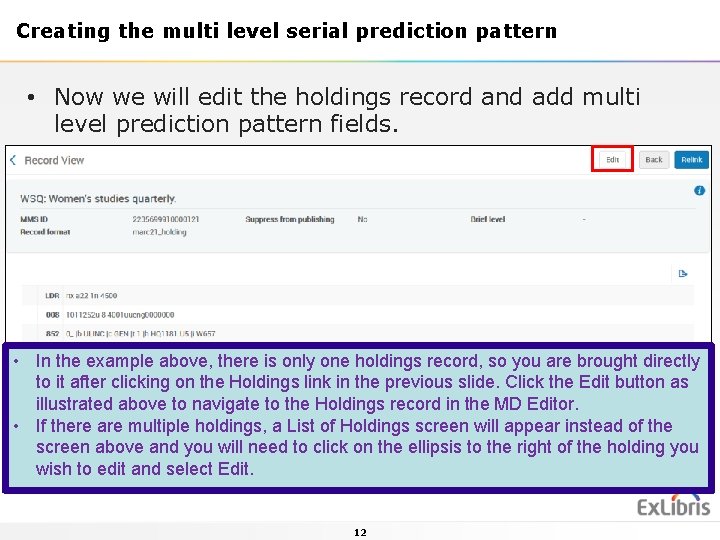
Creating the multi level serial prediction pattern • Now we will edit the holdings record and add multi level prediction pattern fields. • In the example above, there is only one holdings record, so you are brought directly to it after clicking on the Holdings link in the previous slide. Click the Edit button as illustrated above to navigate to the Holdings record in the MD Editor. • If there are multiple holdings, a List of Holdings screen will appear instead of the screen above and you will need to click on the ellipsis to the right of the holding you wish to edit and select Edit. 12
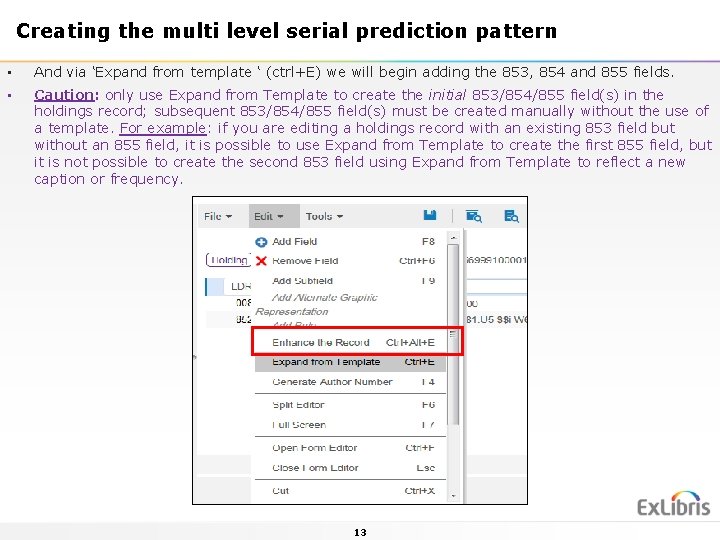
Creating the multi level serial prediction pattern • And via ‘Expand from template ‘ (ctrl+E) we will begin adding the 853, 854 and 855 fields. • Caution: only use Expand from Template to create the initial 853/854/855 field(s) in the holdings record; subsequent 853/854/855 field(s) must be created manually without the use of a template. For example: if you are editing a holdings record with an existing 853 field but without an 855 field, it is possible to use Expand from Template to create the first 855 field, but it is not possible to create the second 853 field using Expand from Template to reflect a new caption or frequency. 13
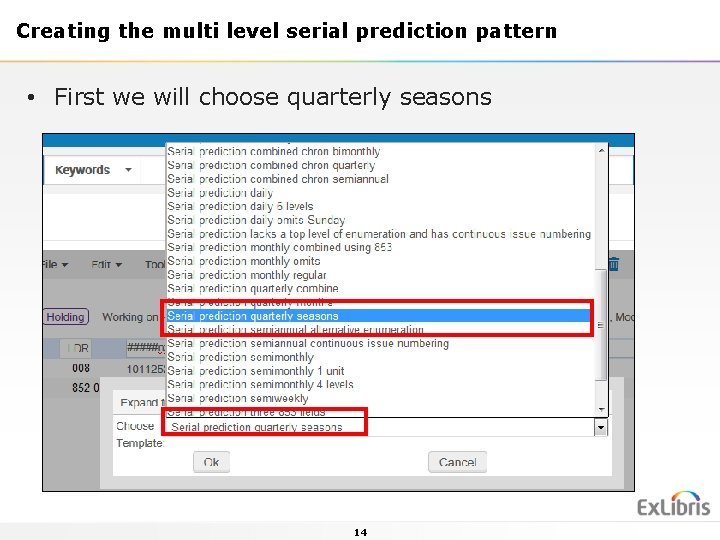
Creating the multi level serial prediction pattern • First we will choose quarterly seasons 14
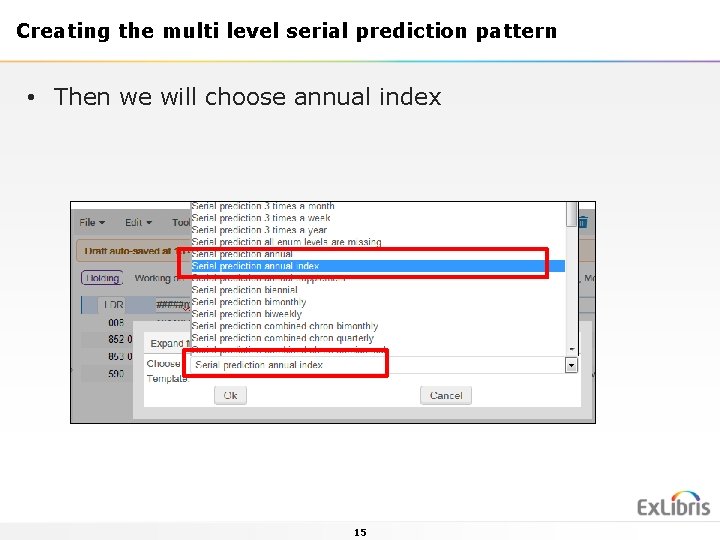
Creating the multi level serial prediction pattern • Then we will choose annual index 15
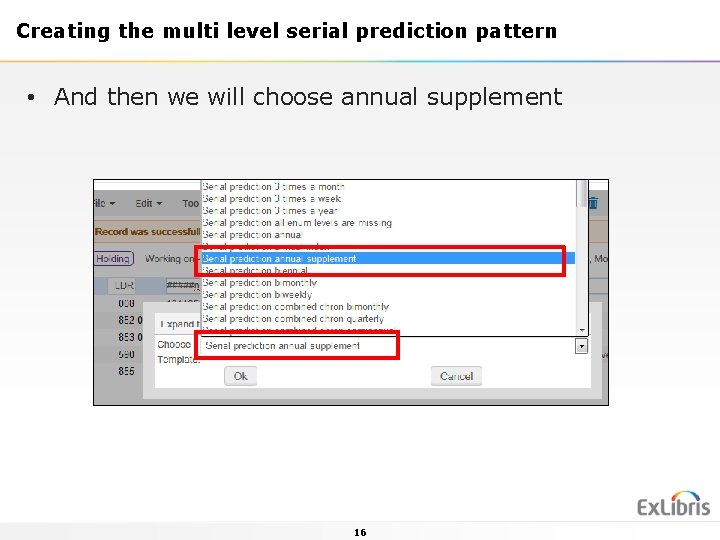
Creating the multi level serial prediction pattern • And then we will choose annual supplement 16
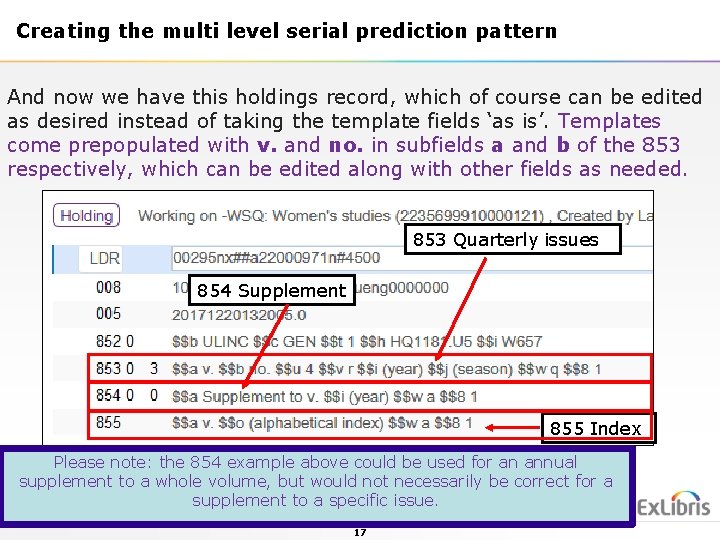
Creating the multi level serial prediction pattern And now we have this holdings record, which of course can be edited as desired instead of taking the template fields ‘as is’. Templates come prepopulated with v. and no. in subfields a and b of the 853 respectively, which can be edited along with other fields as needed. 853 Quarterly issues 854 Supplement 855 Index Please note: the 854 example above could be used for an annual supplement to a whole volume, but would not necessarily be correct for a supplement to a specific issue. 17
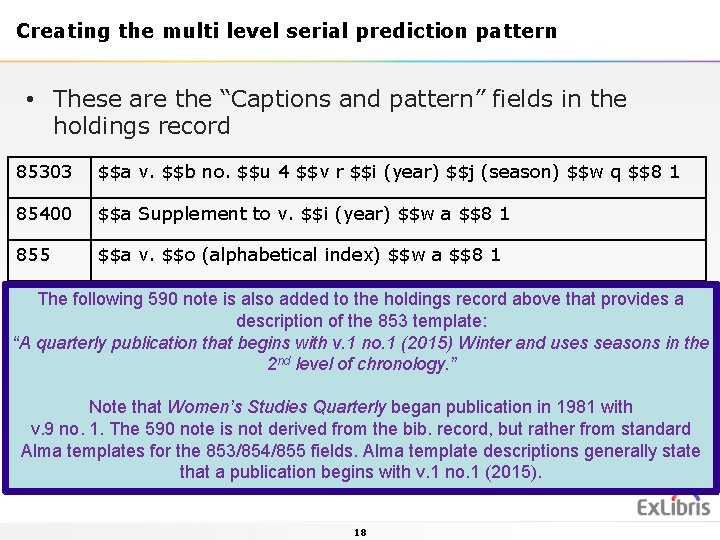
Creating the multi level serial prediction pattern • These are the “Captions and pattern” fields in the holdings record 85303 $$a v. $$b no. $$u 4 $$v r $$i (year) $$j (season) $$w q $$8 1 85400 $$a Supplement to v. $$i (year) $$w a $$8 1 855 $$a v. $$o (alphabetical index) $$w a $$8 1 The following 590 note is also added to the holdings record above that provides a description of the 853 template: “A quarterly publication that begins with v. 1 no. 1 (2015) Winter and uses seasons in the 2 nd level of chronology. ” Note that Women’s Studies Quarterly began publication in 1981 with v. 9 no. 1. The 590 note is not derived from the bib. record, but rather from standard Alma templates for the 853/854/855 fields. Alma template descriptions generally state that a publication begins with v. 1 no. 1 (2015). 18
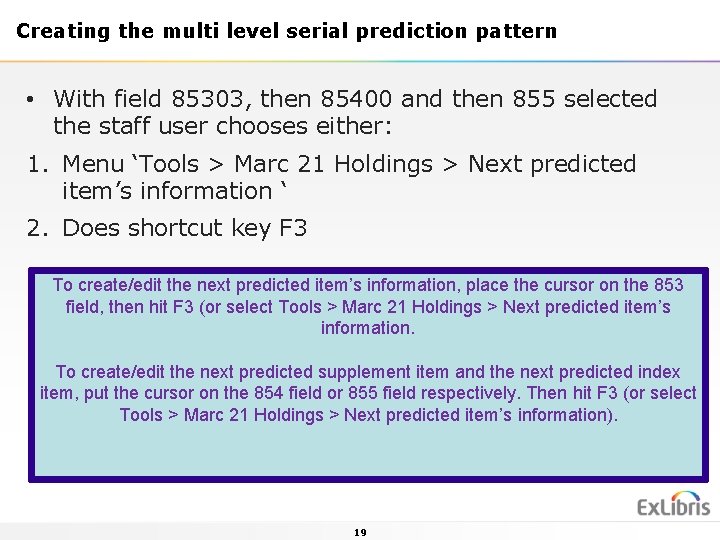
Creating the multi level serial prediction pattern • With field 85303, then 85400 and then 855 selected the staff user chooses either: 1. Menu ‘Tools > Marc 21 Holdings > Next predicted item’s information ‘ 2. Does shortcut key F 3 To create/edit the next predicted item’s information, place the cursor on the 853 field, then hit F 3 (or select Tools > Marc 21 Holdings > Next predicted item’s information. To create/edit the next predicted supplement item and the next predicted index item, put the cursor on the 854 field or 855 field respectively. Then hit F 3 (or select Tools > Marc 21 Holdings > Next predicted item’s information). 19
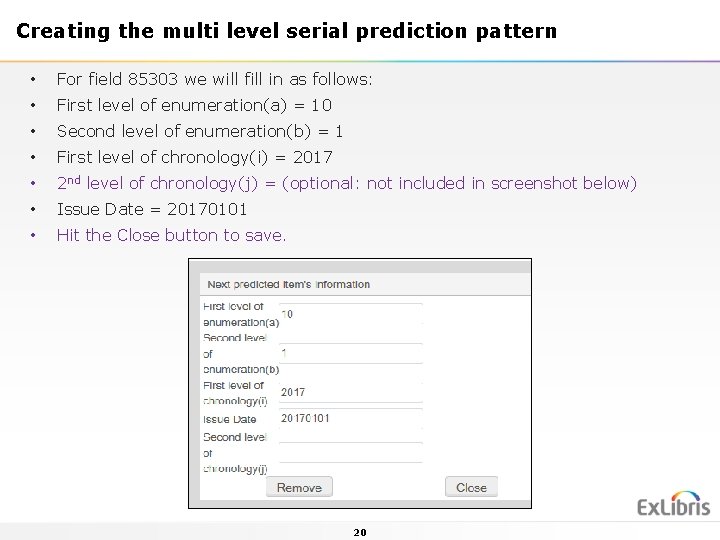
Creating the multi level serial prediction pattern • For field 85303 we will fill in as follows: • First level of enumeration(a) = 10 • Second level of enumeration(b) = 1 • First level of chronology(i) = 2017 • 2 nd level of chronology(j) = (optional: not included in screenshot below) • Issue Date = 20170101 • Hit the Close button to save. 20
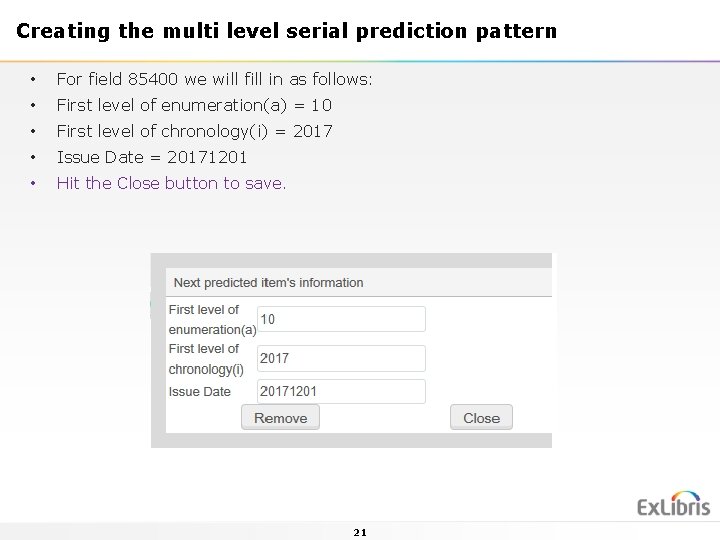
Creating the multi level serial prediction pattern • For field 85400 we will fill in as follows: • First level of enumeration(a) = 10 • First level of chronology(i) = 2017 • Issue Date = 20171201 • Hit the Close button to save. 21
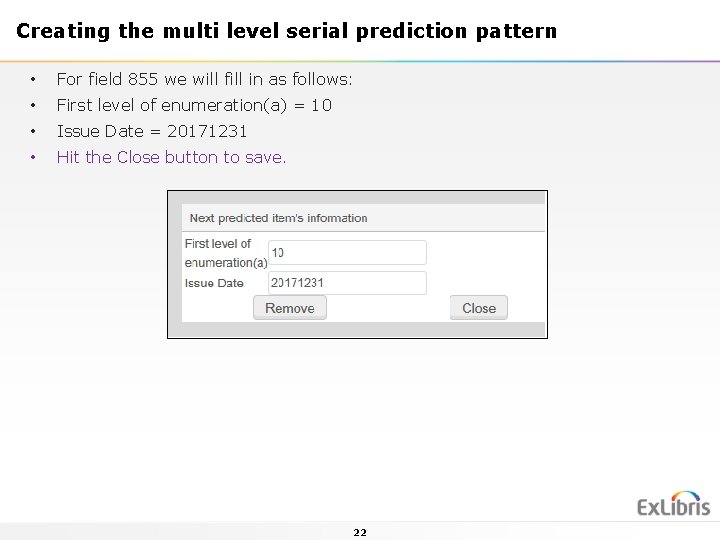
Creating the multi level serial prediction pattern • For field 855 we will fill in as follows: • First level of enumeration(a) = 10 • Issue Date = 20171231 • Hit the Close button to save. 22
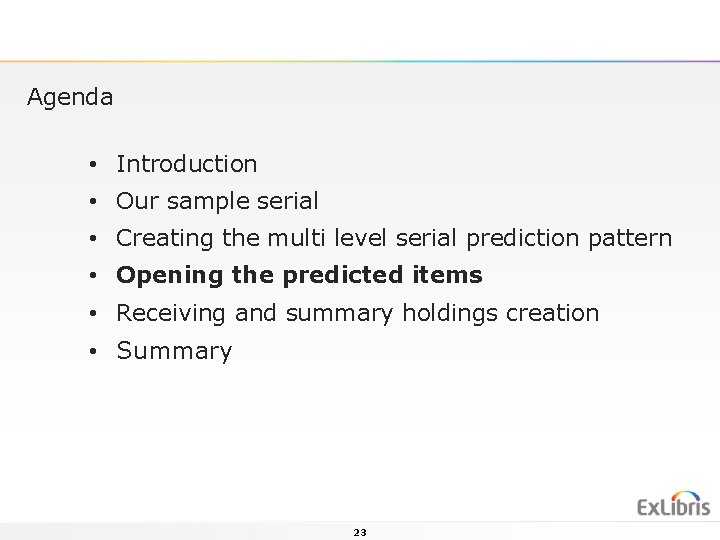
Agenda • Introduction • Our sample serial • Creating the multi level serial prediction pattern • Opening the predicted items • Receiving and summary holdings creation • Summary 23
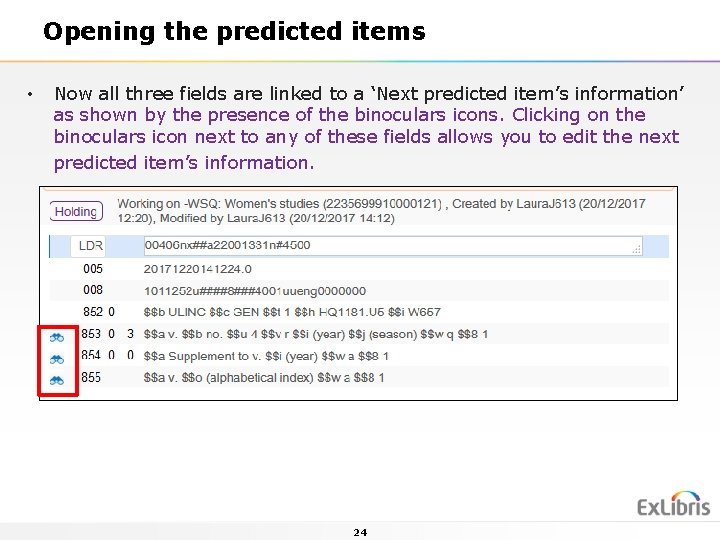
Opening the predicted items • Now all three fields are linked to a ‘Next predicted item’s information’ as shown by the presence of the binoculars icons. Clicking on the binoculars icon next to any of these fields allows you to edit the next predicted item’s information. 24
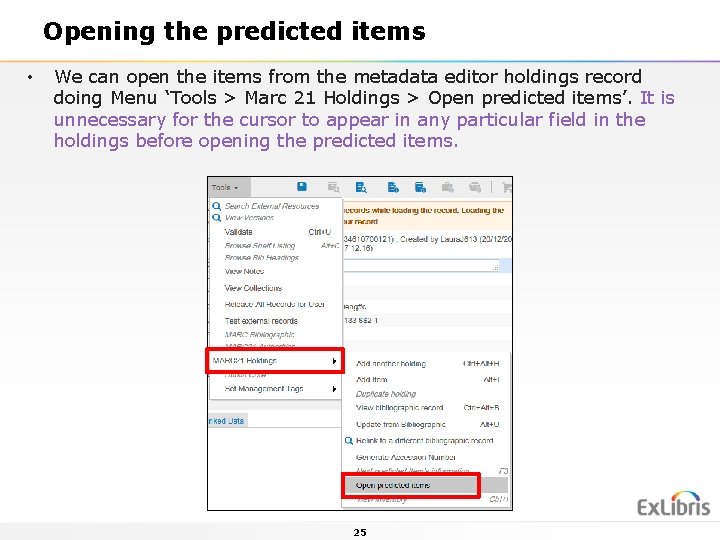
Opening the predicted items • We can open the items from the metadata editor holdings record doing Menu ‘Tools > Marc 21 Holdings > Open predicted items’. It is unnecessary for the cursor to appear in any particular field in the holdings before opening the predicted items. 25
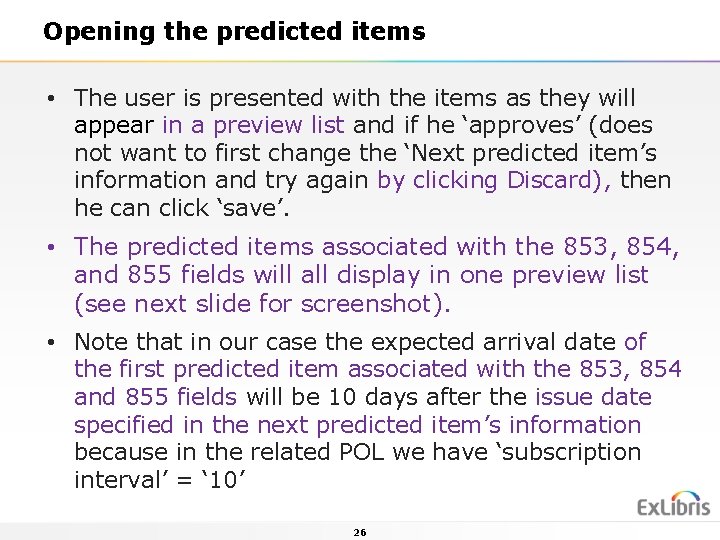
Opening the predicted items • The user is presented with the items as they will appear in a preview list and if he ‘approves’ (does not want to first change the ‘Next predicted item’s information and try again by clicking Discard), then he can click ‘save’. • The predicted items associated with the 853, 854, and 855 fields will all display in one preview list (see next slide for screenshot). • Note that in our case the expected arrival date of the first predicted item associated with the 853, 854 and 855 fields will be 10 days after the issue date specified in the next predicted item’s information because in the related POL we have ‘subscription interval’ = ‘ 10’ 26
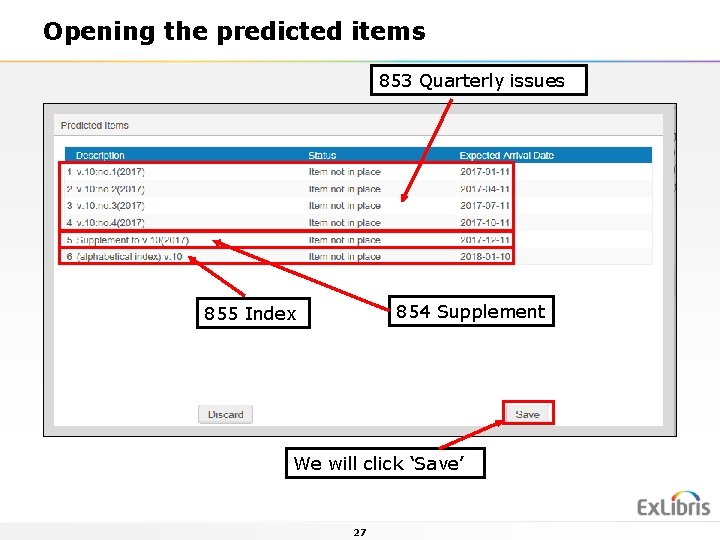
Opening the predicted items 853 Quarterly issues 854 Supplement 855 Index We will click ‘Save’ 27
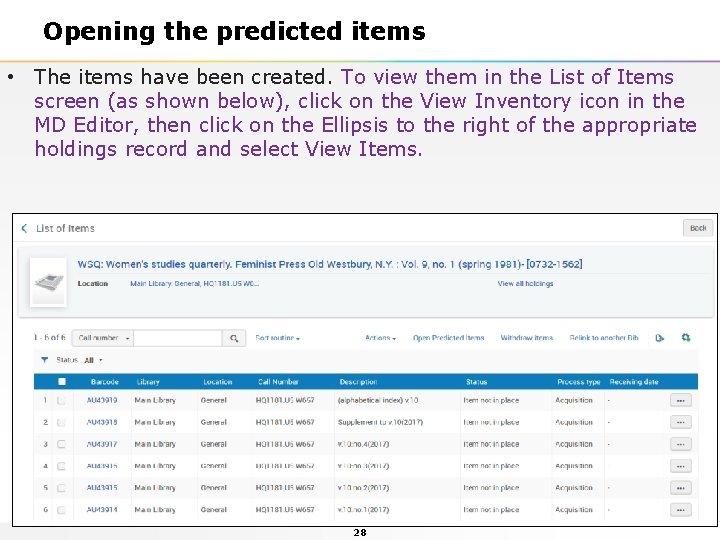
Opening the predicted items • The items have been created. To view them in the List of Items screen (as shown below), click on the View Inventory icon in the MD Editor, then click on the Ellipsis to the right of the appropriate holdings record and select View Items. 28
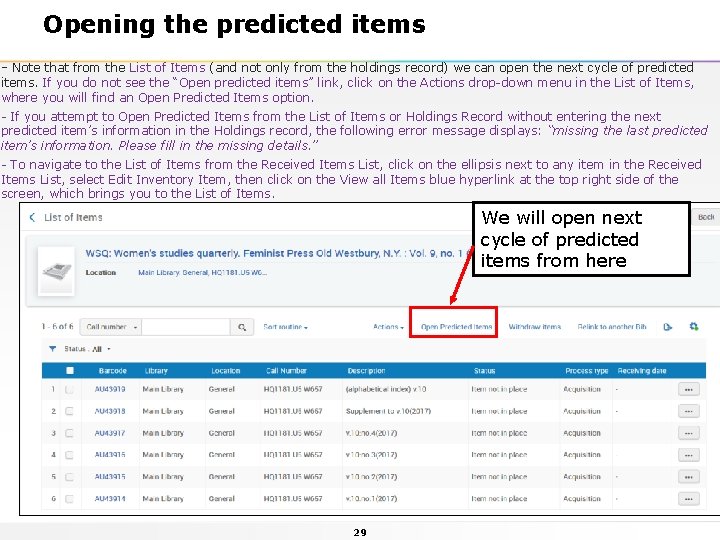
Opening the predicted items - Note that from the List of Items (and not only from the holdings record) we can open the next cycle of predicted items. If you do not see the “Open predicted items” link, click on the Actions drop-down menu in the List of Items, where you will find an Open Predicted Items option. - If you attempt to Open Predicted Items from the List of Items or Holdings Record without entering the next predicted item’s information in the Holdings record, the following error message displays: “missing the last predicted item’s information. Please fill in the missing details. ” - To navigate to the List of Items from the Received Items List, click on the ellipsis next to any item in the Received Items List, select Edit Inventory Item, then click on the View all Items blue hyperlink at the top right side of the screen, which brings you to the List of Items. We will open next cycle of predicted items from here 29
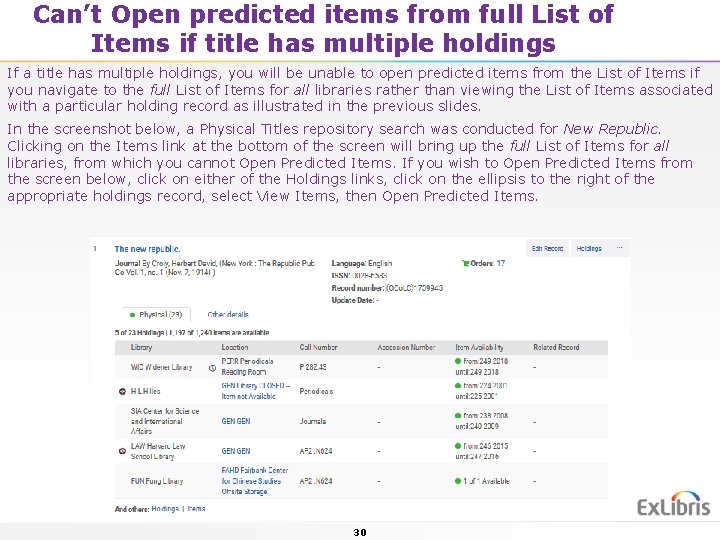
Can’t Open predicted items from full List of Items if title has multiple holdings If a title has multiple holdings, you will be unable to open predicted items from the List of Items if you navigate to the full List of Items for all libraries rather than viewing the List of Items associated with a particular holding record as illustrated in the previous slides. In the screenshot below, a Physical Titles repository search was conducted for New Republic. Clicking on the Items link at the bottom of the screen will bring up the full List of Items for all libraries, from which you cannot Open Predicted Items. If you wish to Open Predicted Items from the screen below, click on either of the Holdings links, click on the ellipsis to the right of the appropriate holdings record, select View Items, then Open Predicted Items. 30
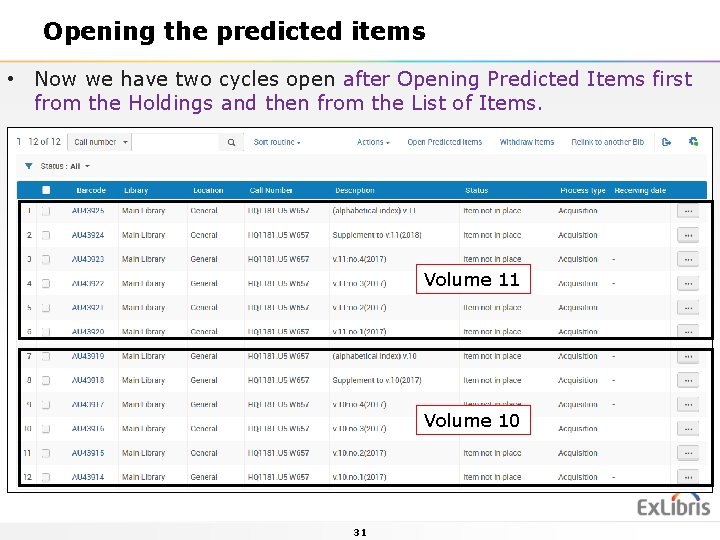
Opening the predicted items • Now we have two cycles open after Opening Predicted Items first from the Holdings and then from the List of Items. Volume 11 Volume 10 31
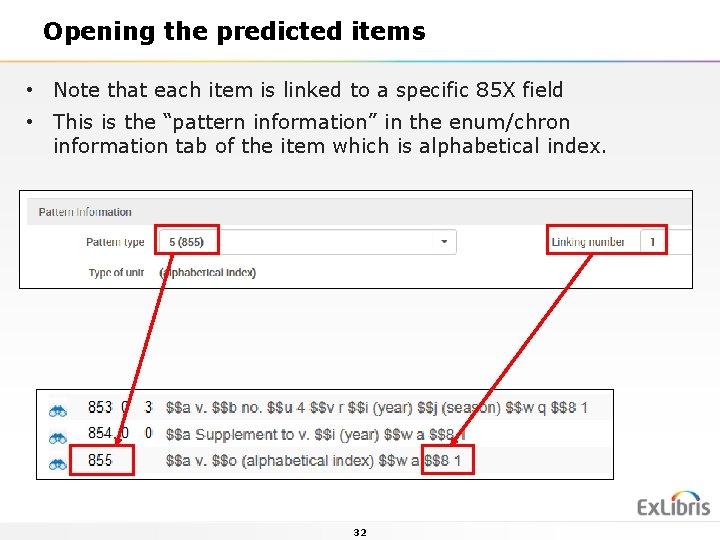
Opening the predicted items • Note that each item is linked to a specific 85 X field • This is the “pattern information” in the enum/chron information tab of the item which is alphabetical index. 32
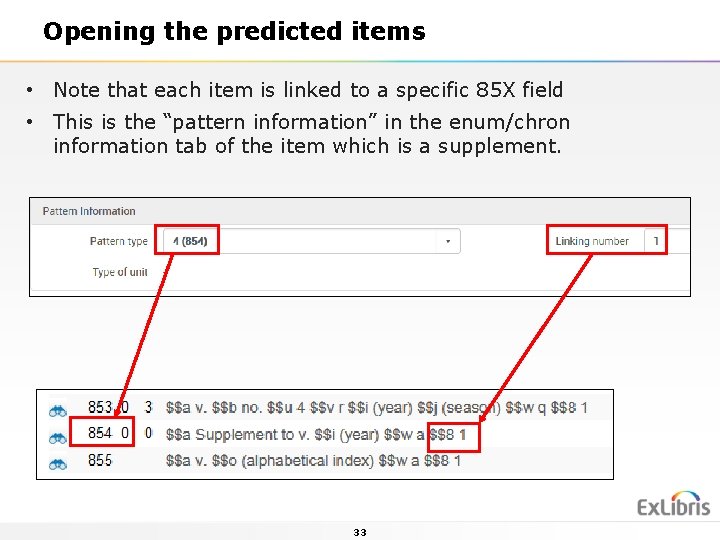
Opening the predicted items • Note that each item is linked to a specific 85 X field • This is the “pattern information” in the enum/chron information tab of the item which is a supplement. 33
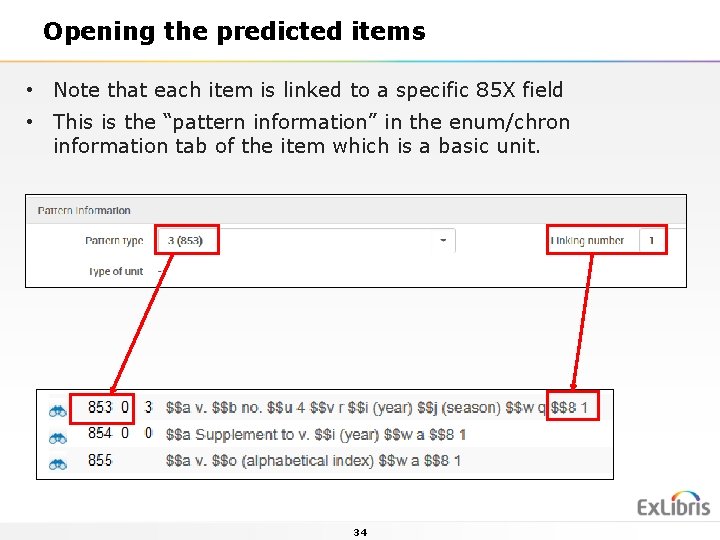
Opening the predicted items • Note that each item is linked to a specific 85 X field • This is the “pattern information” in the enum/chron information tab of the item which is a basic unit. 34
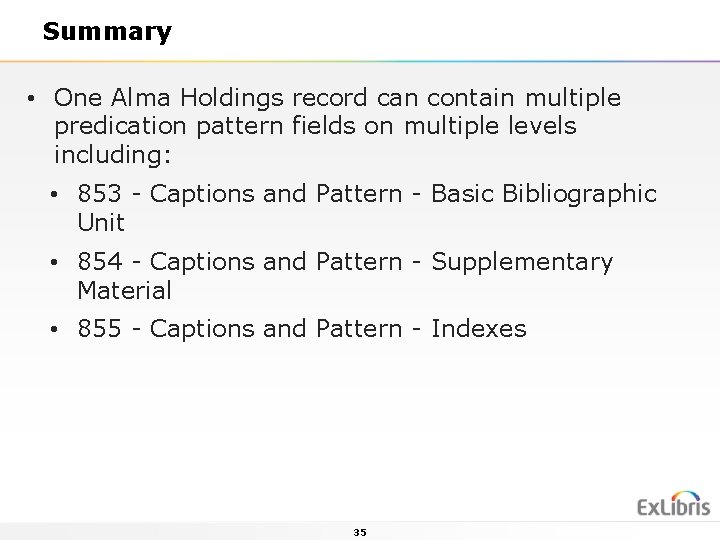
Summary • One Alma Holdings record can contain multiple predication pattern fields on multiple levels including: • 853 - Captions and Pattern - Basic Bibliographic Unit • 854 - Captions and Pattern - Supplementary Material • 855 - Captions and Pattern - Indexes 35
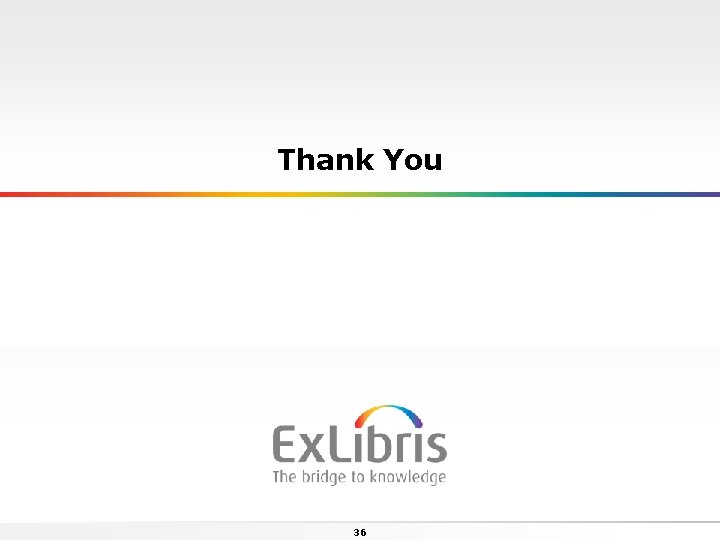
Thank You 36