Mu Editor New User Cheat Sheet Circuit Python
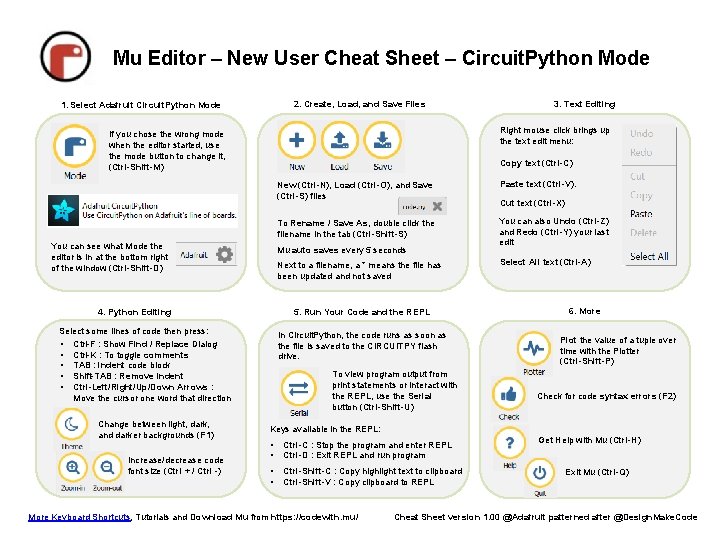
- Slides: 1
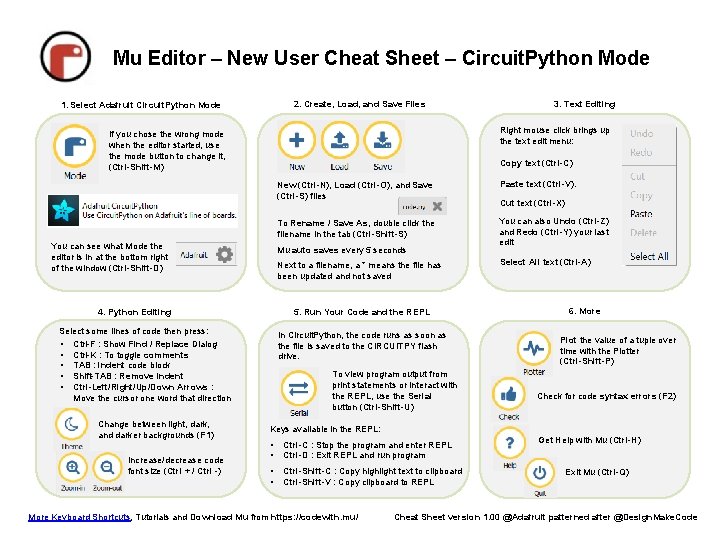
Mu Editor – New User Cheat Sheet – Circuit. Python Mode 2. Create, Load, and Save Files 1. Select Adafruit Circuit. Python Mode Right mouse click brings up the text edit menu: If you chose the wrong mode when the editor started, use the mode button to change it, (Ctrl-Shift-M) Copy text (Ctrl-C) You can see what Mode the editor is in at the bottom right of the window (Ctrl-Shift-D) Paste text (Ctrl-V). To Rename / Save As, double click the filename in the tab (Ctrl-Shift-S) You can also Undo (Ctrl-Z) and Redo (Ctrl-Y) your last edit Next to a filename, a * means the file has been updated and not saved 5. Run Your Code and the REPL Select some lines of code then press: • Ctrl-F : Show Find / Replace Dialog • Ctrl-K : To toggle comments • TAB : indent code block • Shift-TAB : Remove indent • Ctrl-Left/Right/Up/Down Arrows : Move the cursor one word that direction Increase/decrease code font size (Ctrl + / Ctrl -) New (Ctrl-N), Load (Ctrl-O), and Save (Ctrl-S) files Mu auto saves every 5 seconds 4. Python Editing Change between light, dark, and darker backgrounds (F 1) 3. Text Editing In Circuit. Python, the code runs as soon as the file is saved to the CIRCUITPY flash drive. To view program output from print statements or interact with the REPL, use the Serial button (Ctrl-Shift-U) Cut text (Ctrl-X) Select All text (Ctrl-A) 6. More Plot the value of a tuple over time with the Plotter (Ctrl-Shift-P) Check for code syntax errors (F 2) Keys available in the REPL: • • Ctrl-C : Stop the program and enter REPL Ctrl-D : Exit REPL and run program • • Ctrl-Shift-C : Copy highlight text to clipboard Ctrl-Shift-V : Copy clipboard to REPL More Keyboard Shortcuts, Tutorials and Download Mu from https: //codewith. mu/ Get Help with Mu (Ctrl-H) Exit Mu (Ctrl-Q) Cheat Sheet version 1. 00 @Adafruit patterned after @Design. Make. Code