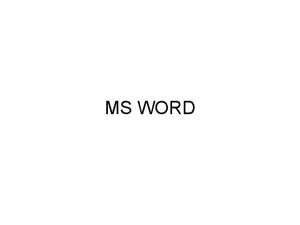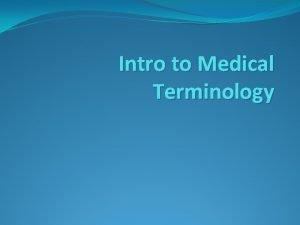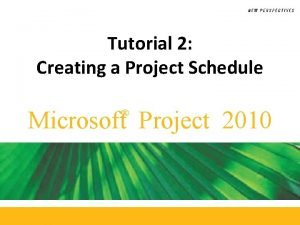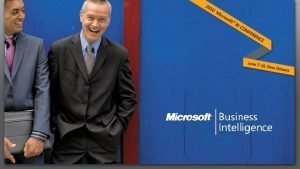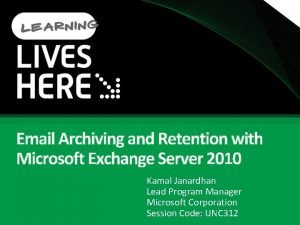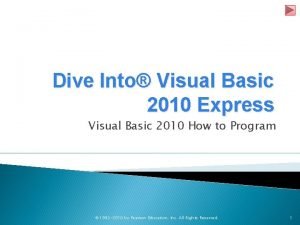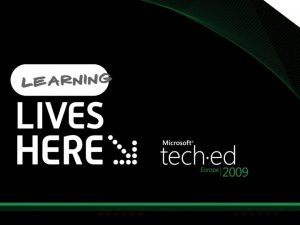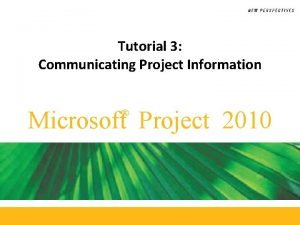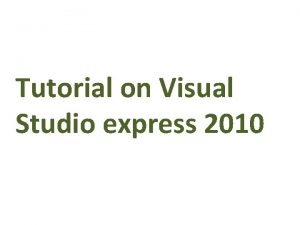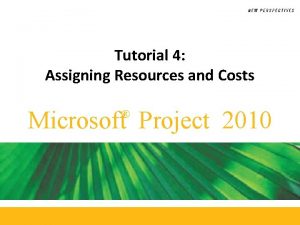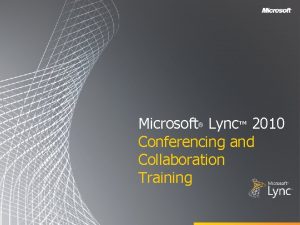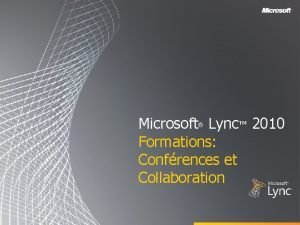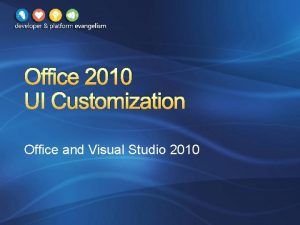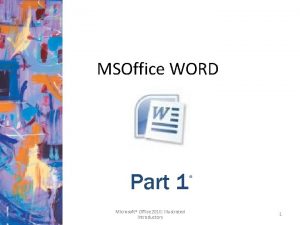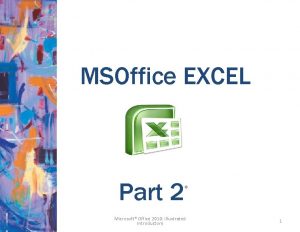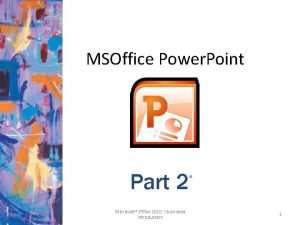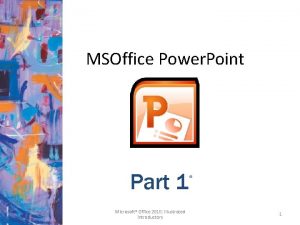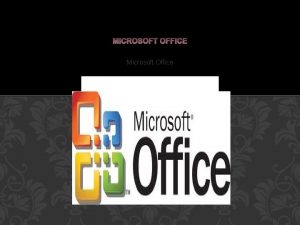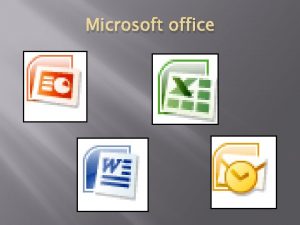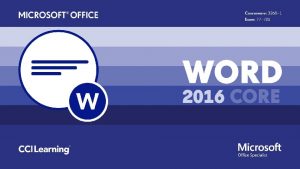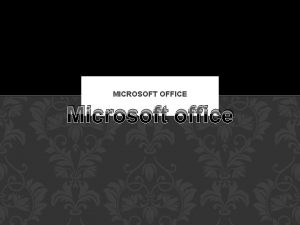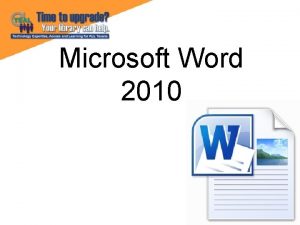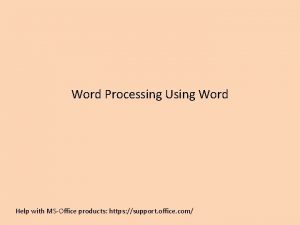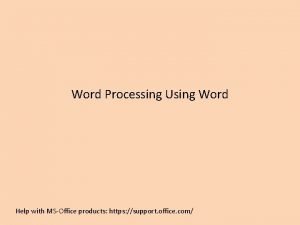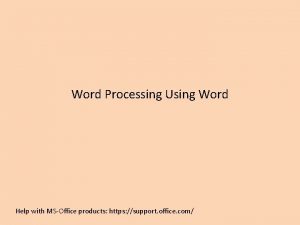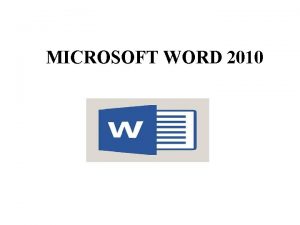MSOffice WORD Part 2 Microsoft Office 2010 Illustrated
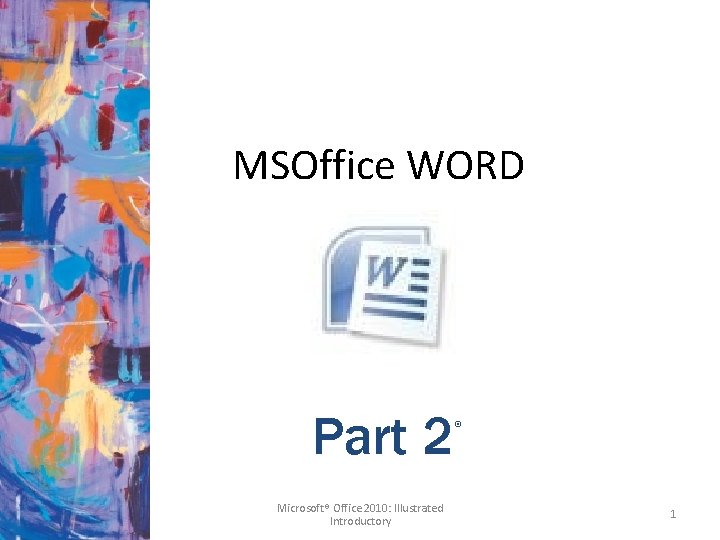
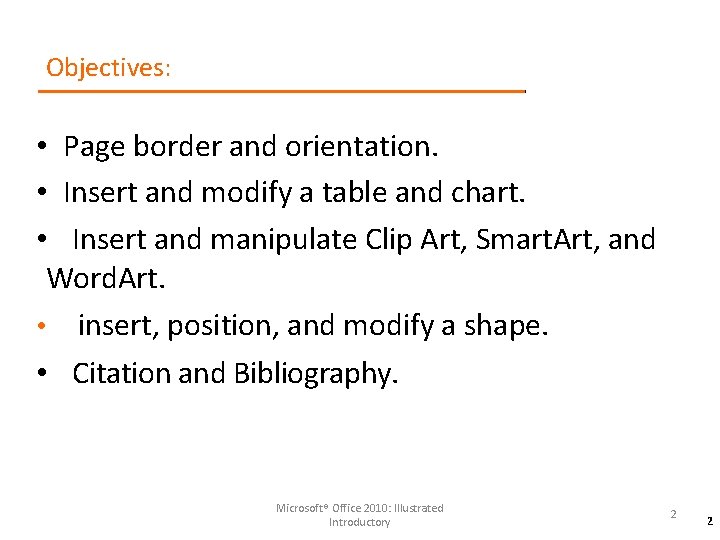
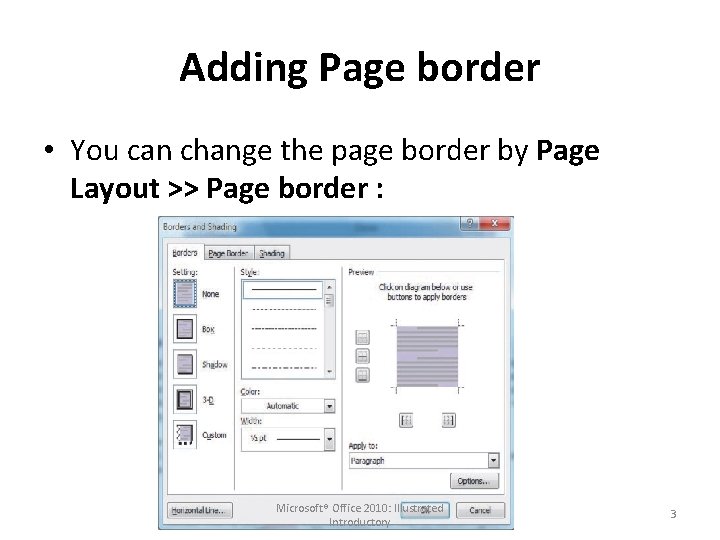
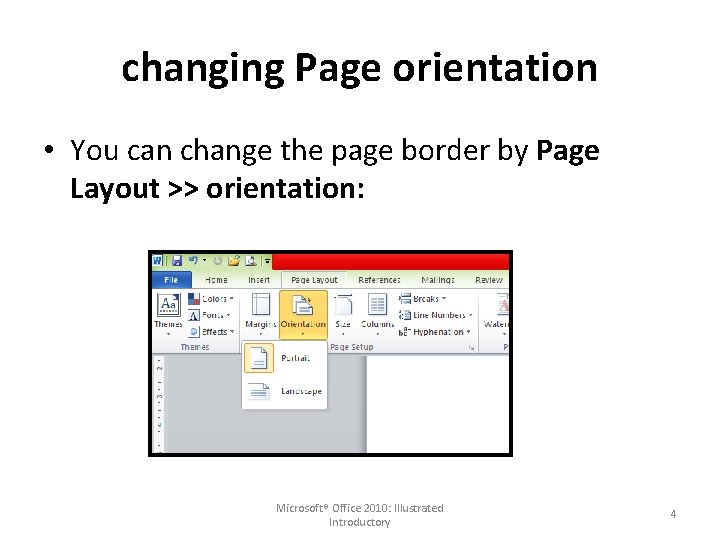
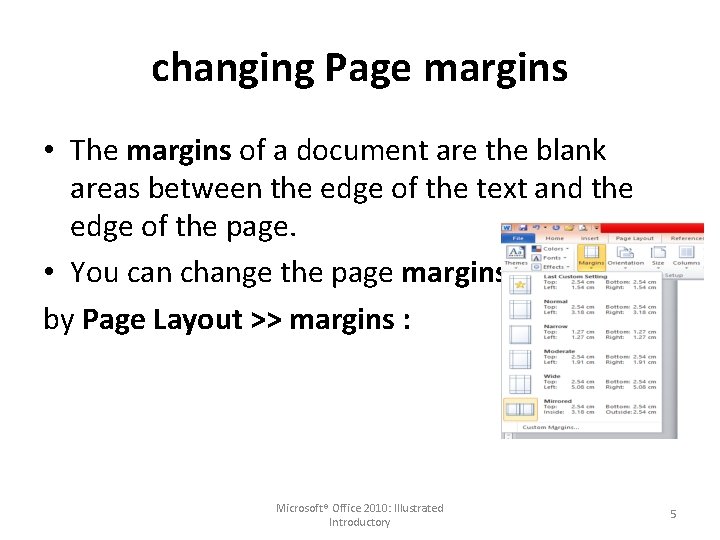
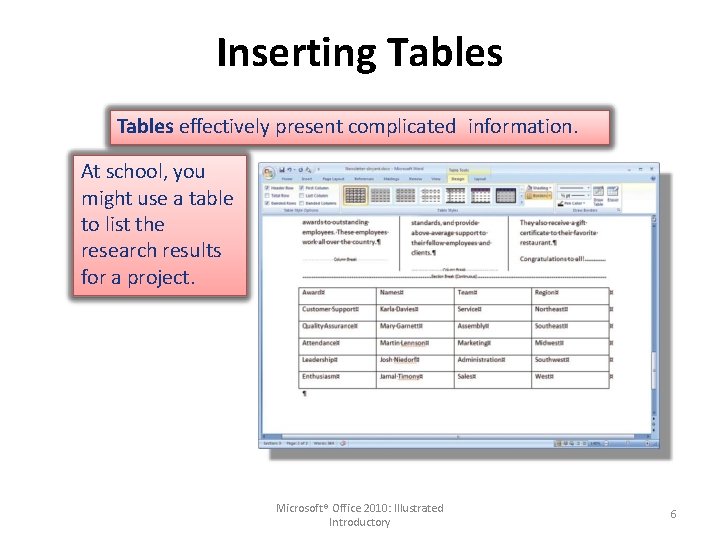
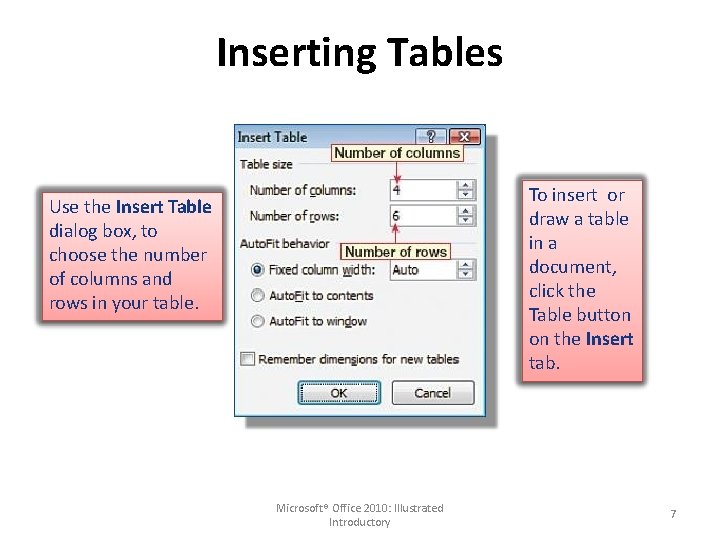
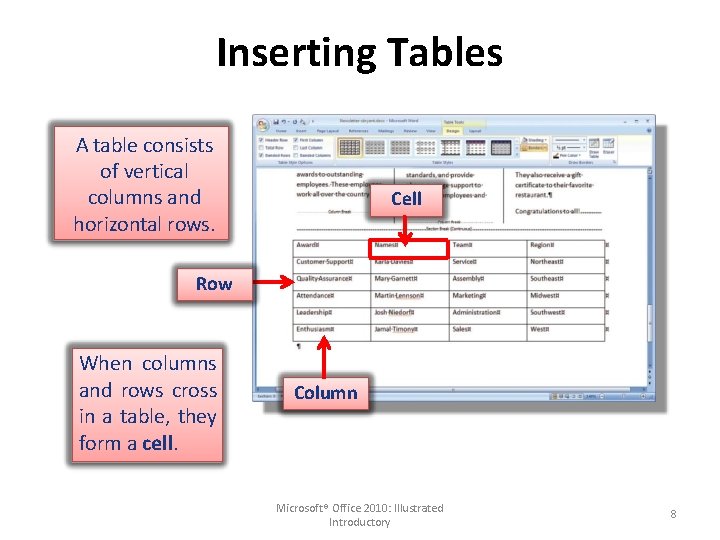
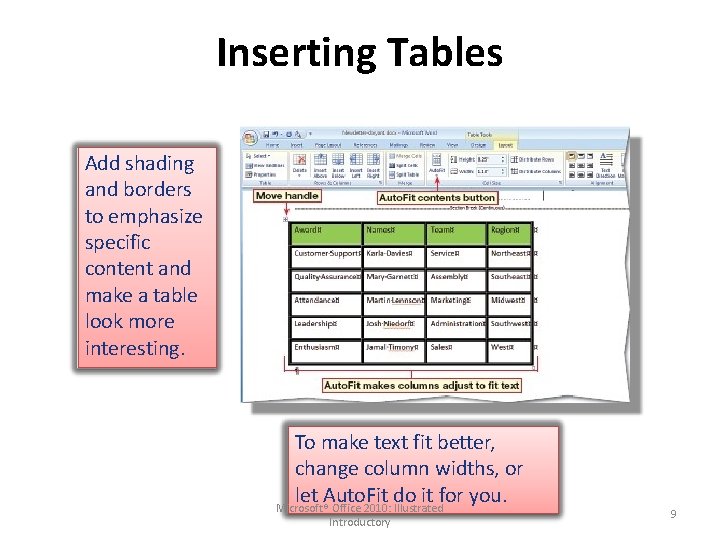
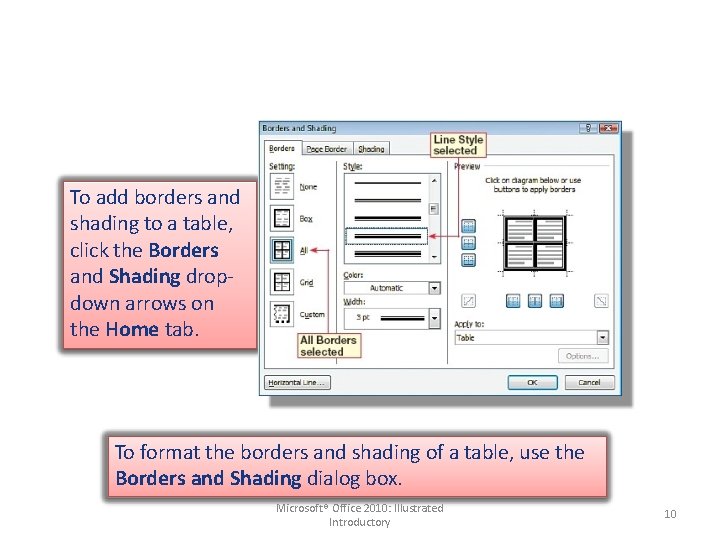
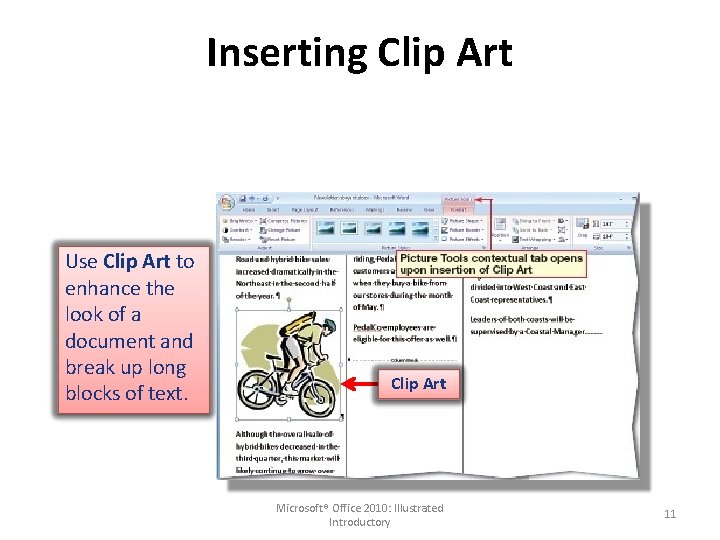
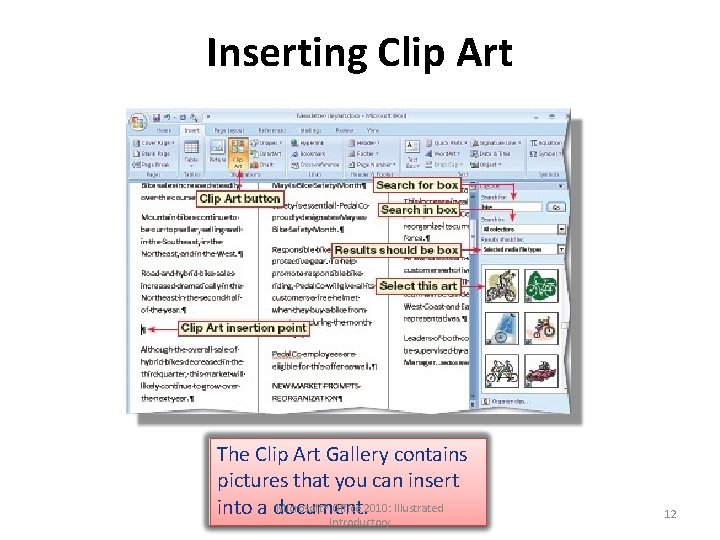
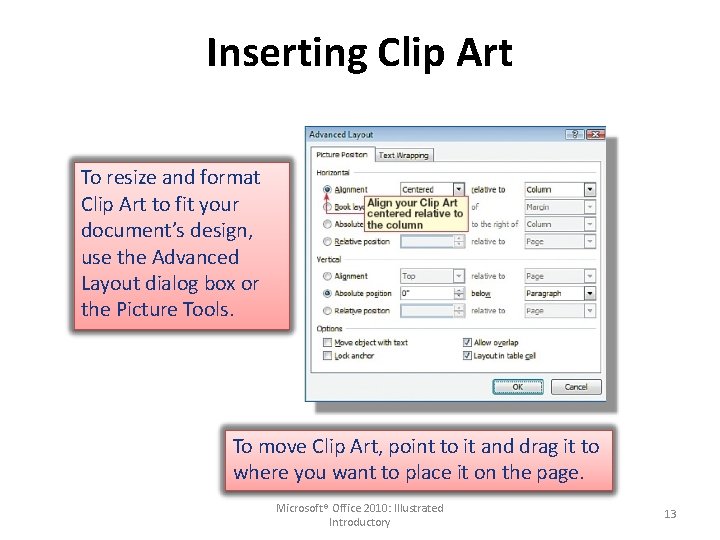
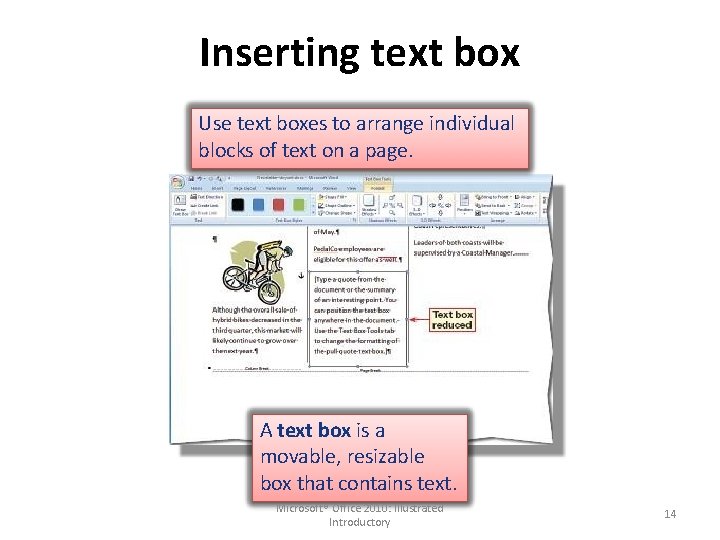
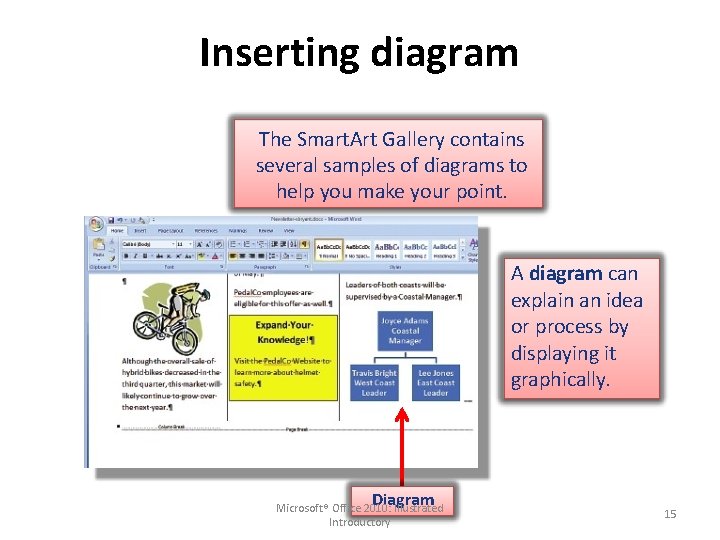
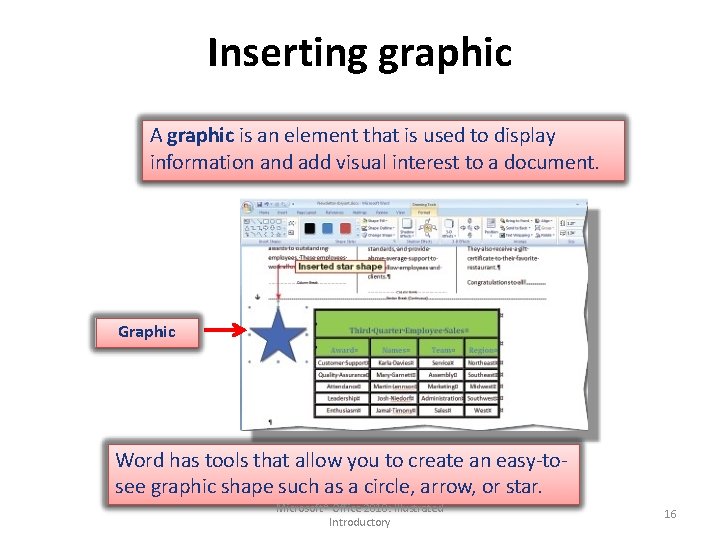
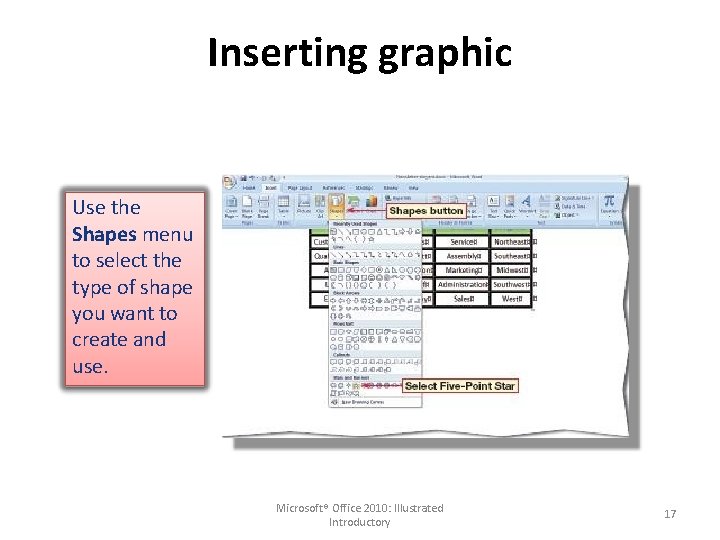
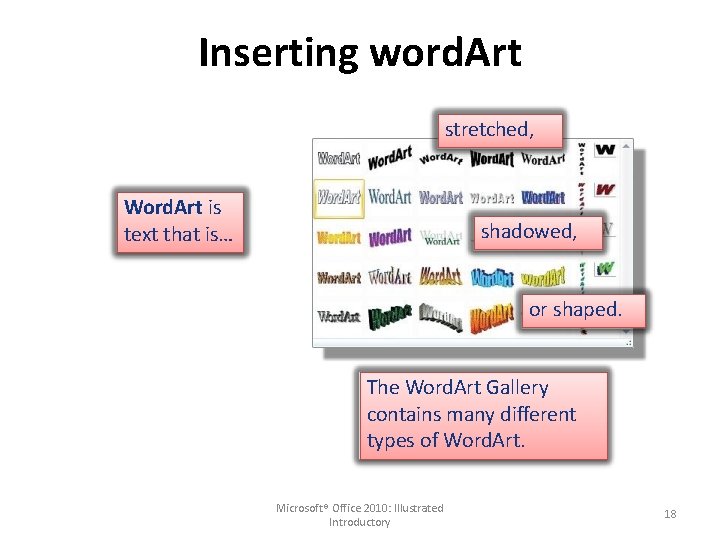
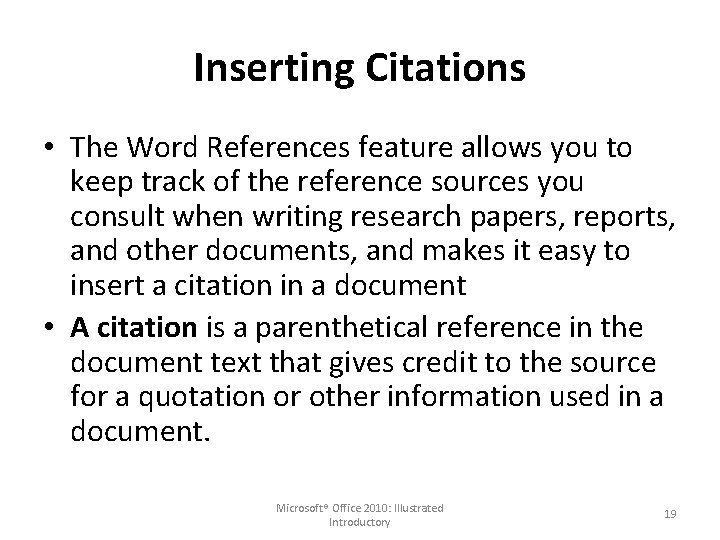
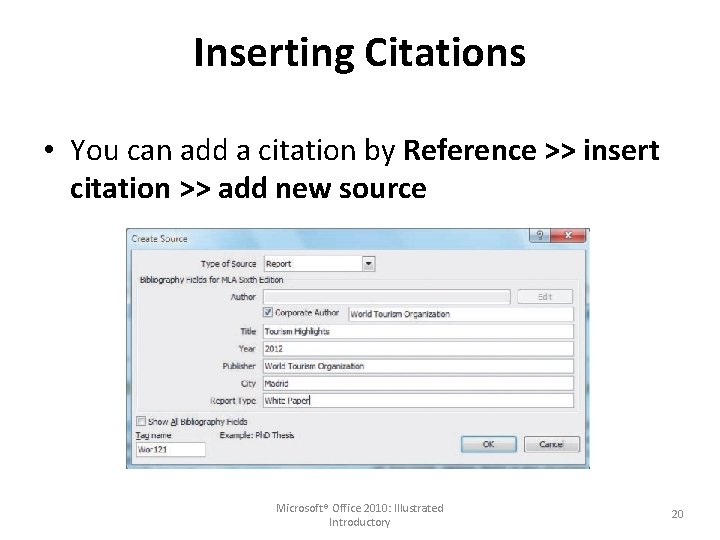
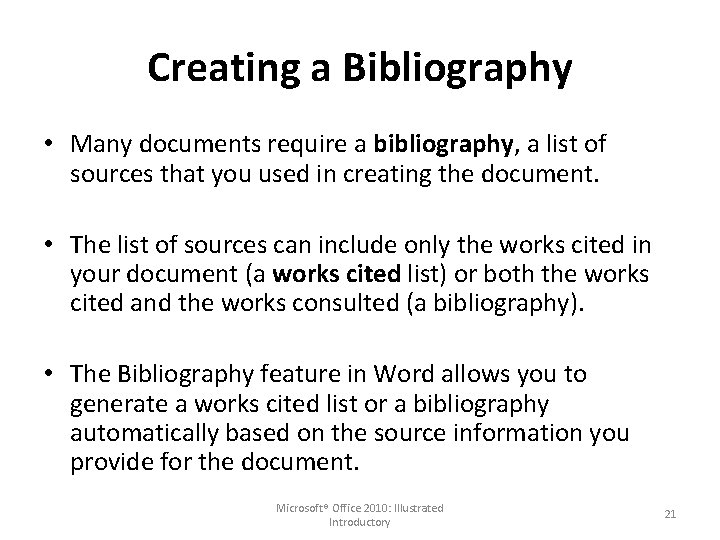
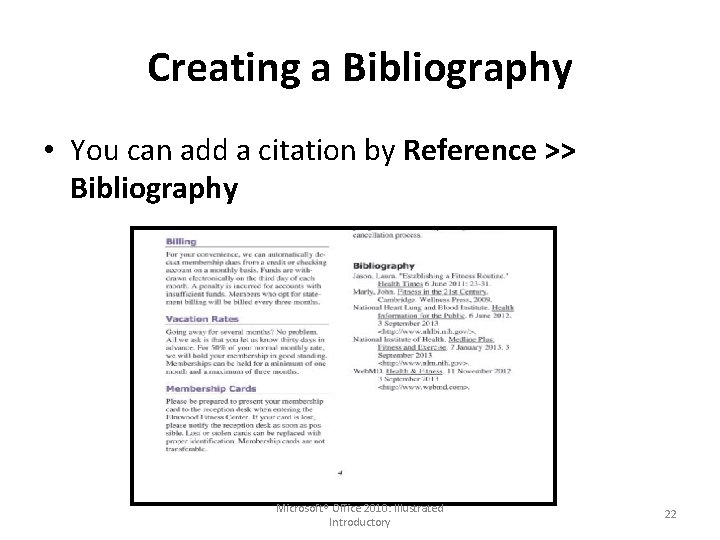
- Slides: 22
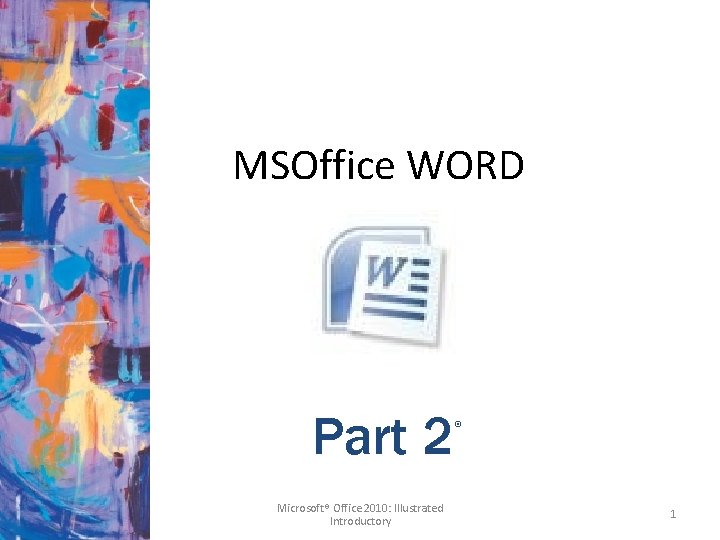
MSOffice WORD Part 2 Microsoft® Office 2010: Illustrated Introductory ® 1
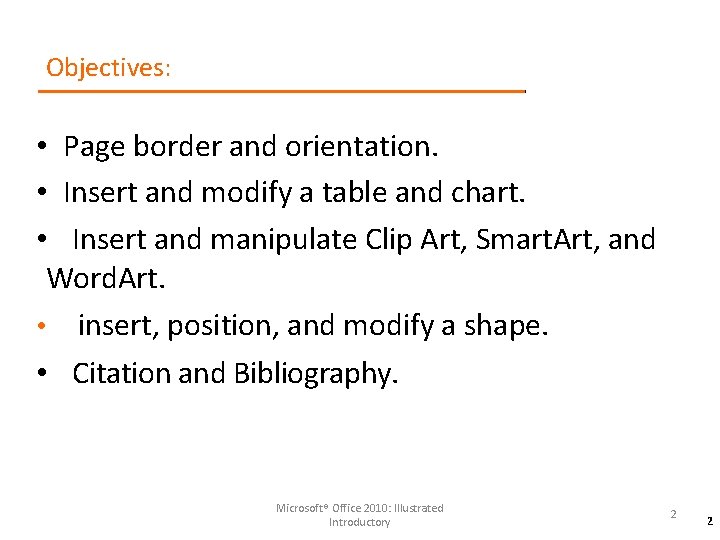
Objectives: • Page border and orientation. • Insert and modify a table and chart. • Insert and manipulate Clip Art, Smart. Art, and Word. Art. • insert, position, and modify a shape. • Citation and Bibliography. Microsoft® Office 2010: Illustrated Introductory 2 2
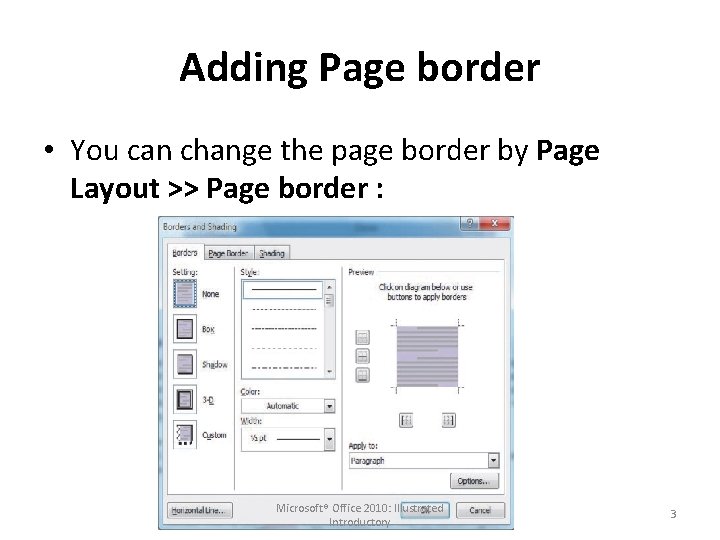
Adding Page border • You can change the page border by Page Layout >> Page border : Microsoft® Office 2010: Illustrated Introductory 3
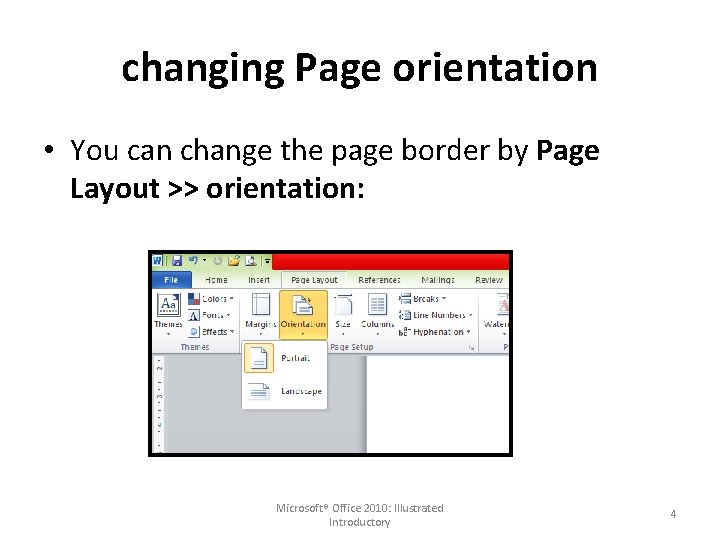
changing Page orientation • You can change the page border by Page Layout >> orientation: Microsoft® Office 2010: Illustrated Introductory 4
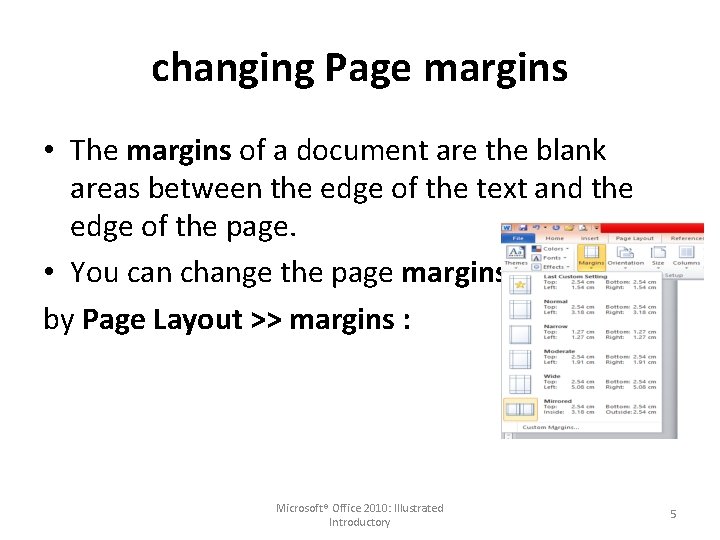
changing Page margins • The margins of a document are the blank areas between the edge of the text and the edge of the page. • You can change the page margins by Page Layout >> margins : Microsoft® Office 2010: Illustrated Introductory 5
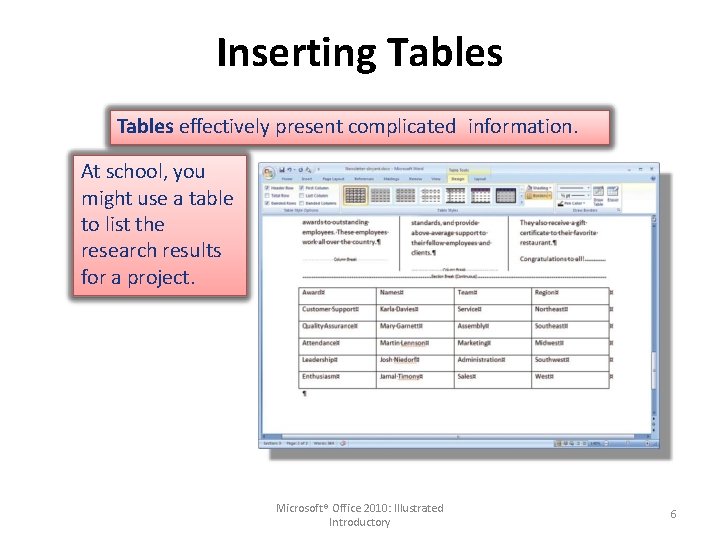
Inserting Tables effectively present complicated information. At school, you might use a table to list the research results for a project. Microsoft® Office 2010: Illustrated Introductory 6
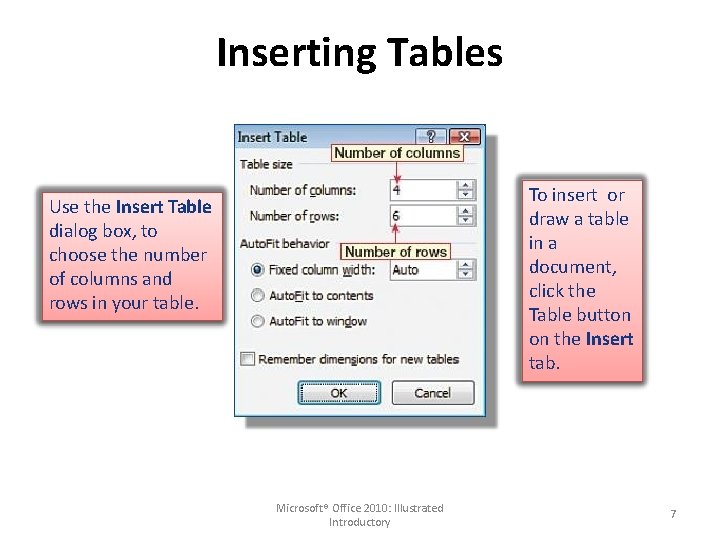
Inserting Tables To insert or draw a table in a document, click the Table button on the Insert tab. Use the Insert Table dialog box, to choose the number of columns and rows in your table. Microsoft® Office 2010: Illustrated Introductory 7
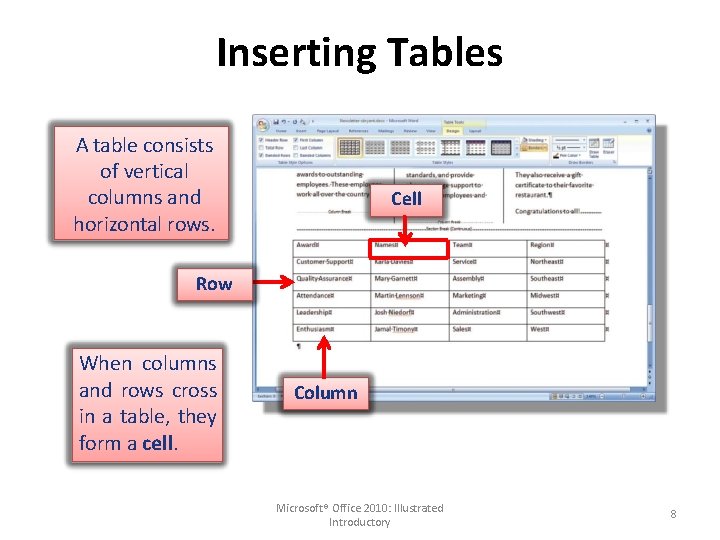
Inserting Tables A table consists of vertical columns and horizontal rows. Cell Row When columns and rows cross in a table, they form a cell. Column Microsoft® Office 2010: Illustrated Introductory 8
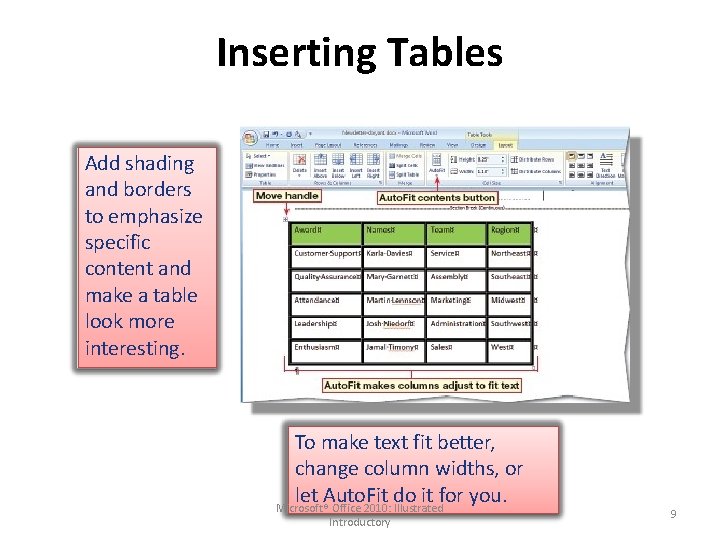
Inserting Tables Add shading and borders to emphasize specific content and make a table look more interesting. To make text fit better, change column widths, or let Auto. Fit do it for you. Microsoft® Office 2010: Illustrated Introductory 9
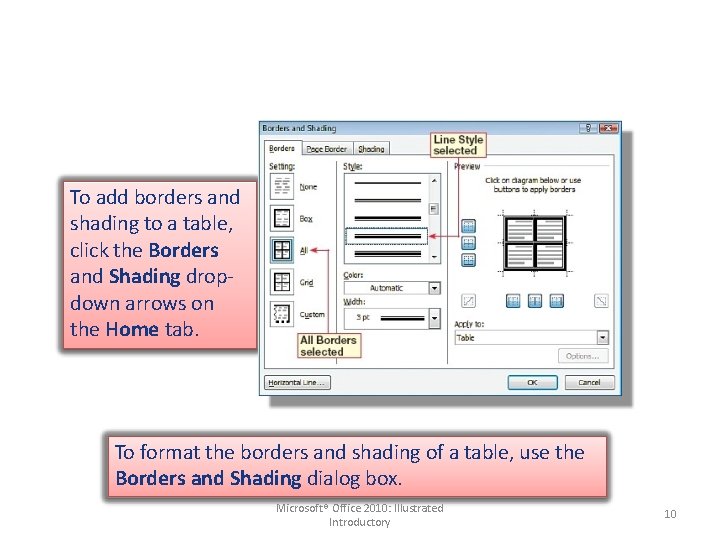
To add borders and shading to a table, click the Borders and Shading dropdown arrows on the Home tab. To format the borders and shading of a table, use the Borders and Shading dialog box. Microsoft® Office 2010: Illustrated Introductory 10
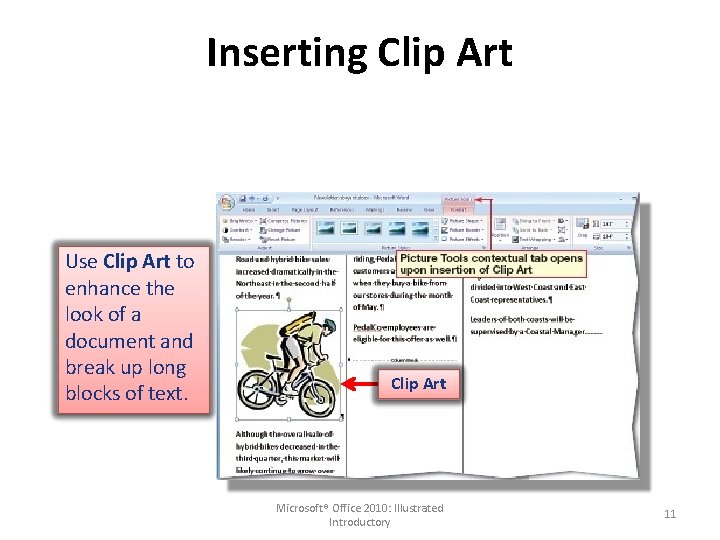
Inserting Clip Art Use Clip Art to enhance the look of a document and break up long blocks of text. Clip Art Microsoft® Office 2010: Illustrated Introductory 11
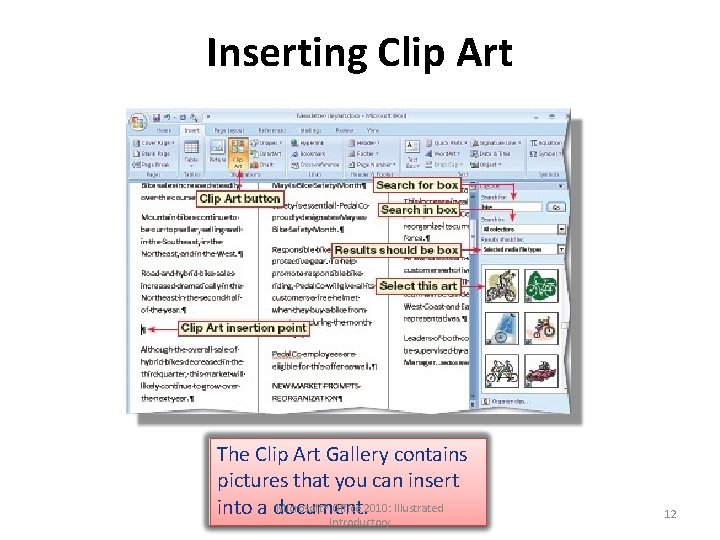
Inserting Clip Art The Clip Art Gallery contains pictures that you can insert Microsoft® Office 2010: Illustrated into a document. Introductory 12
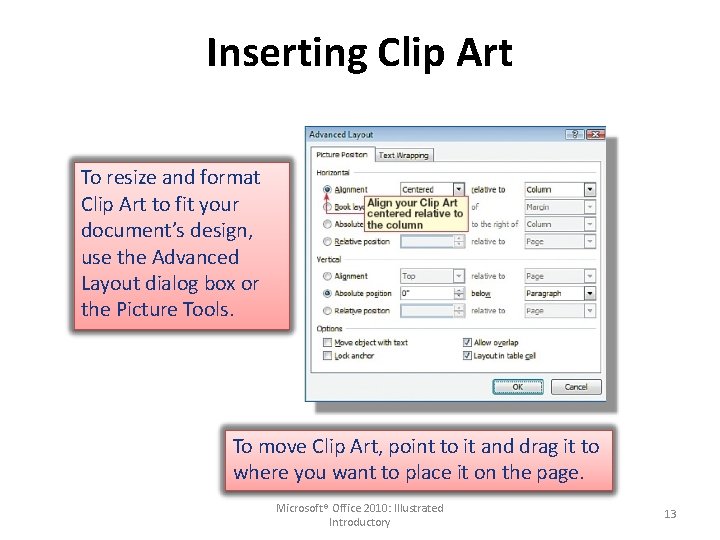
Inserting Clip Art To resize and format Clip Art to fit your document’s design, use the Advanced Layout dialog box or the Picture Tools. To move Clip Art, point to it and drag it to where you want to place it on the page. Microsoft® Office 2010: Illustrated Introductory 13
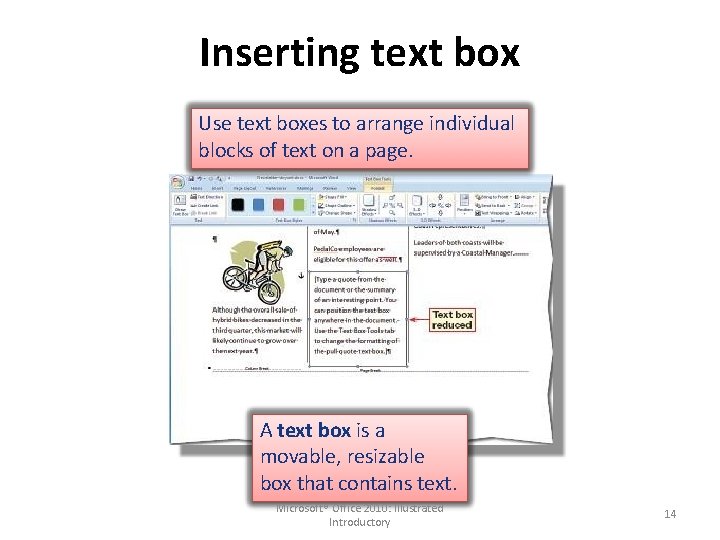
Inserting text box Use text boxes to arrange individual blocks of text on a page. A text box is a movable, resizable box that contains text. Microsoft® Office 2010: Illustrated Introductory 14
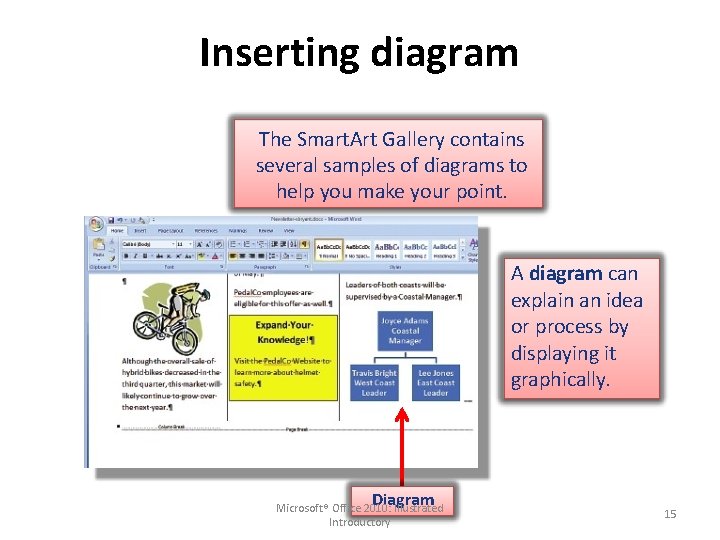
Inserting diagram The Smart. Art Gallery contains several samples of diagrams to help you make your point. A diagram can explain an idea or process by displaying it graphically. Diagram Microsoft® Office 2010: Illustrated Introductory 15
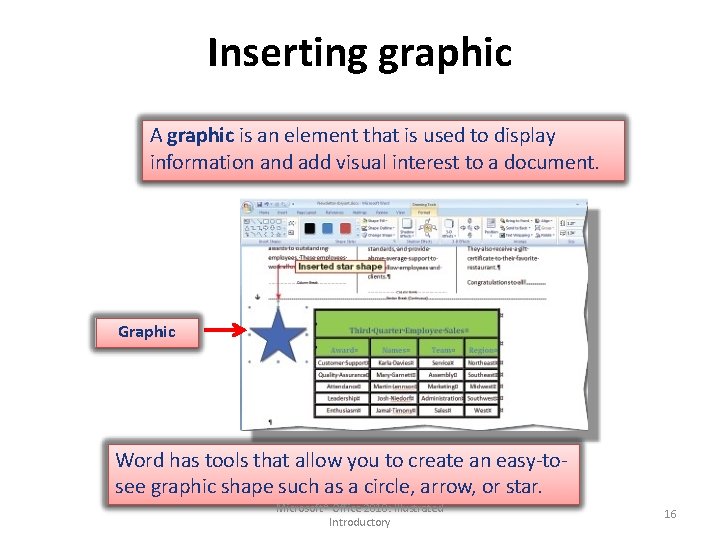
Inserting graphic A graphic is an element that is used to display information and add visual interest to a document. Graphic Word has tools that allow you to create an easy-tosee graphic shape such as a circle, arrow, or star. Microsoft® Office 2010: Illustrated Introductory 16
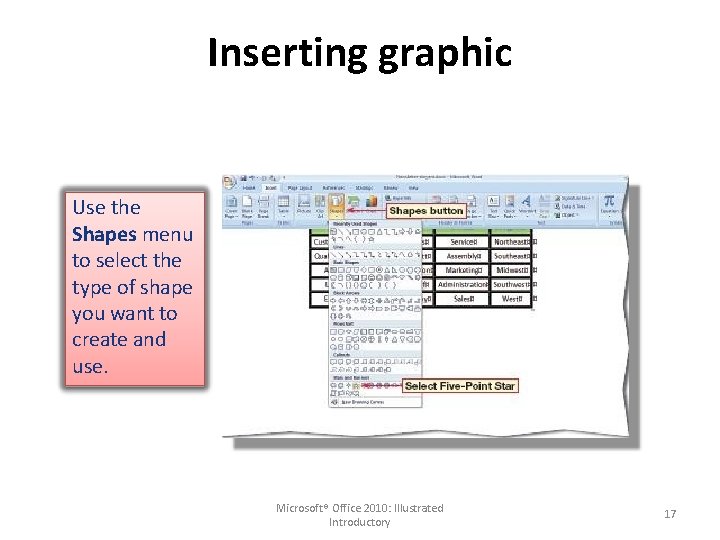
Inserting graphic Use the Shapes menu to select the type of shape you want to create and use. Microsoft® Office 2010: Illustrated Introductory 17
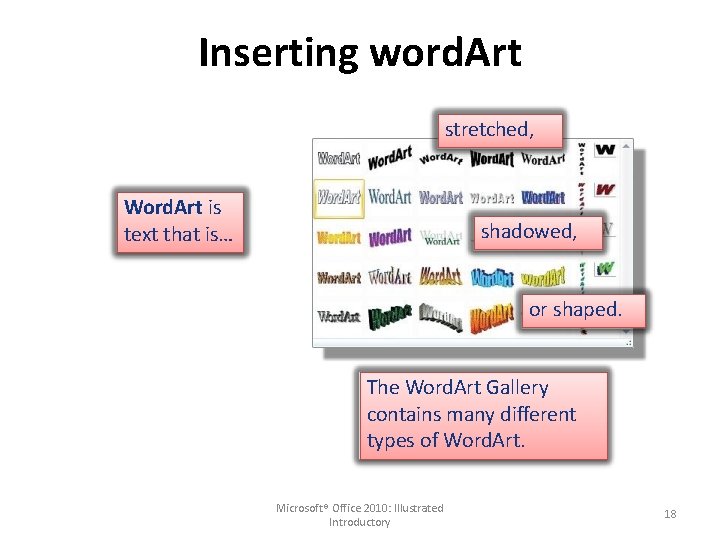
Inserting word. Art stretched, Word. Art is text that is… shadowed, or shaped. The Word. Art Gallery contains many different types of Word. Art. Microsoft® Office 2010: Illustrated Introductory 18
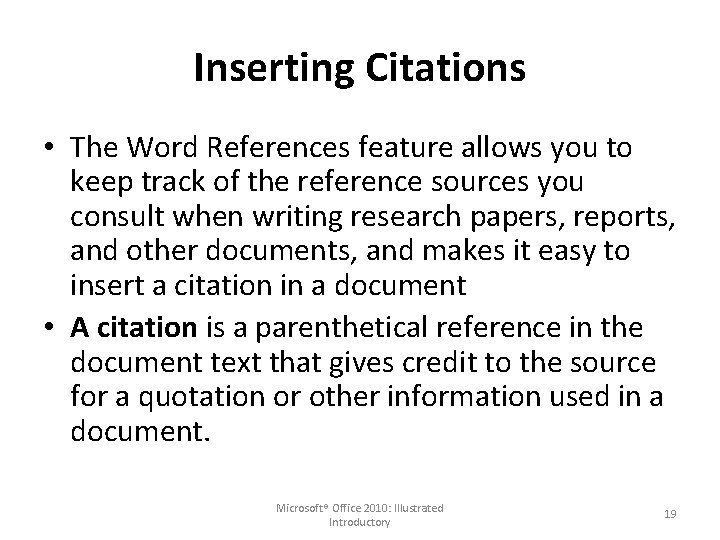
Inserting Citations • The Word References feature allows you to keep track of the reference sources you consult when writing research papers, reports, and other documents, and makes it easy to insert a citation in a document • A citation is a parenthetical reference in the document text that gives credit to the source for a quotation or other information used in a document. Microsoft® Office 2010: Illustrated Introductory 19
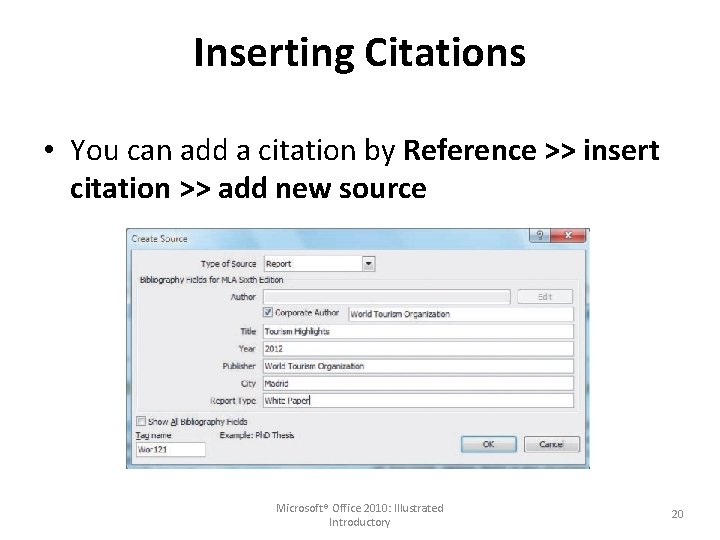
Inserting Citations • You can add a citation by Reference >> insert citation >> add new source Microsoft® Office 2010: Illustrated Introductory 20
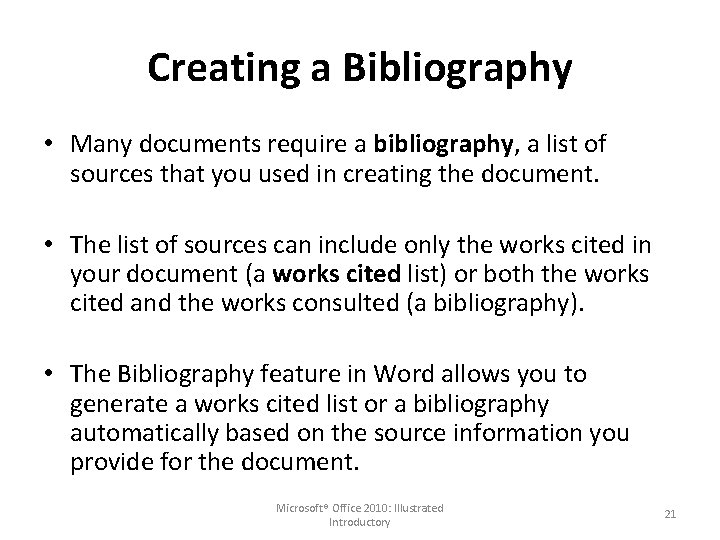
Creating a Bibliography • Many documents require a bibliography, a list of sources that you used in creating the document. • The list of sources can include only the works cited in your document (a works cited list) or both the works cited and the works consulted (a bibliography). • The Bibliography feature in Word allows you to generate a works cited list or a bibliography automatically based on the source information you provide for the document. Microsoft® Office 2010: Illustrated Introductory 21
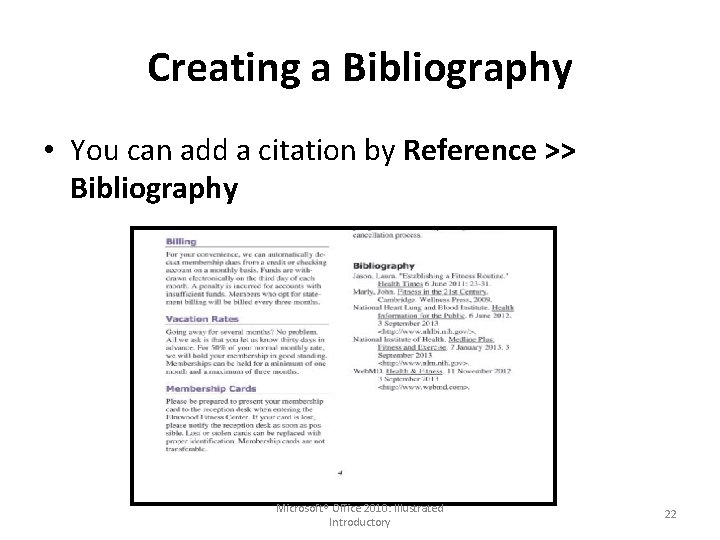
Creating a Bibliography • You can add a citation by Reference >> Bibliography Microsoft® Office 2010: Illustrated Introductory 22
 Program pengolah angka pada microsoft windows adalah
Program pengolah angka pada microsoft windows adalah Microsoft official academic course microsoft word 2016
Microsoft official academic course microsoft word 2016 Microsoft official academic course microsoft word 2016
Microsoft official academic course microsoft word 2016 Microsoft word art
Microsoft word art Word 1 5 satır aralığı nasıl yapılır
Word 1 5 satır aralığı nasıl yapılır Sejarah microsoft publisher
Sejarah microsoft publisher Medical terms composed of word parts are
Medical terms composed of word parts are Microsoft project tutorial
Microsoft project tutorial Visio 2010 updates
Visio 2010 updates Getting started with microsoft outlook learning
Getting started with microsoft outlook learning Excel 2010 training
Excel 2010 training орнокард
орнокард Visual 2010 express
Visual 2010 express Microsoft forefront protection 2010 for exchange server
Microsoft forefront protection 2010 for exchange server Project 2010 tutorial
Project 2010 tutorial Icon toolbar untuk format penomoran adalah
Icon toolbar untuk format penomoran adalah Microsoft visual c express 2010
Microsoft visual c express 2010 Microsoft office project tutorial
Microsoft office project tutorial Lync 2010 attendee
Lync 2010 attendee Microsoft power point 2010
Microsoft power point 2010 Microsoft lync 2010 attendee
Microsoft lync 2010 attendee Office 2010 project
Office 2010 project Office 2010 demo
Office 2010 demo