MSAccess XP Lesson 1 Introduction to MSAccess Database
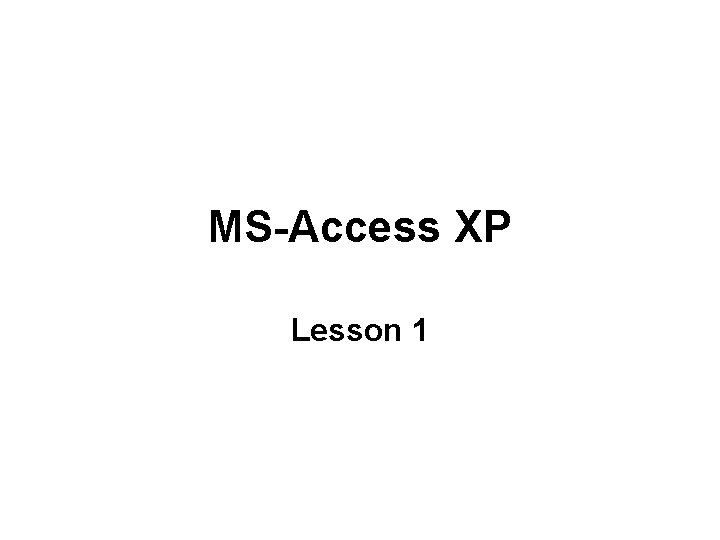
MS-Access XP Lesson 1
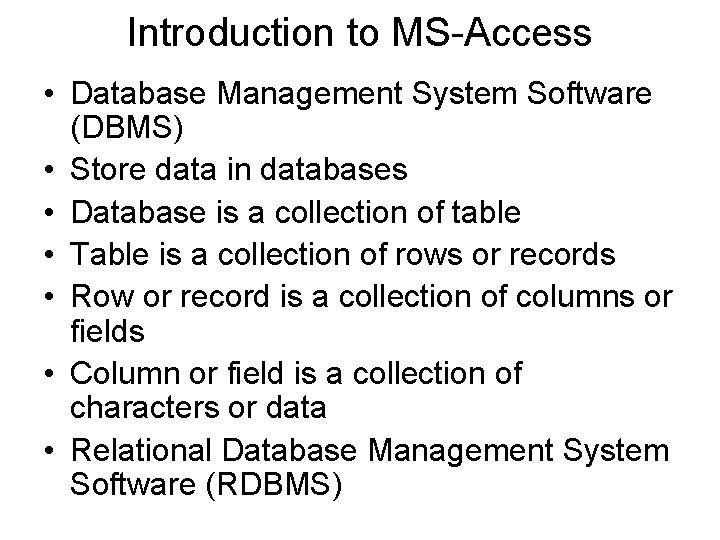
Introduction to MS-Access • Database Management System Software (DBMS) • Store data in databases • Database is a collection of table • Table is a collection of rows or records • Row or record is a collection of columns or fields • Column or field is a collection of characters or data • Relational Database Management System Software (RDBMS)
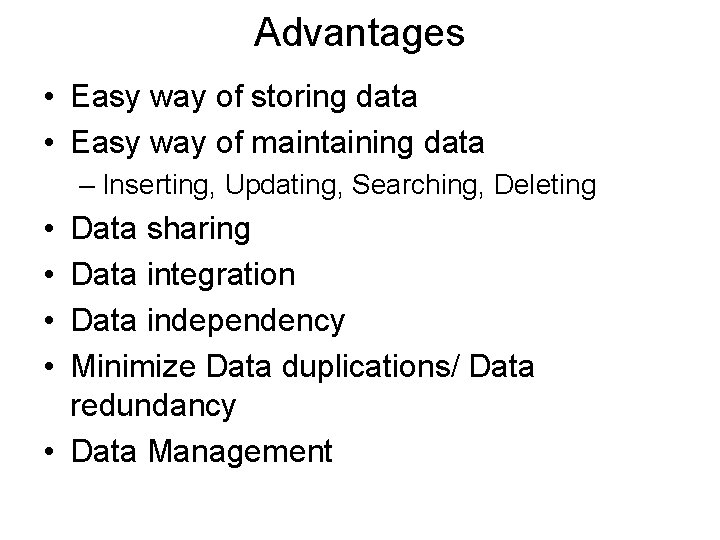
Advantages • Easy way of storing data • Easy way of maintaining data – Inserting, Updating, Searching, Deleting • • Data sharing Data integration Data independency Minimize Data duplications/ Data redundancy • Data Management
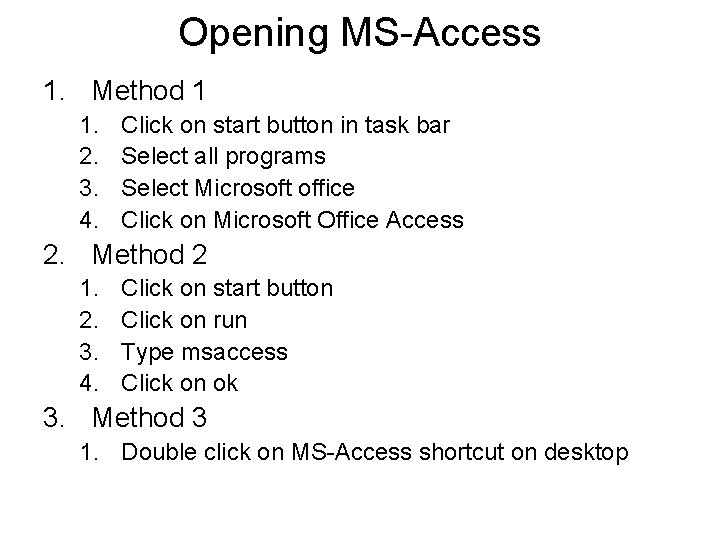
Opening MS-Access 1. Method 1 1. 2. 3. 4. Click on start button in task bar Select all programs Select Microsoft office Click on Microsoft Office Access 2. Method 2 1. 2. 3. 4. Click on start button Click on run Type msaccess Click on ok 3. Method 3 1. Double click on MS-Access shortcut on desktop
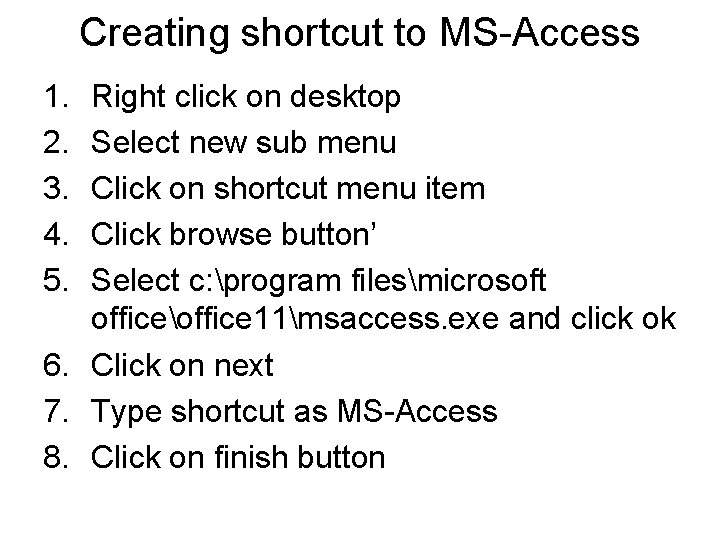
Creating shortcut to MS-Access 1. 2. 3. 4. 5. Right click on desktop Select new sub menu Click on shortcut menu item Click browse button’ Select c: program filesmicrosoft officeoffice 11msaccess. exe and click ok 6. Click on next 7. Type shortcut as MS-Access 8. Click on finish button
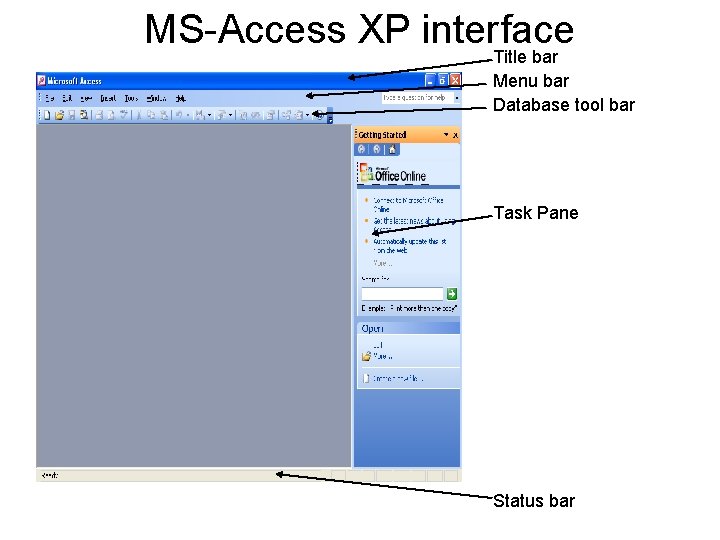
MS-Access XP interface Title bar Menu bar Database tool bar Task Pane Status bar
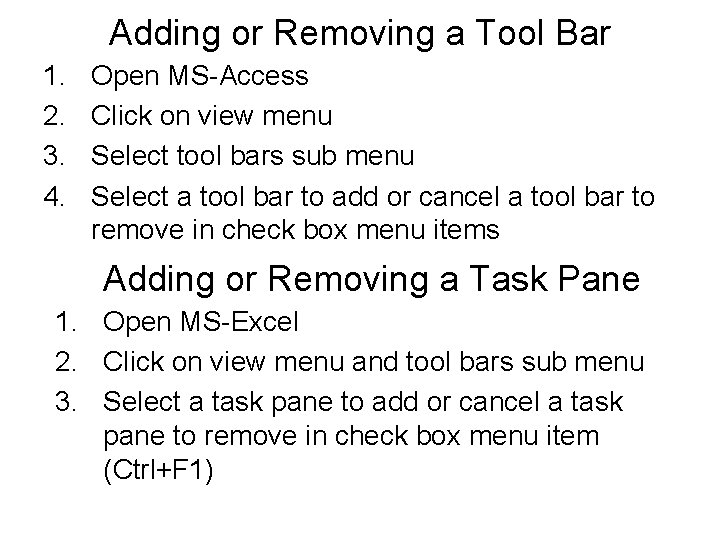
Adding or Removing a Tool Bar 1. 2. 3. 4. Open MS-Access Click on view menu Select tool bars sub menu Select a tool bar to add or cancel a tool bar to remove in check box menu items Adding or Removing a Task Pane 1. Open MS-Excel 2. Click on view menu and tool bars sub menu 3. Select a task pane to add or cancel a task pane to remove in check box menu item (Ctrl+F 1)
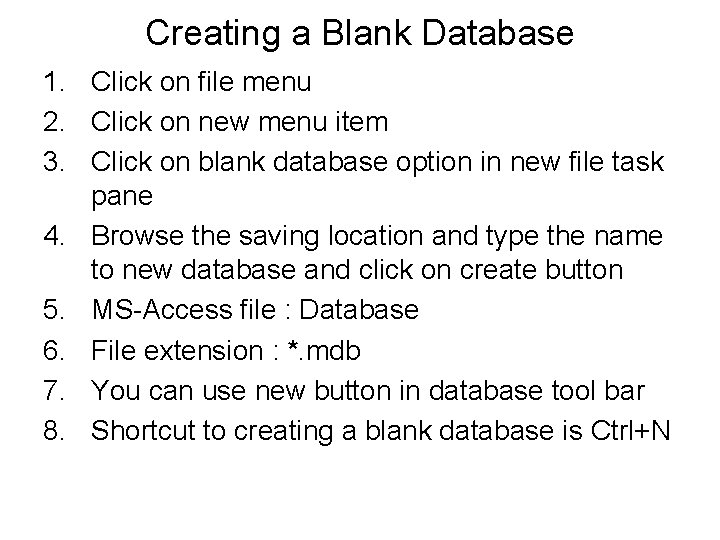
Creating a Blank Database 1. Click on file menu 2. Click on new menu item 3. Click on blank database option in new file task pane 4. Browse the saving location and type the name to new database and click on create button 5. MS-Access file : Database 6. File extension : *. mdb 7. You can use new button in database tool bar 8. Shortcut to creating a blank database is Ctrl+N
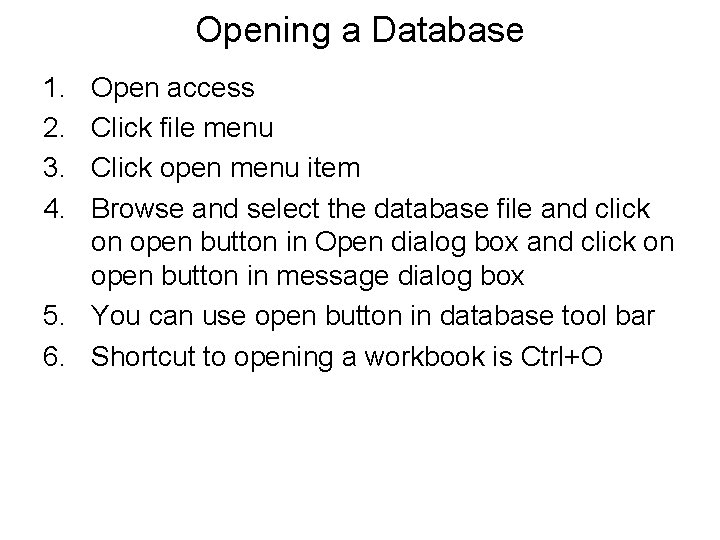
Opening a Database 1. 2. 3. 4. Open access Click file menu Click open menu item Browse and select the database file and click on open button in Open dialog box and click on open button in message dialog box 5. You can use open button in database tool bar 6. Shortcut to opening a workbook is Ctrl+O
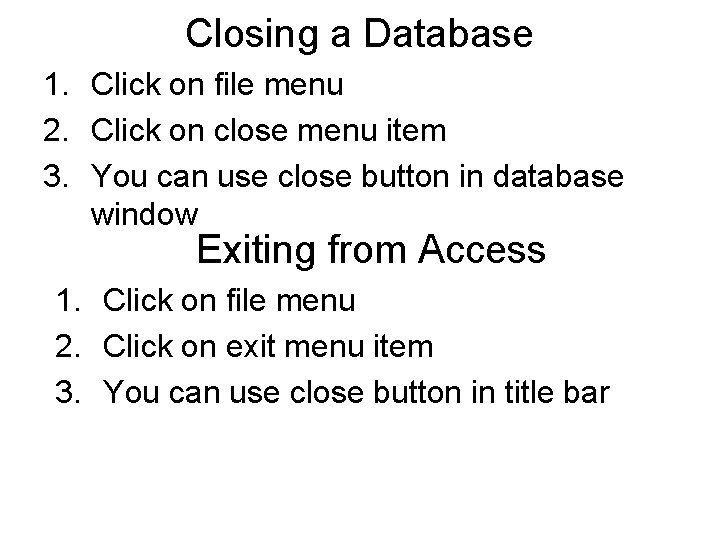
Closing a Database 1. Click on file menu 2. Click on close menu item 3. You can use close button in database window Exiting from Access 1. Click on file menu 2. Click on exit menu item 3. You can use close button in title bar
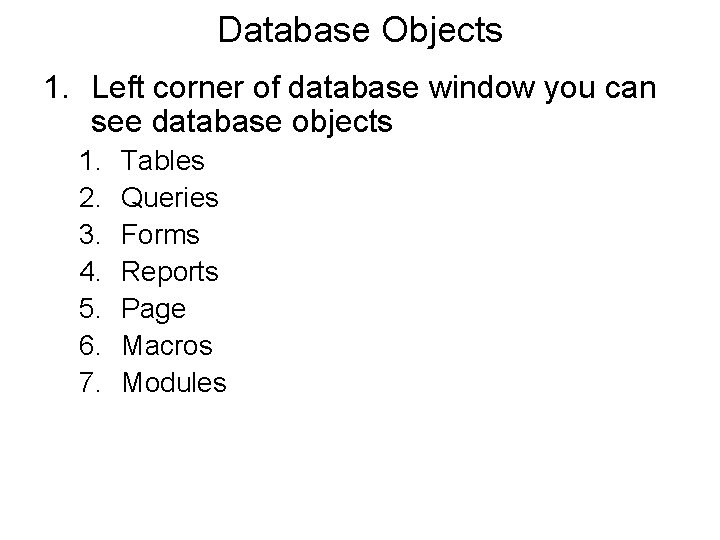
Database Objects 1. Left corner of database window you can see database objects 1. 2. 3. 4. 5. 6. 7. Tables Queries Forms Reports Page Macros Modules
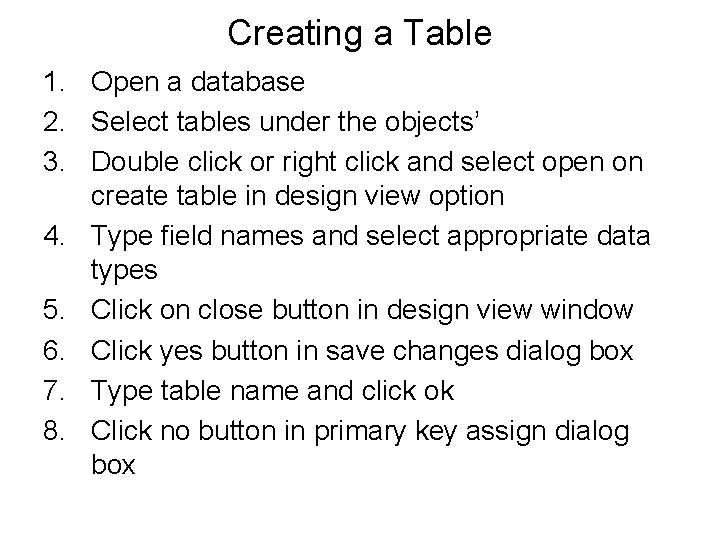
Creating a Table 1. Open a database 2. Select tables under the objects’ 3. Double click or right click and select open on create table in design view option 4. Type field names and select appropriate data types 5. Click on close button in design view window 6. Click yes button in save changes dialog box 7. Type table name and click ok 8. Click no button in primary key assign dialog box
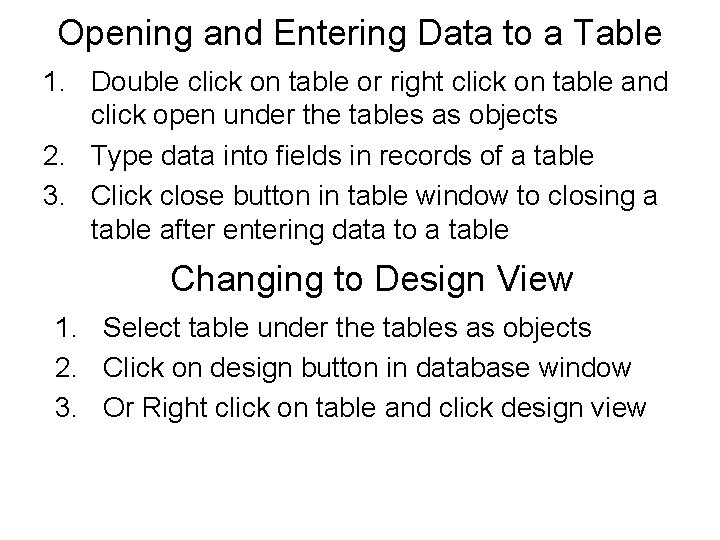
Opening and Entering Data to a Table 1. Double click on table or right click on table and click open under the tables as objects 2. Type data into fields in records of a table 3. Click close button in table window to closing a table after entering data to a table Changing to Design View 1. Select table under the tables as objects 2. Click on design button in database window 3. Or Right click on table and click design view
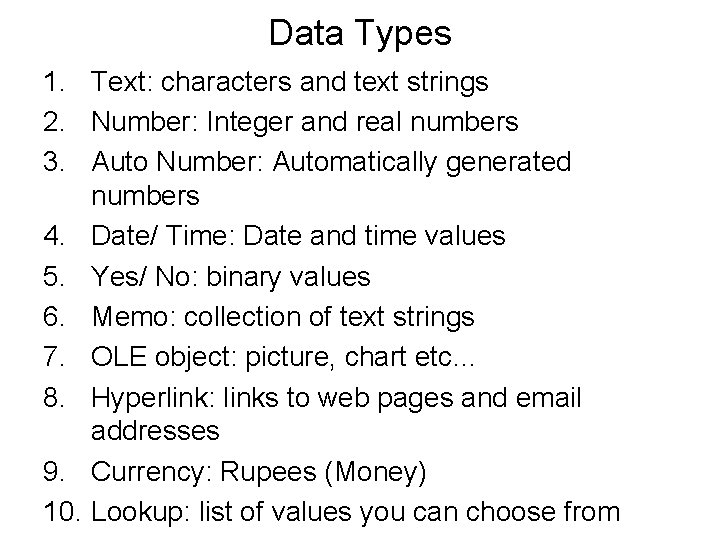
Data Types 1. Text: characters and text strings 2. Number: Integer and real numbers 3. Auto Number: Automatically generated numbers 4. Date/ Time: Date and time values 5. Yes/ No: binary values 6. Memo: collection of text strings 7. OLE object: picture, chart etc… 8. Hyperlink: links to web pages and email addresses 9. Currency: Rupees (Money) 10. Lookup: list of values you can choose from
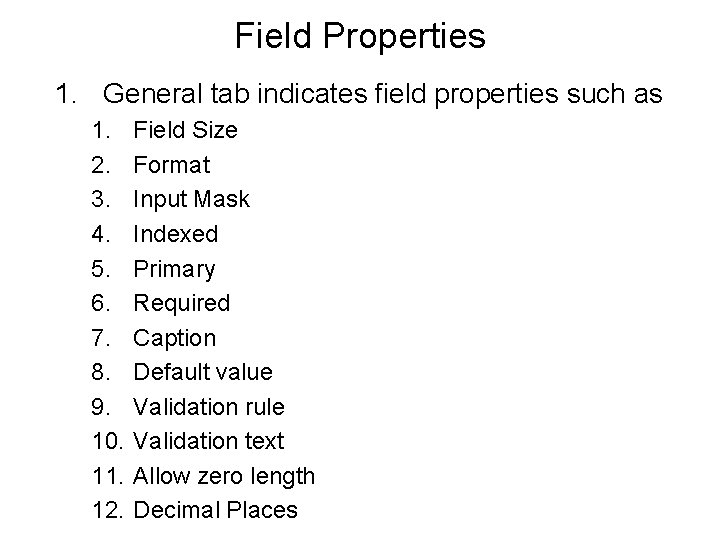
Field Properties 1. General tab indicates field properties such as 1. 2. 3. 4. 5. 6. 7. 8. 9. 10. 11. 12. Field Size Format Input Mask Indexed Primary Required Caption Default value Validation rule Validation text Allow zero length Decimal Places
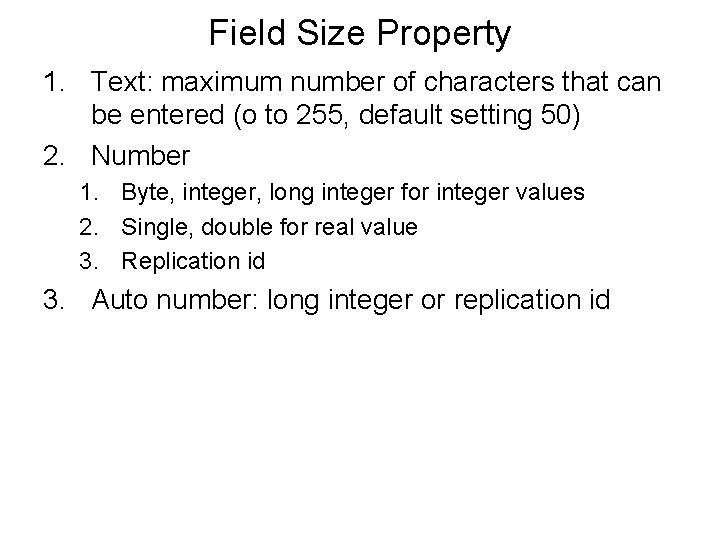
Field Size Property 1. Text: maximum number of characters that can be entered (o to 255, default setting 50) 2. Number 1. Byte, integer, long integer for integer values 2. Single, double for real value 3. Replication id 3. Auto number: long integer or replication id
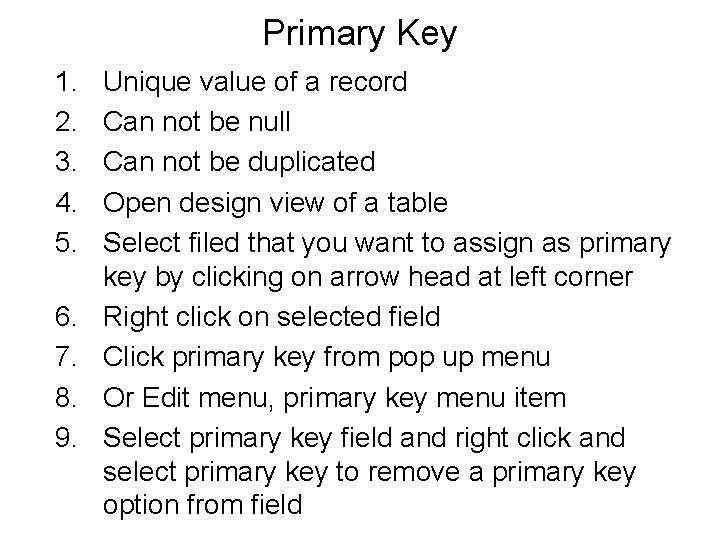
Primary Key 1. 2. 3. 4. 5. 6. 7. 8. 9. Unique value of a record Can not be null Can not be duplicated Open design view of a table Select filed that you want to assign as primary key by clicking on arrow head at left corner Right click on selected field Click primary key from pop up menu Or Edit menu, primary key menu item Select primary key field and right click and select primary key to remove a primary key option from field
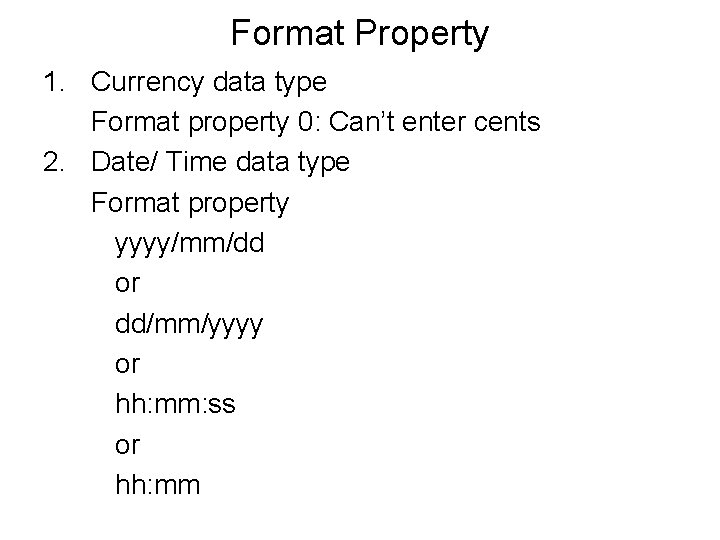
Format Property 1. Currency data type Format property 0: Can’t enter cents 2. Date/ Time data type Format property yyyy/mm/dd or dd/mm/yyyy or hh: mm: ss or hh: mm
- Slides: 18