MS WORD Created By Nasih A kareem and
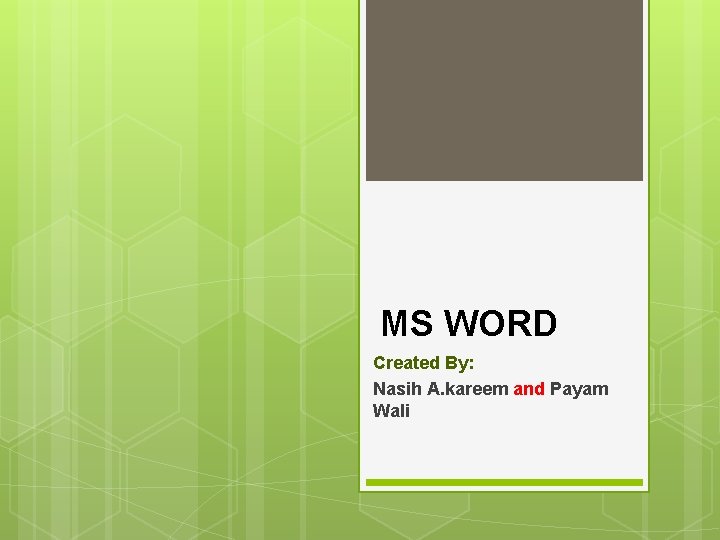
MS WORD Created By: Nasih A. kareem and Payam Wali
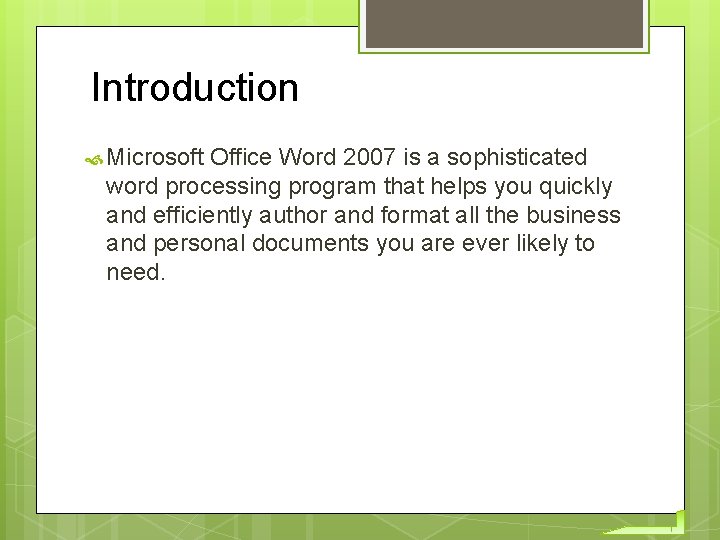
Introduction Microsoft Office Word 2007 is a sophisticated word processing program that helps you quickly and efficiently author and format all the business and personal documents you are ever likely to need.
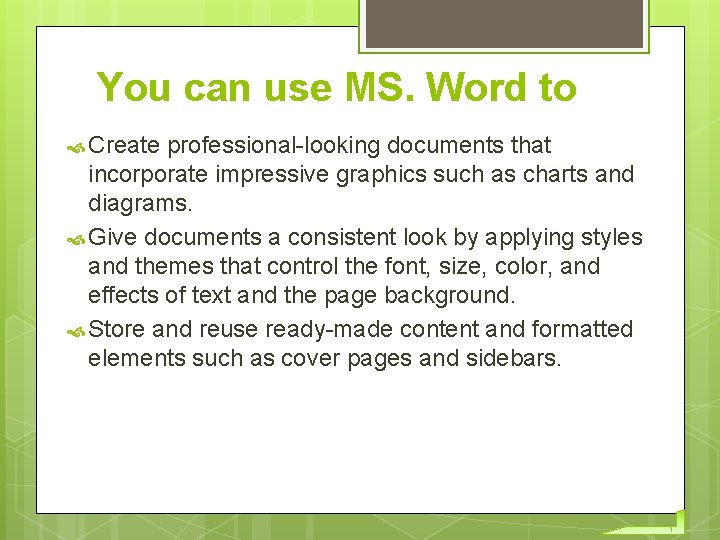
You can use MS. Word to Create professional-looking documents that incorporate impressive graphics such as charts and diagrams. Give documents a consistent look by applying styles and themes that control the font, size, color, and effects of text and the page background. Store and reuse ready-made content and formatted elements such as cover pages and sidebars.
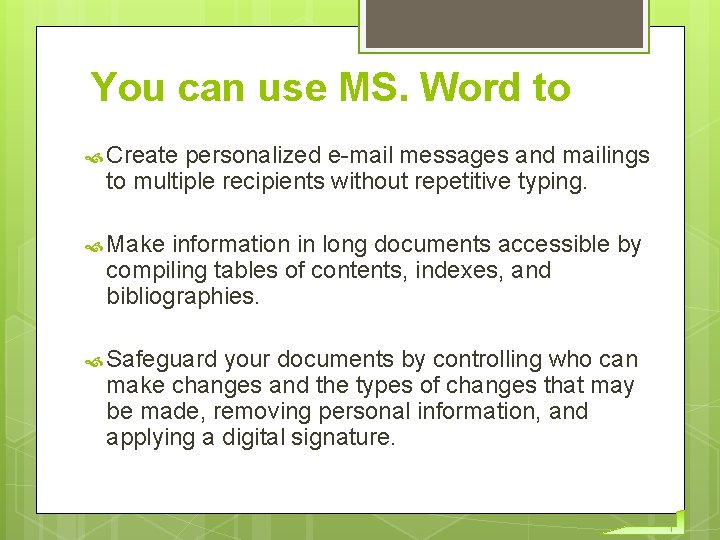
You can use MS. Word to Create personalized e-mail messages and mailings to multiple recipients without repetitive typing. Make information in long documents accessible by compiling tables of contents, indexes, and bibliographies. Safeguard your documents by controlling who can make changes and the types of changes that may be made, removing personal information, and applying a digital signature.
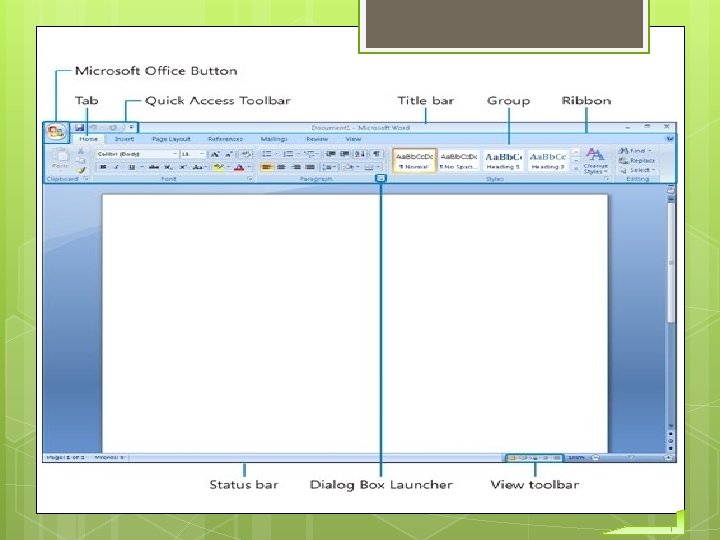
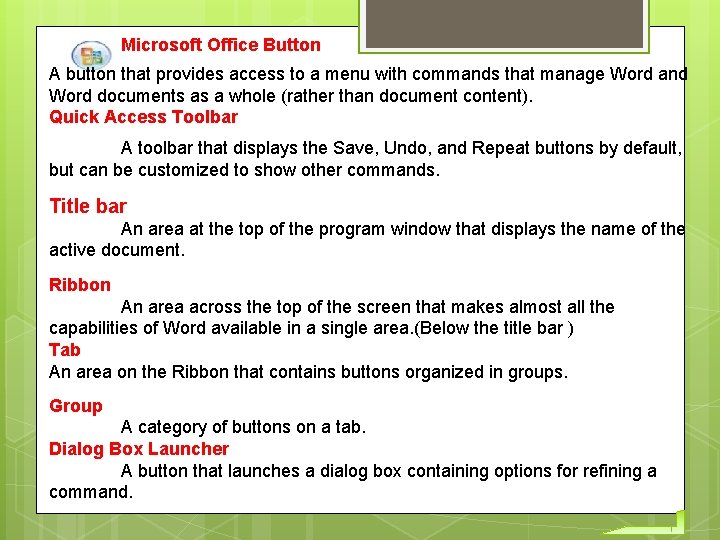
Microsoft Office Button A button that provides access to a menu with commands that manage Word and Word documents as a whole (rather than document content). Quick Access Toolbar A toolbar that displays the Save, Undo, and Repeat buttons by default, but can be customized to show other commands. Title bar An area at the top of the program window that displays the name of the active document. Ribbon An area across the top of the screen that makes almost all the capabilities of Word available in a single area. (Below the title bar ) Tab An area on the Ribbon that contains buttons organized in groups. Group A category of buttons on a tab. Dialog Box Launcher A button that launches a dialog box containing options for refining a command.
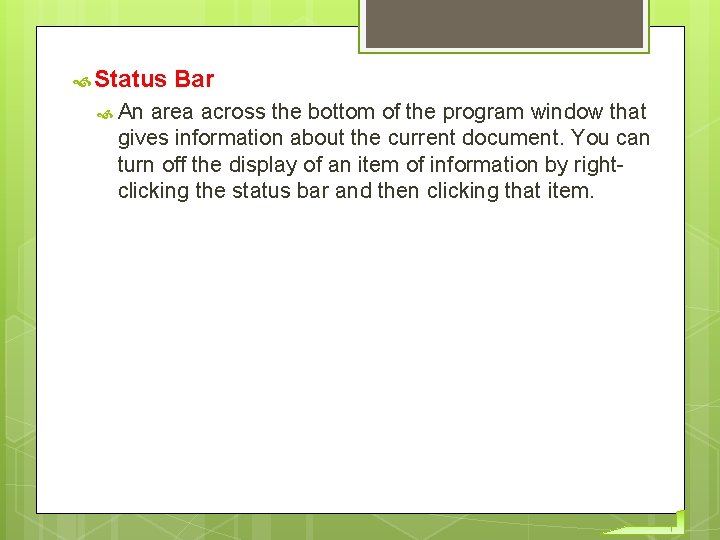
Status An Bar area across the bottom of the program window that gives information about the current document. You can turn off the display of an item of information by rightclicking the status bar and then clicking that item.
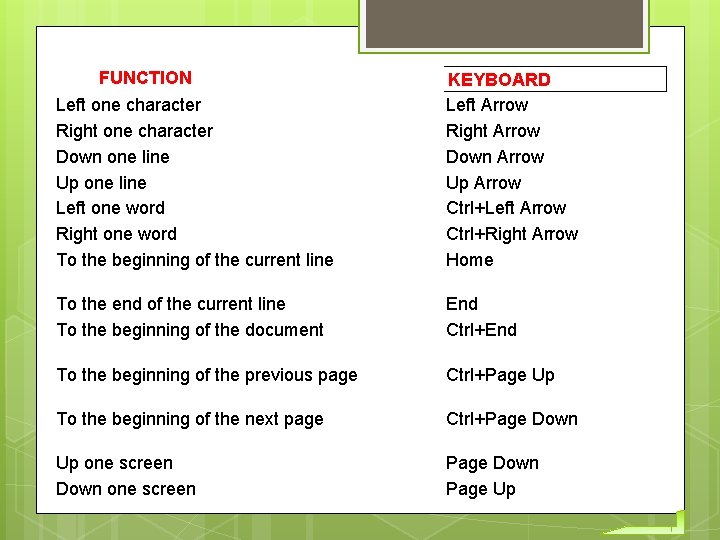
FUNCTION Left one character Right one character Down one line Up one line Left one word Right one word To the beginning of the current line KEYBOARD Left Arrow Right Arrow Down Arrow Up Arrow Ctrl+Left Arrow Ctrl+Right Arrow Home To the end of the current line To the beginning of the document End Ctrl+End To the beginning of the previous page Ctrl+Page Up To the beginning of the next page Ctrl+Page Down Up one screen Down one screen Page Down Page Up
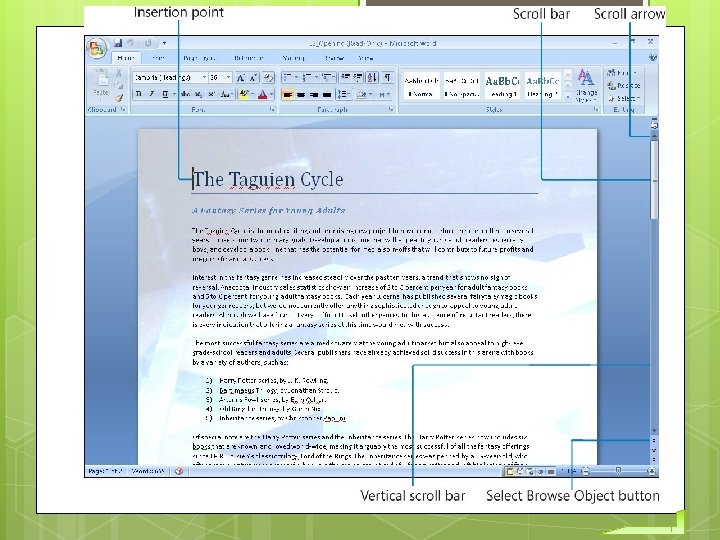
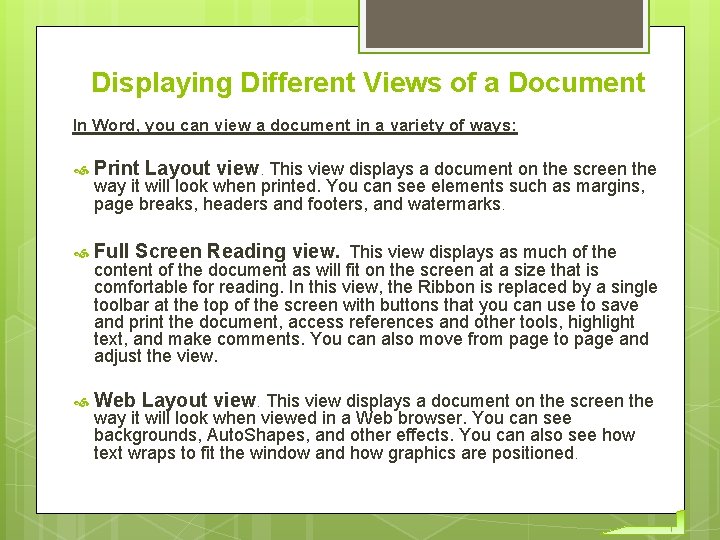
Displaying Different Views of a Document In Word, you can view a document in a variety of ways: Print Layout view. This view displays a document on the screen the Full Screen Reading view. This view displays as much of the Web Layout view. This view displays a document on the screen the way it will look when printed. You can see elements such as margins, page breaks, headers and footers, and watermarks. content of the document as will fit on the screen at a size that is comfortable for reading. In this view, the Ribbon is replaced by a single toolbar at the top of the screen with buttons that you can use to save and print the document, access references and other tools, highlight text, and make comments. You can also move from page to page and adjust the view. way it will look when viewed in a Web browser. You can see backgrounds, Auto. Shapes, and other effects. You can also see how text wraps to fit the window and how graphics are positioned.
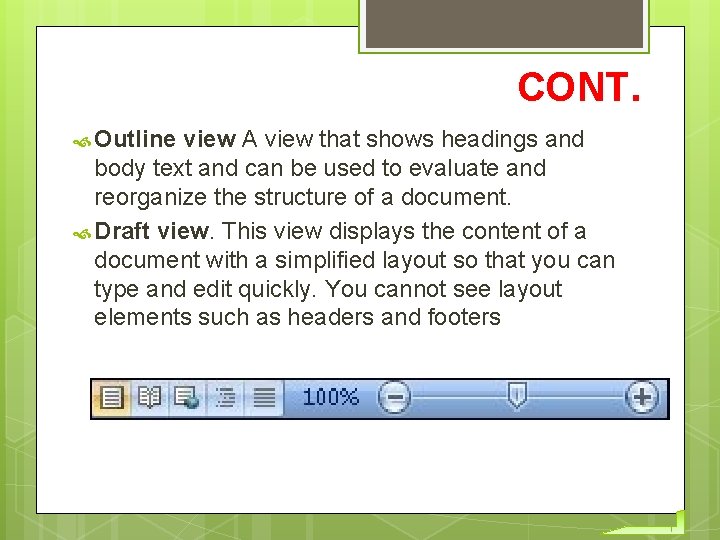
CONT. Outline view A view that shows headings and body text and can be used to evaluate and reorganize the structure of a document. Draft view. This view displays the content of a document with a simplified layout so that you can type and edit quickly. You cannot see layout elements such as headers and footers
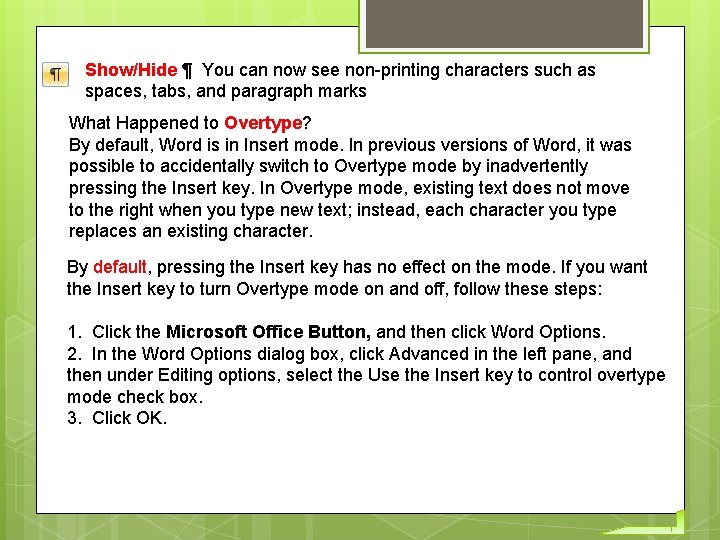
Show/Hide ¶ You can now see non-printing characters such as spaces, tabs, and paragraph marks What Happened to Overtype? By default, Word is in Insert mode. In previous versions of Word, it was possible to accidentally switch to Overtype mode by inadvertently pressing the Insert key. In Overtype mode, existing text does not move to the right when you type new text; instead, each character you type replaces an existing character. By default, pressing the Insert key has no effect on the mode. If you want the Insert key to turn Overtype mode on and off, follow these steps: 1. Click the Microsoft Office Button, and then click Word Options. 2. In the Word Options dialog box, click Advanced in the left pane, and then under Editing options, select the Use the Insert key to control overtype mode check box. 3. Click OK.
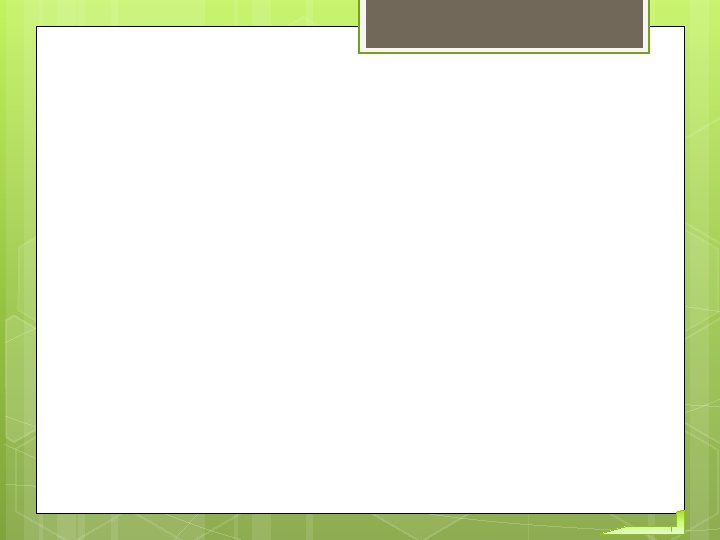
- Slides: 13