MS ACCESS INTRODUCTION Microsoft Access is a Relational
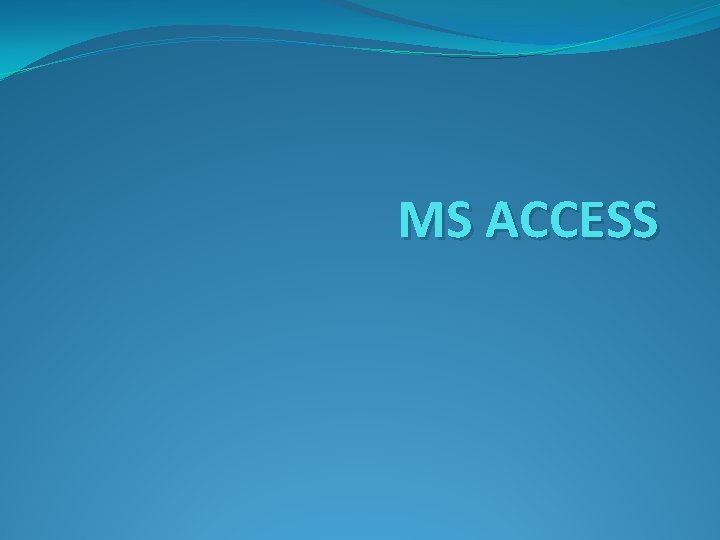
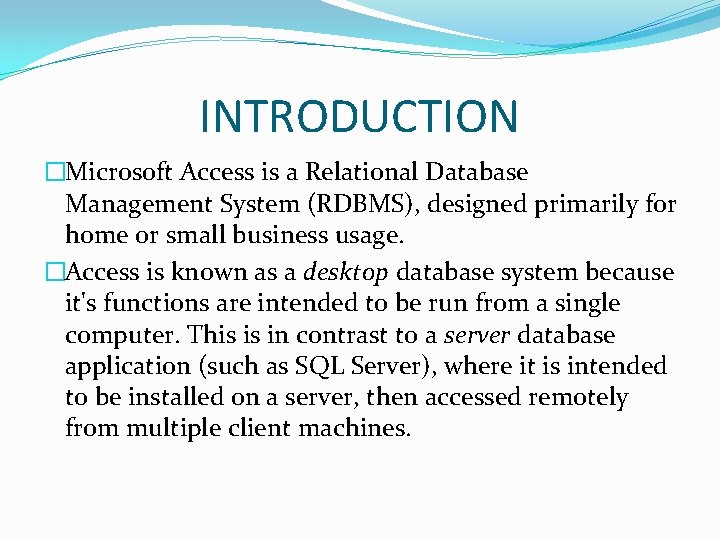
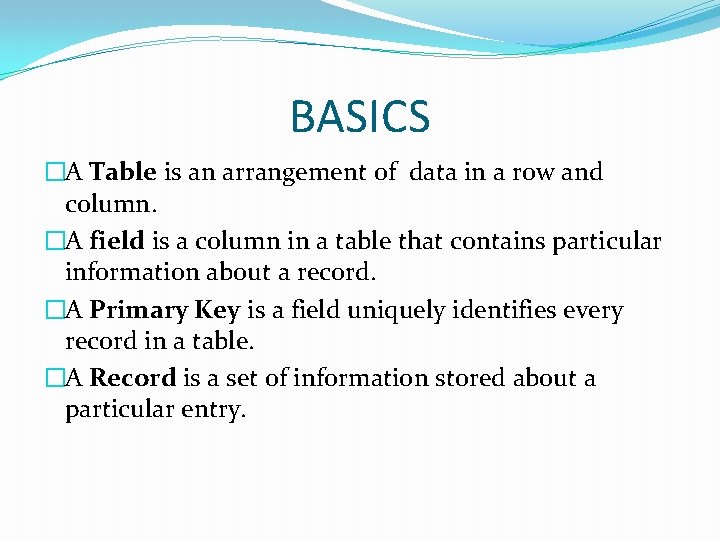
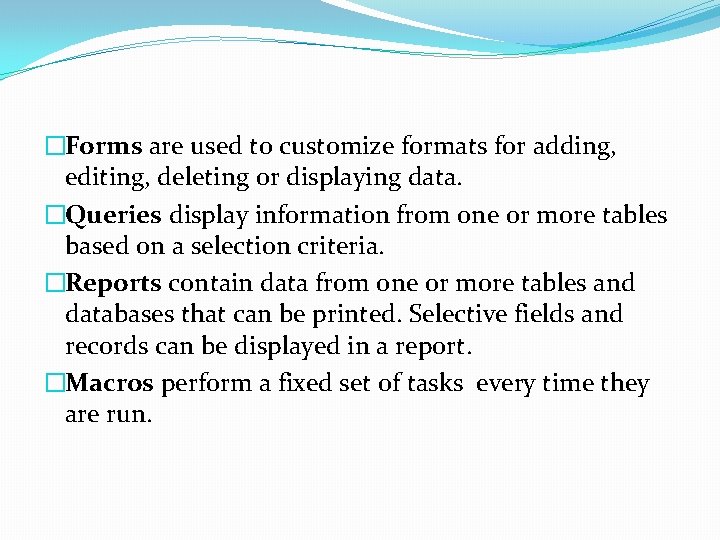
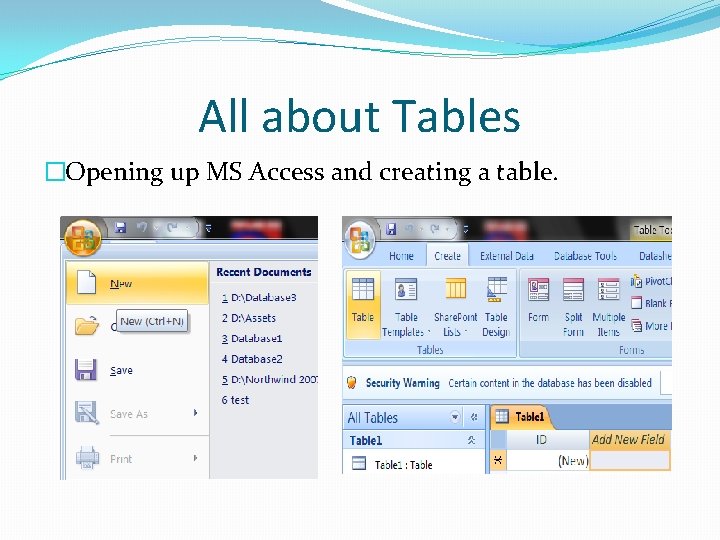
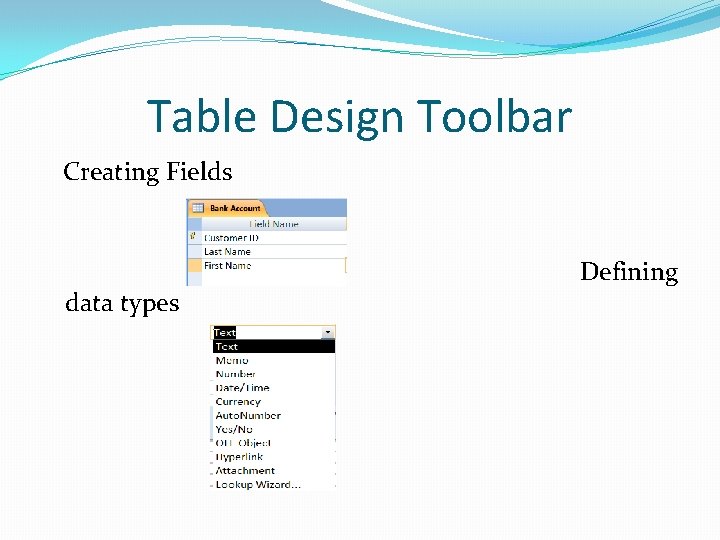
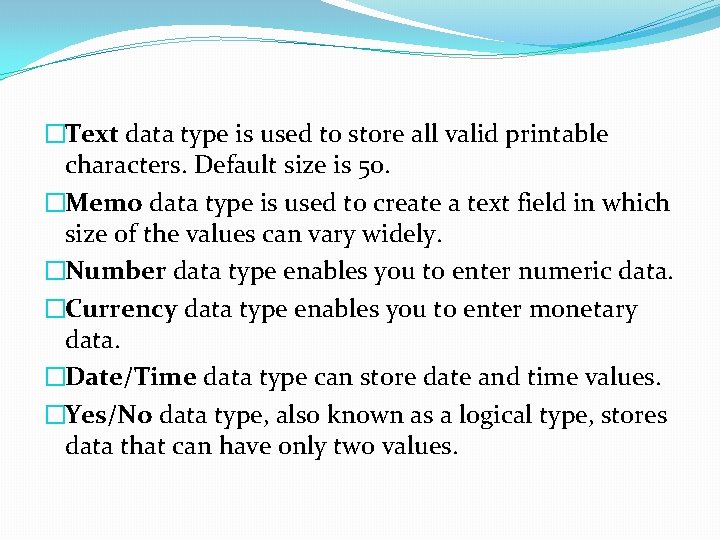
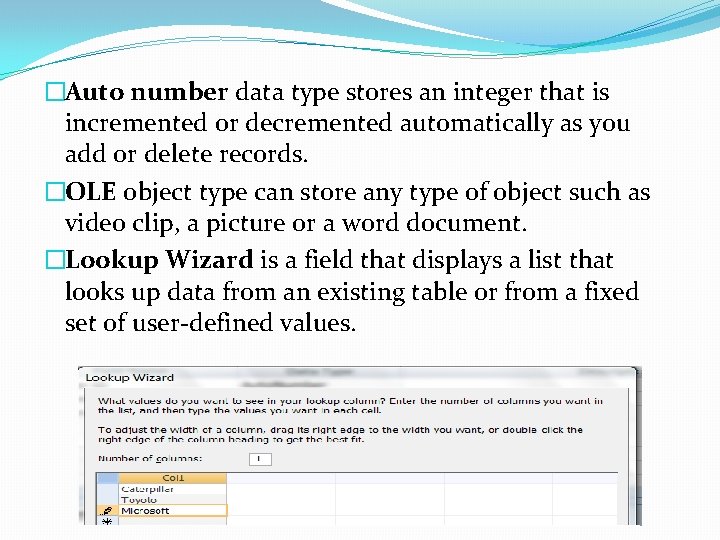
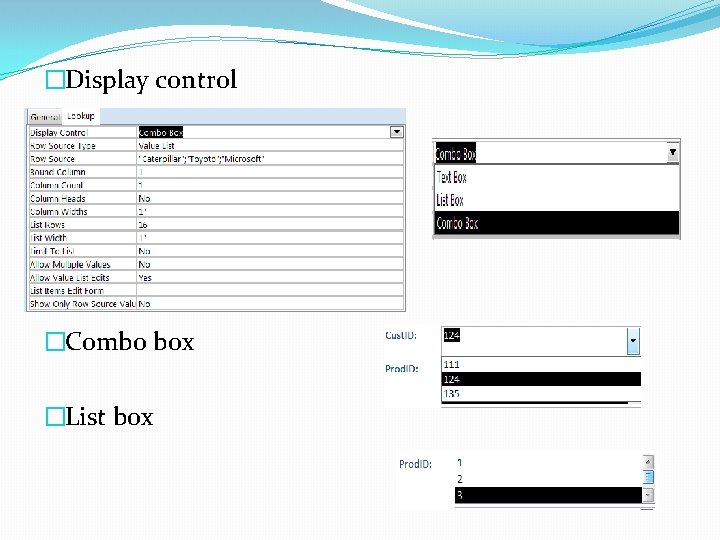
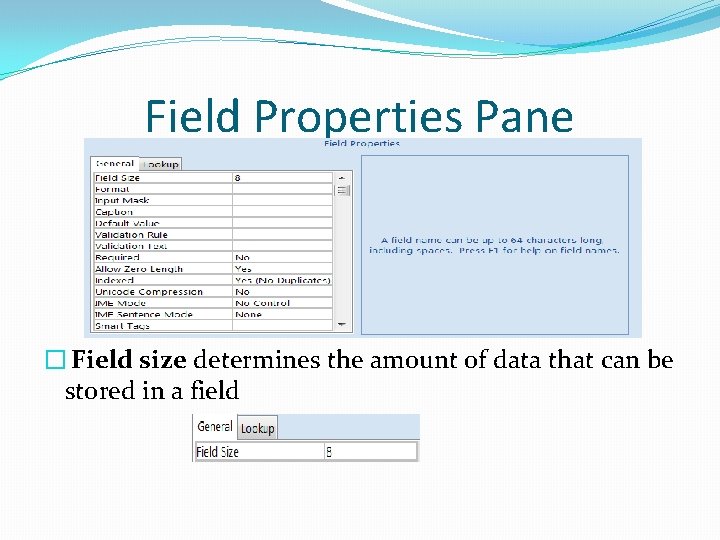
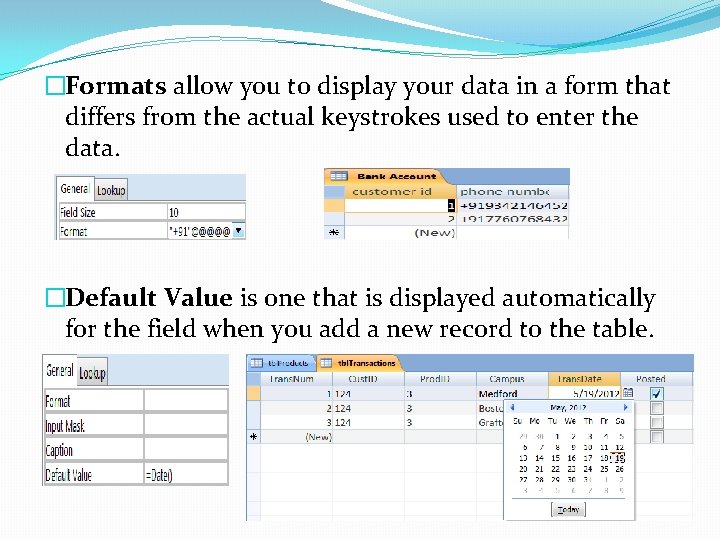
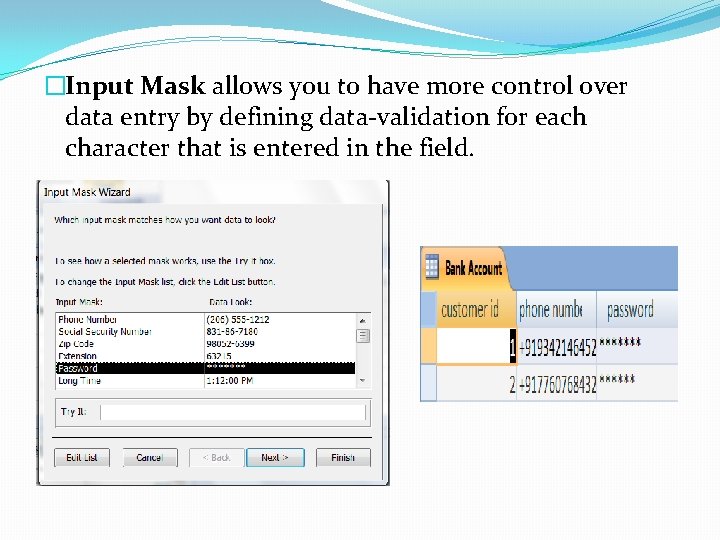
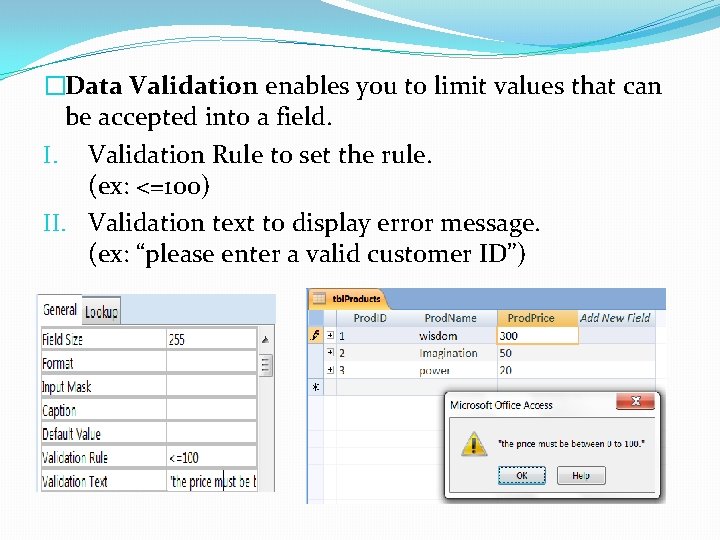
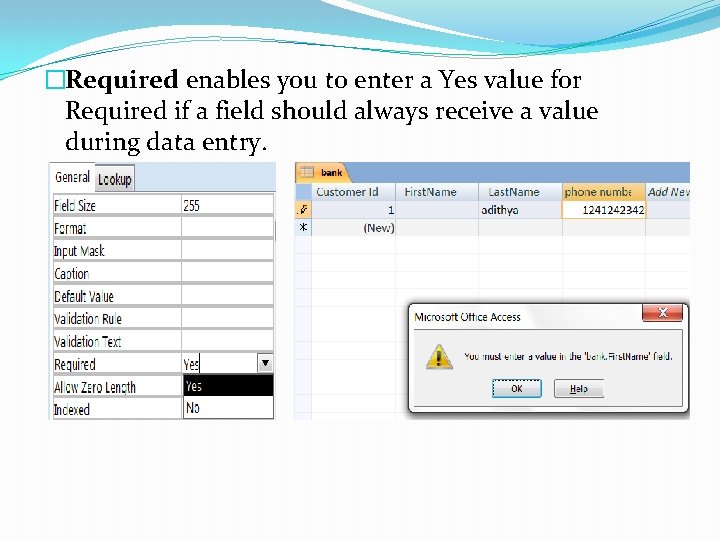
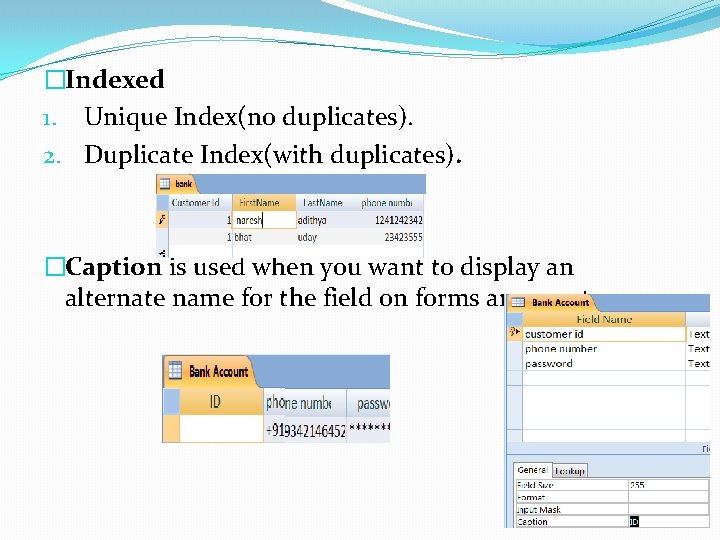
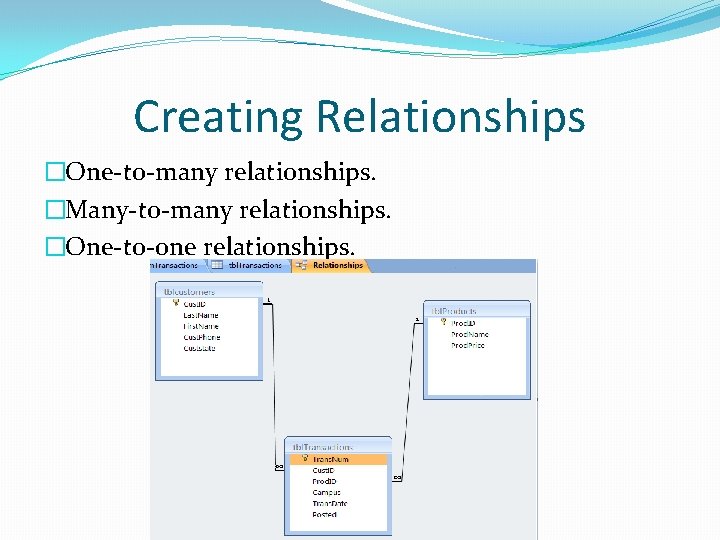
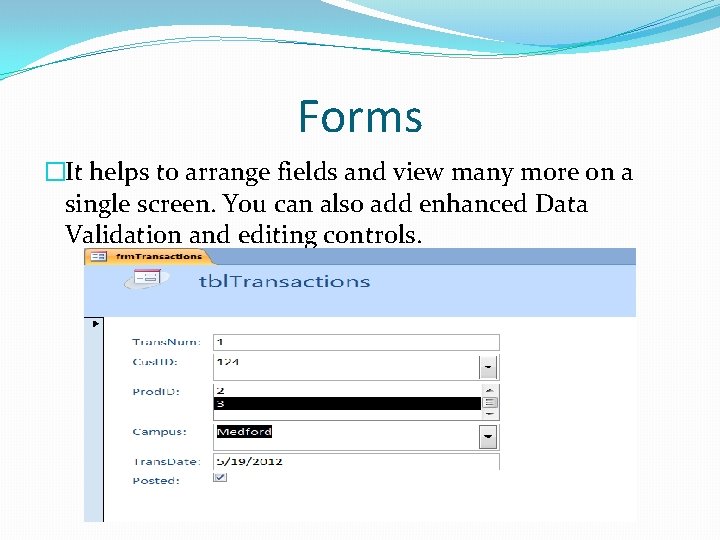
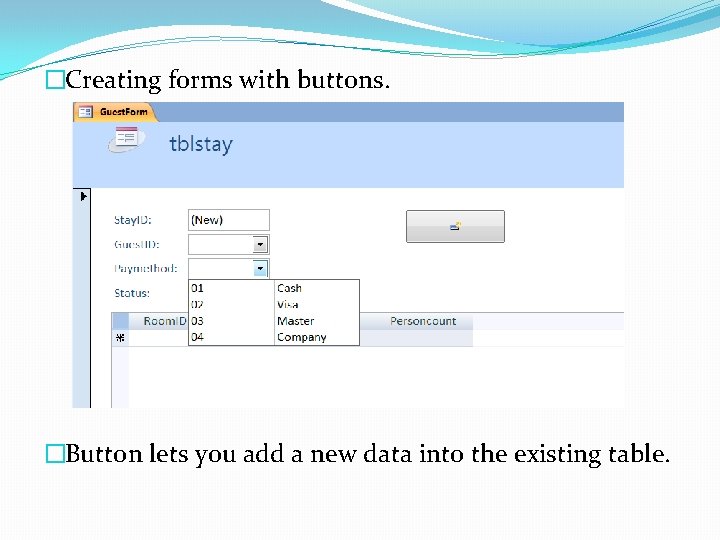
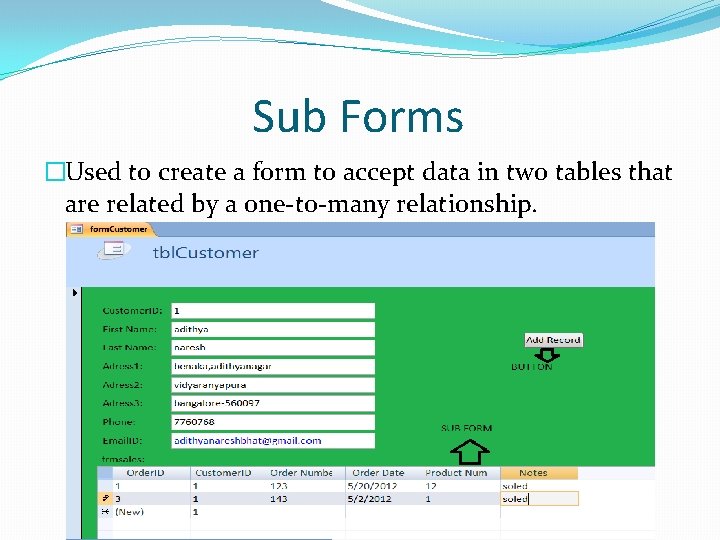
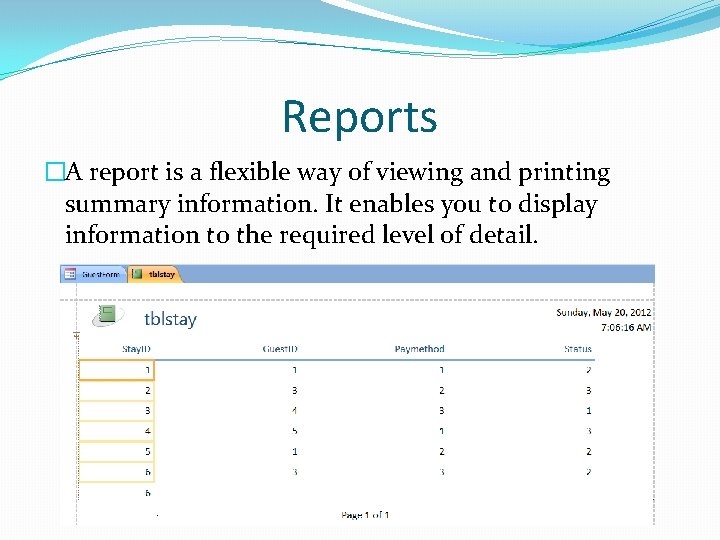
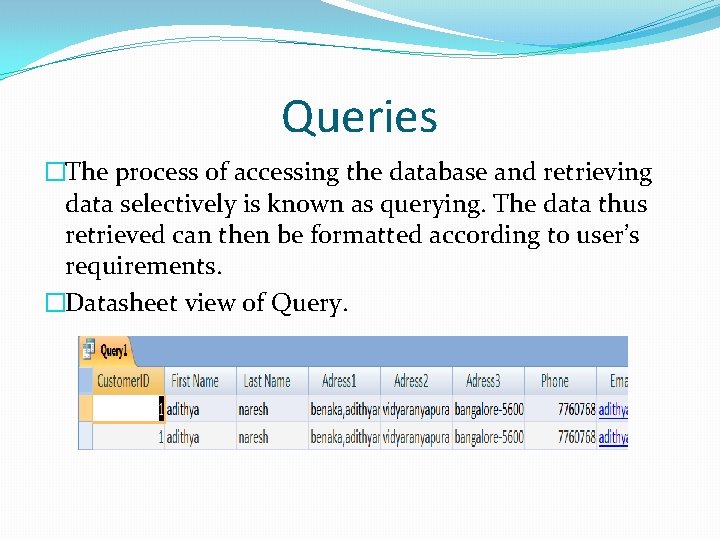
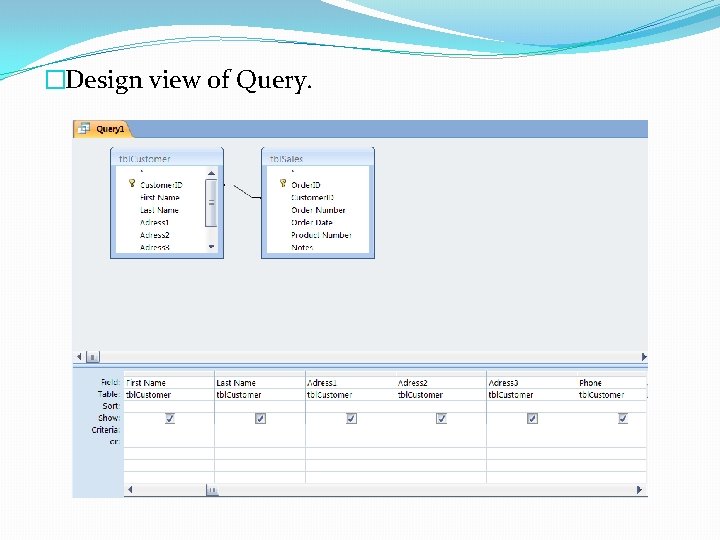
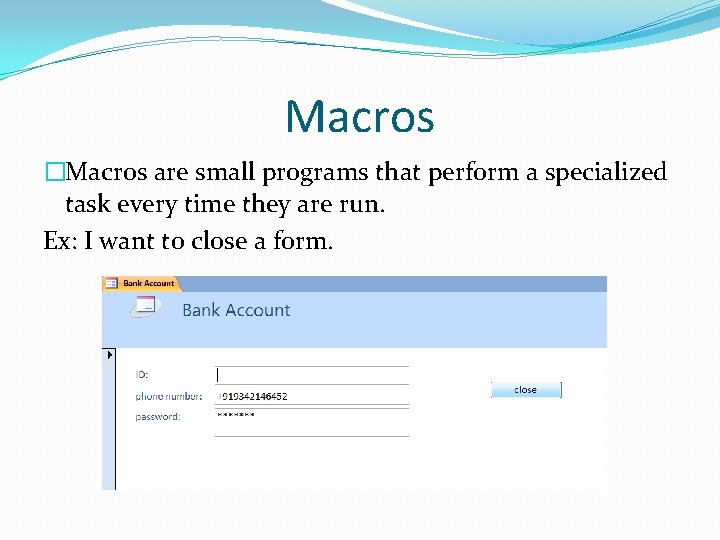
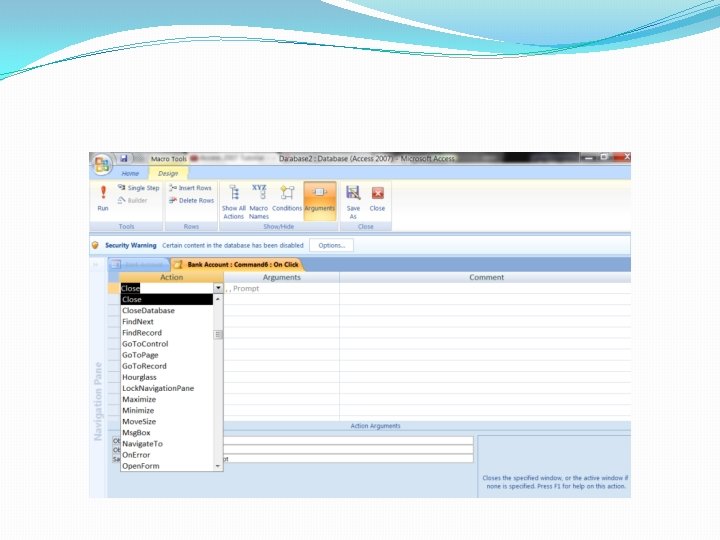
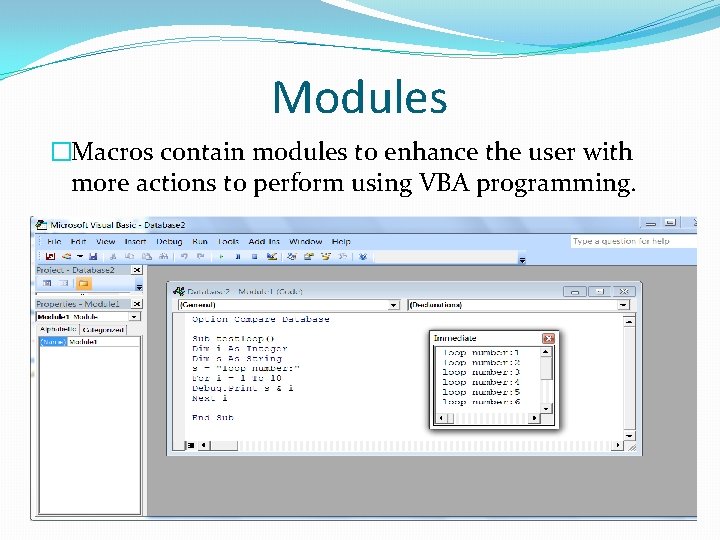
- Slides: 25
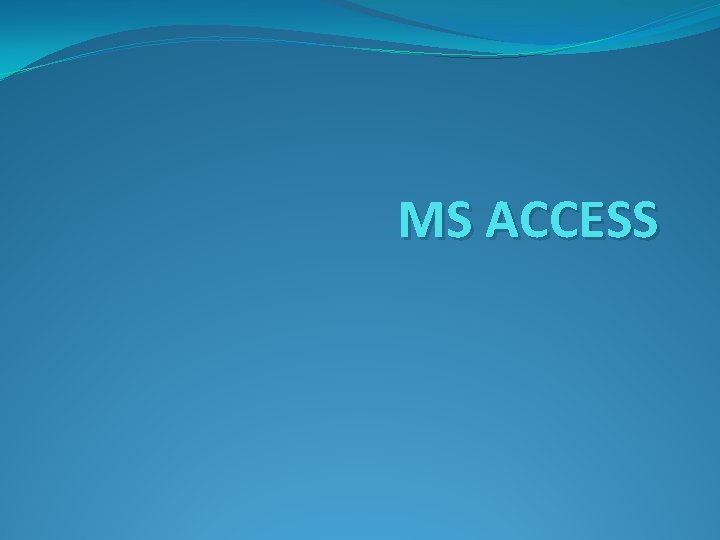
MS ACCESS
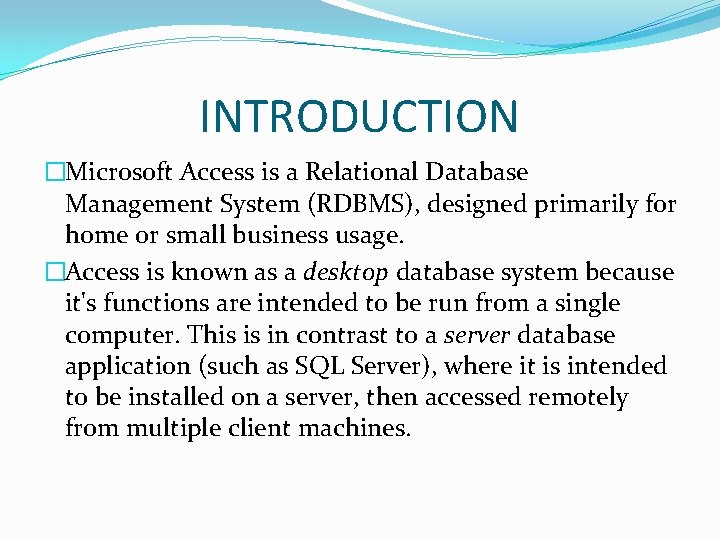
INTRODUCTION �Microsoft Access is a Relational Database Management System (RDBMS), designed primarily for home or small business usage. �Access is known as a desktop database system because it's functions are intended to be run from a single computer. This is in contrast to a server database application (such as SQL Server), where it is intended to be installed on a server, then accessed remotely from multiple client machines.
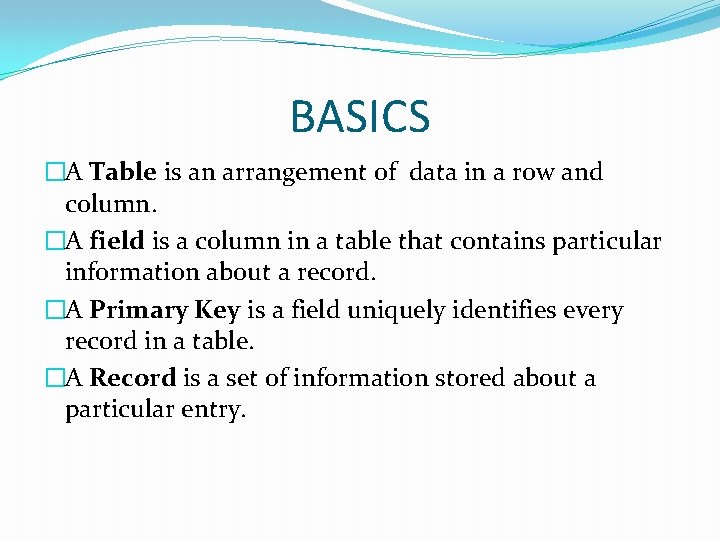
BASICS �A Table is an arrangement of data in a row and column. �A field is a column in a table that contains particular information about a record. �A Primary Key is a field uniquely identifies every record in a table. �A Record is a set of information stored about a particular entry.
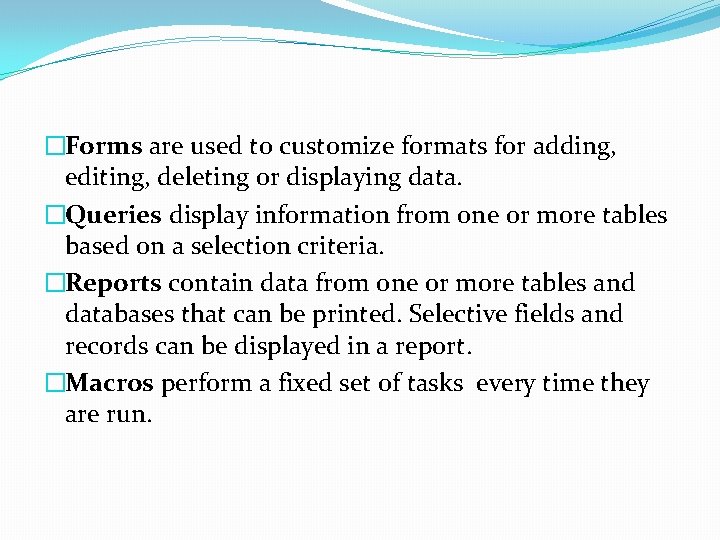
�Forms are used to customize formats for adding, editing, deleting or displaying data. �Queries display information from one or more tables based on a selection criteria. �Reports contain data from one or more tables and databases that can be printed. Selective fields and records can be displayed in a report. �Macros perform a fixed set of tasks every time they are run.
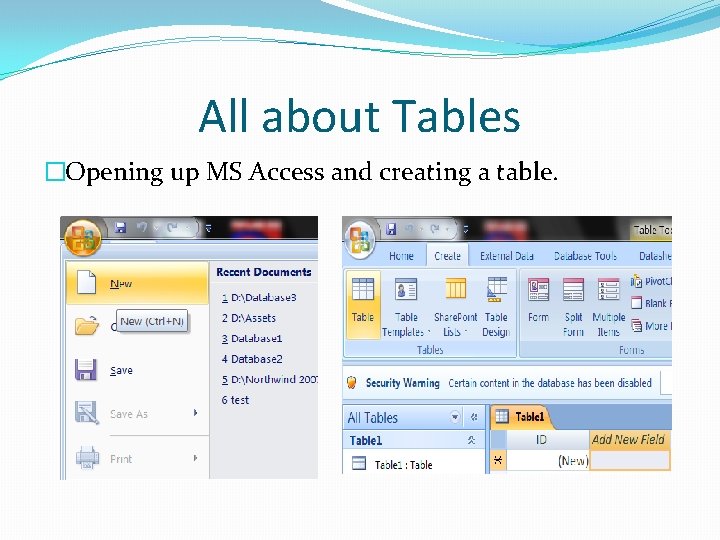
All about Tables �Opening up MS Access and creating a table.
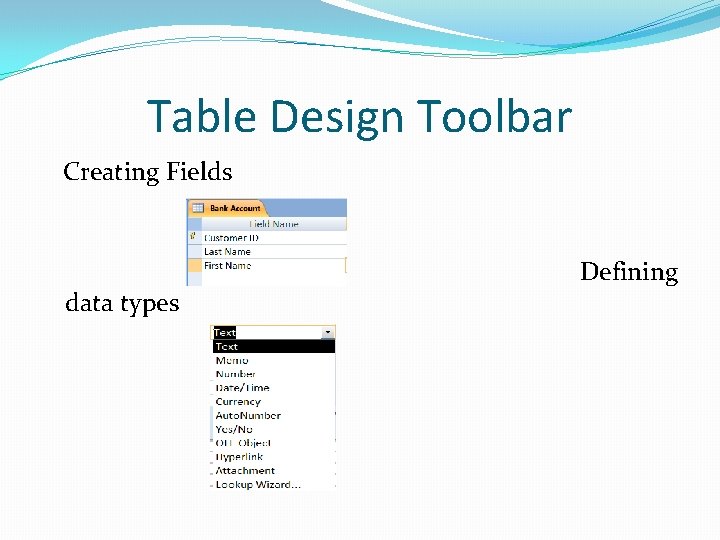
Table Design Toolbar Creating Fields data types Defining
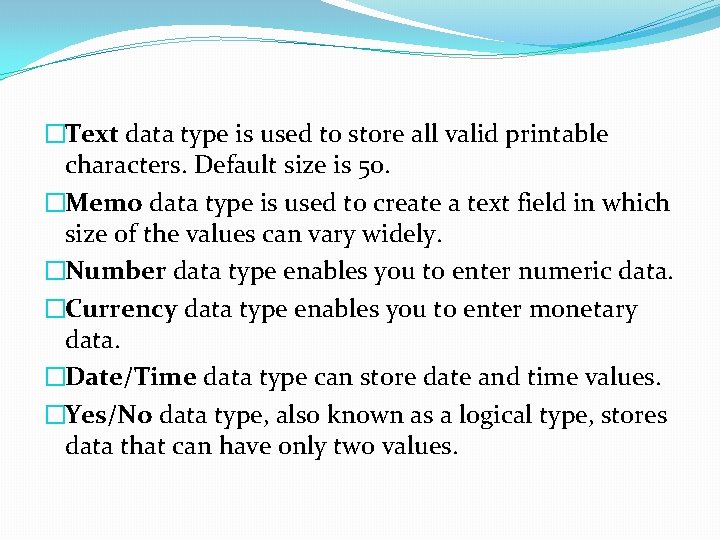
�Text data type is used to store all valid printable characters. Default size is 50. �Memo data type is used to create a text field in which size of the values can vary widely. �Number data type enables you to enter numeric data. �Currency data type enables you to enter monetary data. �Date/Time data type can store date and time values. �Yes/No data type, also known as a logical type, stores data that can have only two values.
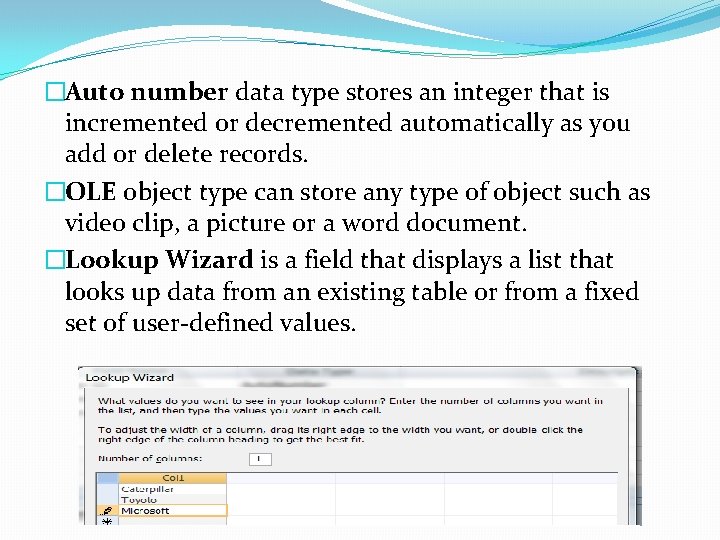
�Auto number data type stores an integer that is incremented or decremented automatically as you add or delete records. �OLE object type can store any type of object such as video clip, a picture or a word document. �Lookup Wizard is a field that displays a list that looks up data from an existing table or from a fixed set of user-defined values.
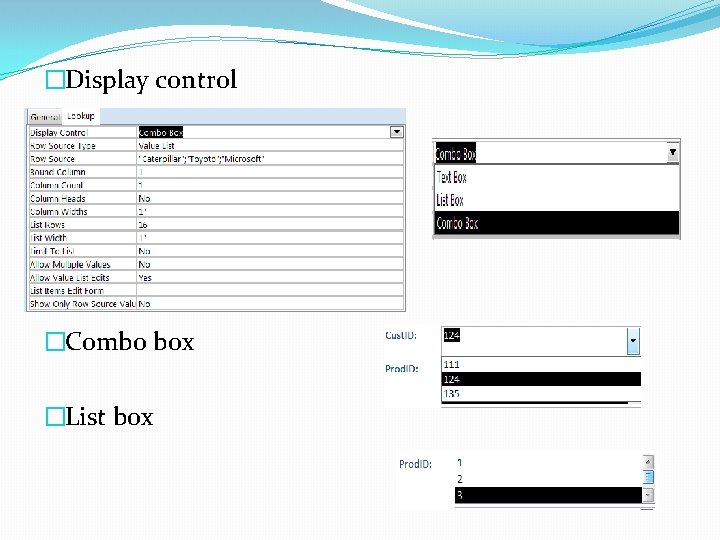
�Display control �Combo box �List box
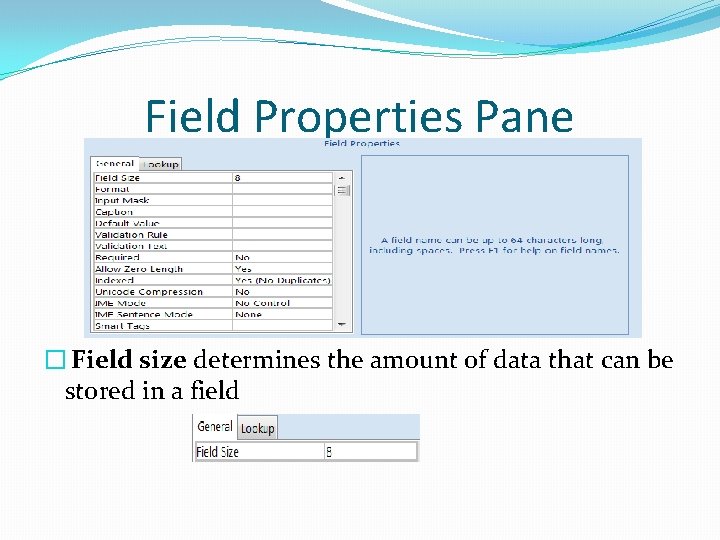
Field Properties Pane � Field size determines the amount of data that can be stored in a field
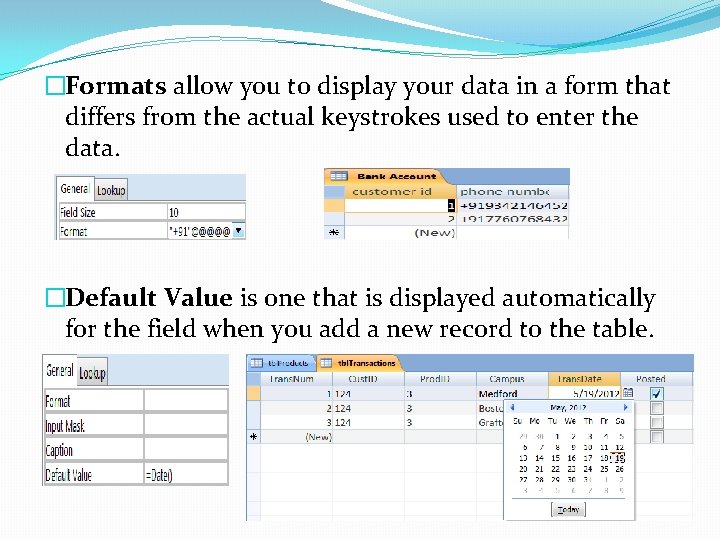
�Formats allow you to display your data in a form that differs from the actual keystrokes used to enter the data. �Default Value is one that is displayed automatically for the field when you add a new record to the table.
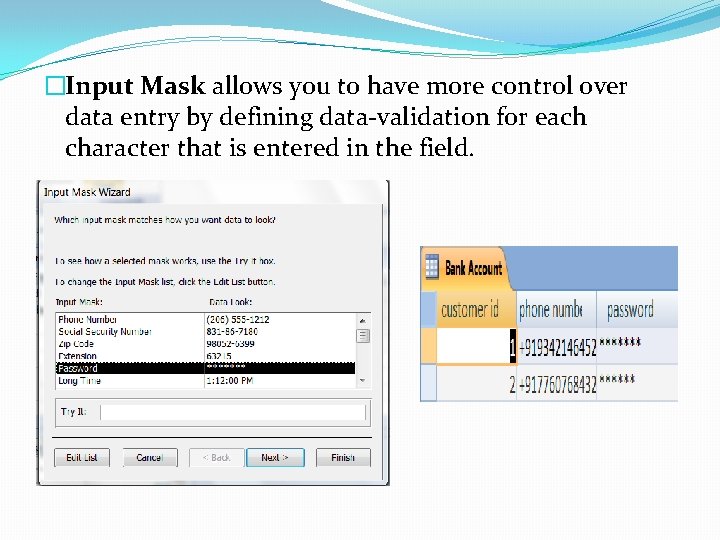
�Input Mask allows you to have more control over data entry by defining data-validation for each character that is entered in the field.
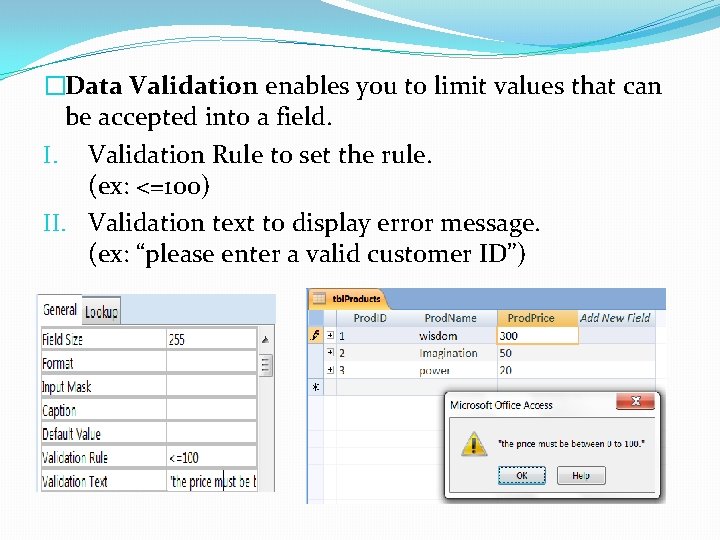
�Data Validation enables you to limit values that can be accepted into a field. I. Validation Rule to set the rule. (ex: <=100) II. Validation text to display error message. (ex: “please enter a valid customer ID”)
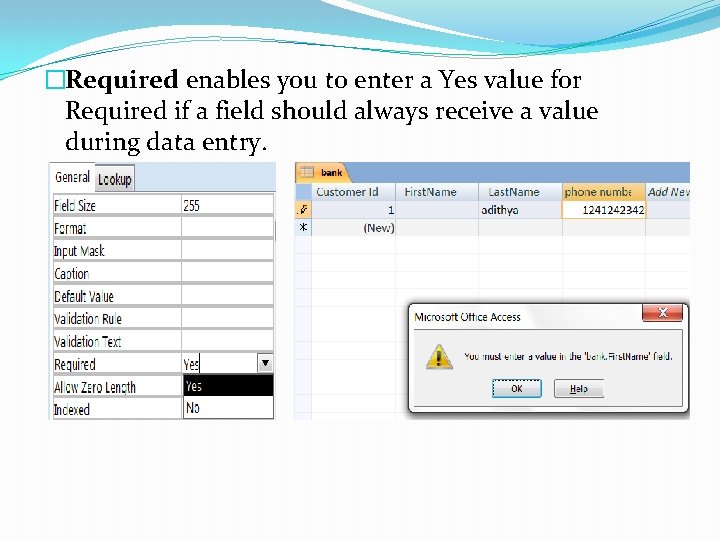
�Required enables you to enter a Yes value for Required if a field should always receive a value during data entry.
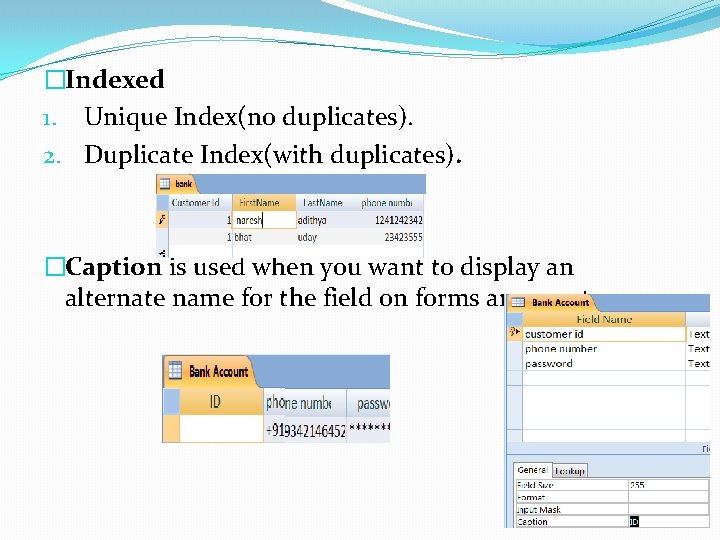
�Indexed 1. Unique Index(no duplicates). 2. Duplicate Index(with duplicates). �Caption is used when you want to display an alternate name for the field on forms an reports.
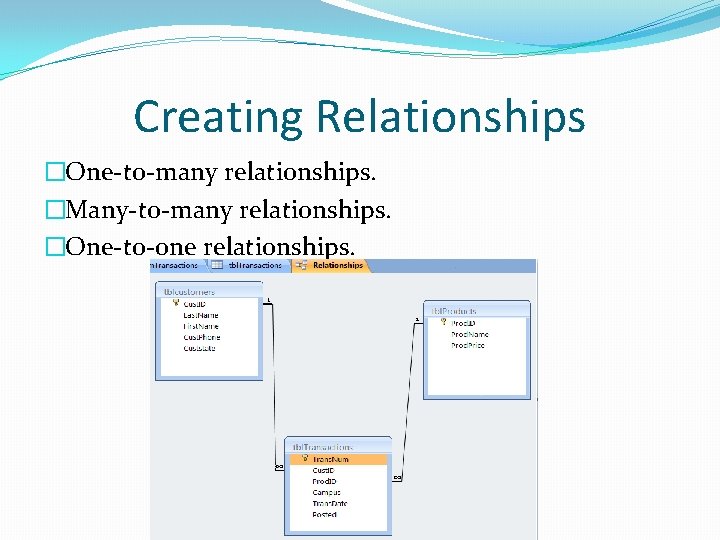
Creating Relationships �One-to-many relationships. �Many-to-many relationships. �One-to-one relationships.
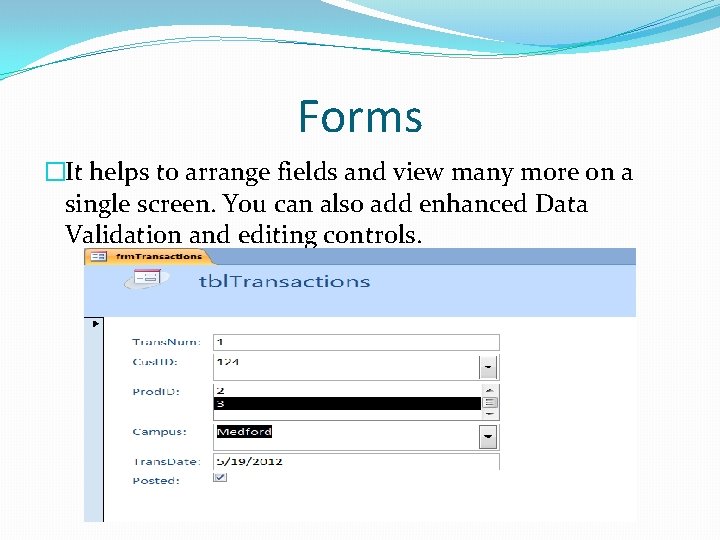
Forms �It helps to arrange fields and view many more on a single screen. You can also add enhanced Data Validation and editing controls.
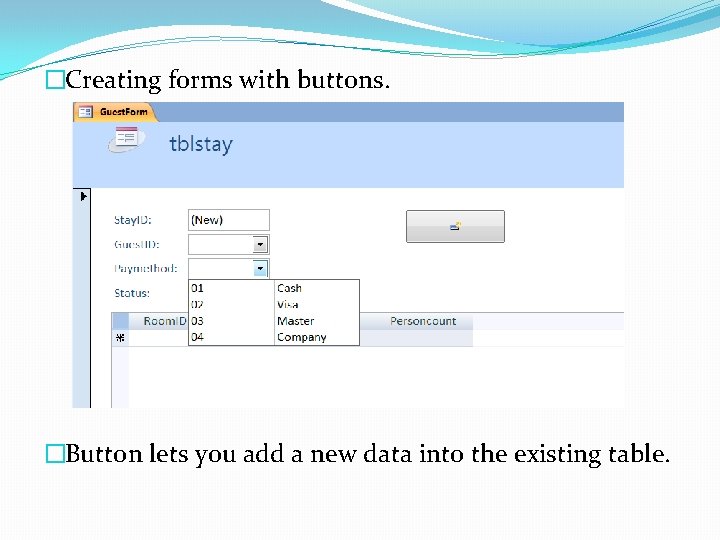
�Creating forms with buttons. �Button lets you add a new data into the existing table.
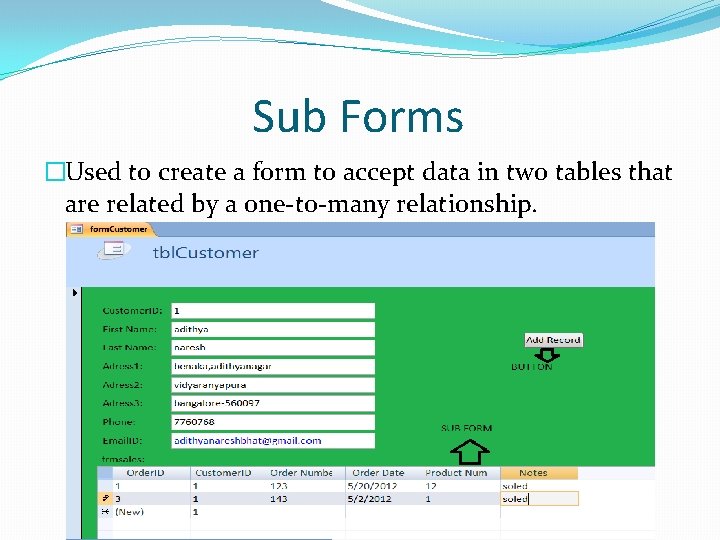
Sub Forms �Used to create a form to accept data in two tables that are related by a one-to-many relationship.
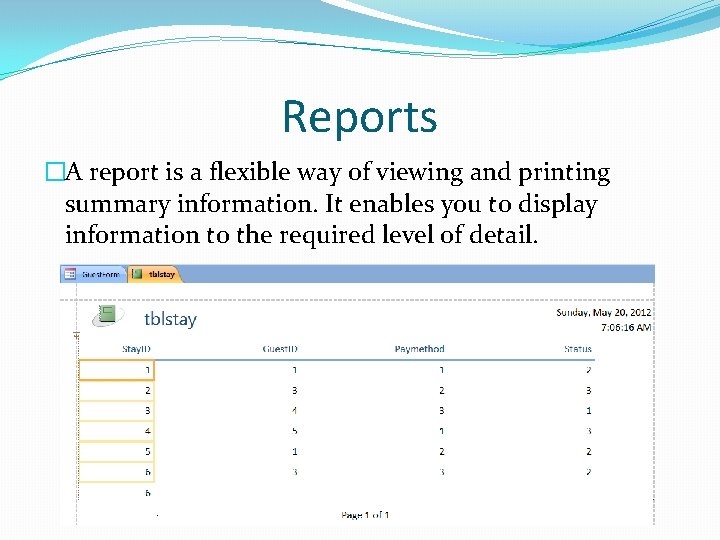
Reports �A report is a flexible way of viewing and printing summary information. It enables you to display information to the required level of detail.
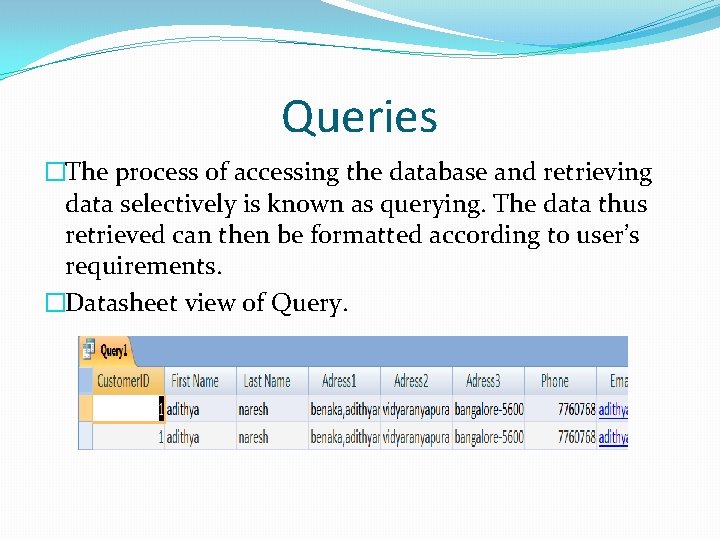
Queries �The process of accessing the database and retrieving data selectively is known as querying. The data thus retrieved can then be formatted according to user’s requirements. �Datasheet view of Query.
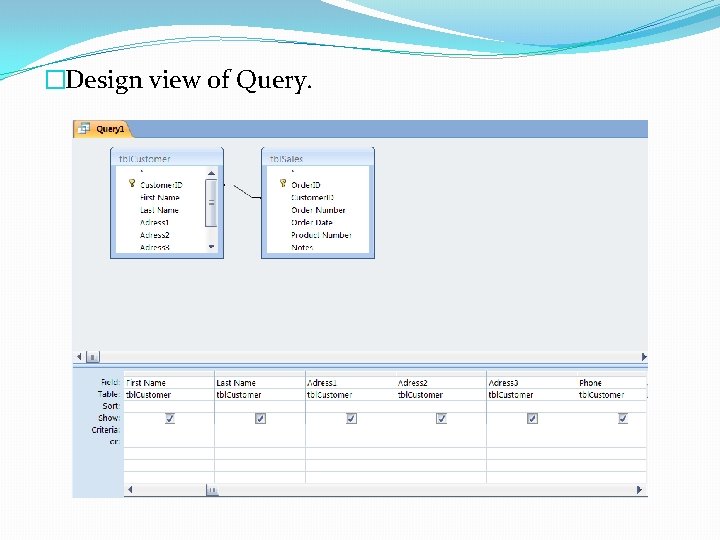
�Design view of Query.
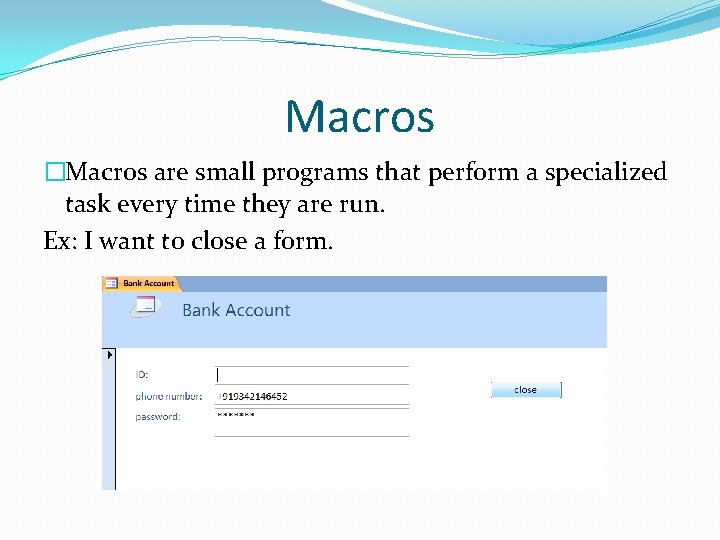
Macros �Macros are small programs that perform a specialized task every time they are run. Ex: I want to close a form.
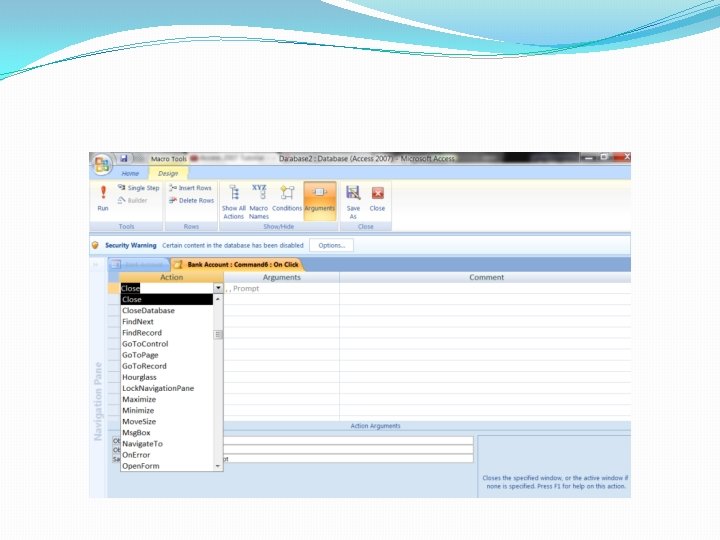
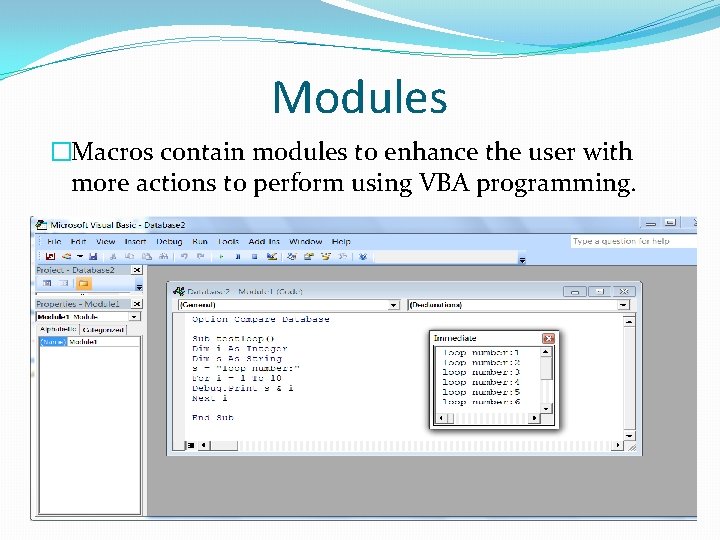
Modules �Macros contain modules to enhance the user with more actions to perform using VBA programming.