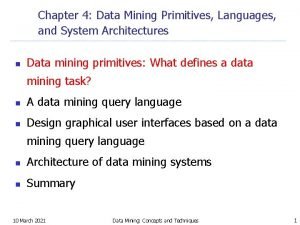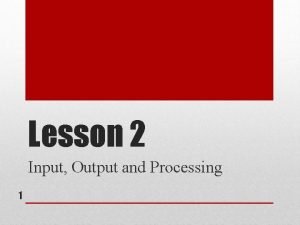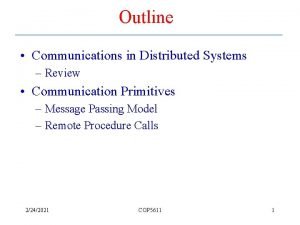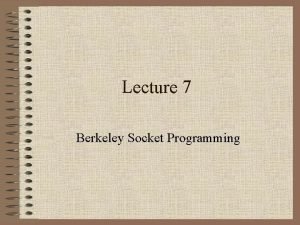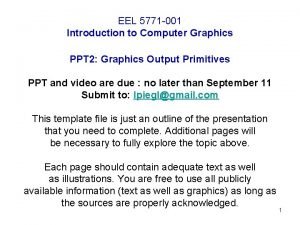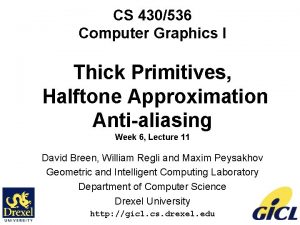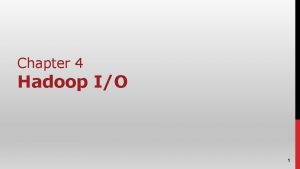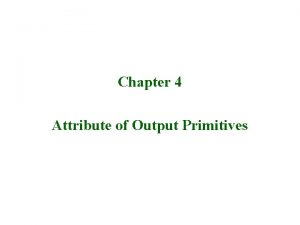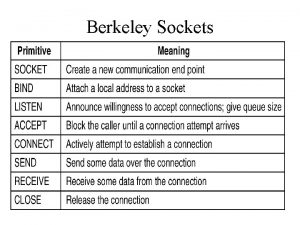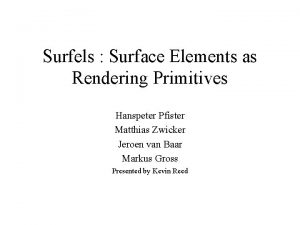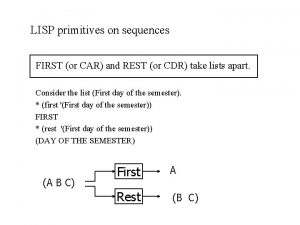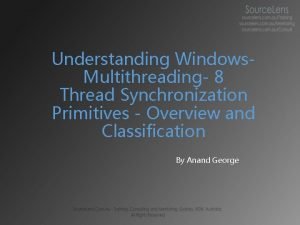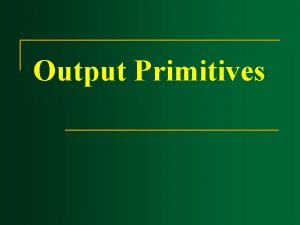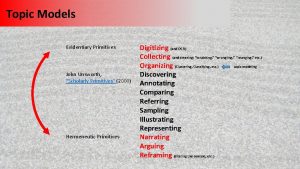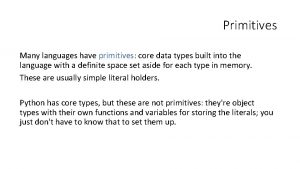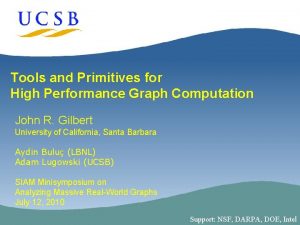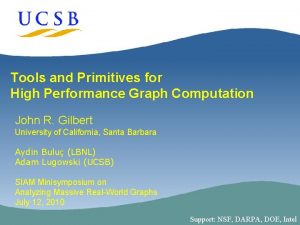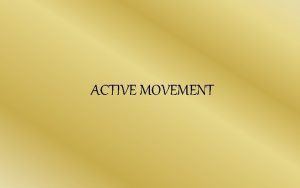Movement Primitives and Tools Movement within 3 D
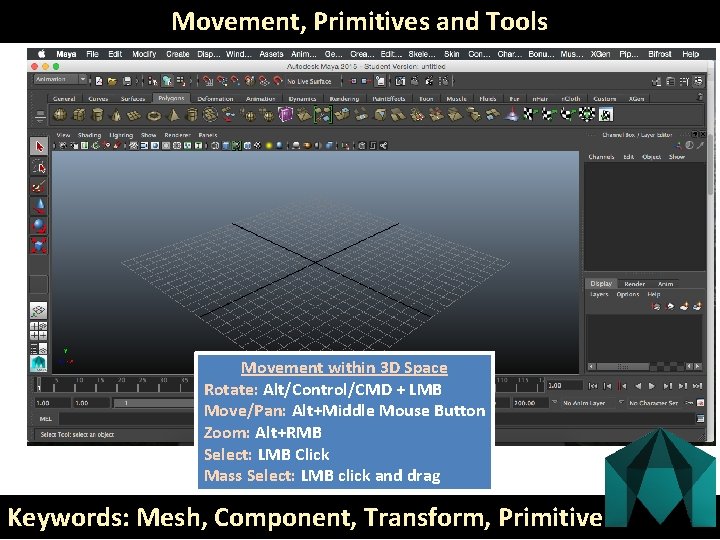
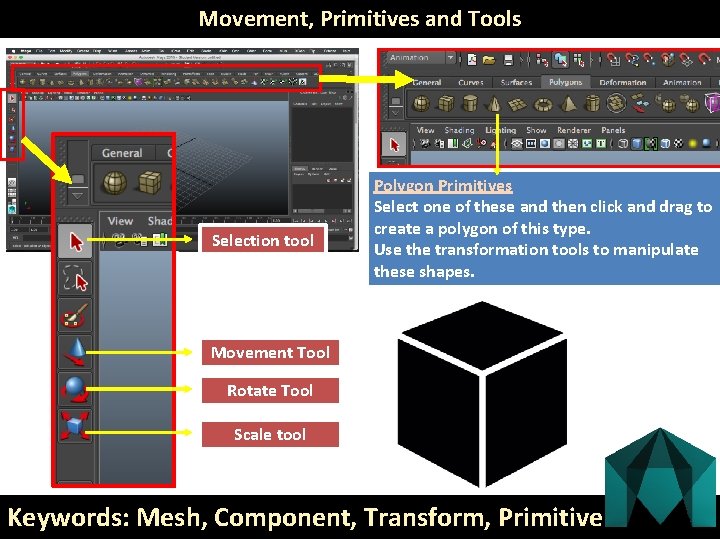
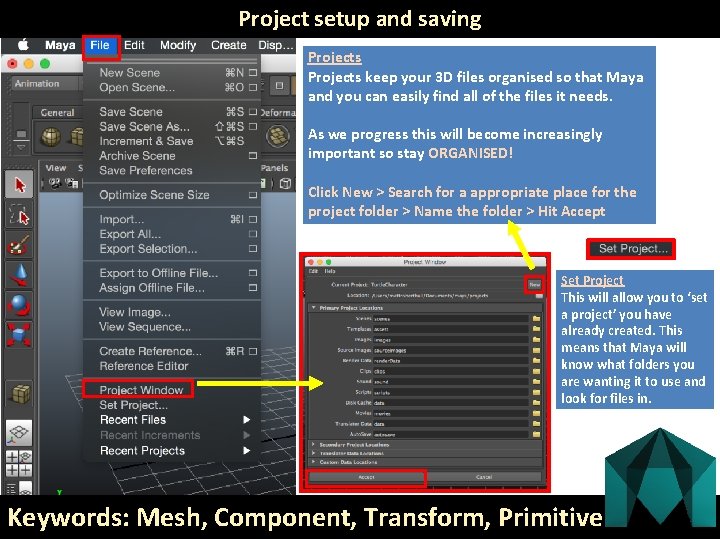
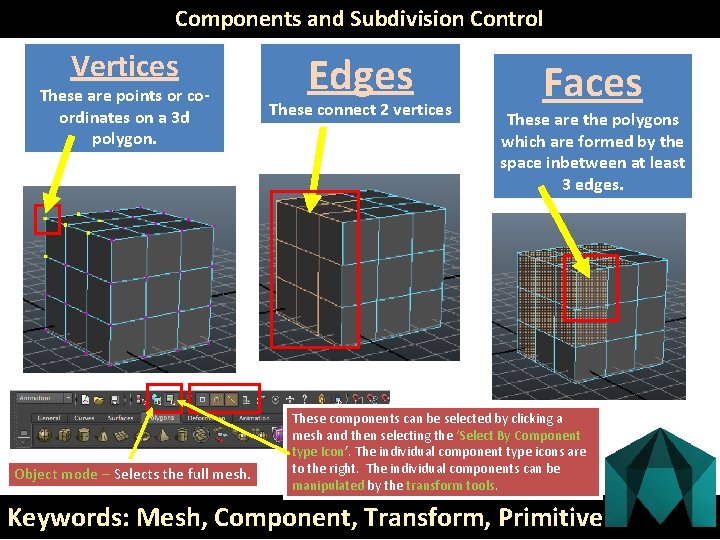
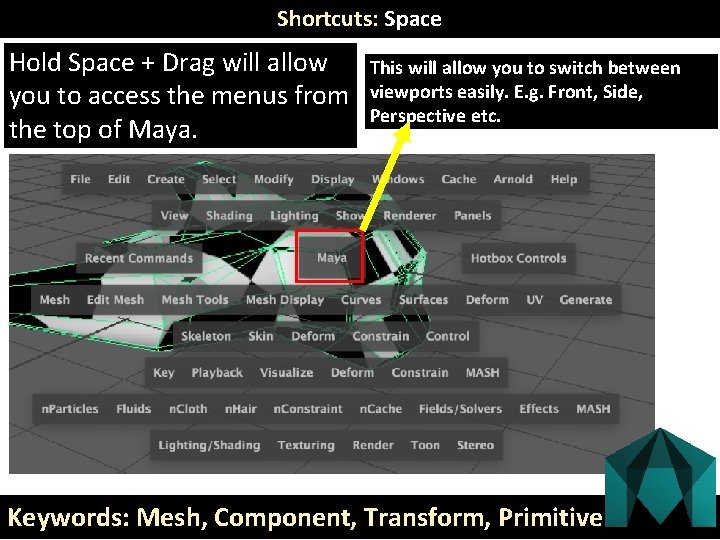

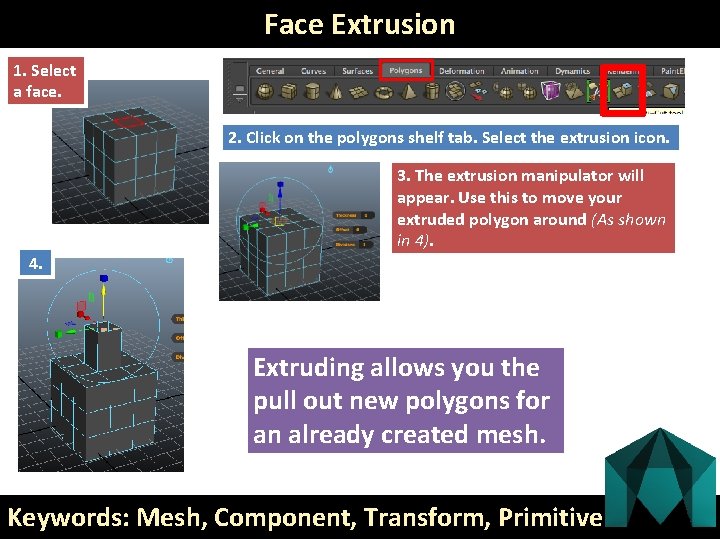

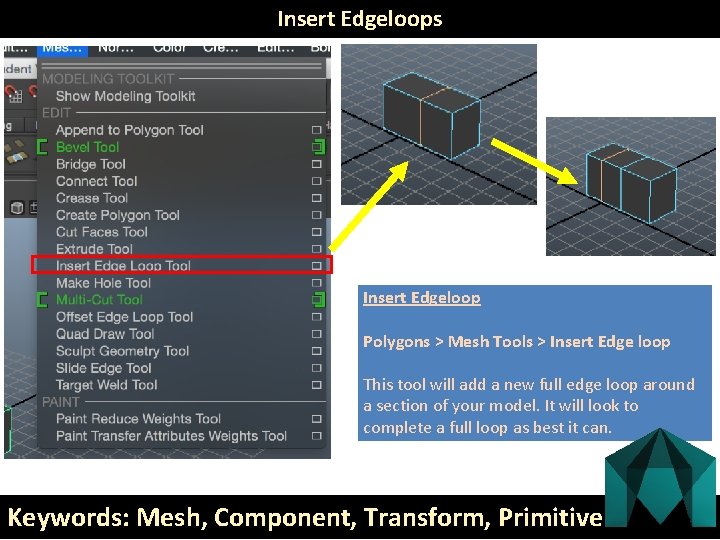


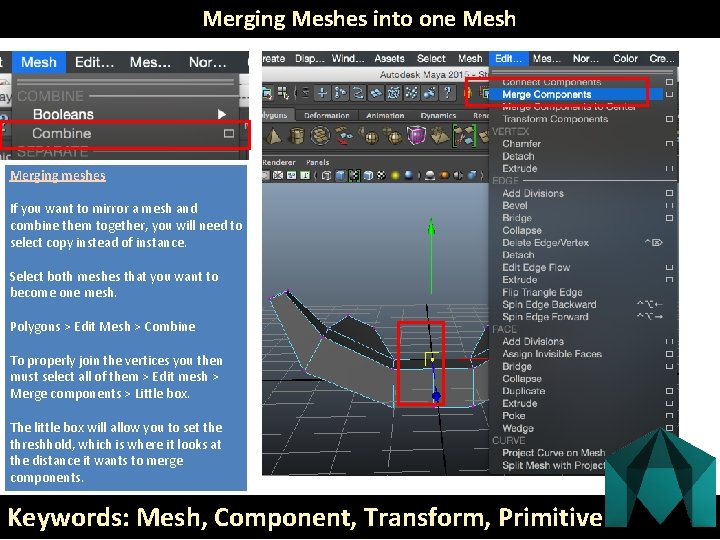
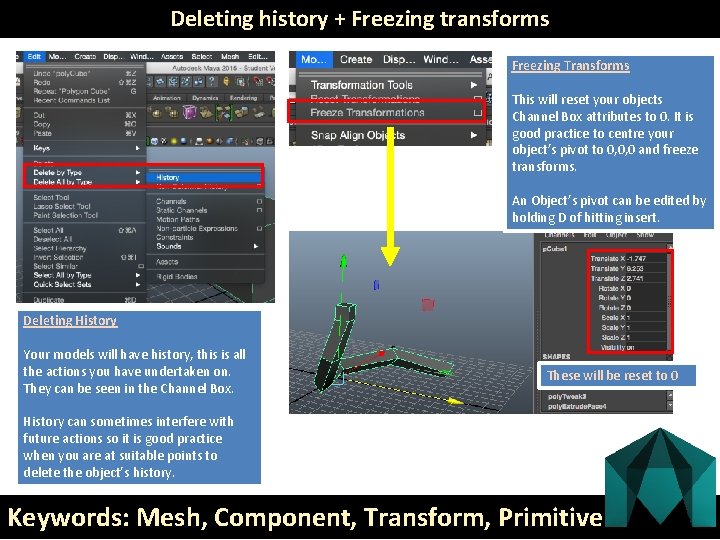
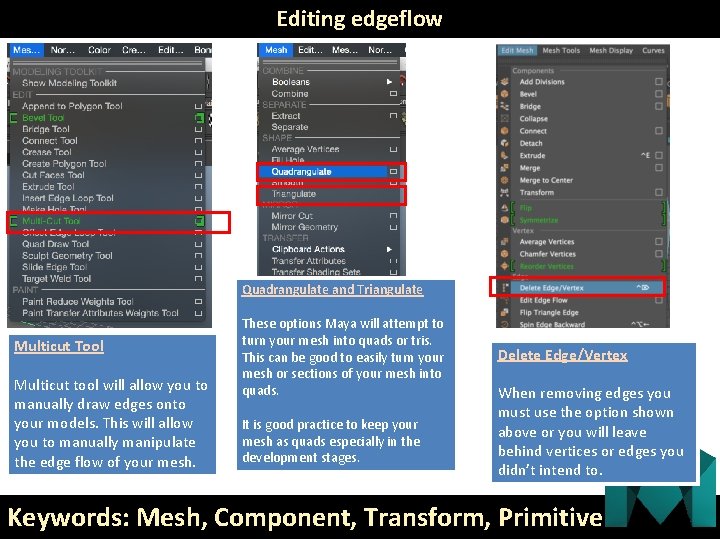
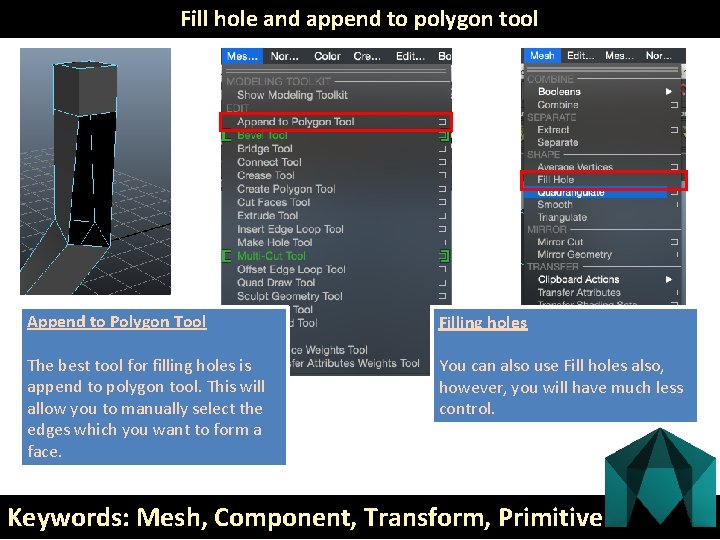
- Slides: 15
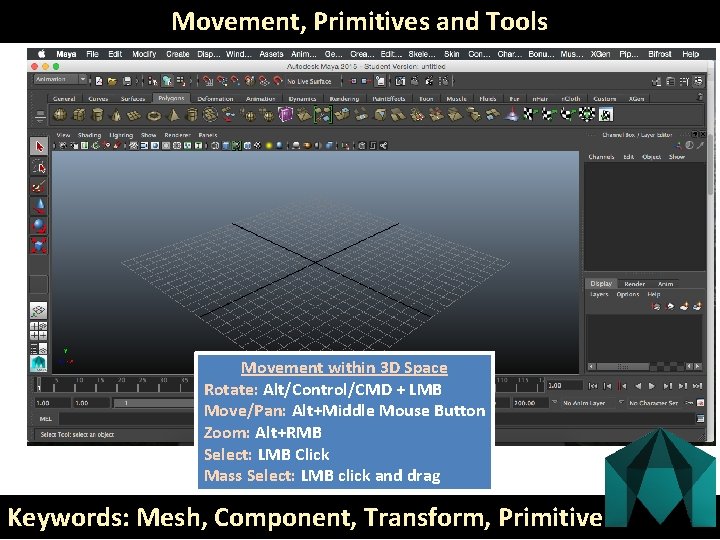
Movement, Primitives and Tools Movement within 3 D Space Rotate: Alt/Control/CMD + LMB Move/Pan: Alt+Middle Mouse Button Zoom: Alt+RMB Select: LMB Click Mass Select: LMB click and drag Keywords: Mesh, Component, Transform, Primitive
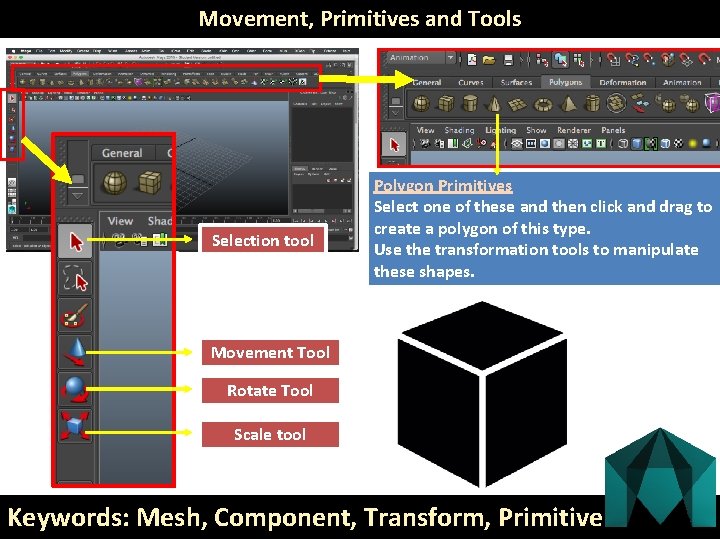
Movement, Primitives and Tools Selection tool Polygon Primitives Select one of these and then click and drag to create a polygon of this type. Use the transformation tools to manipulate these shapes. Movement Tool Rotate Tool Scale tool Keywords: Mesh, Component, Transform, Primitive
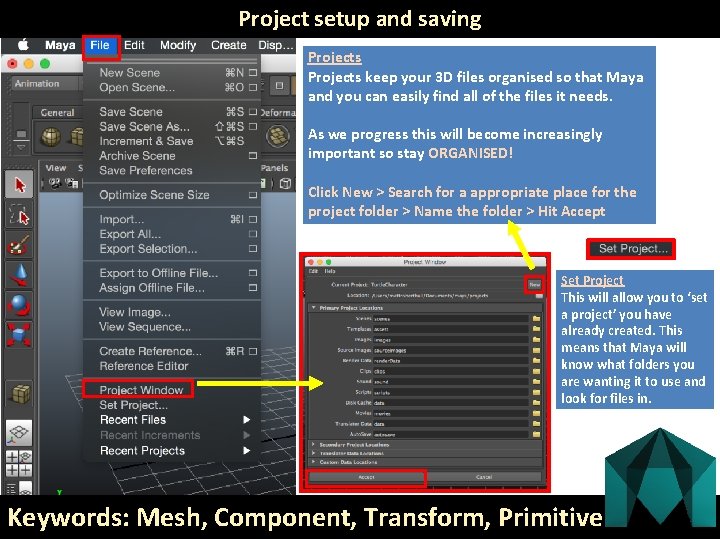
Project setup and saving Projects keep your 3 D files organised so that Maya and you can easily find all of the files it needs. As we progress this will become increasingly important so stay ORGANISED! Click New > Search for a appropriate place for the project folder > Name the folder > Hit Accept Set Project This will allow you to ‘set a project’ you have already created. This means that Maya will know what folders you are wanting it to use and look for files in. Keywords: Mesh, Component, Transform, Primitive
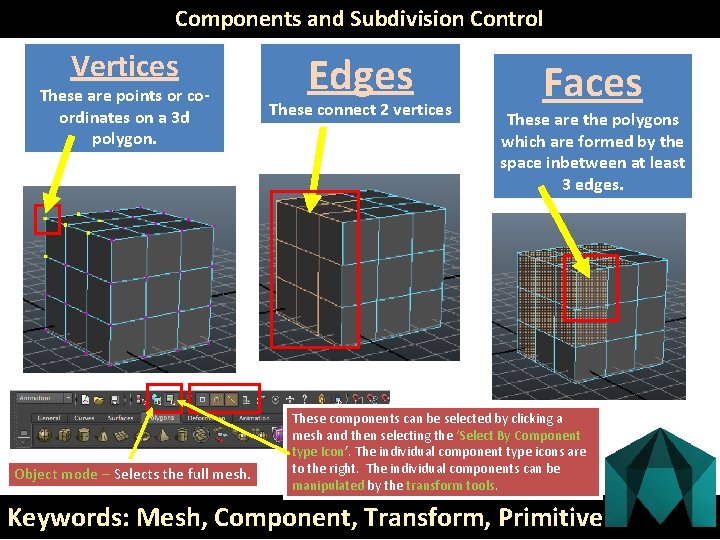
Components and Subdivision Control Vertices These are points or coordinates on a 3 d polygon. Object mode – Selects the full mesh. Edges These connect 2 vertices Faces These are the polygons which are formed by the space inbetween at least 3 edges. These components can be selected by clicking a mesh and then selecting the ‘Select By Component type Icon’. The individual component type icons are to the right. The individual components can be manipulated by the transform tools. Keywords: Mesh, Component, Transform, Primitive
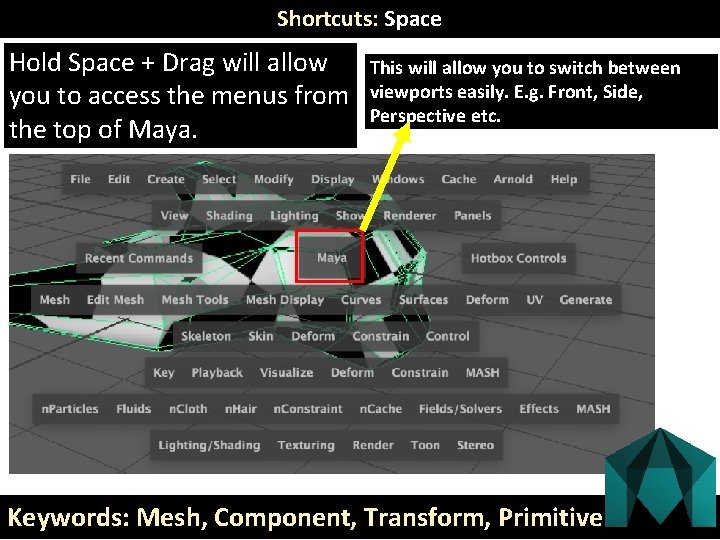
Shortcuts: Space Hold Space + Drag will allow you to access the menus from the top of Maya. This will allow you to switch between viewports easily. E. g. Front, Side, Perspective etc. Keywords: Mesh, Component, Transform, Primitive

Shortcuts: Right Click It depends where you click for what will happen. E. g. if I Shift +Right Click on a vertices I will get different options to if I did this on an edge. Hold Right Click + Drag Shift + Right Click + Drag Keywords: Mesh, Component, Transform, Primitive
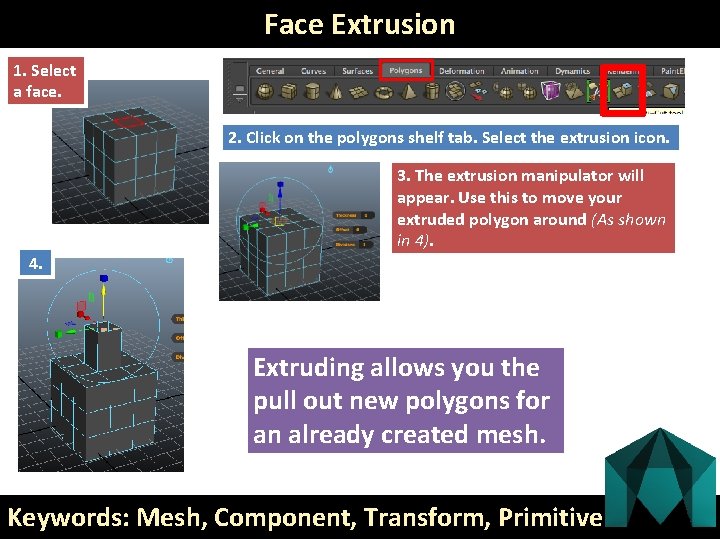
Face Extrusion 1. Select a face. 2. Click on the polygons shelf tab. Select the extrusion icon. 3. The extrusion manipulator will appear. Use this to move your extruded polygon around (As shown in 4). 4. Extruding allows you the pull out new polygons for an already created mesh. Keywords: Mesh, Component, Transform, Primitive

Face Extrusion Also accessed under Polygons > Edit Mesh > Extrude. (After a face has been selected) Keywords: Mesh, Component, Transform, Primitive
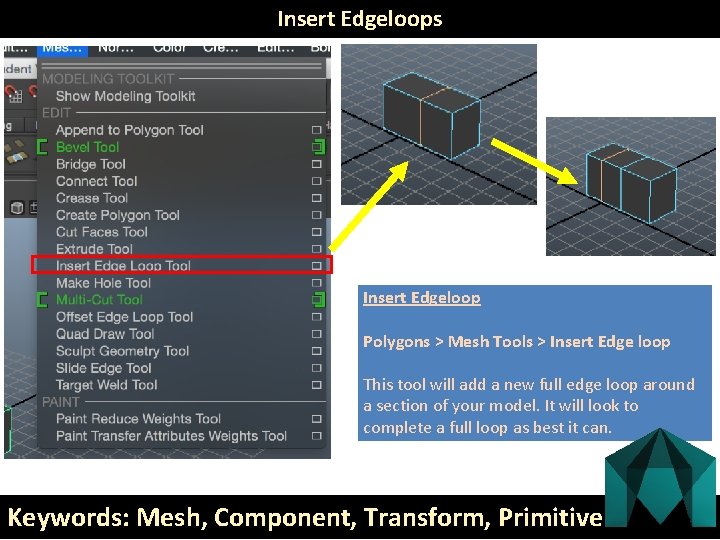
Insert Edgeloops Insert Edgeloop Polygons > Mesh Tools > Insert Edge loop This tool will add a new full edge loop around a section of your model. It will look to complete a full loop as best it can. Keywords: Mesh, Component, Transform, Primitive

Booleans Select first object that you want to be affected by the boolean. Shift select the boolean object. Polygons > Mesh > Booleans > (Boolean Tool) Keywords: Mesh, Component, Transform, Primitive

Mirroring A Mesh Mirroring (Instance) Select mesh > Edit > Duplicate special > Little box > Instance, Scale: -1 on X This will create an exact duplicate of the mesh but mirror. As it is an instance any alterations you make to the mesh on one half will happen on the other. Keywords: Mesh, Component, Transform, Primitive
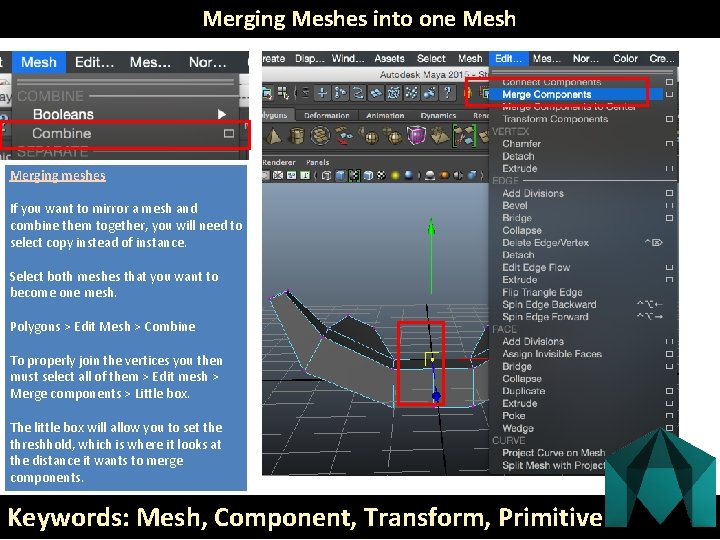
Merging Meshes into one Mesh Merging meshes If you want to mirror a mesh and combine them together, you will need to select copy instead of instance. Select both meshes that you want to become one mesh. Polygons > Edit Mesh > Combine To properly join the vertices you then must select all of them > Edit mesh > Merge components > Little box. The little box will allow you to set the threshhold, which is where it looks at the distance it wants to merge components. Keywords: Mesh, Component, Transform, Primitive
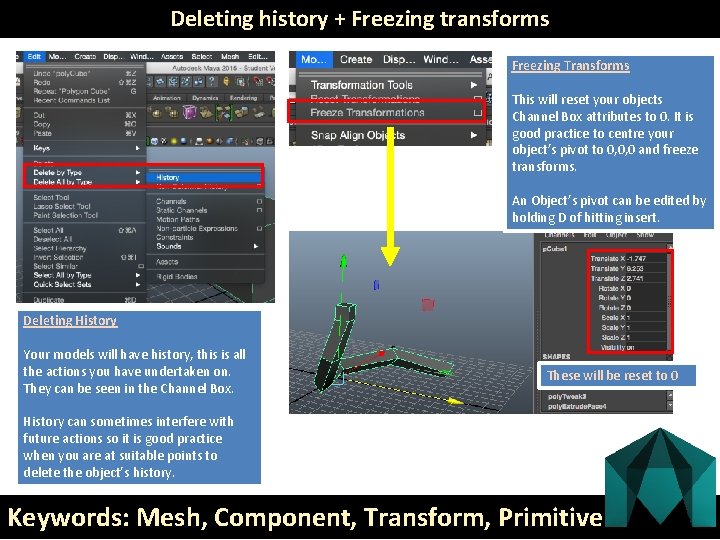
Deleting history + Freezing transforms Freezing Transforms This will reset your objects Channel Box attributes to 0. It is good practice to centre your object’s pivot to 0, 0, 0 and freeze transforms. An Object’s pivot can be edited by holding D of hitting insert. Deleting History Your models will have history, this is all the actions you have undertaken on. They can be seen in the Channel Box. These will be reset to 0 History can sometimes interfere with future actions so it is good practice when you are at suitable points to delete the object’s history. Keywords: Mesh, Component, Transform, Primitive
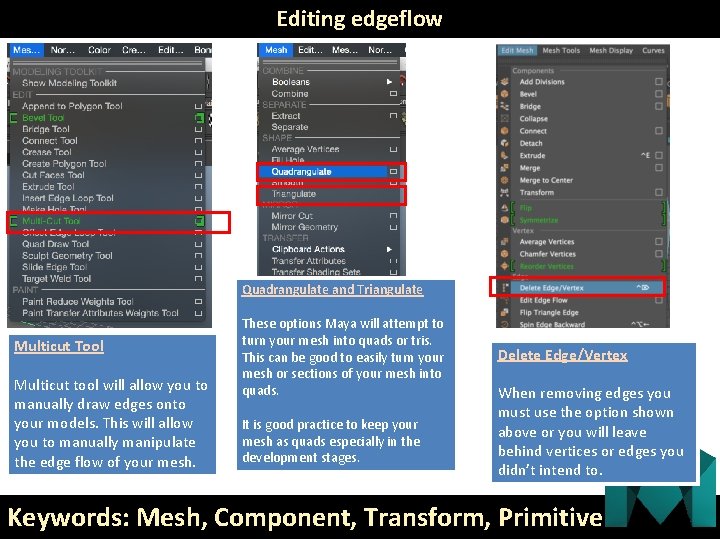
Editing edgeflow Quadrangulate and Triangulate Multicut Tool Multicut tool will allow you to manually draw edges onto your models. This will allow you to manually manipulate the edge flow of your mesh. These options Maya will attempt to turn your mesh into quads or tris. This can be good to easily turn your mesh or sections of your mesh into quads. It is good practice to keep your mesh as quads especially in the development stages. Delete Edge/Vertex When removing edges you must use the option shown above or you will leave behind vertices or edges you didn’t intend to. Keywords: Mesh, Component, Transform, Primitive
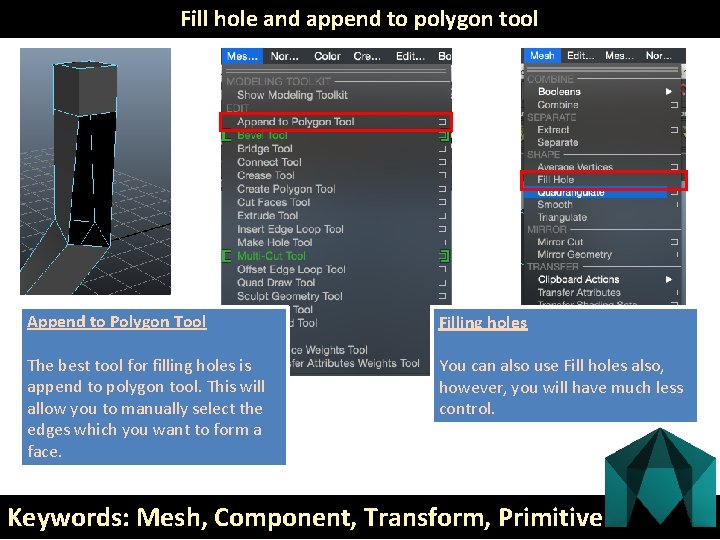
Fill hole and append to polygon tool Append to Polygon Tool Filling holes The best tool for filling holes is append to polygon tool. This will allow you to manually select the edges which you want to form a face. You can also use Fill holes also, however, you will have much less control. Keywords: Mesh, Component, Transform, Primitive
 List the primitives that specify a data mining task.
List the primitives that specify a data mining task. Specialized input devices examples
Specialized input devices examples Paraules primitives
Paraules primitives Communication primitives in distributed operating system
Communication primitives in distributed operating system Berkeley socket is used for
Berkeley socket is used for Computer graphics chapter 1 ppt
Computer graphics chapter 1 ppt Thick primitives in computer graphics
Thick primitives in computer graphics Hadoop i/o
Hadoop i/o Curve attributes in computer graphics
Curve attributes in computer graphics Explain berkeley socket primitives
Explain berkeley socket primitives Basic raster graphics algorithm for 2d primitives
Basic raster graphics algorithm for 2d primitives Surfels: surface elements as rendering primitives
Surfels: surface elements as rendering primitives Common lisp car
Common lisp car Filled area primitives in computer graphics
Filled area primitives in computer graphics Upward multiplexing and downward multiplexing
Upward multiplexing and downward multiplexing Synchronization primitives c#
Synchronization primitives c#