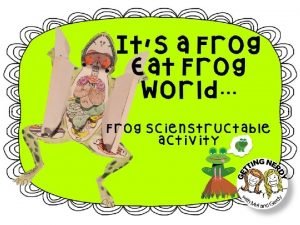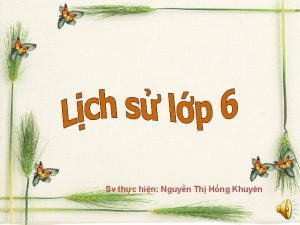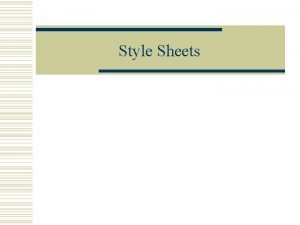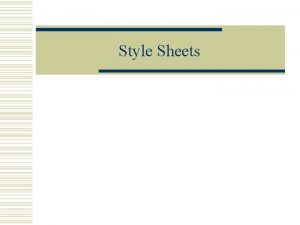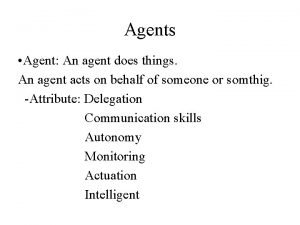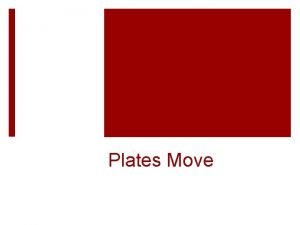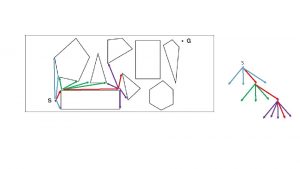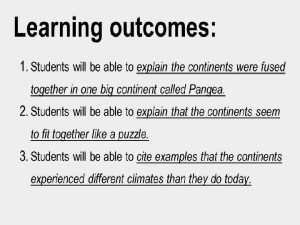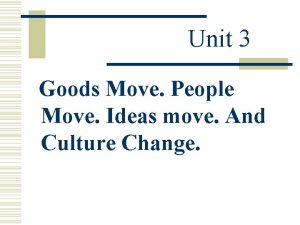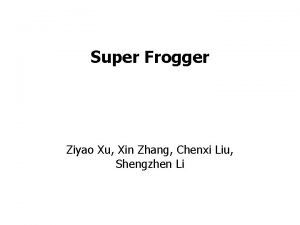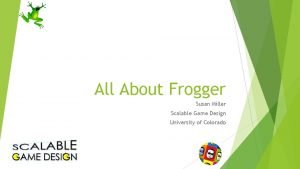MOVE THAT FROG Frogger Agent Sheets MOVETHAT FROG
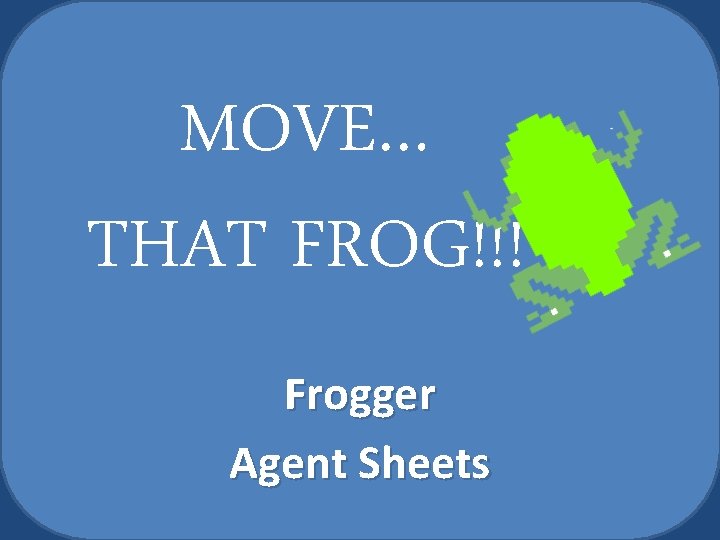
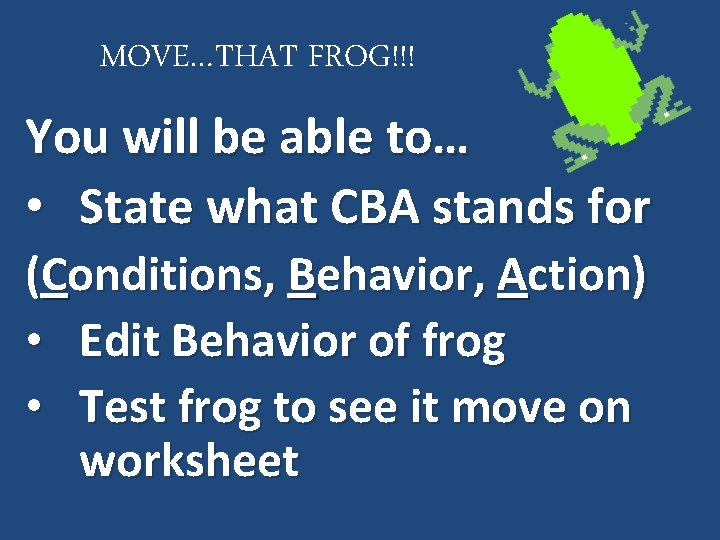
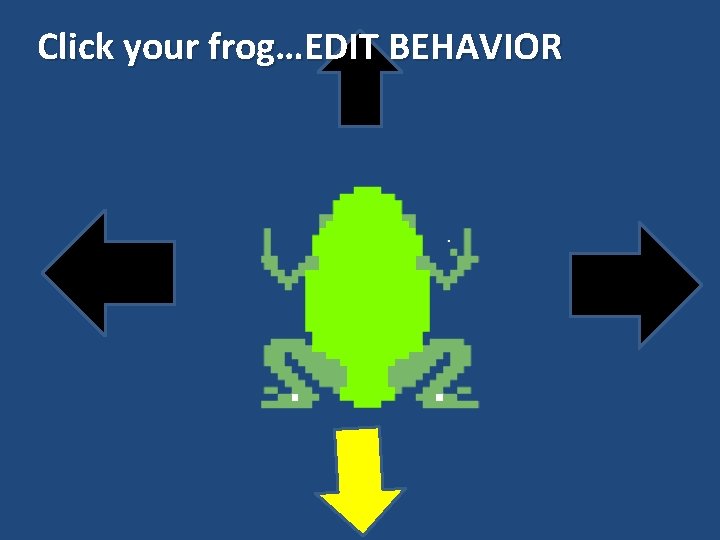
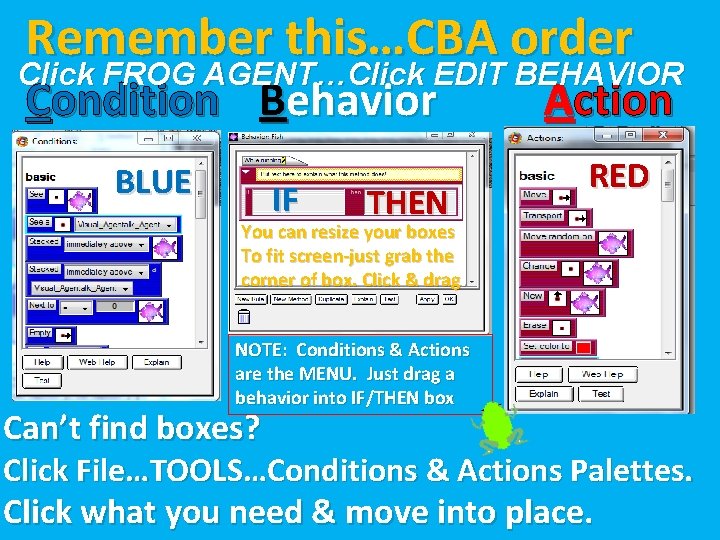
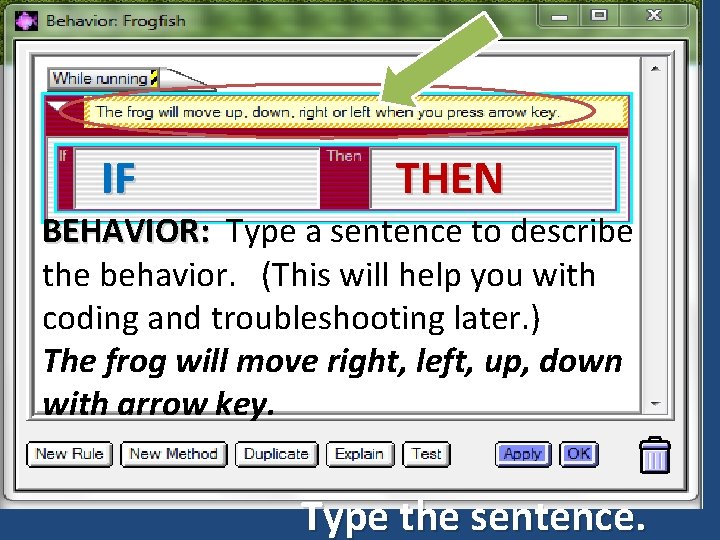


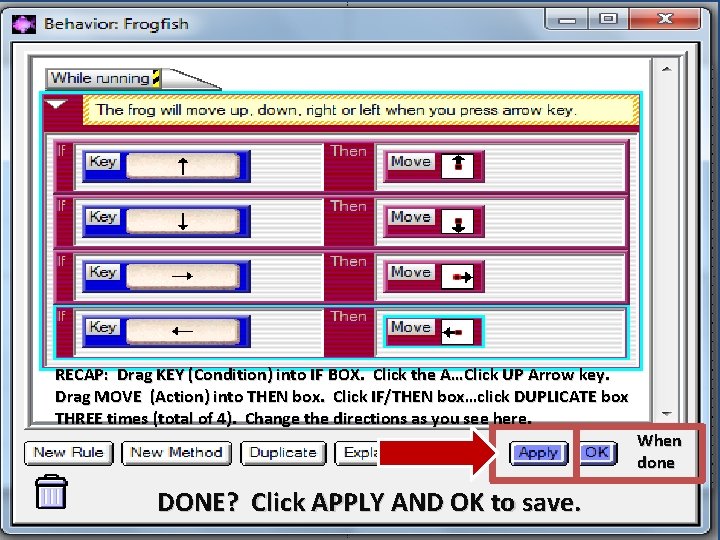
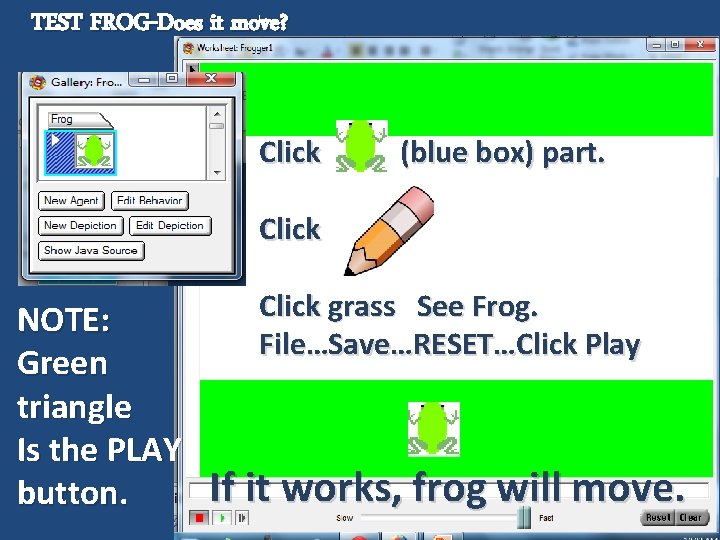
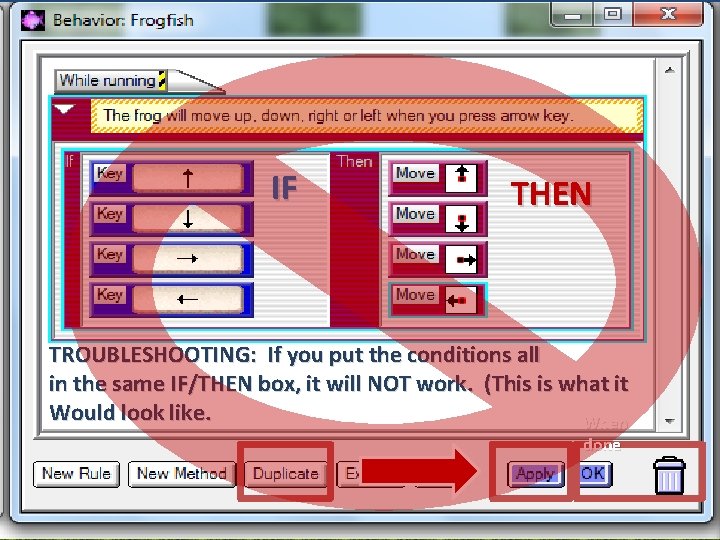
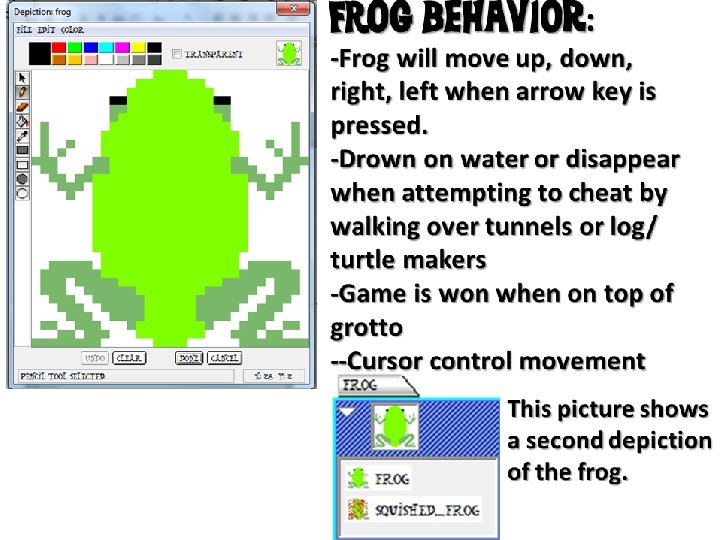
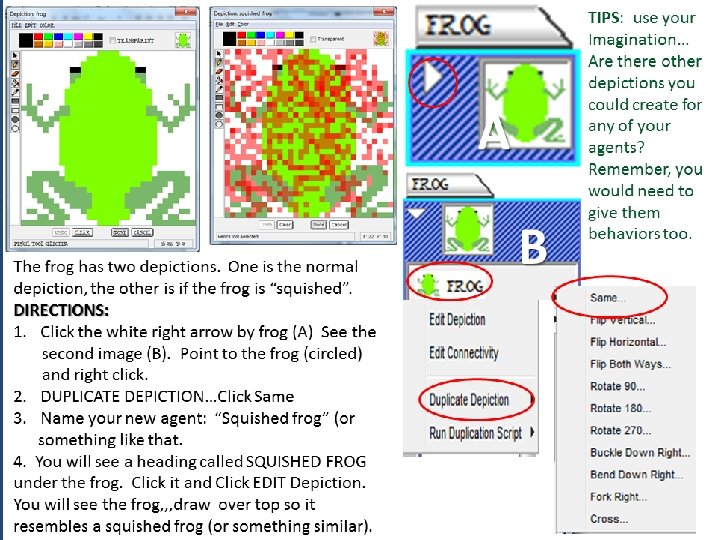

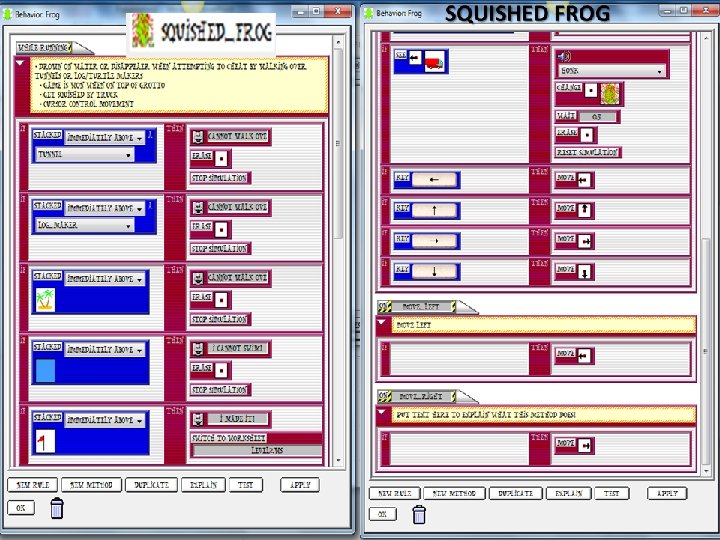
- Slides: 14
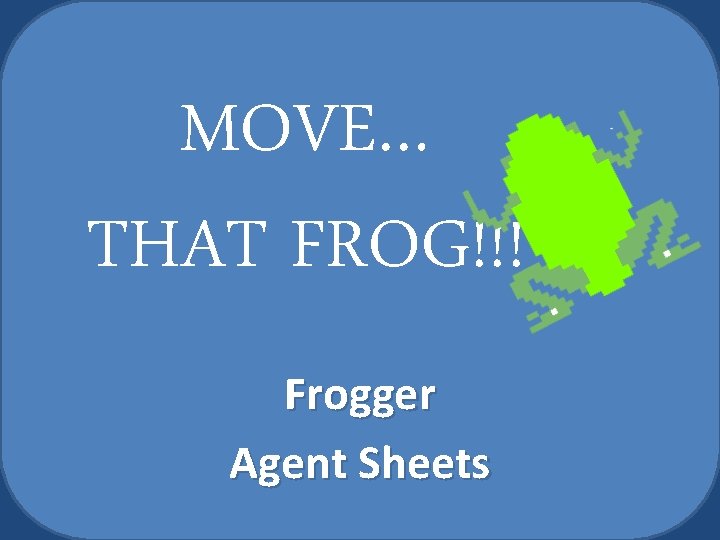
MOVE… THAT FROG!!! Frogger Agent Sheets
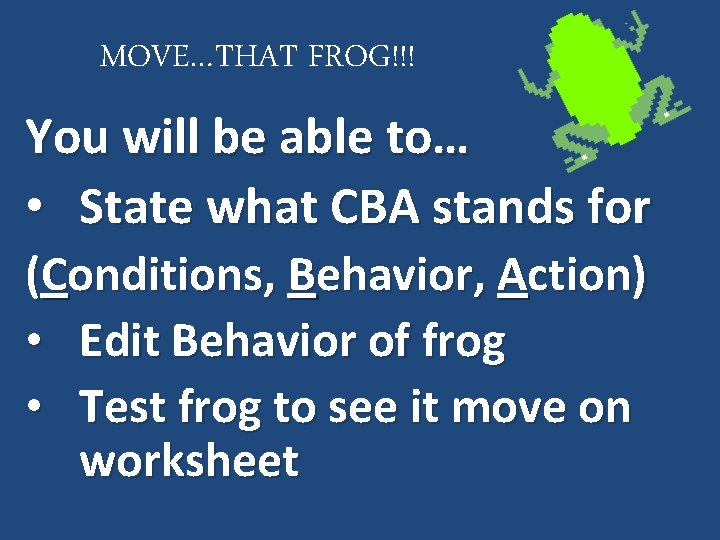
MOVE…THAT FROG!!! You will be able to… • State what CBA stands for (Conditions, Behavior, Action) • Edit Behavior of frog • Test frog to see it move on worksheet
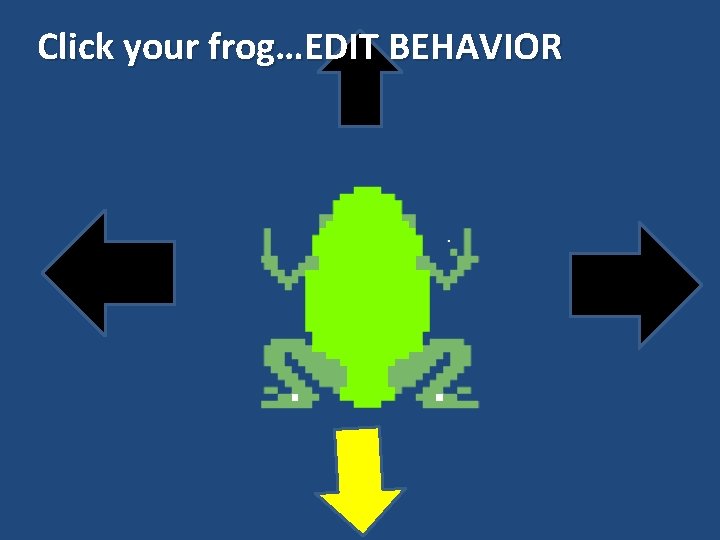
Click your frog…EDIT BEHAVIOR
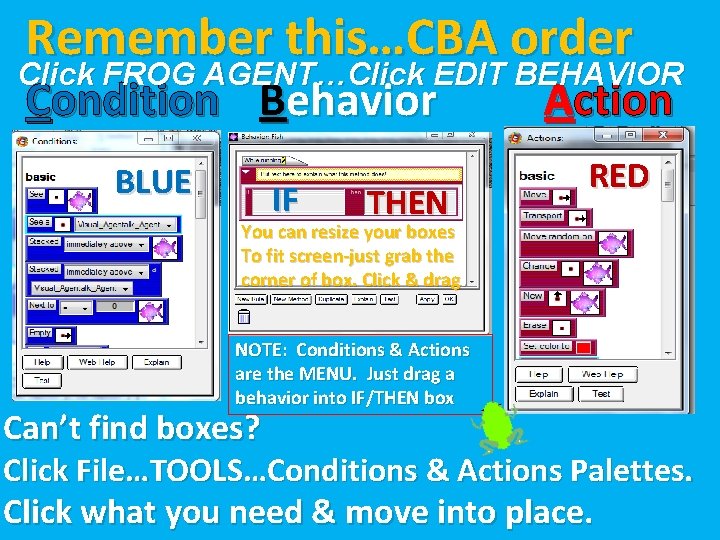
Remember this…CBA order Click FROG AGENT…Click EDIT BEHAVIOR Condition Behavior BLUE IF THEN Action RED You can resize your boxes To fit screen-just grab the corner of box. Click & drag. NOTE: Conditions & Actions are the MENU. Just drag a behavior into IF/THEN box Can’t find boxes? Click File…TOOLS…Conditions & Actions Palettes. Click what you need & move into place.
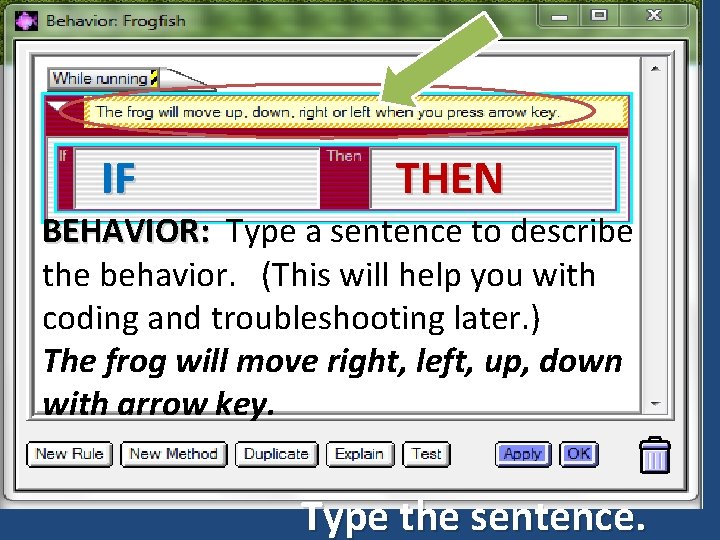
IF THEN BEHAVIOR: Type a sentence to describe the behavior. (This will help you with coding and troubleshooting later. ) The frog will move right, left, up, down with arrow key. Type the sentence.

Set your CONDITION Scroll down to KEY 1: Click A BEHAVIOR Type a descriptive sentence here. 2: See this… 3: Click UP arrow IF THEN Go to CONDITION (IF box). Scroll down & find the KEY box. Drag it into the IF box. Drag Key into the IF box. NOTE: Writing a clear sentence about the behavior of your agent will help you plan ahead. It will also help you troubleshoot if a behavior is not working.

BEHAVIOR IF THEN Go to ACTION-MOVE (THEN box). Click MOVE box & drag to IF. Click UP arrow. Click IF/THEN box. Click DUPLICATE 3 times. Change directions so they match UP, DOWN, RIGHT, LEFT in the IF/THEN box. Click APPLY. ACTION BOX: Move up down right left.
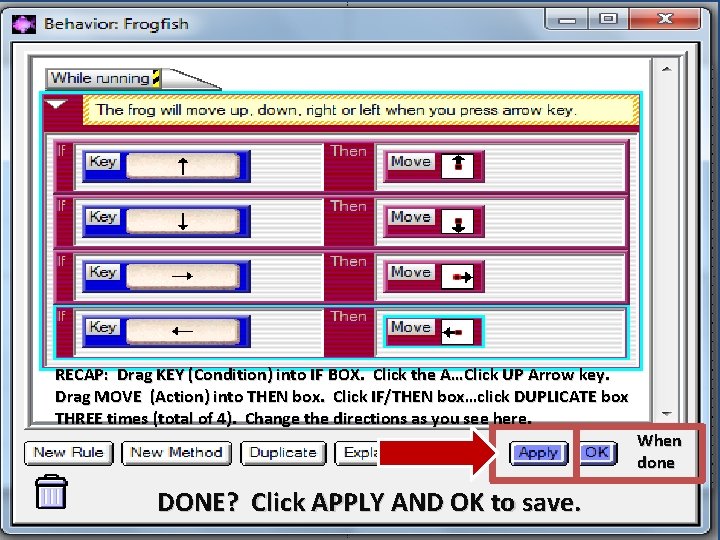
RECAP: Drag KEY (Condition) into IF BOX. Click the A…Click UP Arrow key. Drag MOVE (Action) into THEN box. Click IF/THEN box…click DUPLICATE box THREE times (total of 4). Change the directions as you see here. When done DONE? Click APPLY AND OK to save.
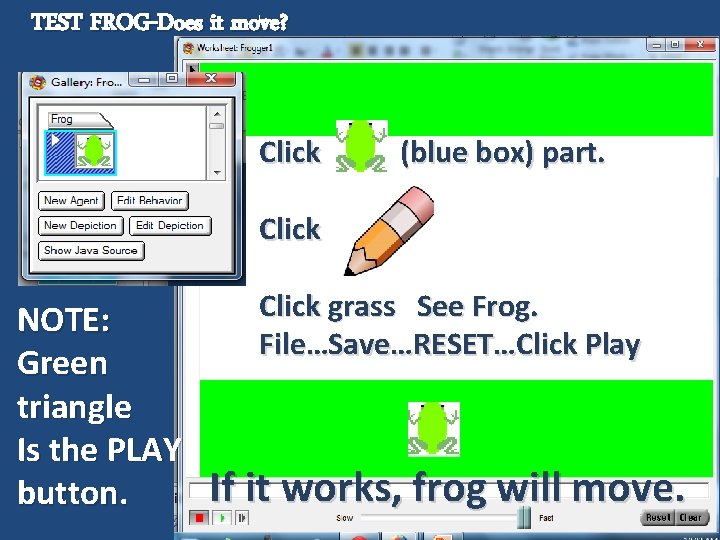
TEST FROG-Does it move? Click (blue box) part. Click NOTE: Green triangle Is the PLAY button. Click grass See Frog. File…Save…RESET…Click Play If it works, frog will move.
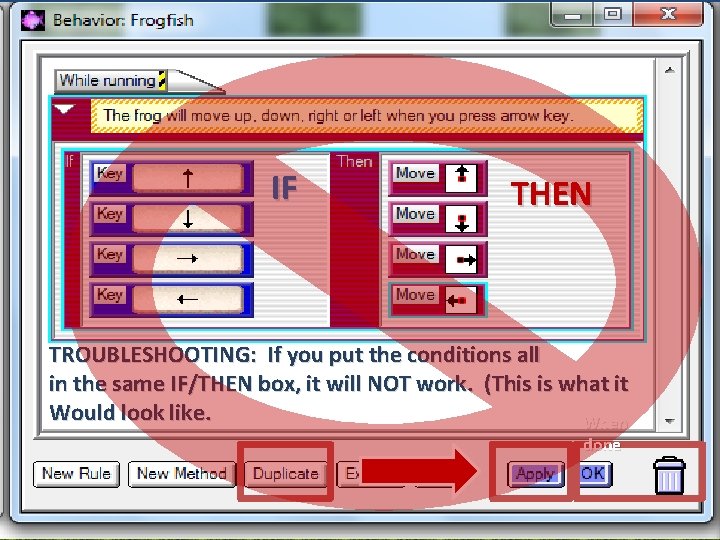
IF THEN TROUBLESHOOTING: If you put the conditions all in the same IF/THEN box, it will NOT work. (This is what it Would look like. When done
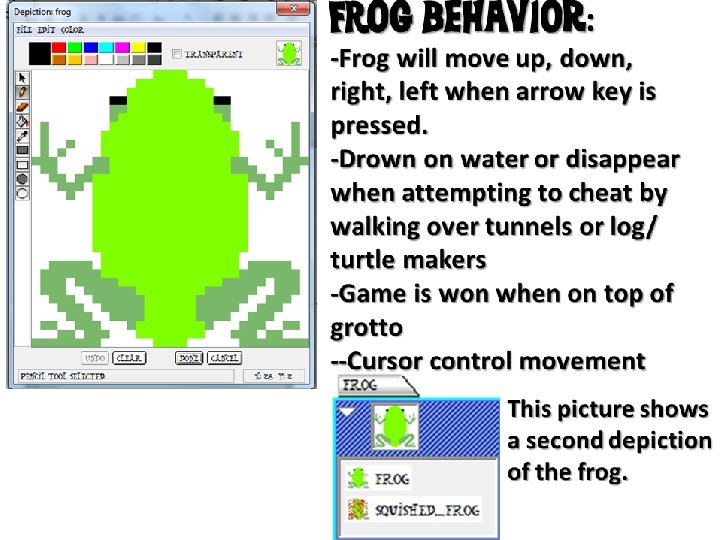
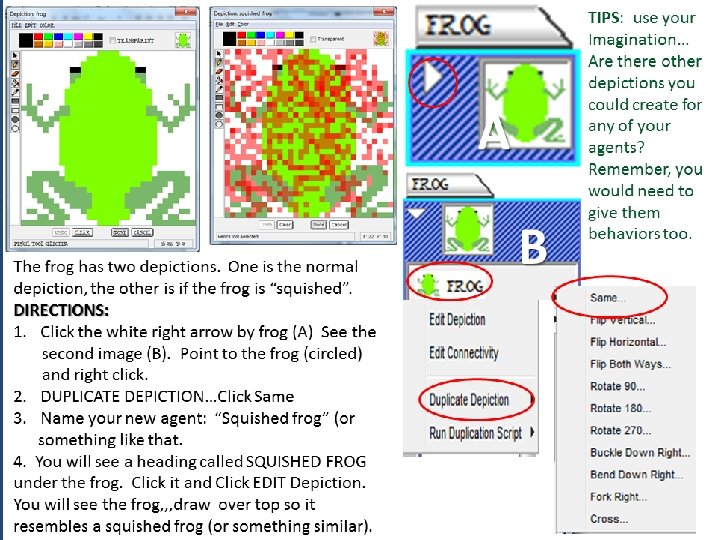

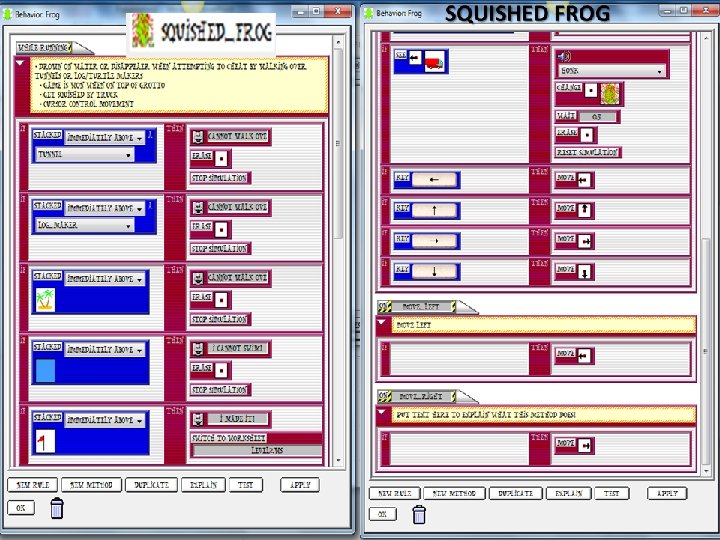
 Uml game design
Uml game design Scienstructable
Scienstructable What has roads but no cars rivers but no water
What has roads but no cars rivers but no water Hãy nói thật ít để làm được nhiều
Hãy nói thật ít để làm được nhiều Thơ thất ngôn tứ tuyệt đường luật
Thơ thất ngôn tứ tuyệt đường luật Tôn thất thuyết là ai
Tôn thất thuyết là ai Phân độ lown
Phân độ lown Chiến lược kinh doanh quốc tế của walmart
Chiến lược kinh doanh quốc tế của walmart Gây tê cơ vuông thắt lưng
Gây tê cơ vuông thắt lưng Block xoang nhĩ
Block xoang nhĩ Tìm vết của đường thẳng
Tìm vết của đường thẳng Sau thất bại ở hồ điển triệt
Sau thất bại ở hồ điển triệt Thể thơ truyền thống
Thể thơ truyền thống Part picking robot peas
Part picking robot peas What is oxidation
What is oxidation