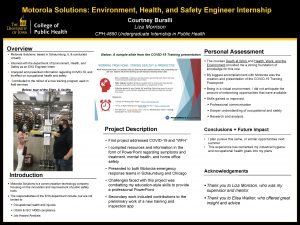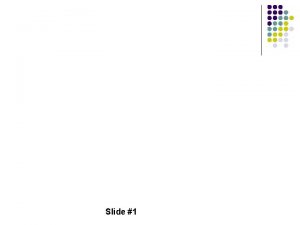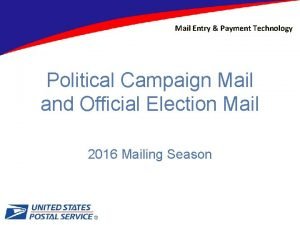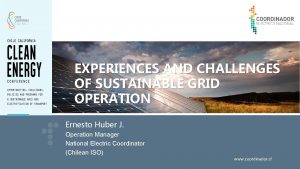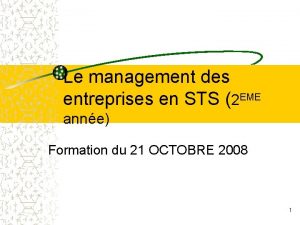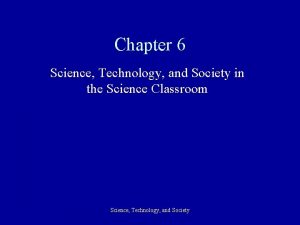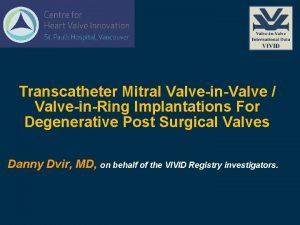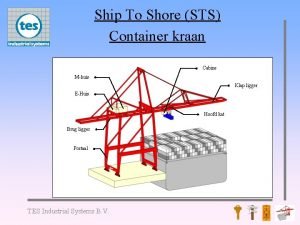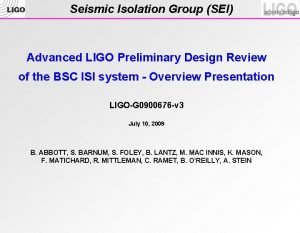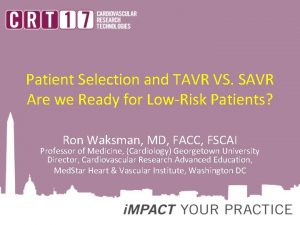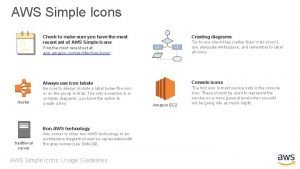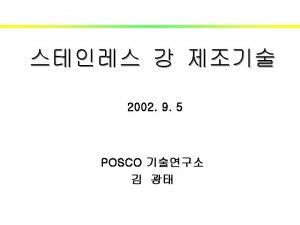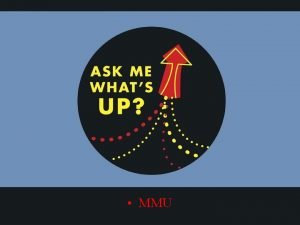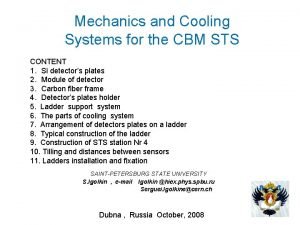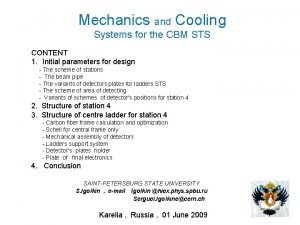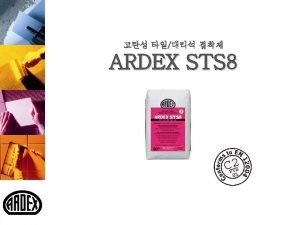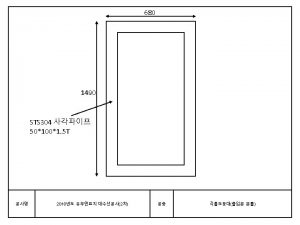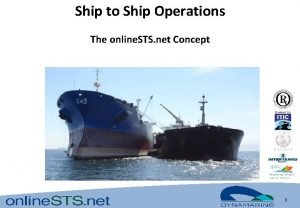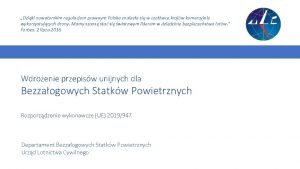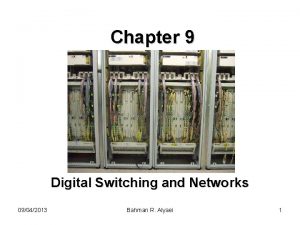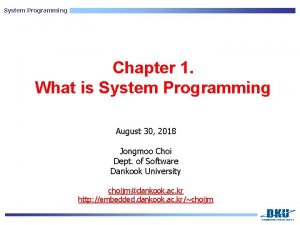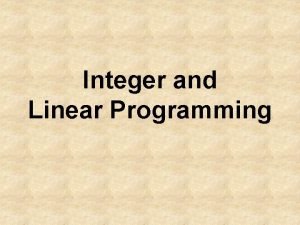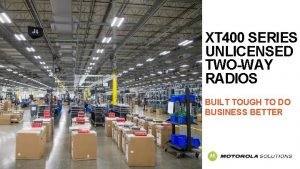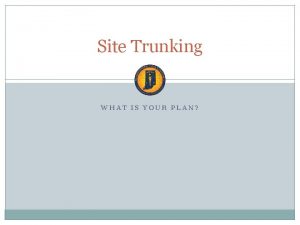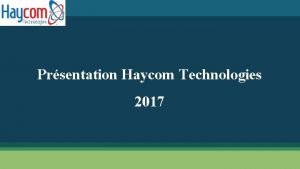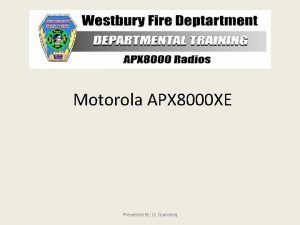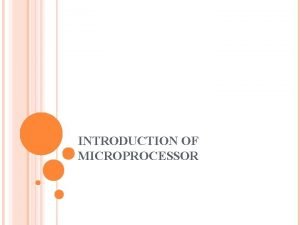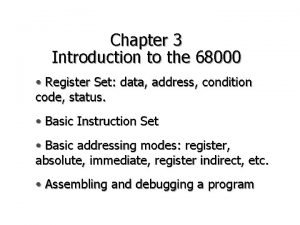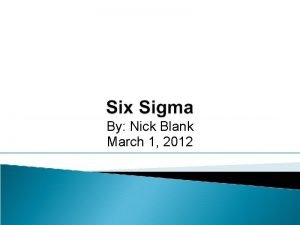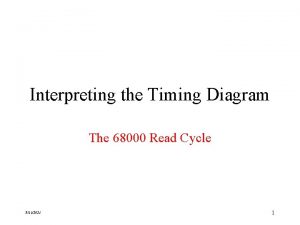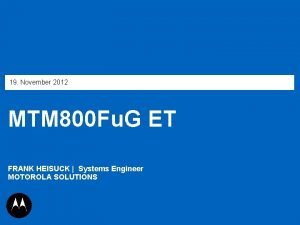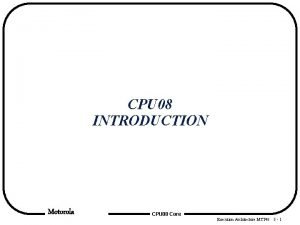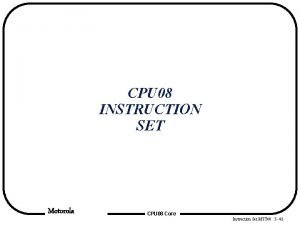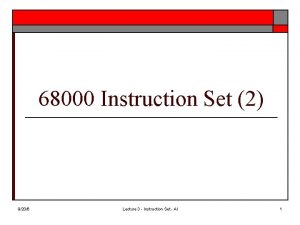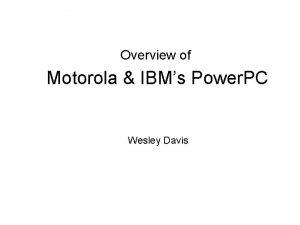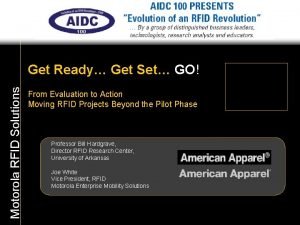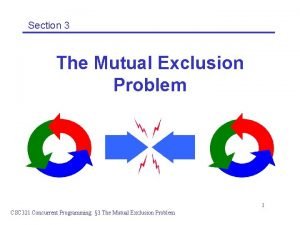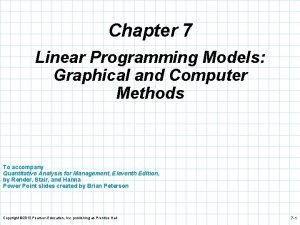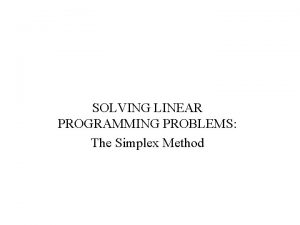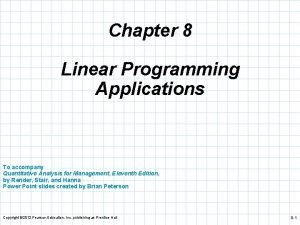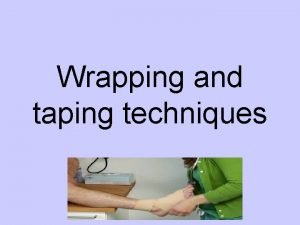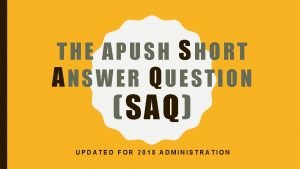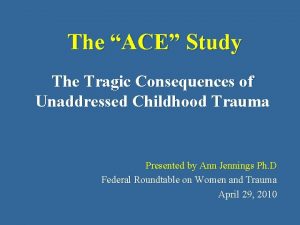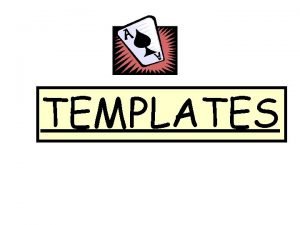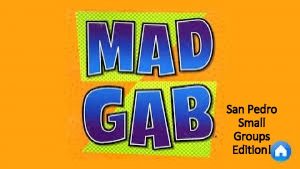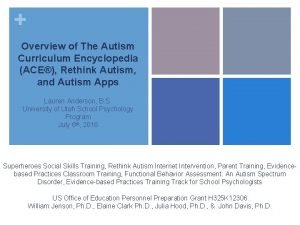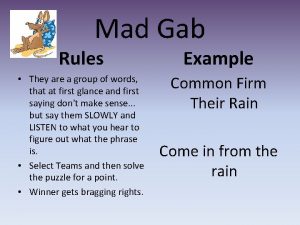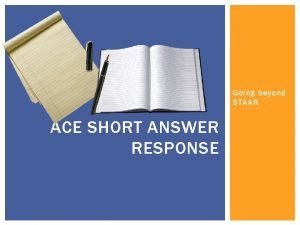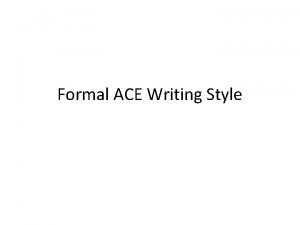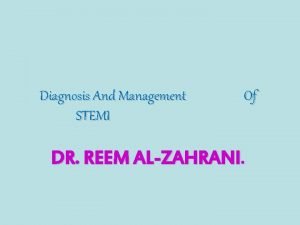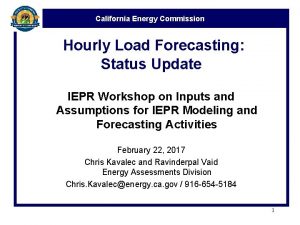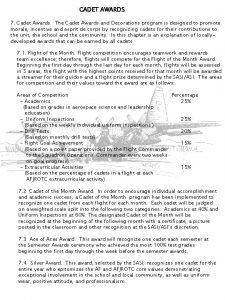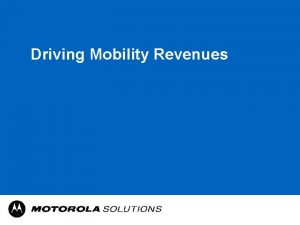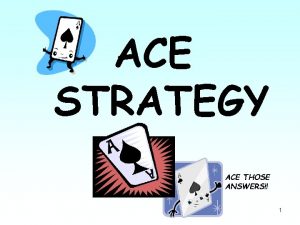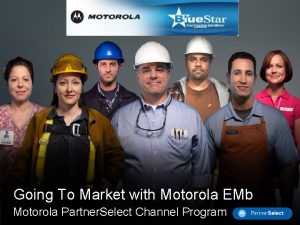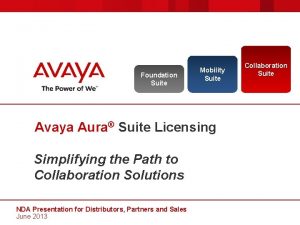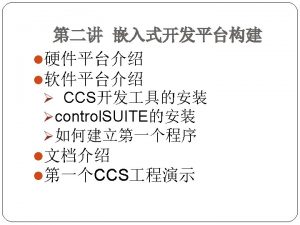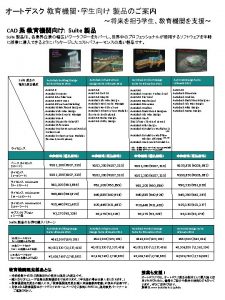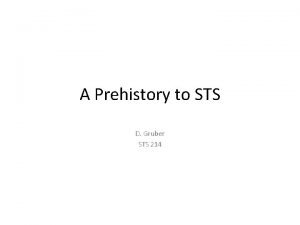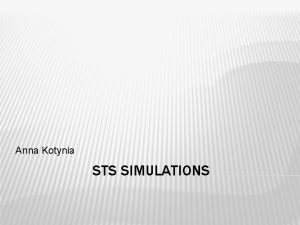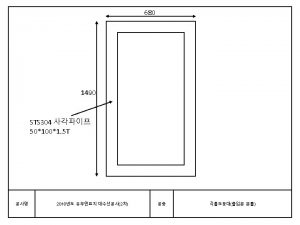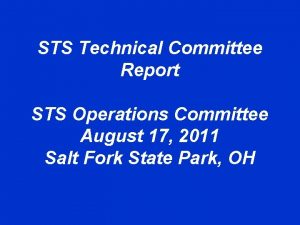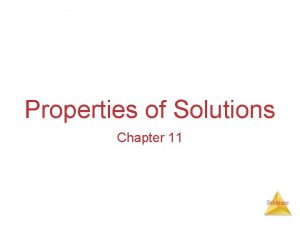Motorola ACE 3600 Solutions STS Programming Suite 11

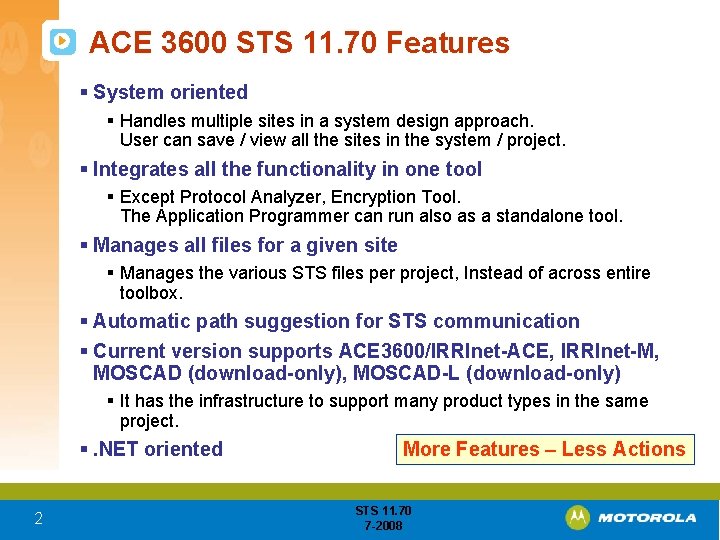
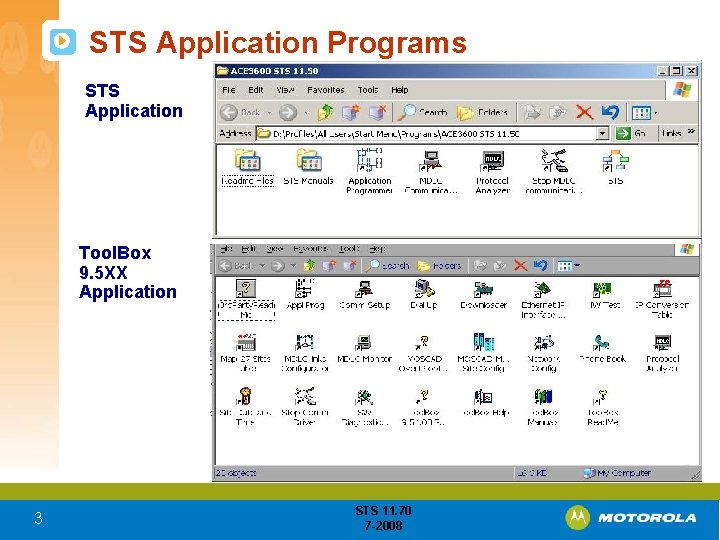
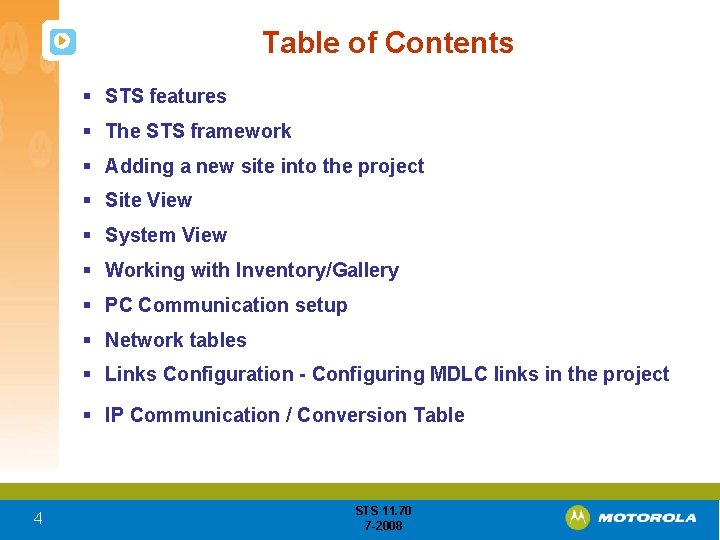
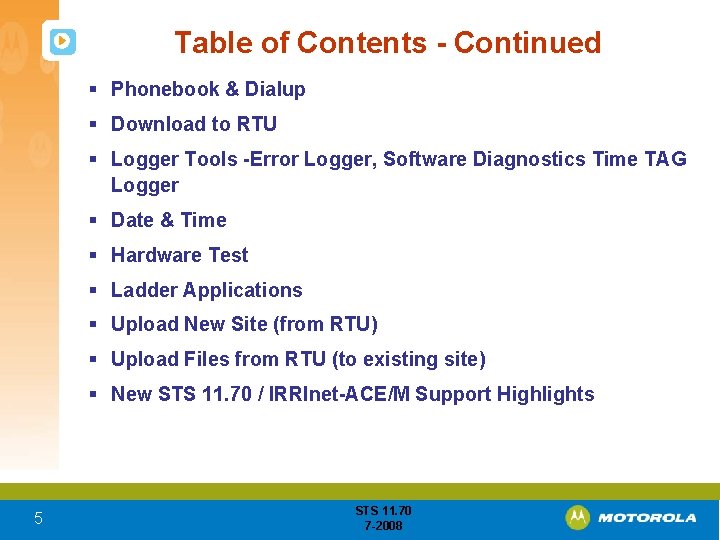

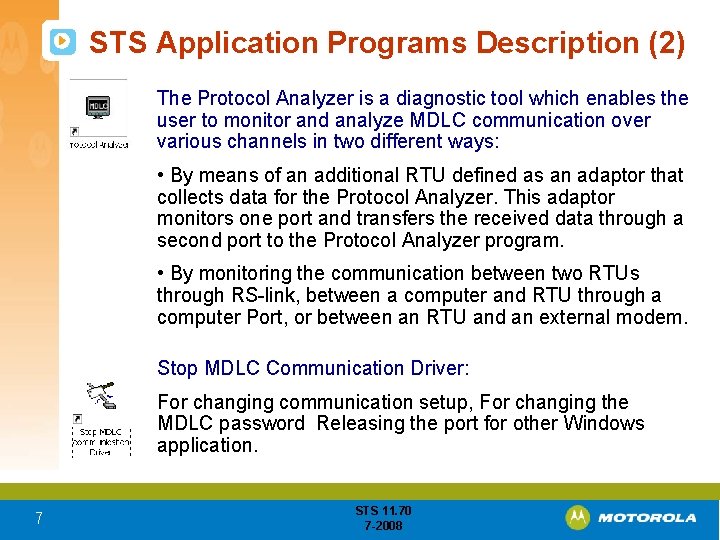
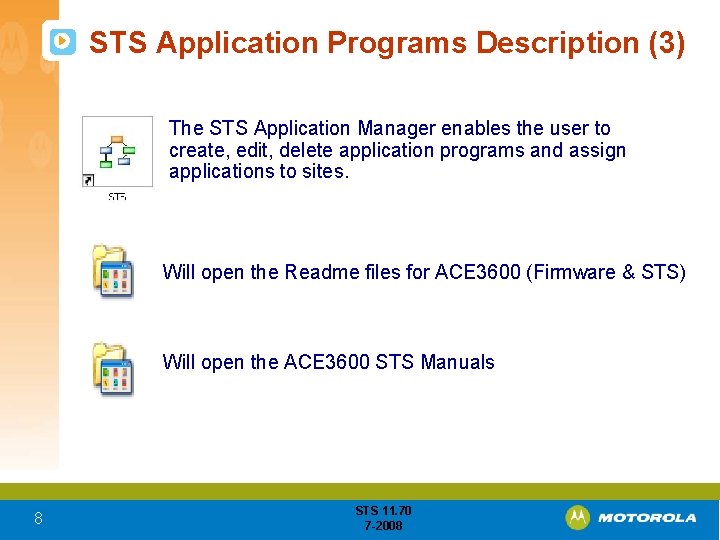
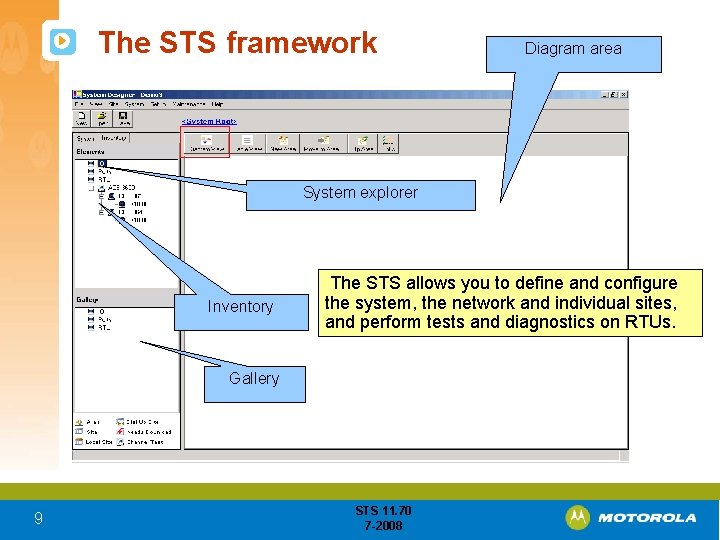
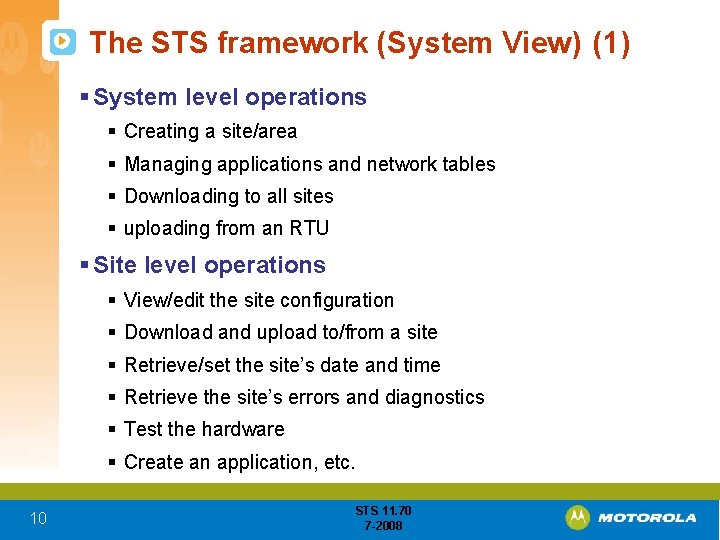
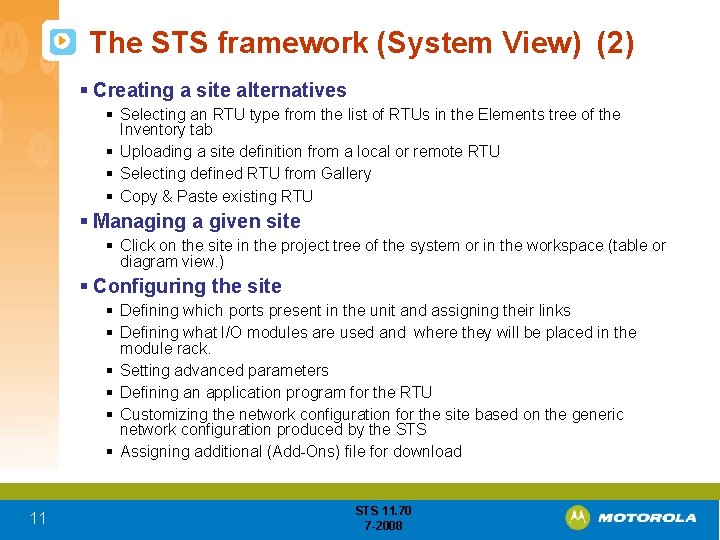
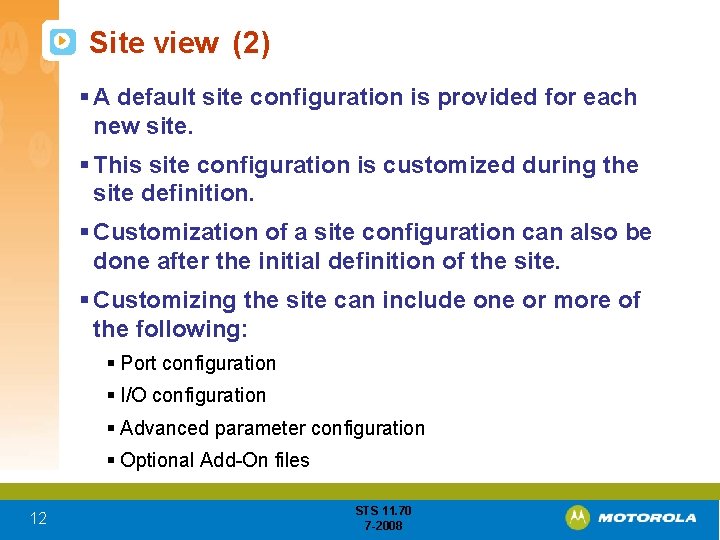
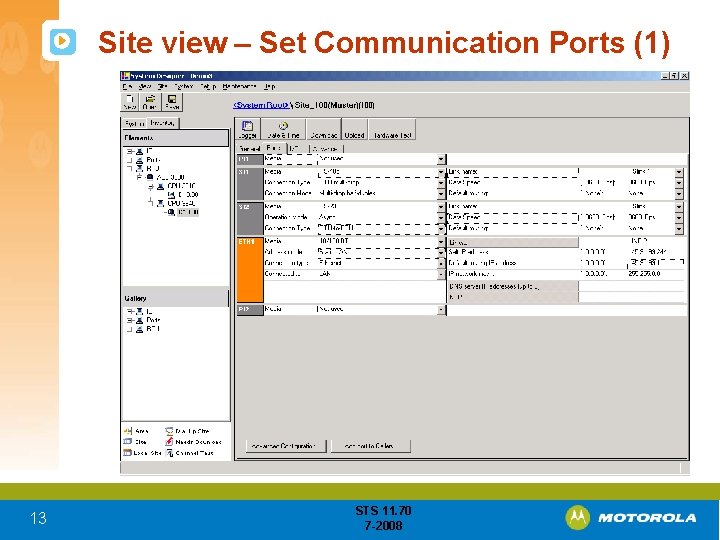
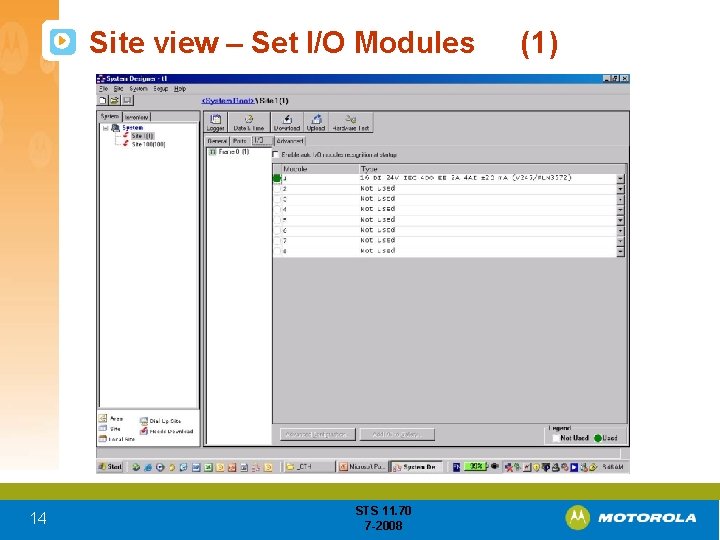

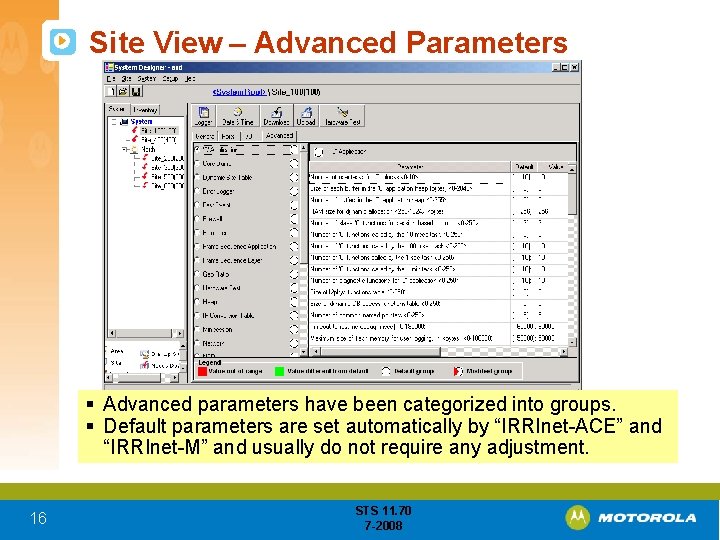
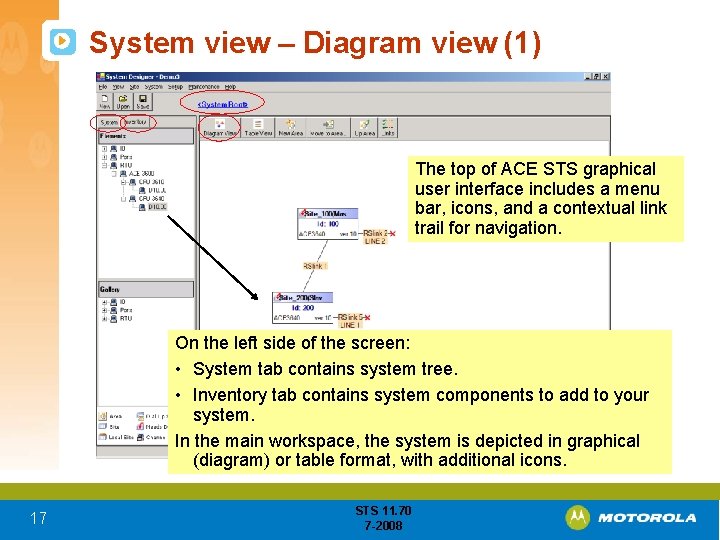
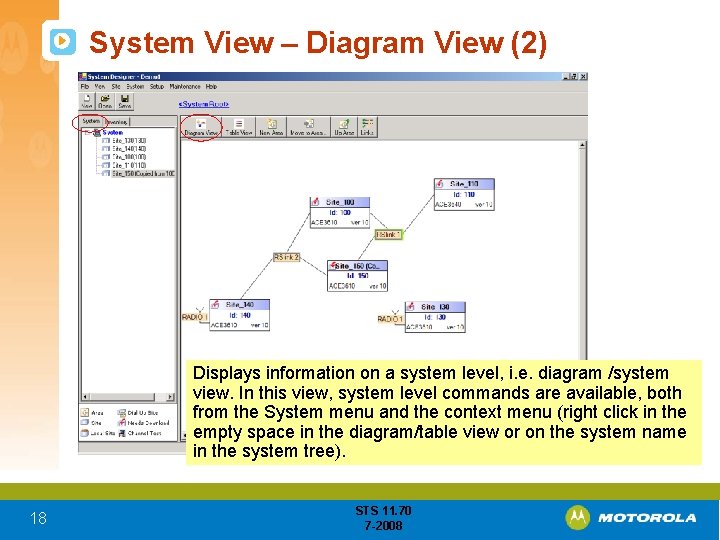
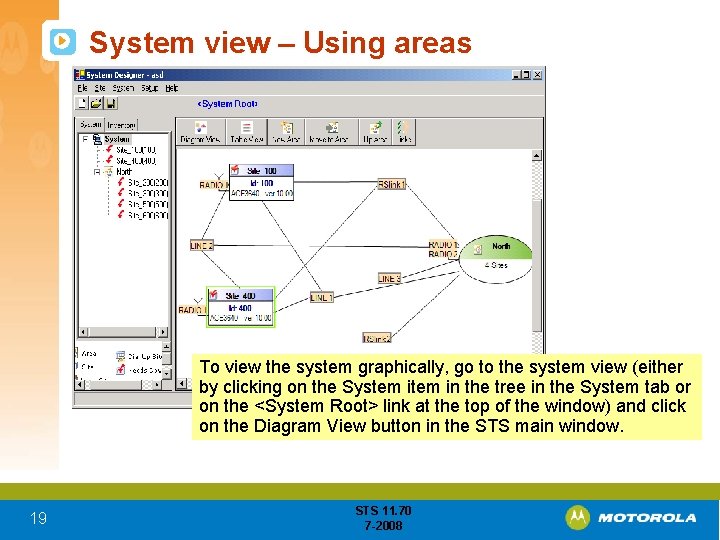
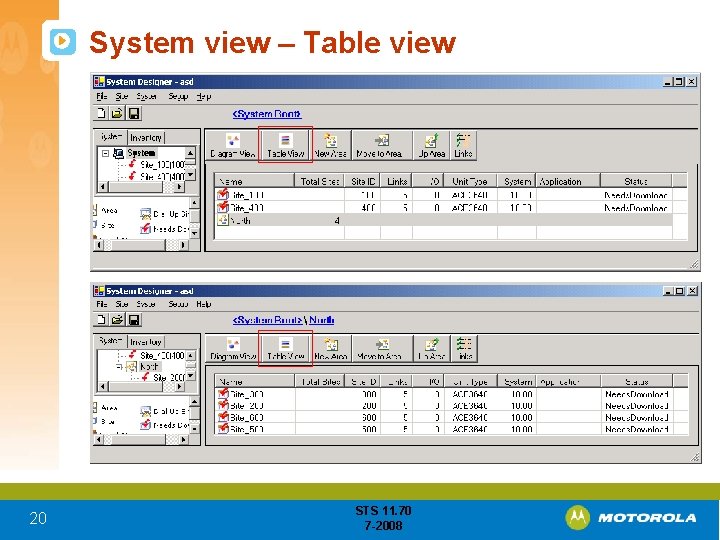

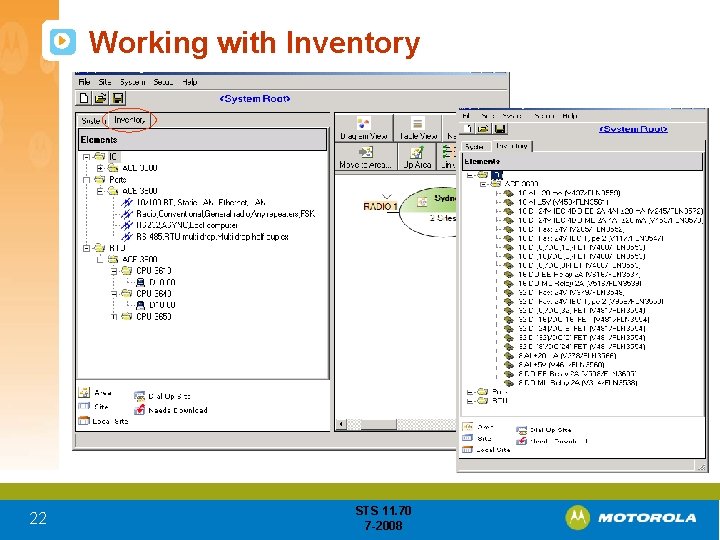
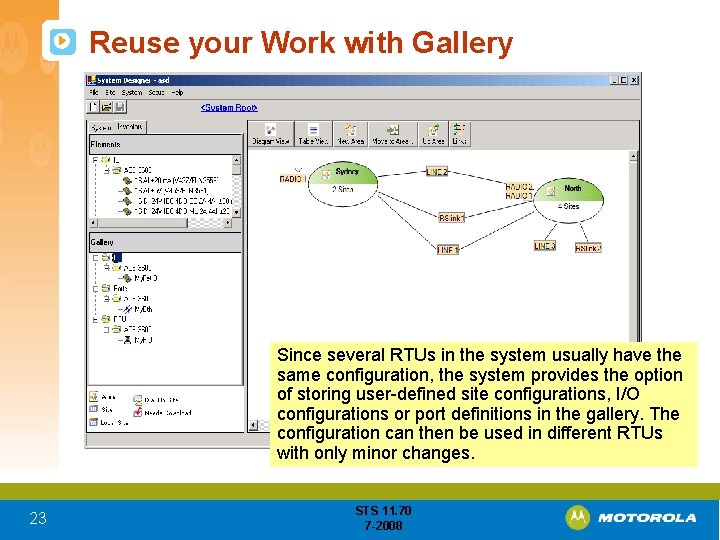
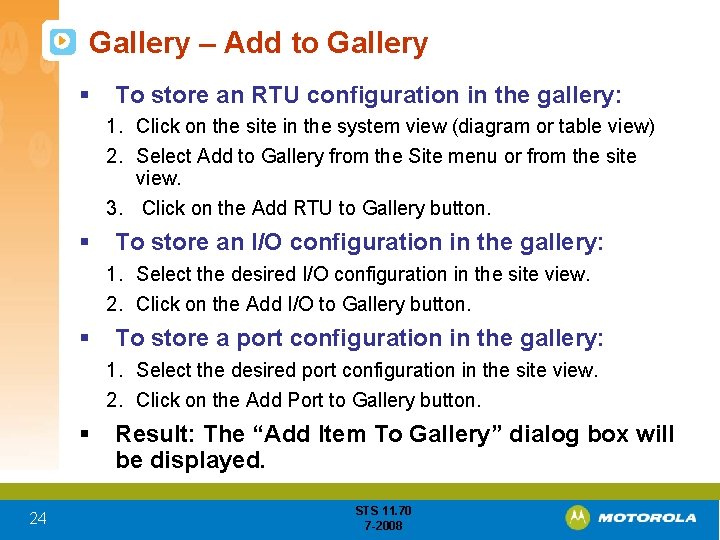
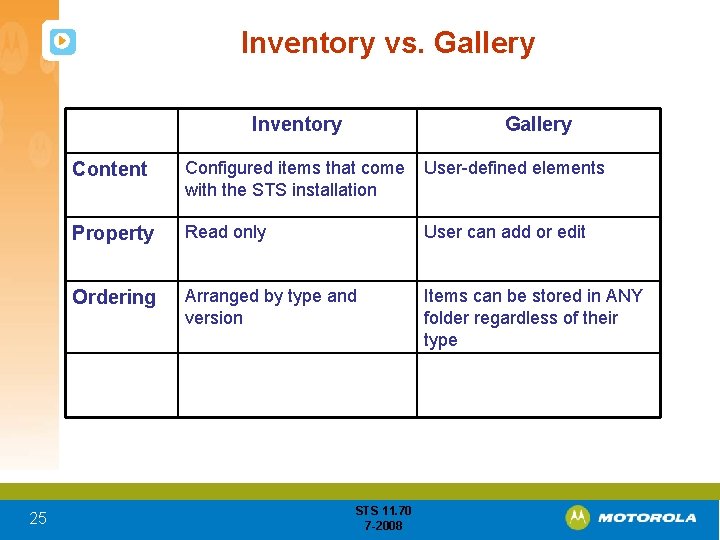
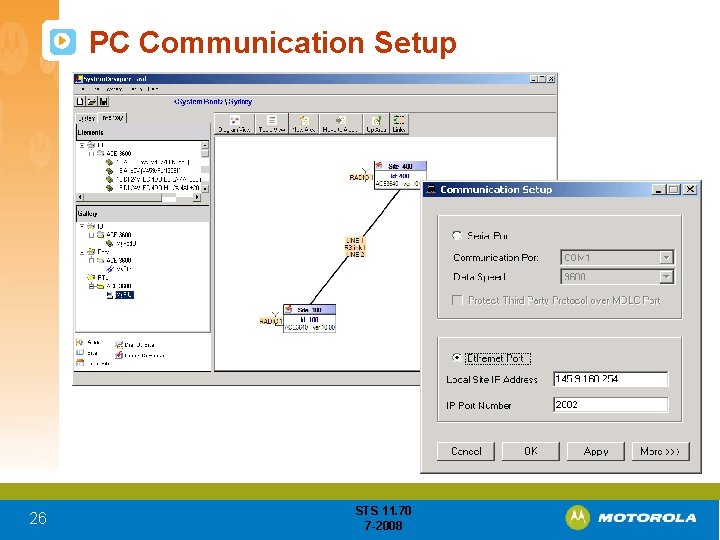
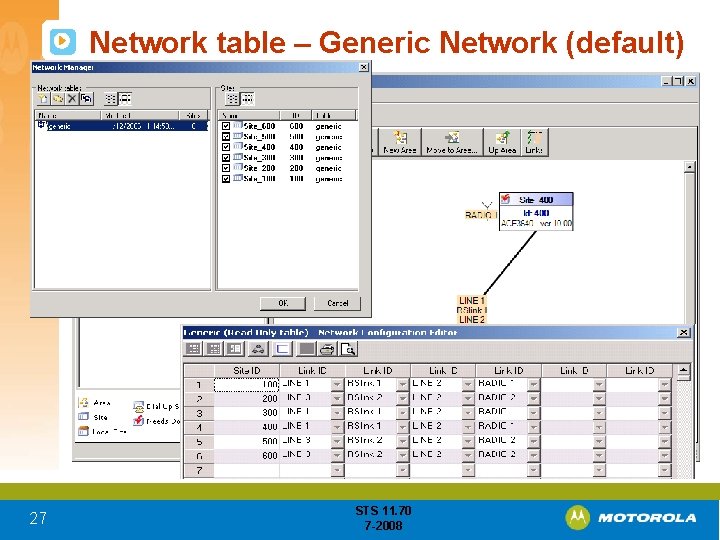
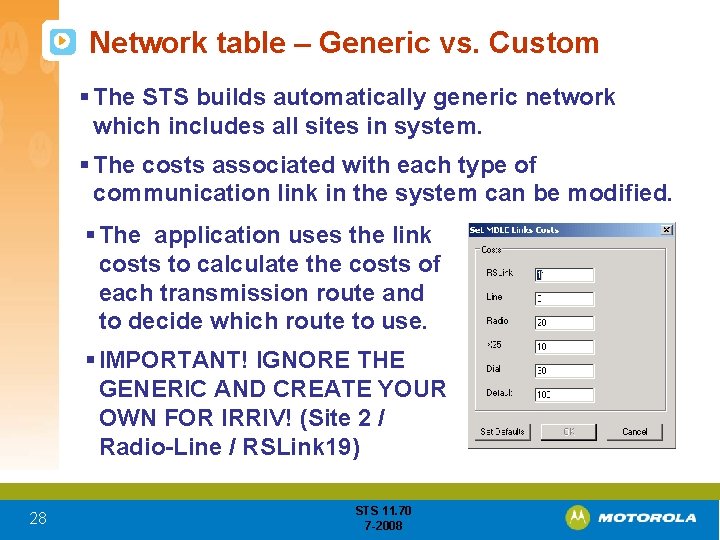
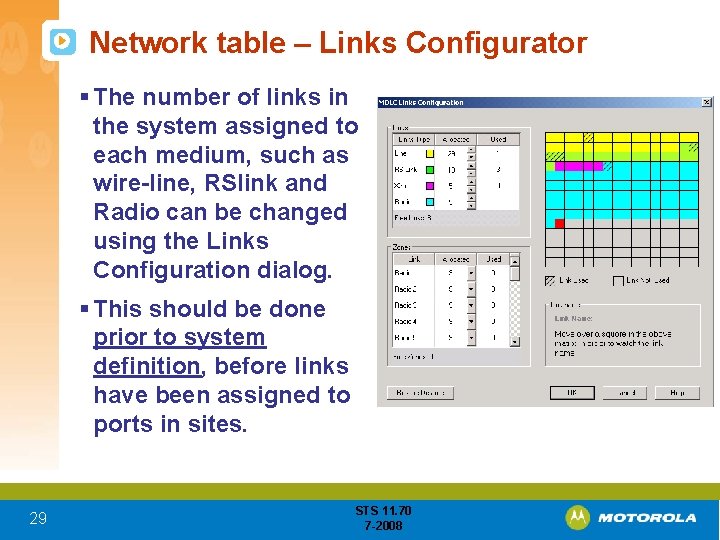
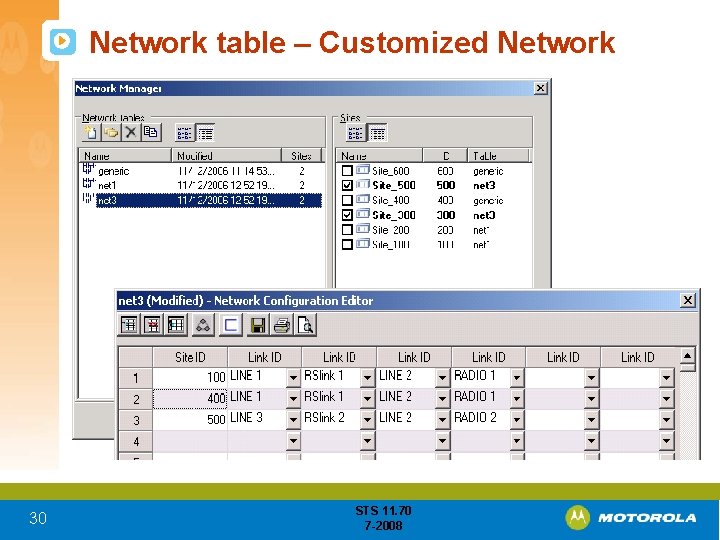
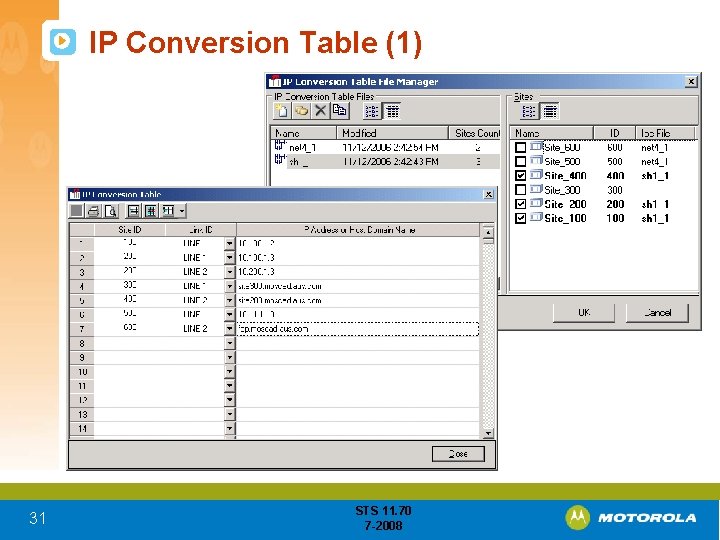
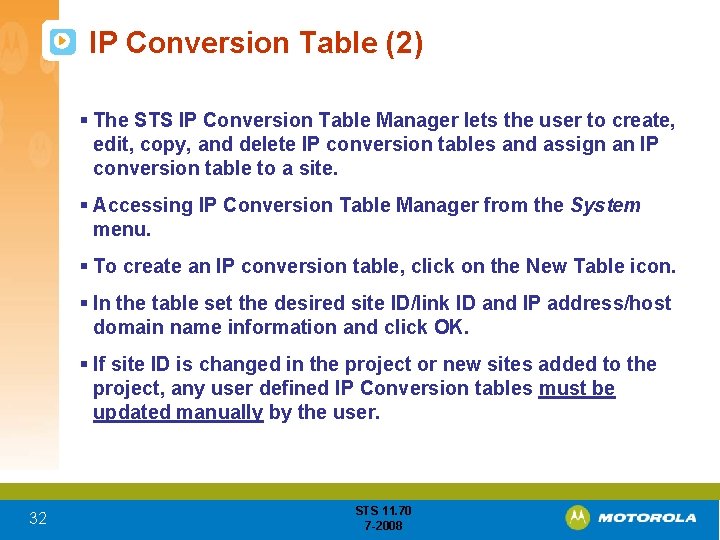
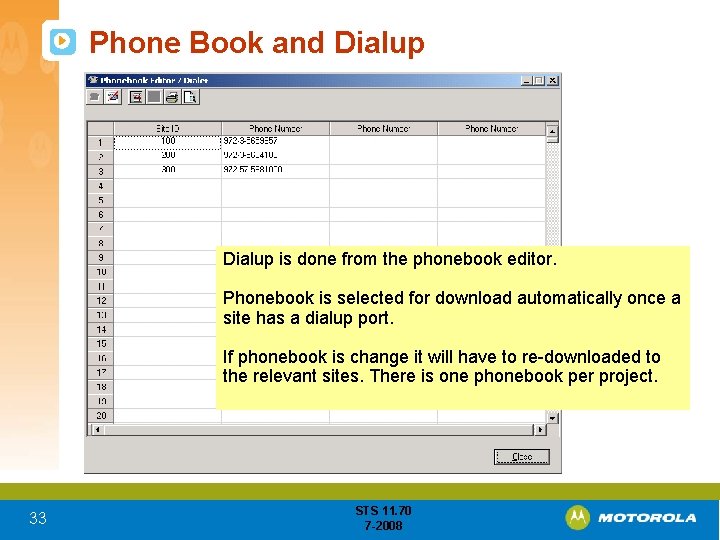
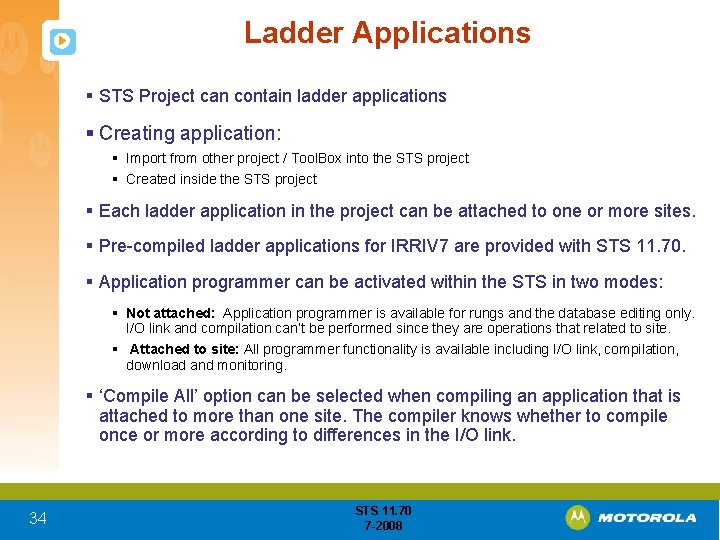
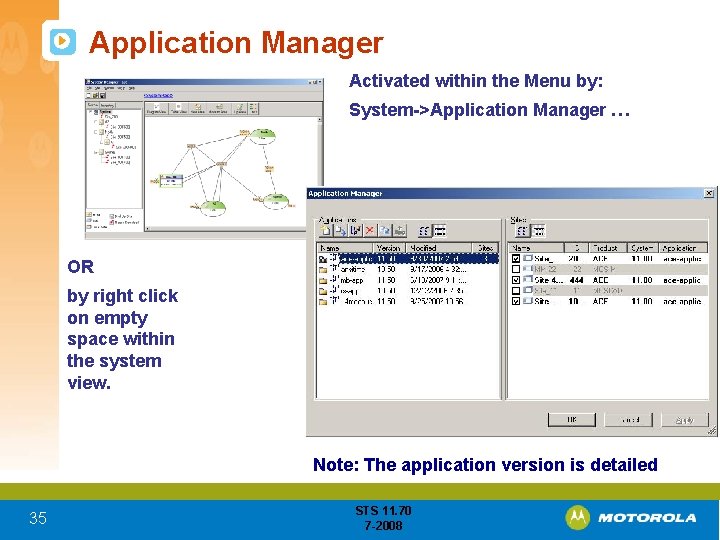
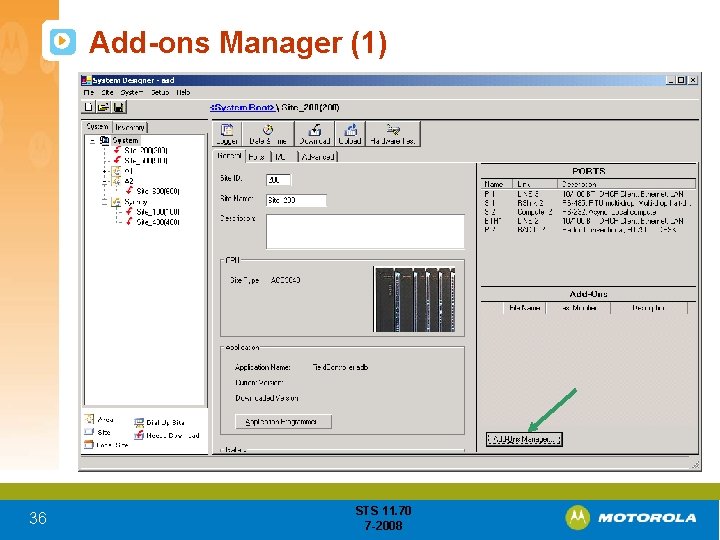
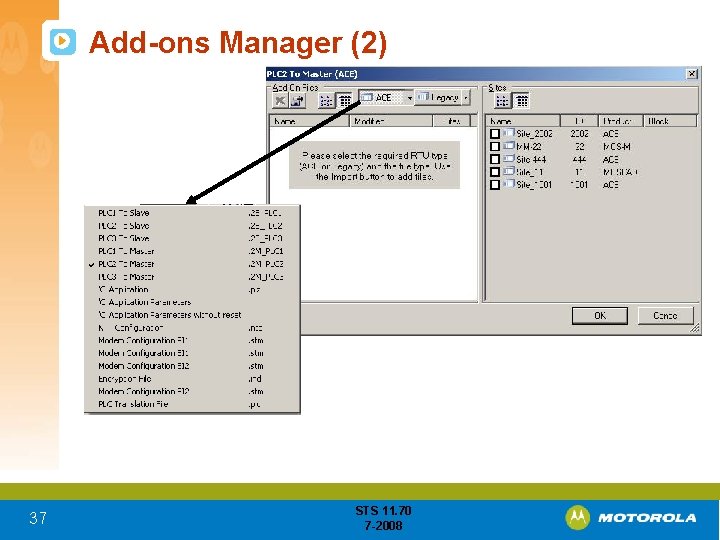
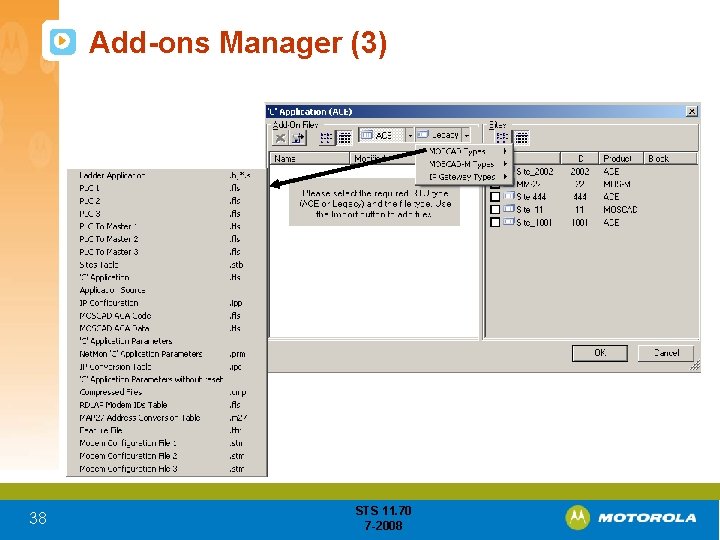
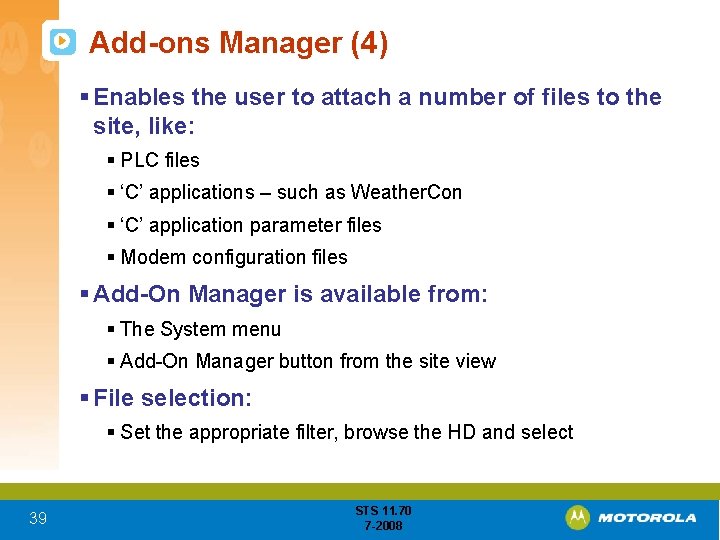
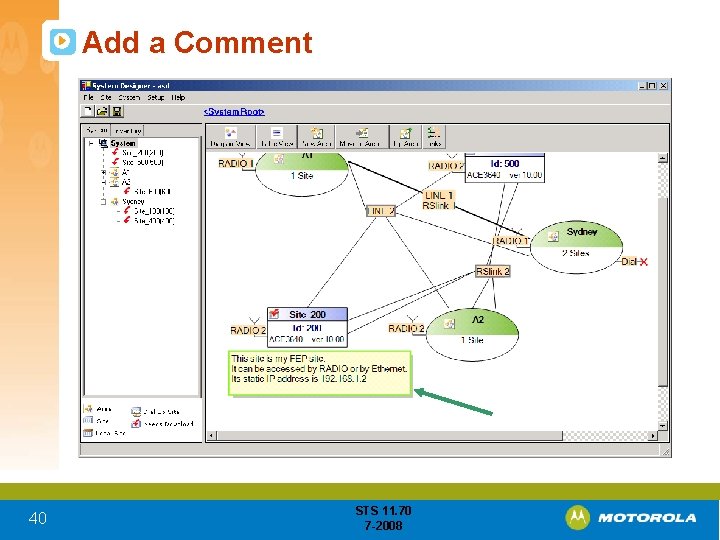
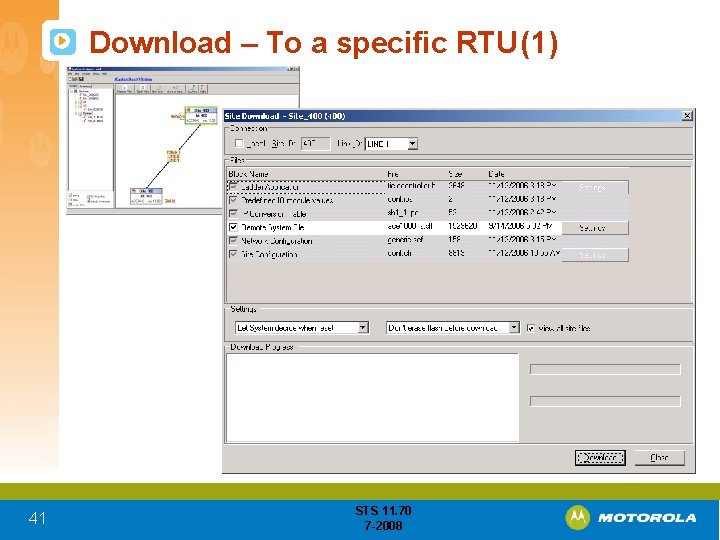
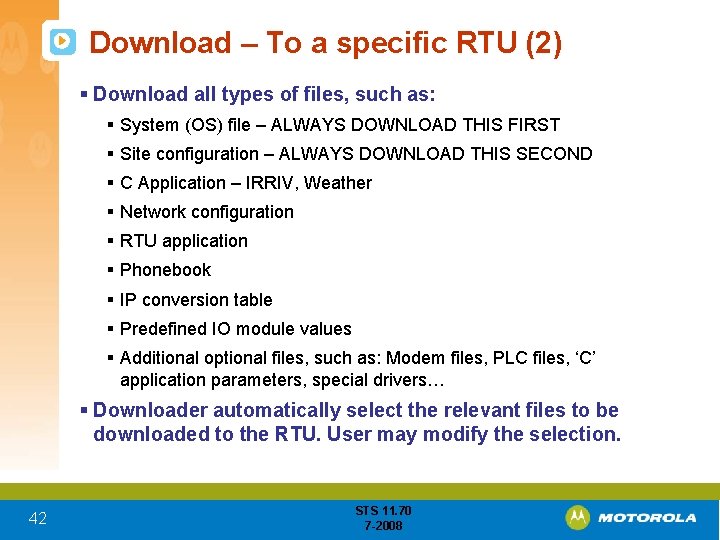
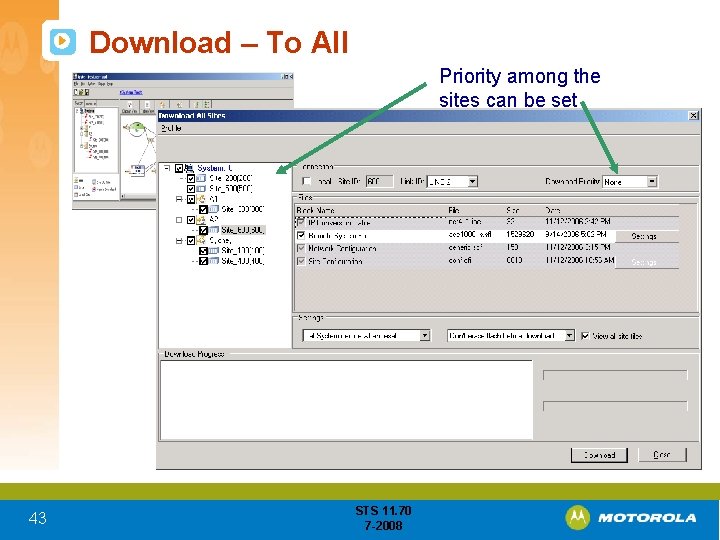
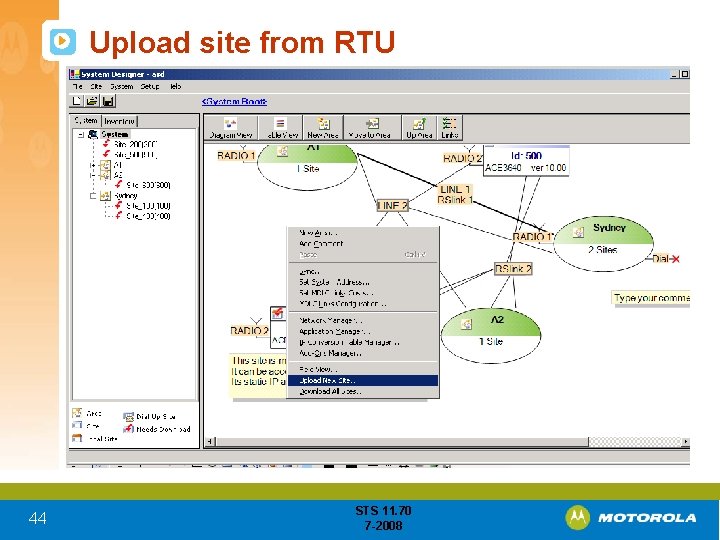
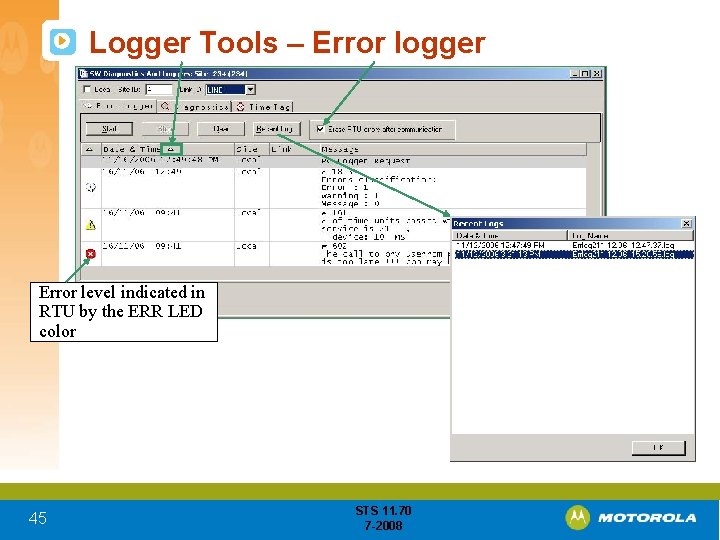
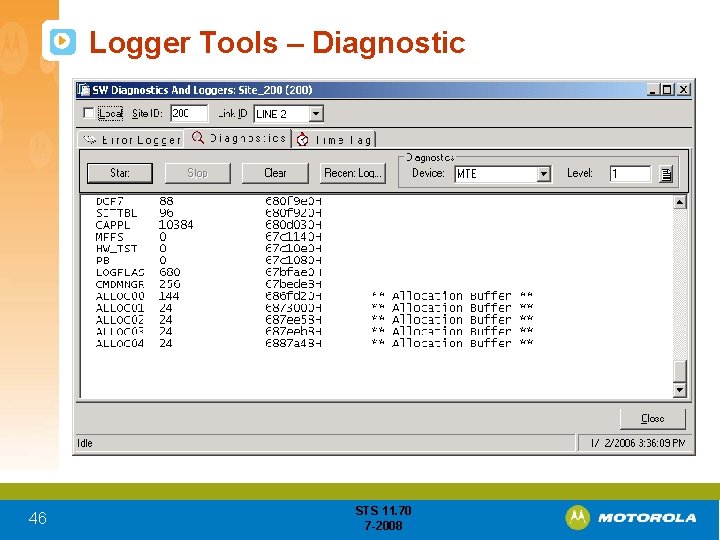
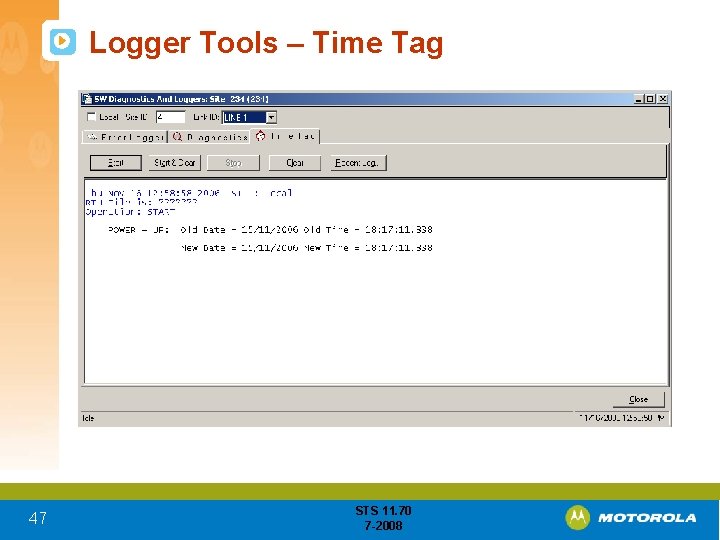
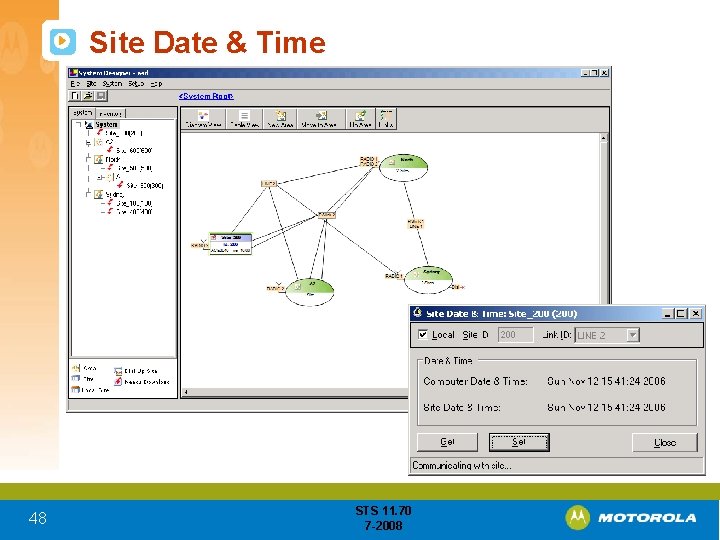
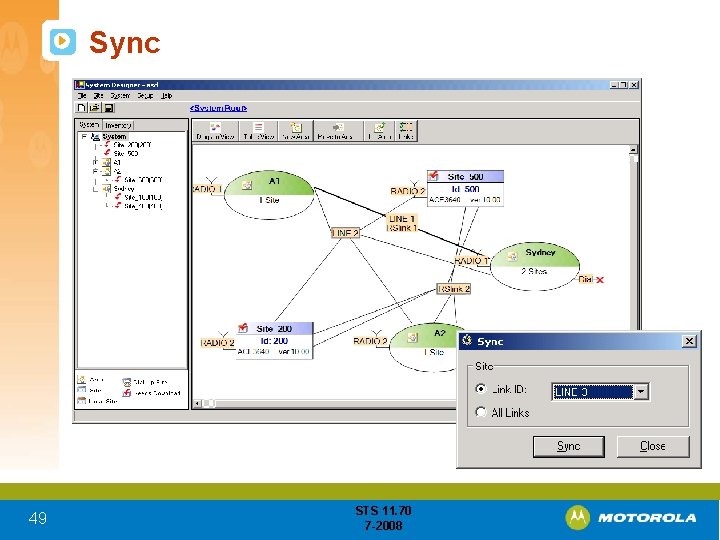
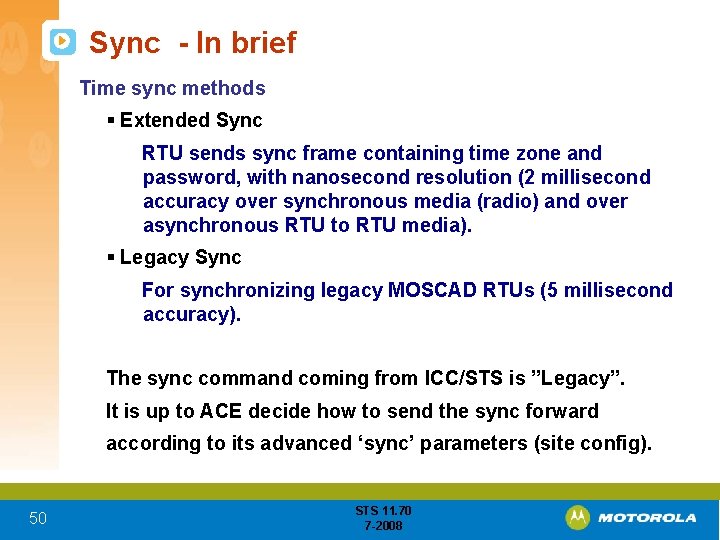
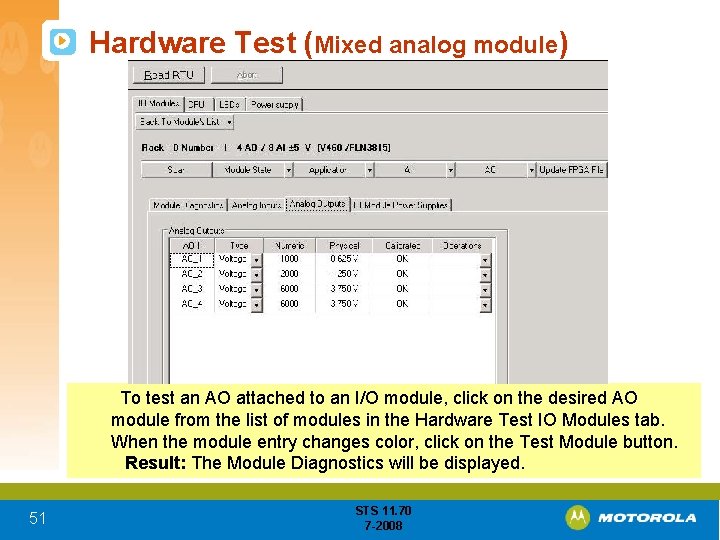
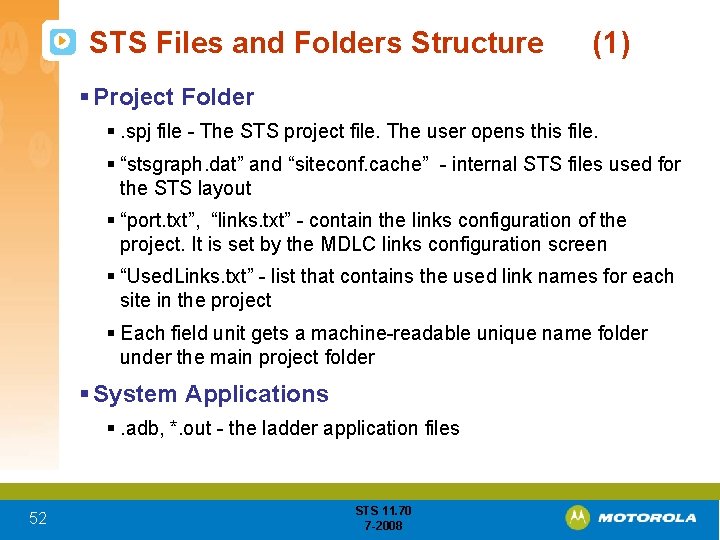
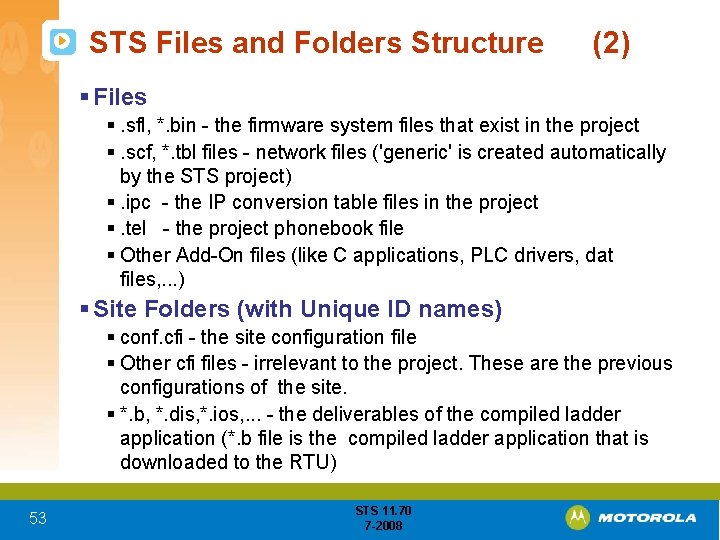
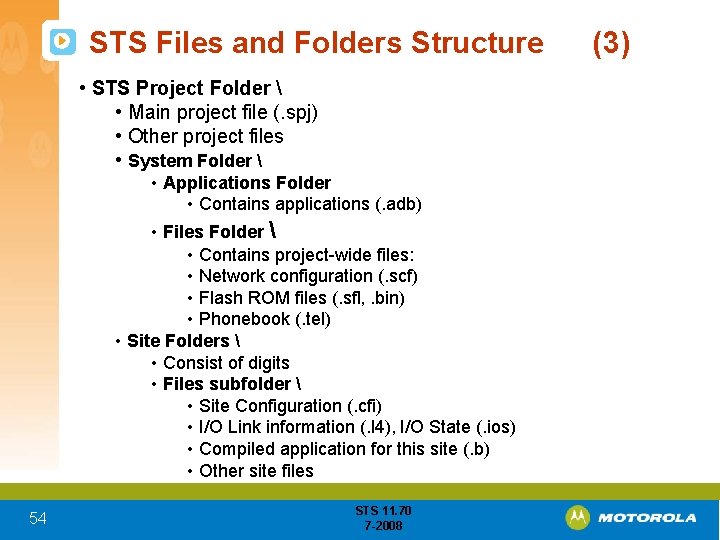
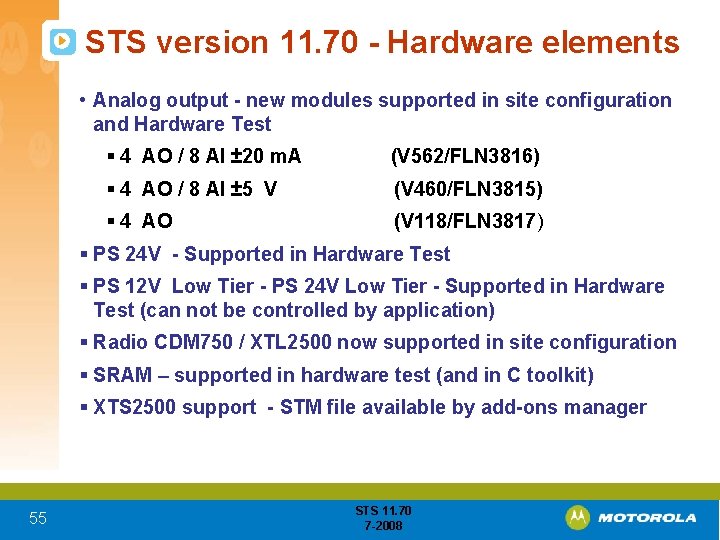
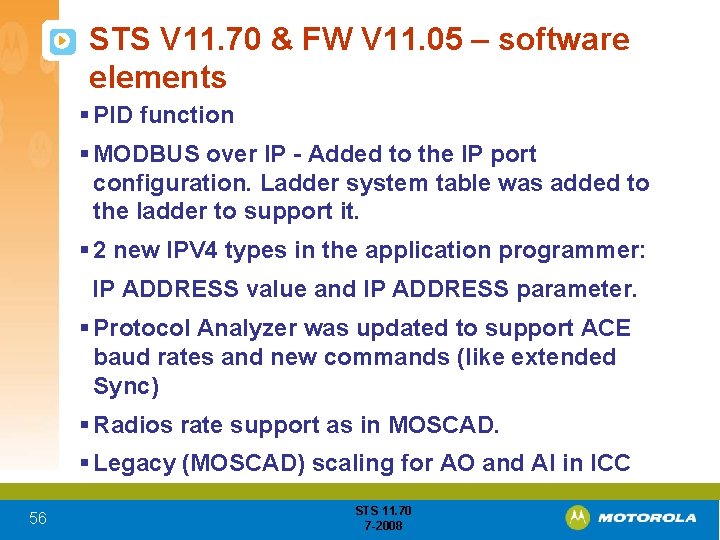
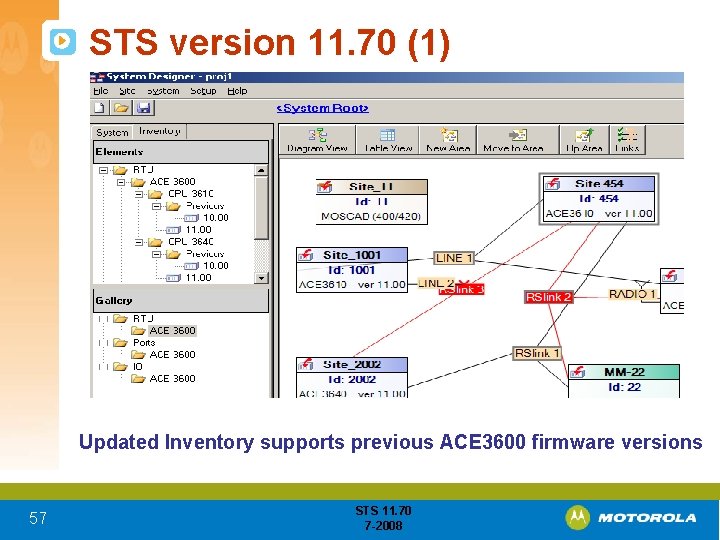
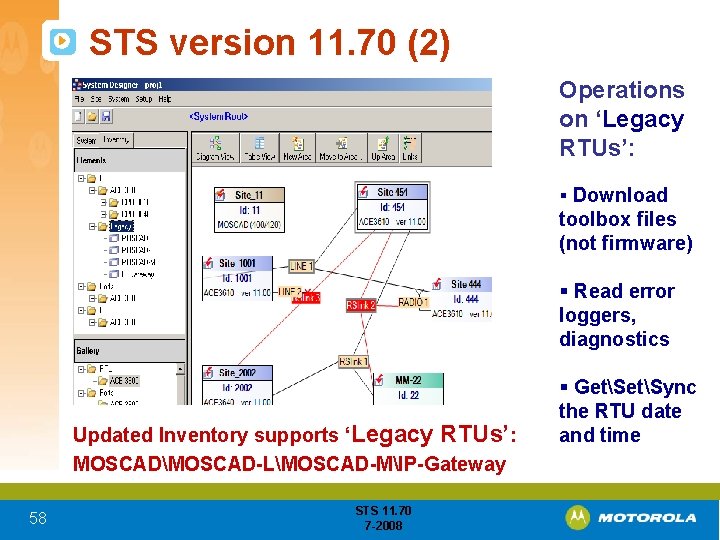
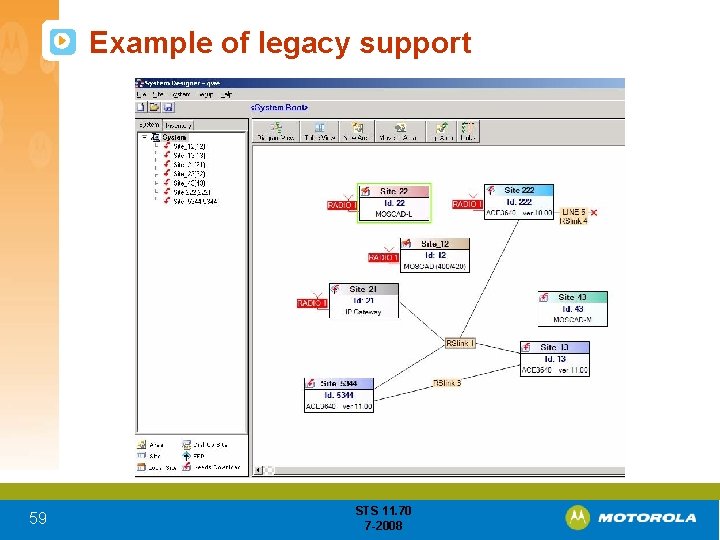
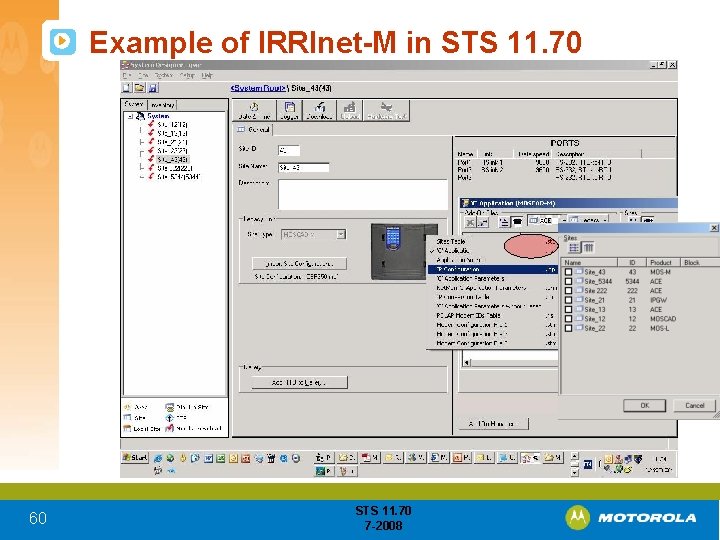
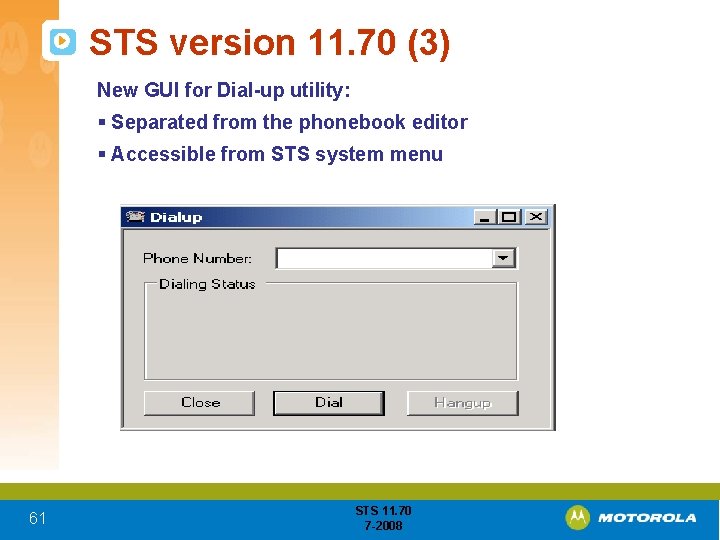
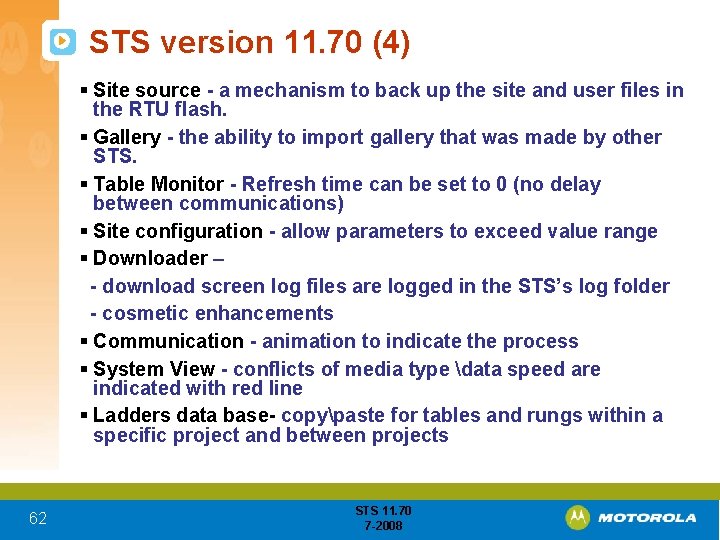
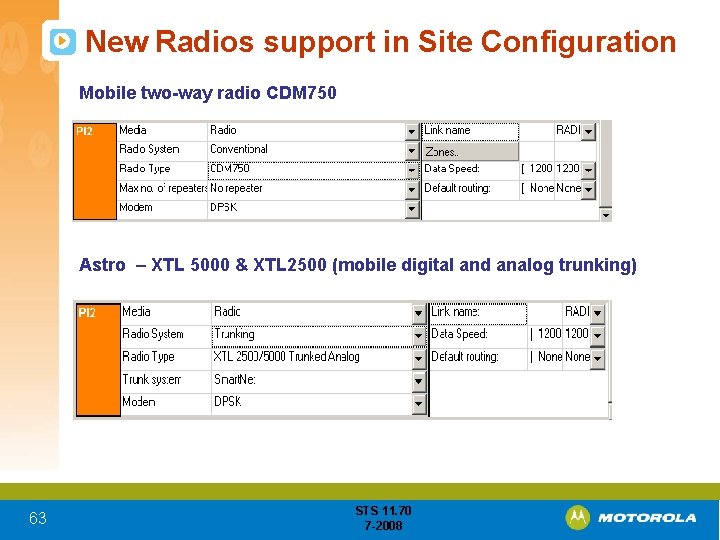
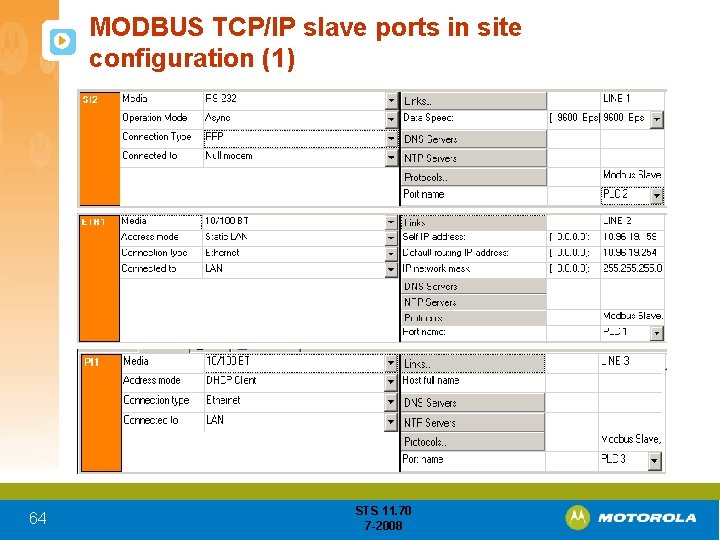
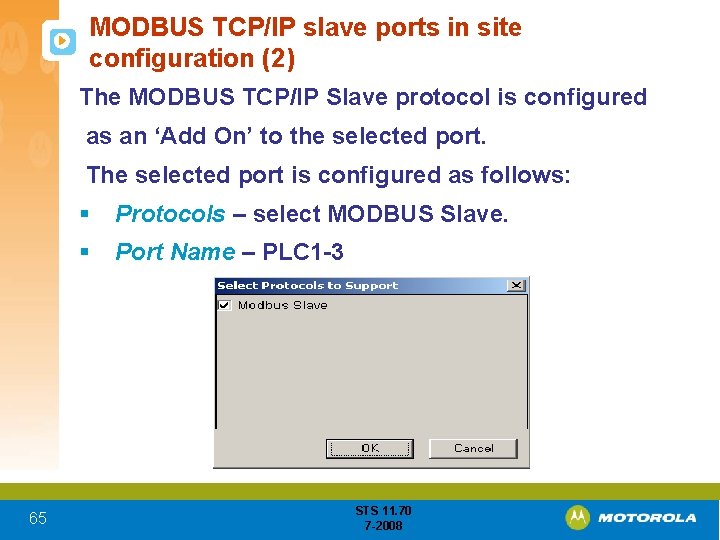
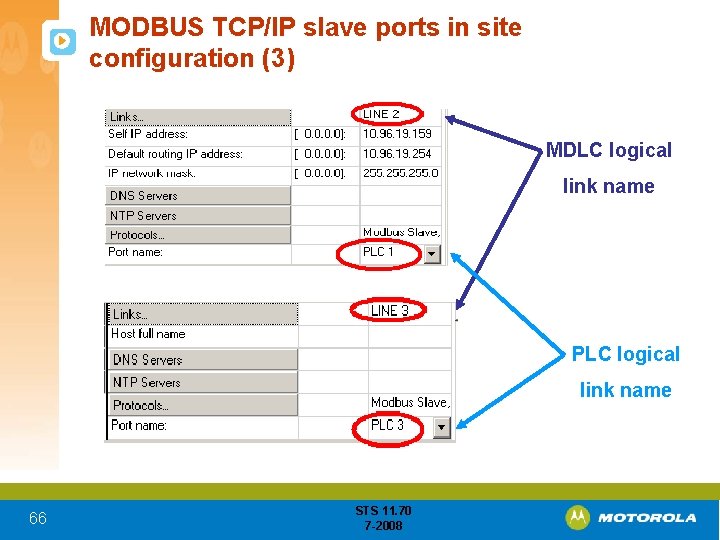
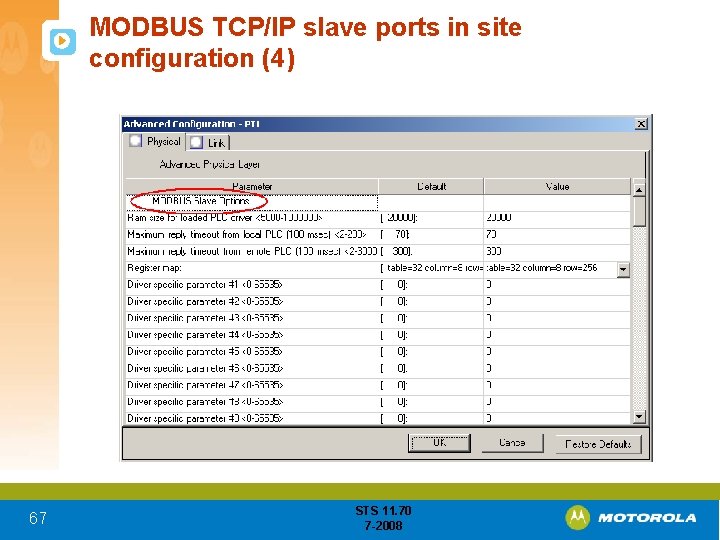
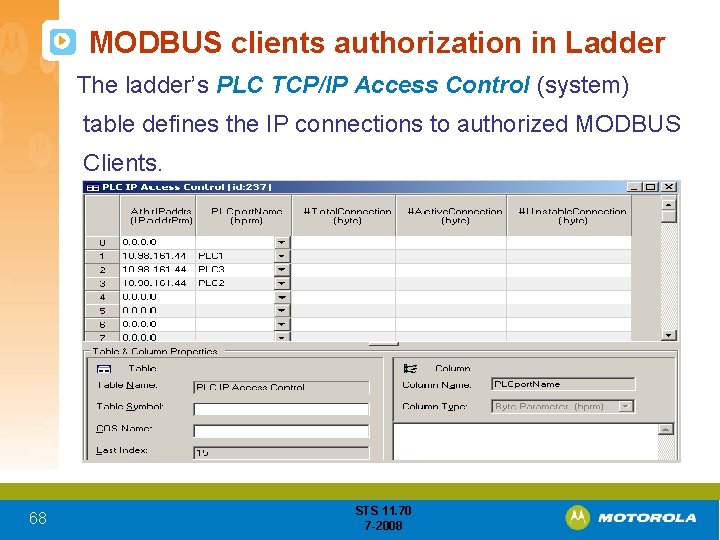
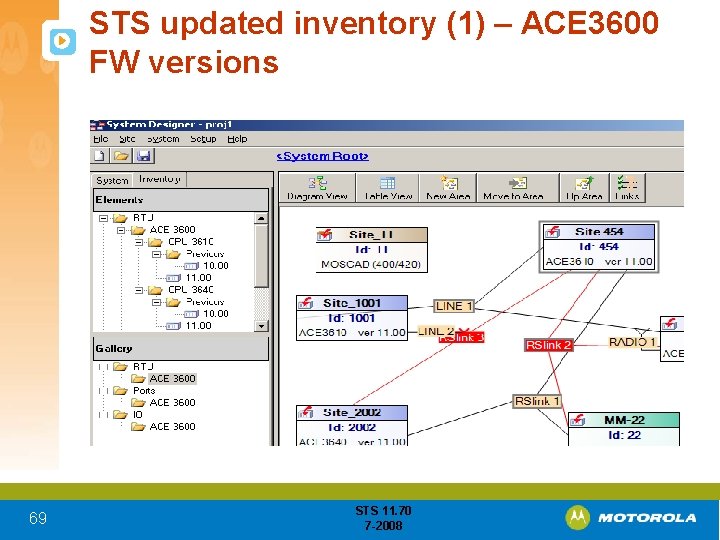
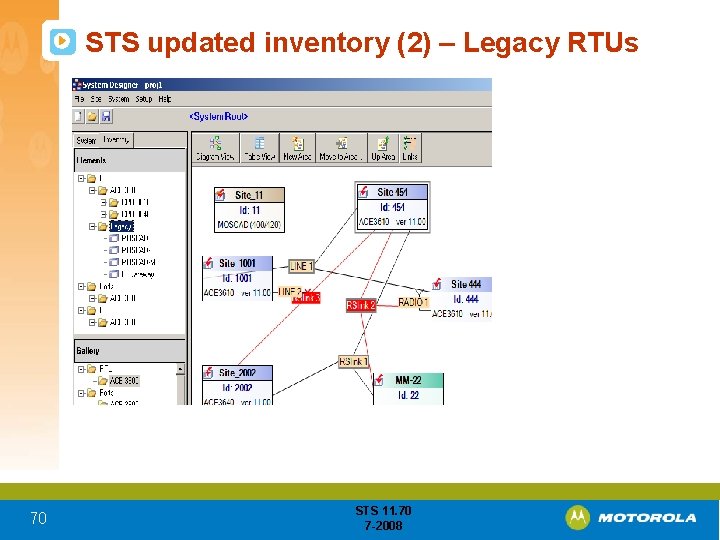
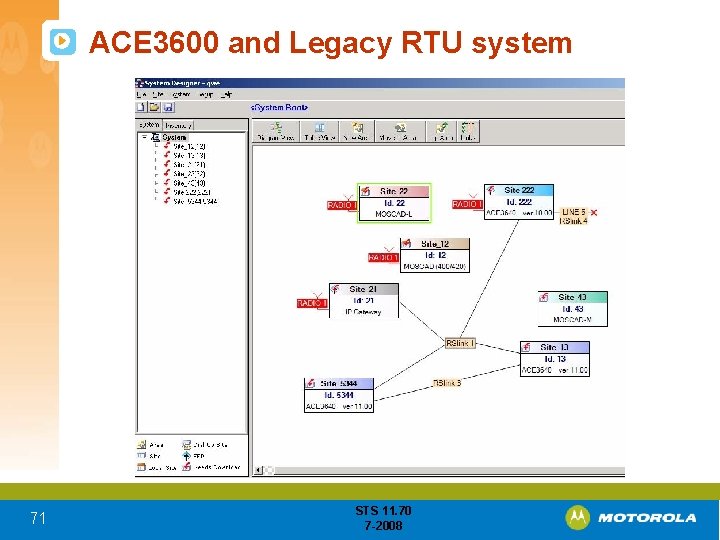
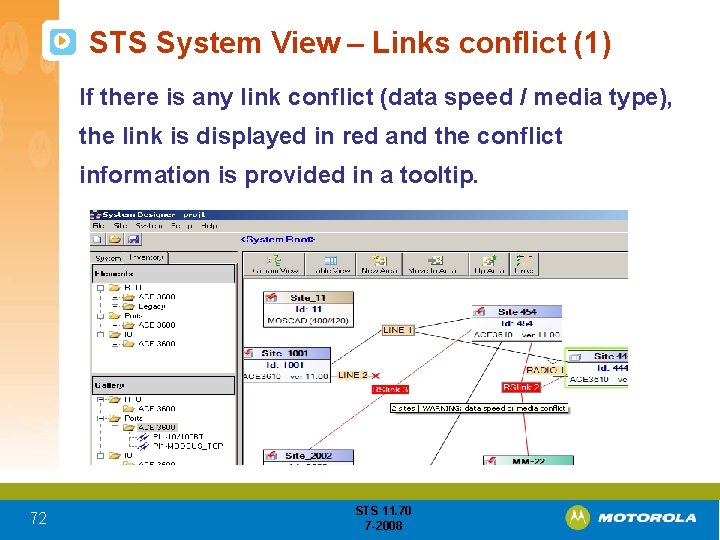
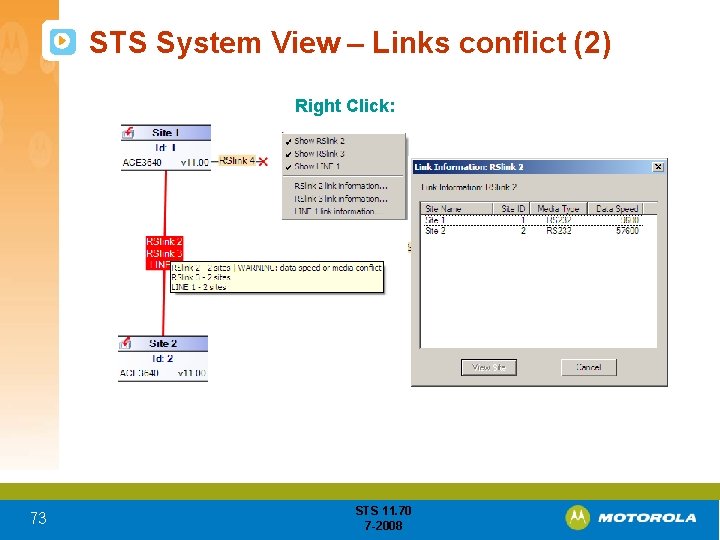
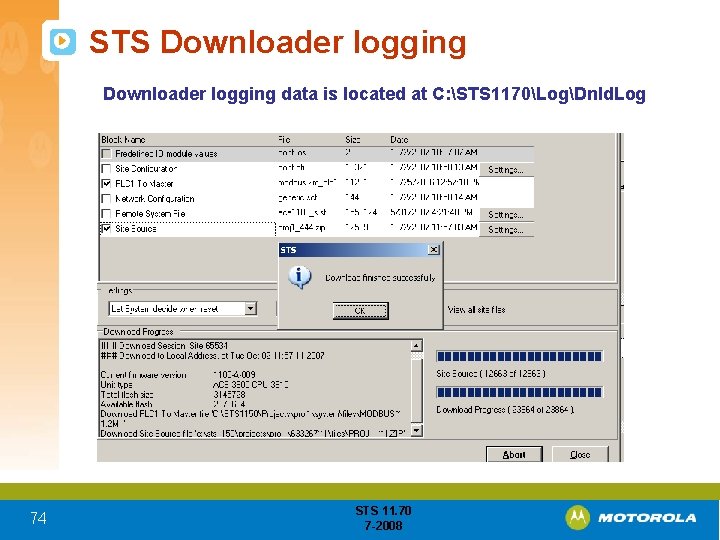
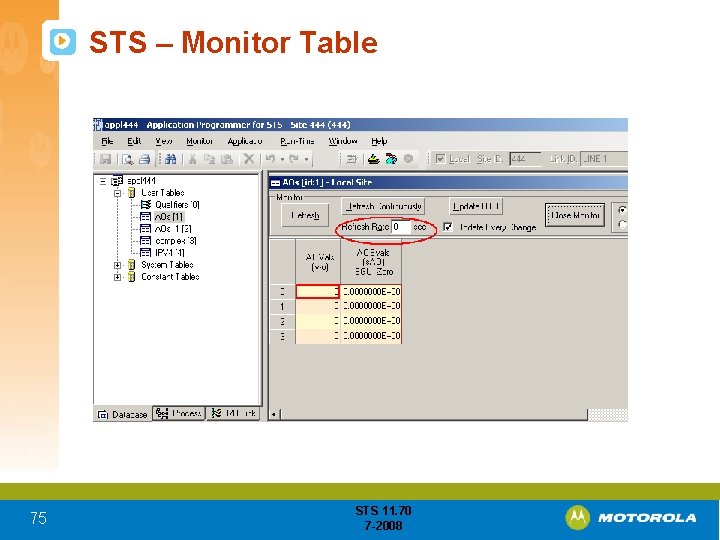
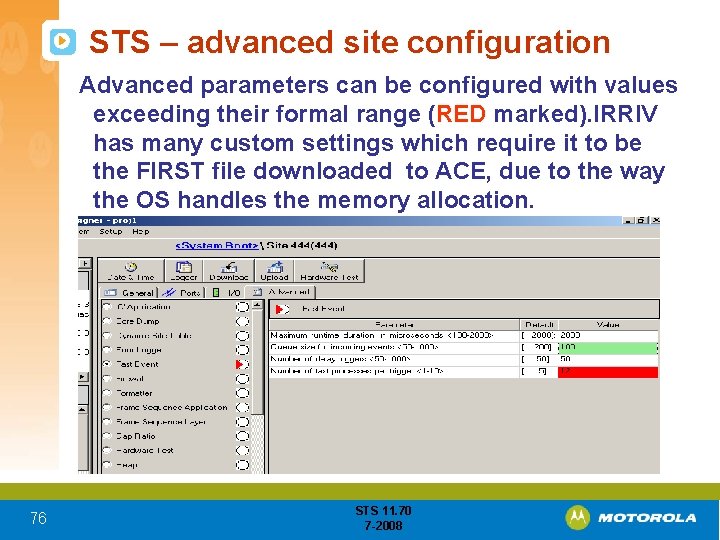
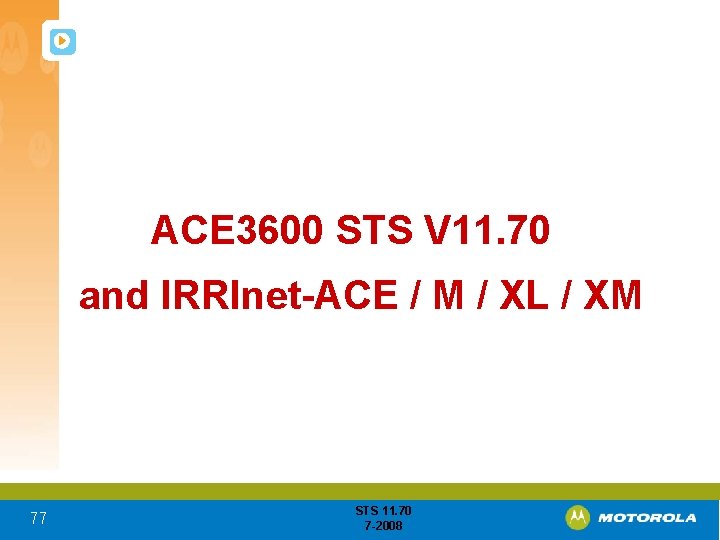
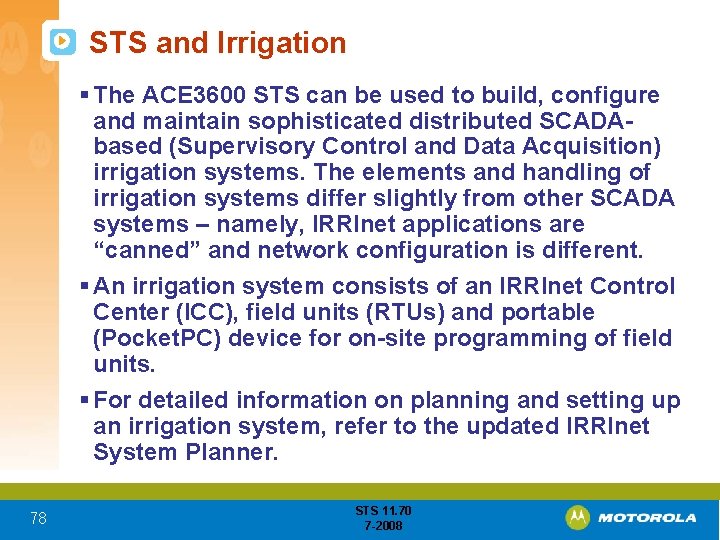
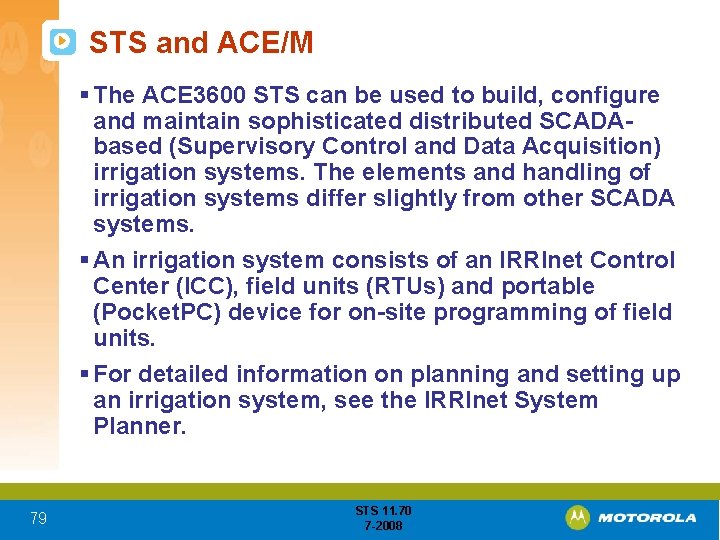
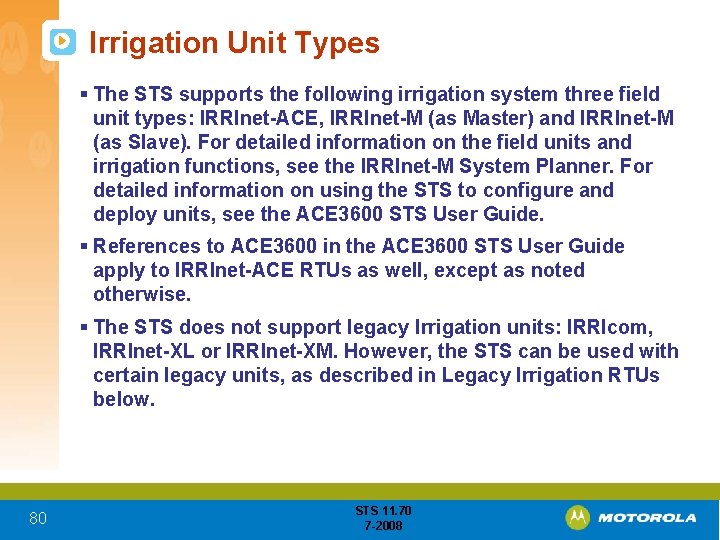
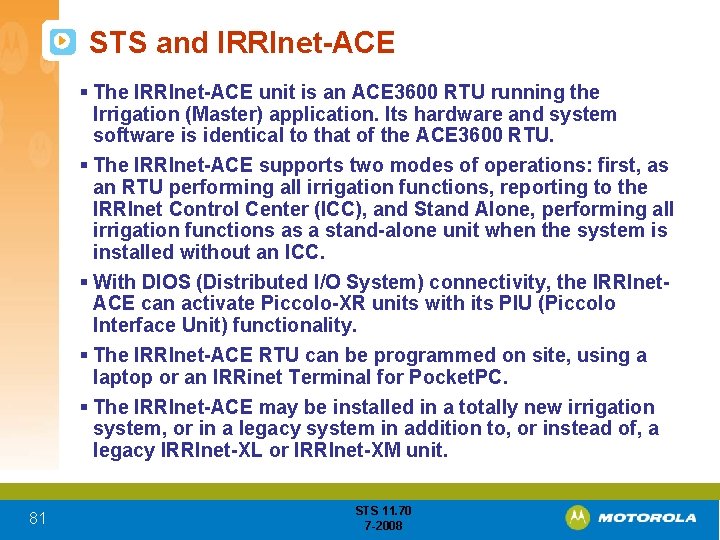
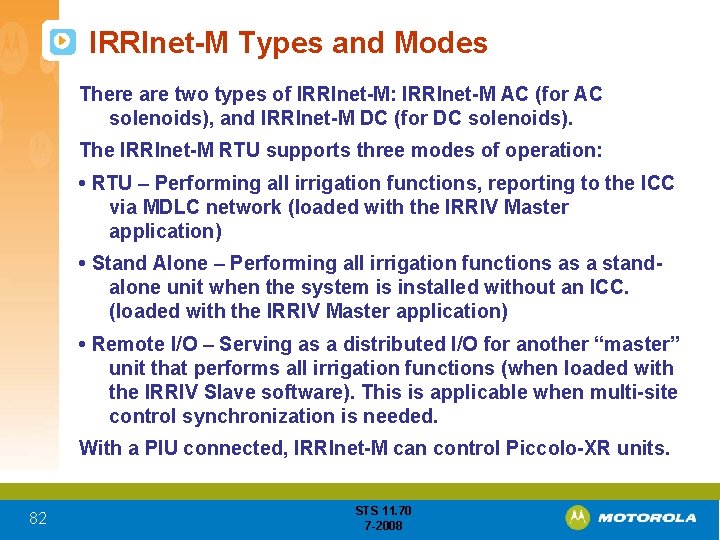
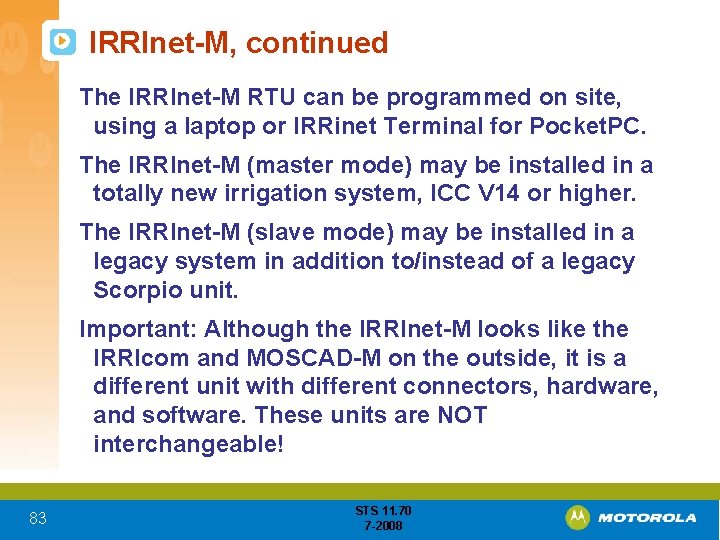
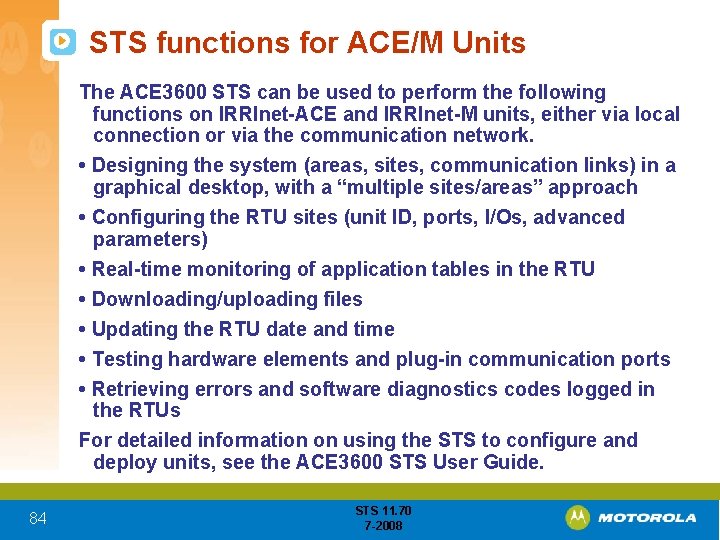
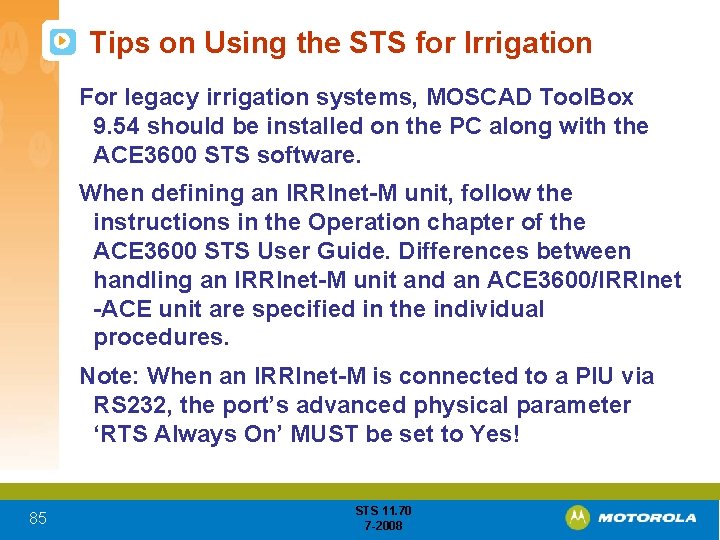
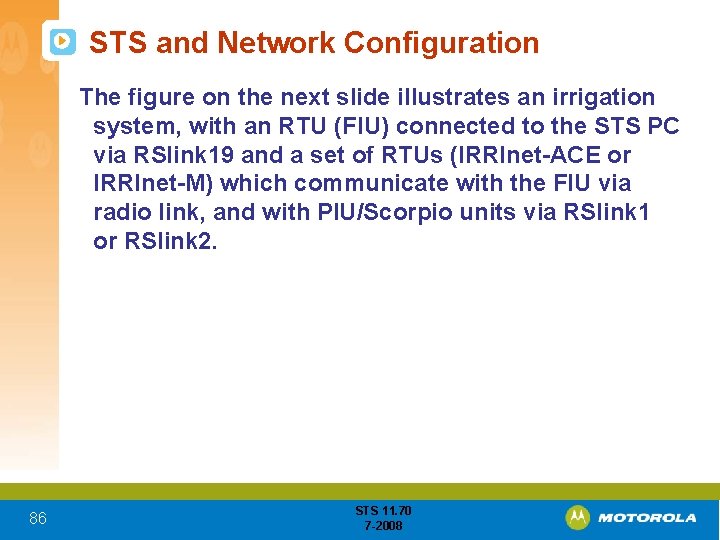
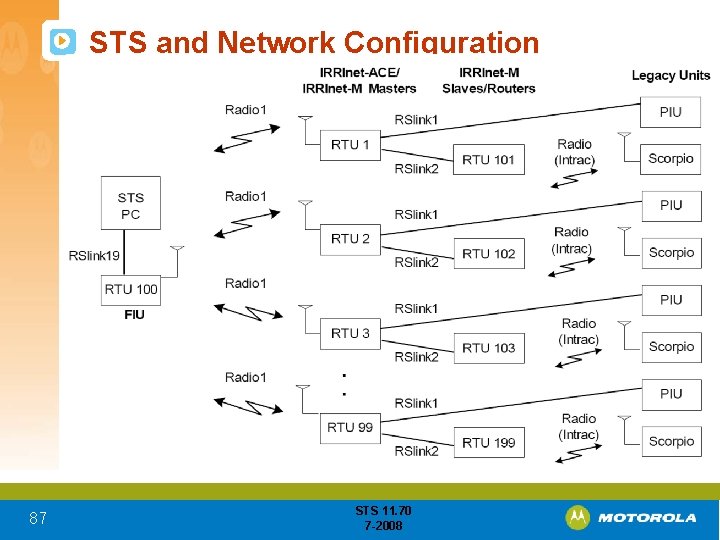
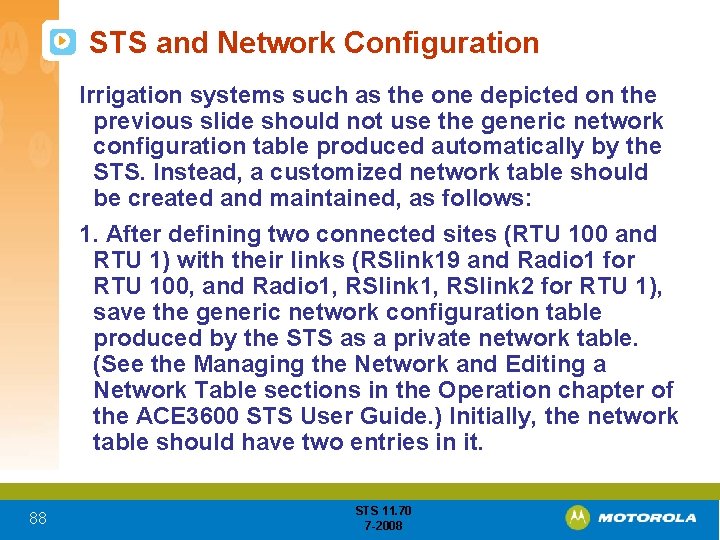
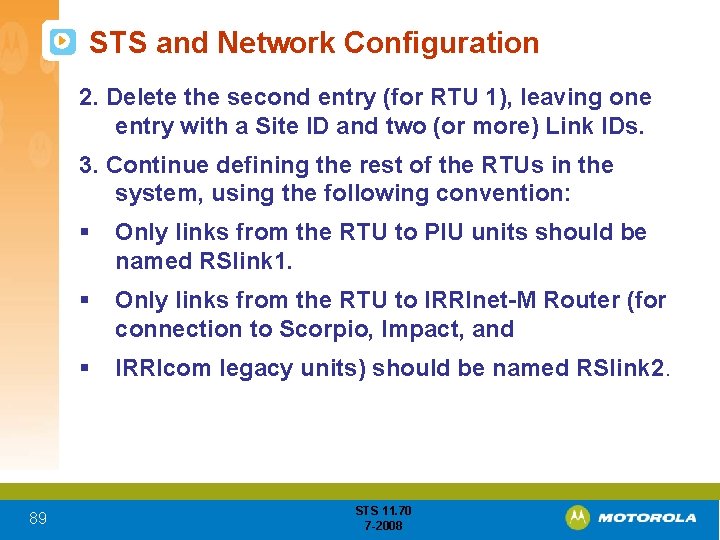

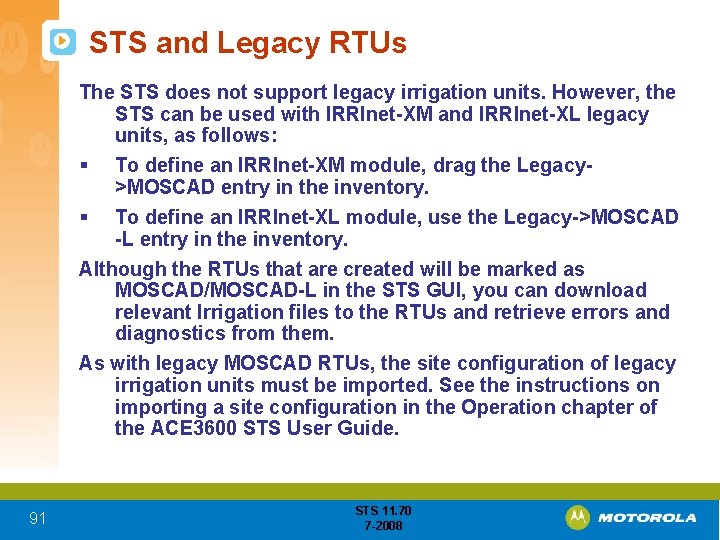
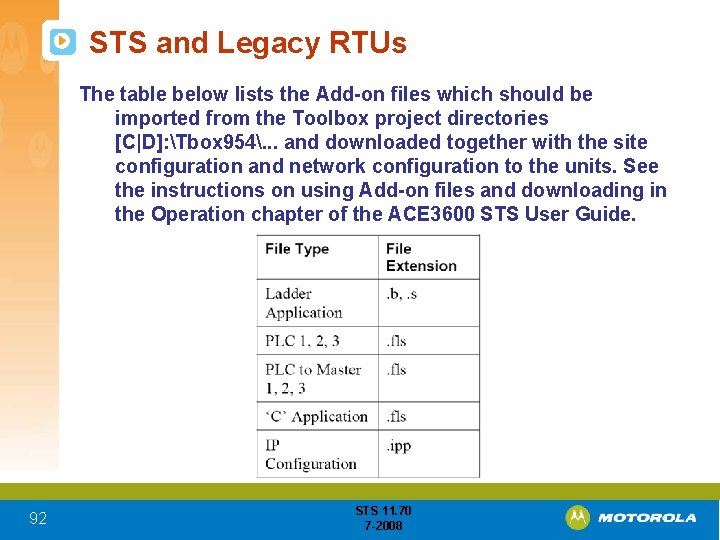
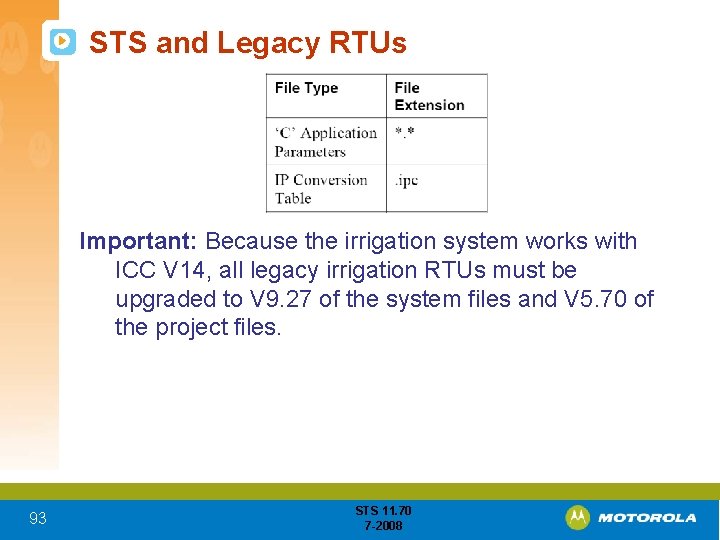
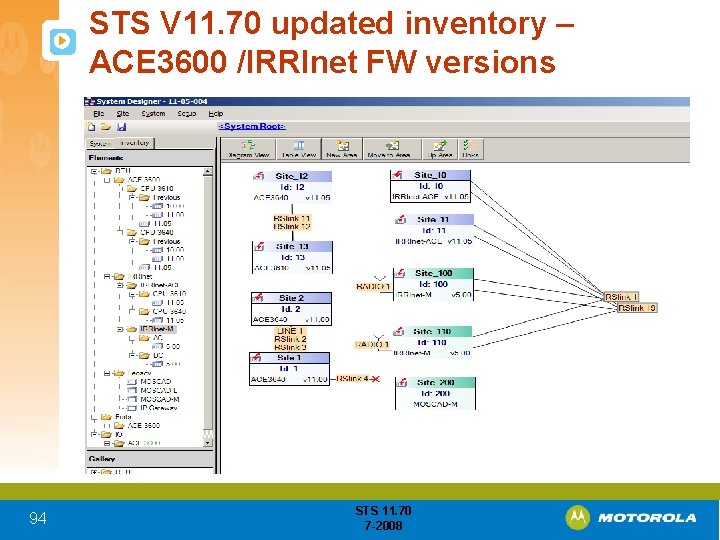
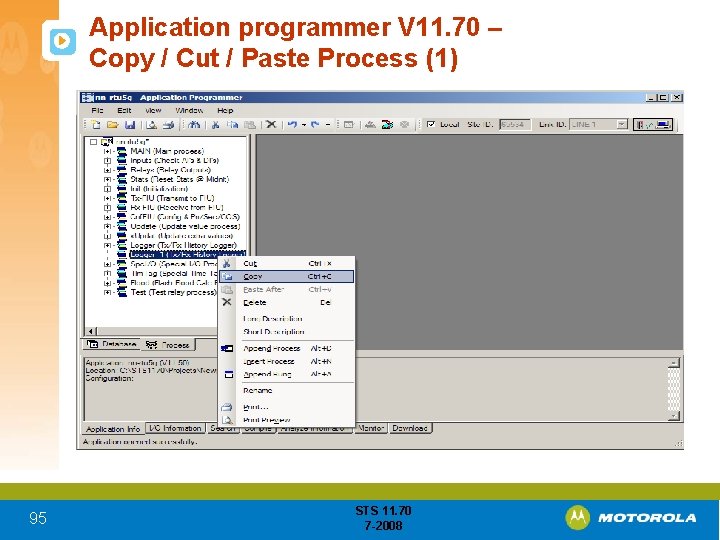
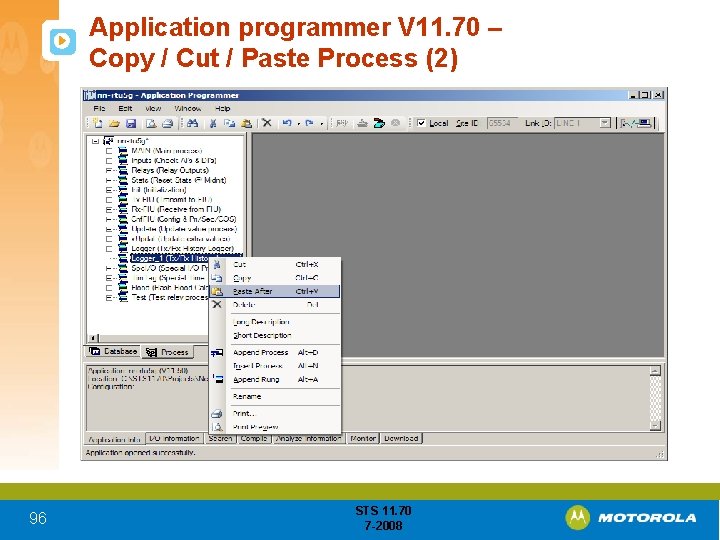
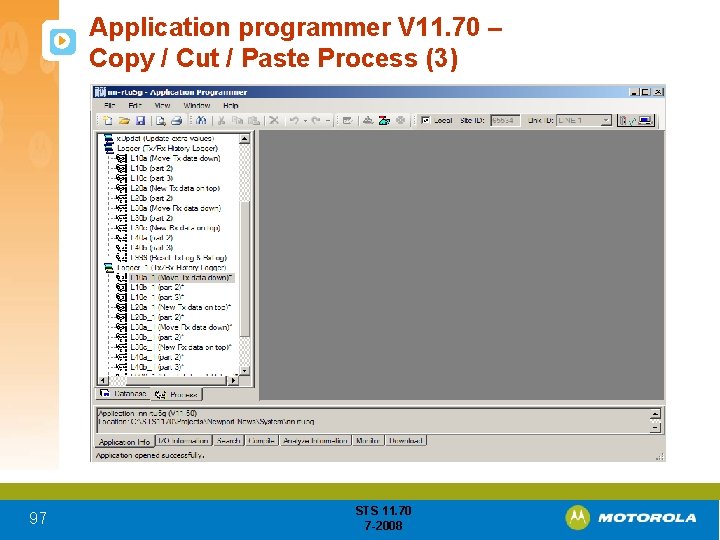
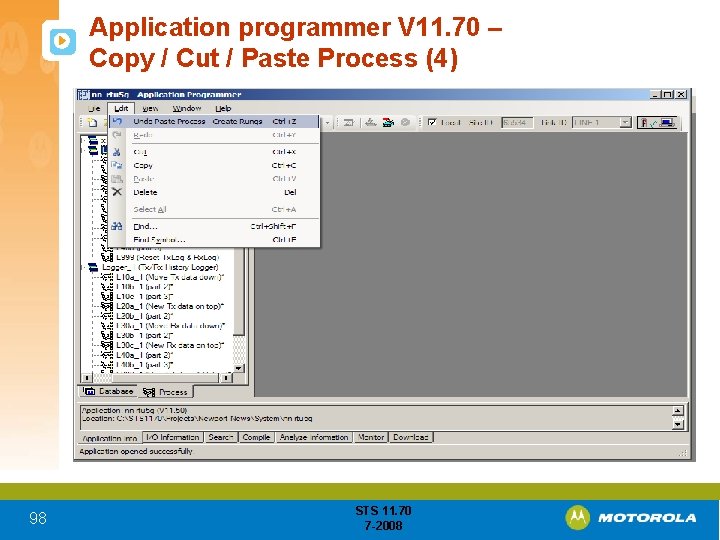
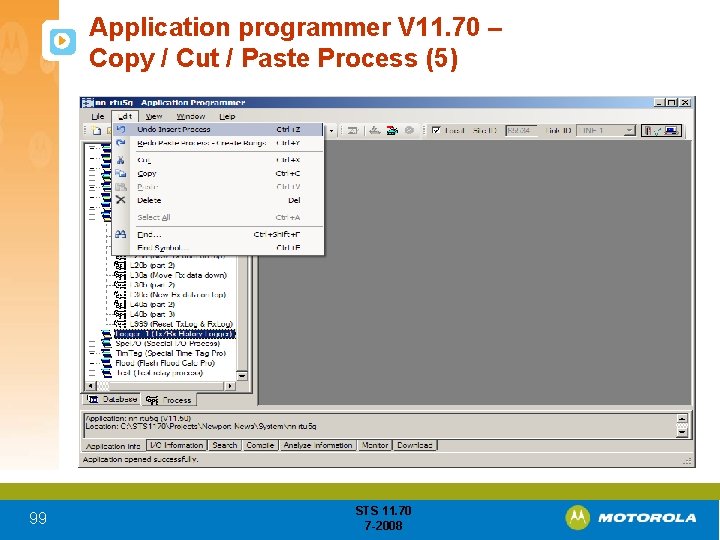
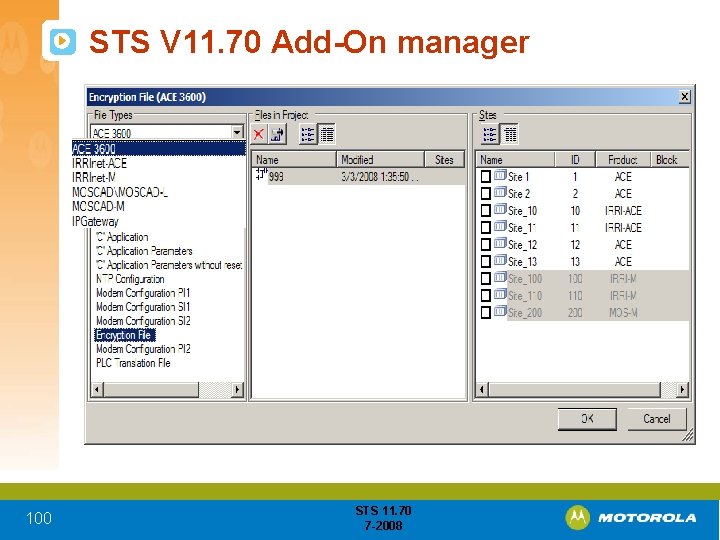
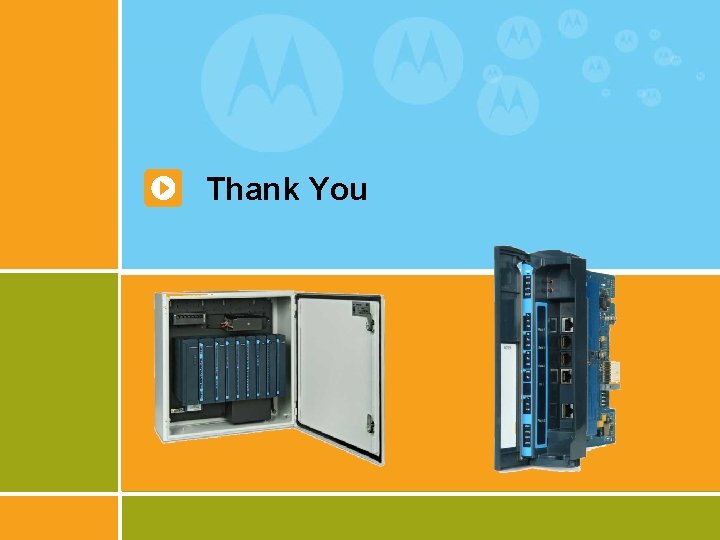
- Slides: 101

Motorola ACE 3600 Solutions STS Programming Suite 11. 70 Programming Overview (with a little IRRInet) 1 STS 11. 70 7 -2008
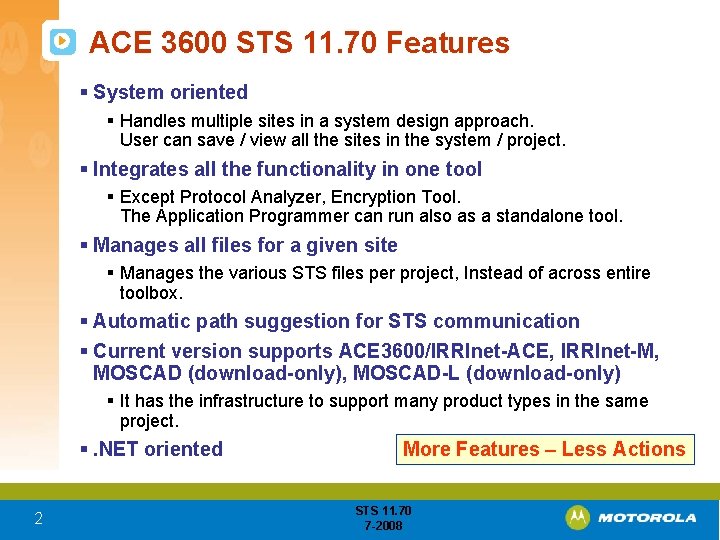
ACE 3600 STS 11. 70 Features § System oriented § Handles multiple sites in a system design approach. User can save / view all the sites in the system / project. § Integrates all the functionality in one tool § Except Protocol Analyzer, Encryption Tool. The Application Programmer can run also as a standalone tool. § Manages all files for a given site § Manages the various STS files per project, Instead of across entire toolbox. § Automatic path suggestion for STS communication § Current version supports ACE 3600/IRRInet-ACE, IRRInet-M, MOSCAD (download-only), MOSCAD-L (download-only) § It has the infrastructure to support many product types in the same project. §. NET oriented 2 More Features – Less Actions STS 11. 70 7 -2008
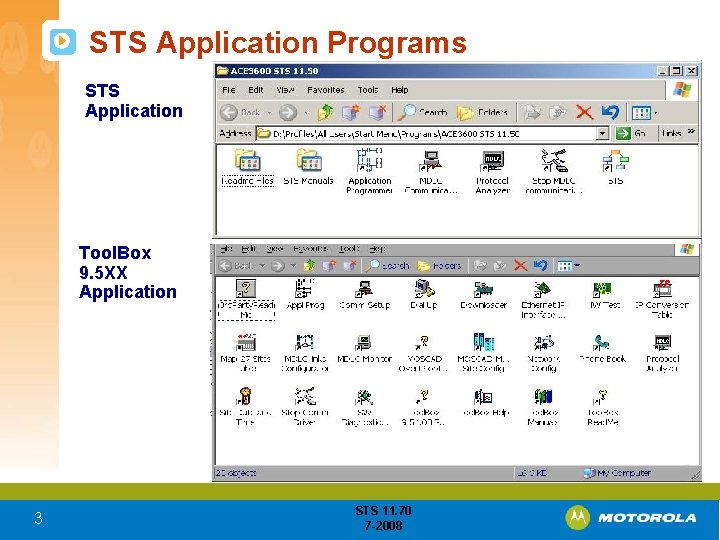
STS Application Programs STS Application Tool. Box 9. 5 XX Application 3 STS 11. 70 7 -2008
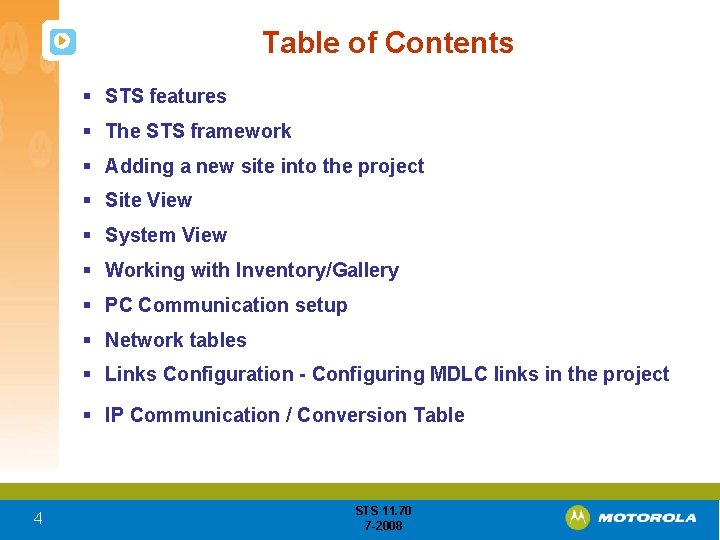
Table of Contents § STS features § The STS framework § Adding a new site into the project § Site View § System View § Working with Inventory/Gallery § PC Communication setup § Network tables § Links Configuration - Configuring MDLC links in the project § IP Communication / Conversion Table 4 STS 11. 70 7 -2008
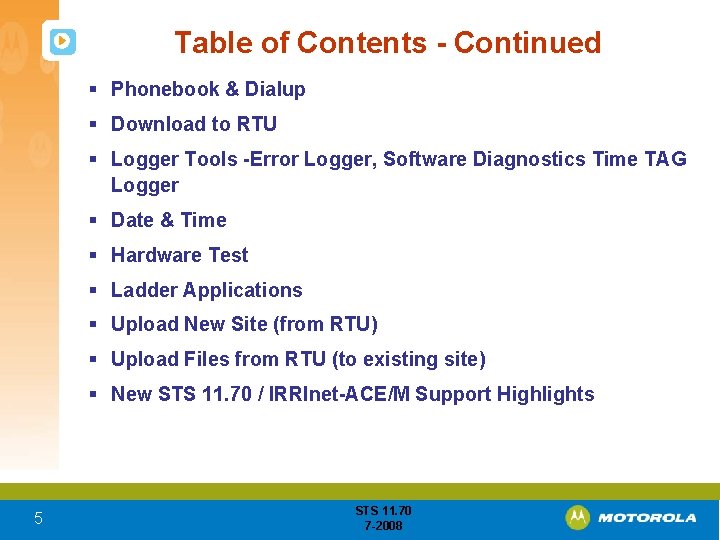
Table of Contents - Continued § Phonebook & Dialup § Download to RTU § Logger Tools -Error Logger, Software Diagnostics Time TAG Logger § Date & Time § Hardware Test § Ladder Applications § Upload New Site (from RTU) § Upload Files from RTU (to existing site) § New STS 11. 70 / IRRInet-ACE/M Support Highlights 5 STS 11. 70 7 -2008

STS Application Programs Description (1) Application Programmer function: • Programming a user application (database and process) to be executed by the system software in the RTU’s. Before the ACE 3600 STS can communicate with the various sites in the system, certain parameters to be used by the MDLC communication driver must be set. • Any change to a parameter in Communication Setup will cause all MDLC communications which are in progress to be aborted automatically. The MDLC driver will be restarted the next a communication request is sent. • No need to stop all applications, stop driver. 6 STS 11. 70 7 -2008
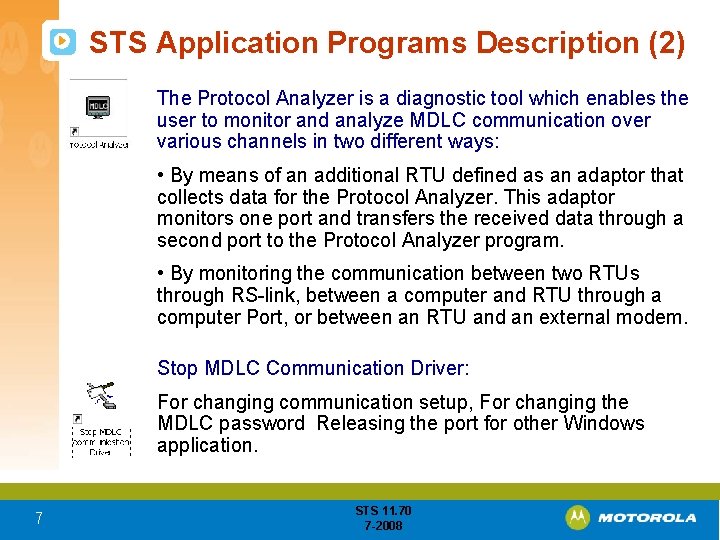
STS Application Programs Description (2) The Protocol Analyzer is a diagnostic tool which enables the user to monitor and analyze MDLC communication over various channels in two different ways: • By means of an additional RTU defined as an adaptor that collects data for the Protocol Analyzer. This adaptor monitors one port and transfers the received data through a second port to the Protocol Analyzer program. • By monitoring the communication between two RTUs through RS-link, between a computer and RTU through a computer Port, or between an RTU and an external modem. Stop MDLC Communication Driver: For changing communication setup, For changing the MDLC password Releasing the port for other Windows application. 7 STS 11. 70 7 -2008
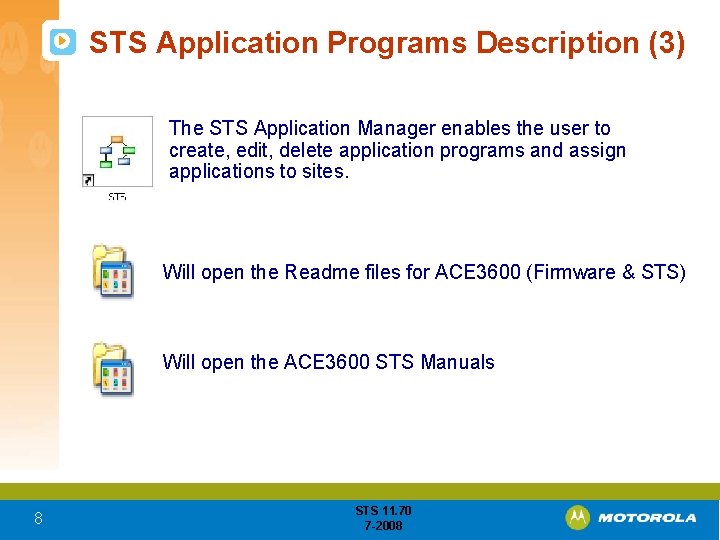
STS Application Programs Description (3) The STS Application Manager enables the user to create, edit, delete application programs and assign applications to sites. Will open the Readme files for ACE 3600 (Firmware & STS) Will open the ACE 3600 STS Manuals 8 STS 11. 70 7 -2008
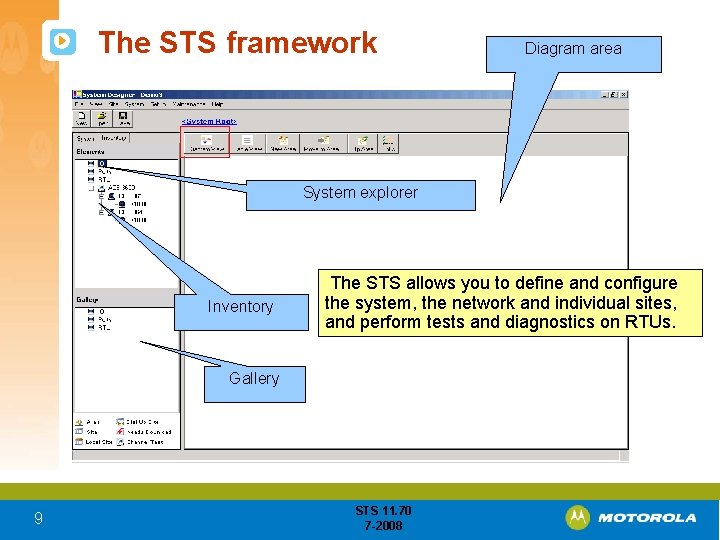
The STS framework Diagram area System explorer Inventory The STS allows you to define and configure the system, the network and individual sites, and perform tests and diagnostics on RTUs. Gallery 9 STS 11. 70 7 -2008
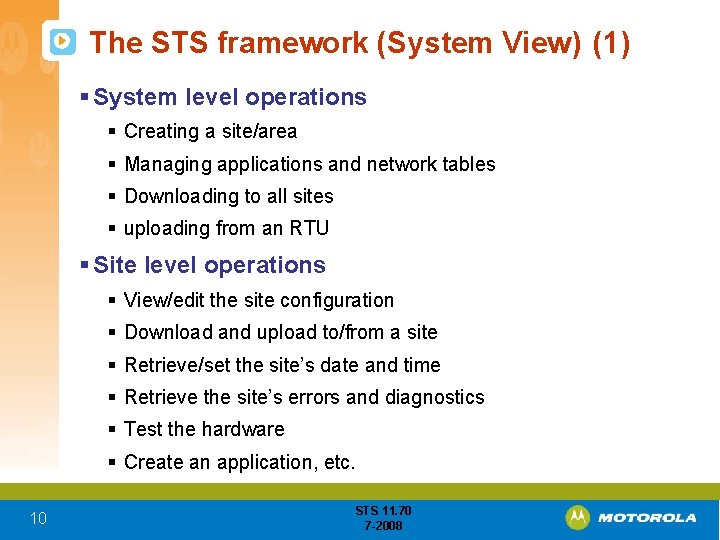
The STS framework (System View) (1) § System level operations § Creating a site/area § Managing applications and network tables § Downloading to all sites § uploading from an RTU § Site level operations § View/edit the site configuration § Download and upload to/from a site § Retrieve/set the site’s date and time § Retrieve the site’s errors and diagnostics § Test the hardware § Create an application, etc. 10 STS 11. 70 7 -2008
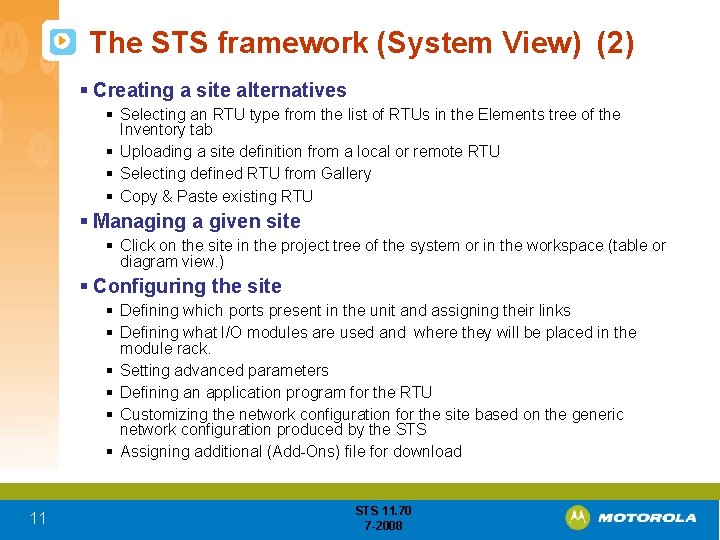
The STS framework (System View) (2) § Creating a site alternatives § Selecting an RTU type from the list of RTUs in the Elements tree of the Inventory tab § Uploading a site definition from a local or remote RTU § Selecting defined RTU from Gallery § Copy & Paste existing RTU § Managing a given site § Click on the site in the project tree of the system or in the workspace (table or diagram view. ) § Configuring the site § Defining which ports present in the unit and assigning their links § Defining what I/O modules are used and where they will be placed in the module rack. § Setting advanced parameters § Defining an application program for the RTU § Customizing the network configuration for the site based on the generic network configuration produced by the STS § Assigning additional (Add-Ons) file for download 11 STS 11. 70 7 -2008
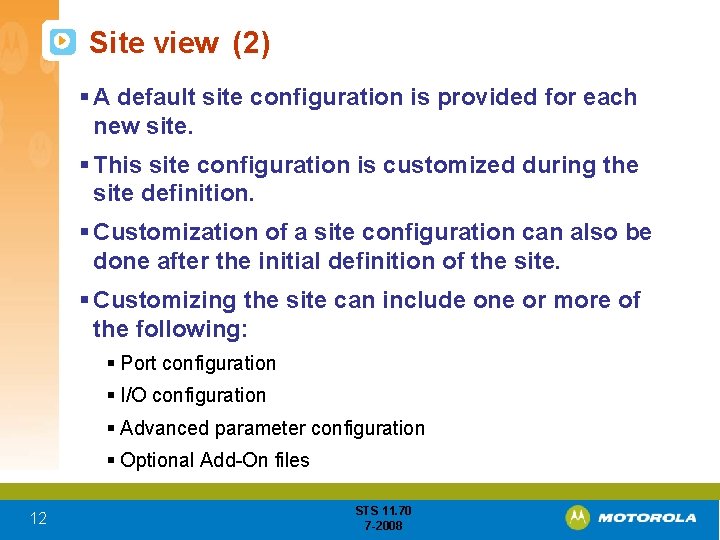
Site view (2) § A default site configuration is provided for each new site. § This site configuration is customized during the site definition. § Customization of a site configuration can also be done after the initial definition of the site. § Customizing the site can include one or more of the following: § Port configuration § I/O configuration § Advanced parameter configuration § Optional Add-On files 12 STS 11. 70 7 -2008
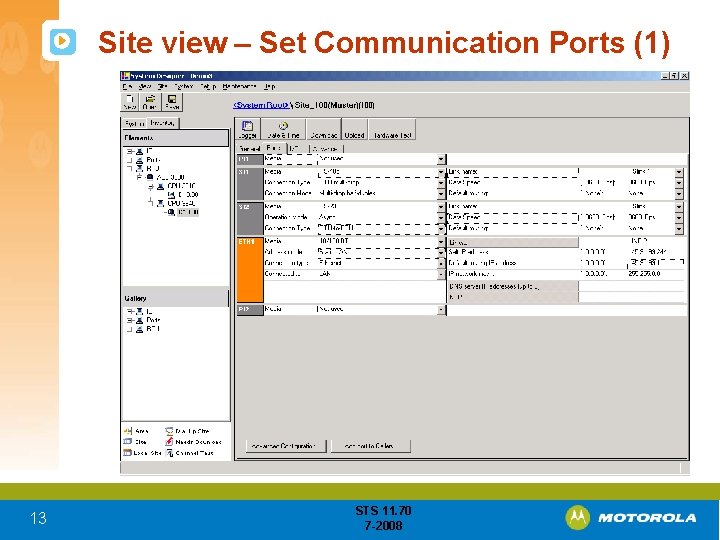
Site view – Set Communication Ports (1) 13 STS 11. 70 7 -2008
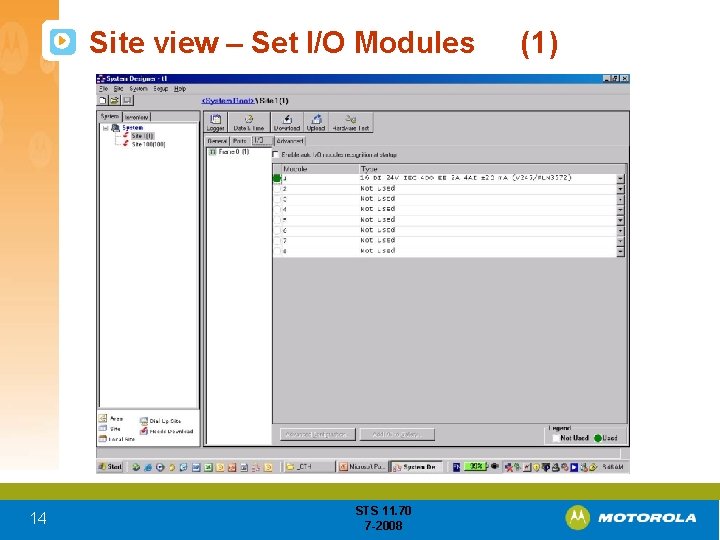
Site view – Set I/O Modules 14 STS 11. 70 7 -2008 (1)

Site view – Set I/O Modules, automatic recognition Automatic I/O recognition allows Automatic I/O recognition upon start-up – BUT the DO/DI module is defined by default as all outputs! So, for each module in the rack, you MUST select the I/O type to be assigned from the drop-down list. BE SURE TO DISABLE THIS FEATURE WHEN USING DO/DI MODULE FOR IRRIGATION! 15 STS 11. 70 7 -2008
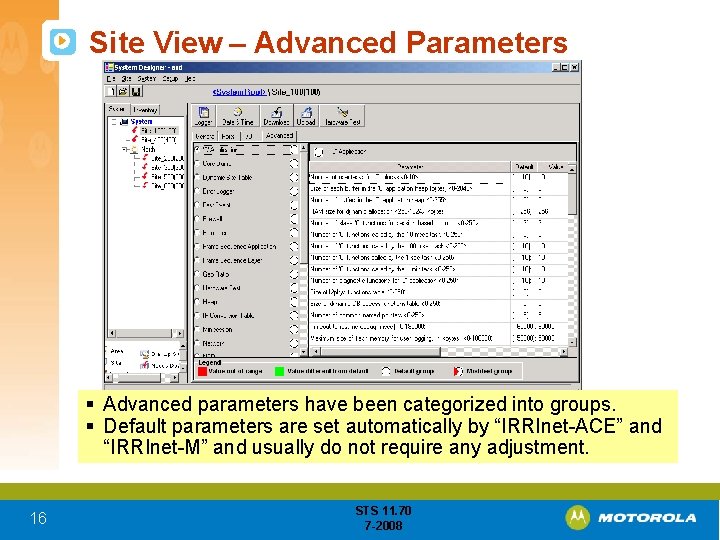
Site View – Advanced Parameters § Advanced parameters have been categorized into groups. § Default parameters are set automatically by “IRRInet-ACE” and “IRRInet-M” and usually do not require any adjustment. 16 STS 11. 70 7 -2008
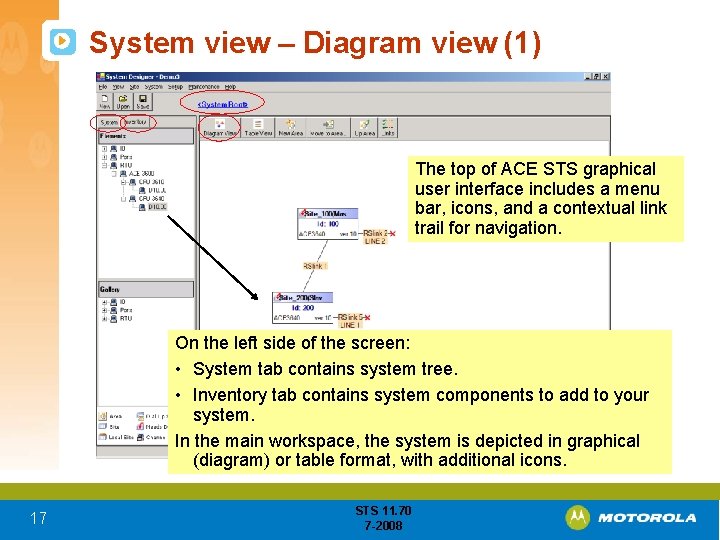
System view – Diagram view (1) The top of ACE STS graphical user interface includes a menu bar, icons, and a contextual link trail for navigation. On the left side of the screen: • System tab contains system tree. • Inventory tab contains system components to add to your system. In the main workspace, the system is depicted in graphical (diagram) or table format, with additional icons. 17 STS 11. 70 7 -2008
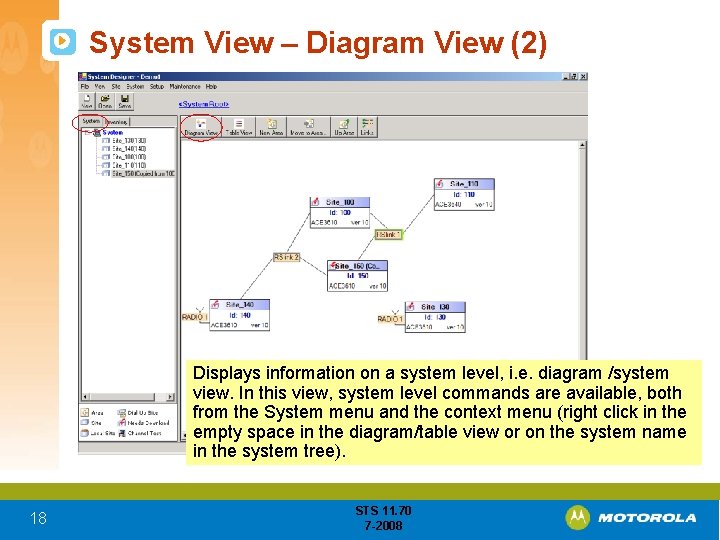
System View – Diagram View (2) Displays information on a system level, i. e. diagram /system view. In this view, system level commands are available, both from the System menu and the context menu (right click in the empty space in the diagram/table view or on the system name in the system tree). 18 STS 11. 70 7 -2008
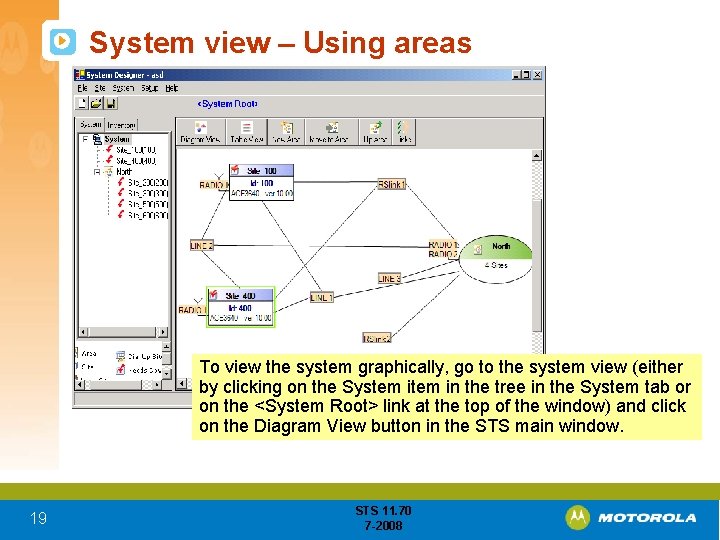
System view – Using areas To view the system graphically, go to the system view (either by clicking on the System in the tree in the System tab or on the <System Root> link at the top of the window) and click on the Diagram View button in the STS main window. 19 STS 11. 70 7 -2008
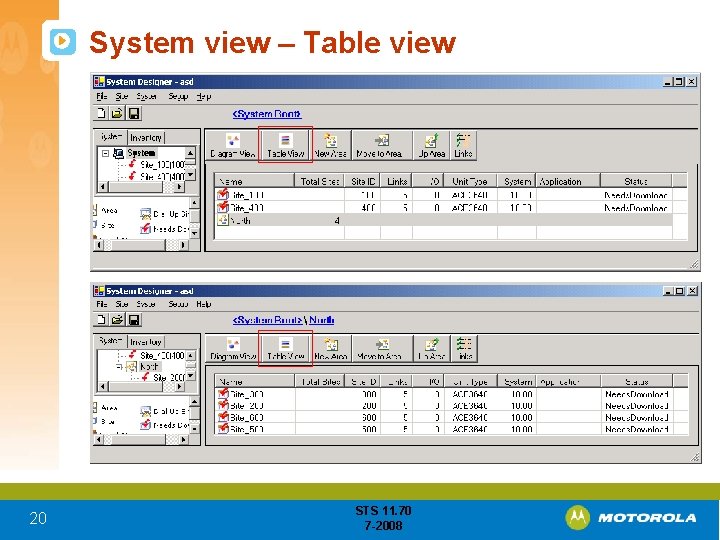
System view – Table view 20 STS 11. 70 7 -2008

System view – Site graphical information • For each site, the Site name, Site ID, RTU model, STS software version and links are displayed. • When the mouse is positioned over the site/area, information about the site/area is displayed, including site name, site ID, description, unit type, system firmware version, number of links, number of I/O modules, application name, and download status. 21 STS 11. 70 7 -2008
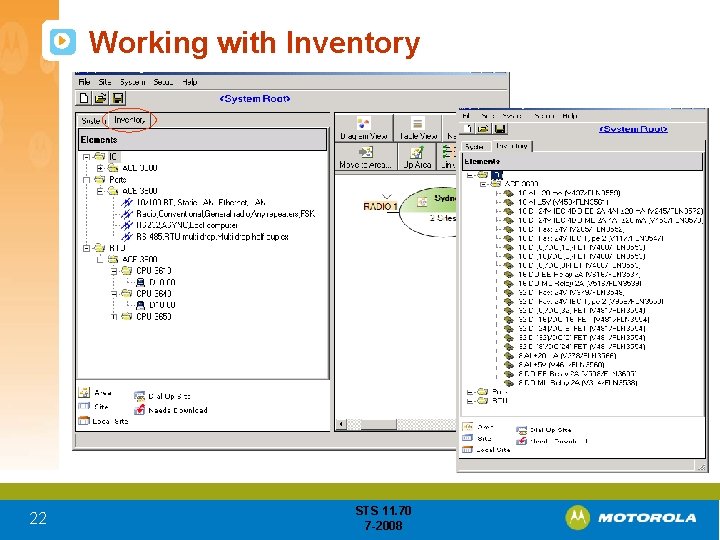
Working with Inventory 22 STS 11. 70 7 -2008
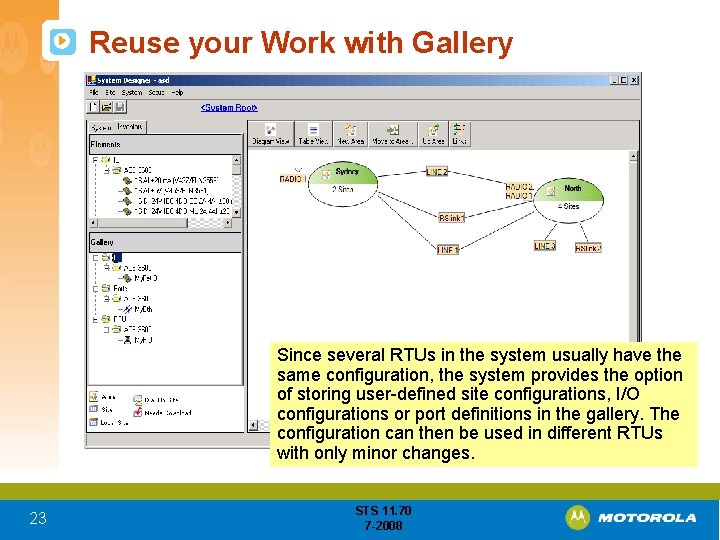
Reuse your Work with Gallery Since several RTUs in the system usually have the same configuration, the system provides the option of storing user-defined site configurations, I/O configurations or port definitions in the gallery. The configuration can then be used in different RTUs with only minor changes. 23 STS 11. 70 7 -2008
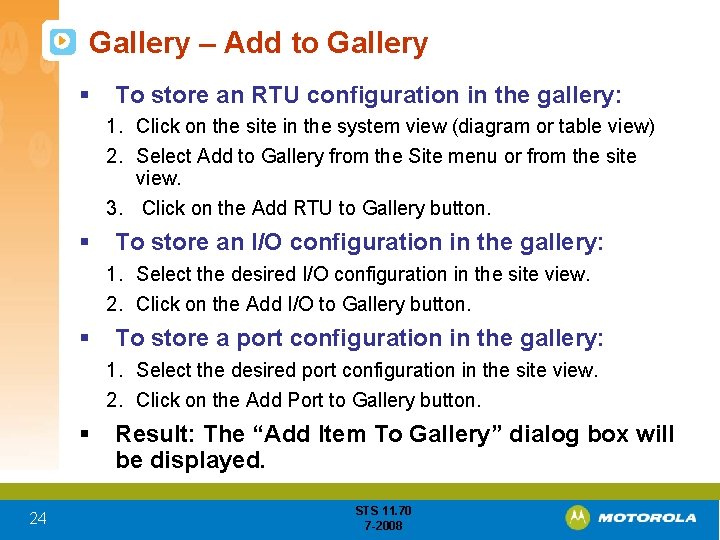
Gallery – Add to Gallery § To store an RTU configuration in the gallery: 1. Click on the site in the system view (diagram or table view) 2. Select Add to Gallery from the Site menu or from the site view. 3. Click on the Add RTU to Gallery button. § To store an I/O configuration in the gallery: 1. Select the desired I/O configuration in the site view. 2. Click on the Add I/O to Gallery button. § To store a port configuration in the gallery: 1. Select the desired port configuration in the site view. 2. Click on the Add Port to Gallery button. § 24 Result: The “Add Item To Gallery” dialog box will be displayed. STS 11. 70 7 -2008
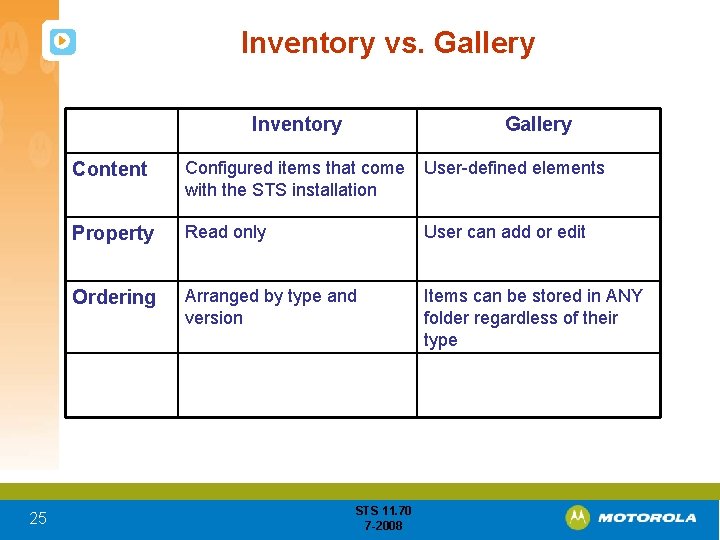
Inventory vs. Gallery Inventory 25 Gallery Content Configured items that come User-defined elements with the STS installation Property Read only User can add or edit Ordering Arranged by type and version Items can be stored in ANY folder regardless of their type STS 11. 70 7 -2008
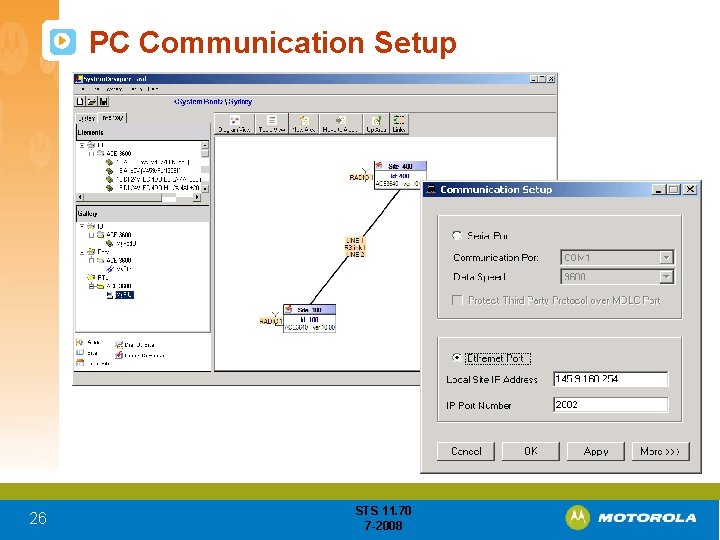
PC Communication Setup 26 STS 11. 70 7 -2008
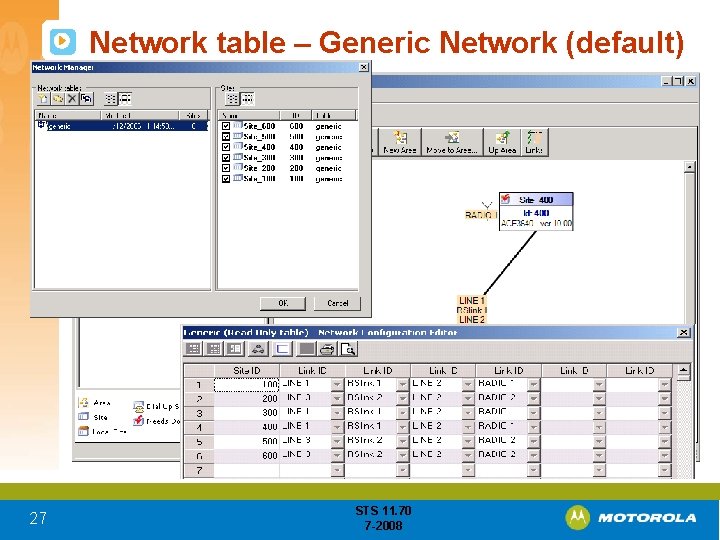
Network table – Generic Network (default) 27 STS 11. 70 7 -2008
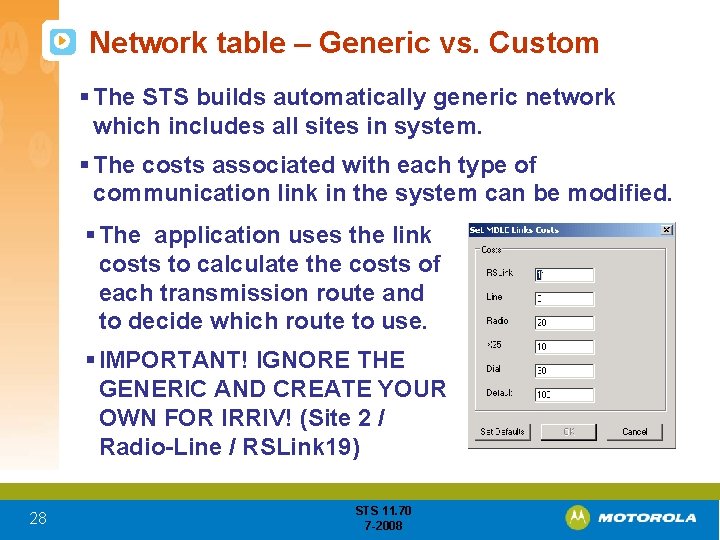
Network table – Generic vs. Custom § The STS builds automatically generic network which includes all sites in system. § The costs associated with each type of communication link in the system can be modified. § The application uses the link costs to calculate the costs of each transmission route and to decide which route to use. § IMPORTANT! IGNORE THE GENERIC AND CREATE YOUR OWN FOR IRRIV! (Site 2 / Radio-Line / RSLink 19) 28 STS 11. 70 7 -2008
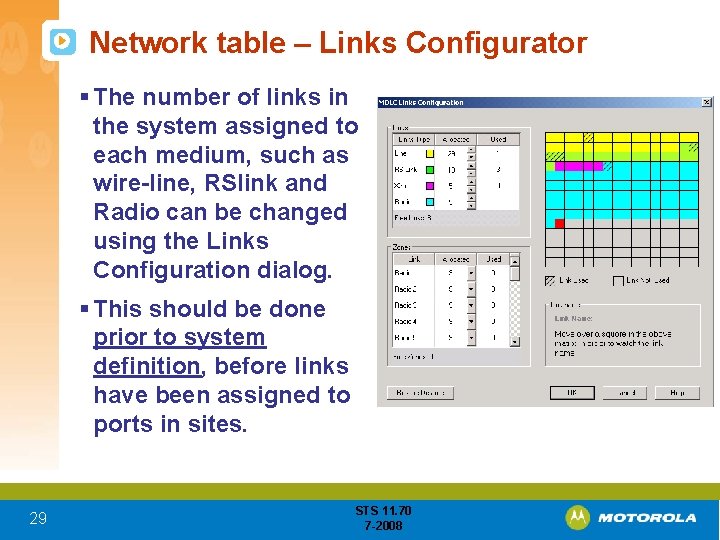
Network table – Links Configurator § The number of links in the system assigned to each medium, such as wire-line, RSlink and Radio can be changed using the Links Configuration dialog. § This should be done prior to system definition, before links have been assigned to ports in sites. 29 STS 11. 70 7 -2008
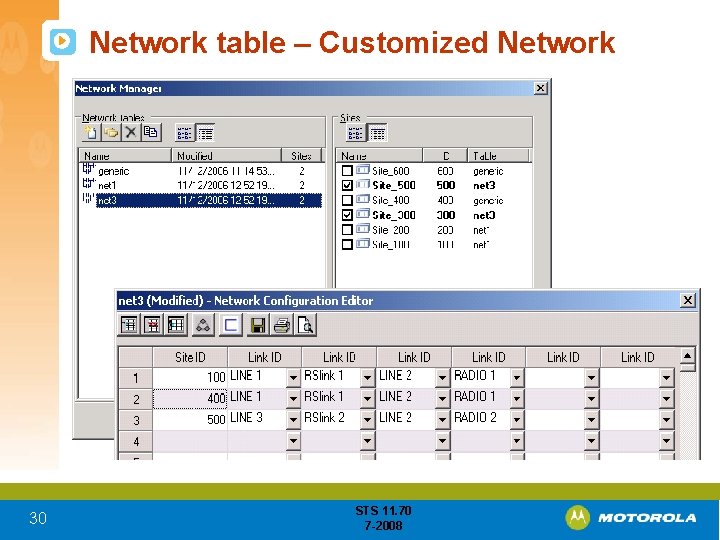
Network table – Customized Network 30 STS 11. 70 7 -2008
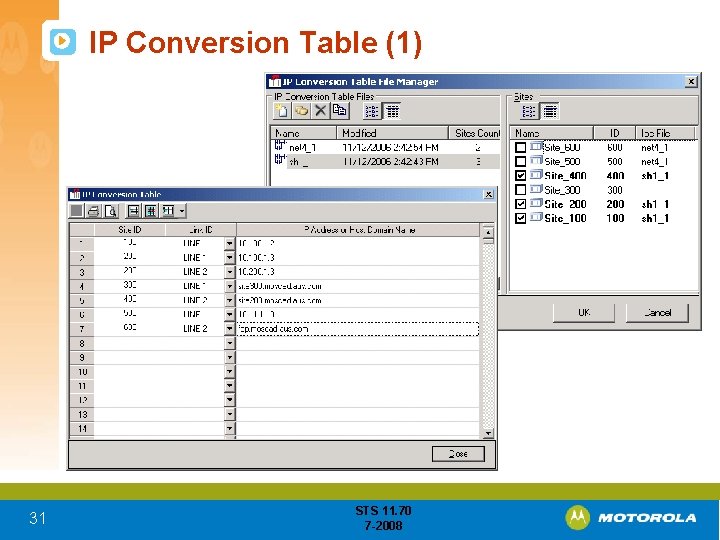
IP Conversion Table (1) 31 STS 11. 70 7 -2008
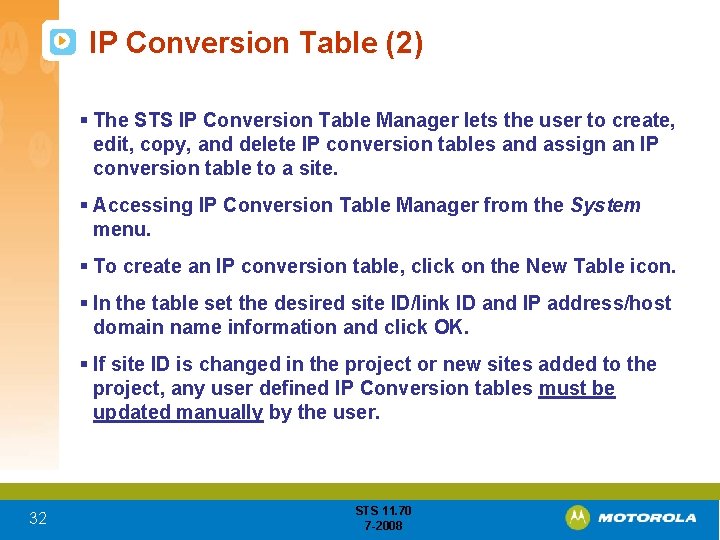
IP Conversion Table (2) § The STS IP Conversion Table Manager lets the user to create, edit, copy, and delete IP conversion tables and assign an IP conversion table to a site. § Accessing IP Conversion Table Manager from the System menu. § To create an IP conversion table, click on the New Table icon. § In the table set the desired site ID/link ID and IP address/host domain name information and click OK. § If site ID is changed in the project or new sites added to the project, any user defined IP Conversion tables must be updated manually by the user. 32 STS 11. 70 7 -2008
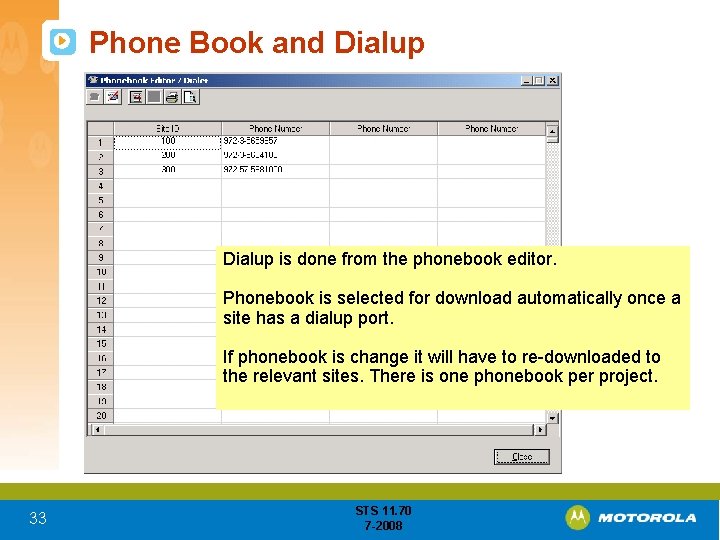
Phone Book and Dialup is done from the phonebook editor. Phonebook is selected for download automatically once a site has a dialup port. If phonebook is change it will have to re-downloaded to the relevant sites. There is one phonebook per project. 33 STS 11. 70 7 -2008
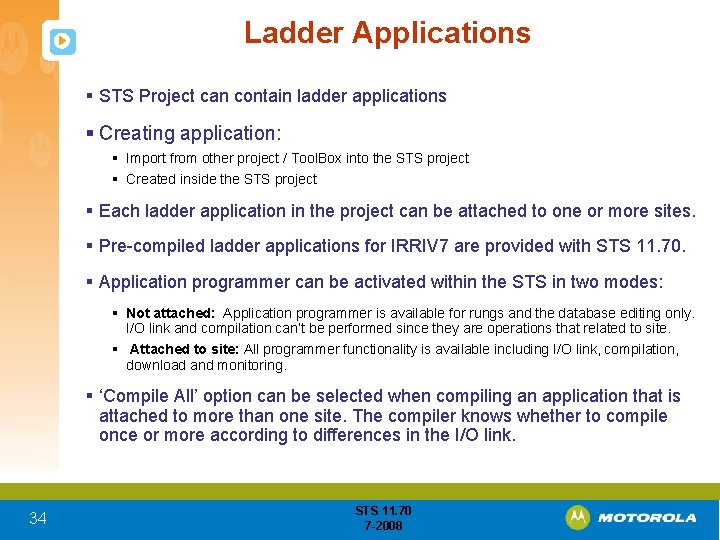
Ladder Applications § STS Project can contain ladder applications § Creating application: § Import from other project / Tool. Box into the STS project § Created inside the STS project § Each ladder application in the project can be attached to one or more sites. § Pre-compiled ladder applications for IRRIV 7 are provided with STS 11. 70. § Application programmer can be activated within the STS in two modes: § Not attached: Application programmer is available for rungs and the database editing only. I/O link and compilation can’t be performed since they are operations that related to site. § Attached to site: All programmer functionality is available including I/O link, compilation, download and monitoring. § ‘Compile All’ option can be selected when compiling an application that is attached to more than one site. The compiler knows whether to compile once or more according to differences in the I/O link. 34 STS 11. 70 7 -2008
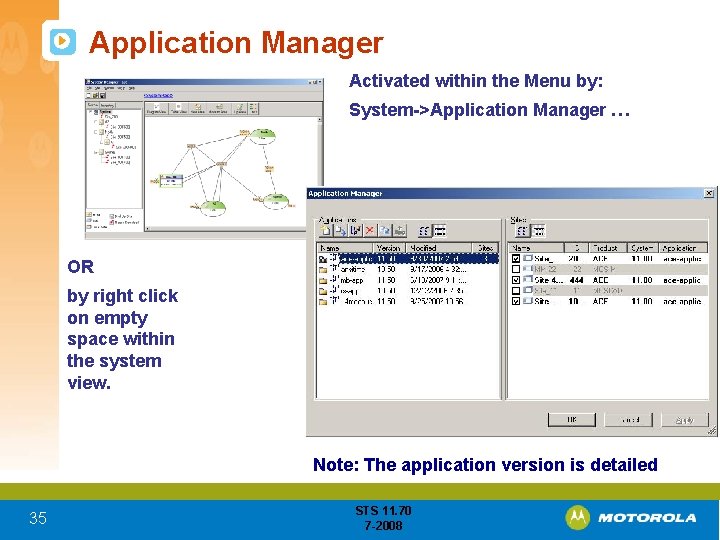
Application Manager Activated within the Menu by: System->Application Manager … OR by right click on empty space within the system view. Note: The application version is detailed 35 STS 11. 70 7 -2008
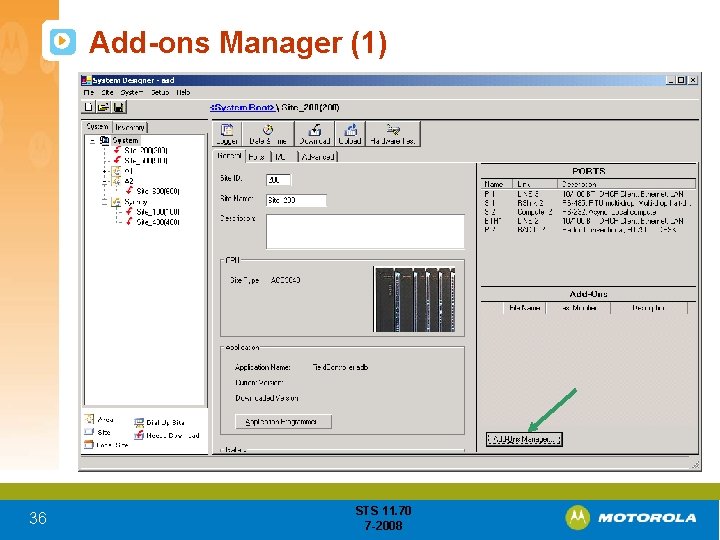
Add-ons Manager (1) 36 STS 11. 70 7 -2008
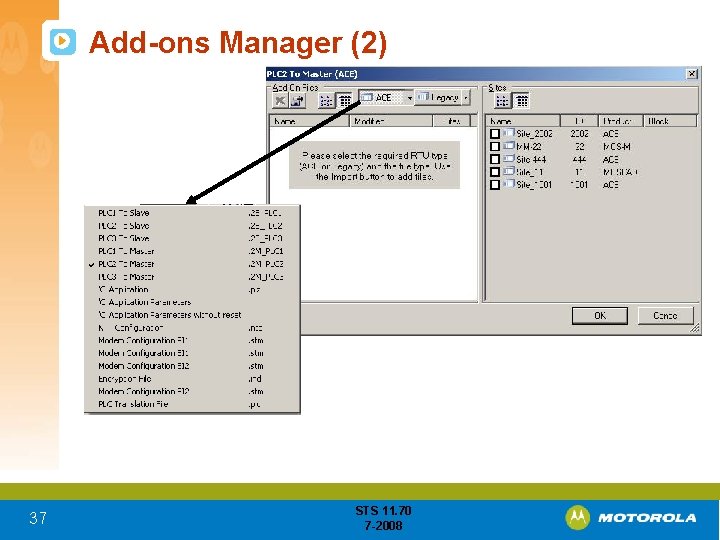
Add-ons Manager (2) 37 STS 11. 70 7 -2008
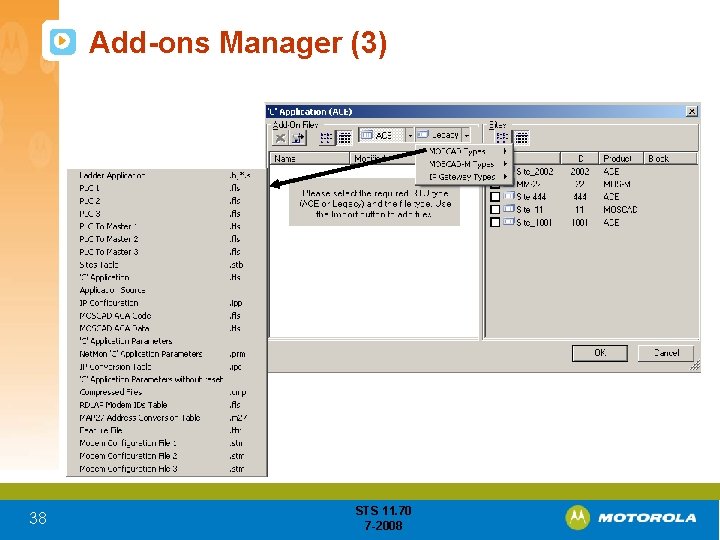
Add-ons Manager (3) 38 STS 11. 70 7 -2008
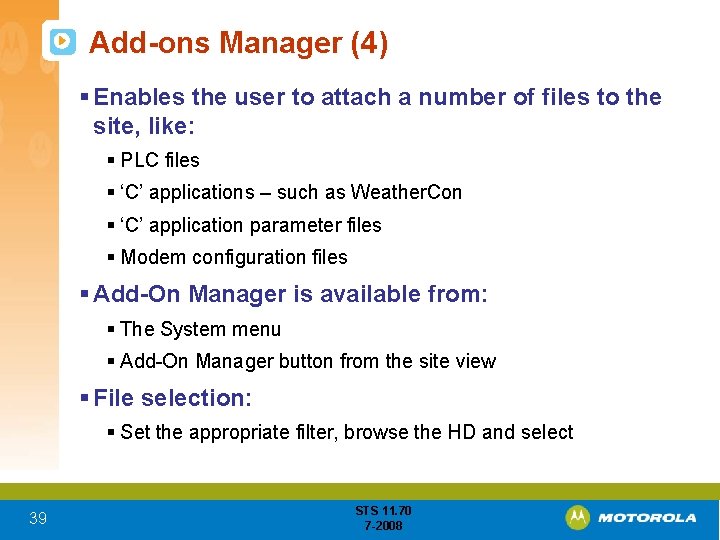
Add-ons Manager (4) § Enables the user to attach a number of files to the site, like: § PLC files § ‘C’ applications – such as Weather. Con § ‘C’ application parameter files § Modem configuration files § Add-On Manager is available from: § The System menu § Add-On Manager button from the site view § File selection: § Set the appropriate filter, browse the HD and select 39 STS 11. 70 7 -2008
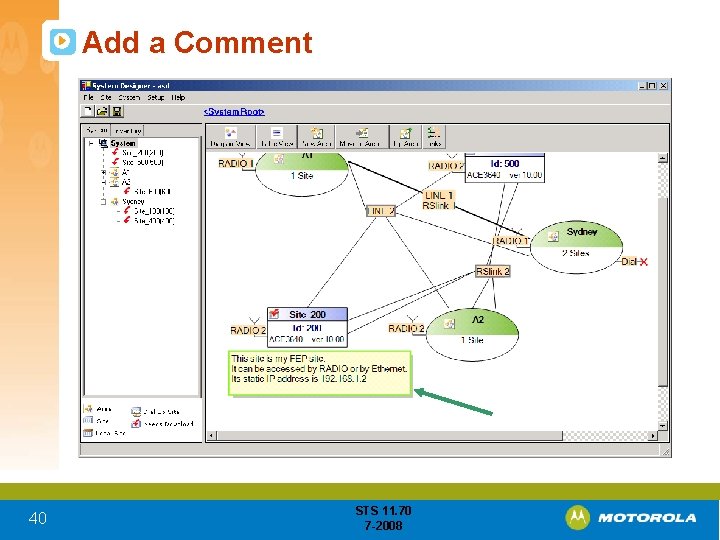
Add a Comment 40 STS 11. 70 7 -2008
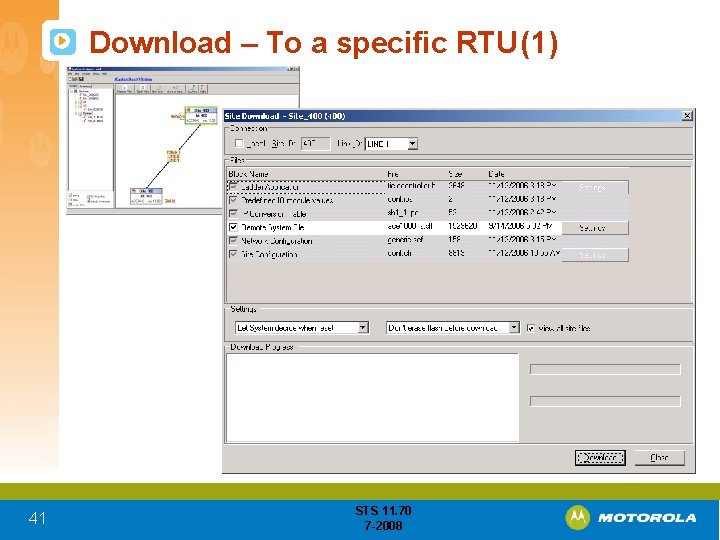
Download – To a specific RTU (1) 41 STS 11. 70 7 -2008
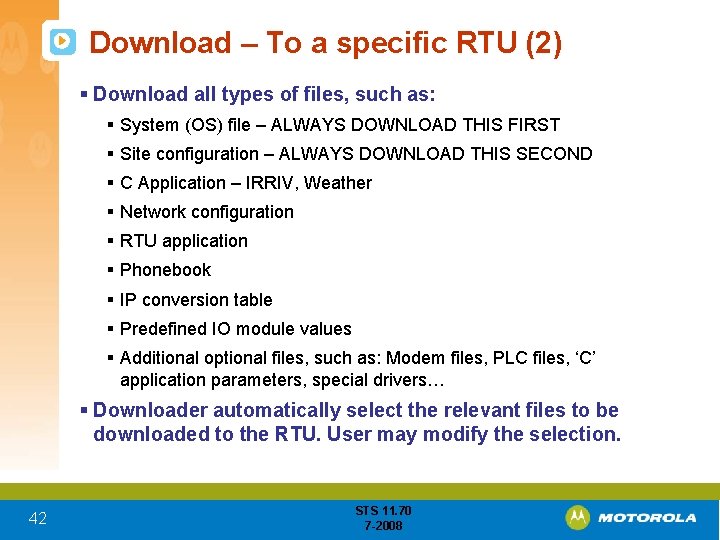
Download – To a specific RTU (2) § Download all types of files, such as: § System (OS) file – ALWAYS DOWNLOAD THIS FIRST § Site configuration – ALWAYS DOWNLOAD THIS SECOND § C Application – IRRIV, Weather § Network configuration § RTU application § Phonebook § IP conversion table § Predefined IO module values § Additional optional files, such as: Modem files, PLC files, ‘C’ application parameters, special drivers… § Downloader automatically select the relevant files to be downloaded to the RTU. User may modify the selection. 42 STS 11. 70 7 -2008
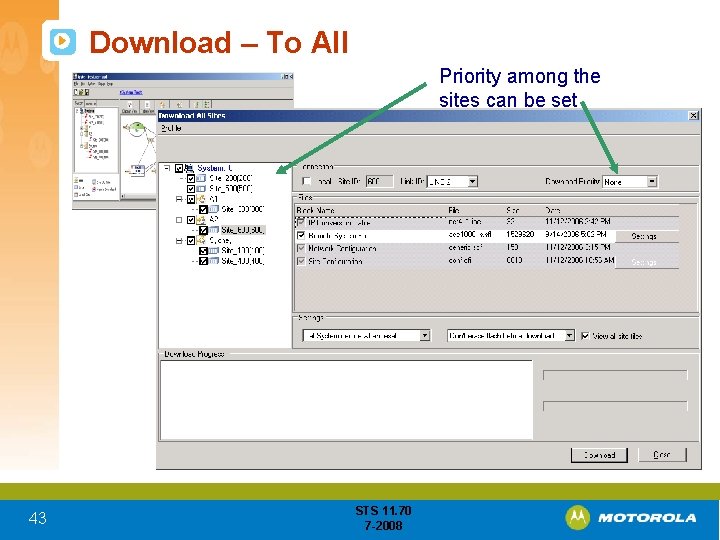
Download – To All Priority among the sites can be set 43 STS 11. 70 7 -2008
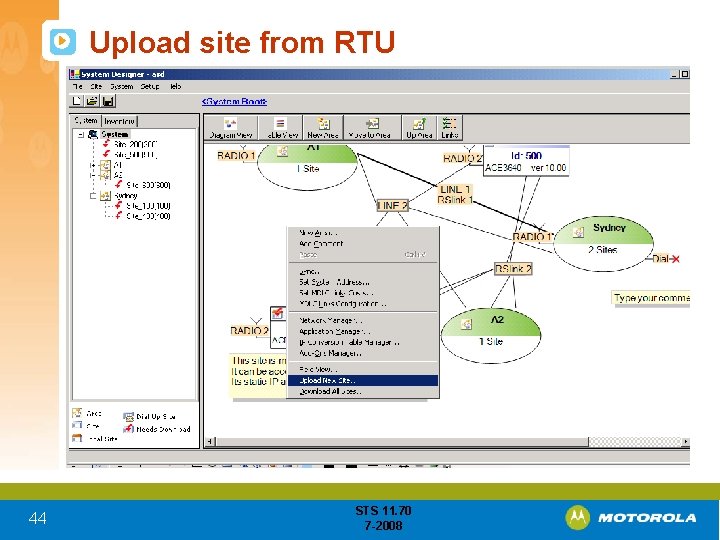
Upload site from RTU 44 STS 11. 70 7 -2008
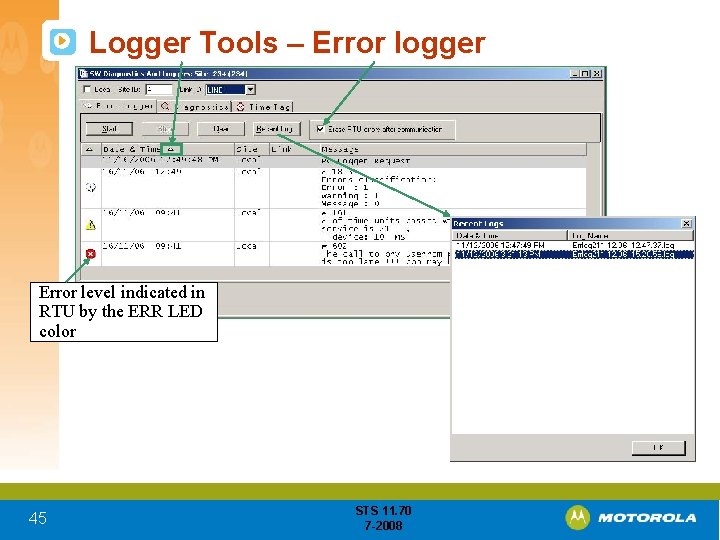
Logger Tools – Error logger Error level indicated in RTU by the ERR LED color 45 STS 11. 70 7 -2008
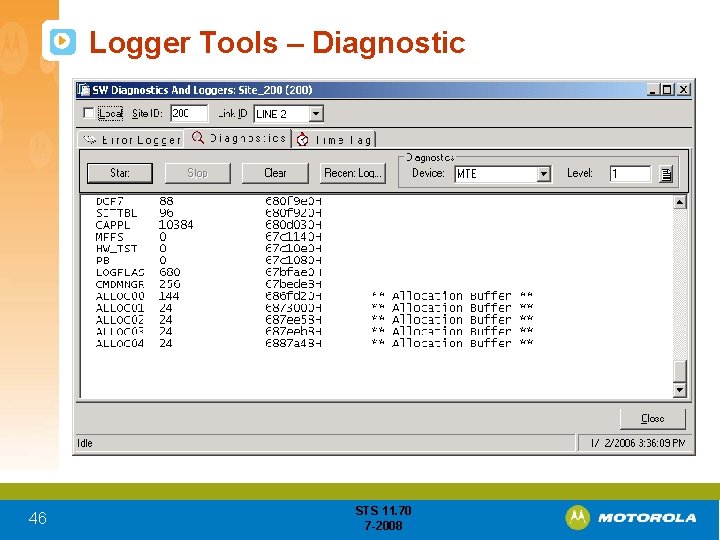
Logger Tools – Diagnostic 46 STS 11. 70 7 -2008
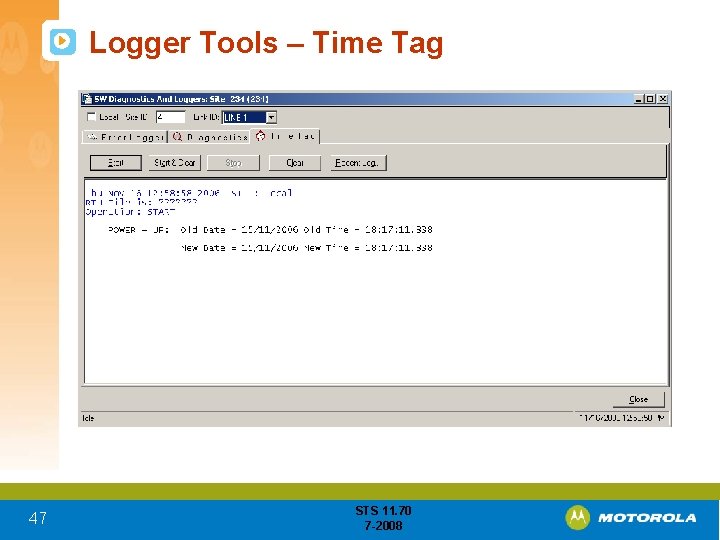
Logger Tools – Time Tag 47 STS 11. 70 7 -2008
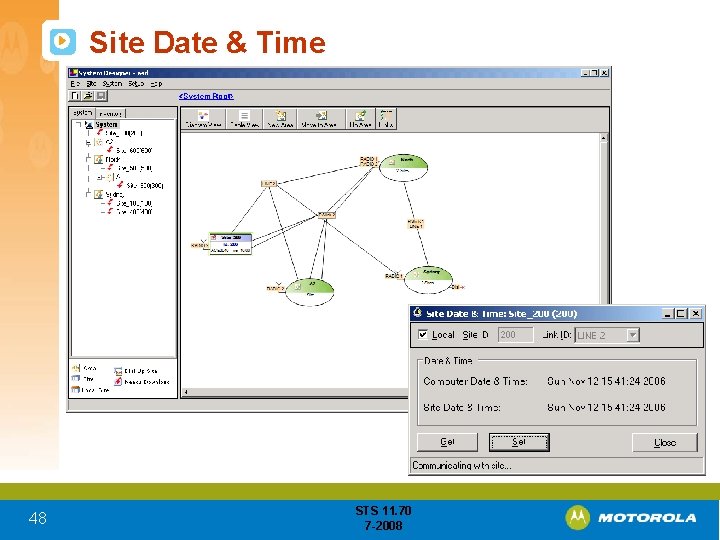
Site Date & Time 48 STS 11. 70 7 -2008
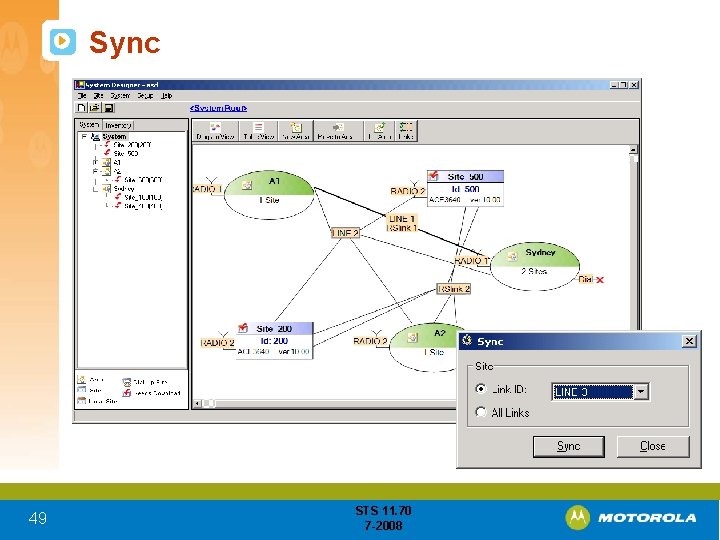
Sync 49 STS 11. 70 7 -2008
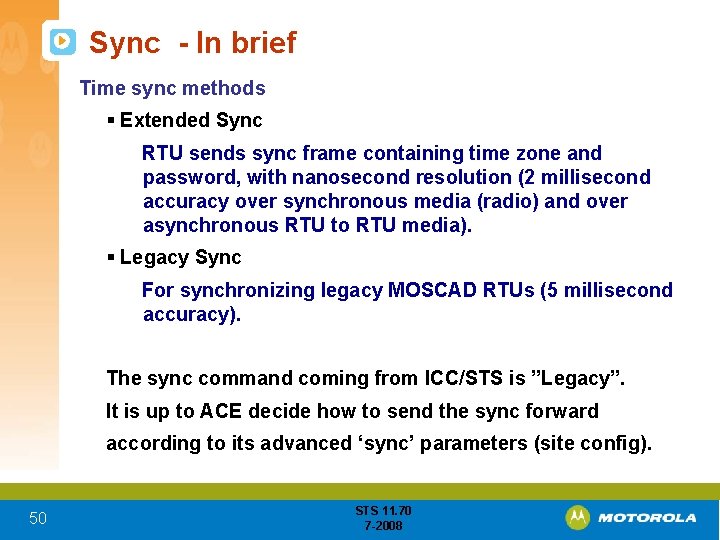
Sync - In brief Time sync methods § Extended Sync RTU sends sync frame containing time zone and password, with nanosecond resolution (2 millisecond accuracy over synchronous media (radio) and over asynchronous RTU to RTU media). § Legacy Sync For synchronizing legacy MOSCAD RTUs (5 millisecond accuracy). The sync command coming from ICC/STS is ”Legacy”. It is up to ACE decide how to send the sync forward according to its advanced ‘sync’ parameters (site config). 50 STS 11. 70 7 -2008
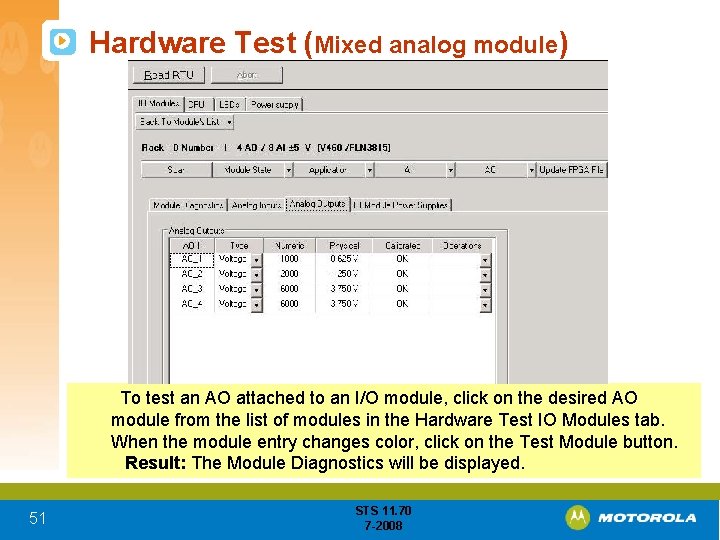
Hardware Test (Mixed analog module) To test an AO attached to an I/O module, click on the desired AO module from the list of modules in the Hardware Test IO Modules tab. When the module entry changes color, click on the Test Module button. Result: The Module Diagnostics will be displayed. 51 STS 11. 70 7 -2008
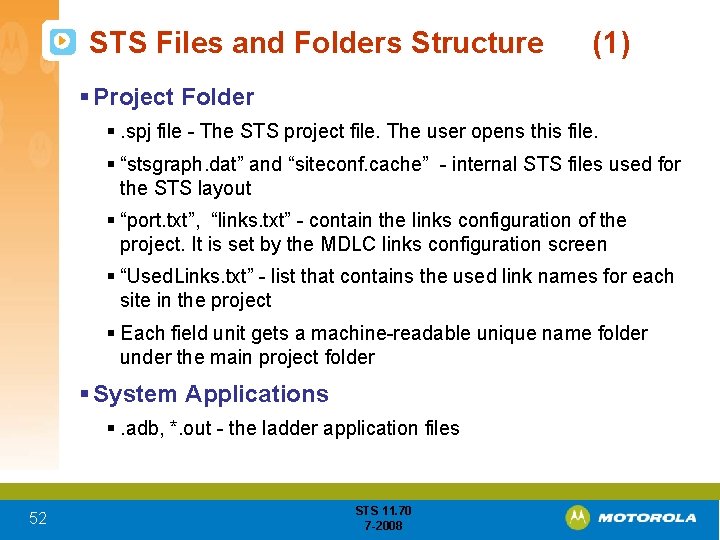
STS Files and Folders Structure (1) § Project Folder §. spj file - The STS project file. The user opens this file. § “stsgraph. dat” and “siteconf. cache” - internal STS files used for the STS layout § “port. txt”, “links. txt” - contain the links configuration of the project. It is set by the MDLC links configuration screen § “Used. Links. txt” - list that contains the used link names for each site in the project § Each field unit gets a machine-readable unique name folder under the main project folder § System Applications §. adb, *. out - the ladder application files 52 STS 11. 70 7 -2008
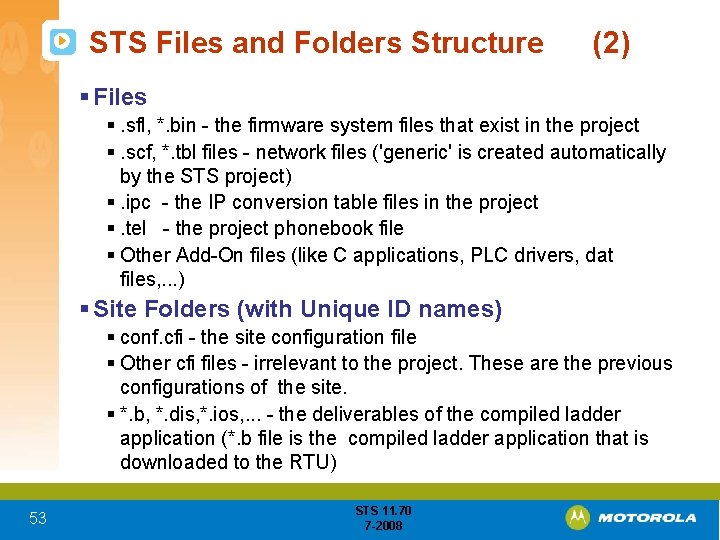
STS Files and Folders Structure (2) § Files §. sfl, *. bin - the firmware system files that exist in the project §. scf, *. tbl files - network files ('generic' is created automatically by the STS project) §. ipc - the IP conversion table files in the project §. tel - the project phonebook file § Other Add-On files (like C applications, PLC drivers, dat files, . . . ) § Site Folders (with Unique ID names) § conf. cfi - the site configuration file § Other cfi files - irrelevant to the project. These are the previous configurations of the site. § *. b, *. dis, *. ios, . . . - the deliverables of the compiled ladder application (*. b file is the compiled ladder application that is downloaded to the RTU) 53 STS 11. 70 7 -2008
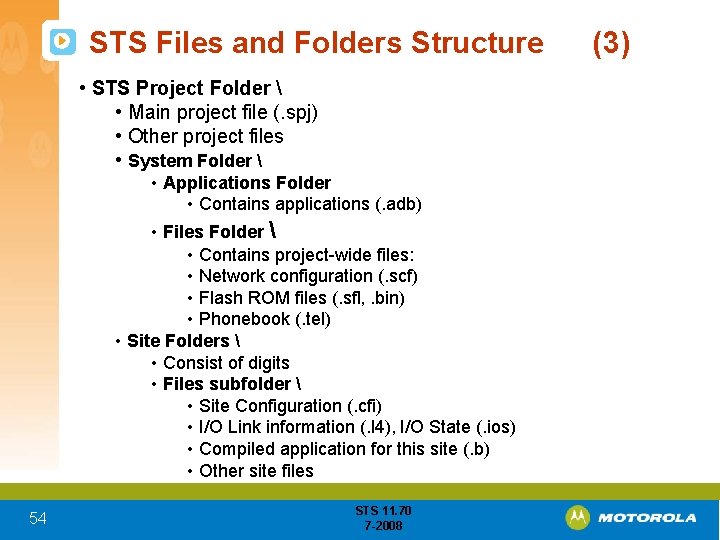
STS Files and Folders Structure • STS Project Folder • Main project file (. spj) • Other project files • System Folder • Applications Folder • Contains applications (. adb) • Files Folder • Contains project-wide files: • Network configuration (. scf) • Flash ROM files (. sfl, . bin) • Phonebook (. tel) • Site Folders • Consist of digits • Files subfolder • Site Configuration (. cfi) • I/O Link information (. l 4), I/O State (. ios) • Compiled application for this site (. b) • Other site files 54 STS 11. 70 7 -2008 (3)
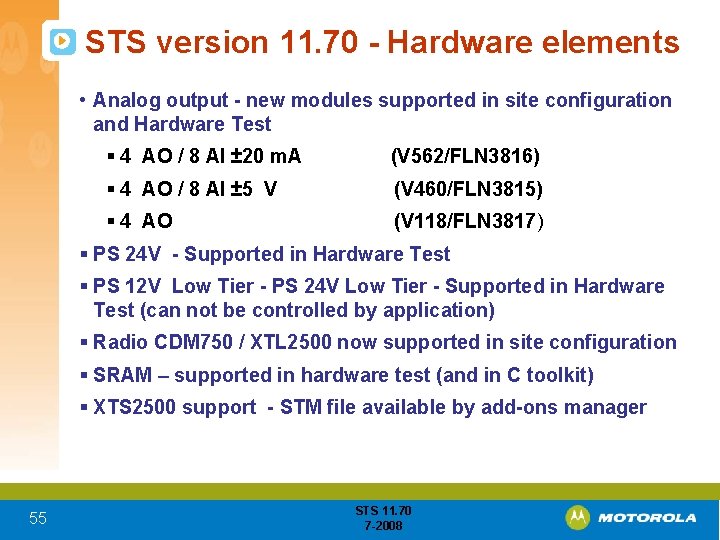
STS version 11. 70 - Hardware elements • Analog output - new modules supported in site configuration and Hardware Test § 4 AO / 8 AI ± 20 m. A (V 562/FLN 3816) § 4 AO / 8 AI ± 5 V (V 460/FLN 3815) § 4 AO (V 118/FLN 3817) § PS 24 V - Supported in Hardware Test § PS 12 V Low Tier - PS 24 V Low Tier - Supported in Hardware Test (can not be controlled by application) § Radio CDM 750 / XTL 2500 now supported in site configuration § SRAM – supported in hardware test (and in C toolkit) § XTS 2500 support - STM file available by add-ons manager 55 STS 11. 70 7 -2008
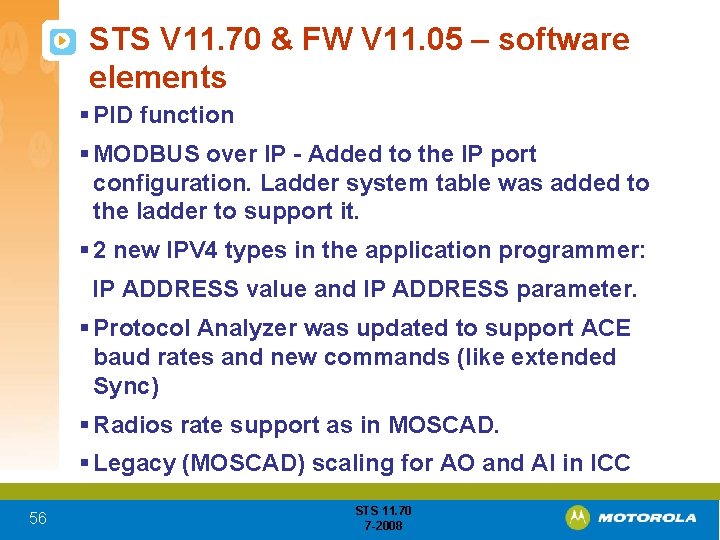
STS V 11. 70 & FW V 11. 05 – software elements § PID function § MODBUS over IP - Added to the IP port configuration. Ladder system table was added to the ladder to support it. § 2 new IPV 4 types in the application programmer: IP ADDRESS value and IP ADDRESS parameter. § Protocol Analyzer was updated to support ACE baud rates and new commands (like extended Sync) § Radios rate support as in MOSCAD. § Legacy (MOSCAD) scaling for AO and AI in ICC 56 STS 11. 70 7 -2008
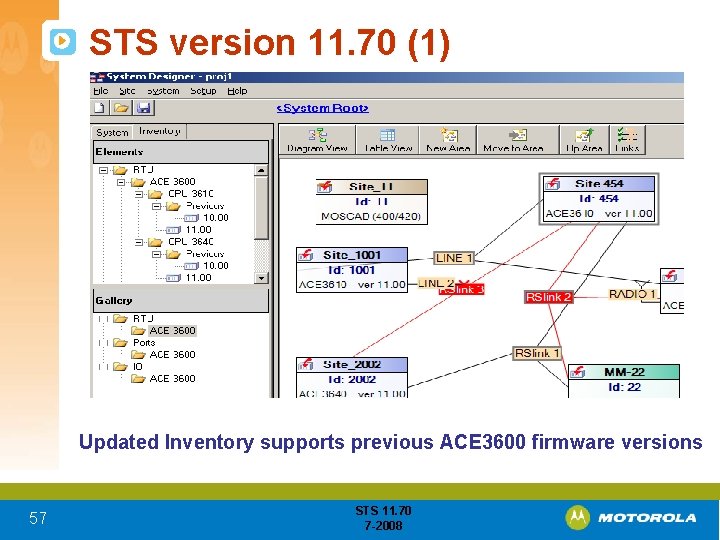
STS version 11. 70 (1) Updated Inventory supports previous ACE 3600 firmware versions 57 STS 11. 70 7 -2008
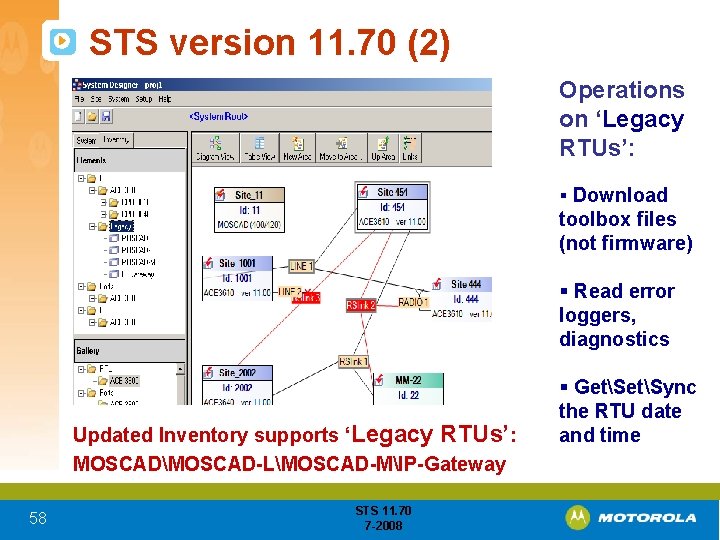
STS version 11. 70 (2) Operations on ‘Legacy RTUs’: § Download toolbox files (not firmware) § Read error loggers, diagnostics Updated Inventory supports ‘Legacy RTUs’: MOSCADMOSCAD-LMOSCAD-MIP-Gateway 58 STS 11. 70 7 -2008 § GetSync the RTU date and time
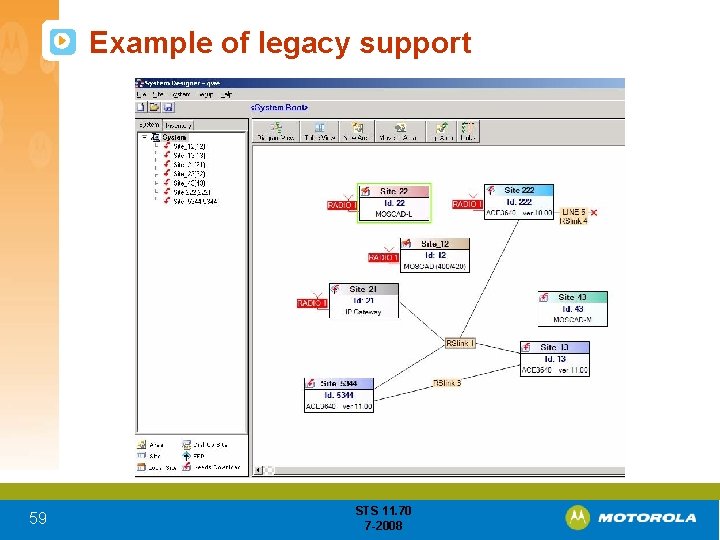
Example of legacy support 59 STS 11. 70 7 -2008
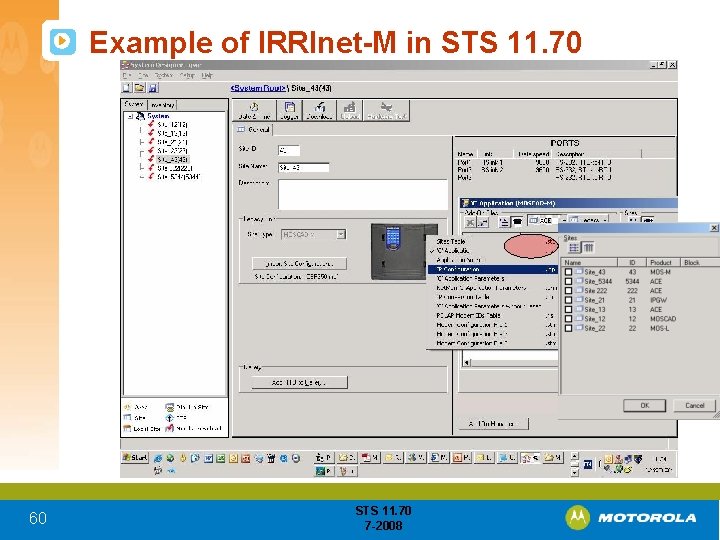
Example of IRRInet-M in STS 11. 70 60 STS 11. 70 7 -2008
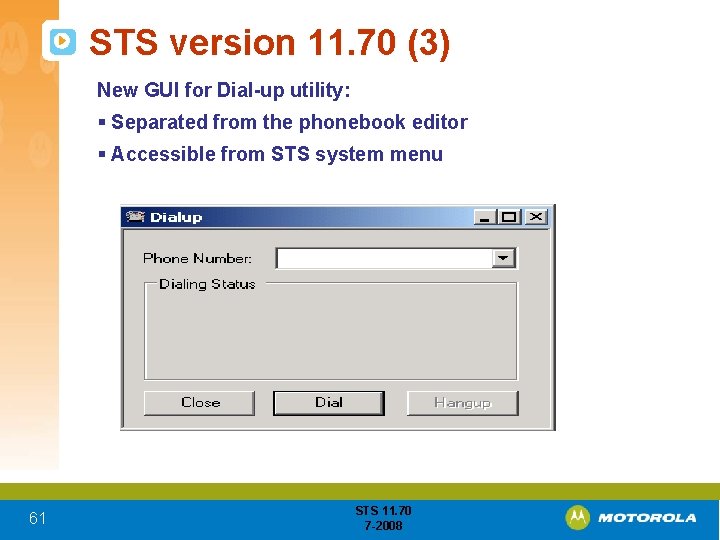
STS version 11. 70 (3) New GUI for Dial-up utility: § Separated from the phonebook editor § Accessible from STS system menu 61 STS 11. 70 7 -2008
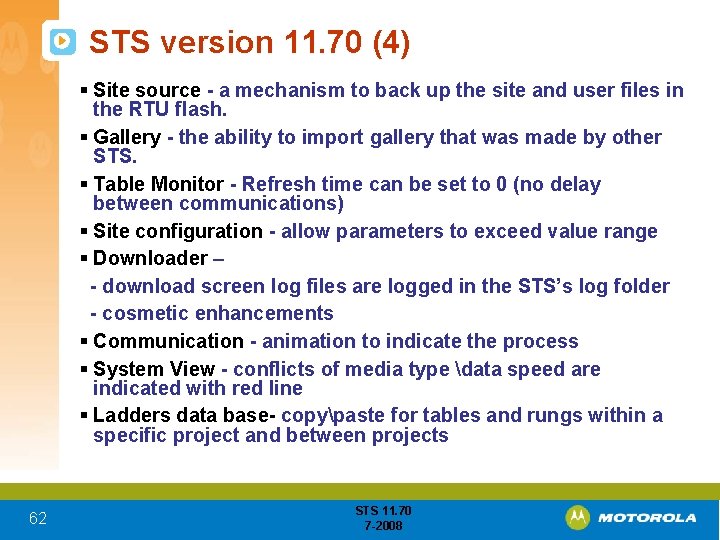
STS version 11. 70 (4) § Site source - a mechanism to back up the site and user files in the RTU flash. § Gallery - the ability to import gallery that was made by other STS. § Table Monitor - Refresh time can be set to 0 (no delay between communications) § Site configuration - allow parameters to exceed value range § Downloader – - download screen log files are logged in the STS’s log folder - cosmetic enhancements § Communication - animation to indicate the process § System View - conflicts of media type data speed are indicated with red line § Ladders data base- copypaste for tables and rungs within a specific project and between projects 62 STS 11. 70 7 -2008
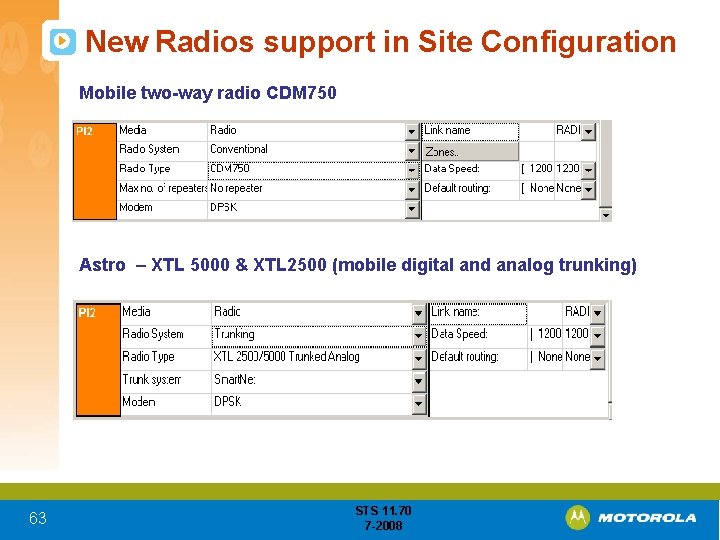
New Radios support in Site Configuration Mobile two-way radio CDM 750 Astro – XTL 5000 & XTL 2500 (mobile digital and analog trunking) 63 STS 11. 70 7 -2008
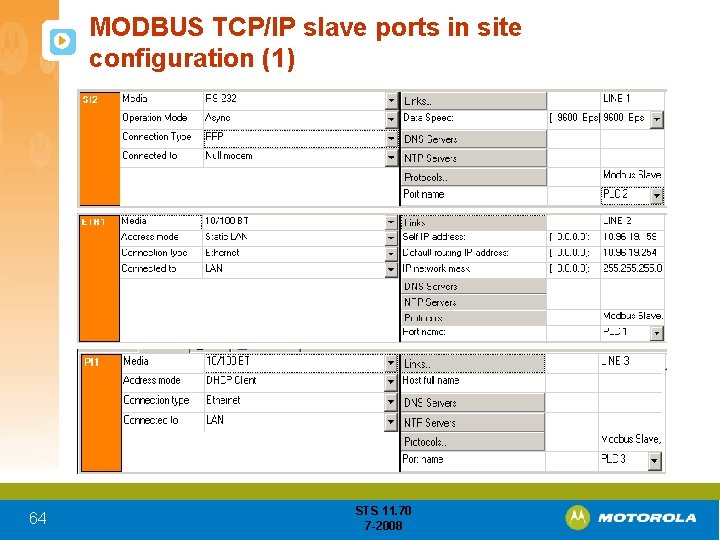
MODBUS TCP/IP slave ports in site configuration (1) 64 STS 11. 70 7 -2008
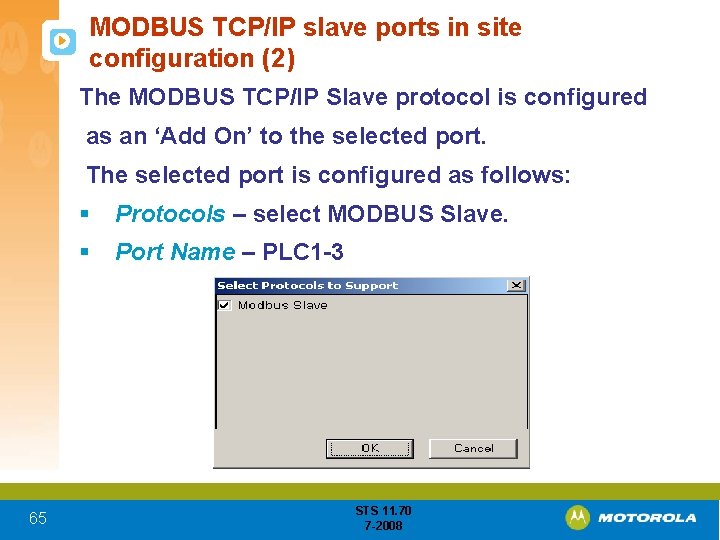
MODBUS TCP/IP slave ports in site configuration (2) The MODBUS TCP/IP Slave protocol is configured as an ‘Add On’ to the selected port. The selected port is configured as follows: 65 § Protocols – select MODBUS Slave. § Port Name – PLC 1 -3 STS 11. 70 7 -2008
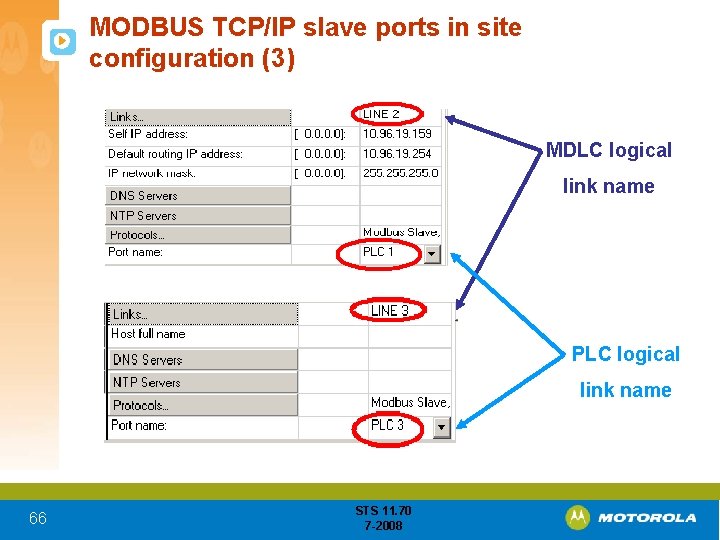
MODBUS TCP/IP slave ports in site configuration (3) MDLC logical link name PLC logical link name 66 STS 11. 70 7 -2008
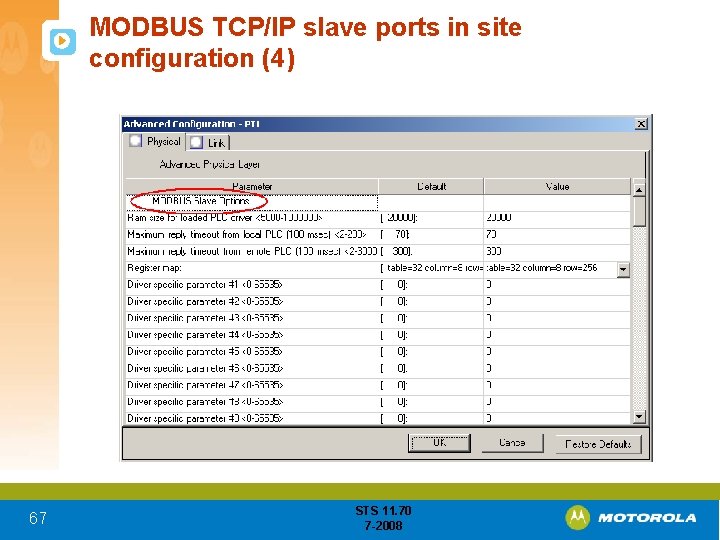
MODBUS TCP/IP slave ports in site configuration (4) 67 STS 11. 70 7 -2008
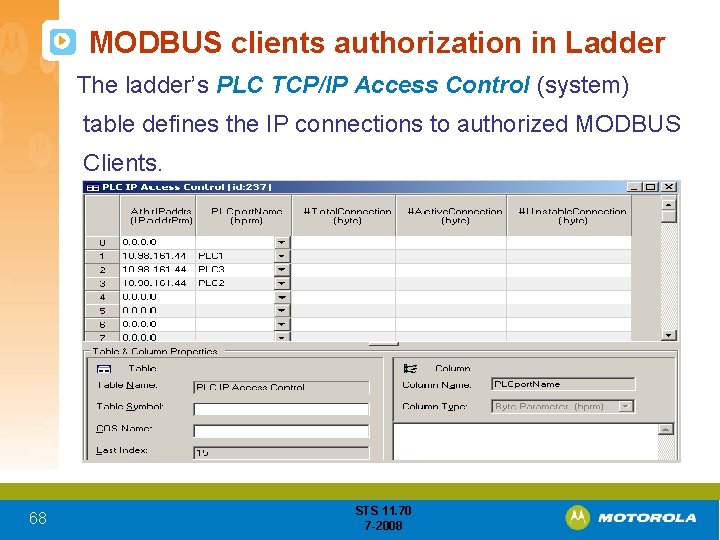
MODBUS clients authorization in Ladder The ladder’s PLC TCP/IP Access Control (system) table defines the IP connections to authorized MODBUS Clients. 68 STS 11. 70 7 -2008
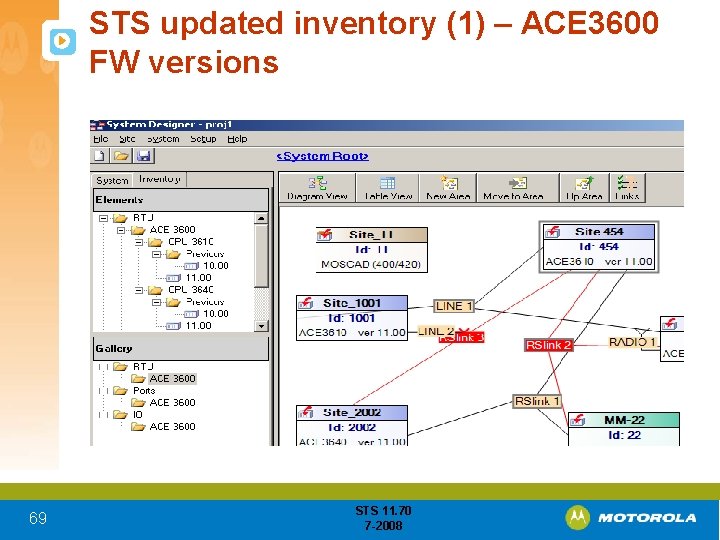
STS updated inventory (1) – ACE 3600 FW versions 69 STS 11. 70 7 -2008
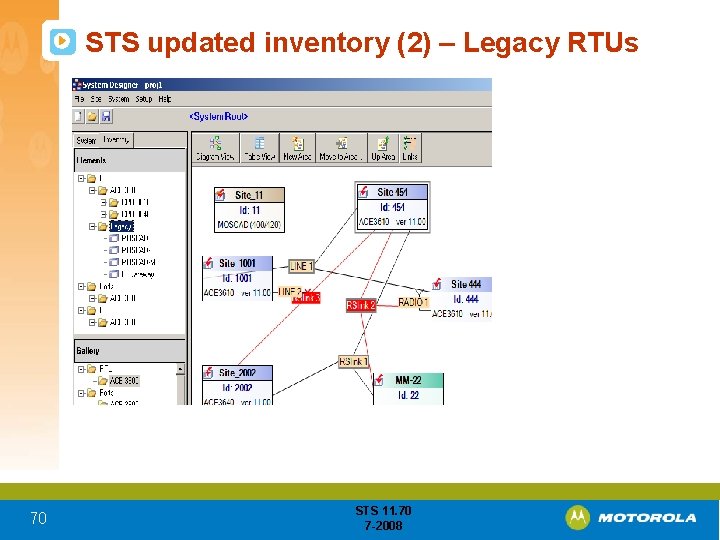
STS updated inventory (2) – Legacy RTUs 70 STS 11. 70 7 -2008
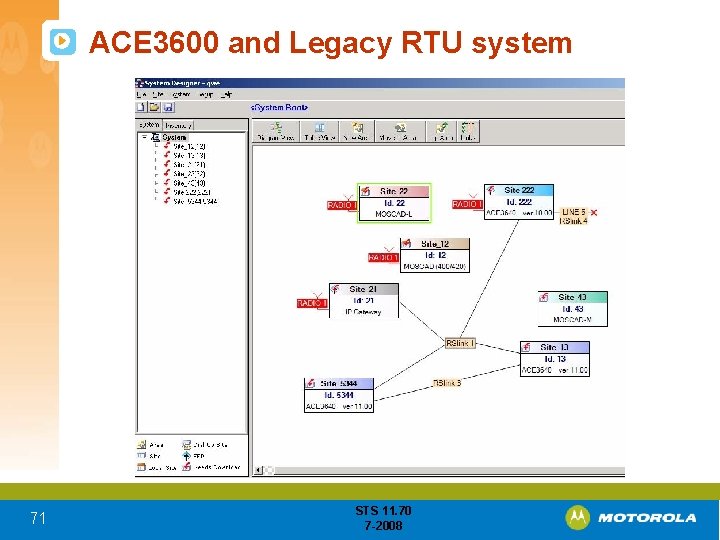
ACE 3600 and Legacy RTU system 71 STS 11. 70 7 -2008
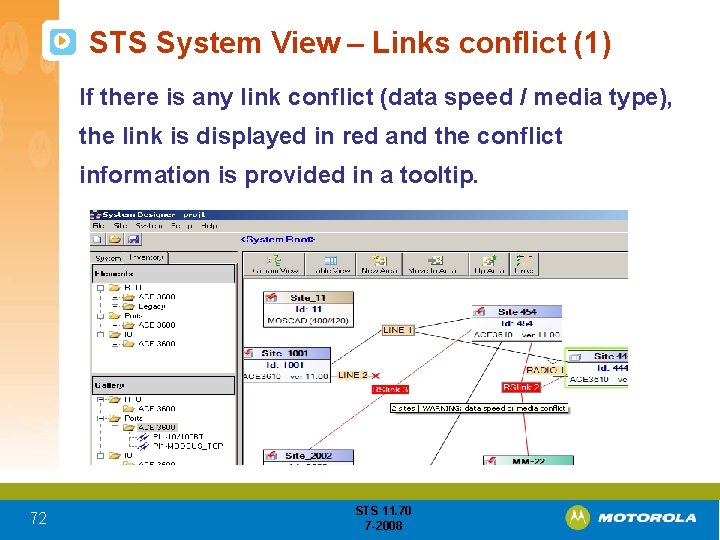
STS System View – Links conflict (1) If there is any link conflict (data speed / media type), the link is displayed in red and the conflict information is provided in a tooltip. 72 STS 11. 70 7 -2008
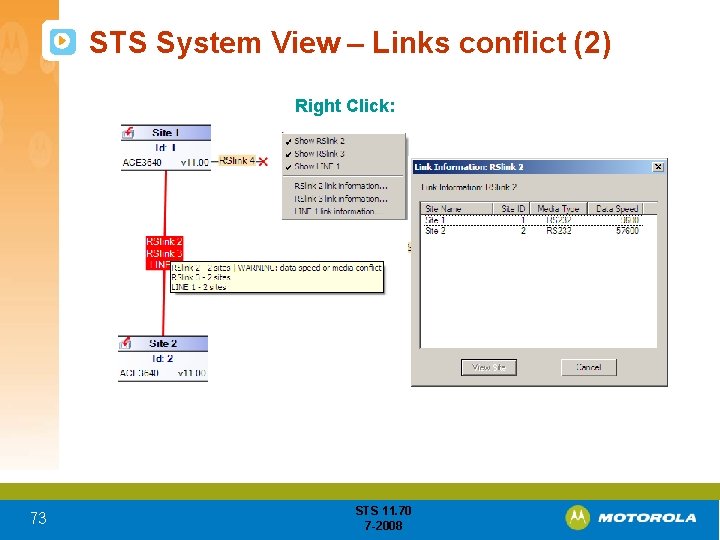
STS System View – Links conflict (2) Right Click: 73 STS 11. 70 7 -2008
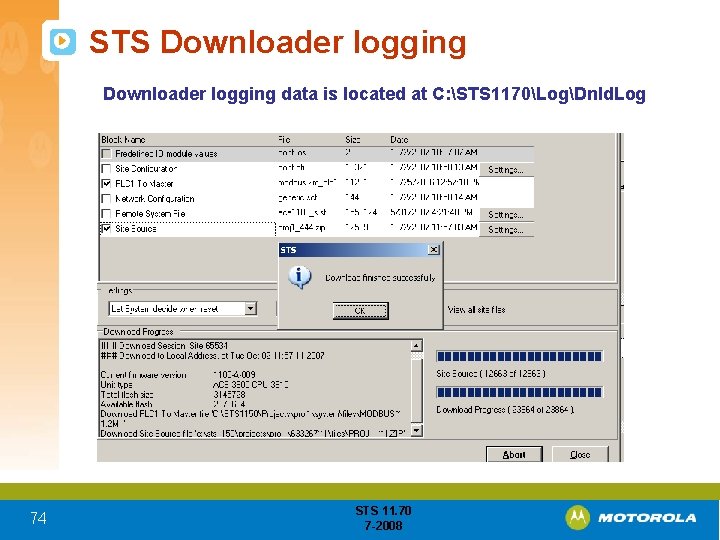
STS Downloader logging data is located at C: STS 1170LogDnld. Log 74 STS 11. 70 7 -2008
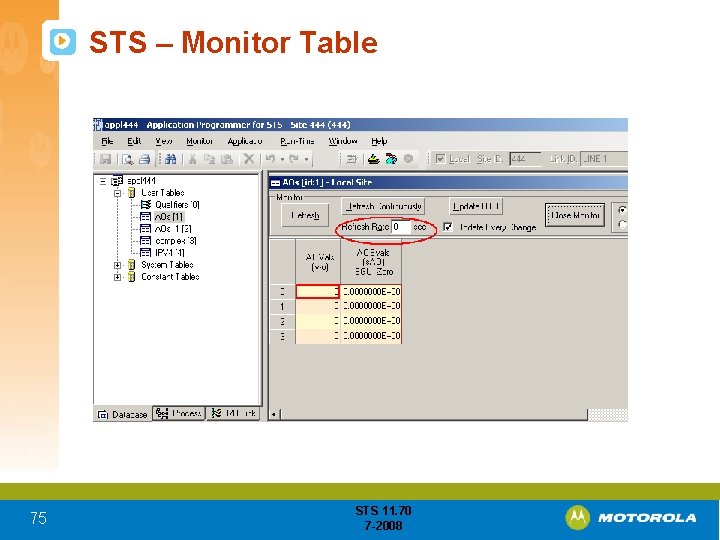
STS – Monitor Table 75 STS 11. 70 7 -2008
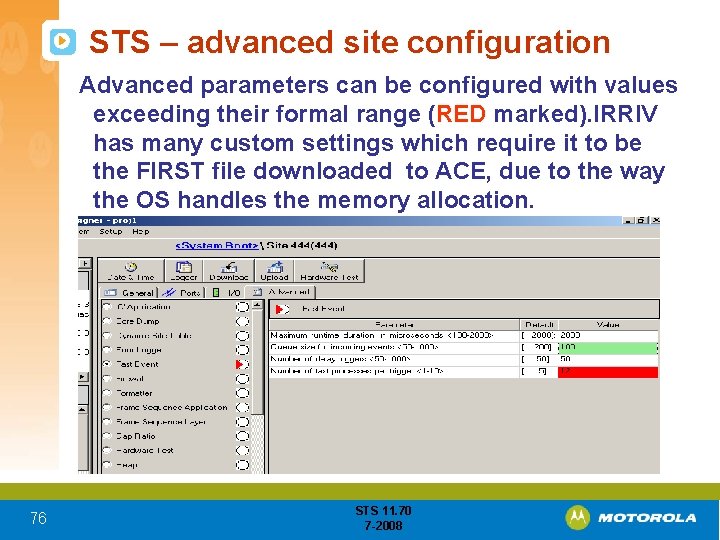
STS – advanced site configuration Advanced parameters can be configured with values exceeding their formal range (RED marked). IRRIV has many custom settings which require it to be the FIRST file downloaded to ACE, due to the way the OS handles the memory allocation. 76 STS 11. 70 7 -2008
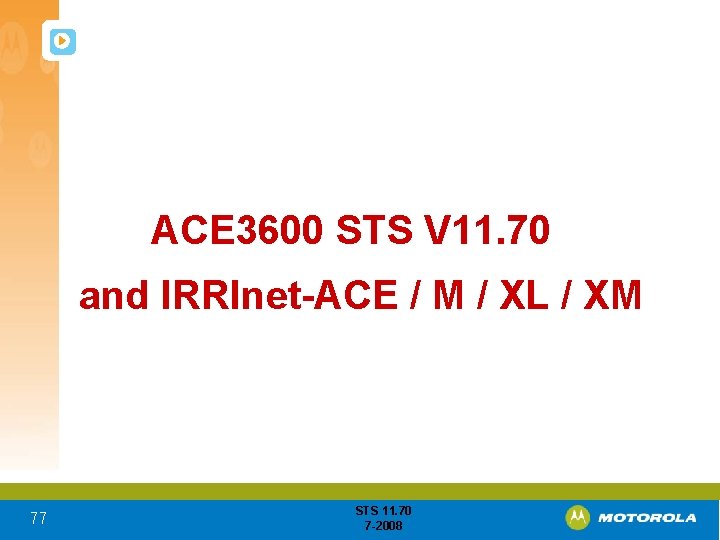
ACE 3600 STS V 11. 70 and IRRInet-ACE / M / XL / XM 77 STS 11. 70 7 -2008
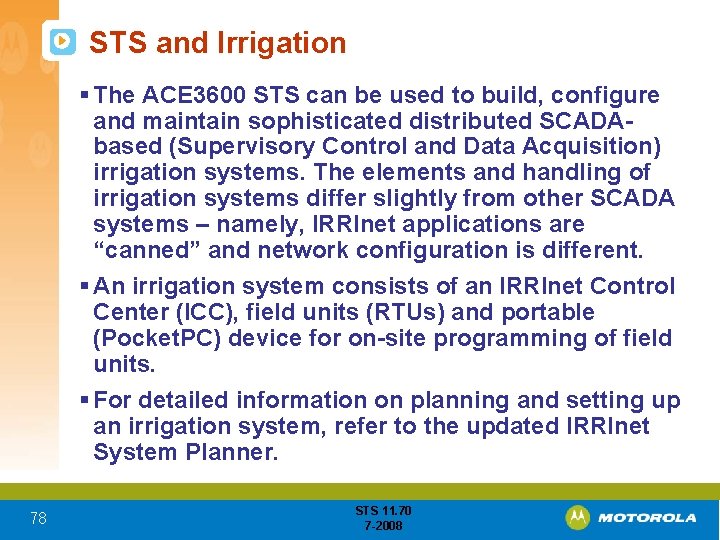
STS and Irrigation § The ACE 3600 STS can be used to build, configure and maintain sophisticated distributed SCADAbased (Supervisory Control and Data Acquisition) irrigation systems. The elements and handling of irrigation systems differ slightly from other SCADA systems – namely, IRRInet applications are “canned” and network configuration is different. § An irrigation system consists of an IRRInet Control Center (ICC), field units (RTUs) and portable (Pocket. PC) device for on-site programming of field units. § For detailed information on planning and setting up an irrigation system, refer to the updated IRRInet System Planner. 78 STS 11. 70 7 -2008
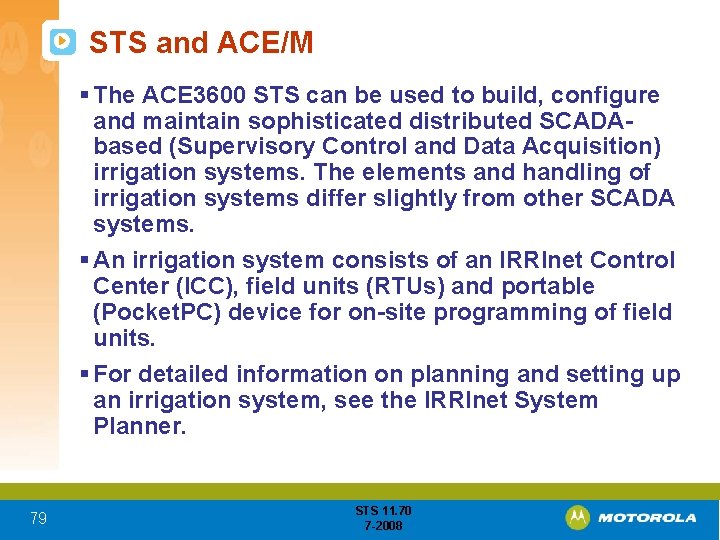
STS and ACE/M § The ACE 3600 STS can be used to build, configure and maintain sophisticated distributed SCADAbased (Supervisory Control and Data Acquisition) irrigation systems. The elements and handling of irrigation systems differ slightly from other SCADA systems. § An irrigation system consists of an IRRInet Control Center (ICC), field units (RTUs) and portable (Pocket. PC) device for on-site programming of field units. § For detailed information on planning and setting up an irrigation system, see the IRRInet System Planner. 79 STS 11. 70 7 -2008
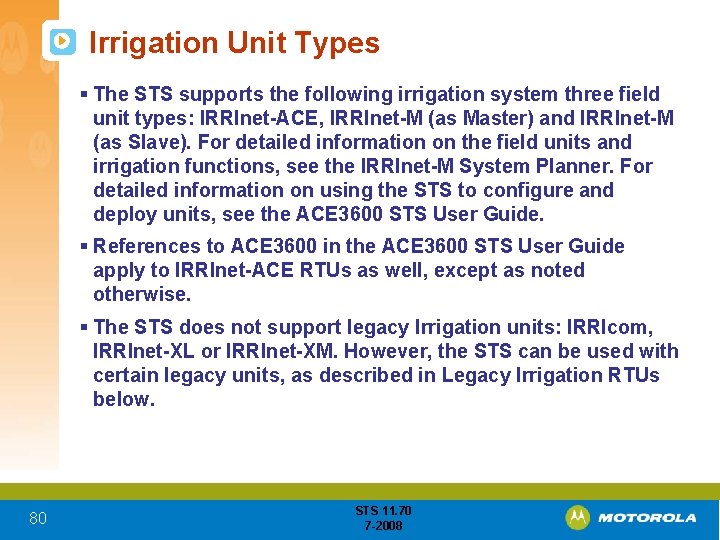
Irrigation Unit Types § The STS supports the following irrigation system three field unit types: IRRInet-ACE, IRRInet-M (as Master) and IRRInet-M (as Slave). For detailed information on the field units and irrigation functions, see the IRRInet-M System Planner. For detailed information on using the STS to configure and deploy units, see the ACE 3600 STS User Guide. § References to ACE 3600 in the ACE 3600 STS User Guide apply to IRRInet-ACE RTUs as well, except as noted otherwise. § The STS does not support legacy Irrigation units: IRRIcom, IRRInet-XL or IRRInet-XM. However, the STS can be used with certain legacy units, as described in Legacy Irrigation RTUs below. 80 STS 11. 70 7 -2008
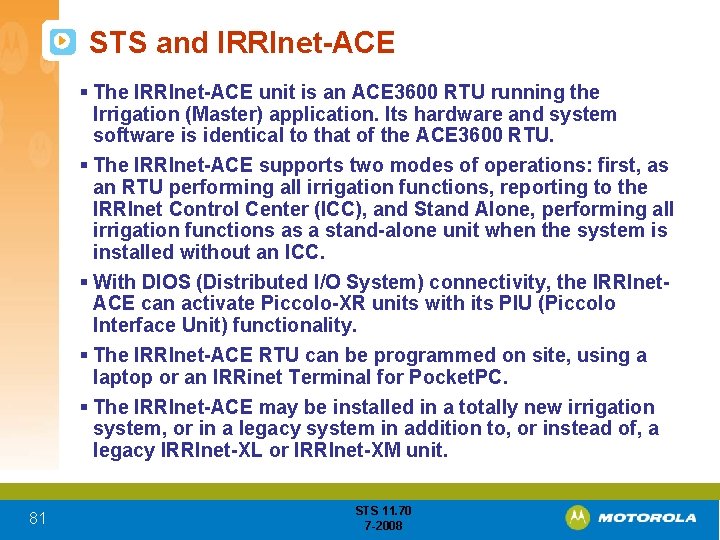
STS and IRRInet-ACE § The IRRInet-ACE unit is an ACE 3600 RTU running the Irrigation (Master) application. Its hardware and system software is identical to that of the ACE 3600 RTU. § The IRRInet-ACE supports two modes of operations: first, as an RTU performing all irrigation functions, reporting to the IRRInet Control Center (ICC), and Stand Alone, performing all irrigation functions as a stand-alone unit when the system is installed without an ICC. § With DIOS (Distributed I/O System) connectivity, the IRRInet. ACE can activate Piccolo-XR units with its PIU (Piccolo Interface Unit) functionality. § The IRRInet-ACE RTU can be programmed on site, using a laptop or an IRRinet Terminal for Pocket. PC. § The IRRInet-ACE may be installed in a totally new irrigation system, or in a legacy system in addition to, or instead of, a legacy IRRInet-XL or IRRInet-XM unit. 81 STS 11. 70 7 -2008
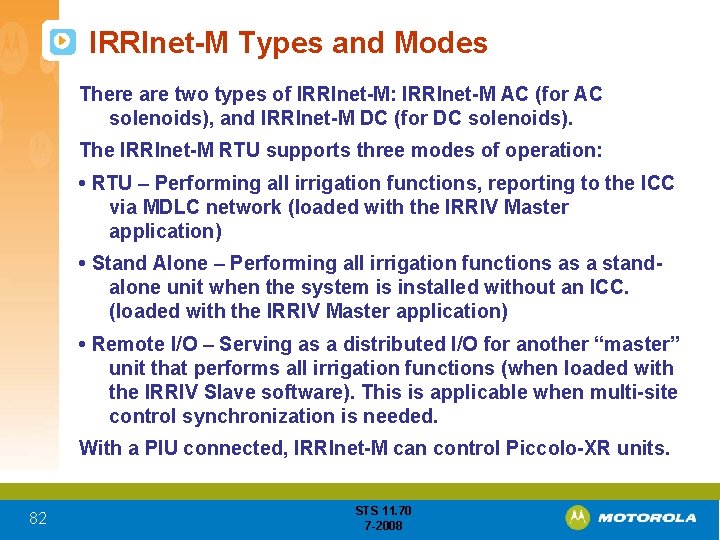
IRRInet-M Types and Modes There are two types of IRRInet-M: IRRInet-M AC (for AC solenoids), and IRRInet-M DC (for DC solenoids). The IRRInet-M RTU supports three modes of operation: • RTU – Performing all irrigation functions, reporting to the ICC via MDLC network (loaded with the IRRIV Master application) • Stand Alone – Performing all irrigation functions as a standalone unit when the system is installed without an ICC. (loaded with the IRRIV Master application) • Remote I/O – Serving as a distributed I/O for another “master” unit that performs all irrigation functions (when loaded with the IRRIV Slave software). This is applicable when multi-site control synchronization is needed. With a PIU connected, IRRInet-M can control Piccolo-XR units. 82 STS 11. 70 7 -2008
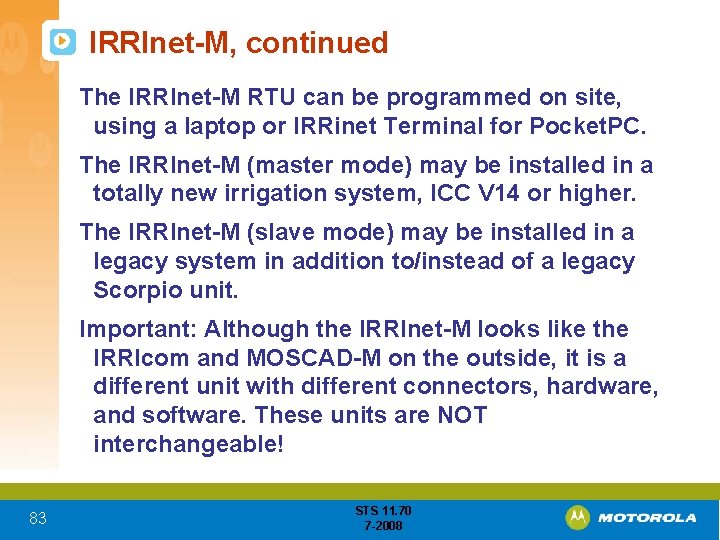
IRRInet-M, continued The IRRInet-M RTU can be programmed on site, using a laptop or IRRinet Terminal for Pocket. PC. The IRRInet-M (master mode) may be installed in a totally new irrigation system, ICC V 14 or higher. The IRRInet-M (slave mode) may be installed in a legacy system in addition to/instead of a legacy Scorpio unit. Important: Although the IRRInet-M looks like the IRRIcom and MOSCAD-M on the outside, it is a different unit with different connectors, hardware, and software. These units are NOT interchangeable! 83 STS 11. 70 7 -2008
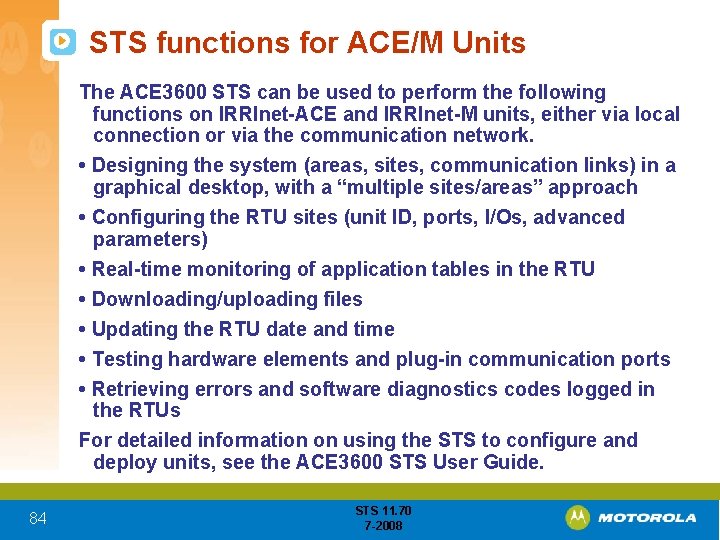
STS functions for ACE/M Units The ACE 3600 STS can be used to perform the following functions on IRRInet-ACE and IRRInet-M units, either via local connection or via the communication network. • Designing the system (areas, sites, communication links) in a graphical desktop, with a “multiple sites/areas” approach • Configuring the RTU sites (unit ID, ports, I/Os, advanced parameters) • Real-time monitoring of application tables in the RTU • Downloading/uploading files • Updating the RTU date and time • Testing hardware elements and plug-in communication ports • Retrieving errors and software diagnostics codes logged in the RTUs For detailed information on using the STS to configure and deploy units, see the ACE 3600 STS User Guide. 84 STS 11. 70 7 -2008
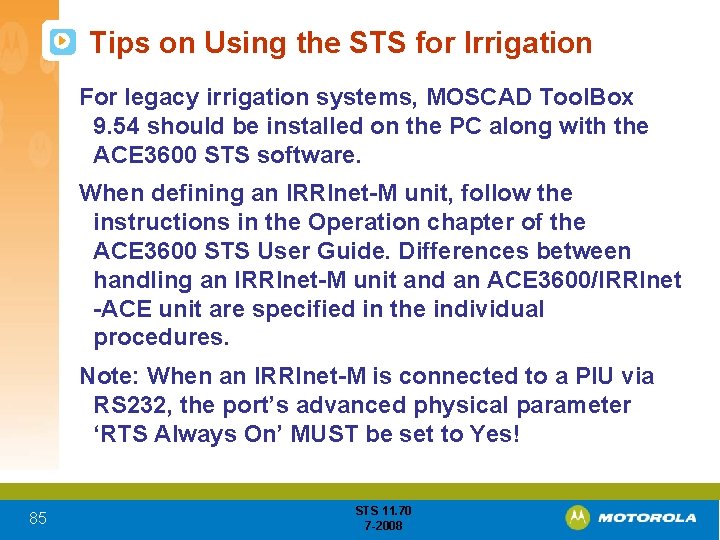
Tips on Using the STS for Irrigation For legacy irrigation systems, MOSCAD Tool. Box 9. 54 should be installed on the PC along with the ACE 3600 STS software. When defining an IRRInet-M unit, follow the instructions in the Operation chapter of the ACE 3600 STS User Guide. Differences between handling an IRRInet-M unit and an ACE 3600/IRRInet -ACE unit are specified in the individual procedures. Note: When an IRRInet-M is connected to a PIU via RS 232, the port’s advanced physical parameter ‘RTS Always On’ MUST be set to Yes! 85 STS 11. 70 7 -2008
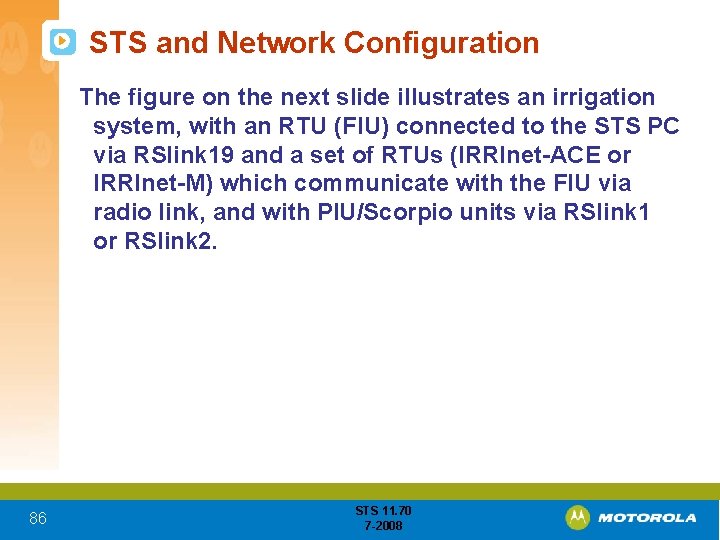
STS and Network Configuration The figure on the next slide illustrates an irrigation system, with an RTU (FIU) connected to the STS PC via RSlink 19 and a set of RTUs (IRRInet-ACE or IRRInet-M) which communicate with the FIU via radio link, and with PIU/Scorpio units via RSlink 1 or RSlink 2. 86 STS 11. 70 7 -2008
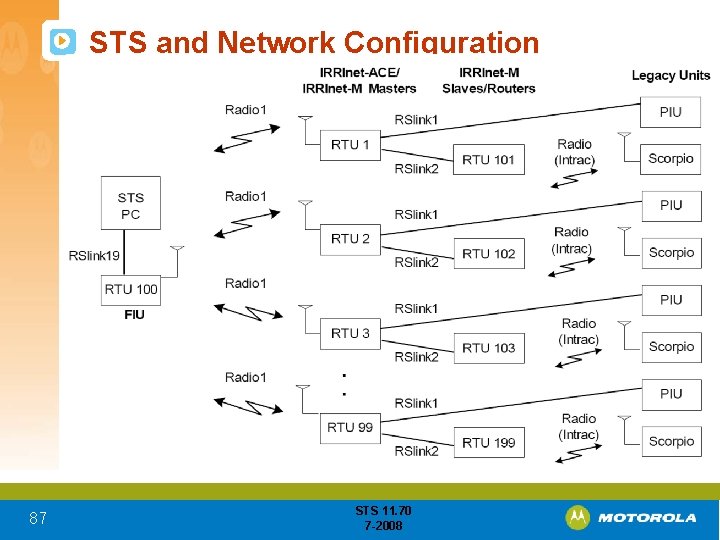
STS and Network Configuration 87 STS 11. 70 7 -2008
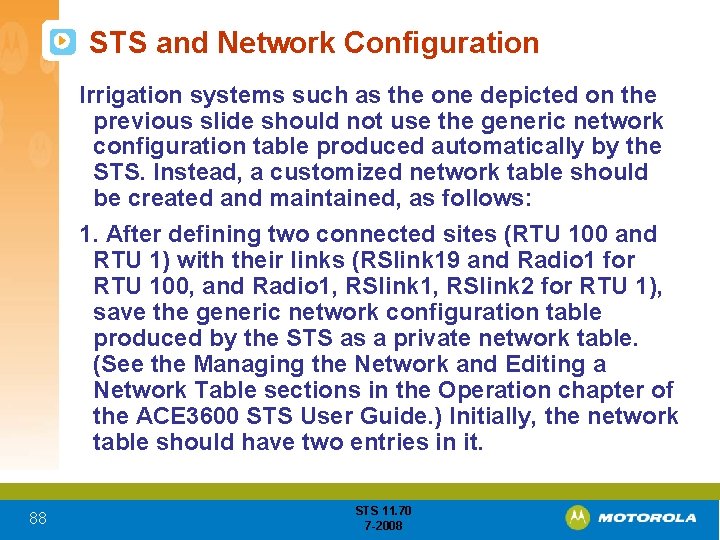
STS and Network Configuration Irrigation systems such as the one depicted on the previous slide should not use the generic network configuration table produced automatically by the STS. Instead, a customized network table should be created and maintained, as follows: 1. After defining two connected sites (RTU 100 and RTU 1) with their links (RSlink 19 and Radio 1 for RTU 100, and Radio 1, RSlink 2 for RTU 1), save the generic network configuration table produced by the STS as a private network table. (See the Managing the Network and Editing a Network Table sections in the Operation chapter of the ACE 3600 STS User Guide. ) Initially, the network table should have two entries in it. 88 STS 11. 70 7 -2008
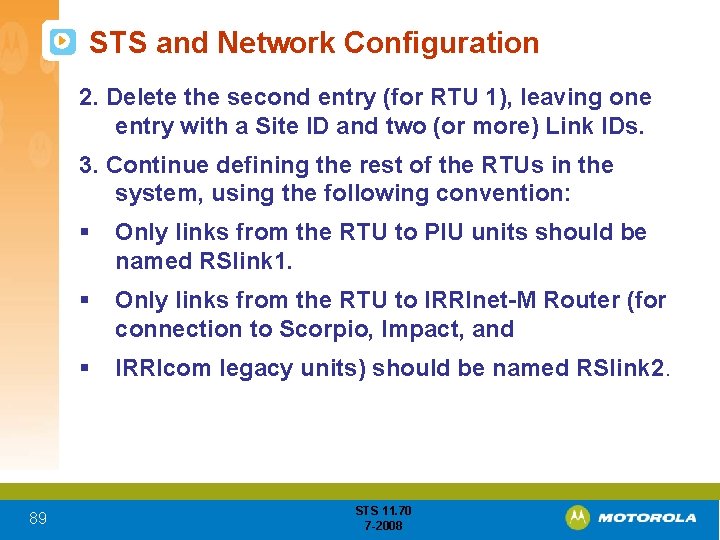
STS and Network Configuration 2. Delete the second entry (for RTU 1), leaving one entry with a Site ID and two (or more) Link IDs. 3. Continue defining the rest of the RTUs in the system, using the following convention: 89 § Only links from the RTU to PIU units should be named RSlink 1. § Only links from the RTU to IRRInet-M Router (for connection to Scorpio, Impact, and § IRRIcom legacy units) should be named RSlink 2. STS 11. 70 7 -2008

STS and Network Configuration 4. Edit the customized network table to show only those communication nodes which are not connected to PIU and legacy units. 5. To simplify the viewing the system in the GUI’s Diagram view, it is recommended to hide the RSlink 1 and RSlink 2 links in the display. To do so, click on the Links button in the System view. 90 STS 11. 70 7 -2008
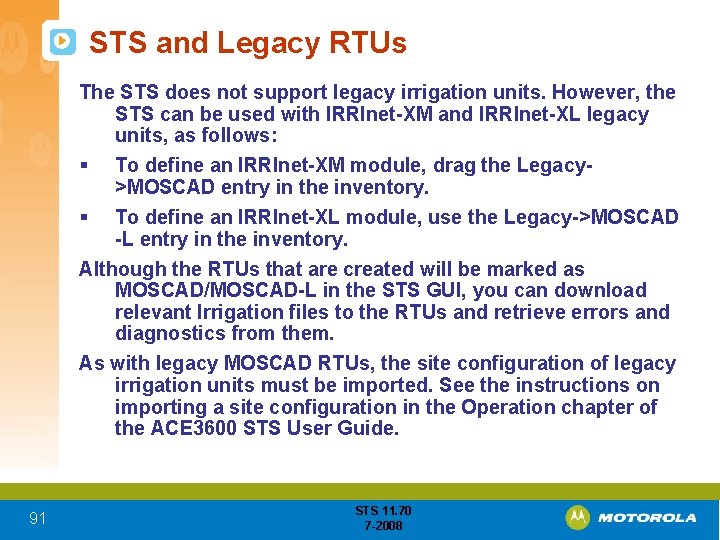
STS and Legacy RTUs The STS does not support legacy irrigation units. However, the STS can be used with IRRInet-XM and IRRInet-XL legacy units, as follows: § To define an IRRInet-XM module, drag the Legacy>MOSCAD entry in the inventory. § To define an IRRInet-XL module, use the Legacy->MOSCAD -L entry in the inventory. Although the RTUs that are created will be marked as MOSCAD/MOSCAD-L in the STS GUI, you can download relevant Irrigation files to the RTUs and retrieve errors and diagnostics from them. As with legacy MOSCAD RTUs, the site configuration of legacy irrigation units must be imported. See the instructions on importing a site configuration in the Operation chapter of the ACE 3600 STS User Guide. 91 STS 11. 70 7 -2008
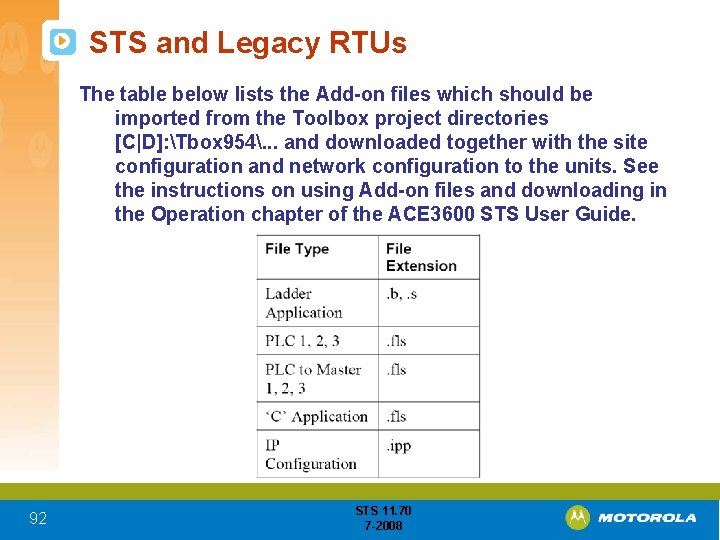
STS and Legacy RTUs The table below lists the Add-on files which should be imported from the Toolbox project directories [C|D]: Tbox 954. . . and downloaded together with the site configuration and network configuration to the units. See the instructions on using Add-on files and downloading in the Operation chapter of the ACE 3600 STS User Guide. 92 STS 11. 70 7 -2008
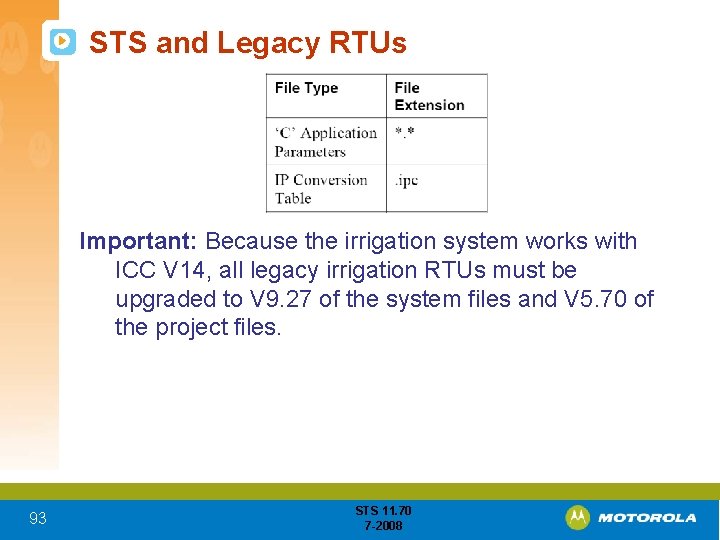
STS and Legacy RTUs Important: Because the irrigation system works with ICC V 14, all legacy irrigation RTUs must be upgraded to V 9. 27 of the system files and V 5. 70 of the project files. 93 STS 11. 70 7 -2008
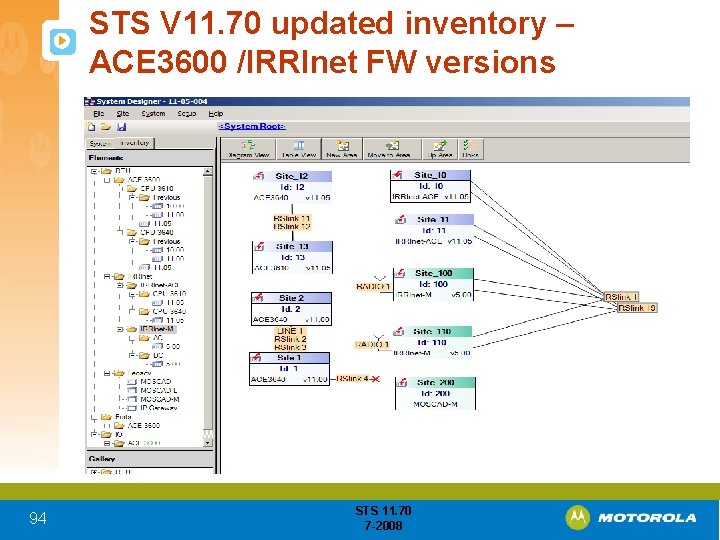
STS V 11. 70 updated inventory – ACE 3600 /IRRInet FW versions 94 STS 11. 70 7 -2008
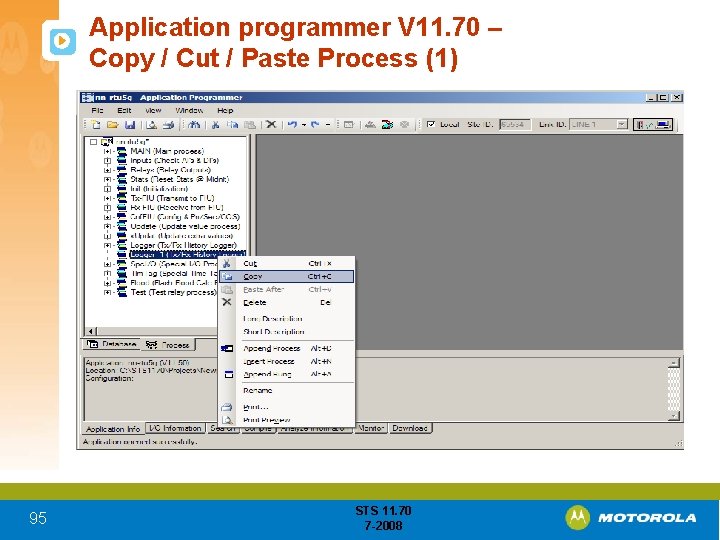
Application programmer V 11. 70 – Copy / Cut / Paste Process (1) 95 STS 11. 70 7 -2008
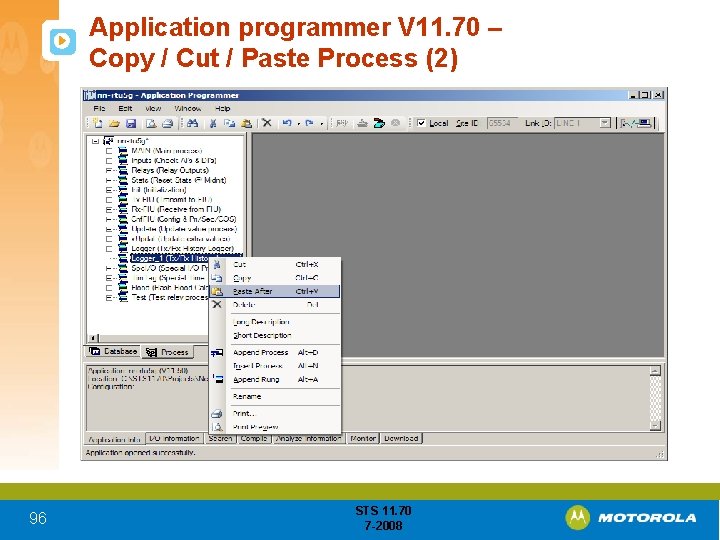
Application programmer V 11. 70 – Copy / Cut / Paste Process (2) 96 STS 11. 70 7 -2008
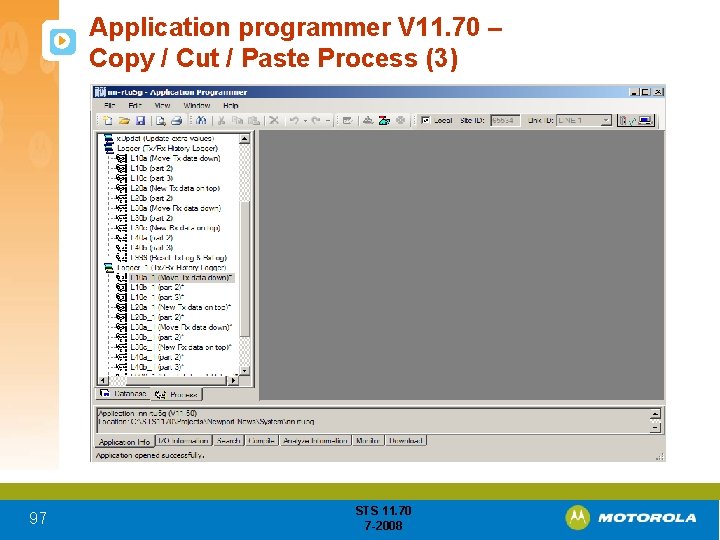
Application programmer V 11. 70 – Copy / Cut / Paste Process (3) 97 STS 11. 70 7 -2008
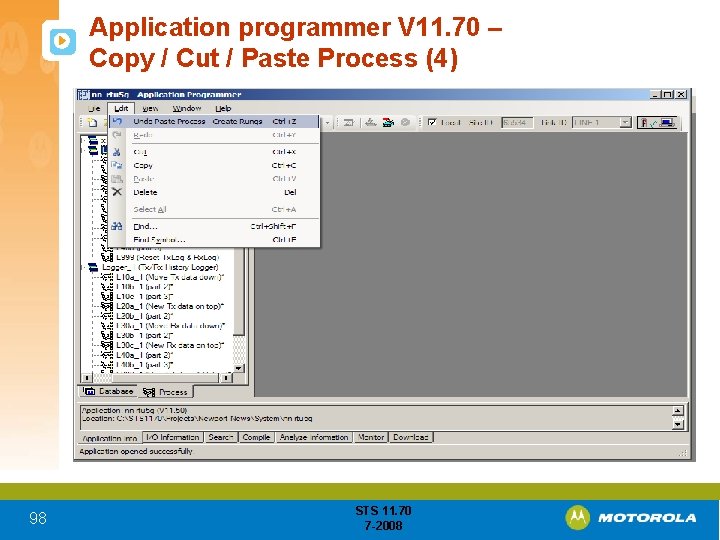
Application programmer V 11. 70 – Copy / Cut / Paste Process (4) 98 STS 11. 70 7 -2008
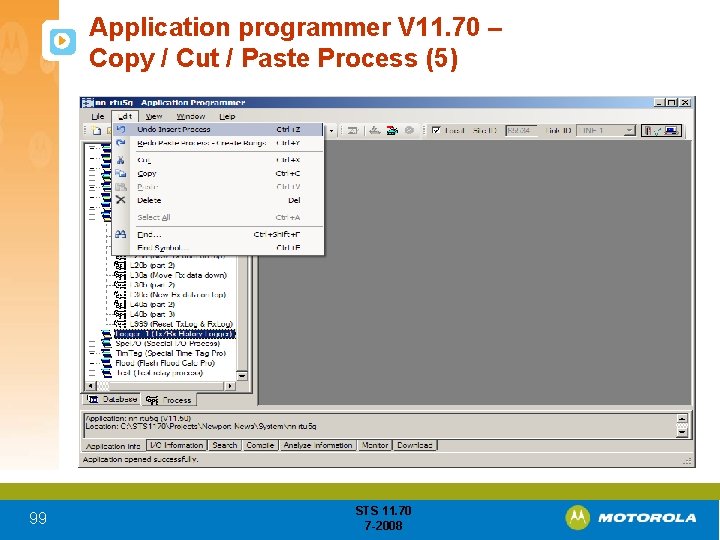
Application programmer V 11. 70 – Copy / Cut / Paste Process (5) 99 STS 11. 70 7 -2008
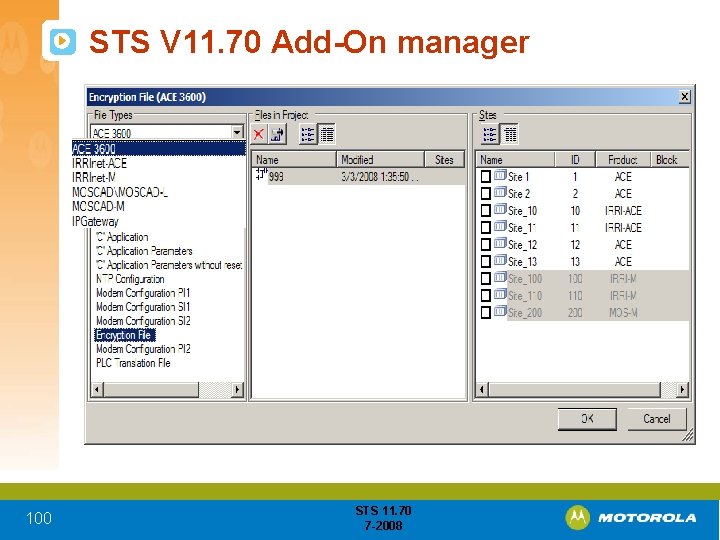
STS V 11. 70 Add-On manager 100 STS 11. 70 7 -2008
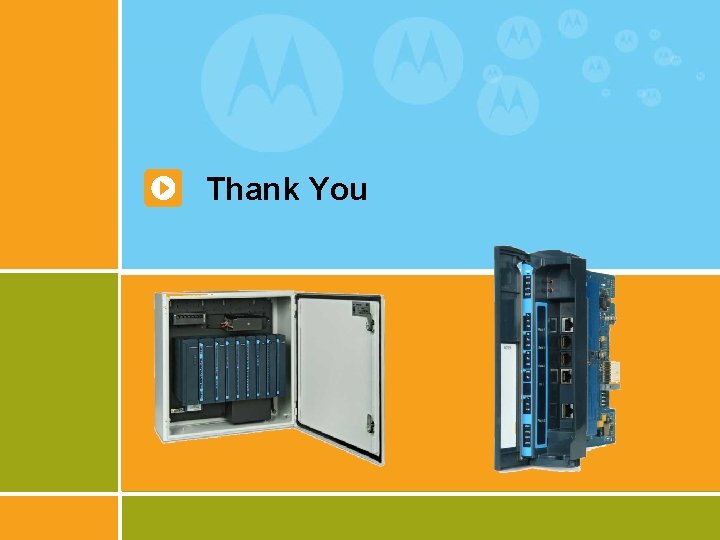
Thank You 101 STS 11. 70 7 -2008
 Ace 3600
Ace 3600 Irrinet m manual
Irrinet m manual Motorola internship
Motorola internship 8-1 practice geometric mean
8-1 practice geometric mean Ek gösterge tablosu
Ek gösterge tablosu Mean effective pressure in ic engine
Mean effective pressure in ic engine 3600/23
3600/23 Echo bearcat generator 3600
Echo bearcat generator 3600 Campaign mail technology
Campaign mail technology 110000/3600
110000/3600 Sts bref
Sts bref What is sts essay
What is sts essay Formation sts
Formation sts Science, technology and society module answer key
Science, technology and society module answer key Into auslandsjahr
Into auslandsjahr Sts intangible
Sts intangible Tuhh sts
Tuhh sts Danny dvir
Danny dvir Bm sts
Bm sts Kraancabine
Kraancabine Streckeisen sts-2
Streckeisen sts-2 Sts score variables
Sts score variables Sts niendorf
Sts niendorf Bref sts
Bref sts Aws sns icon
Aws sns icon Fe-cr
Fe-cr Sts crane simulator
Sts crane simulator Michael weller
Michael weller Sts methadone clinic
Sts methadone clinic Itslearning hannover
Itslearning hannover Sts web application
Sts web application Studip tuhh
Studip tuhh Manned maneuvering unit
Manned maneuvering unit Sts
Sts Sts
Sts Sts stone
Sts stone Sts web
Sts web Sts pta
Sts pta Sts 304
Sts 304 Sts audiovisuel
Sts audiovisuel Sts documentation
Sts documentation Sts net
Sts net Licence sts
Licence sts Verdieping software
Verdieping software Sts skoleplattform
Sts skoleplattform Certyfikat kompetencji pilota bsp
Certyfikat kompetencji pilota bsp Difference between tst and sts switch
Difference between tst and sts switch Perbedaan linear programming dan integer programming
Perbedaan linear programming dan integer programming Greedy vs dynamic
Greedy vs dynamic Windows 10 system programming, part 1
Windows 10 system programming, part 1 Linear vs integer programming
Linear vs integer programming Perbedaan linear programming dan integer programming
Perbedaan linear programming dan integer programming Unlicensed two-way radios
Unlicensed two-way radios Site trunking
Site trunking Radio motorola tunisie
Radio motorola tunisie Motorola canopy
Motorola canopy Motorola apx8000xe
Motorola apx8000xe Block diagram of microprocessor
Block diagram of microprocessor Bpimanager
Bpimanager Motorola 68000 isa
Motorola 68000 isa Motorola foda
Motorola foda Art sundry motorola
Art sundry motorola How to patent a logo
How to patent a logo Microcontroladores motorola
Microcontroladores motorola Motorola 68000 block diagram
Motorola 68000 block diagram Motorola 68k assembly
Motorola 68k assembly Motorola apx 7000 xe
Motorola apx 7000 xe Ddns motorola
Ddns motorola Xnzvc assembly
Xnzvc assembly Mtm 800
Mtm 800 Personal touch computers
Personal touch computers Canopy wireless broadband
Canopy wireless broadband Motorola
Motorola Motorola
Motorola Motorola 68000 instruction set
Motorola 68000 instruction set Motorola power pc
Motorola power pc Motorola ready to go
Motorola ready to go Microprocesadores
Microprocesadores Big-endian (motorola, mm)
Big-endian (motorola, mm) Mondex chip
Mondex chip The art of multiprocessor programming exercise solutions
The art of multiprocessor programming exercise solutions Qm for windows linear programming
Qm for windows linear programming Simplex method
Simplex method Chapter 8 linear programming applications solutions
Chapter 8 linear programming applications solutions Wrist tape job
Wrist tape job Unit 2 saq
Unit 2 saq Ace study score
Ace study score Ace response rubric
Ace response rubric Ace score 4
Ace score 4 Ace inhibitors in stemi
Ace inhibitors in stemi Ace saq
Ace saq Delete elmer made
Delete elmer made Ace data collection
Ace data collection How to ace an exit interview
How to ace an exit interview Swot analysis of hardware store
Swot analysis of hardware store Ace heal ink van
Ace heal ink van Web insight waf
Web insight waf Ace answer cite explain
Ace answer cite explain Ace paragraph examples
Ace paragraph examples Reem alzahrani
Reem alzahrani Energy code ace
Energy code ace To be recognized as an “ace of aces” a cadet must
To be recognized as an “ace of aces” a cadet must