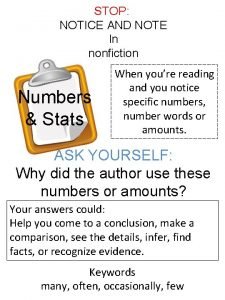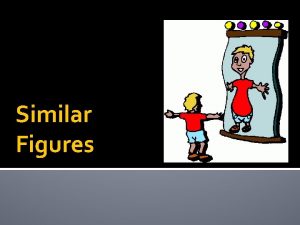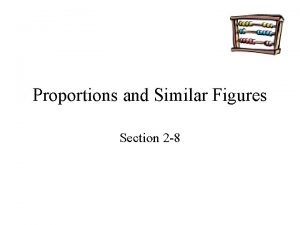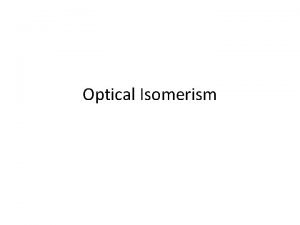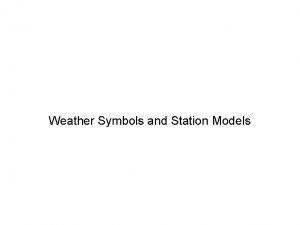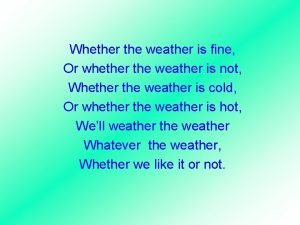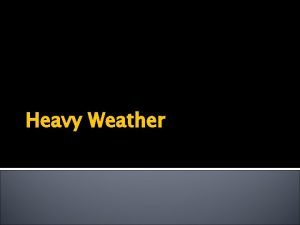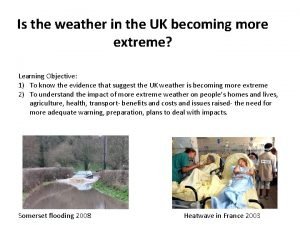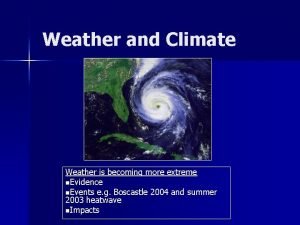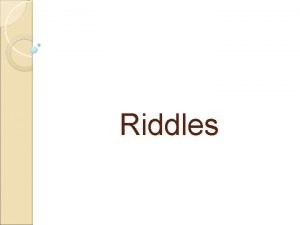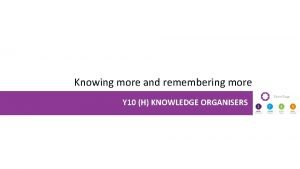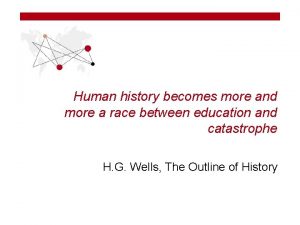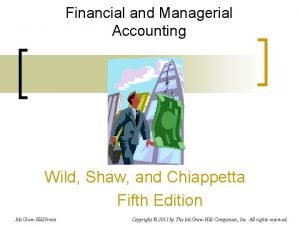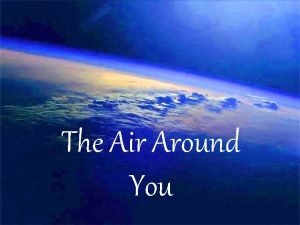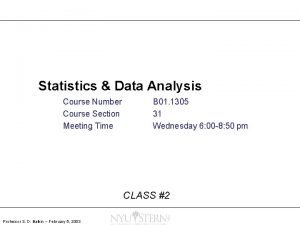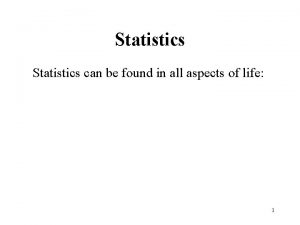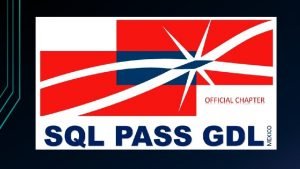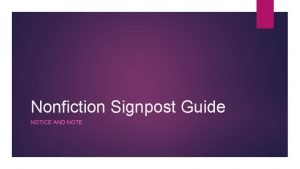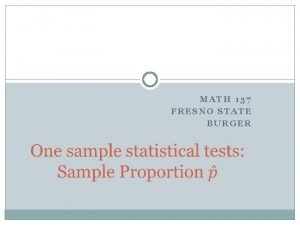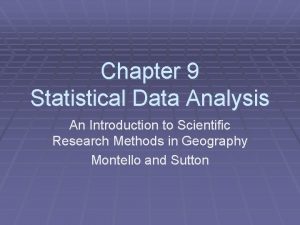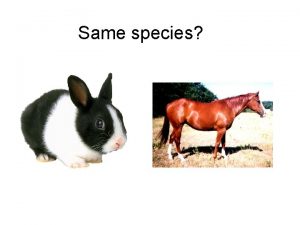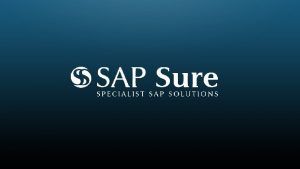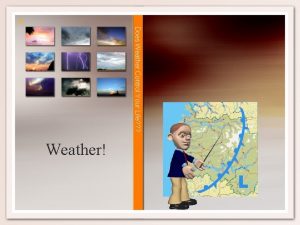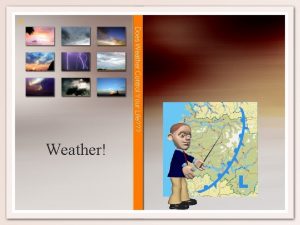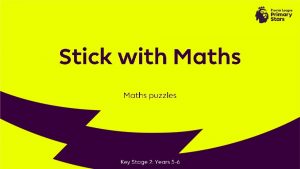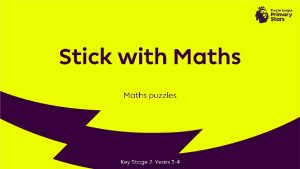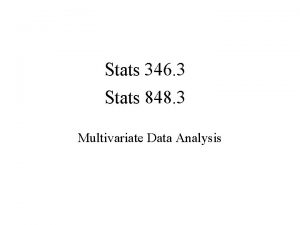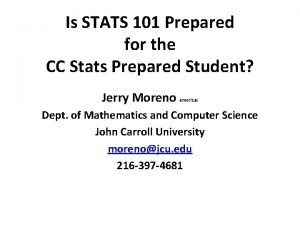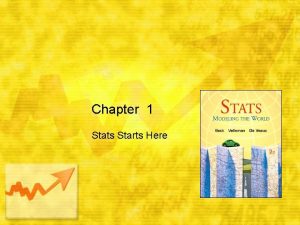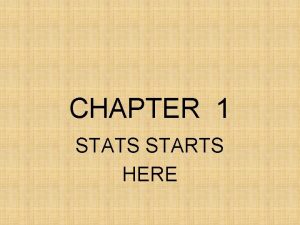More Weather Stats Use the same data from
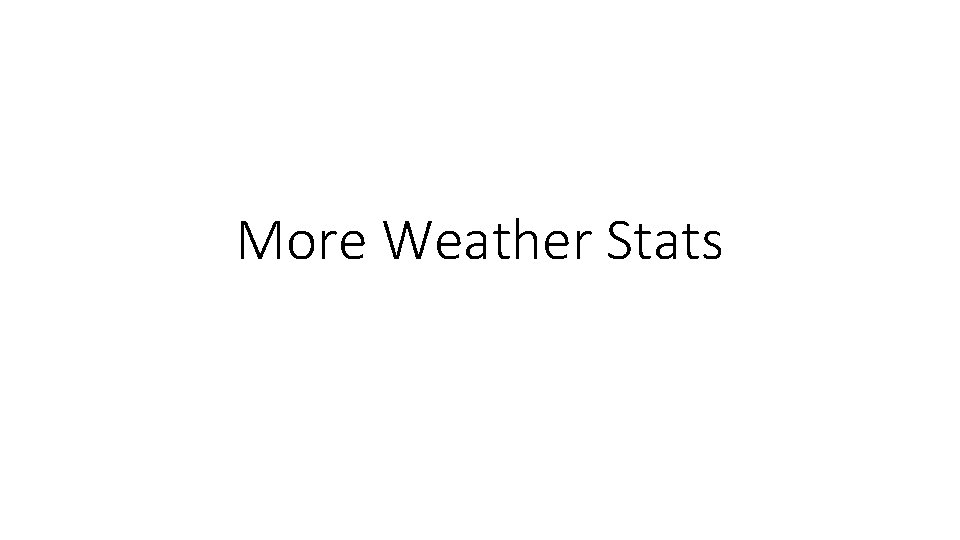
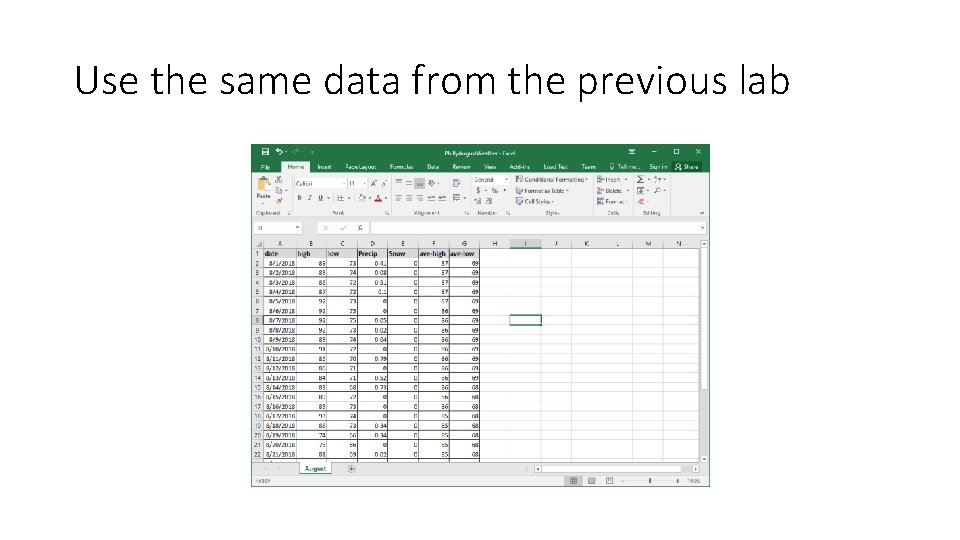
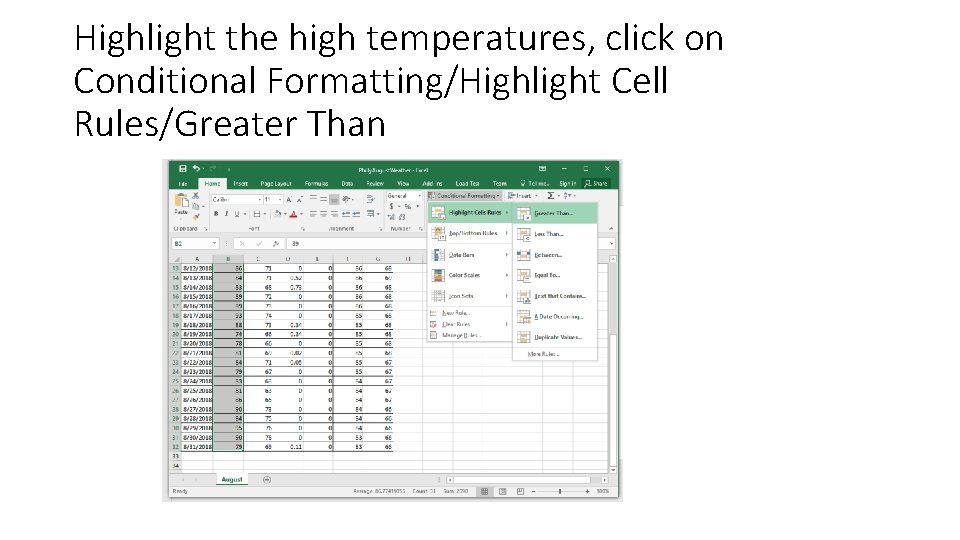
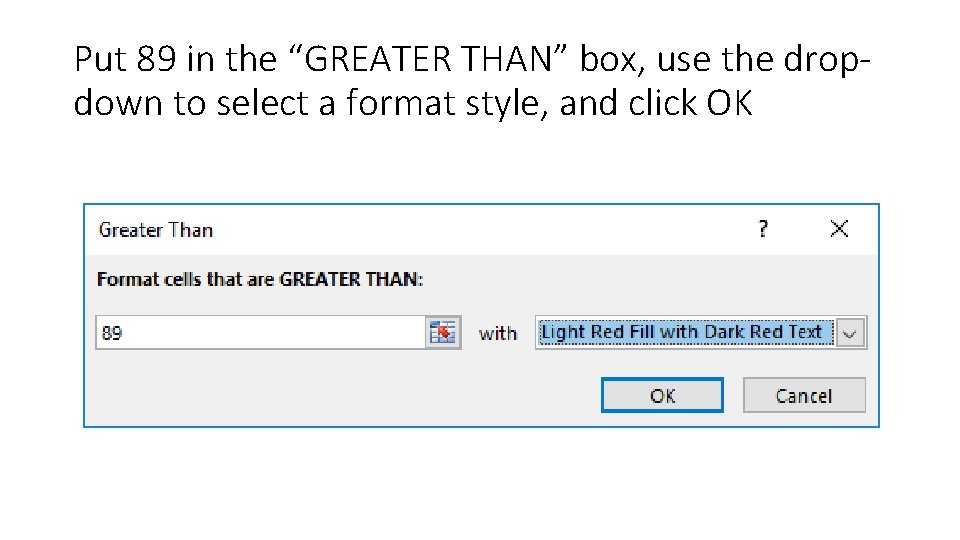
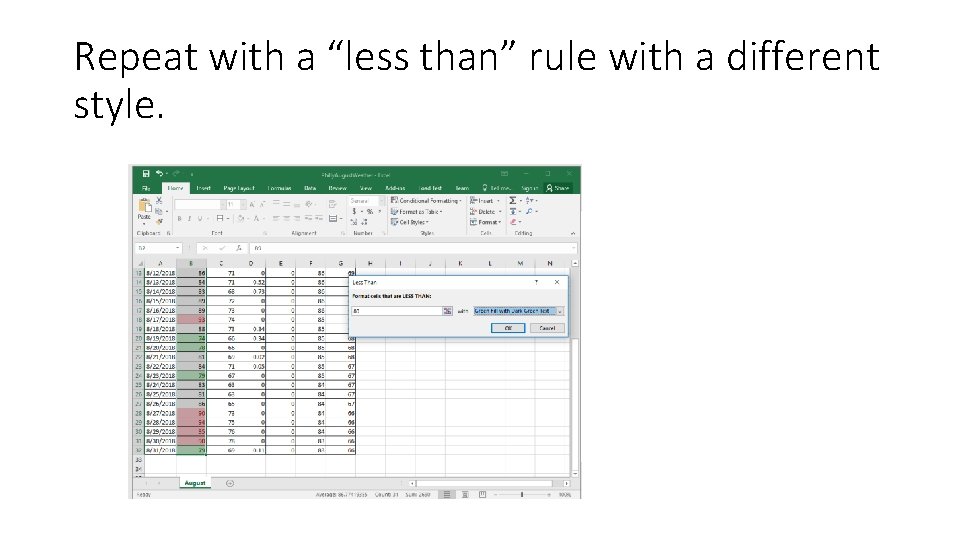
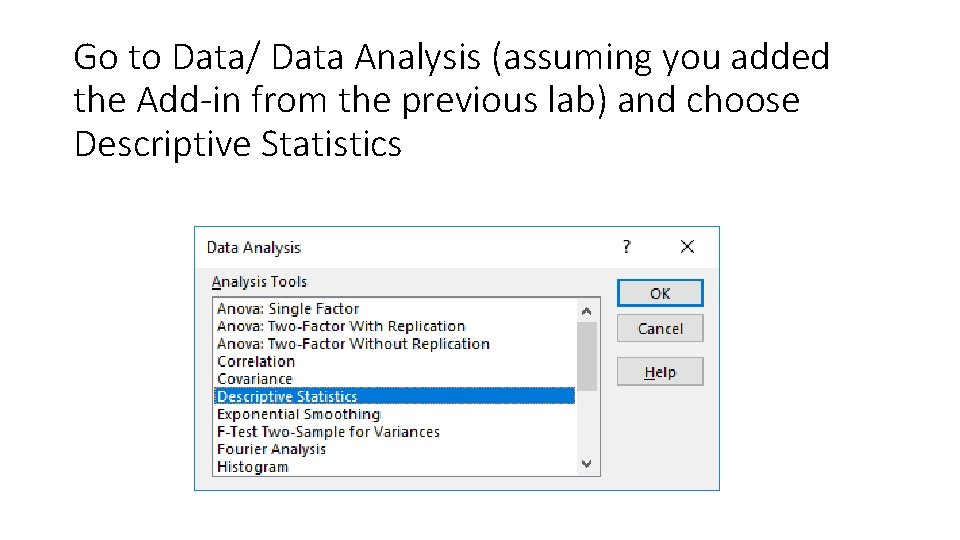
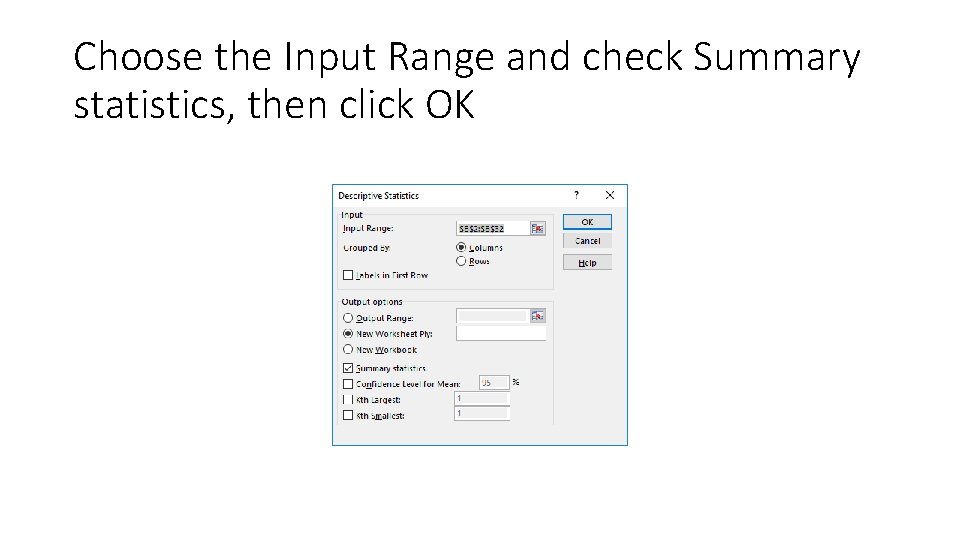
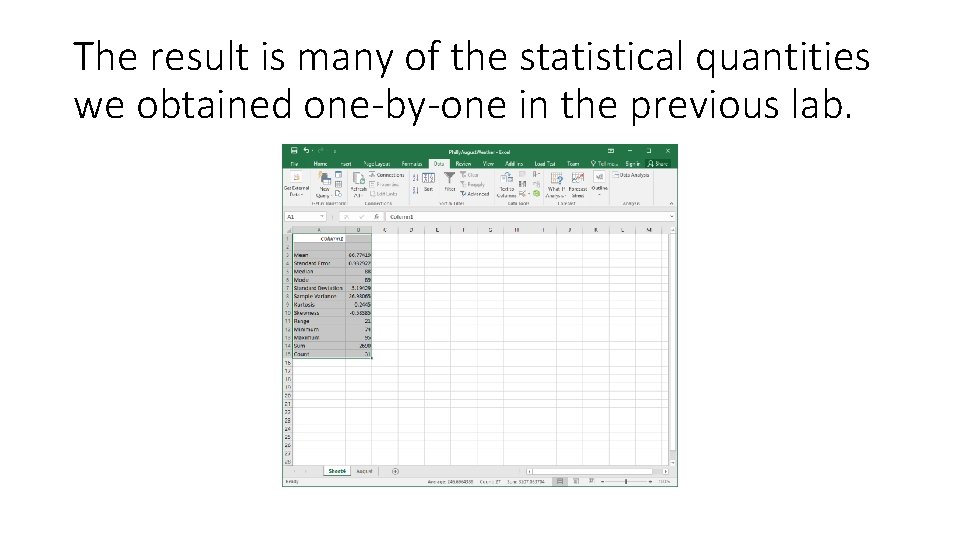
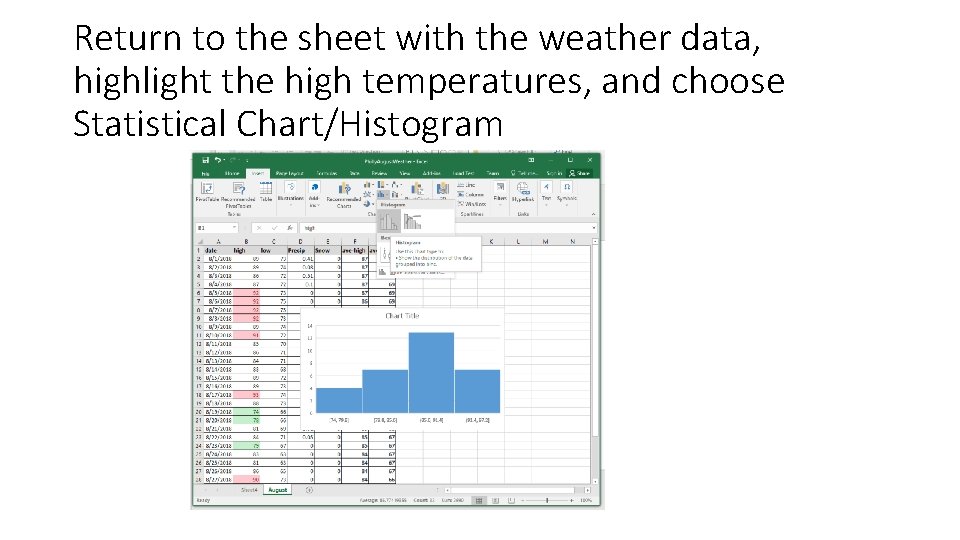
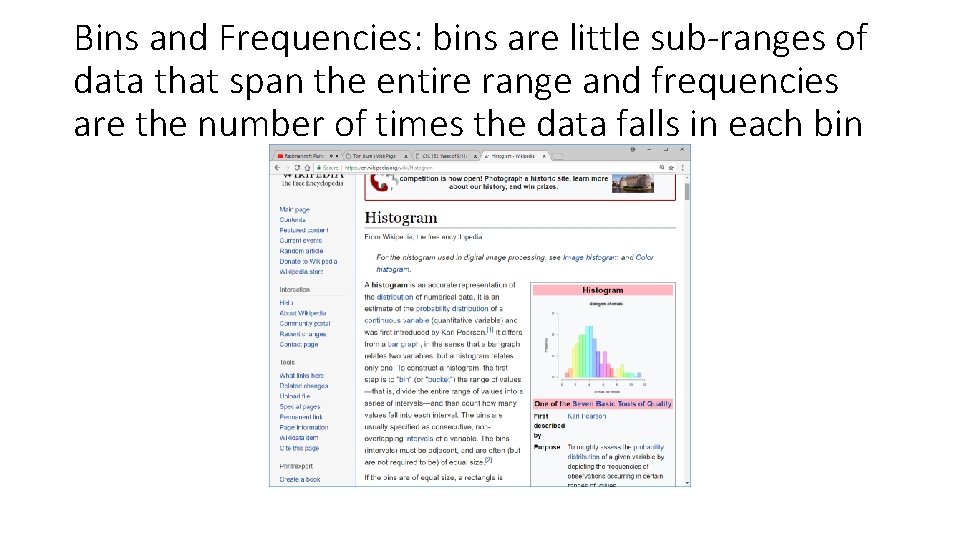
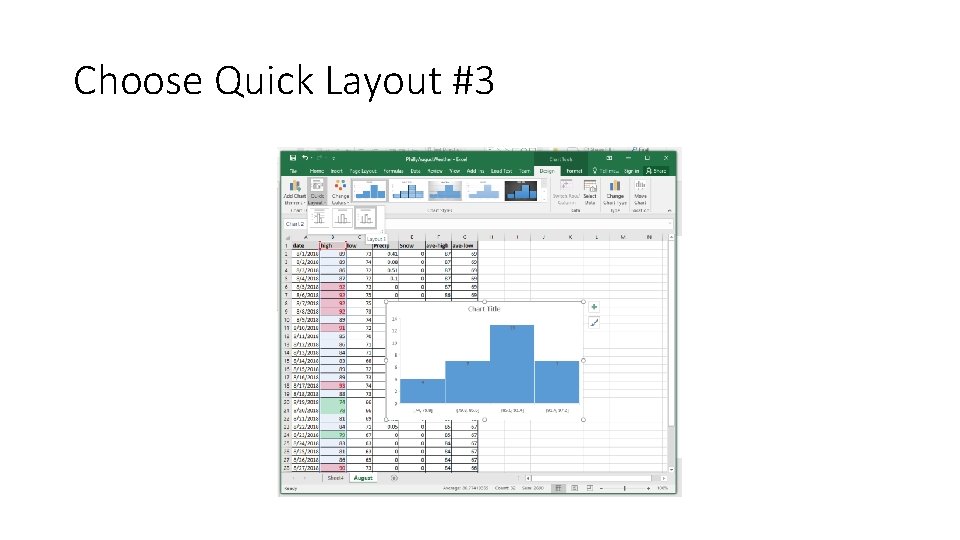
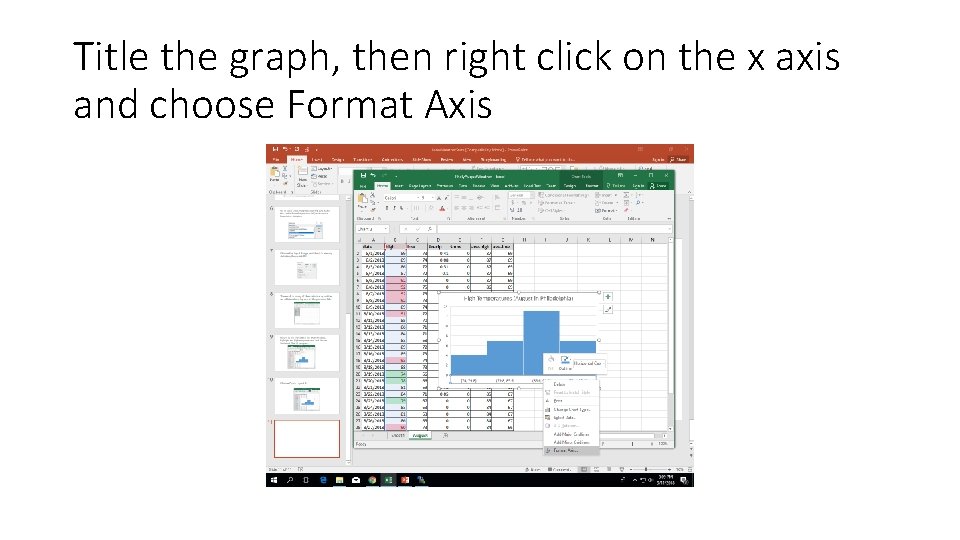
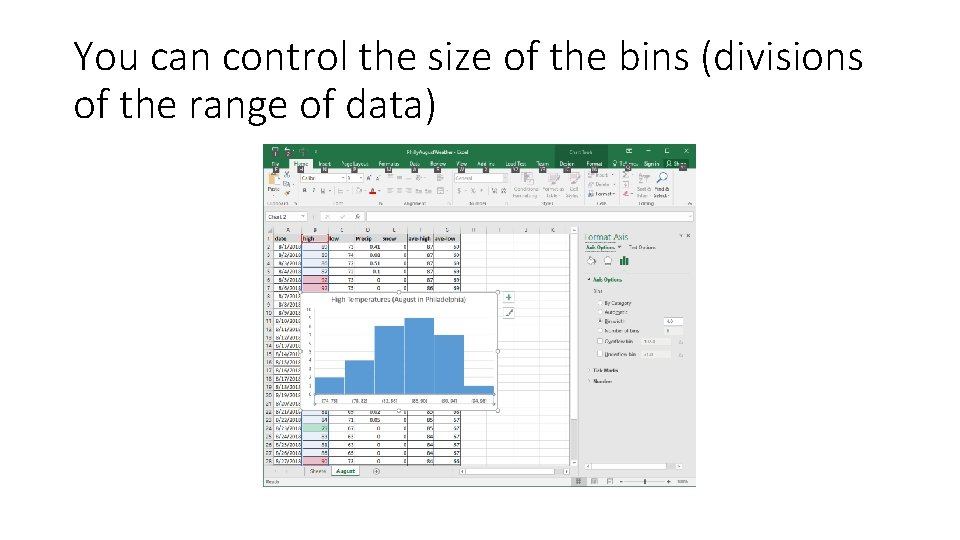
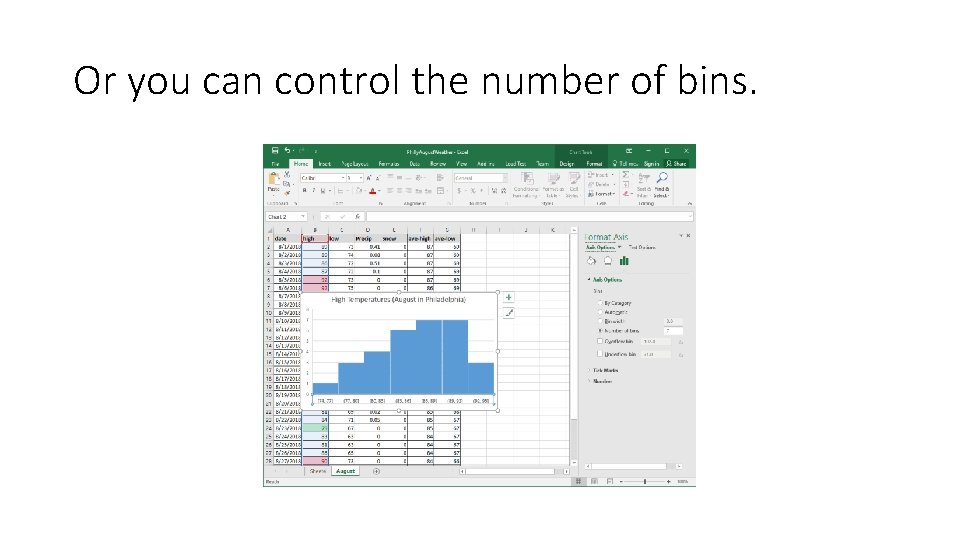
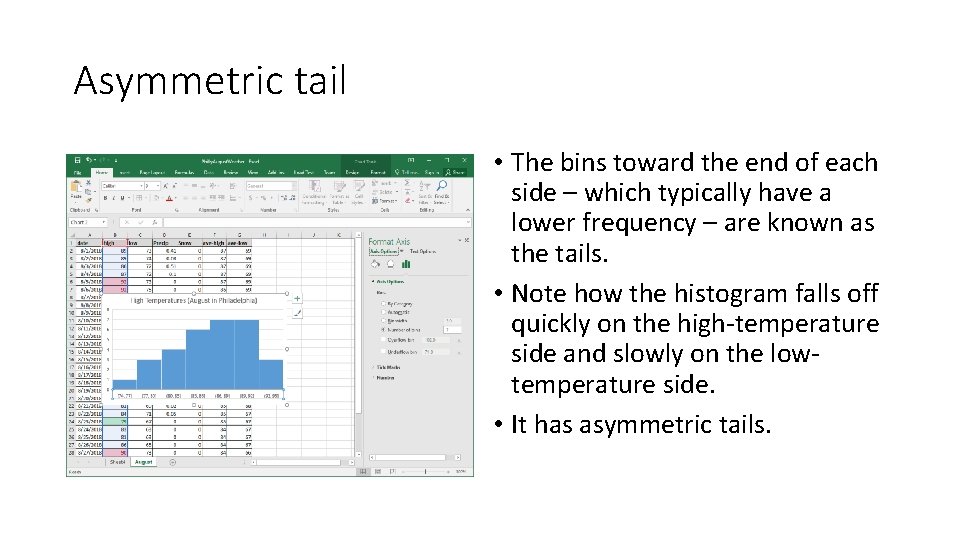
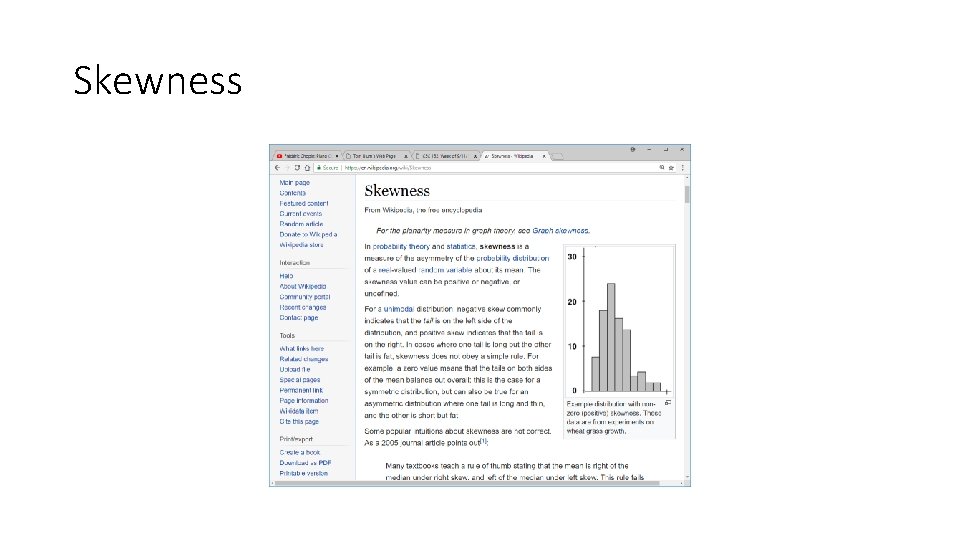
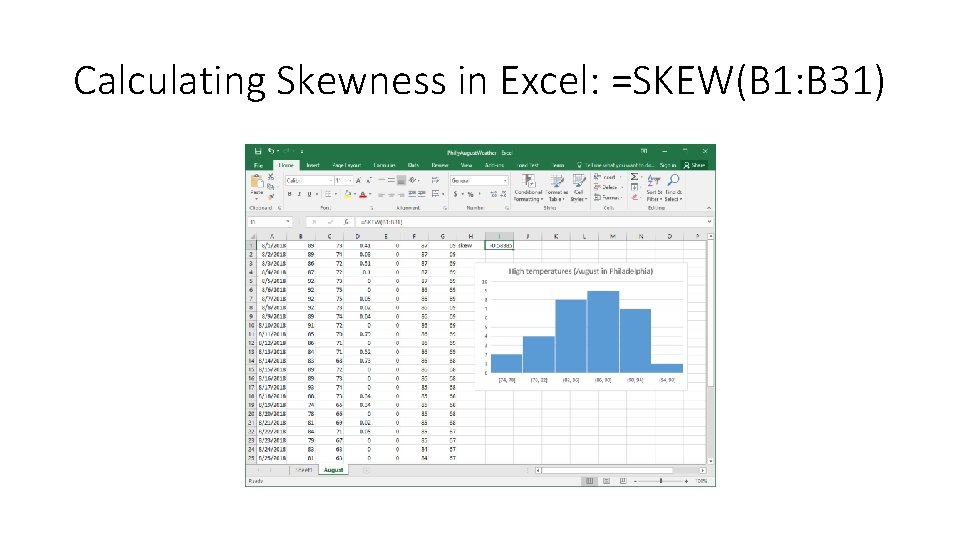
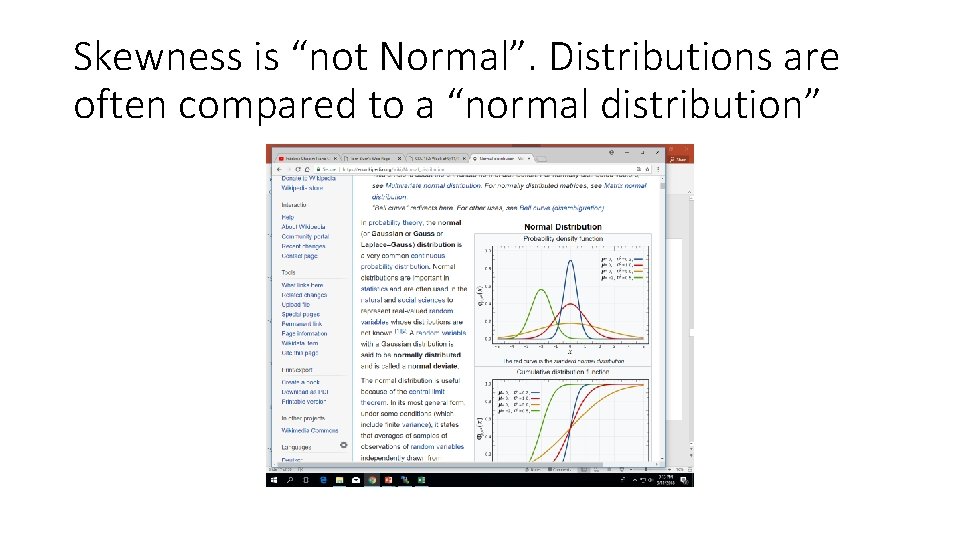
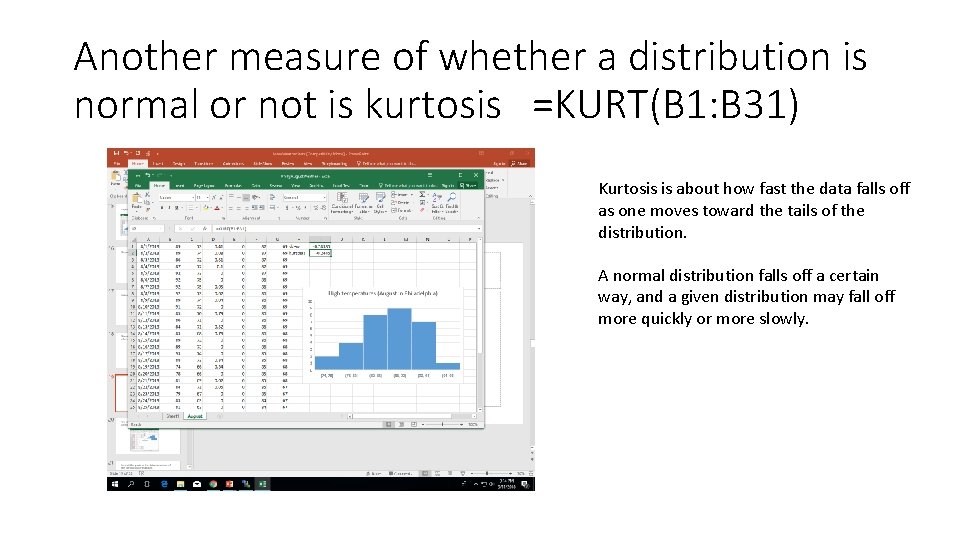

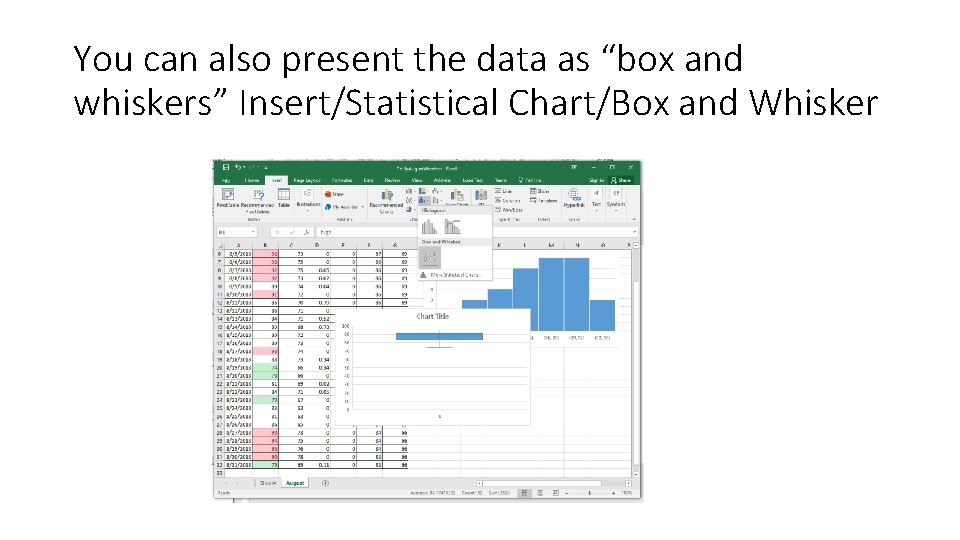
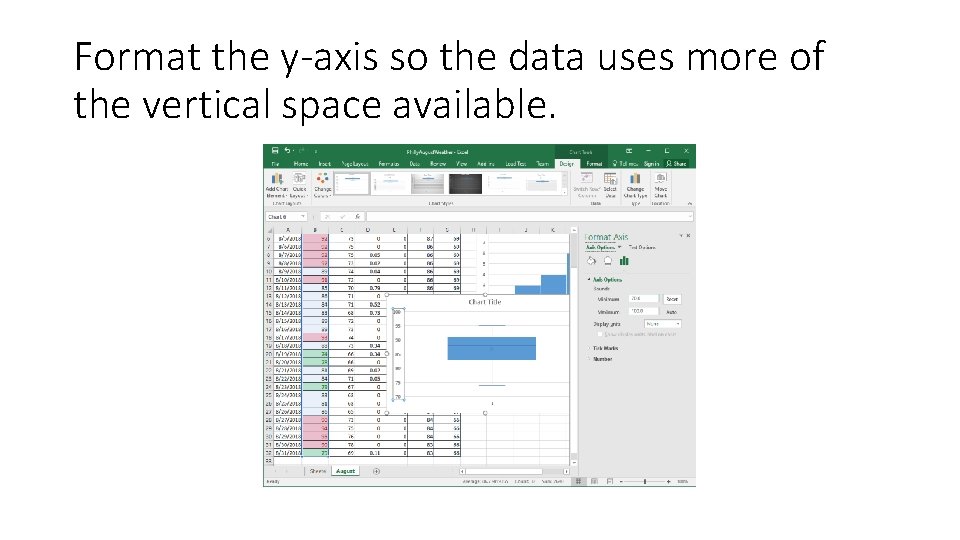
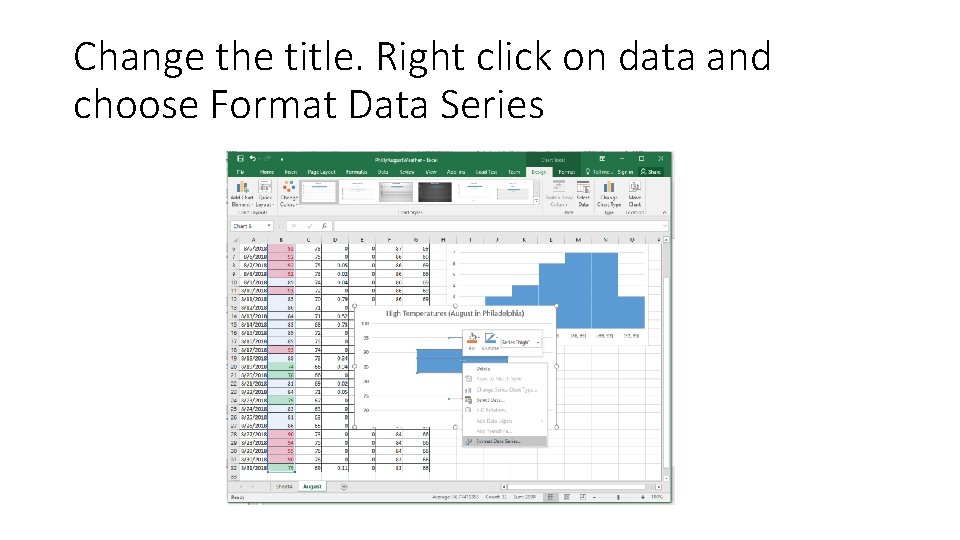
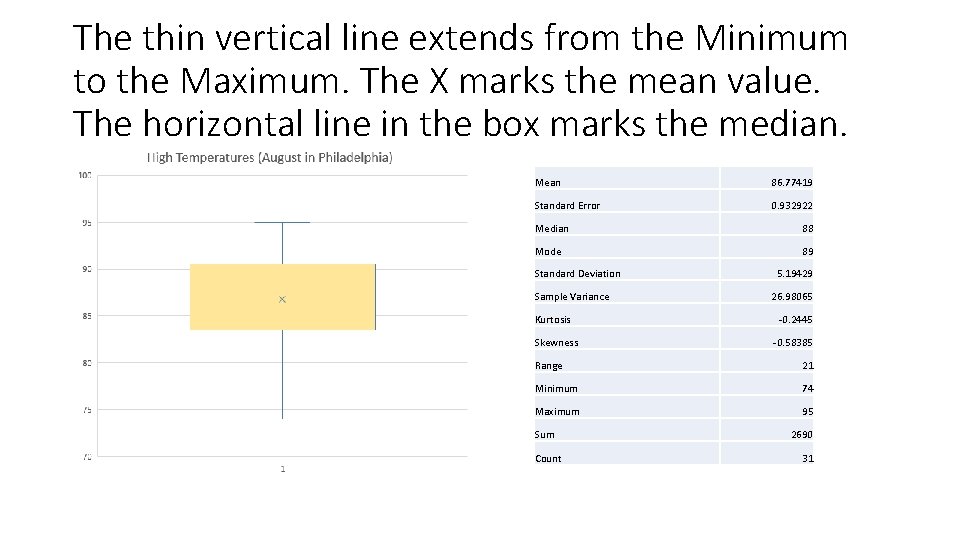
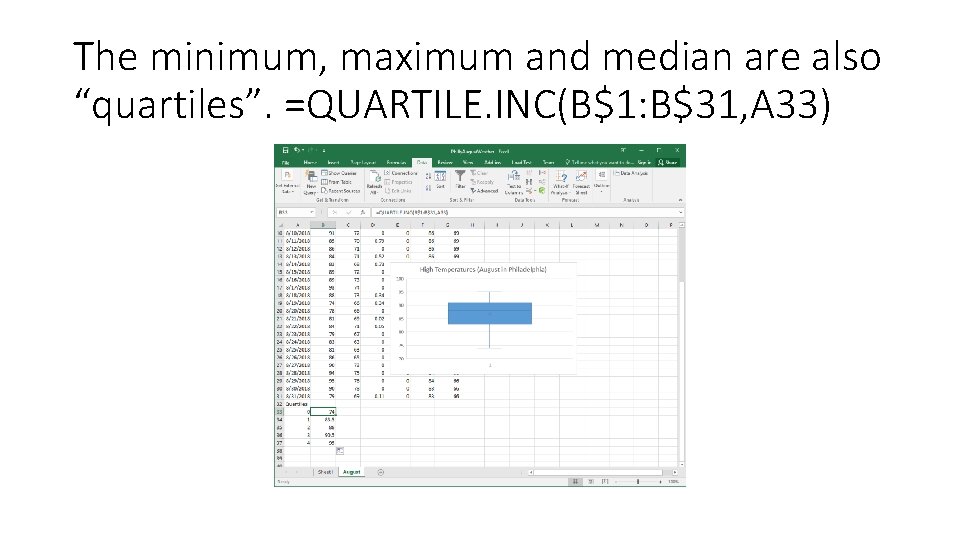
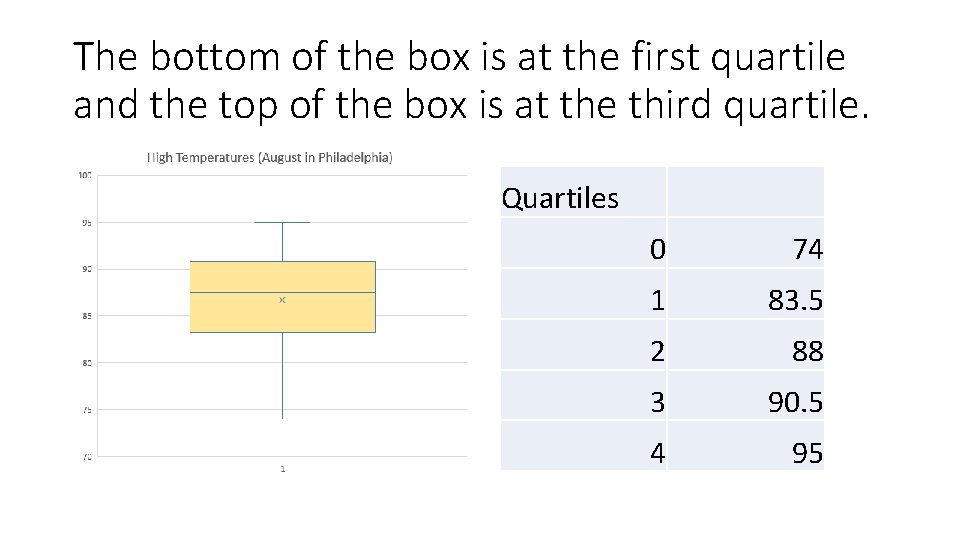
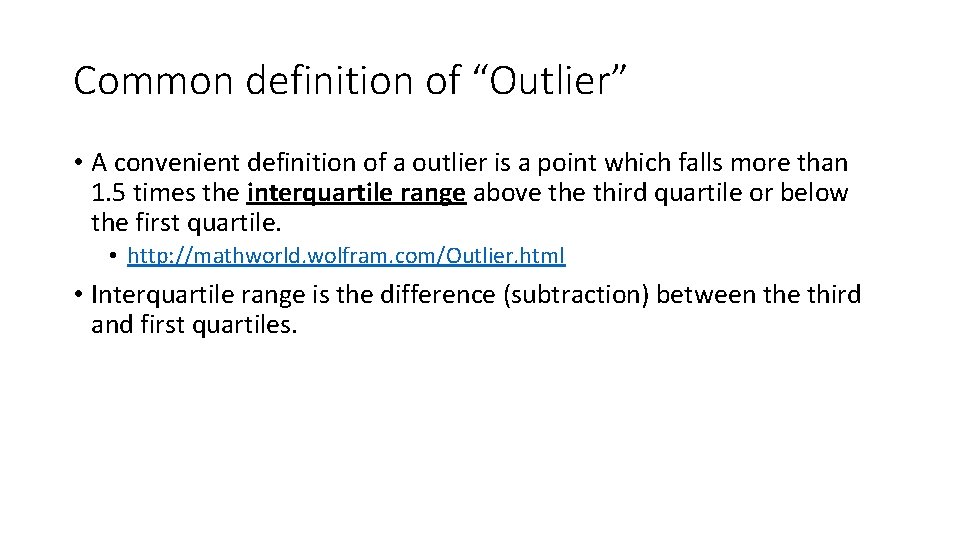
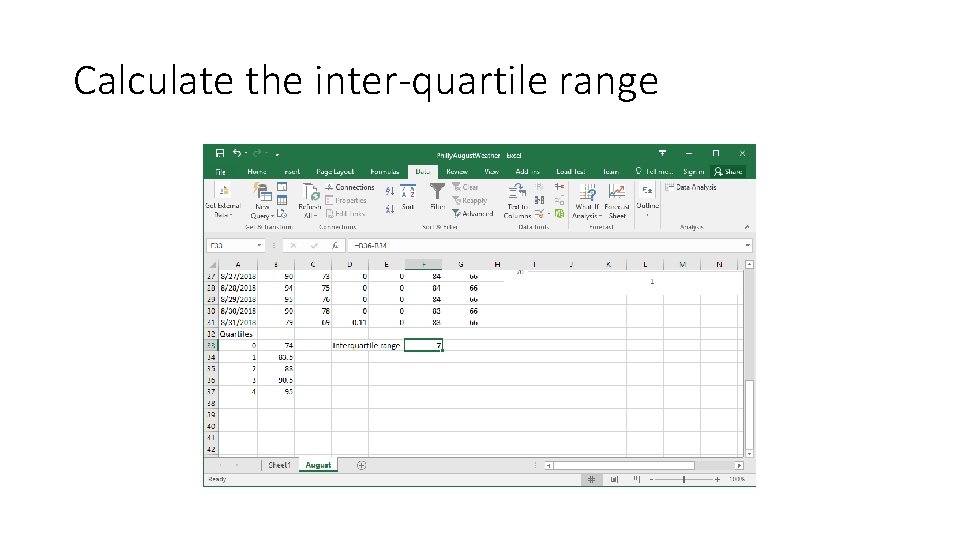
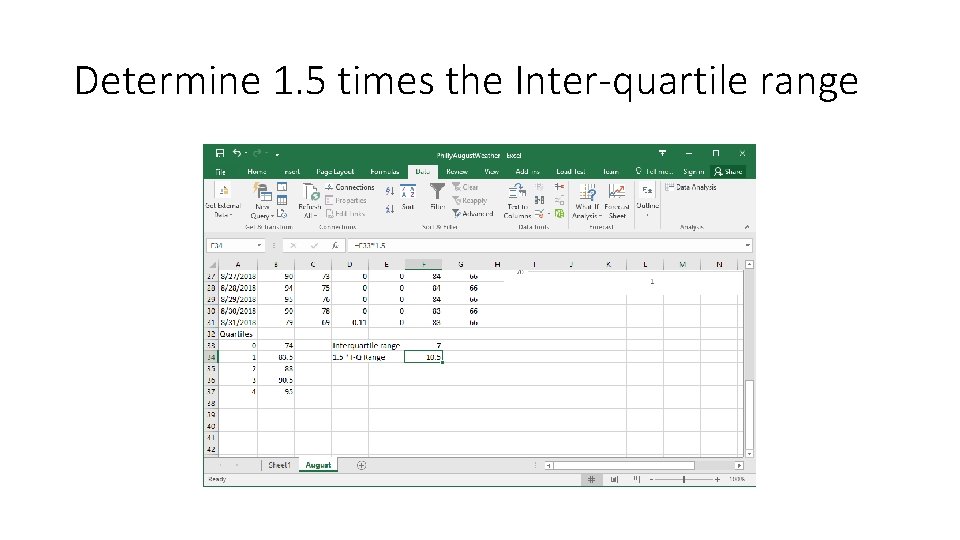
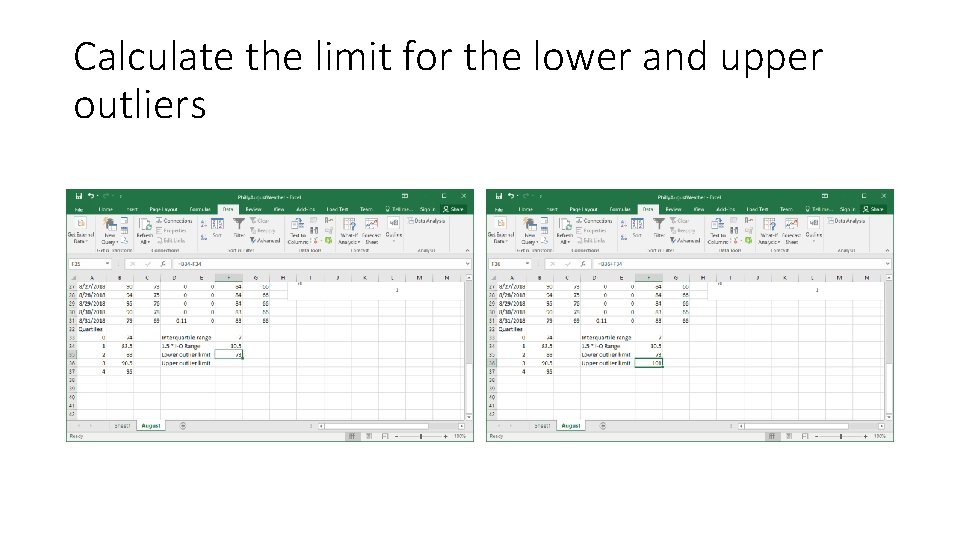
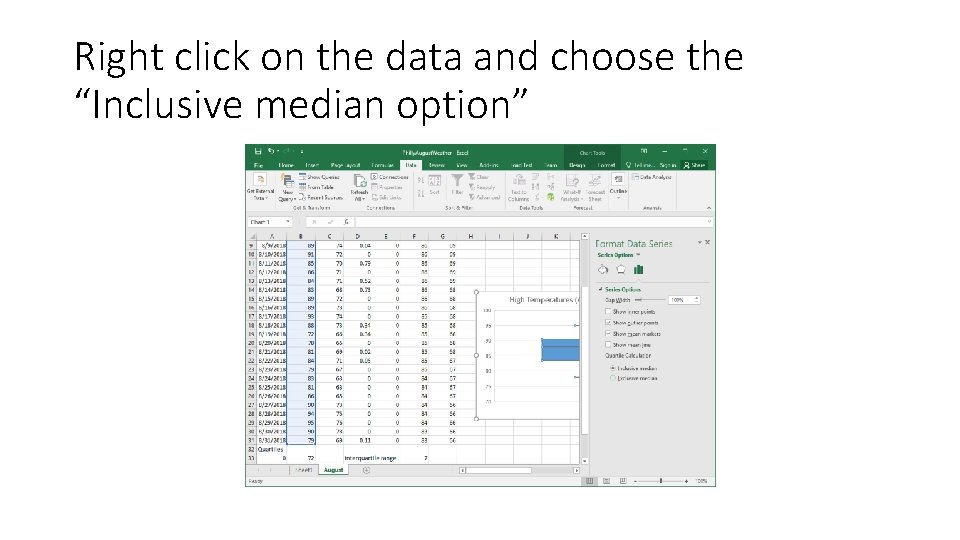
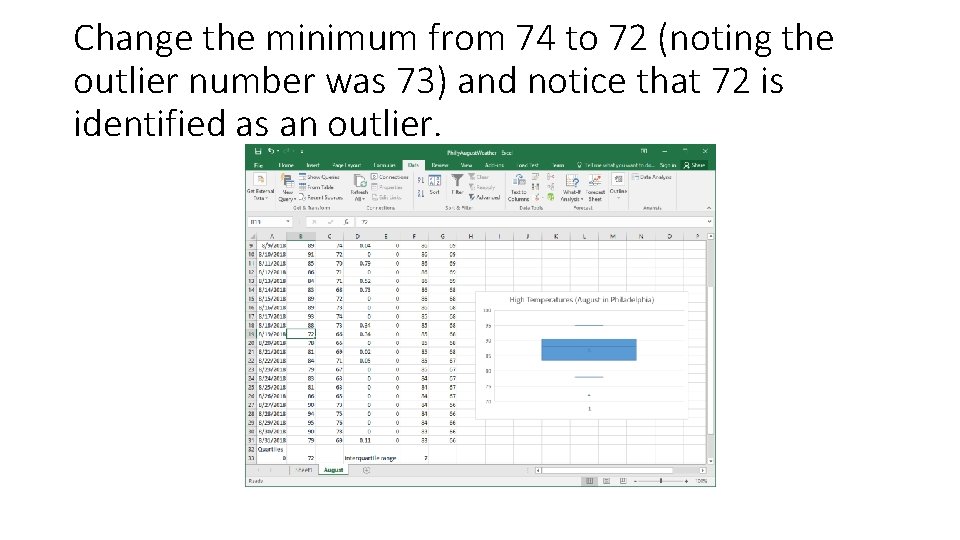
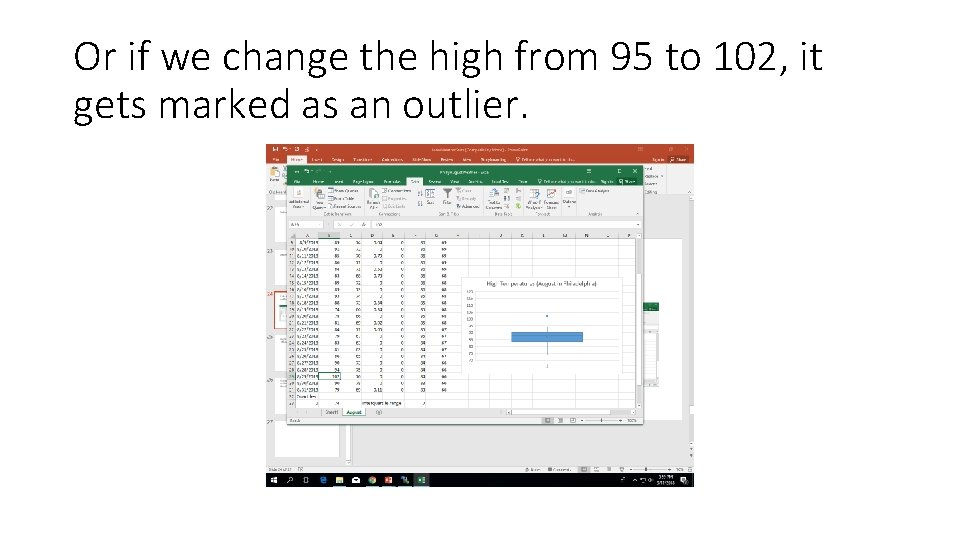
- Slides: 33
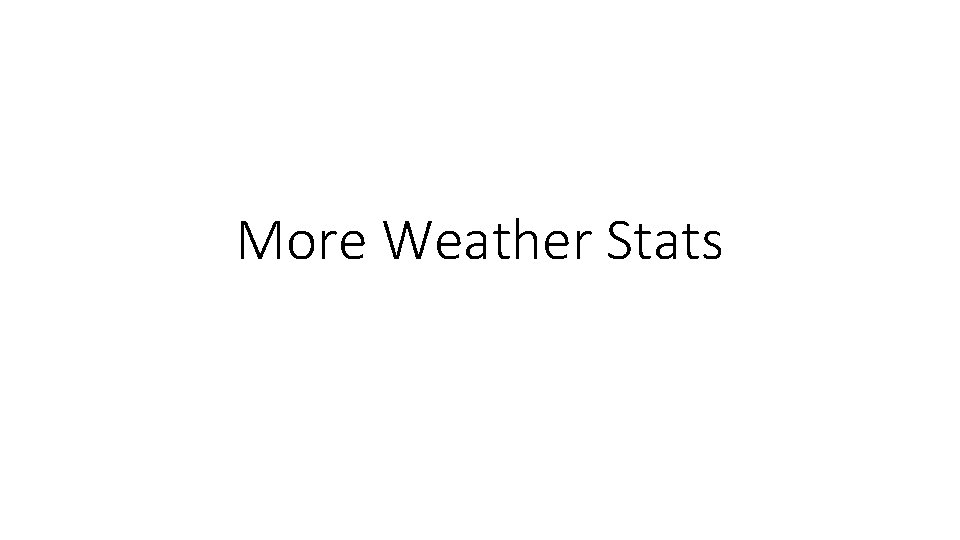
More Weather Stats
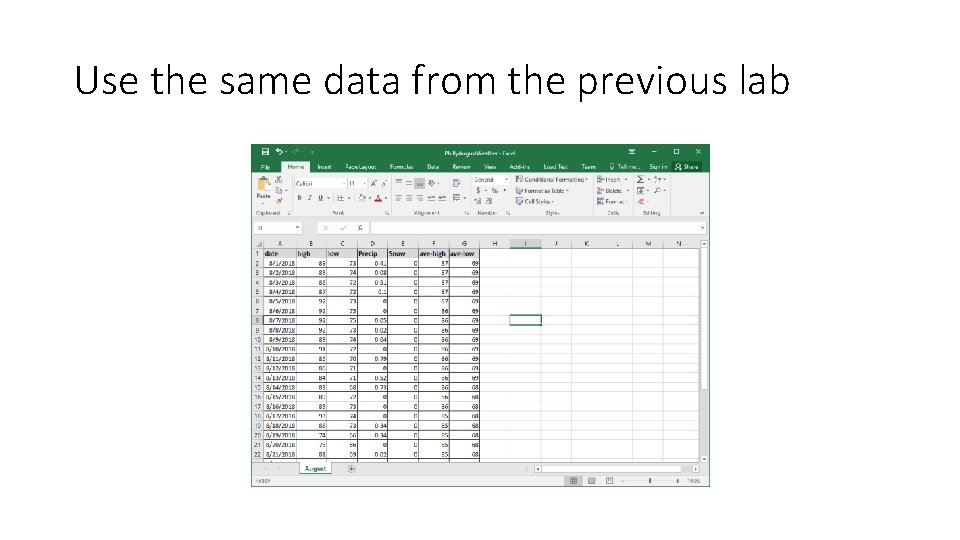
Use the same data from the previous lab
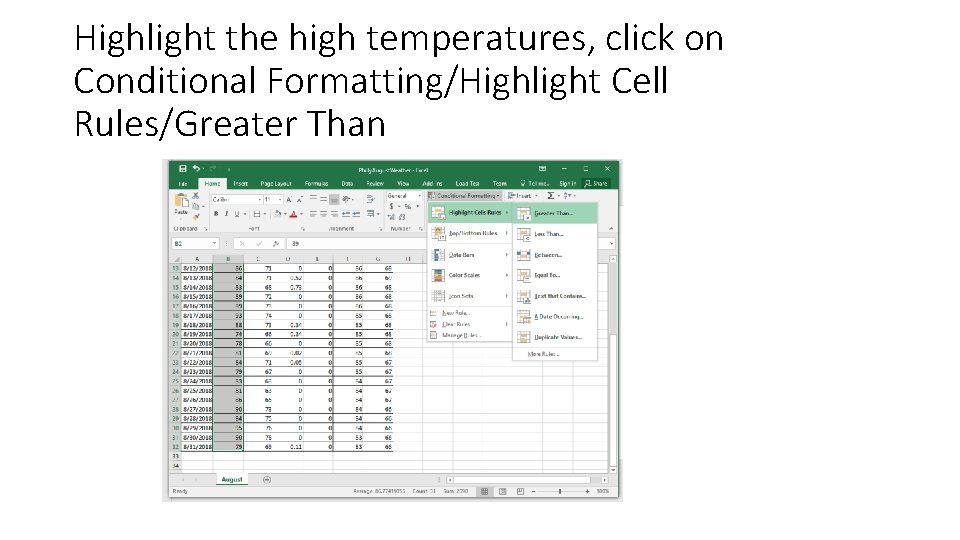
Highlight the high temperatures, click on Conditional Formatting/Highlight Cell Rules/Greater Than
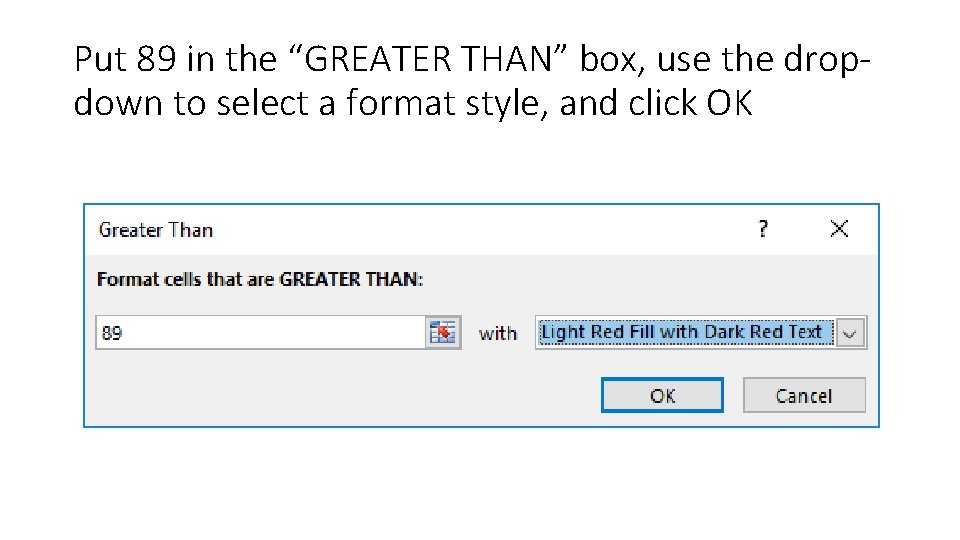
Put 89 in the “GREATER THAN” box, use the dropdown to select a format style, and click OK
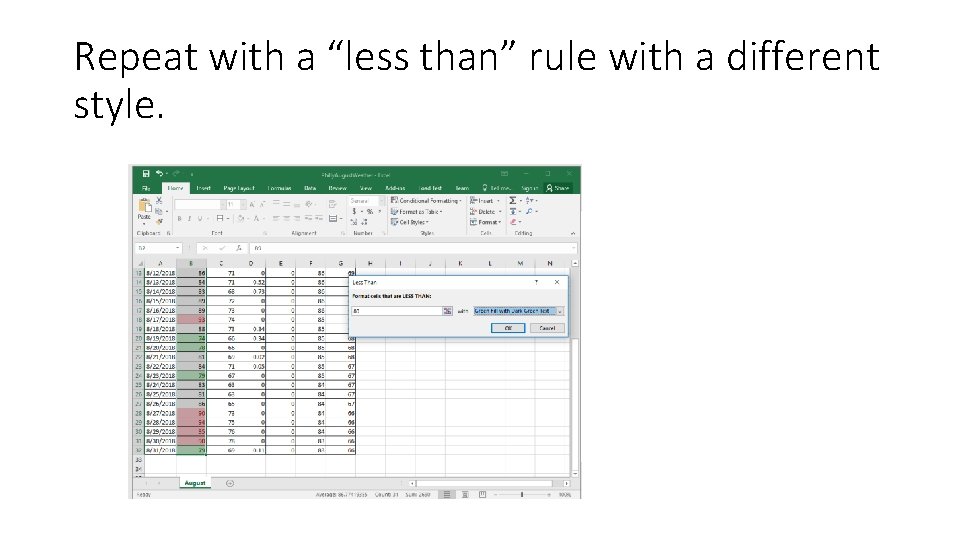
Repeat with a “less than” rule with a different style.
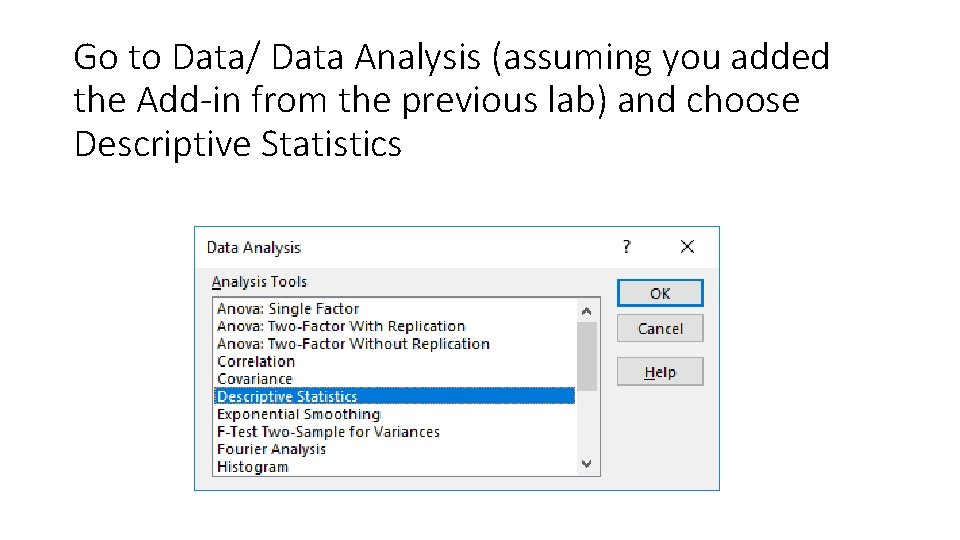
Go to Data/ Data Analysis (assuming you added the Add-in from the previous lab) and choose Descriptive Statistics
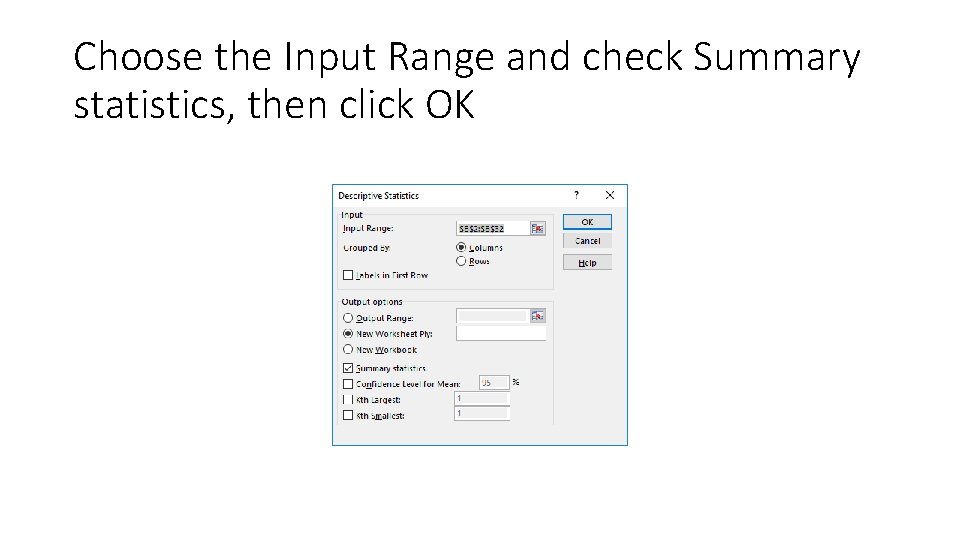
Choose the Input Range and check Summary statistics, then click OK
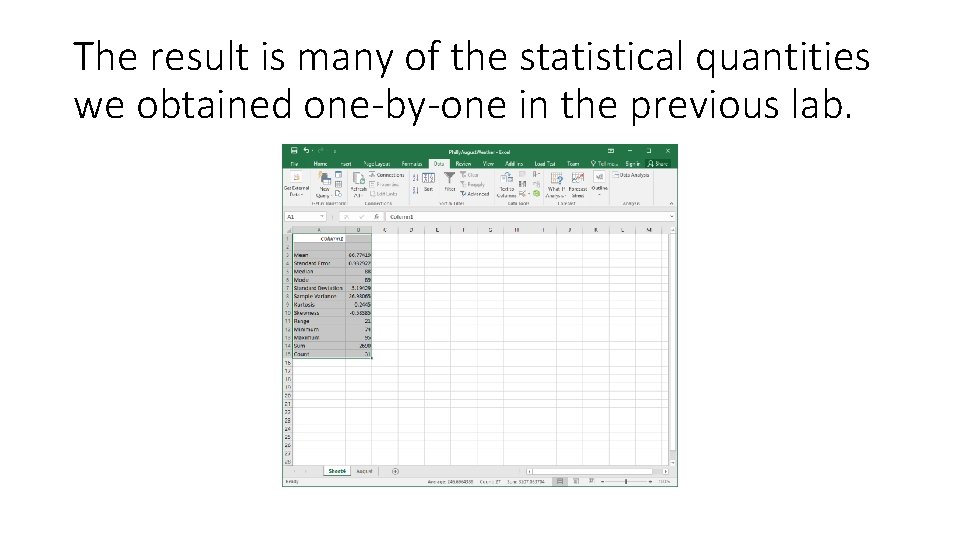
The result is many of the statistical quantities we obtained one-by-one in the previous lab.
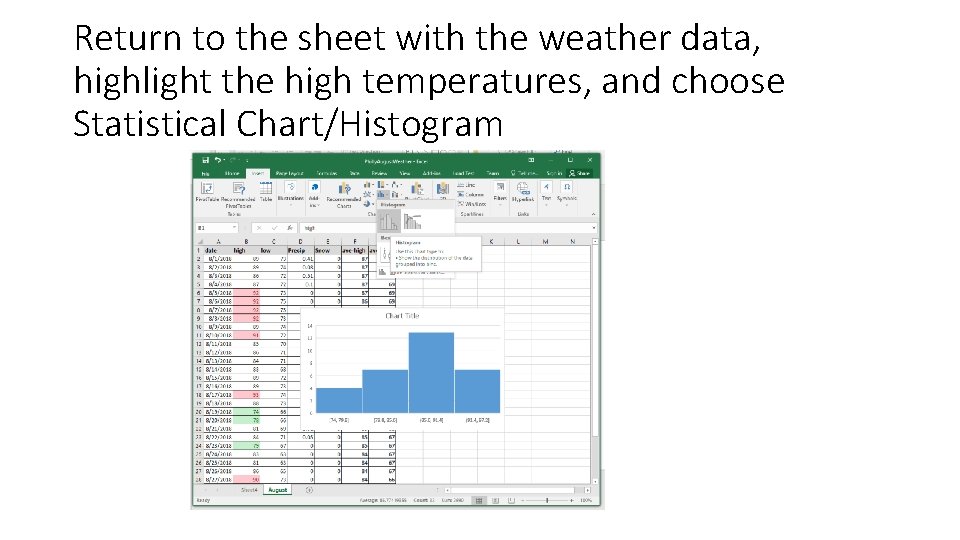
Return to the sheet with the weather data, highlight the high temperatures, and choose Statistical Chart/Histogram
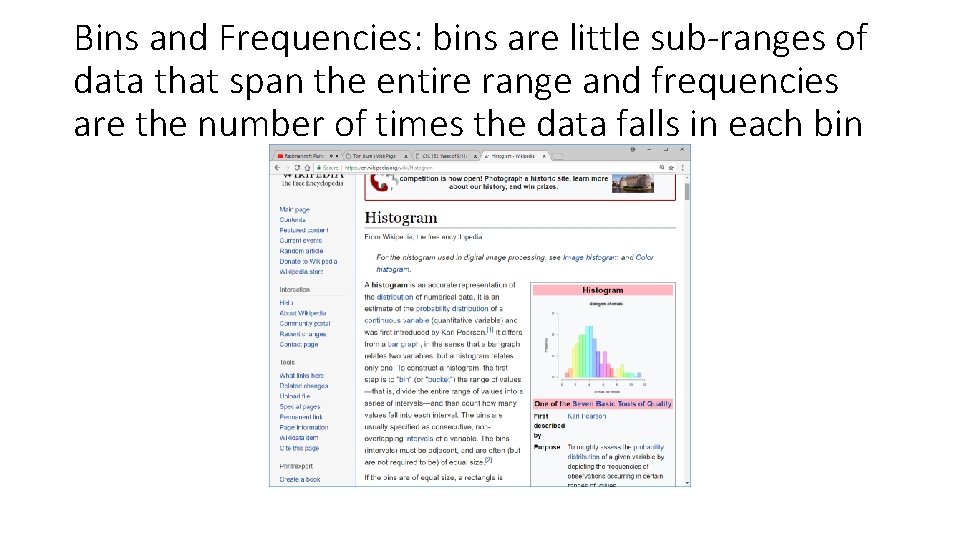
Bins and Frequencies: bins are little sub-ranges of data that span the entire range and frequencies are the number of times the data falls in each bin
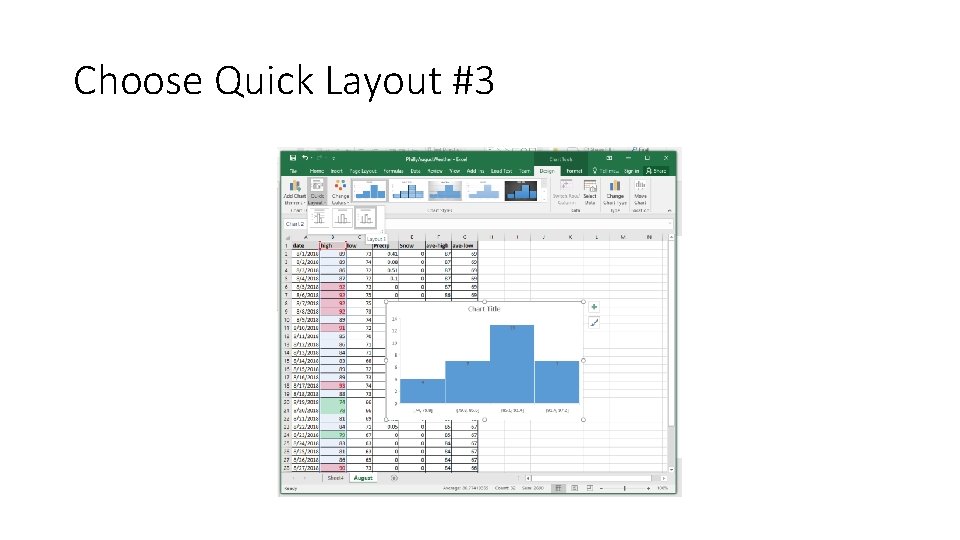
Choose Quick Layout #3
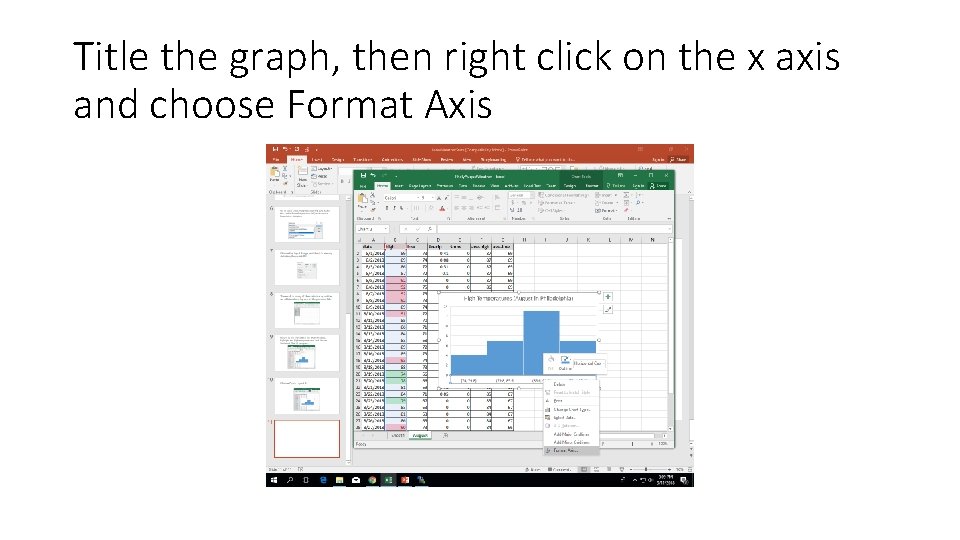
Title the graph, then right click on the x axis and choose Format Axis
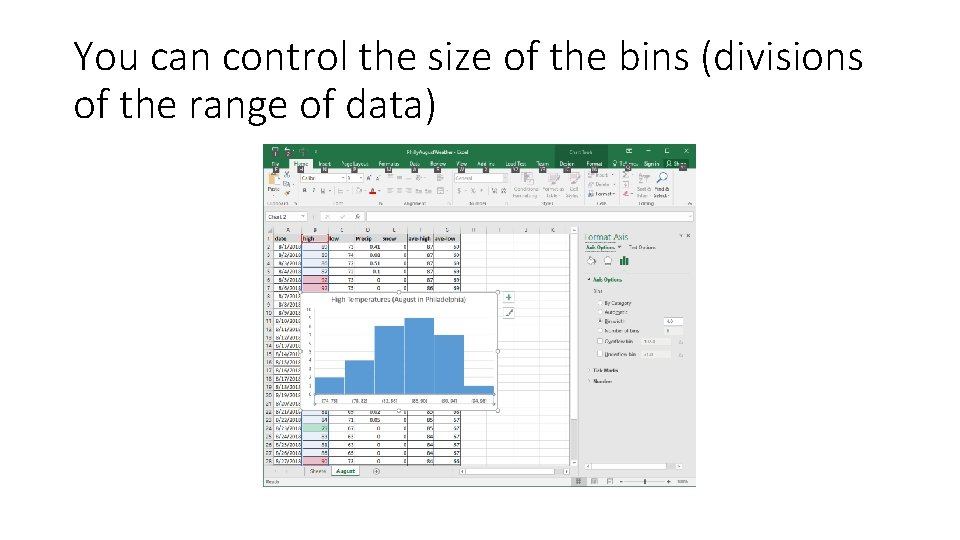
You can control the size of the bins (divisions of the range of data)
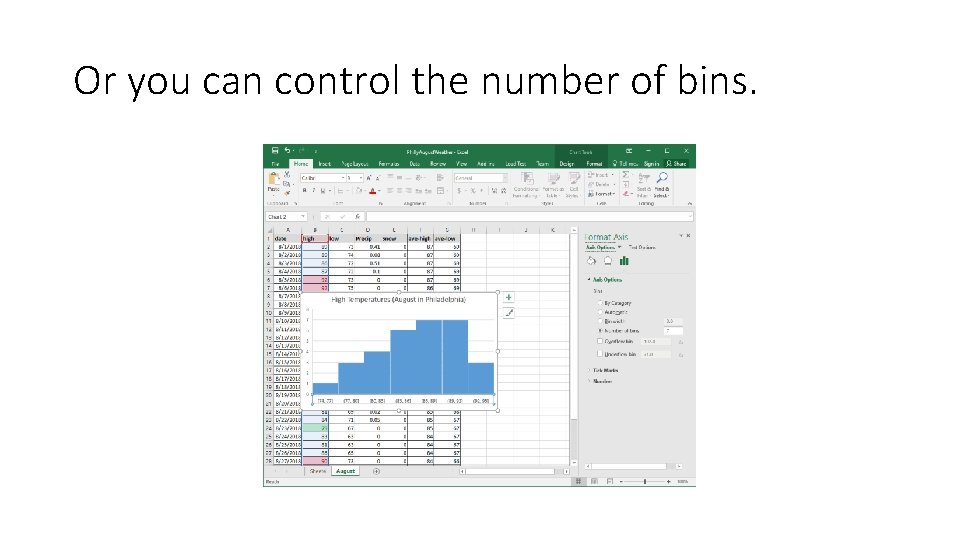
Or you can control the number of bins.
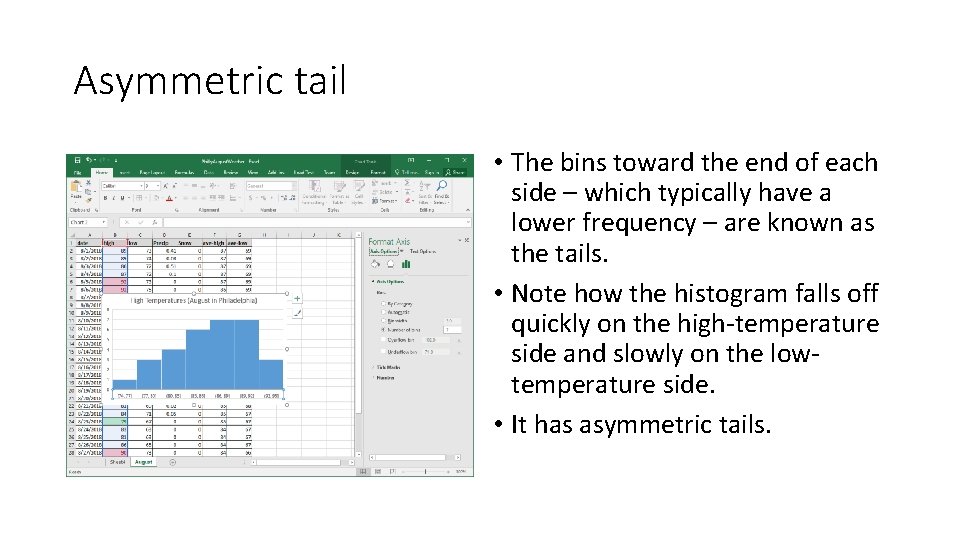
Asymmetric tail • The bins toward the end of each side – which typically have a lower frequency – are known as the tails. • Note how the histogram falls off quickly on the high-temperature side and slowly on the lowtemperature side. • It has asymmetric tails.
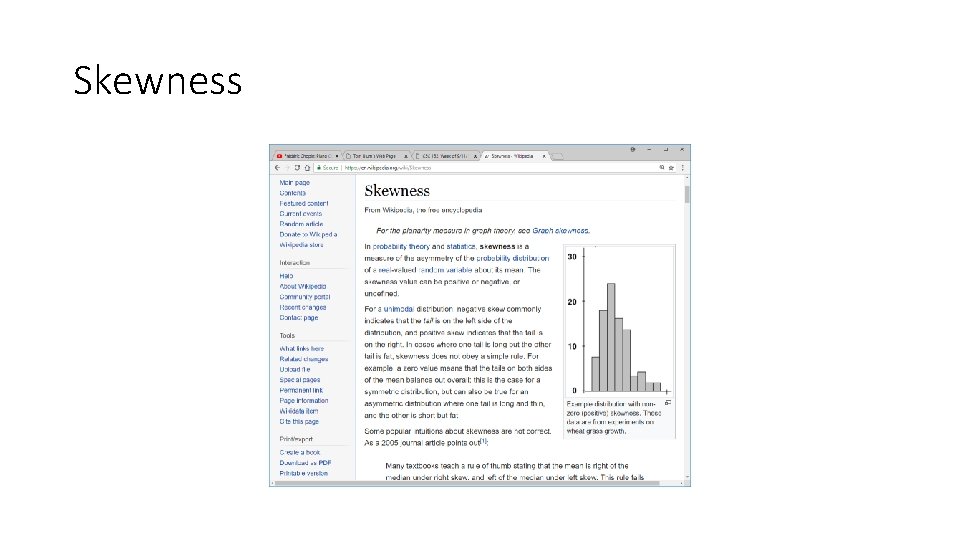
Skewness
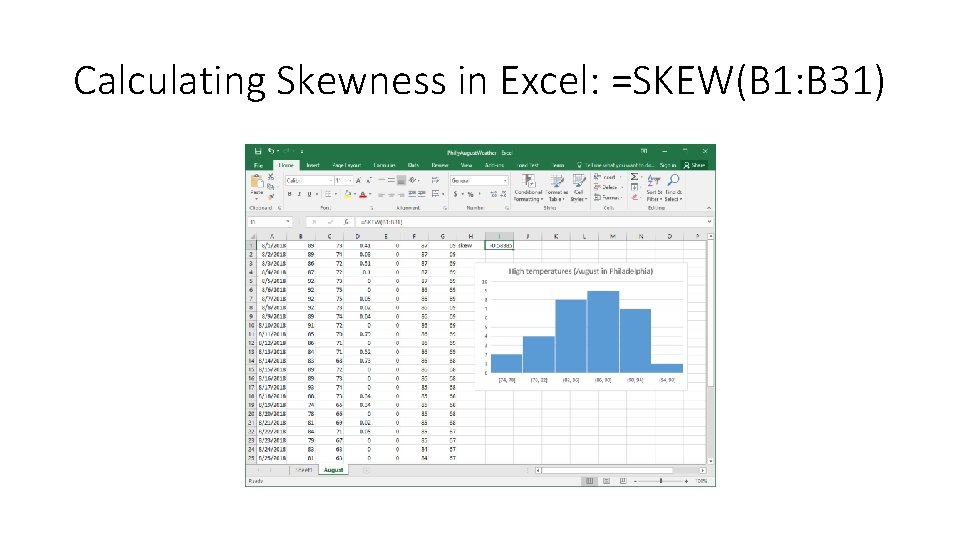
Calculating Skewness in Excel: =SKEW(B 1: B 31)
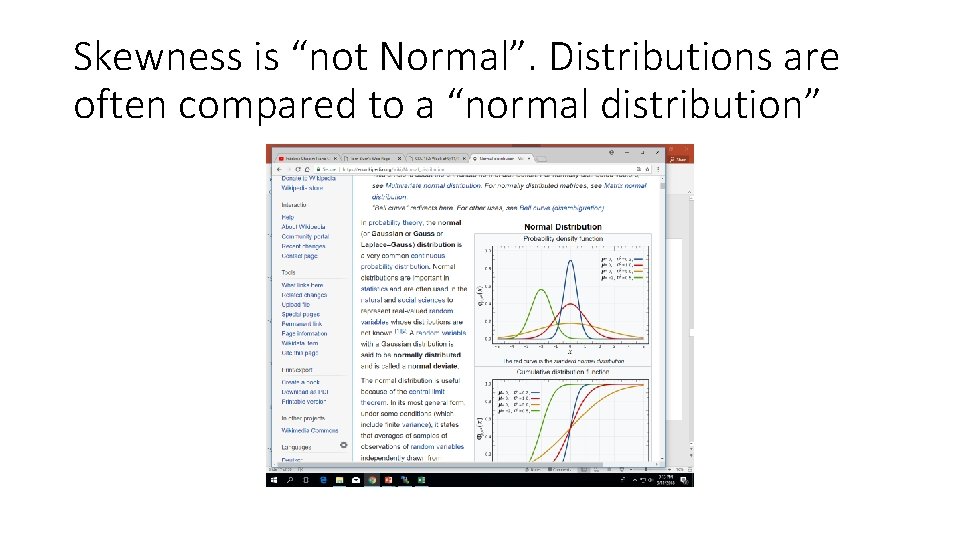
Skewness is “not Normal”. Distributions are often compared to a “normal distribution”
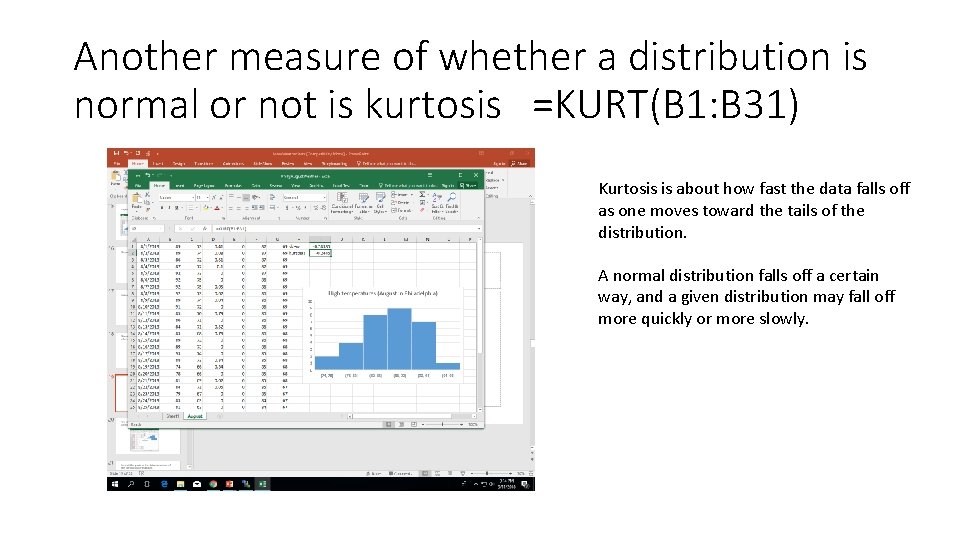
Another measure of whether a distribution is normal or not is kurtosis =KURT(B 1: B 31) Kurtosis is about how fast the data falls off as one moves toward the tails of the distribution. A normal distribution falls off a certain way, and a given distribution may fall off more quickly or more slowly.

The skewness and kurtosis were included in that list of stats generated.
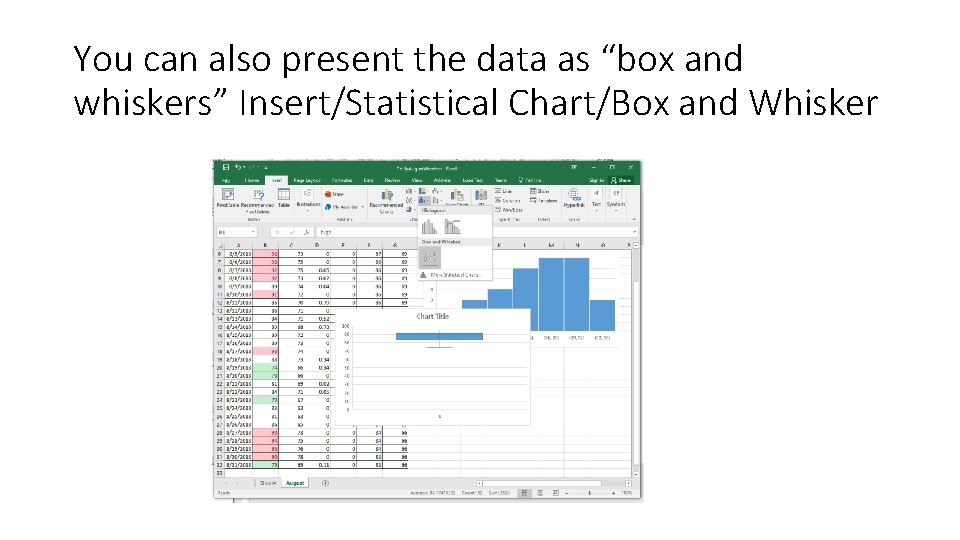
You can also present the data as “box and whiskers” Insert/Statistical Chart/Box and Whisker
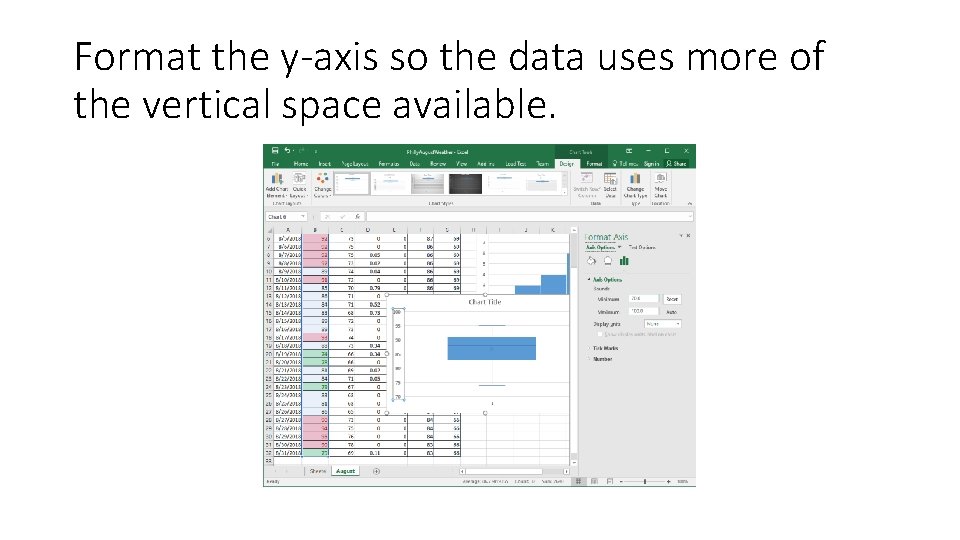
Format the y-axis so the data uses more of the vertical space available.
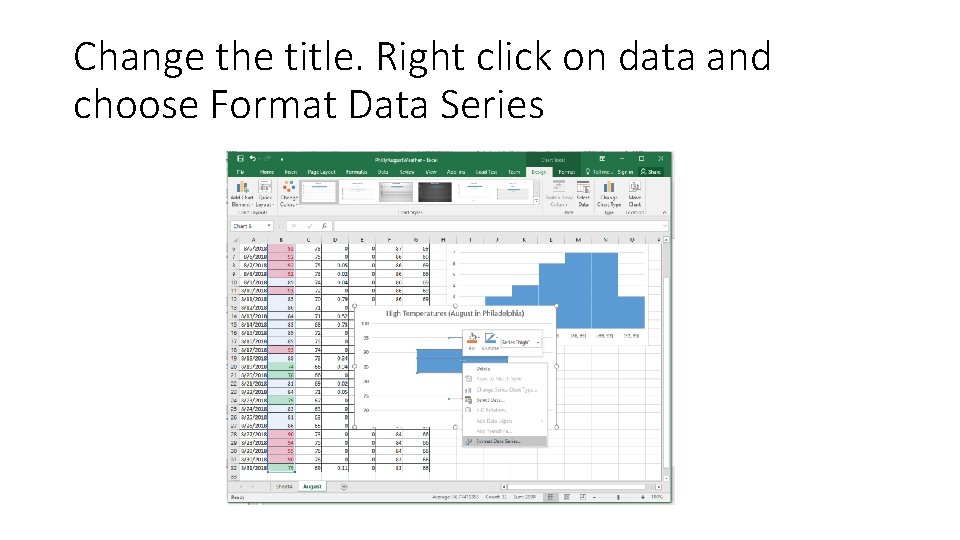
Change the title. Right click on data and choose Format Data Series
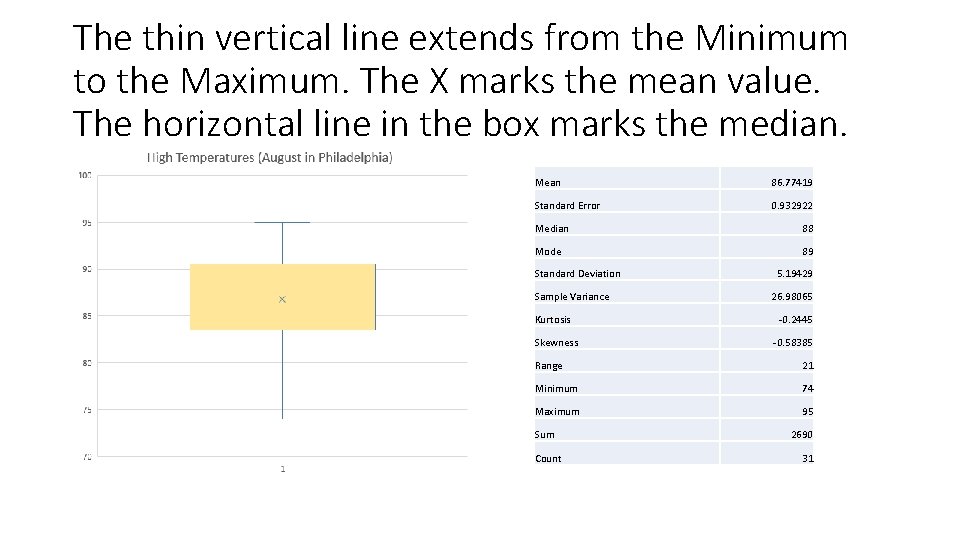
The thin vertical line extends from the Minimum to the Maximum. The X marks the mean value. The horizontal line in the box marks the median. Mean 86. 77419 Standard Error 0. 932922 Median 88 Mode 89 Standard Deviation Sample Variance Kurtosis Skewness 5. 19429 26. 98065 -0. 2445 -0. 58385 Range 21 Minimum 74 Maximum 95 Sum Count 2690 31
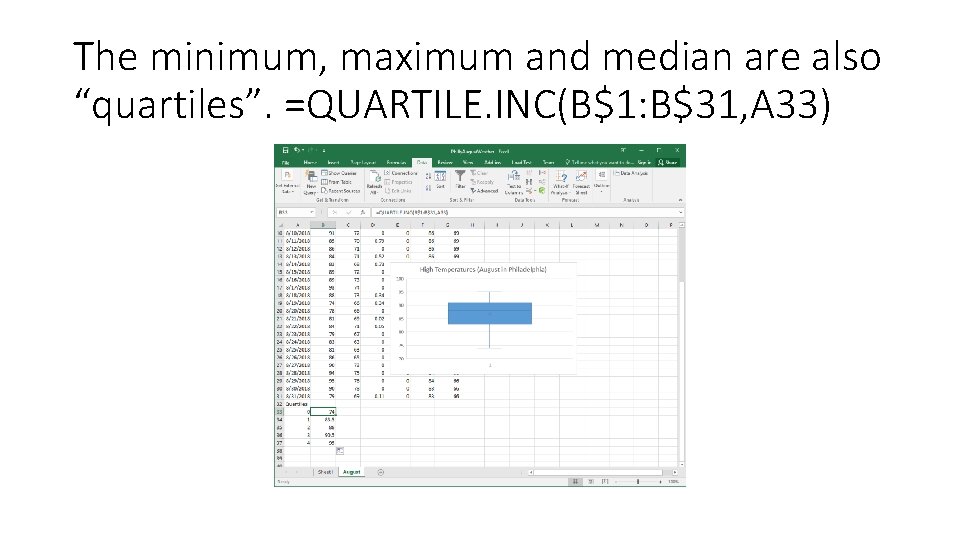
The minimum, maximum and median are also “quartiles”. =QUARTILE. INC(B$1: B$31, A 33)
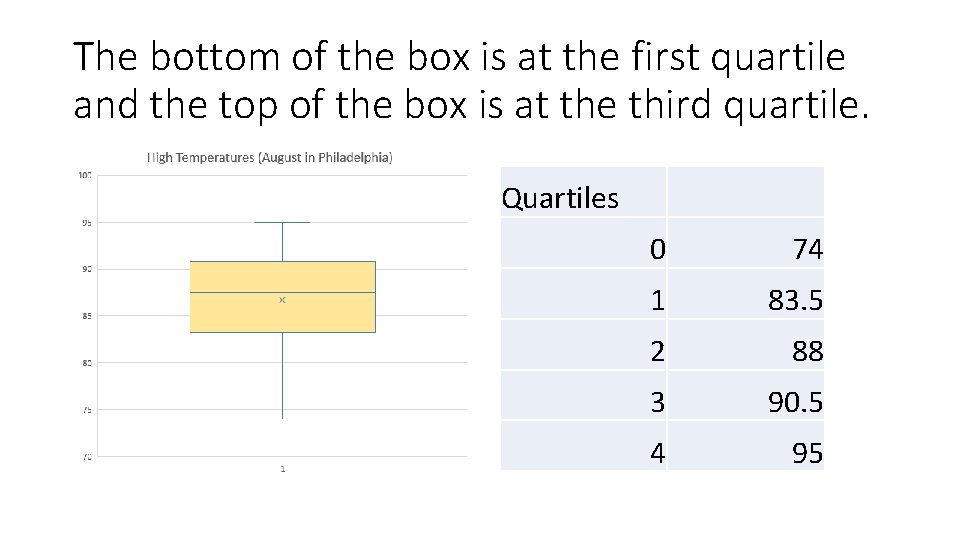
The bottom of the box is at the first quartile and the top of the box is at the third quartile. Quartiles 0 74 1 83. 5 2 88 3 90. 5 4 95
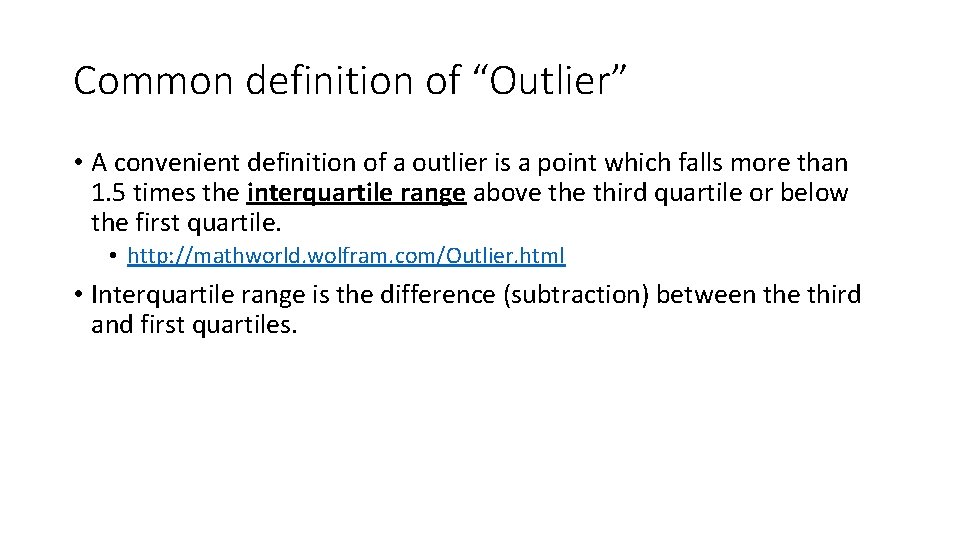
Common definition of “Outlier” • A convenient definition of a outlier is a point which falls more than 1. 5 times the interquartile range above third quartile or below the first quartile. • http: //mathworld. wolfram. com/Outlier. html • Interquartile range is the difference (subtraction) between the third and first quartiles.
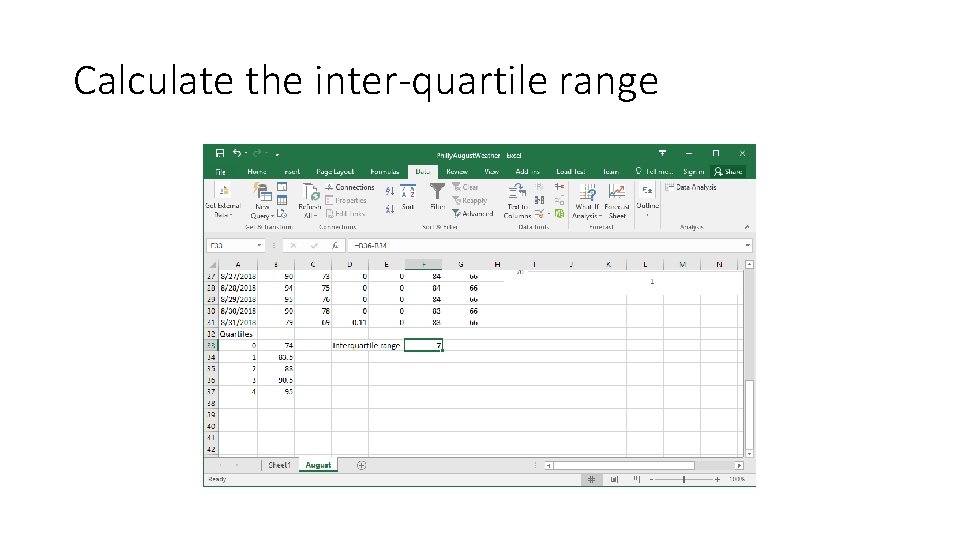
Calculate the inter-quartile range
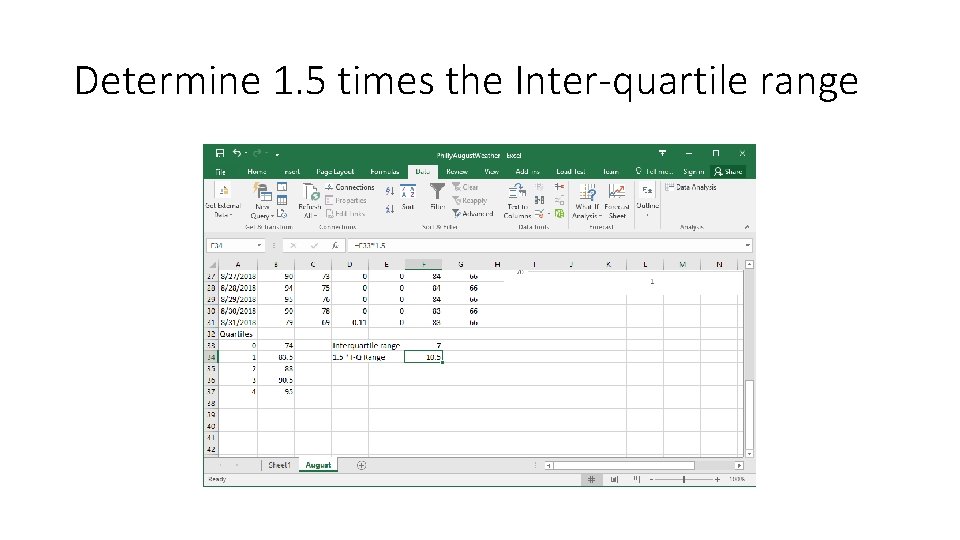
Determine 1. 5 times the Inter-quartile range
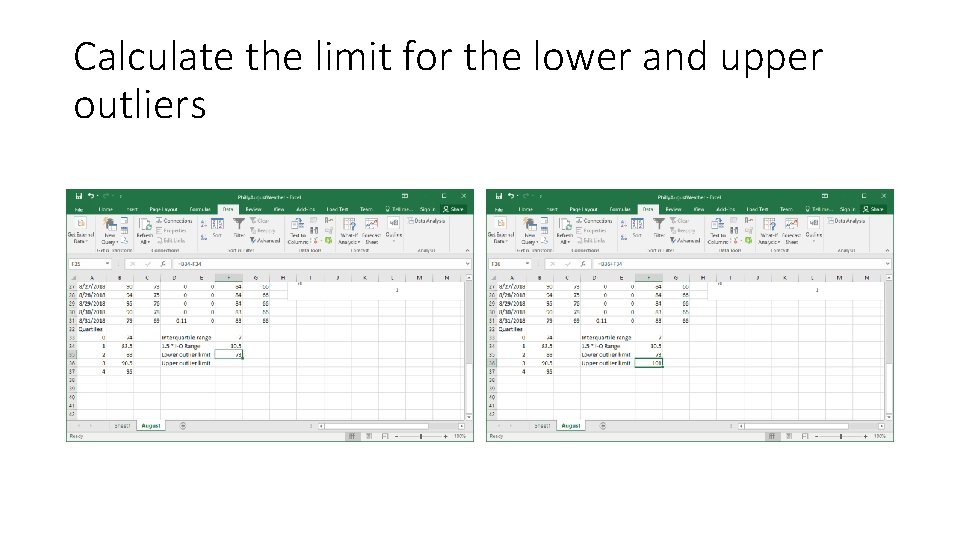
Calculate the limit for the lower and upper outliers
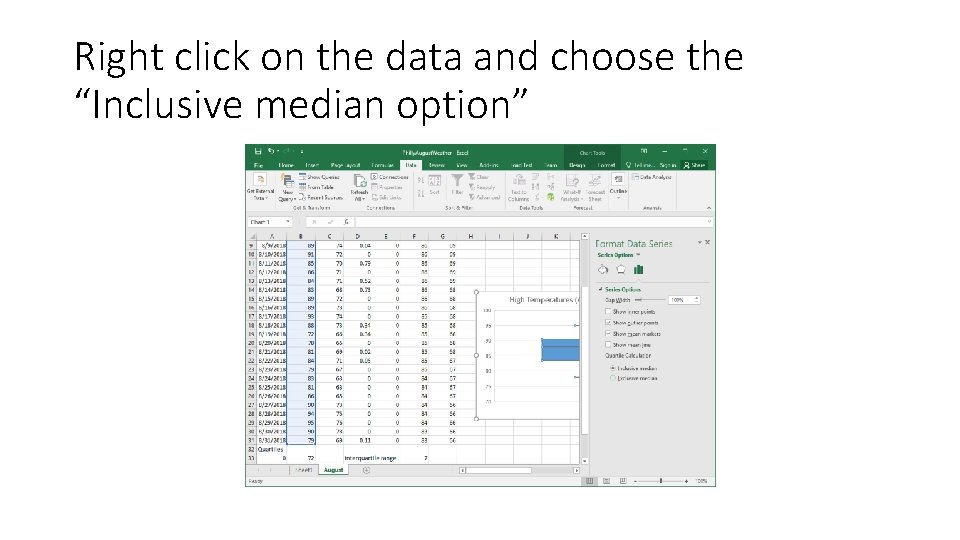
Right click on the data and choose the “Inclusive median option”
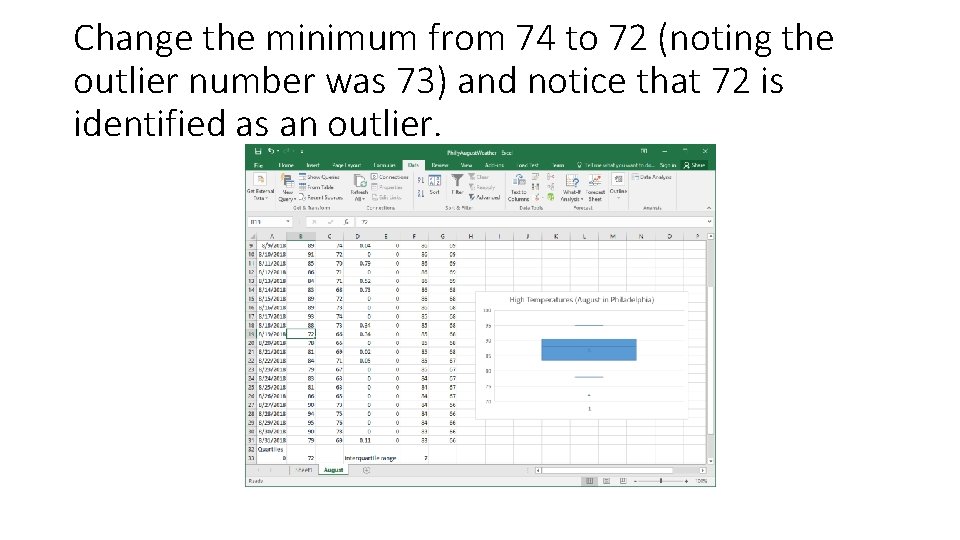
Change the minimum from 74 to 72 (noting the outlier number was 73) and notice that 72 is identified as an outlier.
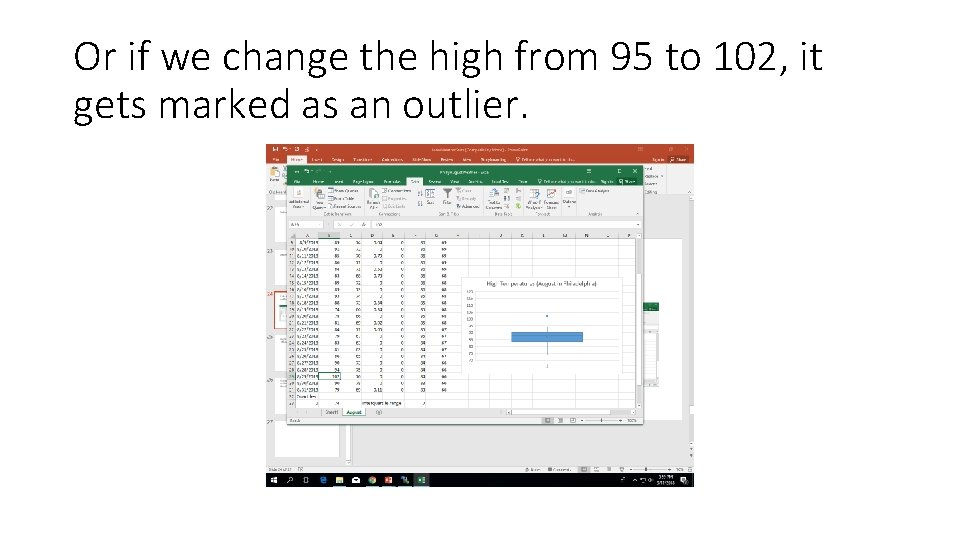
Or if we change the high from 95 to 102, it gets marked as an outlier.
 Lirik lagu more more more we praise you
Lirik lagu more more more we praise you More more more i want more more more more we praise you
More more more i want more more more more we praise you Why did the author use numbers and stats
Why did the author use numbers and stats Same time same place แปลว่า
Same time same place แปลว่า Same place same passion
Same place same passion Similar
Similar Similar figures / proportion (level 2)
Similar figures / proportion (level 2) E z cis trans
E z cis trans Weather symbols chart
Weather symbols chart Autumn tongue twisters
Autumn tongue twisters Poem of seasons
Poem of seasons It's windy and rainy
It's windy and rainy Whether the weather is fine or whether the weather is not
Whether the weather is fine or whether the weather is not Heavy weather by weather report
Heavy weather by weather report Capital weather gang weather wall
Capital weather gang weather wall Why is uk weather becoming more extreme
Why is uk weather becoming more extreme How many millimetres of rain fell in 24 hours in boscastle?
How many millimetres of rain fell in 24 hours in boscastle? The more you take the more you leave behind
The more you take the more you leave behind The more you study the more you learn
The more you study the more you learn Aspire not to have more but to be more
Aspire not to have more but to be more Newton's 1st law example
Newton's 1st law example Knowing more remembering more
Knowing more remembering more The more i give to thee the more i have
The more i give to thee the more i have More choices more chances
More choices more chances Human history becomes more and more a race
Human history becomes more and more a race When demand is unlimited and products use the same inputs
When demand is unlimited and products use the same inputs Most weather reports for the general public use
Most weather reports for the general public use Compliment rule stats
Compliment rule stats What is statistic
What is statistic Privisol
Privisol It&m stats
It&m stats Vampires prey on panama extreme language
Vampires prey on panama extreme language Stats p hat
Stats p hat Modality statistics
Modality statistics