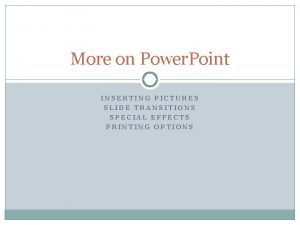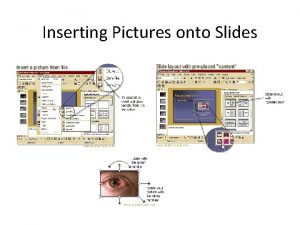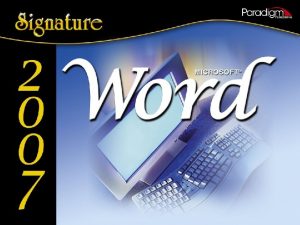More on Power Point INSERTING PICTURES SLIDE TRANSITIONS
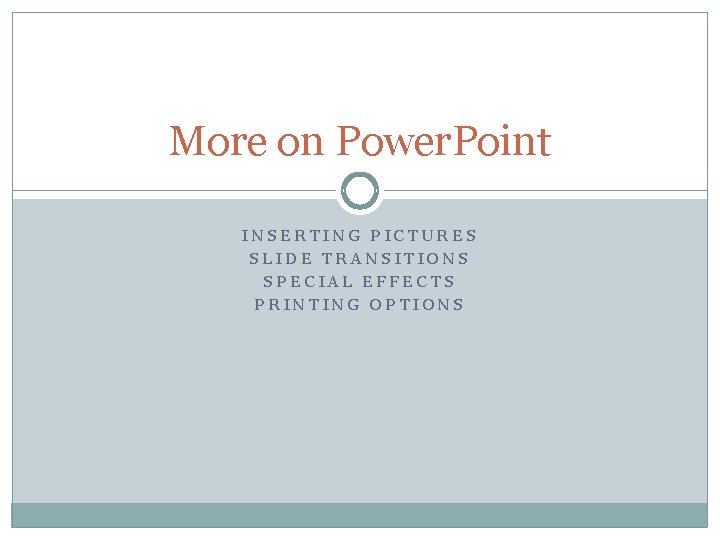
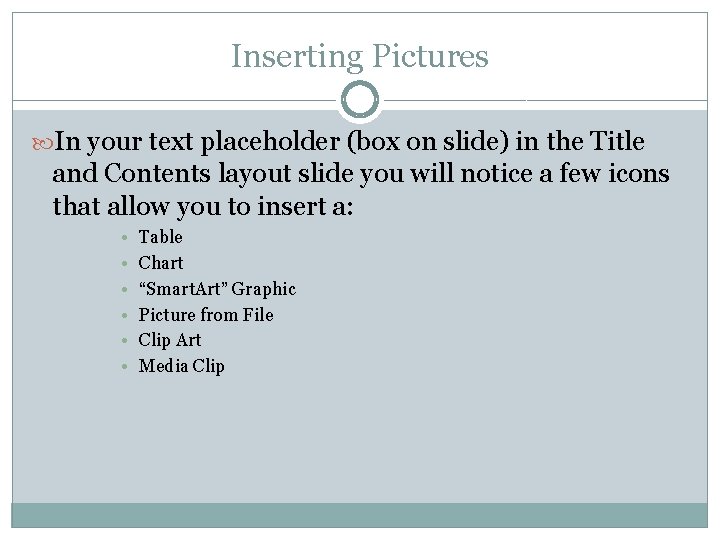
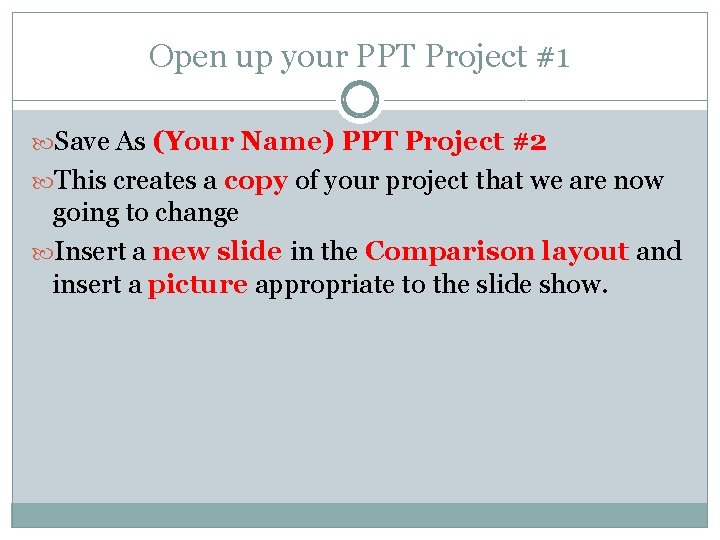
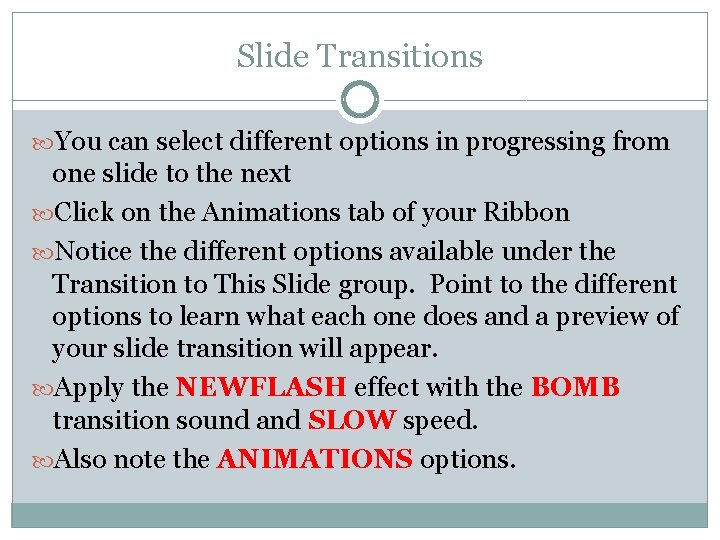
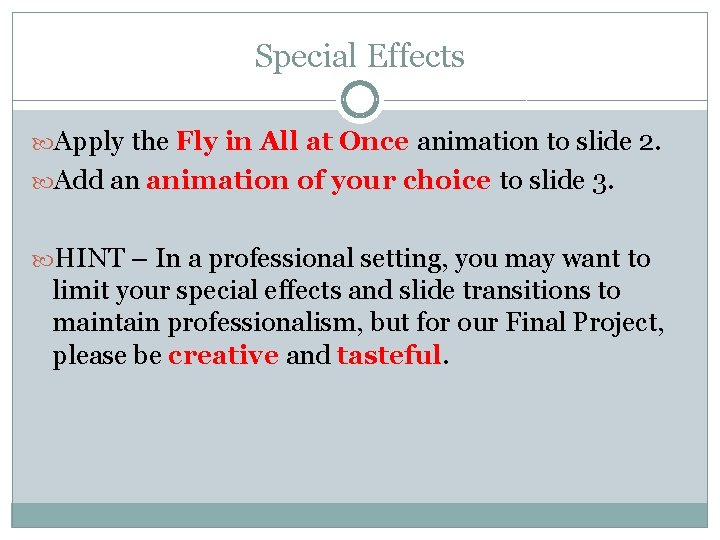
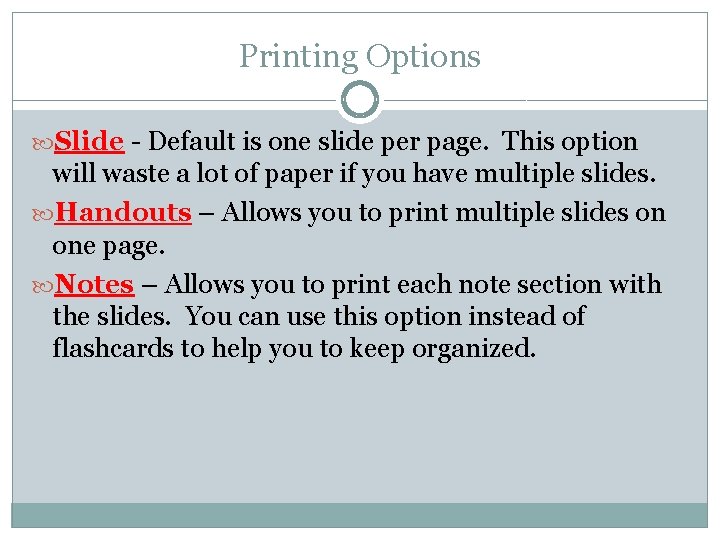
- Slides: 6
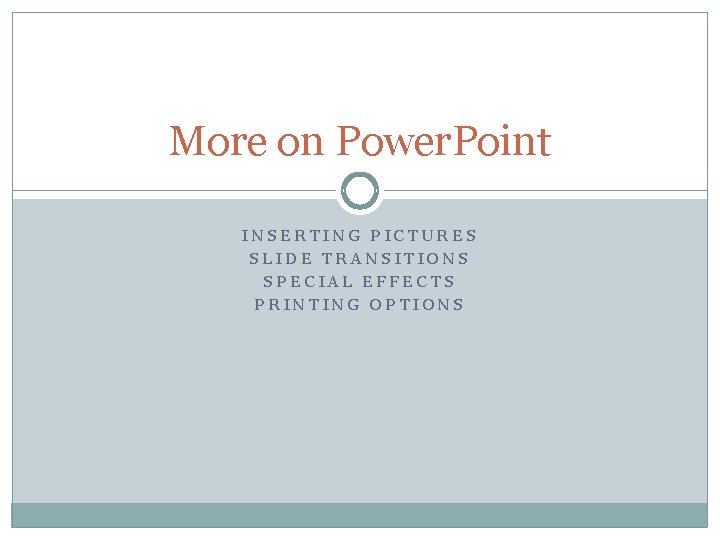
More on Power. Point INSERTING PICTURES SLIDE TRANSITIONS SPECIAL EFFECTS PRINTING OPTIONS
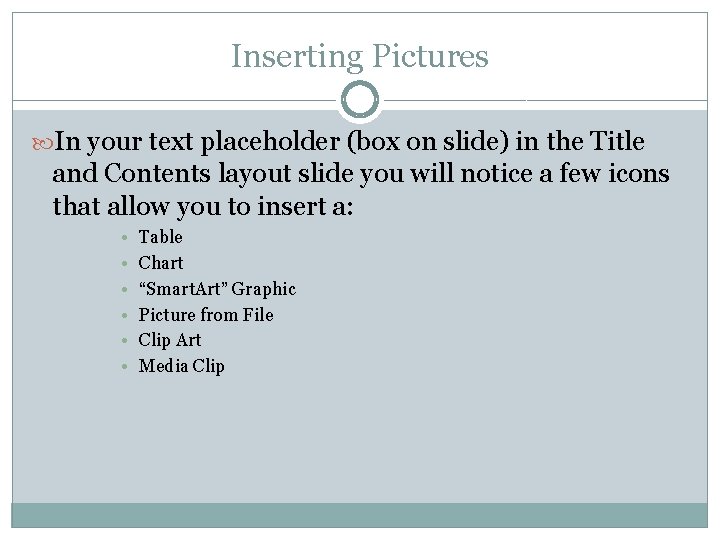
Inserting Pictures In your text placeholder (box on slide) in the Title and Contents layout slide you will notice a few icons that allow you to insert a: • • • Table Chart “Smart. Art” Graphic Picture from File Clip Art Media Clip
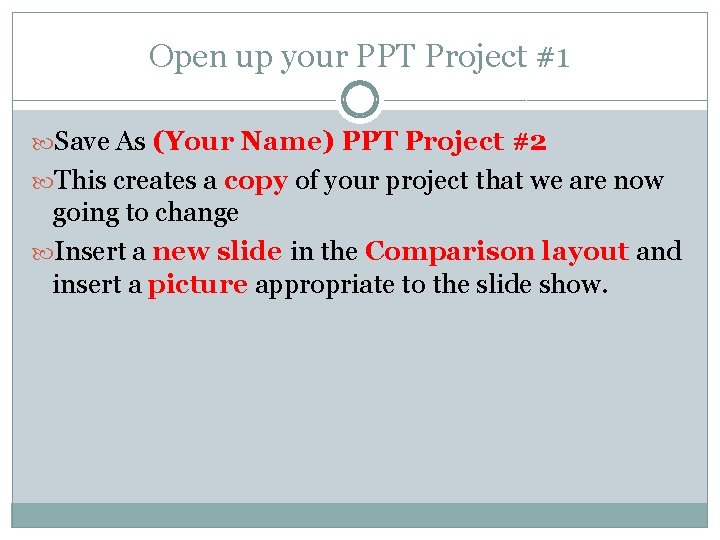
Open up your PPT Project #1 Save As (Your Name) PPT Project #2 This creates a copy of your project that we are now going to change Insert a new slide in the Comparison layout and insert a picture appropriate to the slide show.
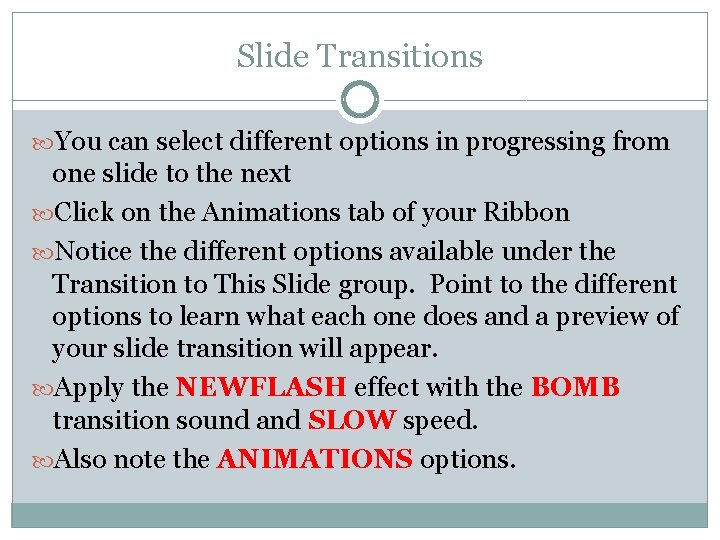
Slide Transitions You can select different options in progressing from one slide to the next Click on the Animations tab of your Ribbon Notice the different options available under the Transition to This Slide group. Point to the different options to learn what each one does and a preview of your slide transition will appear. Apply the NEWFLASH effect with the BOMB transition sound and SLOW speed. Also note the ANIMATIONS options.
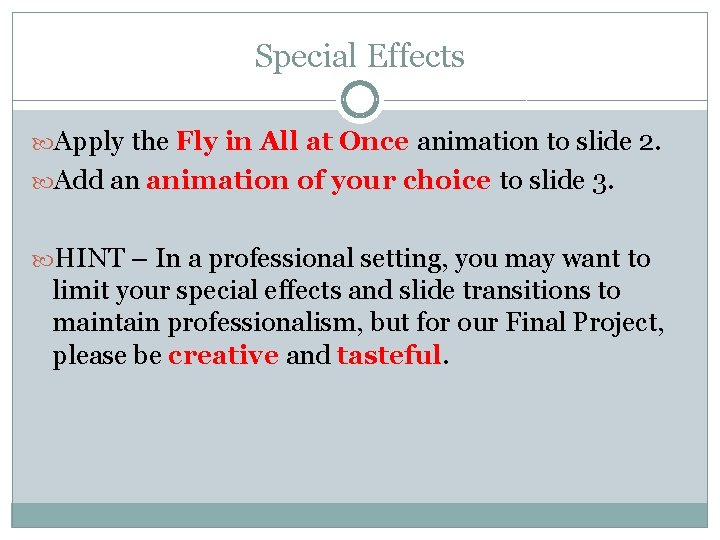
Special Effects Apply the Fly in All at Once animation to slide 2. Add an animation of your choice to slide 3. HINT – In a professional setting, you may want to limit your special effects and slide transitions to maintain professionalism, but for our Final Project, please be creative and tasteful.
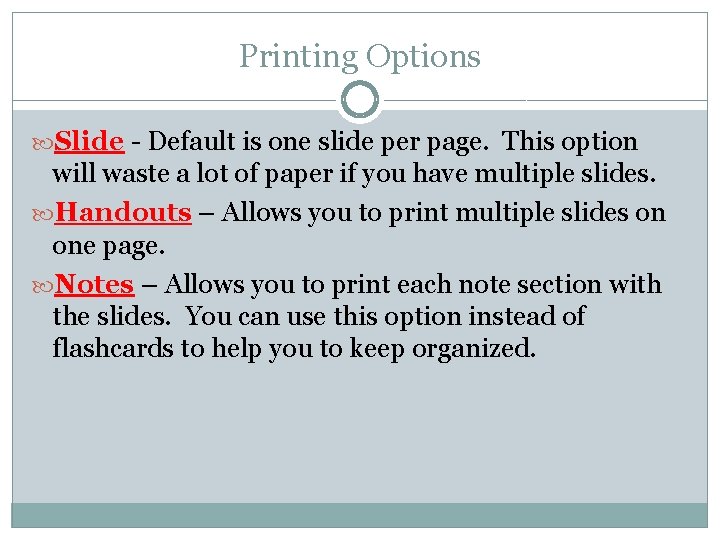
Printing Options Slide - Default is one slide per page. This option will waste a lot of paper if you have multiple slides. Handouts – Allows you to print multiple slides on one page. Notes – Allows you to print each note section with the slides. You can use this option instead of flashcards to help you to keep organized.