Monitoring Business Processes Control Charts in Business Objects
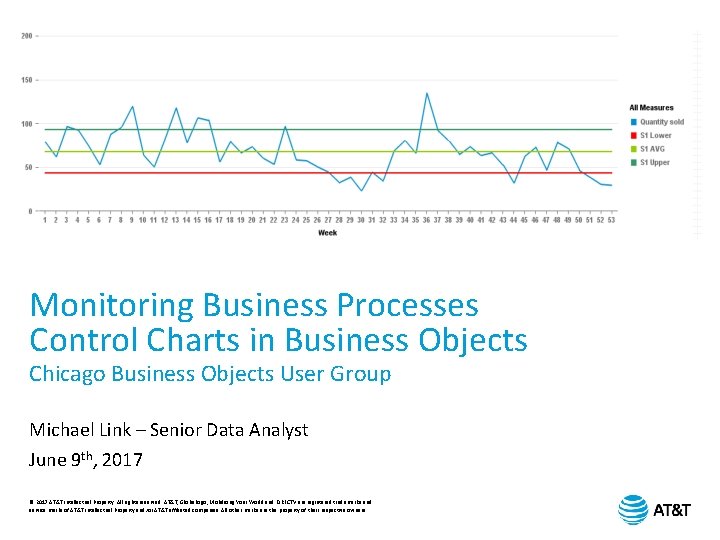
Monitoring Business Processes Control Charts in Business Objects Chicago Business Objects User Group Michael Link – Senior Data Analyst June 9 th, 2017 © 2017 AT&T Intellectual Property. All rights reserved. AT&T, Globe logo, Mobilizing Your World and DIRECTV are registered trademarks and service marks of AT&T Intellectual Property and/or AT&T affiliated companies. All other marks are the property of their respective owners.
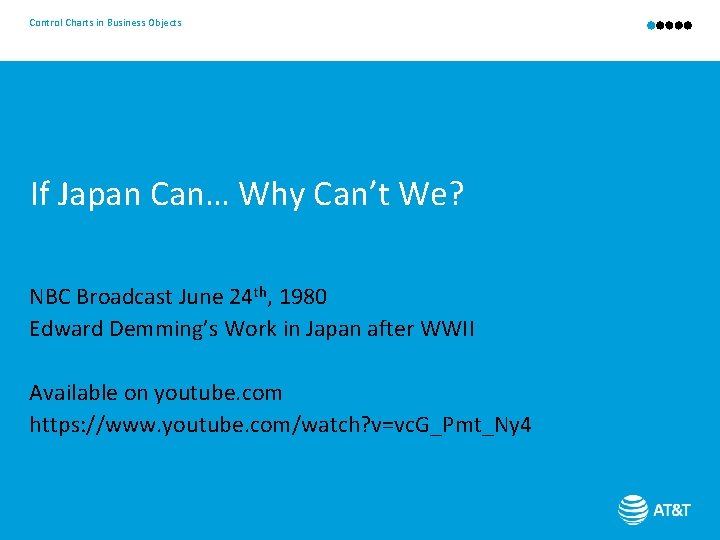
Control Charts in Business Objects If Japan Can… Why Can’t We? NBC Broadcast June 24 th, 1980 Edward Demming’s Work in Japan after WWII Available on youtube. com https: //www. youtube. com/watch? v=vc. G_Pmt_Ny 4
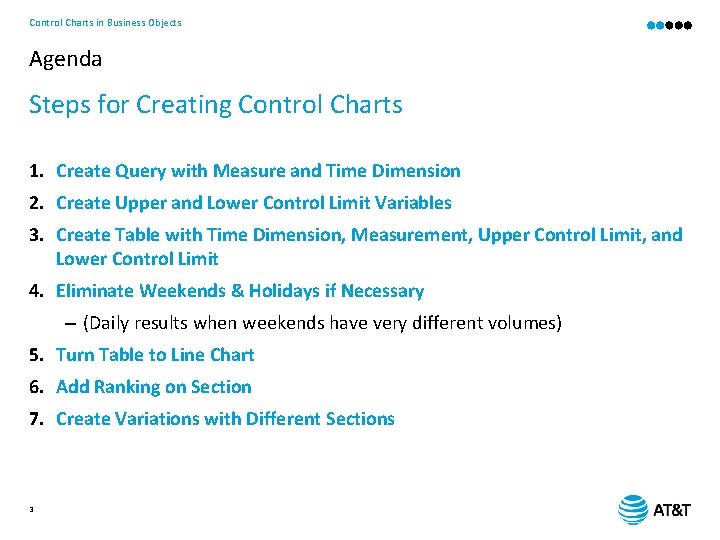
Control Charts in Business Objects Agenda Steps for Creating Control Charts 1. Create Query with Measure and Time Dimension 2. Create Upper and Lower Control Limit Variables 3. Create Table with Time Dimension, Measurement, Upper Control Limit, and Lower Control Limit 4. Eliminate Weekends & Holidays if Necessary – (Daily results when weekends have very different volumes) 5. Turn Table to Line Chart 6. Add Ranking on Section 7. Create Variations with Different Sections 3
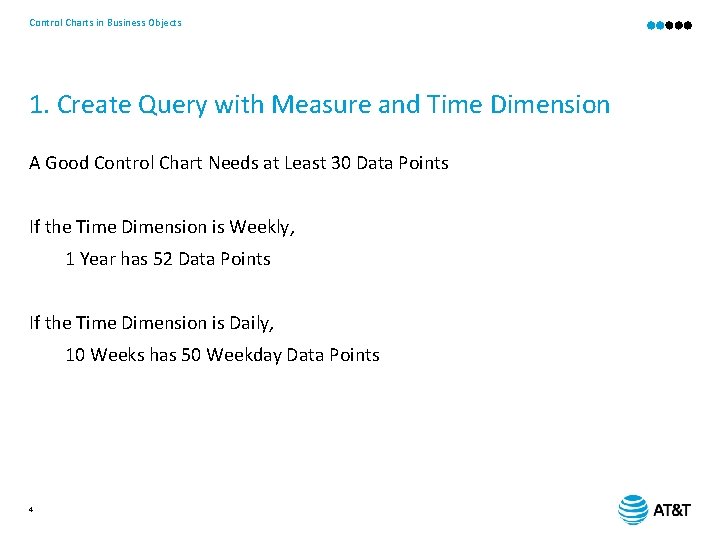
Control Charts in Business Objects 1. Create Query with Measure and Time Dimension A Good Control Chart Needs at Least 30 Data Points If the Time Dimension is Weekly, 1 Year has 52 Data Points If the Time Dimension is Daily, 10 Weeks has 50 Weekday Data Points 4

Control Charts in Business Objects 2. Create Upper and Lower Control Limit Variables If Normal Distribution – Lower Control Limit = Mean – (3 * Std Deviation) – Upper Control Limit = Mean + (3 * Std Deviation) If the Measure is a Count – Lower Control Limit = Mean – (3 * Sqrt Root Mean) – Upper Control Limit = Mean + (3 * Sqrt Root Mean) Resource on Statistics: http: //www. itl. nist. gov/div 898/handbook/pmc/section 3/pmc 331. htm 5
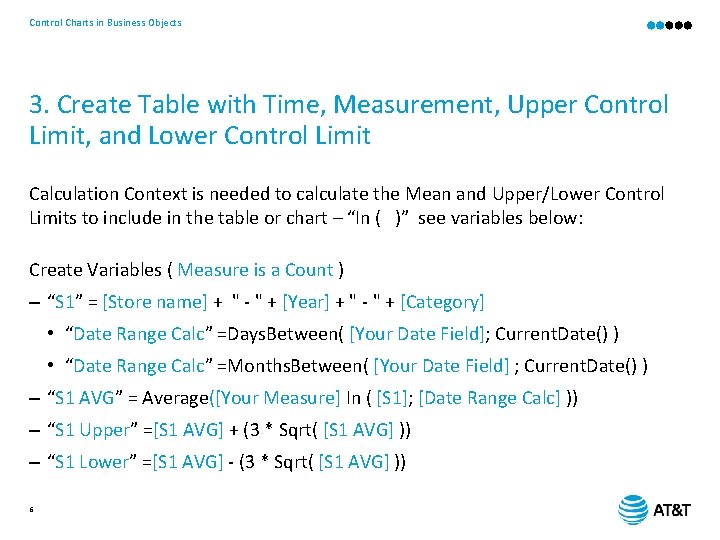
Control Charts in Business Objects 3. Create Table with Time, Measurement, Upper Control Limit, and Lower Control Limit Calculation Context is needed to calculate the Mean and Upper/Lower Control Limits to include in the table or chart – “In ( )” see variables below: Create Variables ( Measure is a Count ) – “S 1” = [Store name] + " - " + [Year] + " - " + [Category] • “Date Range Calc” =Days. Between( [Your Date Field]; Current. Date() ) • “Date Range Calc” =Months. Between( [Your Date Field] ; Current. Date() ) – “S 1 AVG” = Average([Your Measure] In ( [S 1]; [Date Range Calc] )) – “S 1 Upper” =[S 1 AVG] + (3 * Sqrt( [S 1 AVG] )) – “S 1 Lower” =[S 1 AVG] - (3 * Sqrt( [S 1 AVG] )) 6
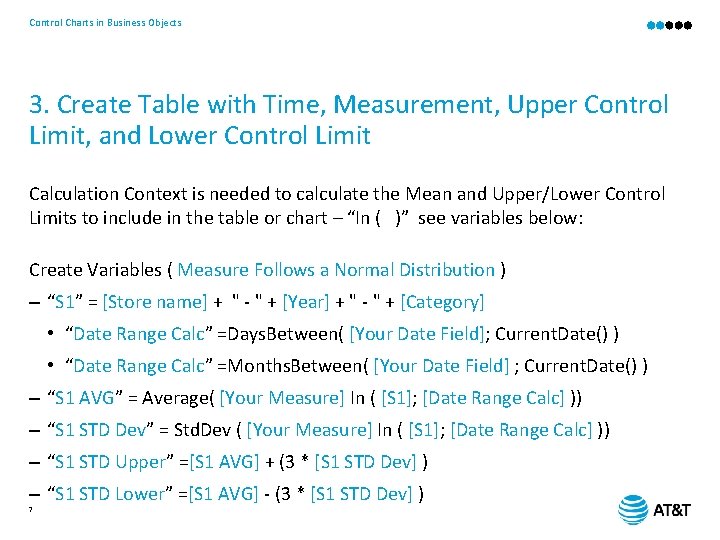
Control Charts in Business Objects 3. Create Table with Time, Measurement, Upper Control Limit, and Lower Control Limit Calculation Context is needed to calculate the Mean and Upper/Lower Control Limits to include in the table or chart – “In ( )” see variables below: Create Variables ( Measure Follows a Normal Distribution ) – “S 1” = [Store name] + " - " + [Year] + " - " + [Category] • “Date Range Calc” =Days. Between( [Your Date Field]; Current. Date() ) • “Date Range Calc” =Months. Between( [Your Date Field] ; Current. Date() ) – “S 1 AVG” = Average( [Your Measure] In ( [S 1]; [Date Range Calc] )) – “S 1 STD Dev” = Std. Dev ( [Your Measure] In ( [S 1]; [Date Range Calc] )) – “S 1 STD Upper” =[S 1 AVG] + (3 * [S 1 STD Dev] ) – “S 1 STD Lower” =[S 1 AVG] - (3 * [S 1 STD Dev] ) 7
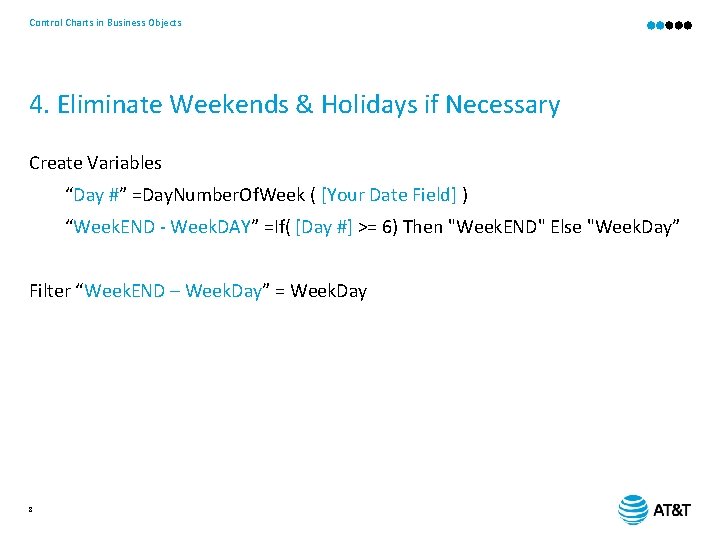
Control Charts in Business Objects 4. Eliminate Weekends & Holidays if Necessary Create Variables “Day #” =Day. Number. Of. Week ( [Your Date Field] ) “Week. END - Week. DAY” =If( [Day #] >= 6) Then "Week. END" Else "Week. Day” Filter “Week. END – Week. Day” = Week. Day 8
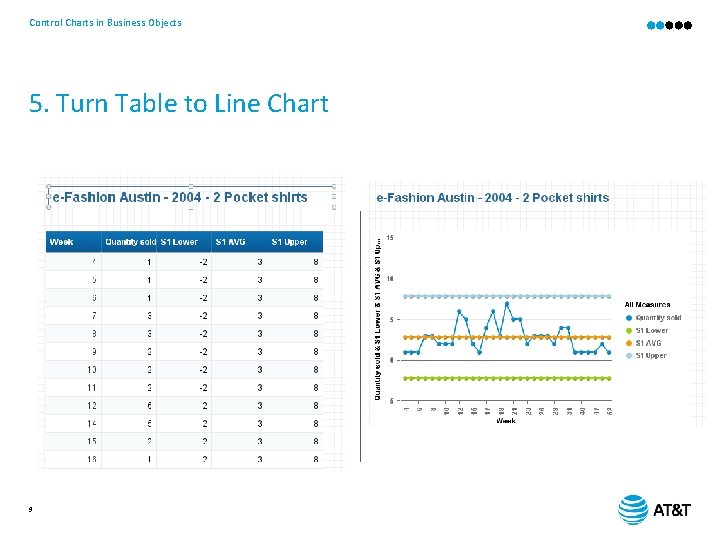
Control Charts in Business Objects 5. Turn Table to Line Chart 9
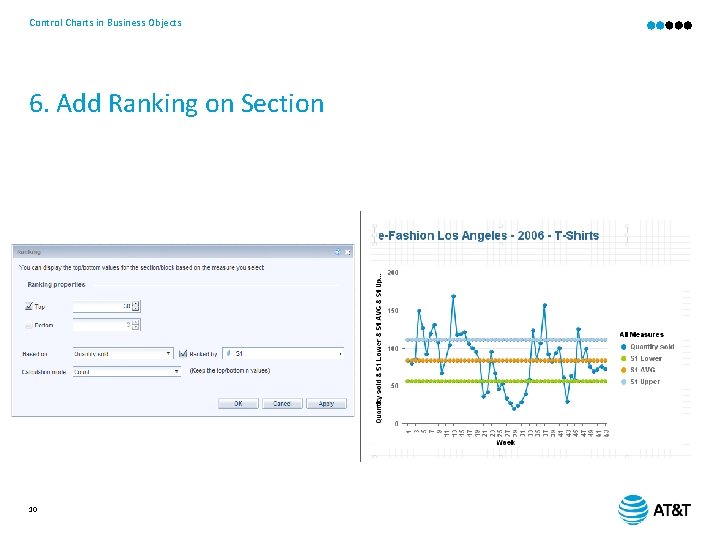
Control Charts in Business Objects 6. Add Ranking on Section 10
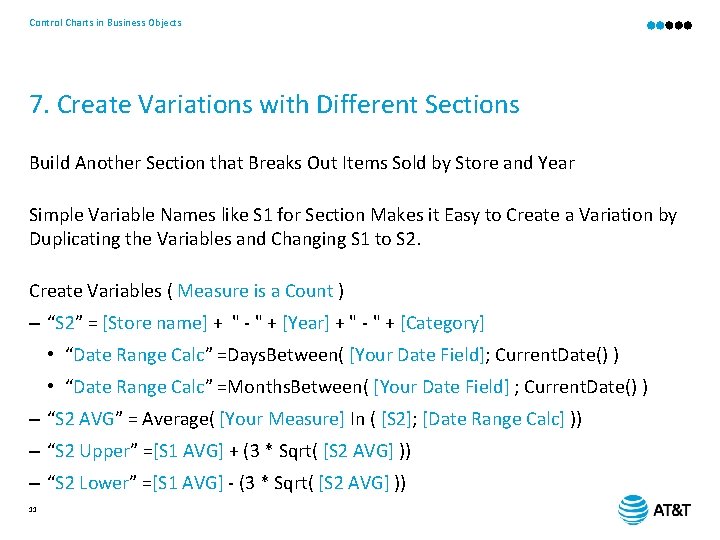
Control Charts in Business Objects 7. Create Variations with Different Sections Build Another Section that Breaks Out Items Sold by Store and Year Simple Variable Names like S 1 for Section Makes it Easy to Create a Variation by Duplicating the Variables and Changing S 1 to S 2. Create Variables ( Measure is a Count ) – “S 2” = [Store name] + " - " + [Year] + " - " + [Category] • “Date Range Calc” =Days. Between( [Your Date Field]; Current. Date() ) • “Date Range Calc” =Months. Between( [Your Date Field] ; Current. Date() ) – “S 2 AVG” = Average( [Your Measure] In ( [S 2]; [Date Range Calc] )) – “S 2 Upper” =[S 1 AVG] + (3 * Sqrt( [S 2 AVG] )) – “S 2 Lower” =[S 1 AVG] - (3 * Sqrt( [S 2 AVG] )) 11
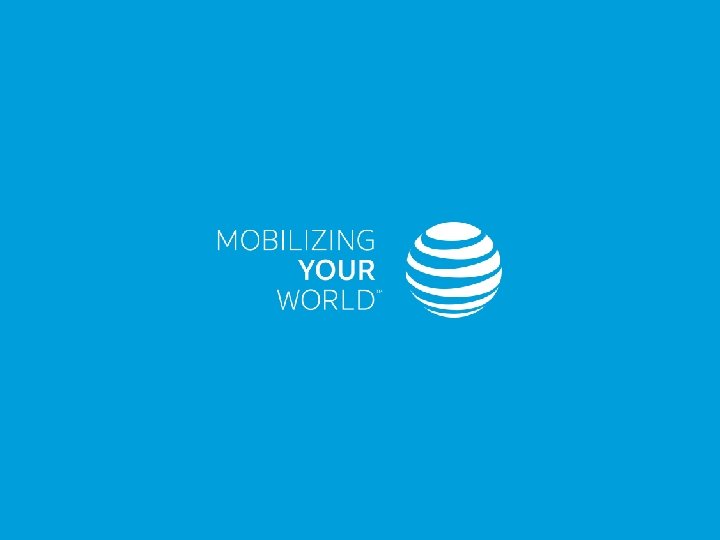
Control Charts in Business Objects
- Slides: 12