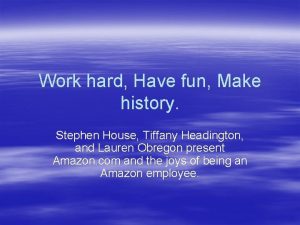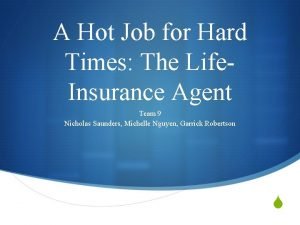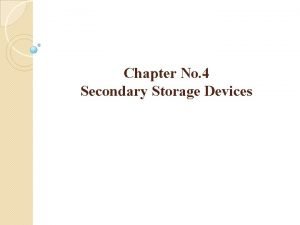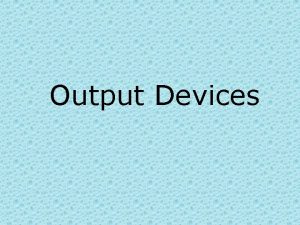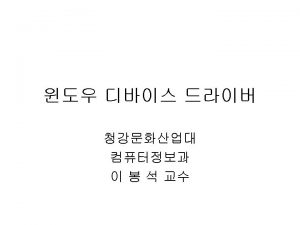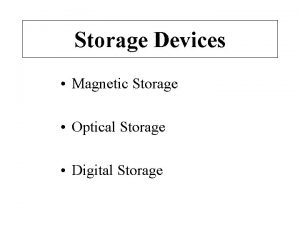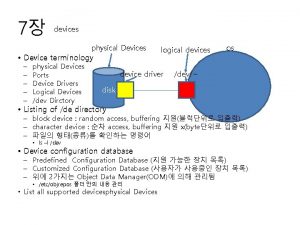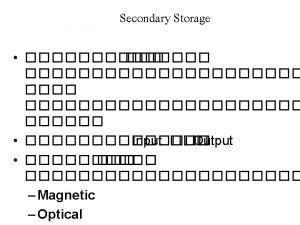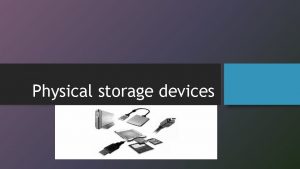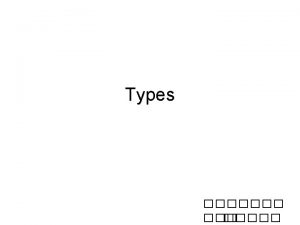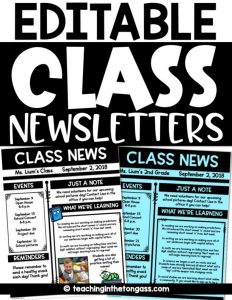Module 5 Storage Storage Devices Device Type Hard
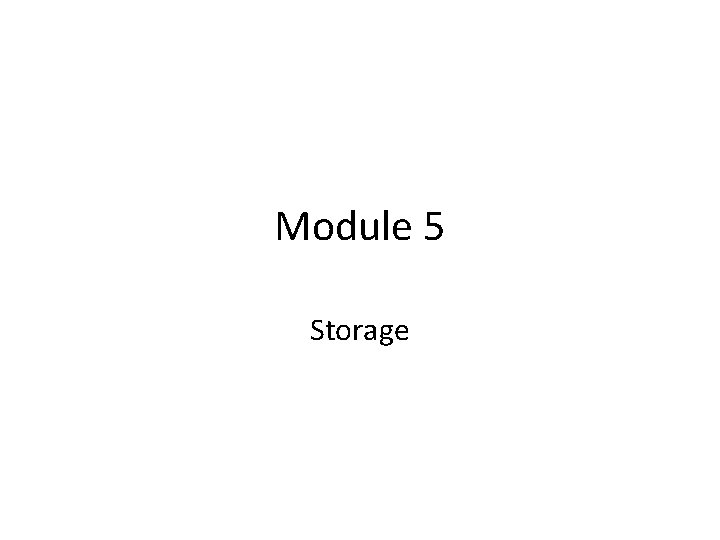
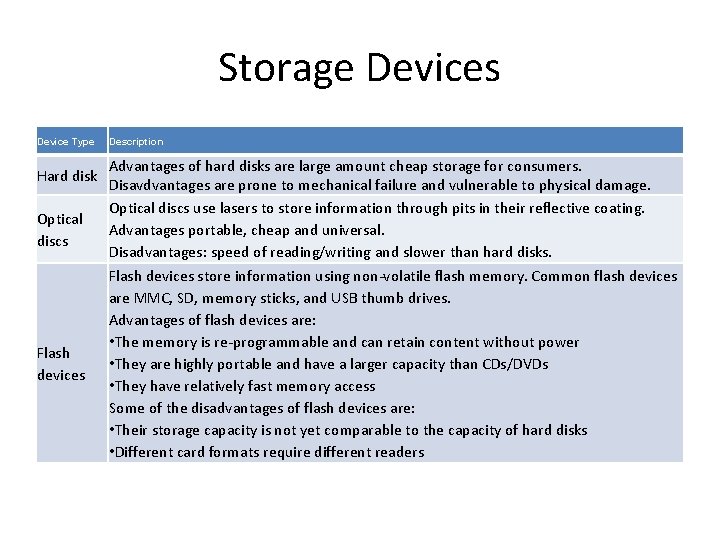
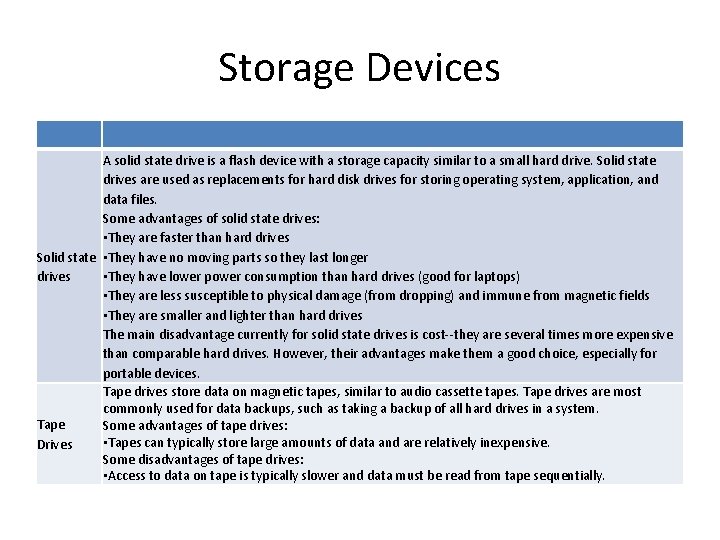
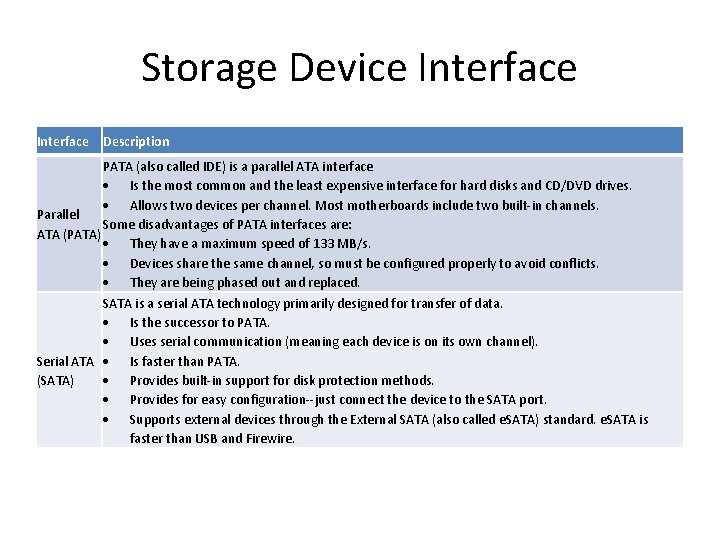
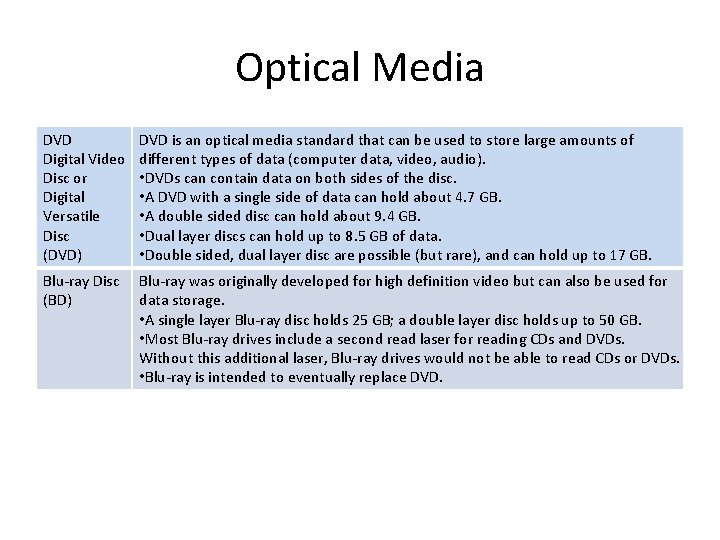
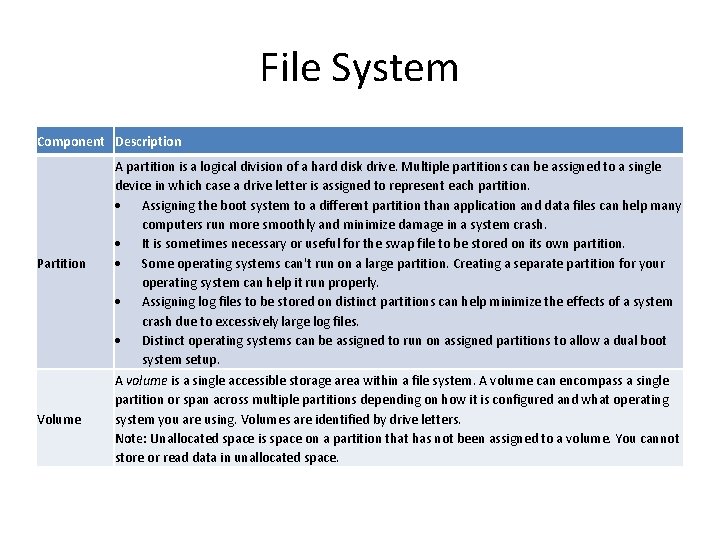
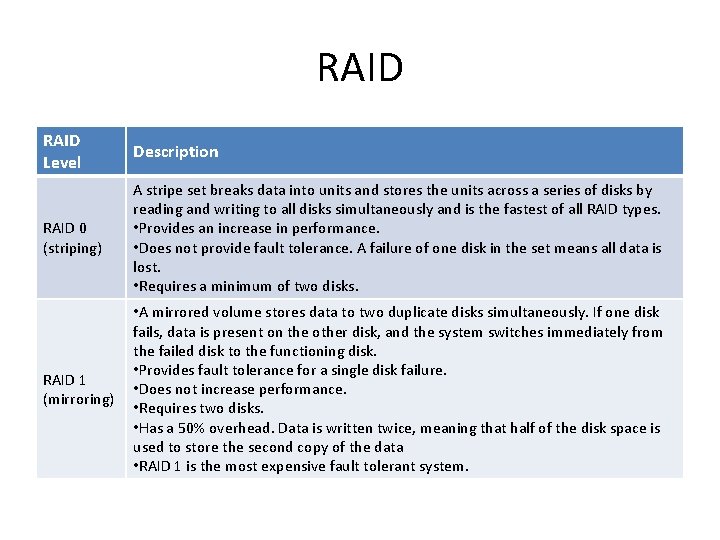
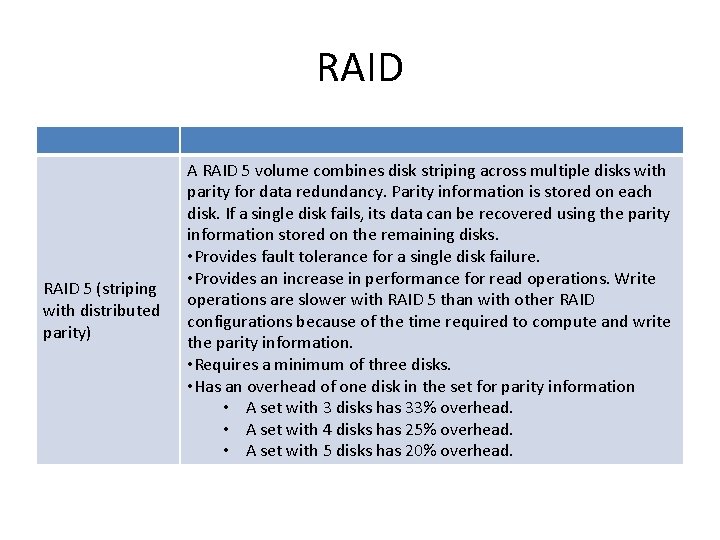
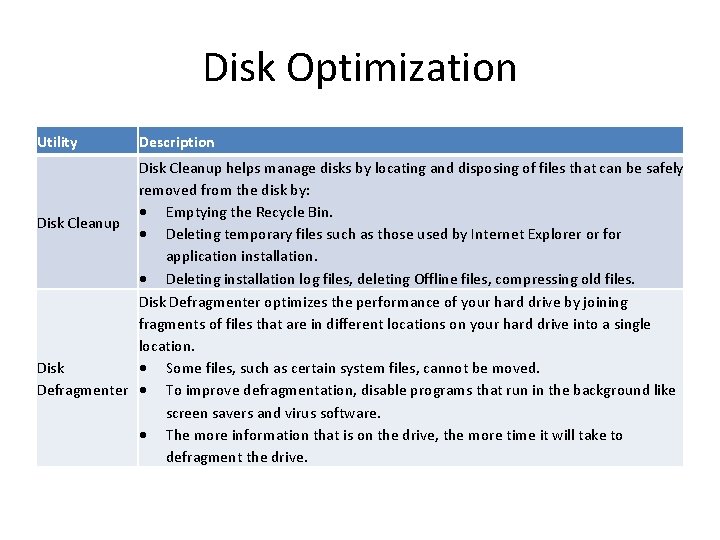
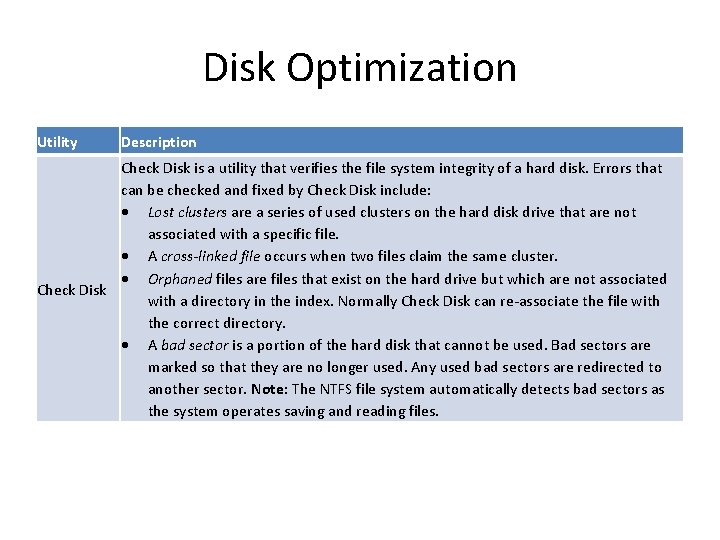
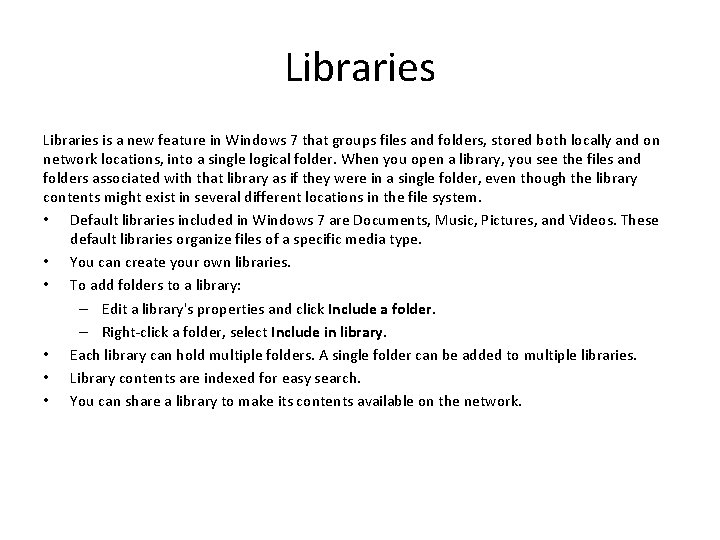
- Slides: 11
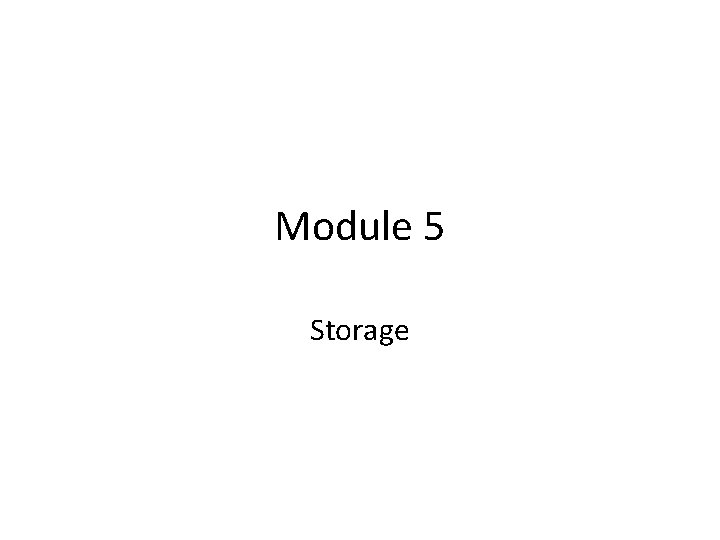
Module 5 Storage
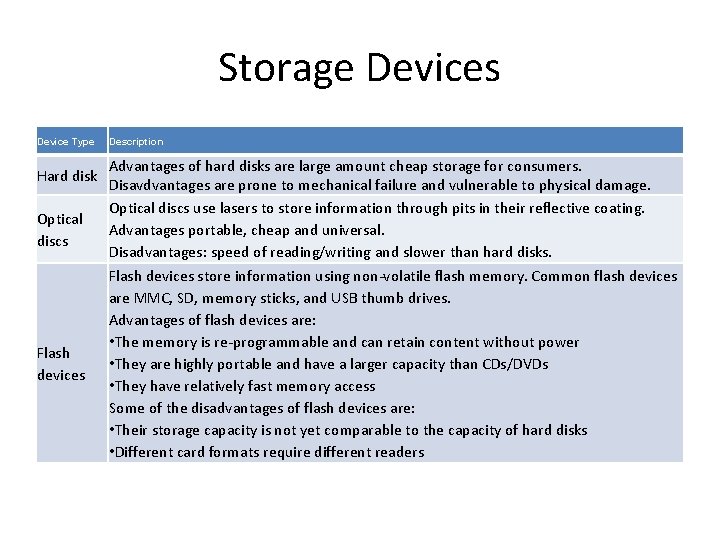
Storage Devices Device Type Hard disk Optical discs Flash devices Description Advantages of hard disks are large amount cheap storage for consumers. Disavdvantages are prone to mechanical failure and vulnerable to physical damage. Optical discs use lasers to store information through pits in their reflective coating. Advantages portable, cheap and universal. Disadvantages: speed of reading/writing and slower than hard disks. Flash devices store information using non-volatile flash memory. Common flash devices are MMC, SD, memory sticks, and USB thumb drives. Advantages of flash devices are: • The memory is re-programmable and can retain content without power • They are highly portable and have a larger capacity than CDs/DVDs • They have relatively fast memory access Some of the disadvantages of flash devices are: • Their storage capacity is not yet comparable to the capacity of hard disks • Different card formats require different readers
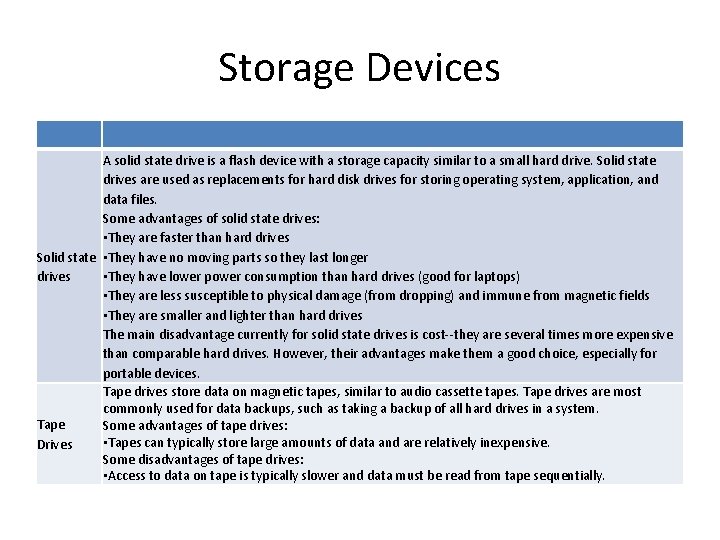
Storage Devices A solid state drive is a flash device with a storage capacity similar to a small hard drive. Solid state drives are used as replacements for hard disk drives for storing operating system, application, and data files. Some advantages of solid state drives: • They are faster than hard drives Solid state • They have no moving parts so they last longer drives • They have lower power consumption than hard drives (good for laptops) • They are less susceptible to physical damage (from dropping) and immune from magnetic fields • They are smaller and lighter than hard drives The main disadvantage currently for solid state drives is cost--they are several times more expensive than comparable hard drives. However, their advantages make them a good choice, especially for portable devices. Tape drives store data on magnetic tapes, similar to audio cassette tapes. Tape drives are most commonly used for data backups, such as taking a backup of all hard drives in a system. Tape Some advantages of tape drives: • Tapes can typically store large amounts of data and are relatively inexpensive. Drives Some disadvantages of tape drives: • Access to data on tape is typically slower and data must be read from tape sequentially.
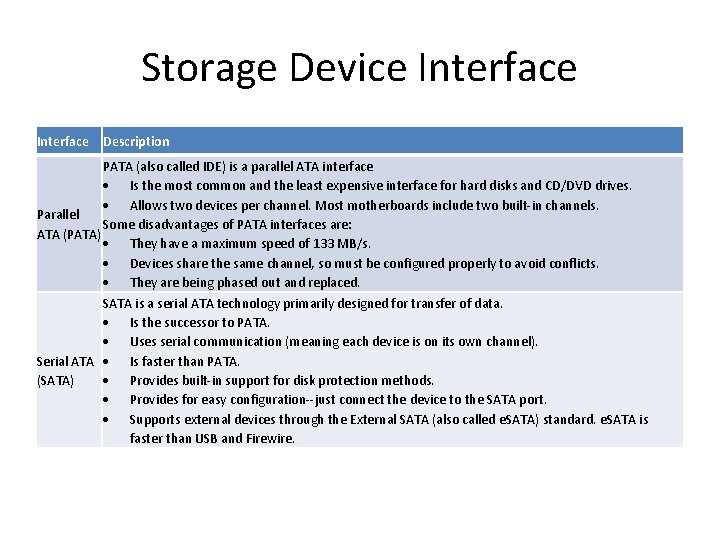
Storage Device Interface Description PATA (also called IDE) is a parallel ATA interface Is the most common and the least expensive interface for hard disks and CD/DVD drives. Allows two devices per channel. Most motherboards include two built-in channels. Parallel Some disadvantages of PATA interfaces are: ATA (PATA) They have a maximum speed of 133 MB/s. Devices share the same channel, so must be configured properly to avoid conflicts. They are being phased out and replaced. SATA is a serial ATA technology primarily designed for transfer of data. Is the successor to PATA. Uses serial communication (meaning each device is on its own channel). Serial ATA Is faster than PATA. (SATA) Provides built-in support for disk protection methods. Provides for easy configuration--just connect the device to the SATA port. Supports external devices through the External SATA (also called e. SATA) standard. e. SATA is faster than USB and Firewire.
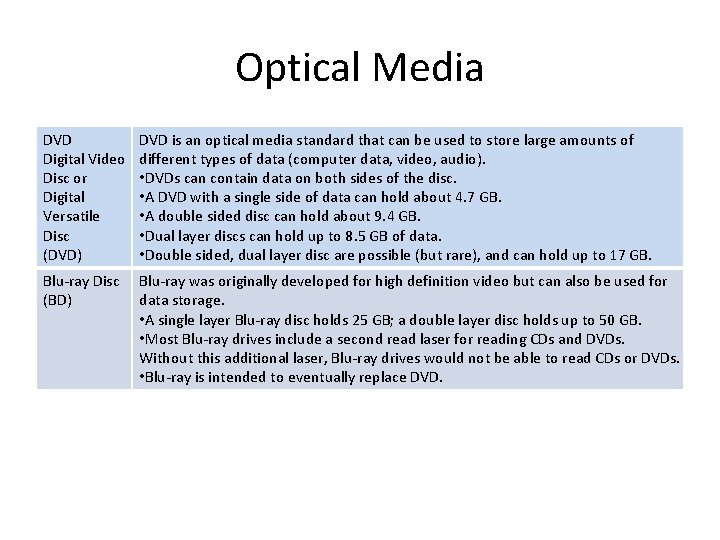
Optical Media DVD Digital Video Disc or Digital Versatile Disc (DVD) DVD is an optical media standard that can be used to store large amounts of different types of data (computer data, video, audio). • DVDs can contain data on both sides of the disc. • A DVD with a single side of data can hold about 4. 7 GB. • A double sided disc can hold about 9. 4 GB. • Dual layer discs can hold up to 8. 5 GB of data. • Double sided, dual layer disc are possible (but rare), and can hold up to 17 GB. Blu-ray Disc (BD) Blu-ray was originally developed for high definition video but can also be used for data storage. • A single layer Blu-ray disc holds 25 GB; a double layer disc holds up to 50 GB. • Most Blu-ray drives include a second read laser for reading CDs and DVDs. Without this additional laser, Blu-ray drives would not be able to read CDs or DVDs. • Blu-ray is intended to eventually replace DVD.
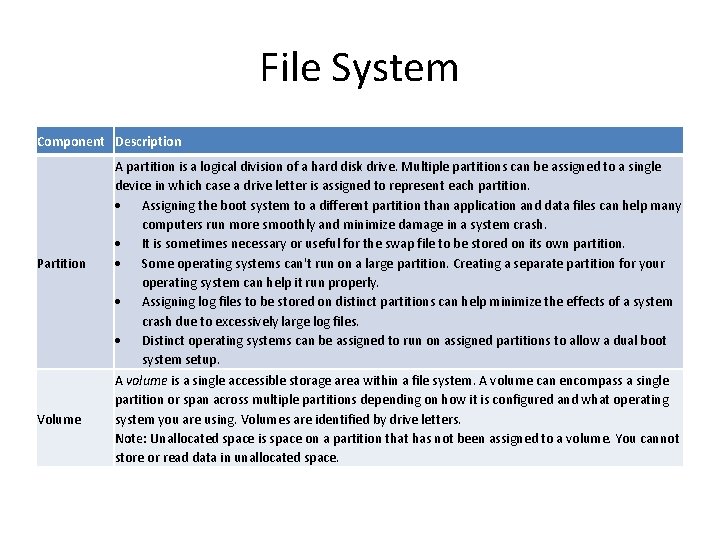
File System Component Description Partition Volume A partition is a logical division of a hard disk drive. Multiple partitions can be assigned to a single device in which case a drive letter is assigned to represent each partition. Assigning the boot system to a different partition than application and data files can help many computers run more smoothly and minimize damage in a system crash. It is sometimes necessary or useful for the swap file to be stored on its own partition. Some operating systems can't run on a large partition. Creating a separate partition for your operating system can help it run properly. Assigning log files to be stored on distinct partitions can help minimize the effects of a system crash due to excessively large log files. Distinct operating systems can be assigned to run on assigned partitions to allow a dual boot system setup. A volume is a single accessible storage area within a file system. A volume can encompass a single partition or span across multiple partitions depending on how it is configured and what operating system you are using. Volumes are identified by drive letters. Note: Unallocated space is space on a partition that has not been assigned to a volume. You cannot store or read data in unallocated space.
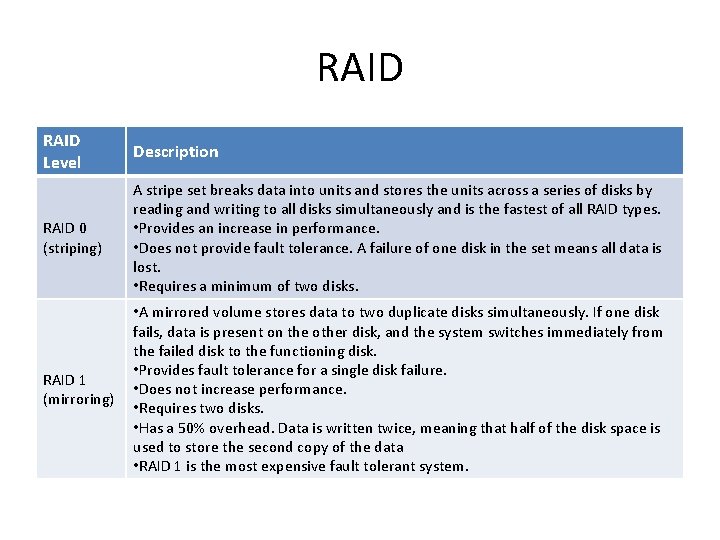
RAID Level Description RAID 0 (striping) A stripe set breaks data into units and stores the units across a series of disks by reading and writing to all disks simultaneously and is the fastest of all RAID types. • Provides an increase in performance. • Does not provide fault tolerance. A failure of one disk in the set means all data is lost. • Requires a minimum of two disks. RAID 1 (mirroring) • A mirrored volume stores data to two duplicate disks simultaneously. If one disk fails, data is present on the other disk, and the system switches immediately from the failed disk to the functioning disk. • Provides fault tolerance for a single disk failure. • Does not increase performance. • Requires two disks. • Has a 50% overhead. Data is written twice, meaning that half of the disk space is used to store the second copy of the data • RAID 1 is the most expensive fault tolerant system.
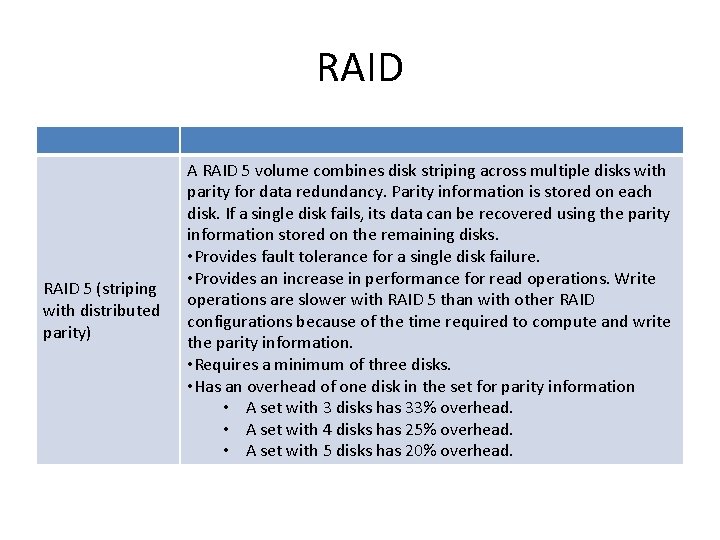
RAID 5 (striping with distributed parity) A RAID 5 volume combines disk striping across multiple disks with parity for data redundancy. Parity information is stored on each disk. If a single disk fails, its data can be recovered using the parity information stored on the remaining disks. • Provides fault tolerance for a single disk failure. • Provides an increase in performance for read operations. Write operations are slower with RAID 5 than with other RAID configurations because of the time required to compute and write the parity information. • Requires a minimum of three disks. • Has an overhead of one disk in the set for parity information • A set with 3 disks has 33% overhead. • A set with 4 disks has 25% overhead. • A set with 5 disks has 20% overhead.
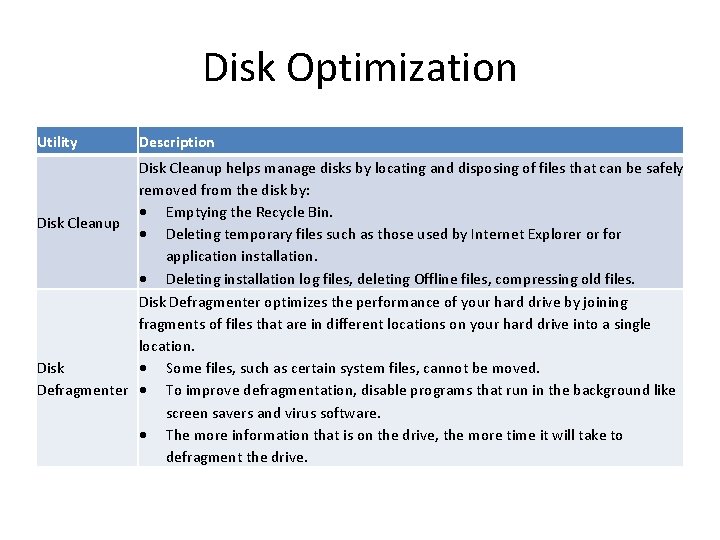
Disk Optimization Utility Description Disk Cleanup helps manage disks by locating and disposing of files that can be safely removed from the disk by: Emptying the Recycle Bin. Disk Cleanup Deleting temporary files such as those used by Internet Explorer or for application installation. Deleting installation log files, deleting Offline files, compressing old files. Disk Defragmenter optimizes the performance of your hard drive by joining fragments of files that are in different locations on your hard drive into a single location. Disk Some files, such as certain system files, cannot be moved. Defragmenter To improve defragmentation, disable programs that run in the background like screen savers and virus software. The more information that is on the drive, the more time it will take to defragment the drive.
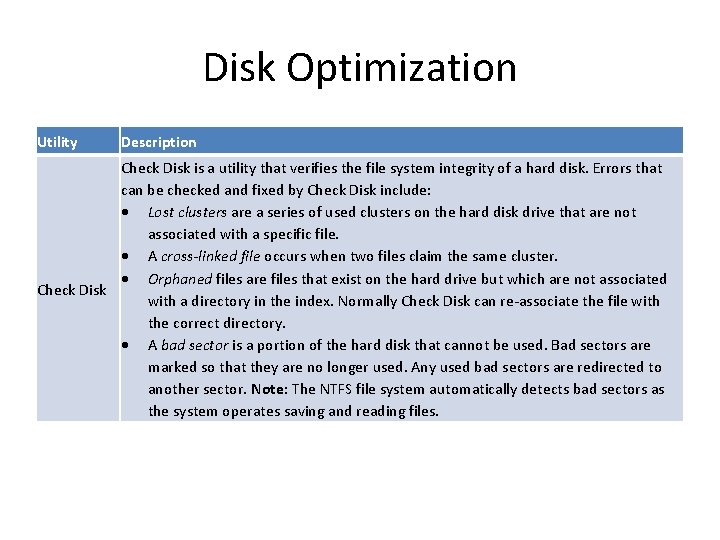
Disk Optimization Utility Description Check Disk is a utility that verifies the file system integrity of a hard disk. Errors that can be checked and fixed by Check Disk include: Lost clusters are a series of used clusters on the hard disk drive that are not associated with a specific file. A cross-linked file occurs when two files claim the same cluster. Orphaned files are files that exist on the hard drive but which are not associated Check Disk with a directory in the index. Normally Check Disk can re-associate the file with the correct directory. A bad sector is a portion of the hard disk that cannot be used. Bad sectors are marked so that they are no longer used. Any used bad sectors are redirected to another sector. Note: The NTFS file system automatically detects bad sectors as the system operates saving and reading files.
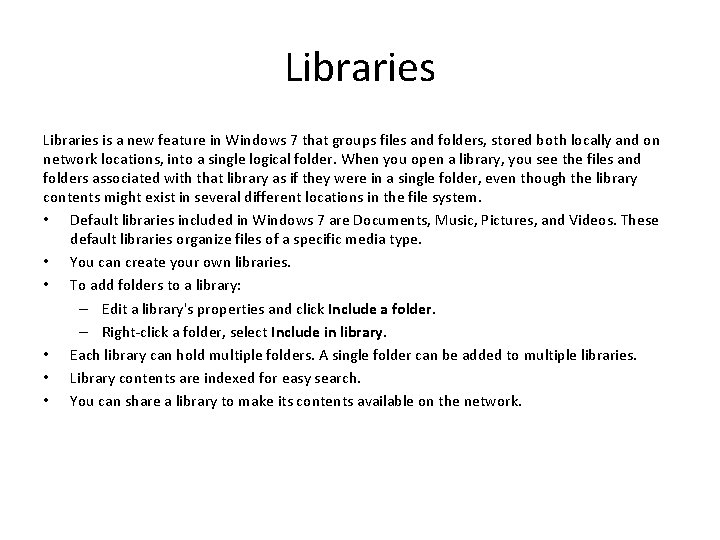
Libraries is a new feature in Windows 7 that groups files and folders, stored both locally and on network locations, into a single logical folder. When you open a library, you see the files and folders associated with that library as if they were in a single folder, even though the library contents might exist in several different locations in the file system. • Default libraries included in Windows 7 are Documents, Music, Pictures, and Videos. These default libraries organize files of a specific media type. • You can create your own libraries. • To add folders to a library: – Edit a library's properties and click Include a folder. – Right-click a folder, select Include in library. • Each library can hold multiple folders. A single folder can be added to multiple libraries. • Library contents are indexed for easy search. • You can share a library to make its contents available on the network.
 Ram input or output device
Ram input or output device C device module module 1
C device module module 1 What makes water hard
What makes water hard Work hard, have fun, make history
Work hard, have fun, make history Hard times hard drive
Hard times hard drive Examples of magnetic storage devices
Examples of magnetic storage devices Hard copy devices
Hard copy devices Device boxes module 6
Device boxes module 6 A tagout device is preferable to using a lockout device.
A tagout device is preferable to using a lockout device. Kelompok input
Kelompok input Benefits of secondary storage
Benefits of secondary storage Contoh perangkat penyimpanan komputer
Contoh perangkat penyimpanan komputer