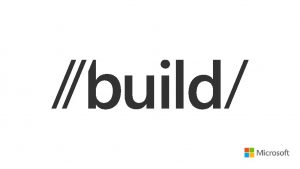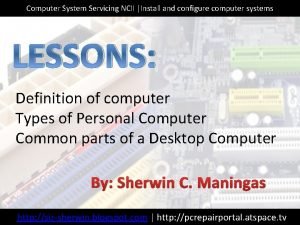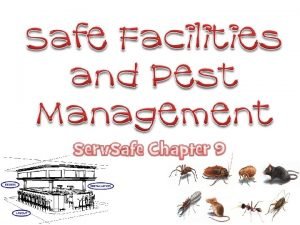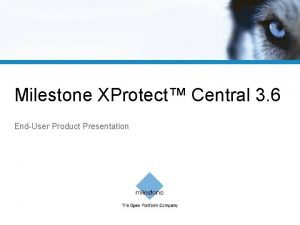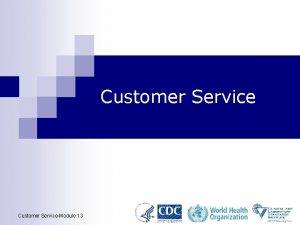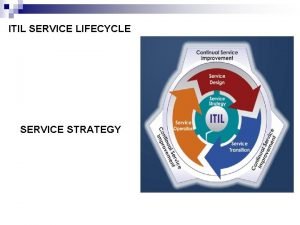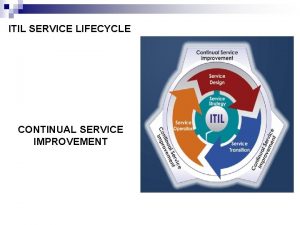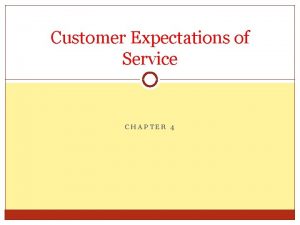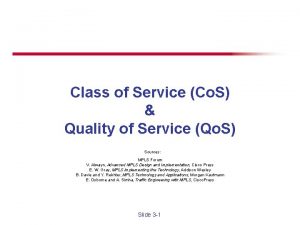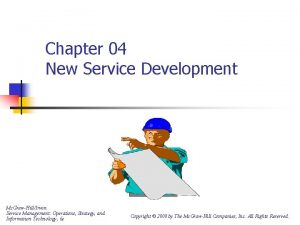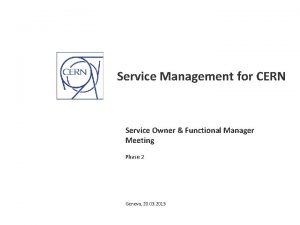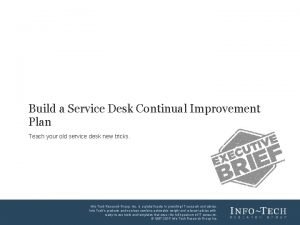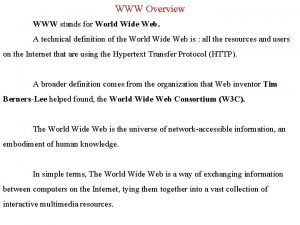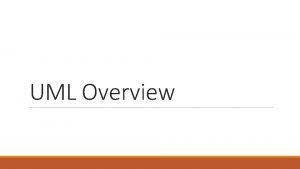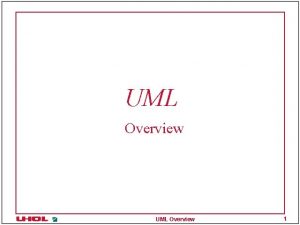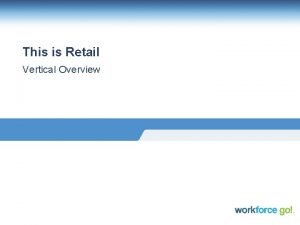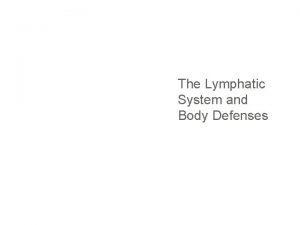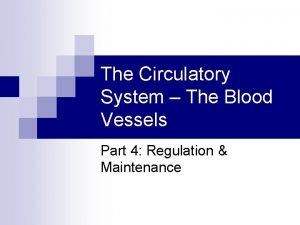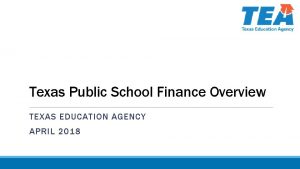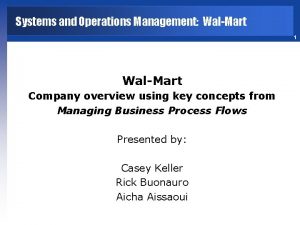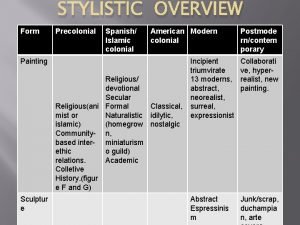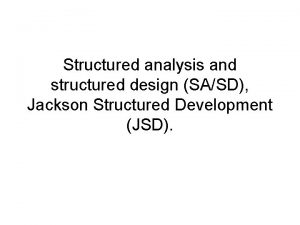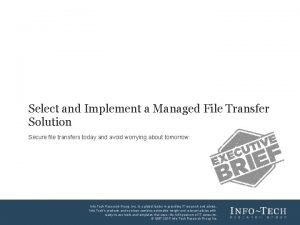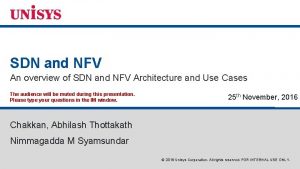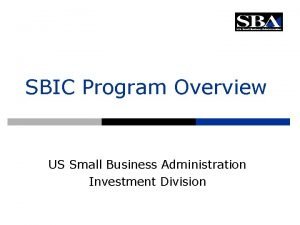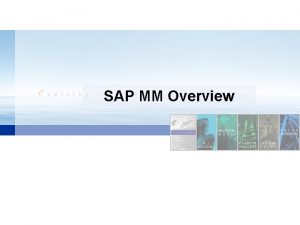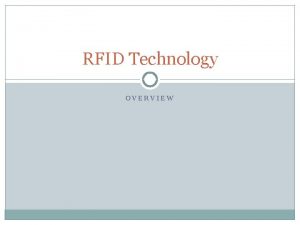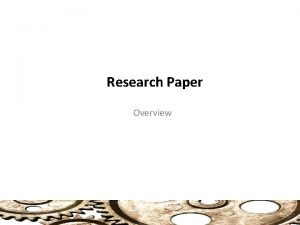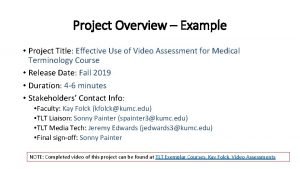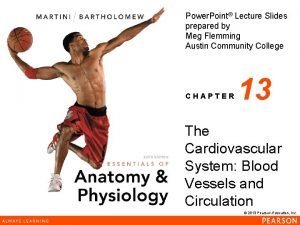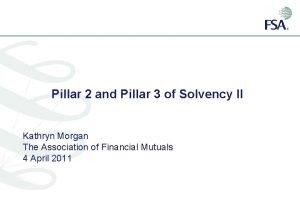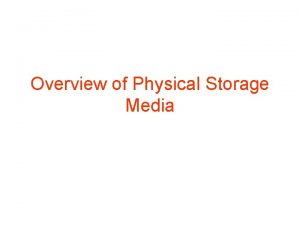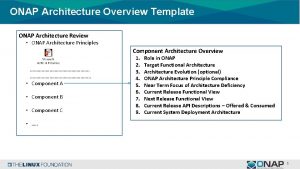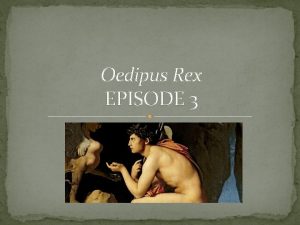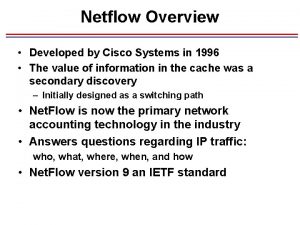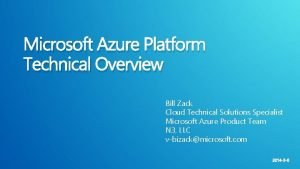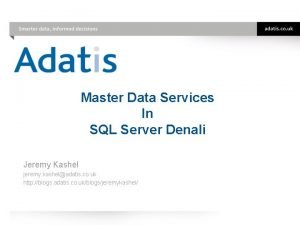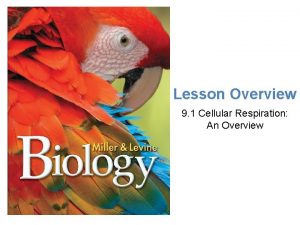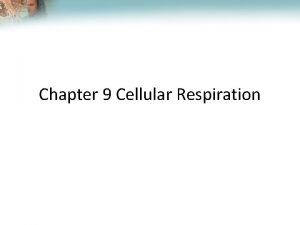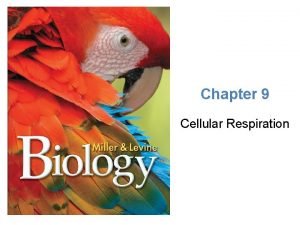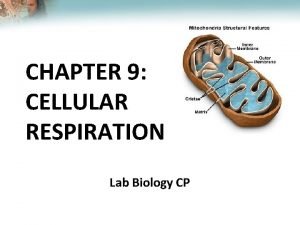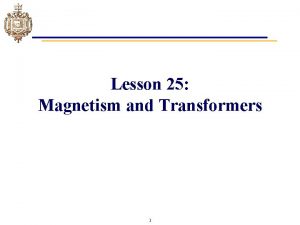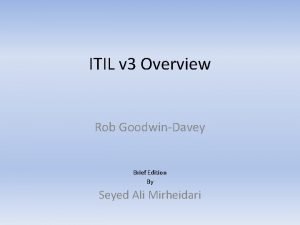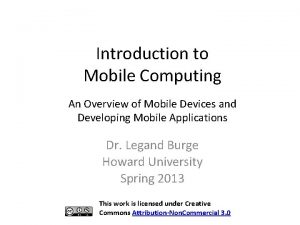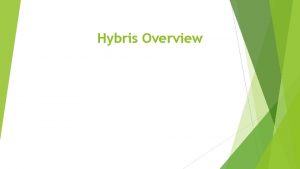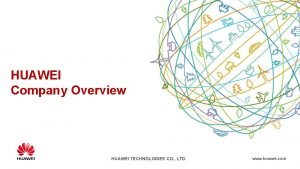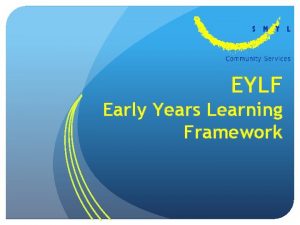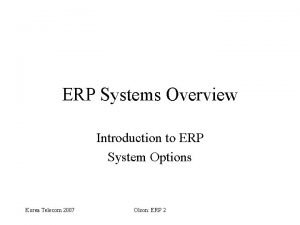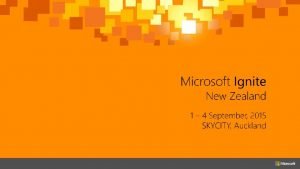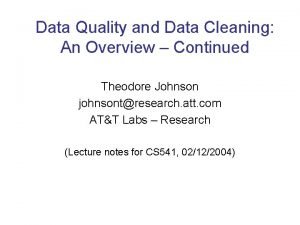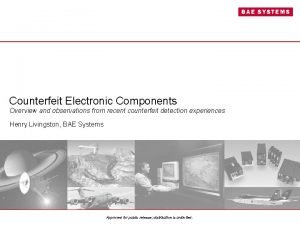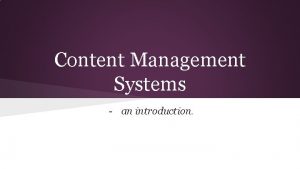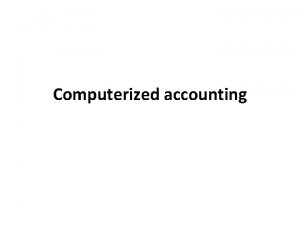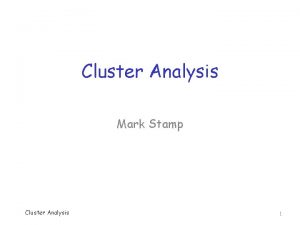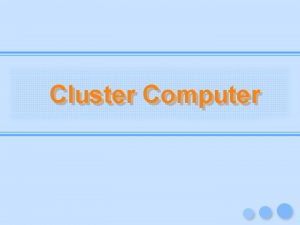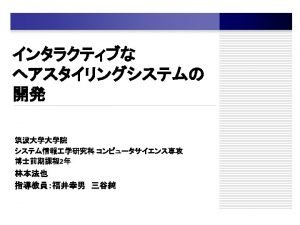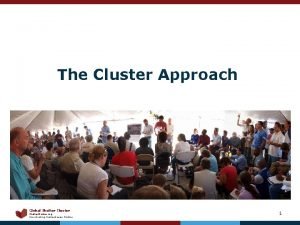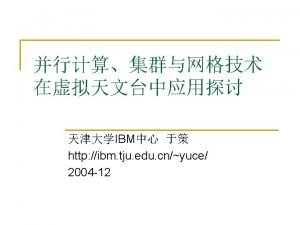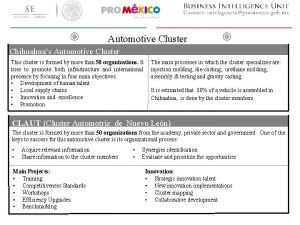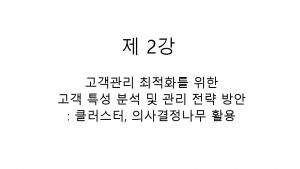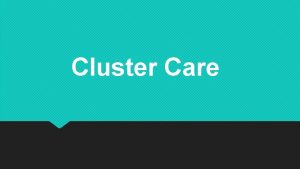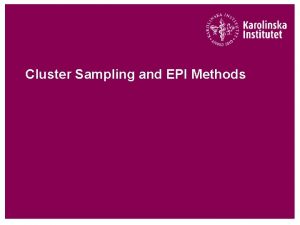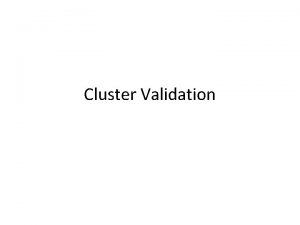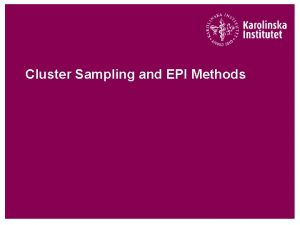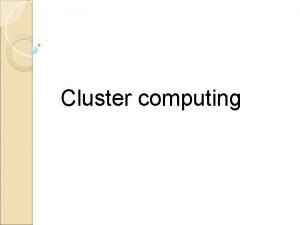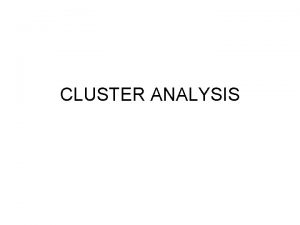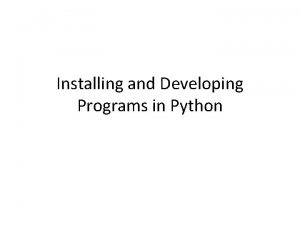Module 4 Installing Cluster Service Overview n Installing
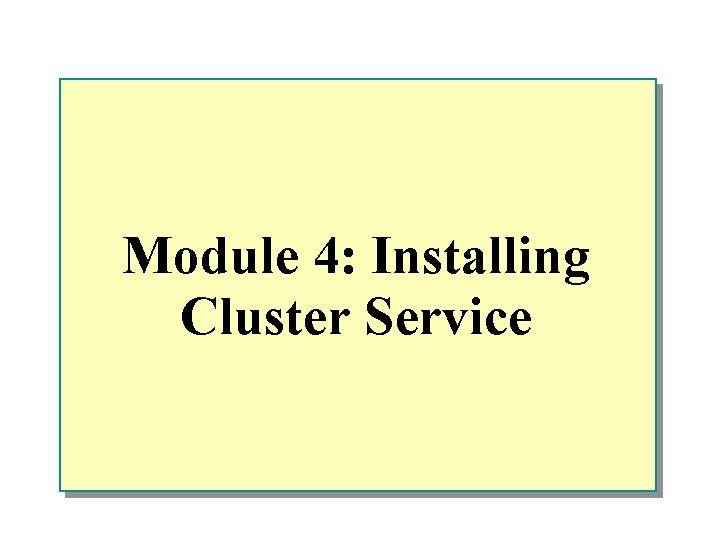
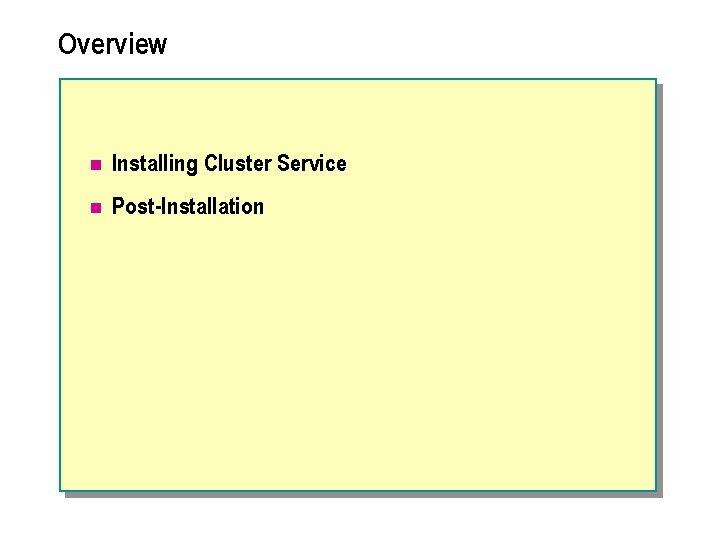
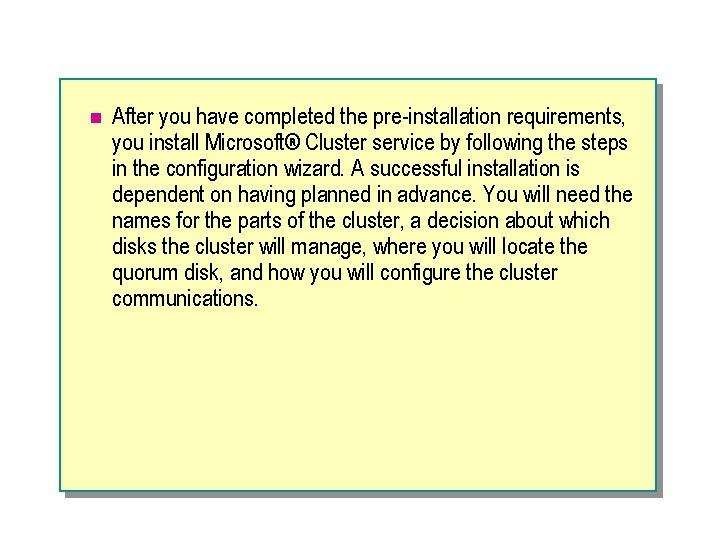
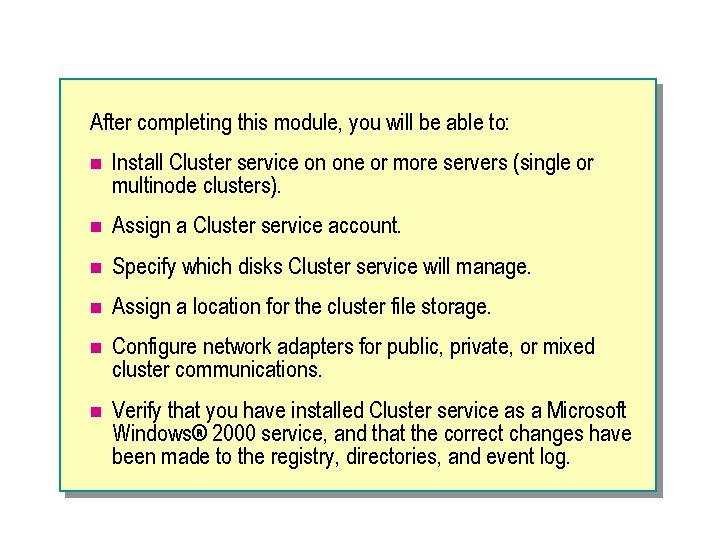
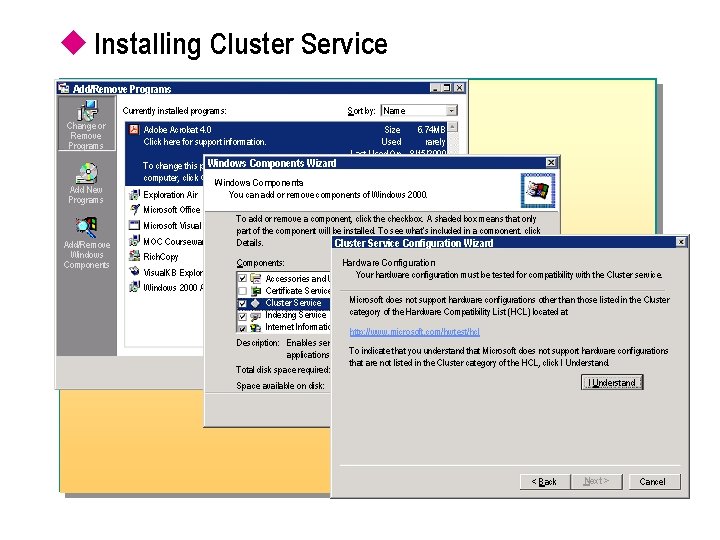
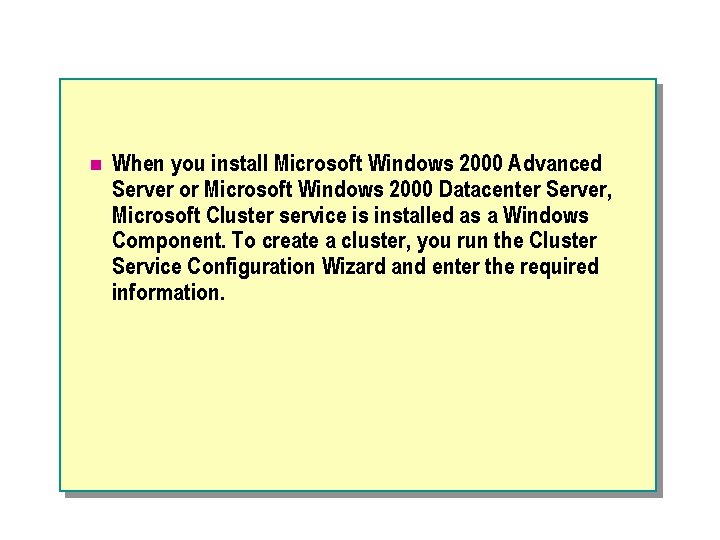
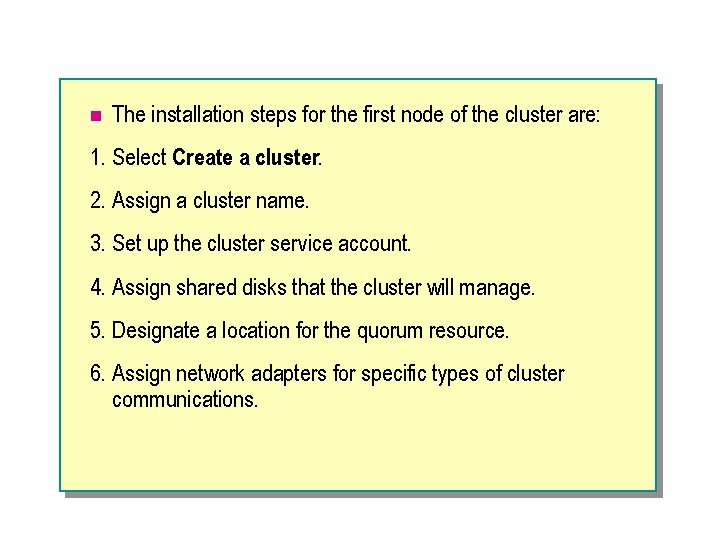
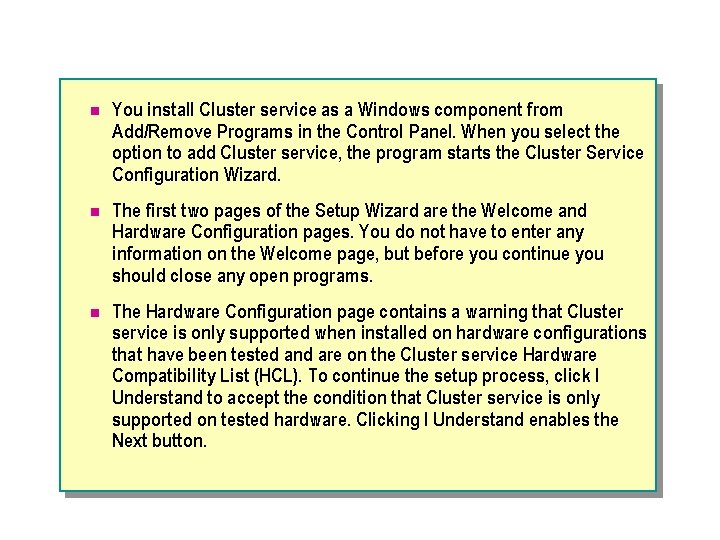
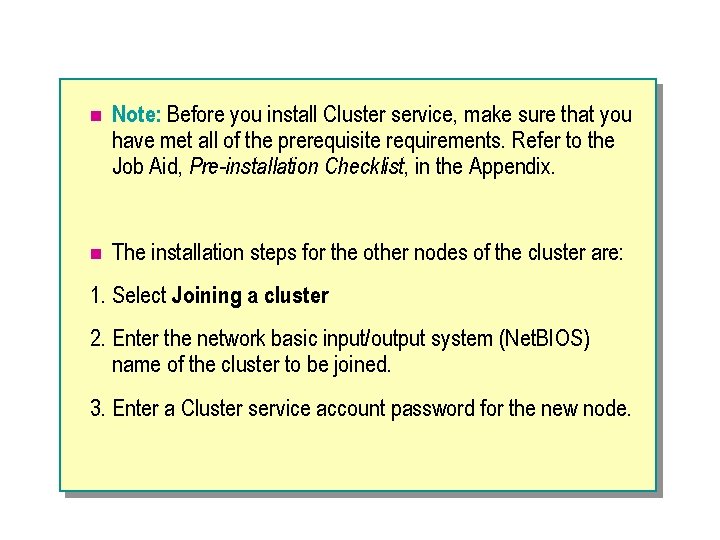
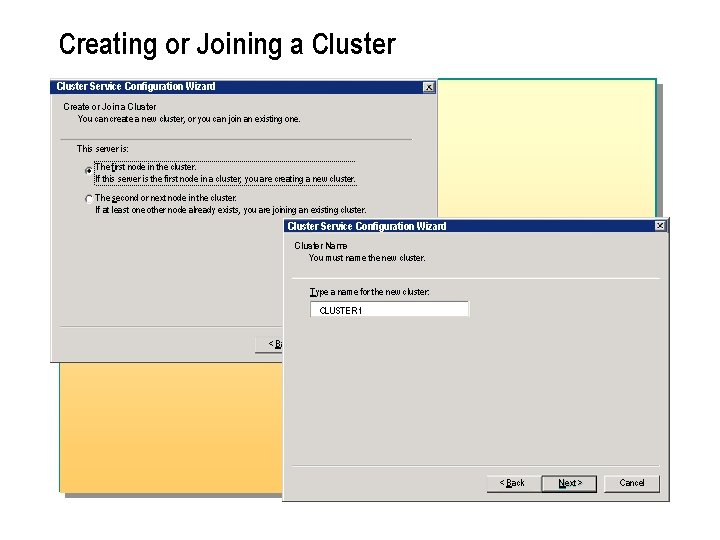

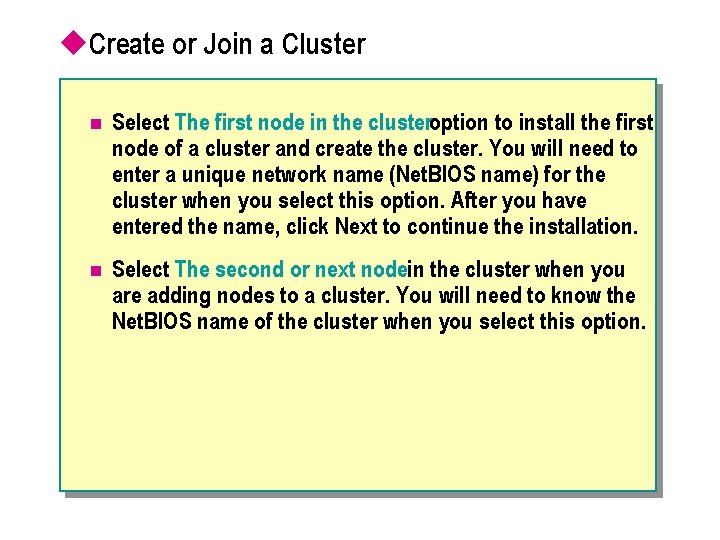
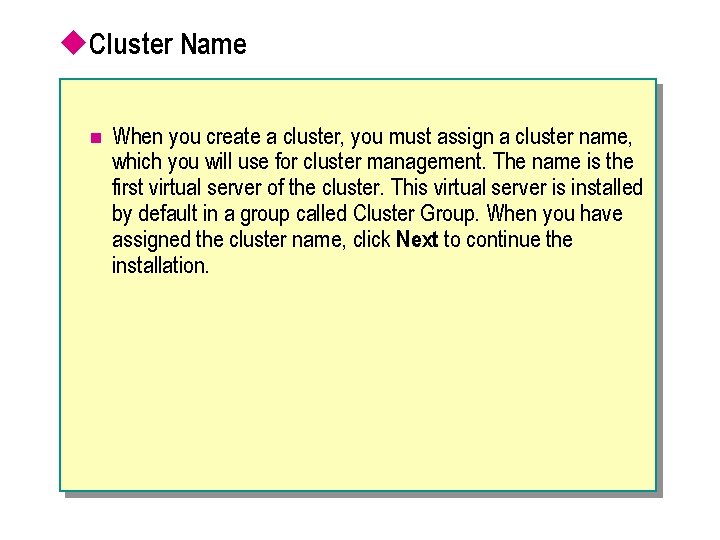
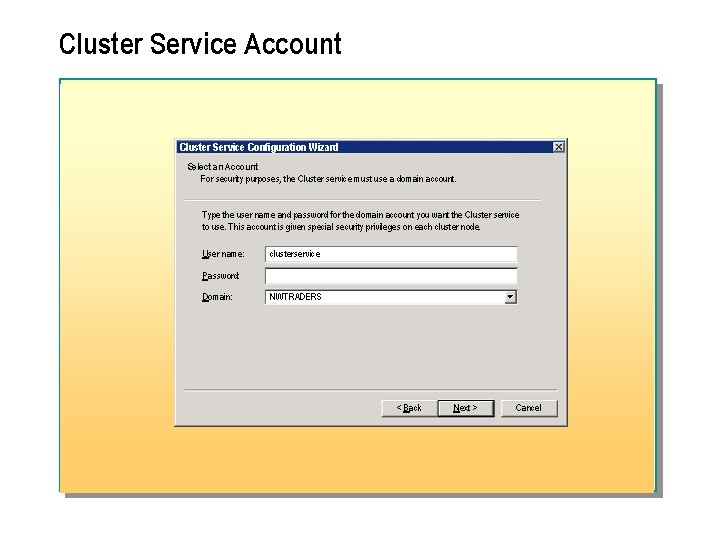

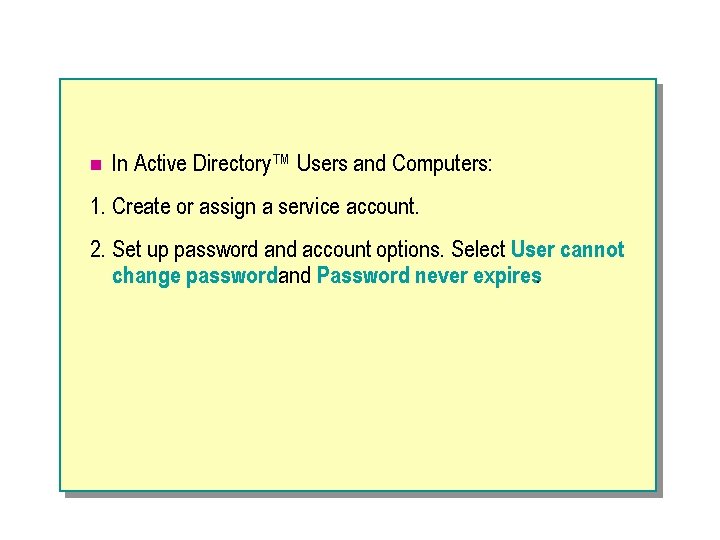
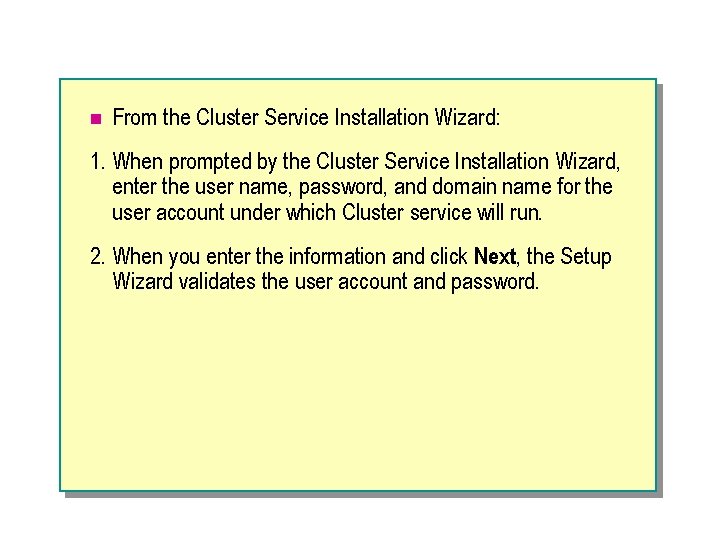

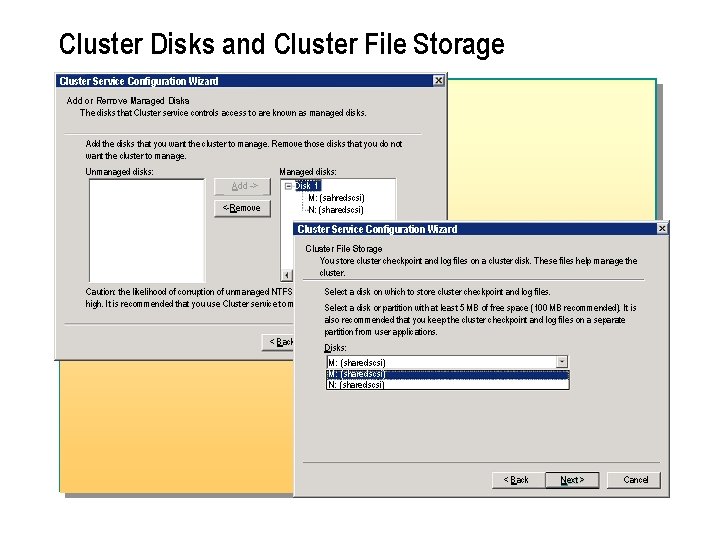
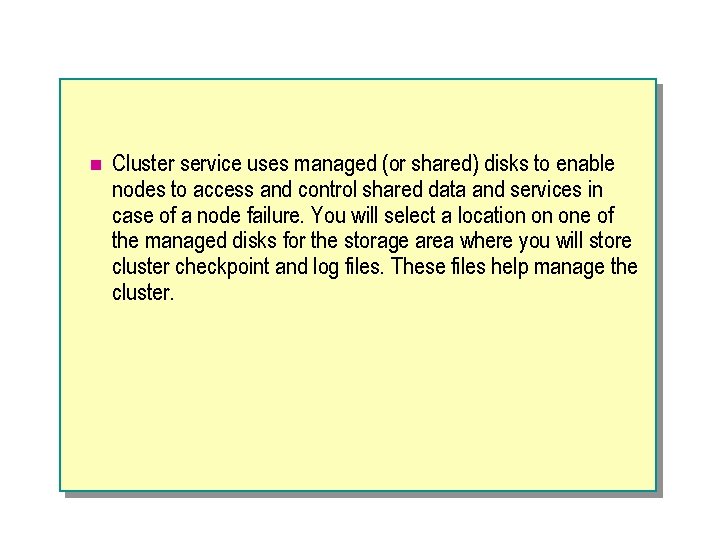

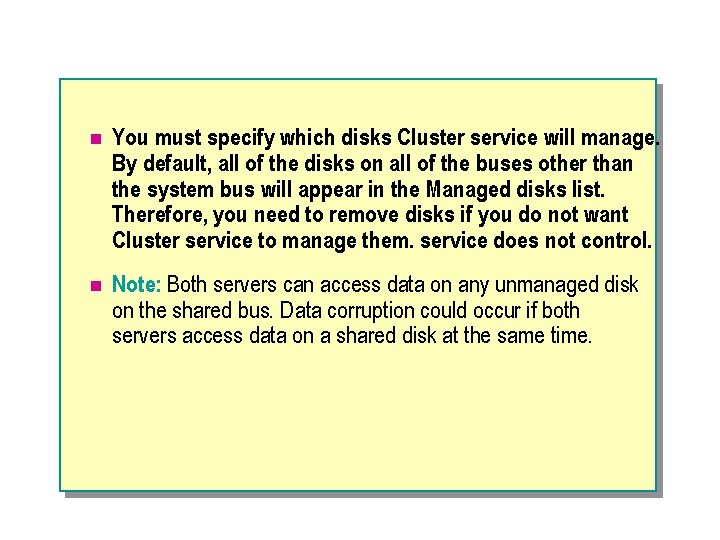
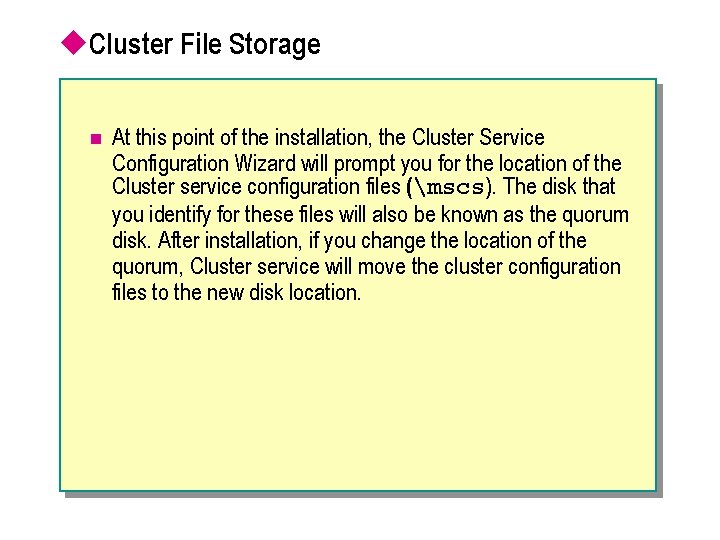
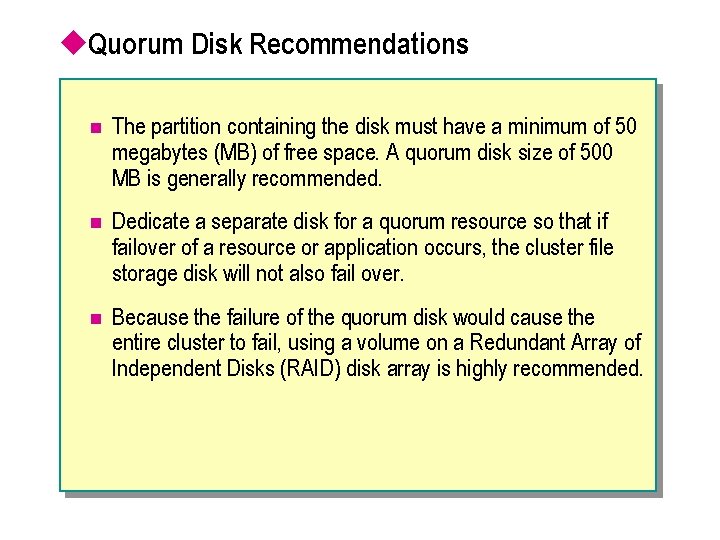

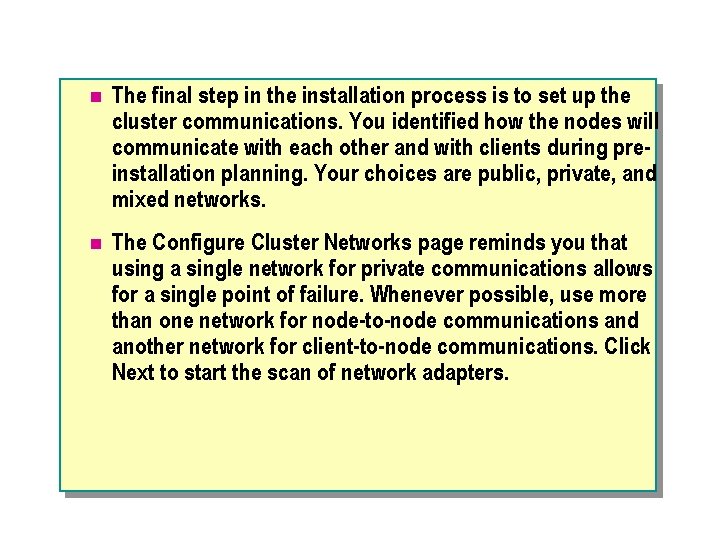
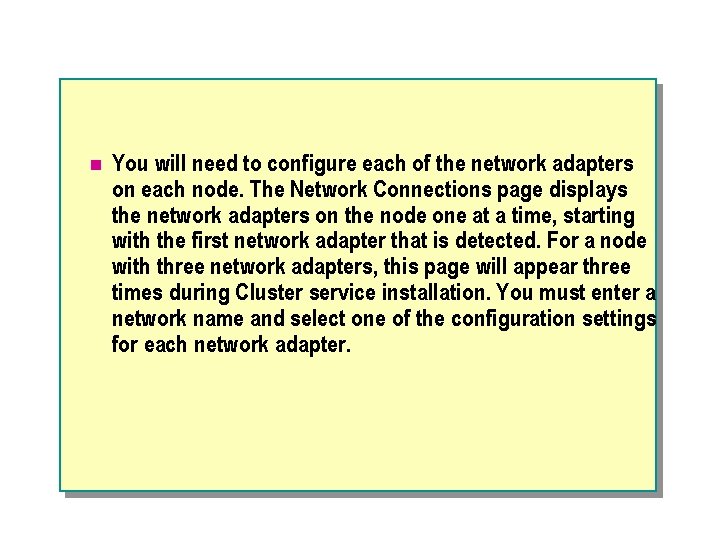
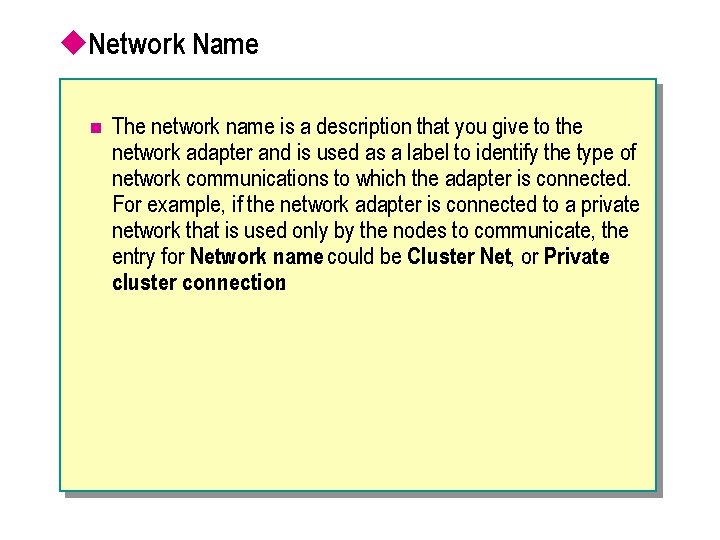
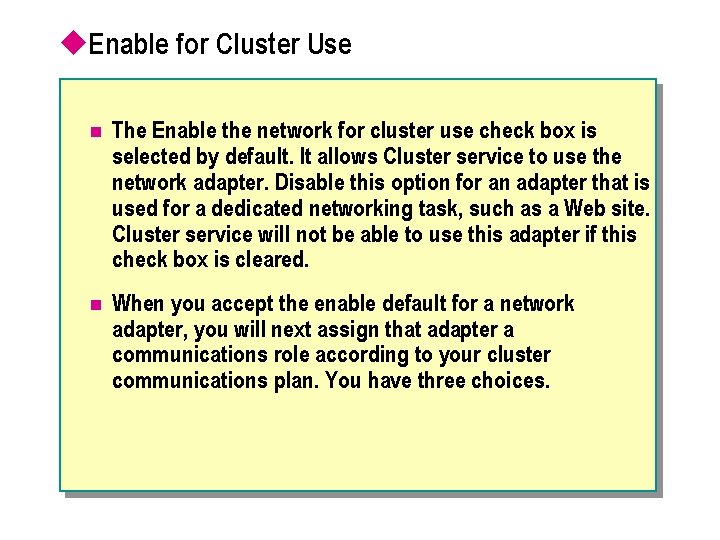
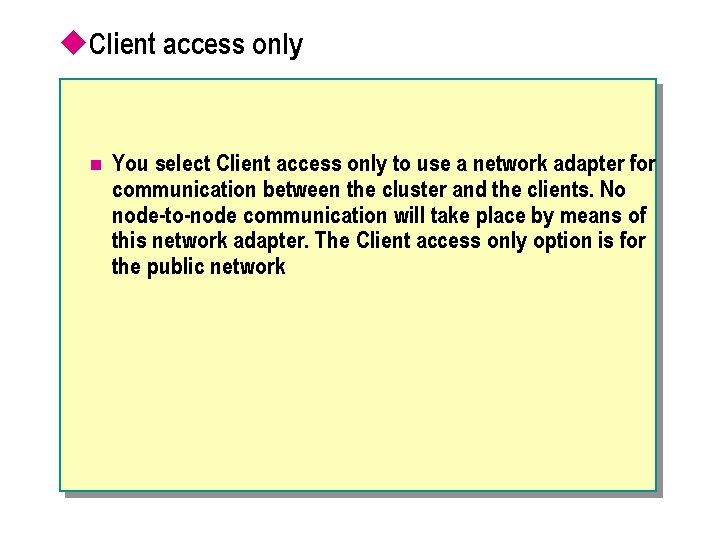
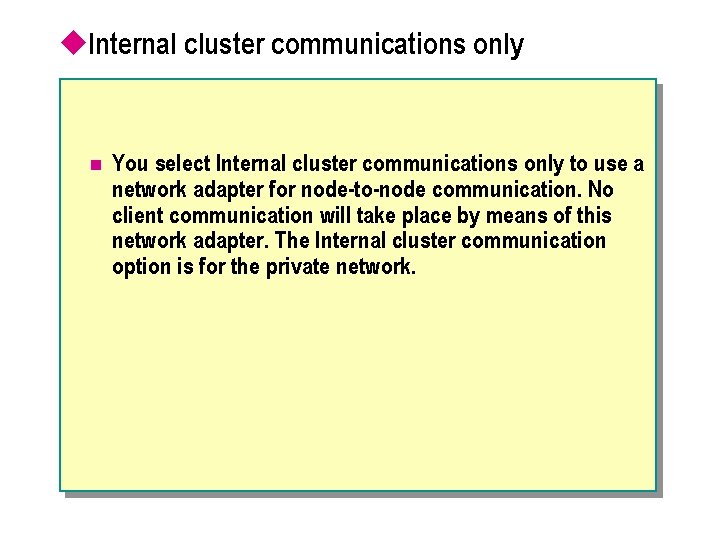
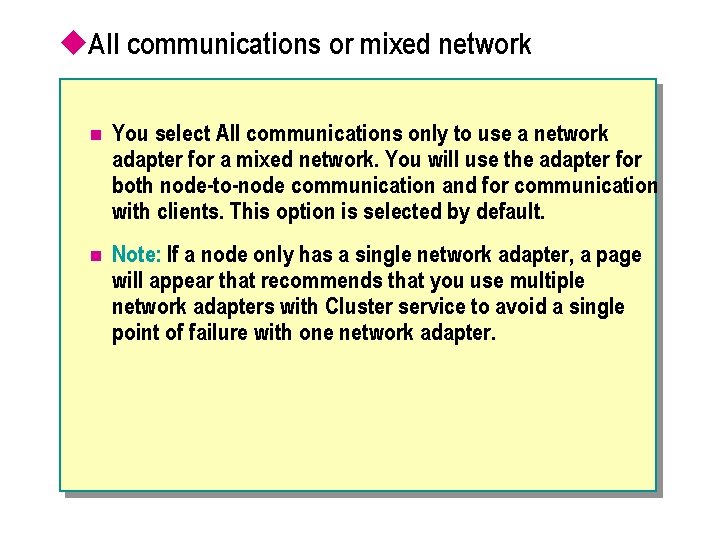
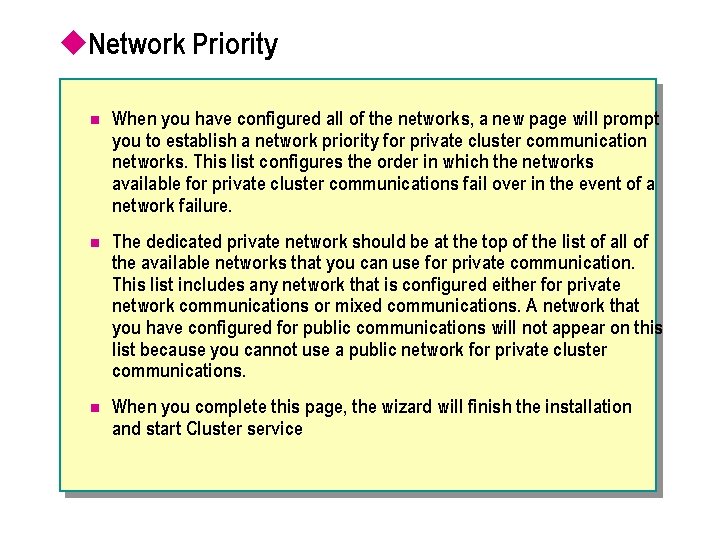
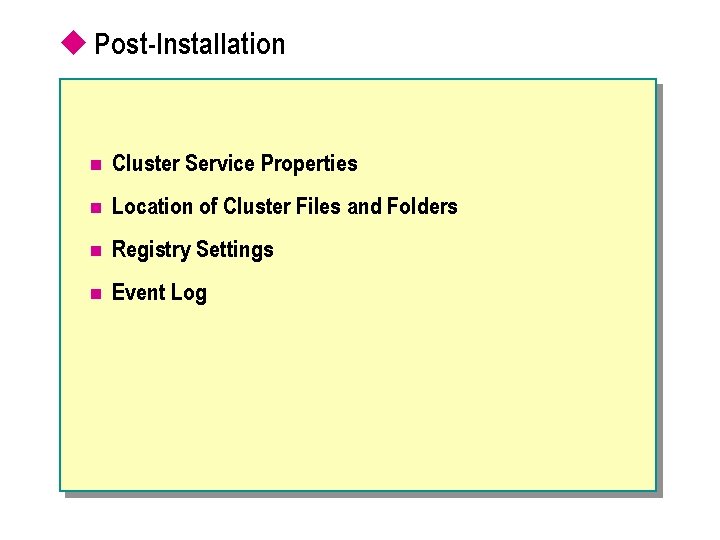
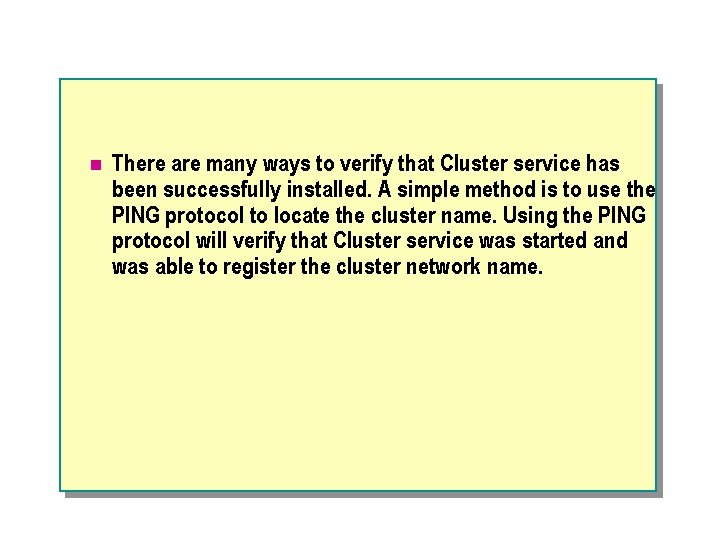
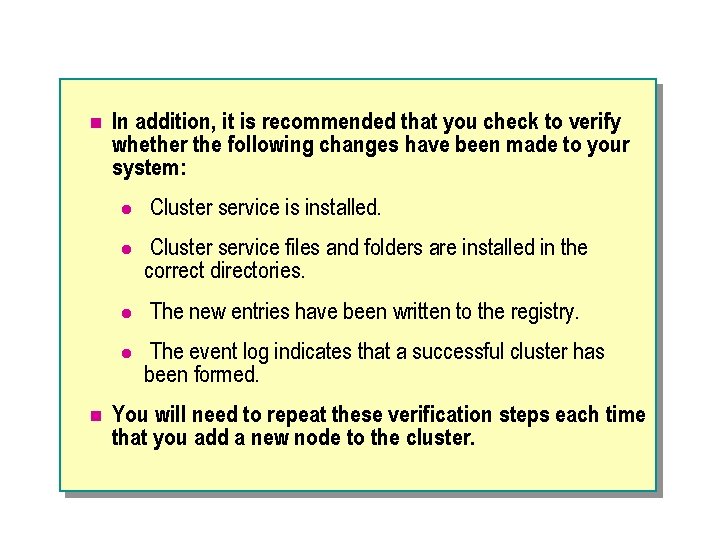

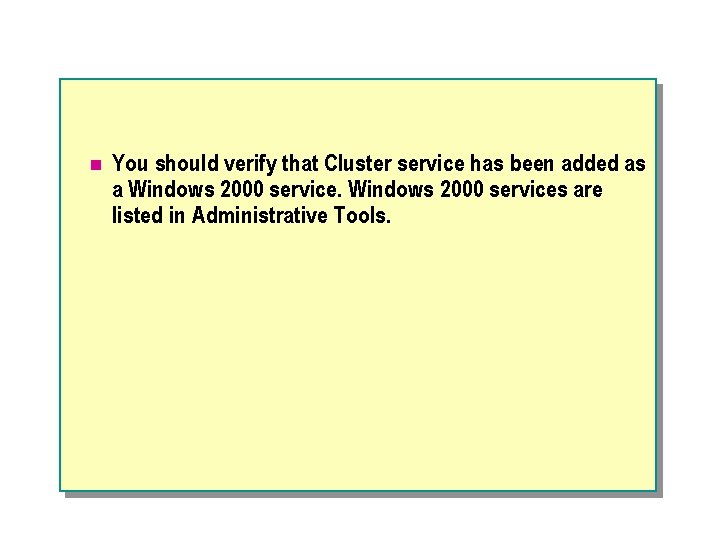
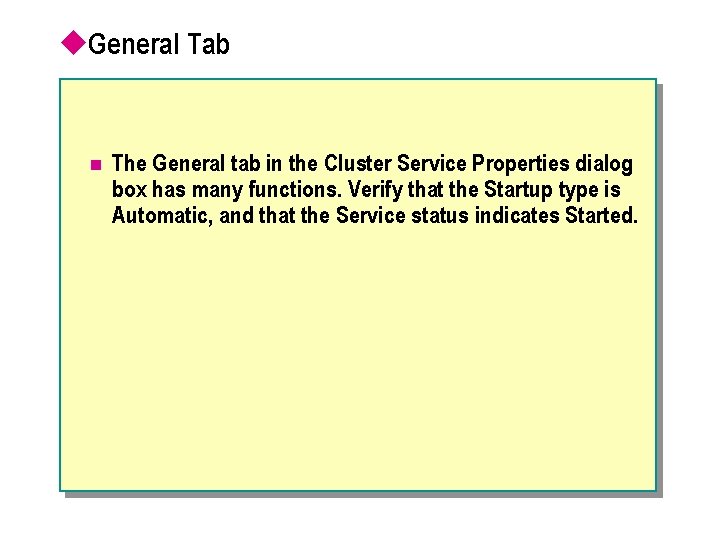
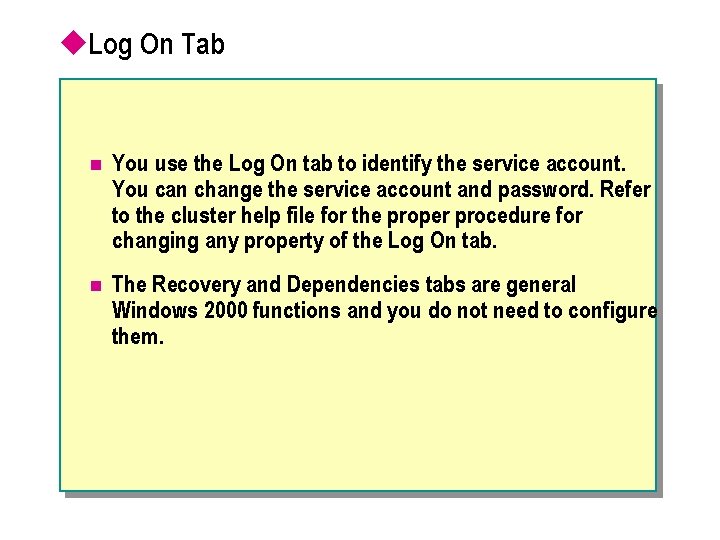
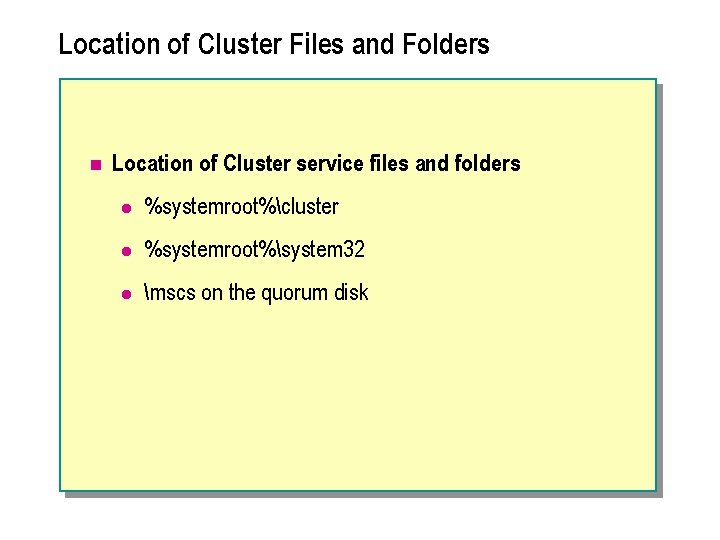
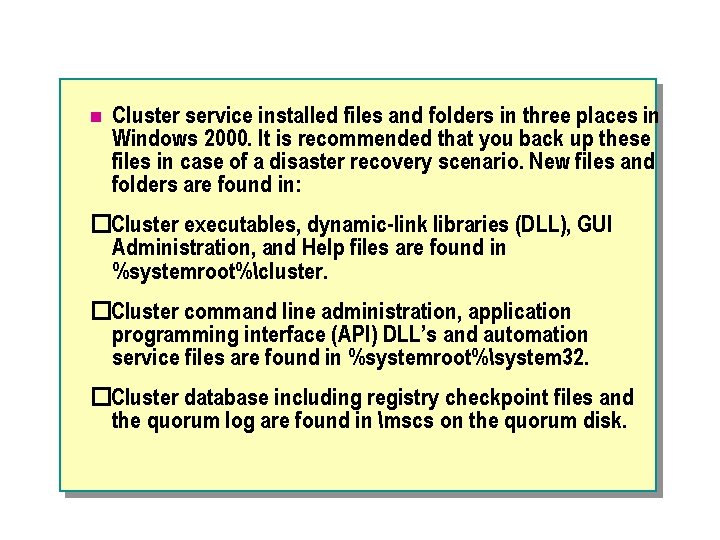
![Registry Settings Registry Editor – [HKEY_LOCAL_MACHINE on Local Machine] Registry Edit Tree View HKEY_LOCAL_MACHINE Registry Settings Registry Editor – [HKEY_LOCAL_MACHINE on Local Machine] Registry Edit Tree View HKEY_LOCAL_MACHINE](https://slidetodoc.com/presentation_image_h/2b57eba6ee0d9ac3e8e92894cde02b92/image-43.jpg)
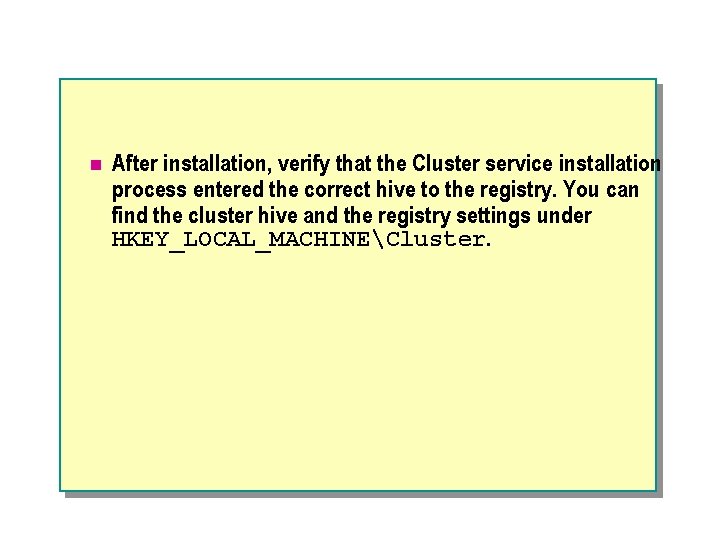
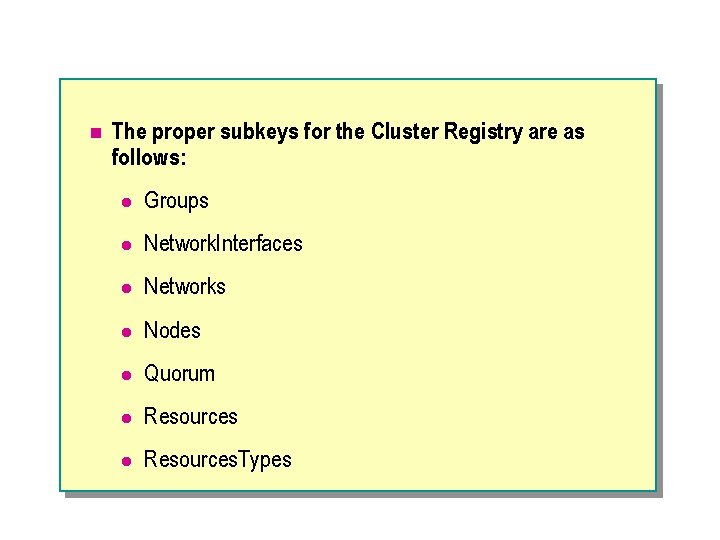
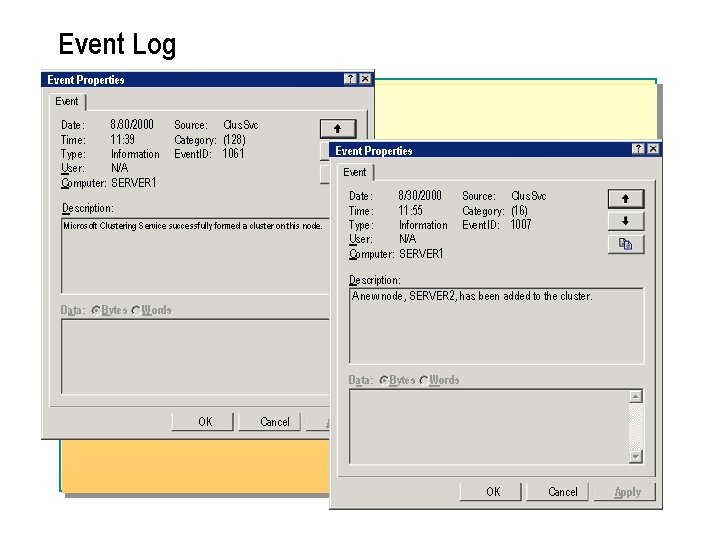
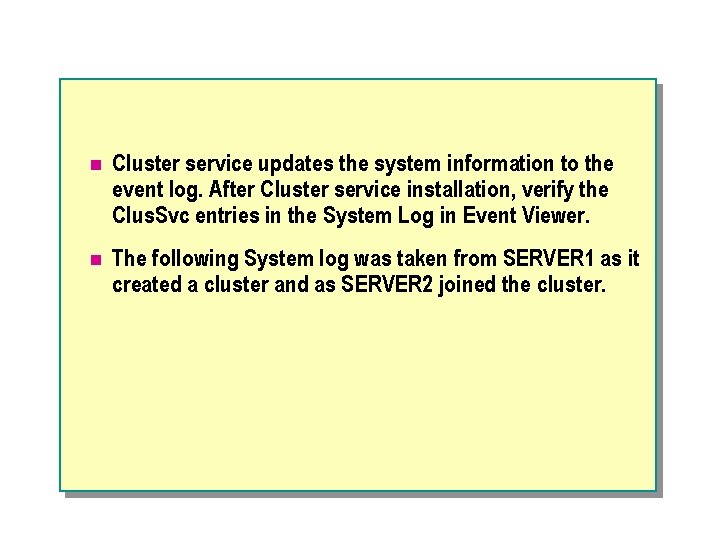

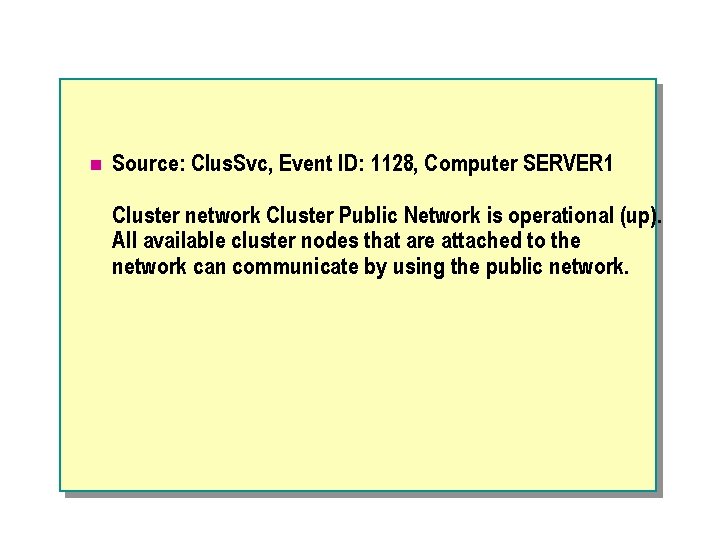
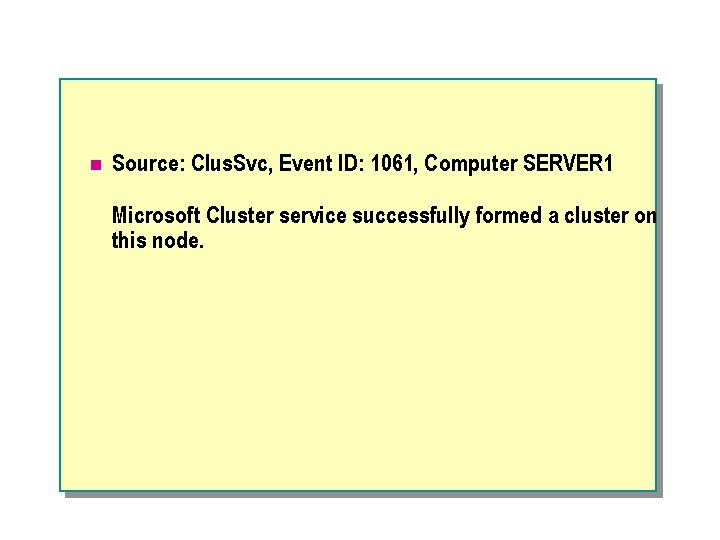
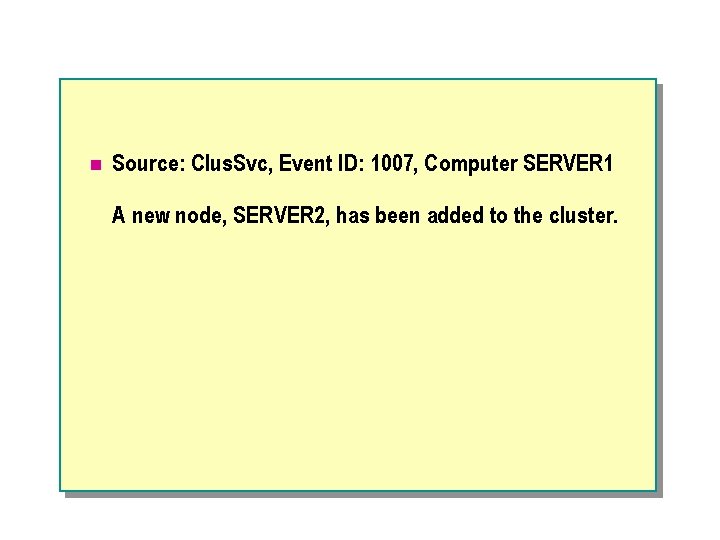
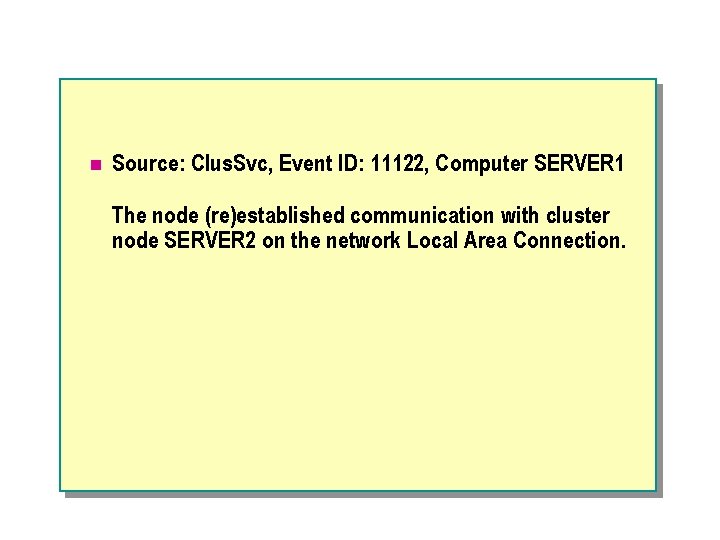

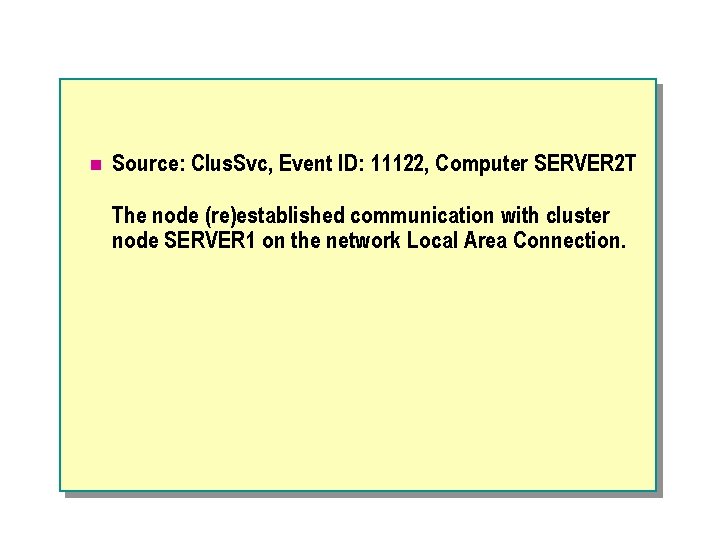

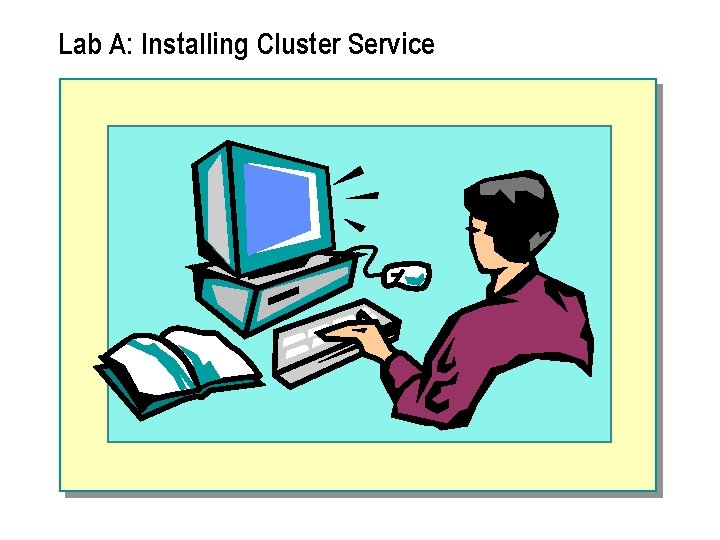
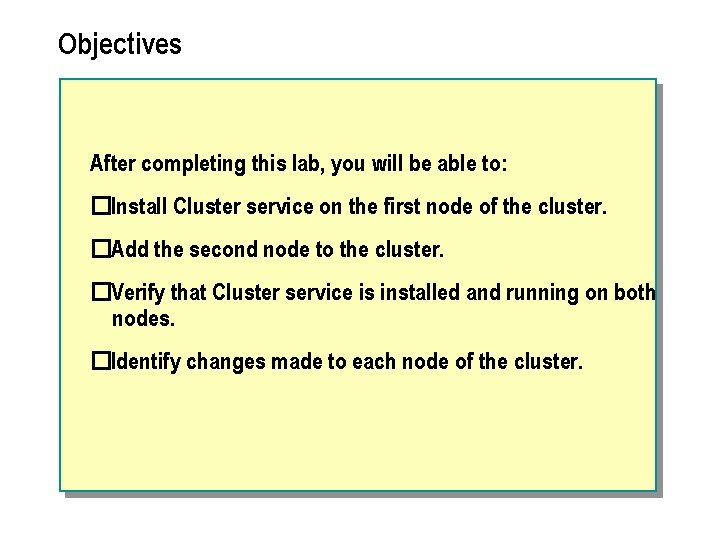
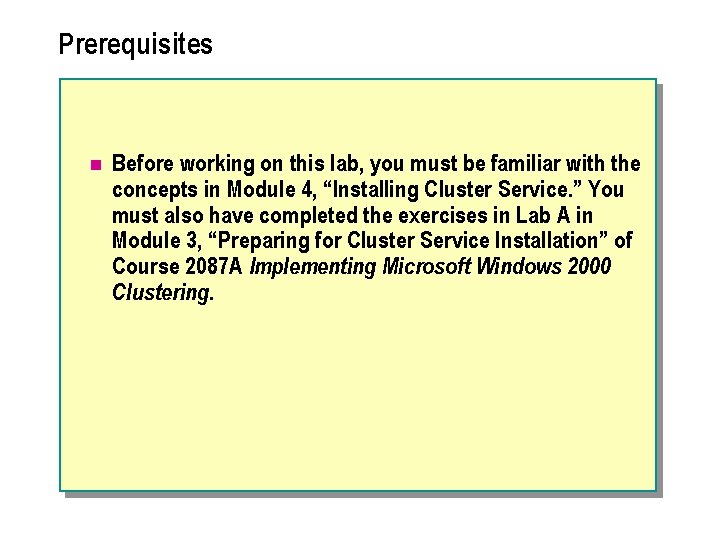
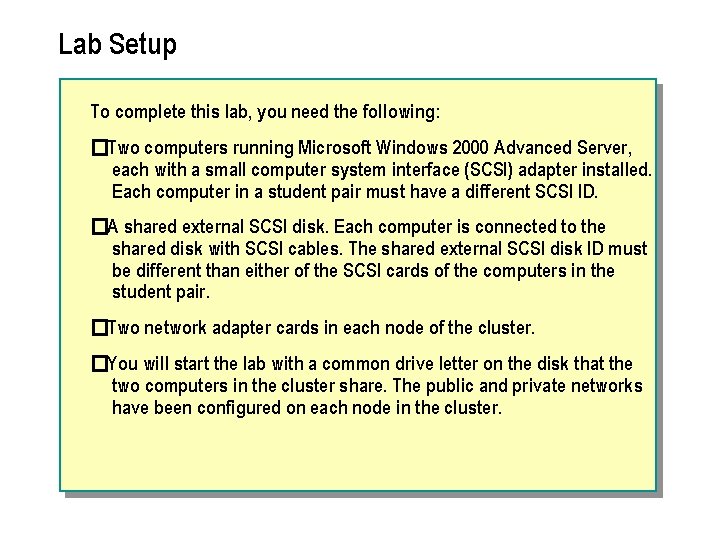
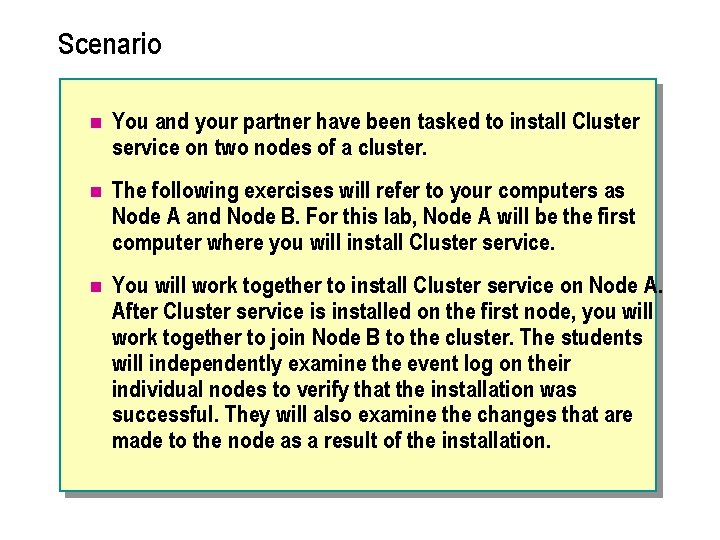
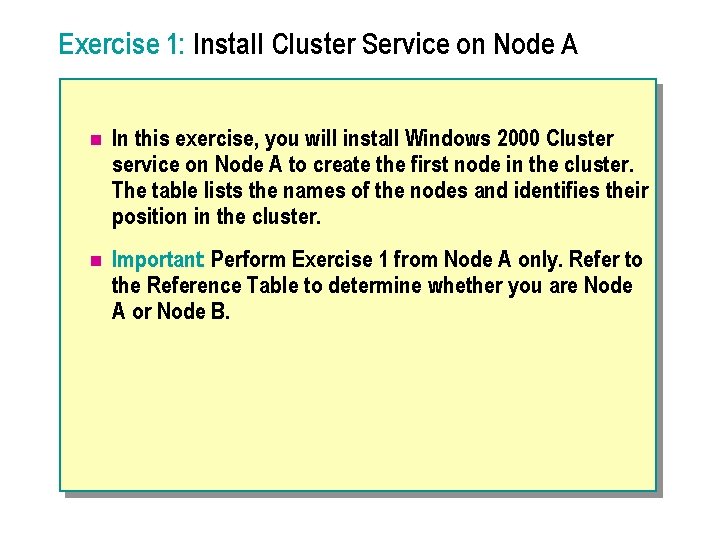

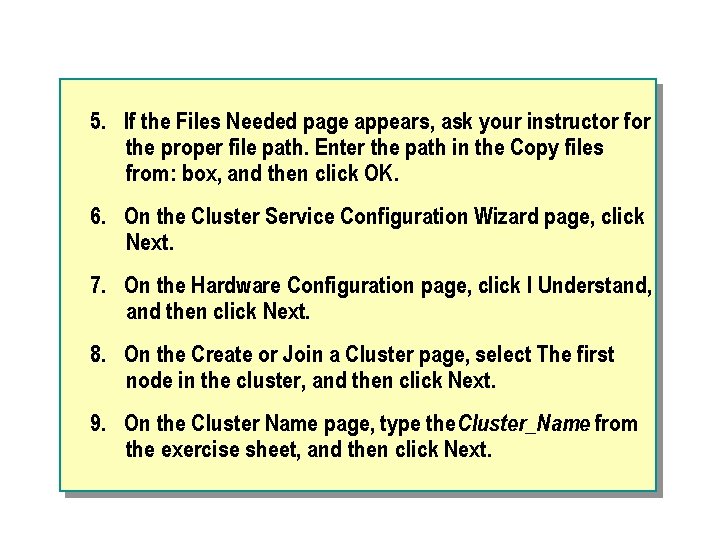

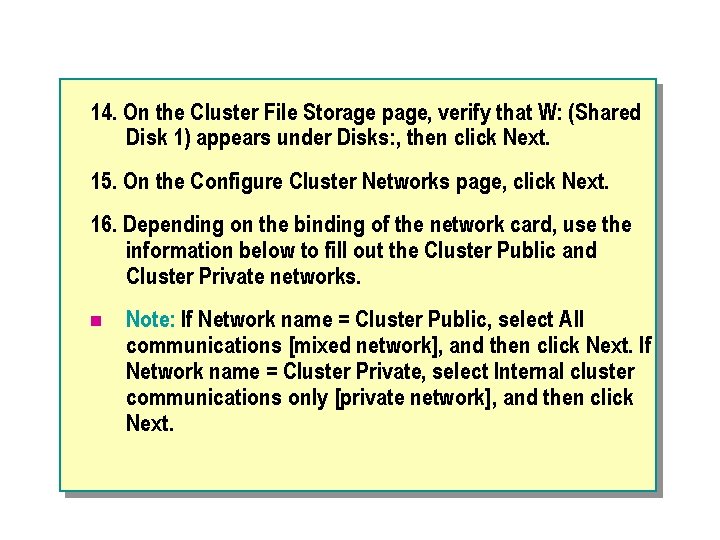


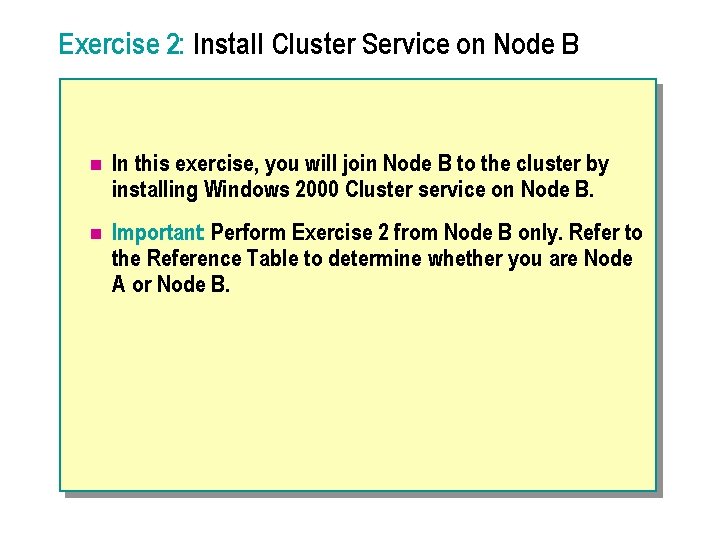
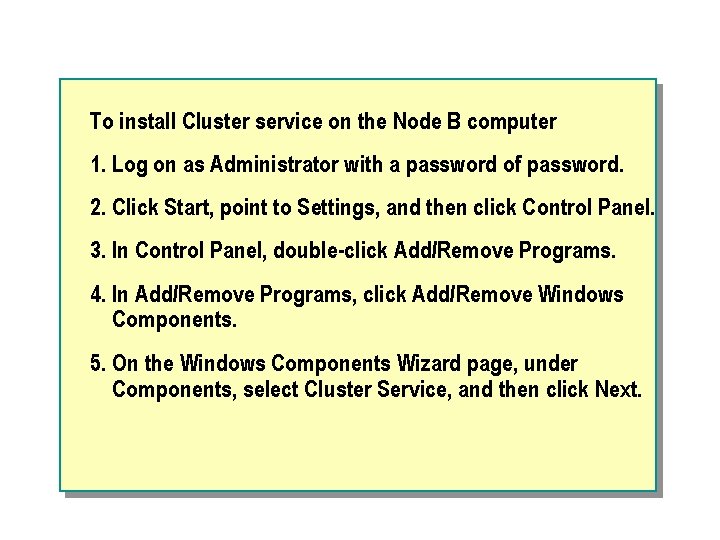


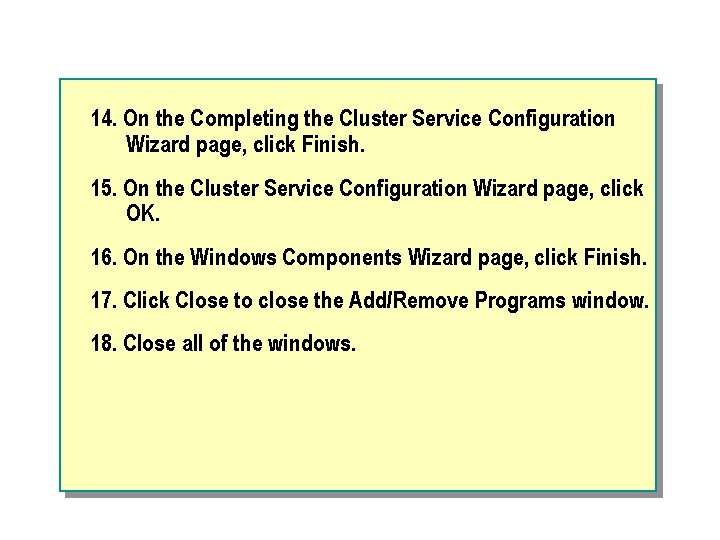

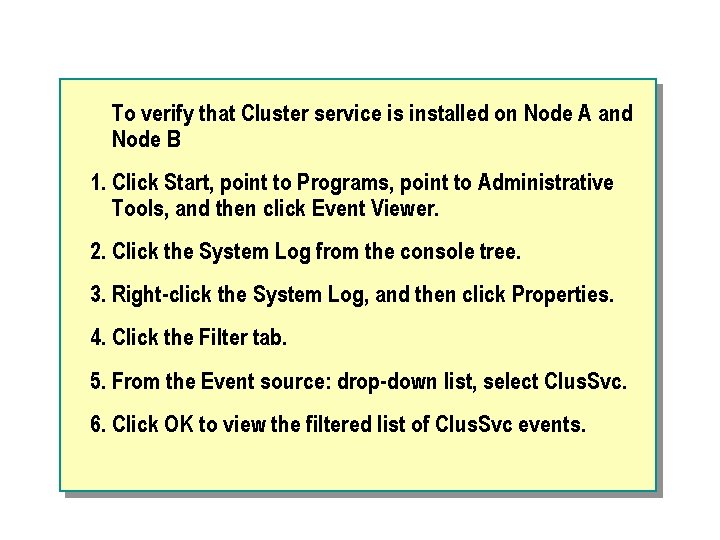
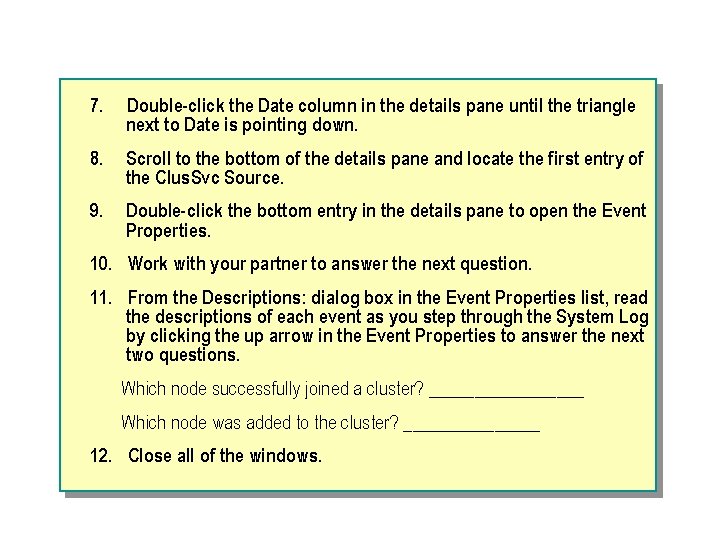
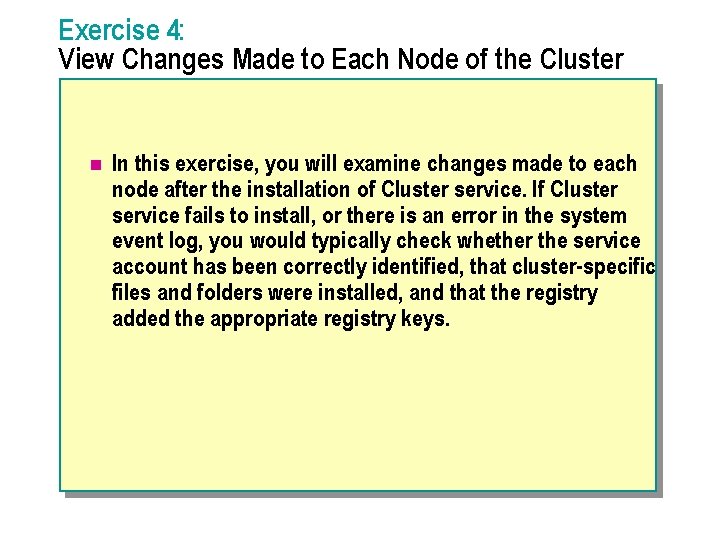
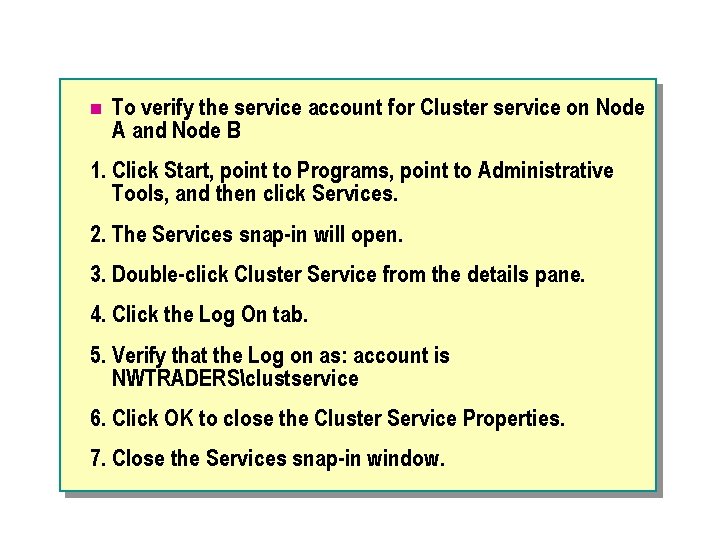


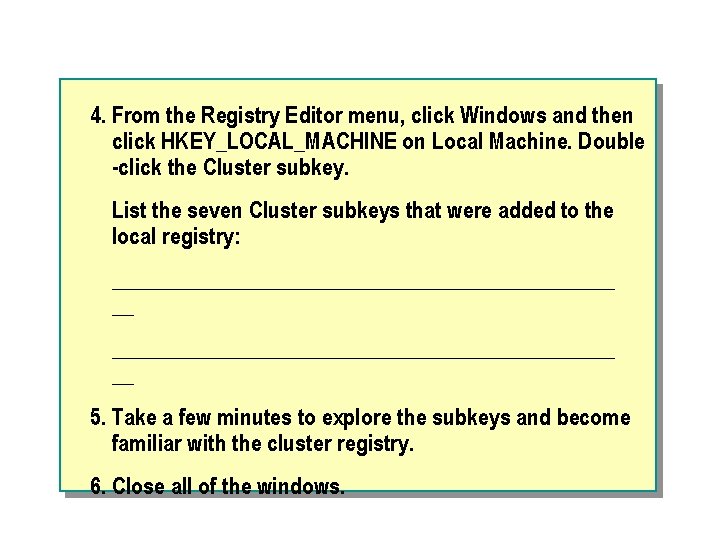
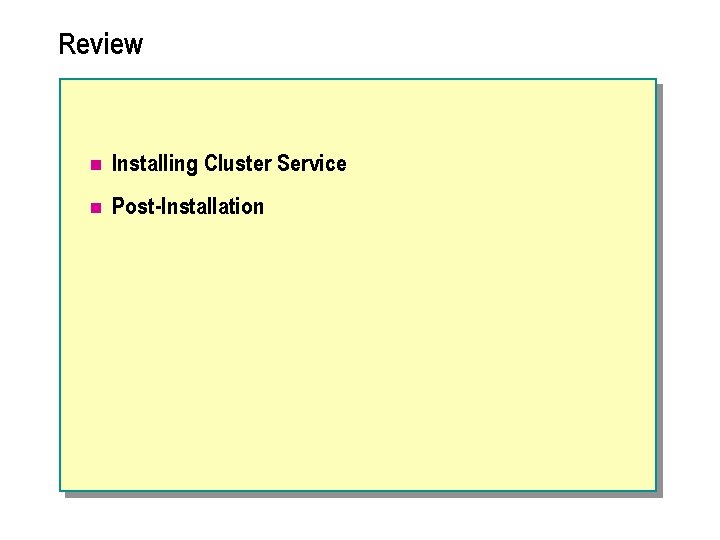
- Slides: 81
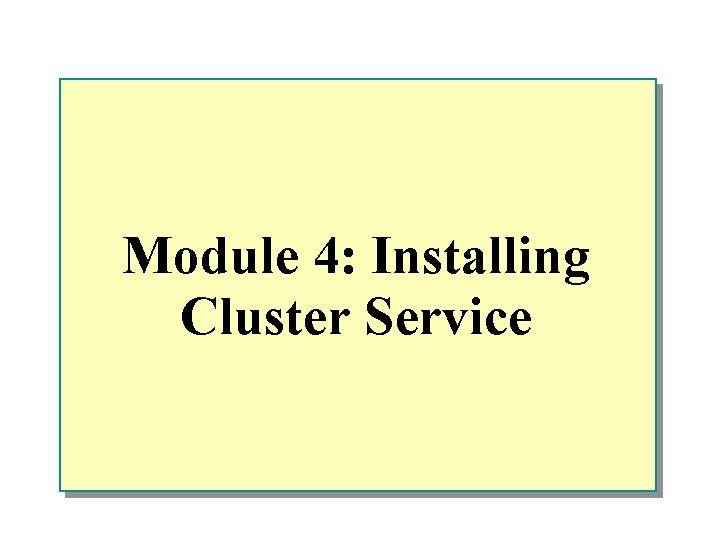
Module 4: Installing Cluster Service
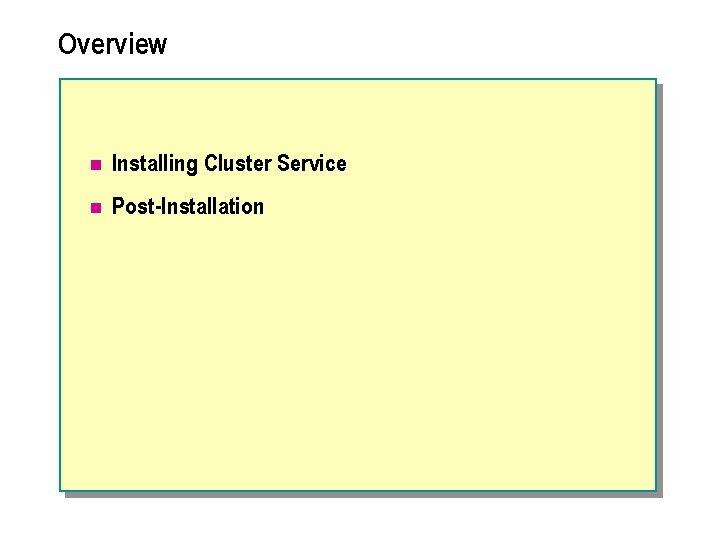
Overview n Installing Cluster Service n Post-Installation
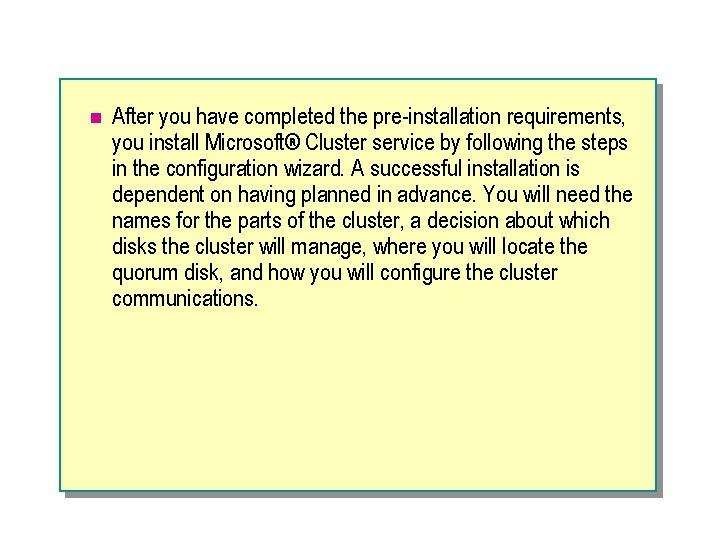
n After you have completed the pre-installation requirements, you install Microsoft® Cluster service by following the steps in the configuration wizard. A successful installation is dependent on having planned in advance. You will need the names for the parts of the cluster, a decision about which disks the cluster will manage, where you will locate the quorum disk, and how you will configure the cluster communications.
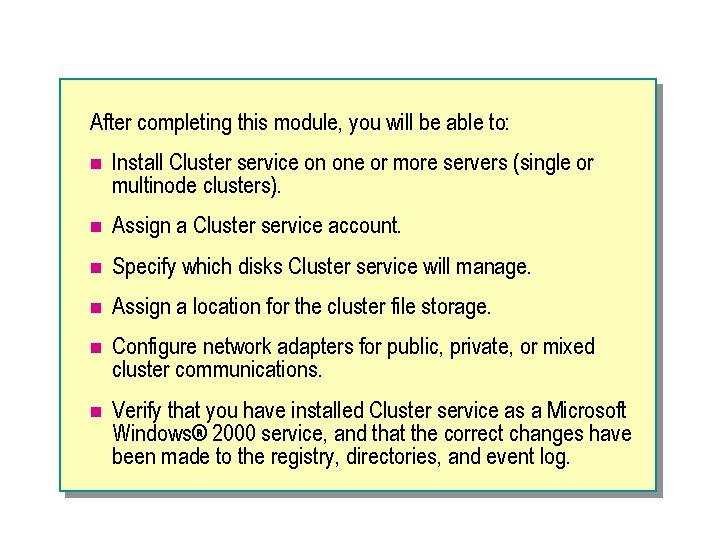
After completing this module, you will be able to: n Install Cluster service on one or more servers (single or multinode clusters). n Assign a Cluster service account. n Specify which disks Cluster service will manage. n Assign a location for the cluster file storage. n Configure network adapters for public, private, or mixed cluster communications. n Verify that you have installed Cluster service as a Microsoft Windows® 2000 service, and that the correct changes have been made to the registry, directories, and event log.
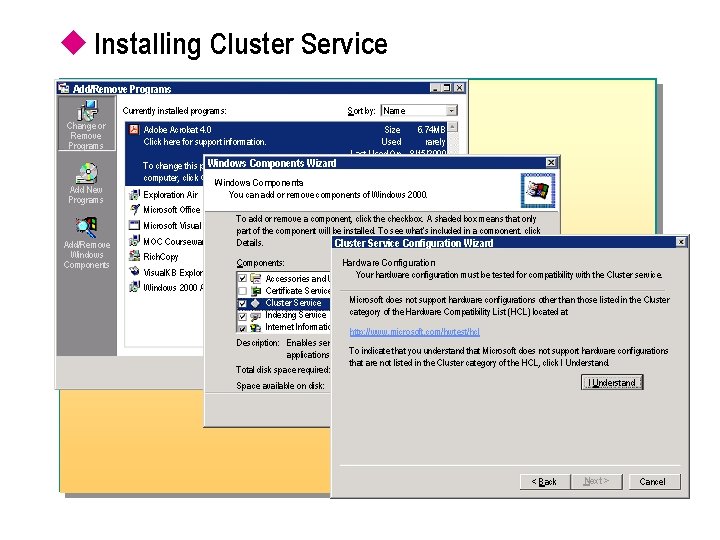
u Installing Cluster Service Add/Remove Programs Currently installed programs: Change or Remove Programs Add New Programs Sort by: Name Adobe Acrobat 4. 0 Click here for support information. Windows Components Wizard To change this program or remove it from your computer, click Change or Remove. Windows Components Exploration Air Size 6. 74 MB Used rarely Last Used On 8/15/2000 You can add or remove components of Windows 2000. Microsoft Office To add or remove a component, click the checkbox. A shaded box means that only part of the component will be installed. To see what’s included in a component, click MOC Courseware Tools Details. Cluster Service Configuration Wizard Rich. Copy Components: Hardware Configuration Visual. KB Explorer be tested Accessories and Utilities Your hardware configuration must 12. 1 MB for compatibility with the Cluster service. Windows 2000 Ad Certificate Services 1. 4 MB Microsoft does not support hardware configurations other than those listed in the Cluster I Understand Cluster Service 2. 4 MB category of the Hardware Compatibility List (HCL) located at Indexing Service 0. 0 MB Internet Information Services (IIS) 22. 0 MB http: //www. microsoft. com/hwtest/hcl Microsoft Visual Add/Remove Windows Components Description: Enables servers to work together as a cluster to keep server-based indicate that you understand thatcomponent Microsoft does not support hardware configurations applications highly. Toavailable, regardless of individual failures. that are not listed in the Cluster category of the HCL, click I Understand. Total disk space required: 13. 0 MB I Understand Space available on disk: 145. 3 MB < Back Next > Cancel
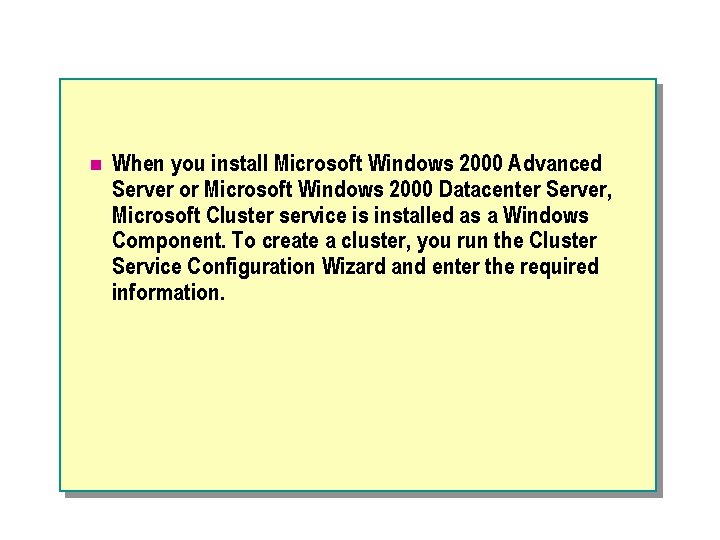
n When you install Microsoft Windows 2000 Advanced Server or Microsoft Windows 2000 Datacenter Server, Microsoft Cluster service is installed as a Windows Component. To create a cluster, you run the Cluster Service Configuration Wizard and enter the required information.
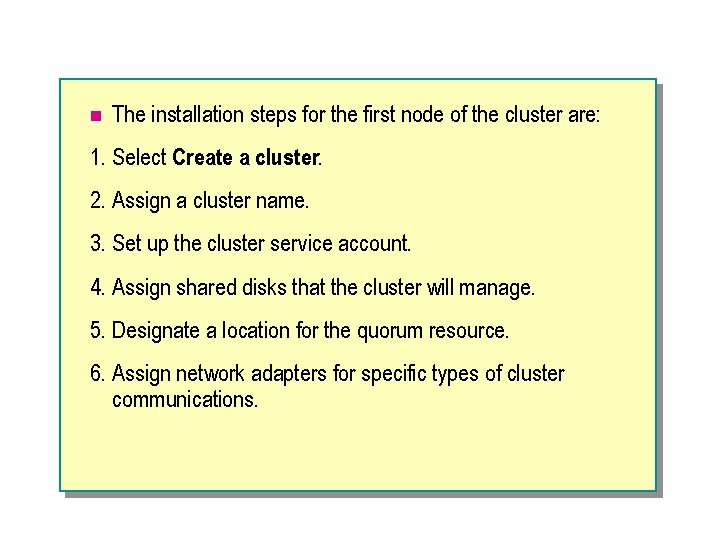
n The installation steps for the first node of the cluster are: 1. Select Create a cluster. 2. Assign a cluster name. 3. Set up the cluster service account. 4. Assign shared disks that the cluster will manage. 5. Designate a location for the quorum resource. 6. Assign network adapters for specific types of cluster communications.
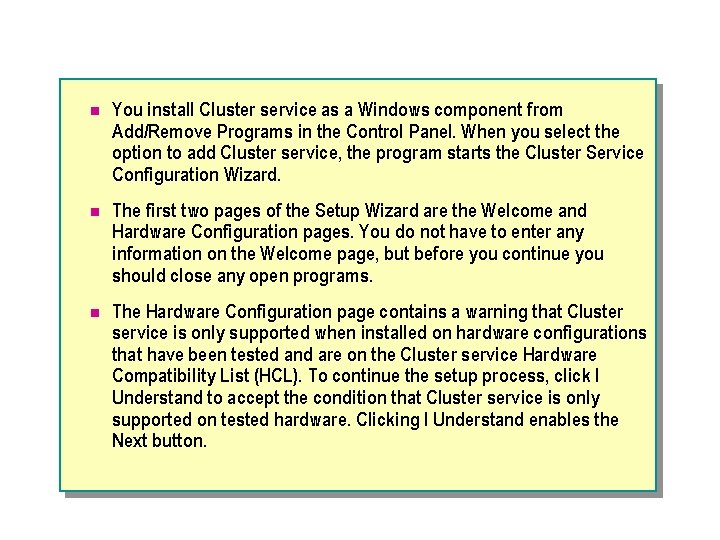
n You install Cluster service as a Windows component from Add/Remove Programs in the Control Panel. When you select the option to add Cluster service, the program starts the Cluster Service Configuration Wizard. n The first two pages of the Setup Wizard are the Welcome and Hardware Configuration pages. You do not have to enter any information on the Welcome page, but before you continue you should close any open programs. n The Hardware Configuration page contains a warning that Cluster service is only supported when installed on hardware configurations that have been tested and are on the Cluster service Hardware Compatibility List (HCL). To continue the setup process, click I Understand to accept the condition that Cluster service is only supported on tested hardware. Clicking I Understand enables the Next button.
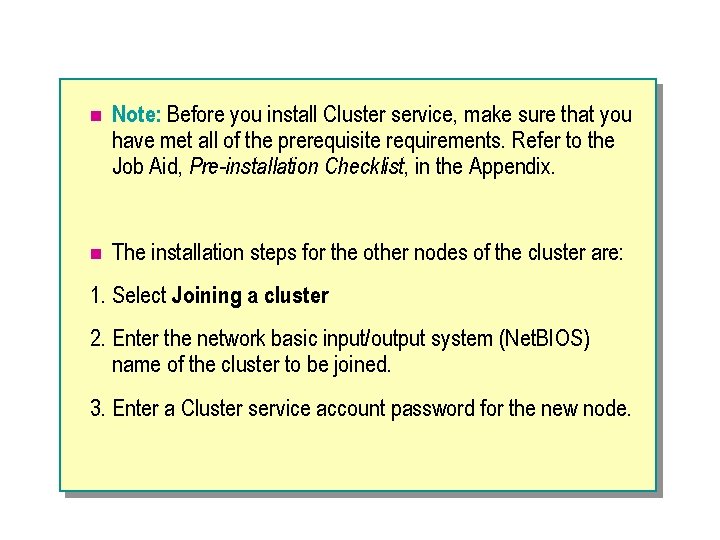
n Note: Before you install Cluster service, make sure that you have met all of the prerequisite requirements. Refer to the Job Aid, Pre-installation Checklist, in the Appendix. n The installation steps for the other nodes of the cluster are: 1. Select Joining a cluster. 2. Enter the network basic input/output system (Net. BIOS) name of the cluster to be joined. 3. Enter a Cluster service account password for the new node.
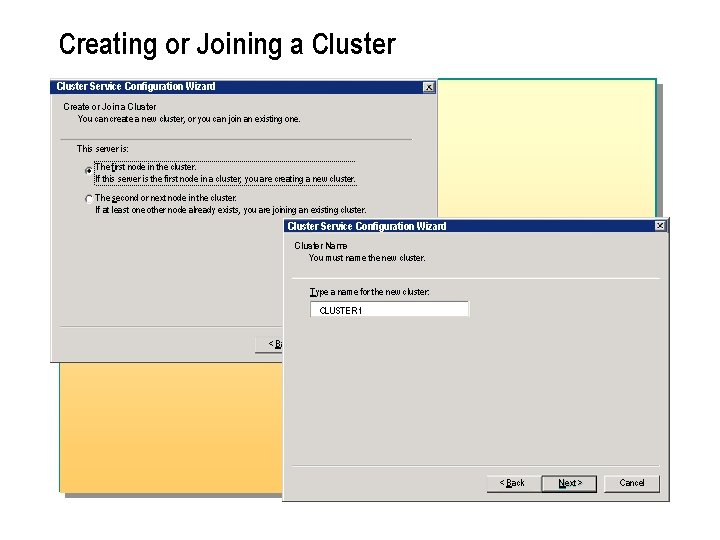
Creating or Joining a Cluster Service Configuration Wizard Create or Join a Cluster You can create a new cluster, or you can join an existing one. This server is: The first node in the cluster. If this server is the first node in a cluster, you are creating a new cluster. The second or next node in the cluster. If at least one other node already exists, you are joining an existing cluster. Cluster Service Configuration Wizard Cluster Name You must name the new cluster. Type a name for the new cluster: CLUSTER 1 < Back Next > Cancel

n The first action that you take in the installation process is to specify whether you are creating a new cluster or adding nodes to an existing one. A multinode cluster is installed in two phases. First, you install Cluster service on a single server, which will become the first (or only) node in the new cluster. You cannot complete the Cluster installation or additional nodes until you have completed all of the installation requirements that the wizard has requested. The second phase is to install any additional nodes that will become part of the cluster.
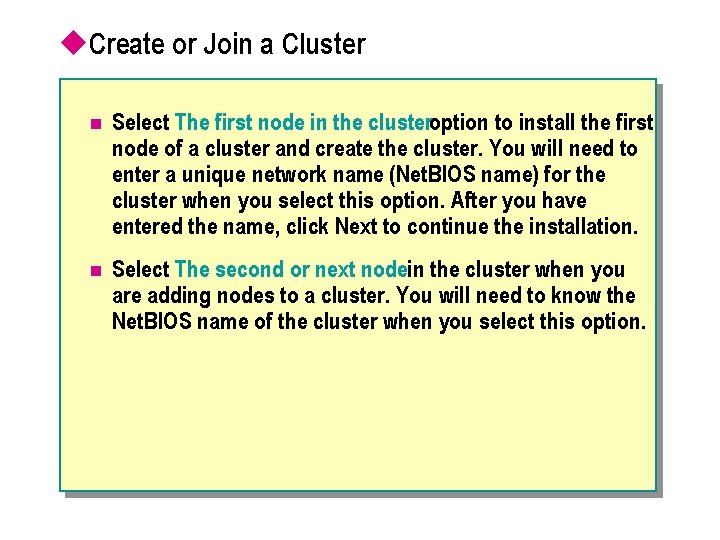
u. Create or Join a Cluster n Select The first node in the clusteroption to install the first node of a cluster and create the cluster. You will need to enter a unique network name (Net. BIOS name) for the cluster when you select this option. After you have entered the name, click Next to continue the installation. n Select The second or next nodein the cluster when you are adding nodes to a cluster. You will need to know the Net. BIOS name of the cluster when you select this option.
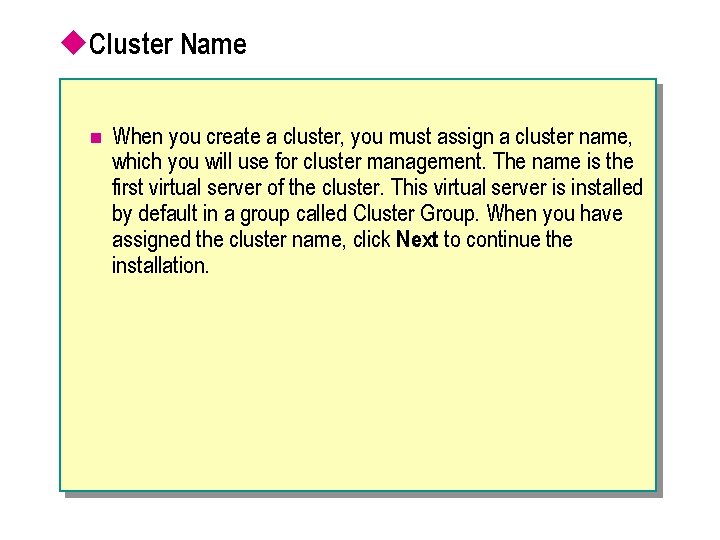
u. Cluster Name n When you create a cluster, you must assign a cluster name, which you will use for cluster management. The name is the first virtual server of the cluster. This virtual server is installed by default in a group called Cluster Group. When you have assigned the cluster name, click Next to continue the installation.
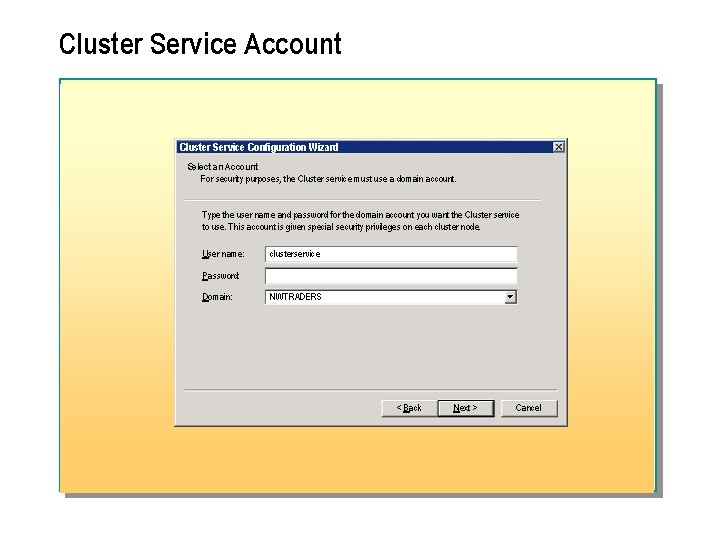
Cluster Service Account Cluster Service Configuration Wizard Select an Account For security purposes, the Cluster service must use a domain account. Type the user name and password for the domain account you want the Cluster service to use. This account is given special security privileges on each cluster node. User name: clusterservice Password: Domain: NWTRADERS < Back Next > Cancel

n The Cluster service account is an account that only the operating system and integrated services use. Cluster service requires a Cluster service account to stop and start or take over resources. The Cluster service account needs to have administrator rights on each node of the cluster. The service account is responsible for modifying the registry on both cluster nodes.
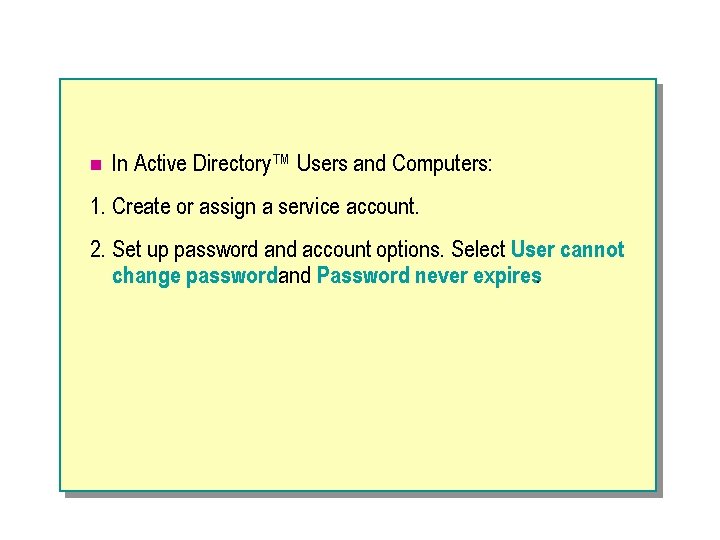
n In Active Directory™ Users and Computers: 1. Create or assign a service account. 2. Set up password and account options. Select User cannot change passwordand Password never expires.
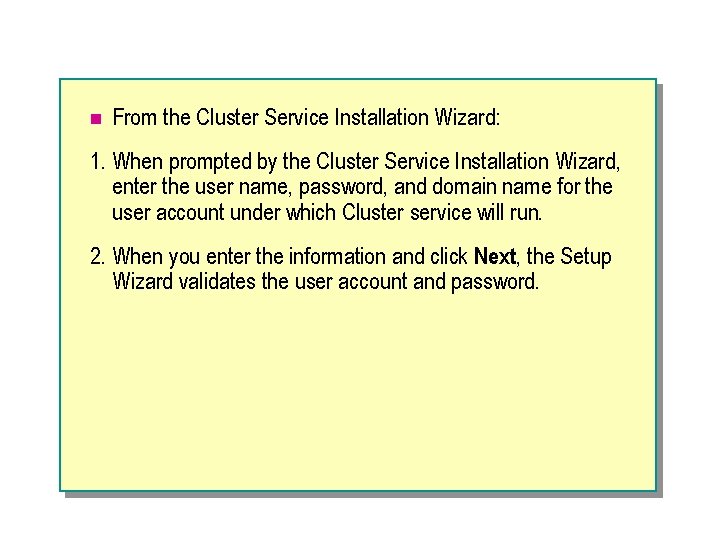
n From the Cluster Service Installation Wizard: 1. When prompted by the Cluster Service Installation Wizard, enter the user name, password, and domain name for the user account under which Cluster service will run. 2. When you enter the information and click Next, the Setup Wizard validates the user account and password.

n The service account must have administrator rights and the log on as a service privilege. If it does not, during the installation process, these rights and privileges will be granted to it.
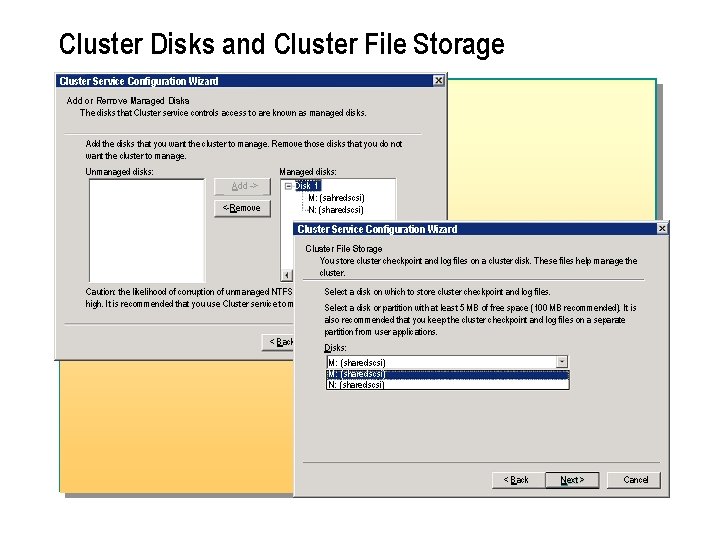
Cluster Disks and Cluster File Storage Cluster Service Configuration Wizard Add or Remove Managed Disks The disks that Cluster service controls access to are known as managed disks. Add the disks that you want the cluster to manage. Remove those disks that you do not want the cluster to manage. Unmanaged disks: Add -> <-Remove Managed disks: Disk 1 M: (sahredscsi) N: (sharedscsi) Cluster Service Configuration Wizard Cluster File Storage You store cluster checkpoint and log files on a cluster disk. These files help manage the cluster. Caution: the likelihood of corruption of unmanaged NTFS disks on. Select a shared a disk buson is which very to store cluster checkpoint and log files. high. It is recommended that you use Cluster service to manage these disks. Select a disk or partition with at least 5 MB of free space (100 MB recommended). It is < Back also recommended that you keep the cluster checkpoint and log files on a separate partition from user applications. Next > Cancel Disks: M: (sharedscsi) N: (sharedscsi) < Back Next > Cancel
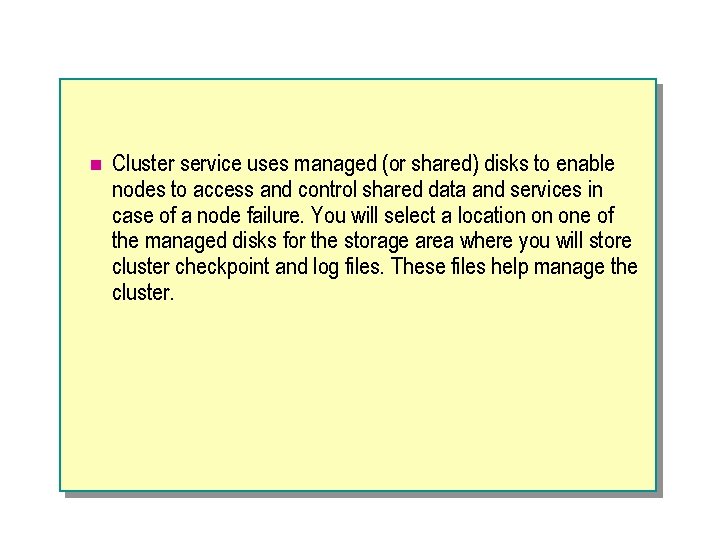
n Cluster service uses managed (or shared) disks to enable nodes to access and control shared data and services in case of a node failure. You will select a location on one of the managed disks for the storage area where you will store cluster checkpoint and log files. These files help manage the cluster.

u. Cluster Disk Selection (Managed Disks) n You will need to identify which disks will be a part of the cluster. These managed disks will be available as a resource to Cluster service. Designating a disk as a managed disk allows Cluster service to use the small computer system interface (SCSI) reserve and the SCSI release command. The SCSI reserve command allows one node to gain access to a disk resource and denies access to other nodes that might try to use a reserved disk. The SCSI release command makes that disk resource available so that another node can reserve it.
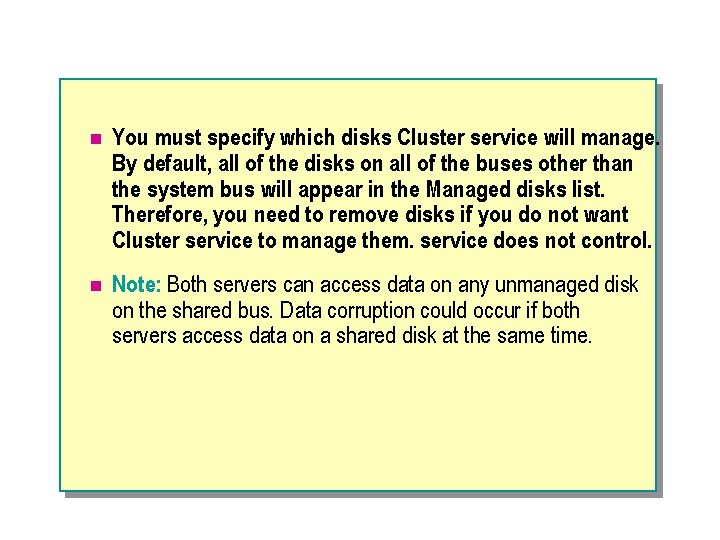
n You must specify which disks Cluster service will manage. By default, all of the disks on all of the buses other than the system bus will appear in the Managed disks list. Therefore, you need to remove disks if you do not want Cluster service to manage them. service does not control. n Note: Both servers can access data on any unmanaged disk on the shared bus. Data corruption could occur if both servers access data on a shared disk at the same time.
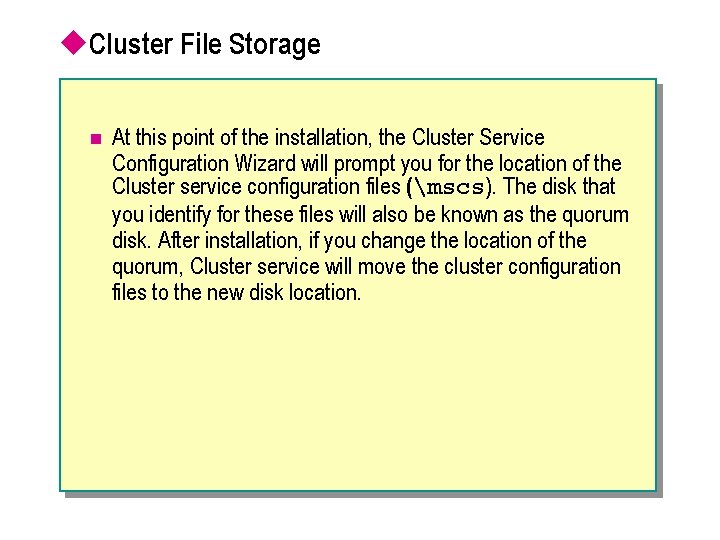
u. Cluster File Storage n At this point of the installation, the Cluster Service Configuration Wizard will prompt you for the location of the Cluster service configuration files (mscs). The disk that you identify for these files will also be known as the quorum disk. After installation, if you change the location of the quorum, Cluster service will move the cluster configuration files to the new disk location.
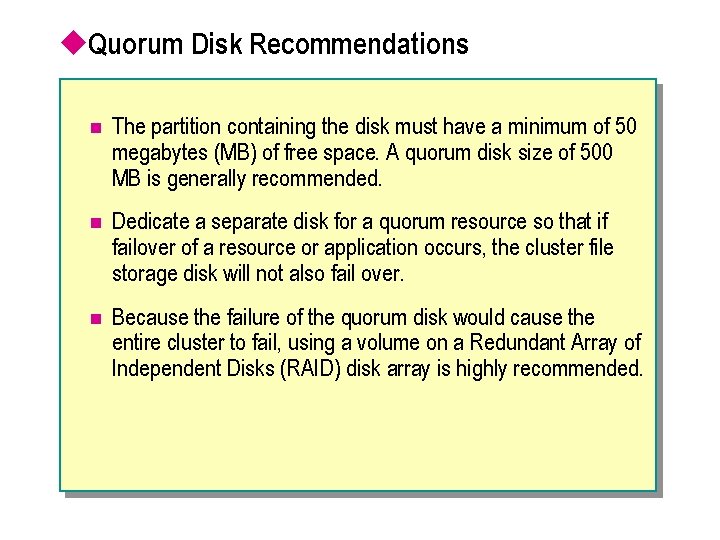
u. Quorum Disk Recommendations n The partition containing the disk must have a minimum of 50 megabytes (MB) of free space. A quorum disk size of 500 MB is generally recommended. n Dedicate a separate disk for a quorum resource so that if failover of a resource or application occurs, the cluster file storage disk will not also fail over. n Because the failure of the quorum disk would cause the entire cluster to fail, using a volume on a Redundant Array of Independent Disks (RAID) disk array is highly recommended.

Configuring Cluster Communications Cluster Service Configuration Wizard Network Connections Type the network name, and specify whether this network will perform as a public, private or mixed network. Network name: Private Cluster Connection Device: NETGEAR FA 310 TX Fast Ethernet Adapter (NGRPCI) IP address: 100. 1 Enable this network for cluster use This network performs the following role in the cluster: Client access only (public network) Internal cluster communications only (private network) All communications (mixed network) Cluster Service Configuration Wizard Network Connections Type the network name, and specify whether this network will perform as a public, private or mixed network. Network name: < Back Next >Device: Cancel IP address: Public Cluster Connection Realtrek RTL 8029(AS) PCI Ethernet Adapter 200. 1 Enable this network for cluster use This network performs the following role in the cluster: Client access only (public network) Internal cluster communications only (private network) All communications (mixed network) < Back Next > Cancel
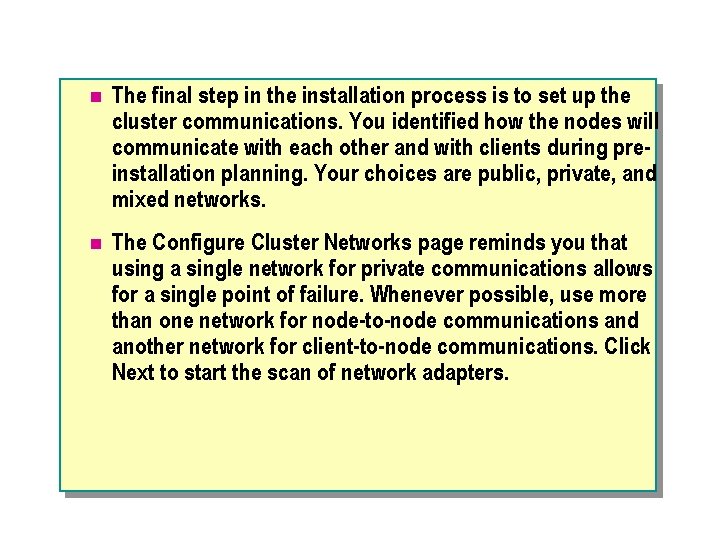
n The final step in the installation process is to set up the cluster communications. You identified how the nodes will communicate with each other and with clients during preinstallation planning. Your choices are public, private, and mixed networks. n The Configure Cluster Networks page reminds you that using a single network for private communications allows for a single point of failure. Whenever possible, use more than one network for node-to-node communications and another network for client-to-node communications. Click Next to start the scan of network adapters.
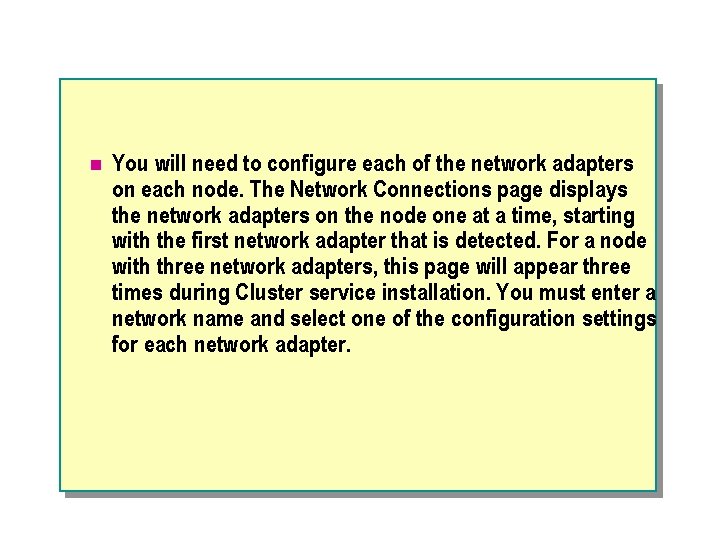
n You will need to configure each of the network adapters on each node. The Network Connections page displays the network adapters on the node one at a time, starting with the first network adapter that is detected. For a node with three network adapters, this page will appear three times during Cluster service installation. You must enter a network name and select one of the configuration settings for each network adapter.
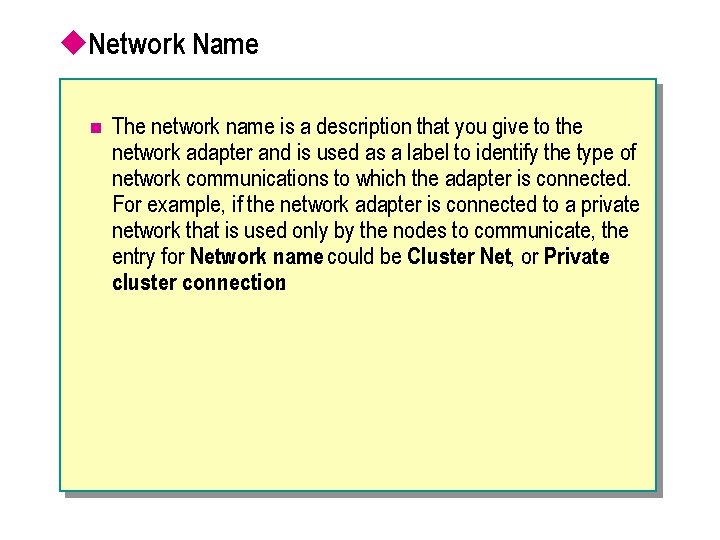
u. Network Name n The network name is a description that you give to the network adapter and is used as a label to identify the type of network communications to which the adapter is connected. For example, if the network adapter is connected to a private network that is used only by the nodes to communicate, the entry for Network name could be Cluster Net, or Private cluster connection.
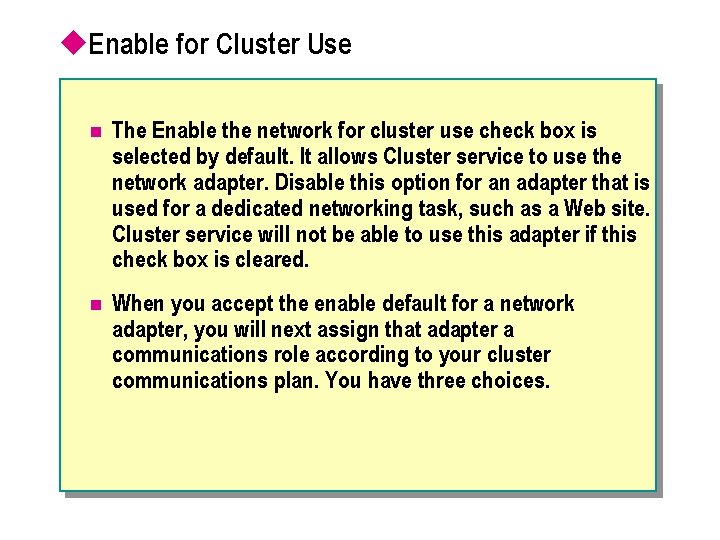
u. Enable for Cluster Use n The Enable the network for cluster use check box is selected by default. It allows Cluster service to use the network adapter. Disable this option for an adapter that is used for a dedicated networking task, such as a Web site. Cluster service will not be able to use this adapter if this check box is cleared. n When you accept the enable default for a network adapter, you will next assign that adapter a communications role according to your cluster communications plan. You have three choices.
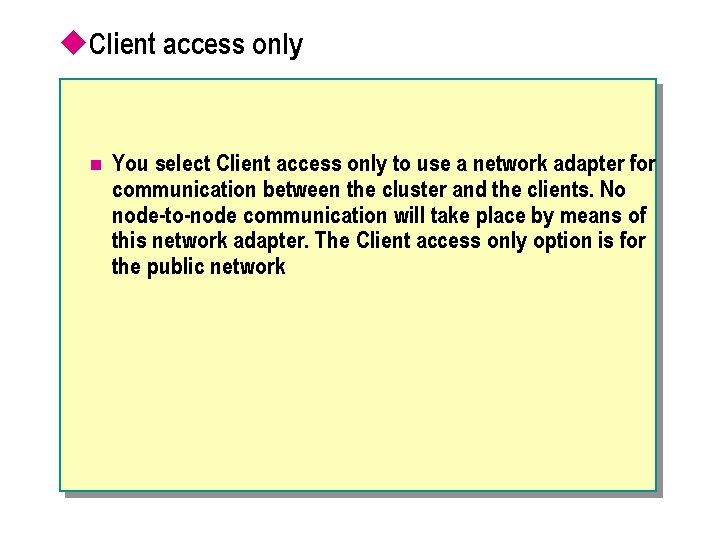
u. Client access only n You select Client access only to use a network adapter for communication between the cluster and the clients. No node-to-node communication will take place by means of this network adapter. The Client access only option is for the public network
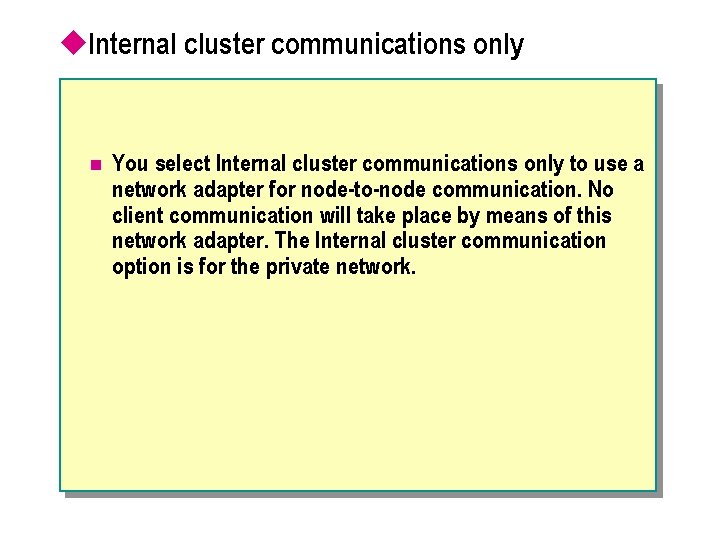
u. Internal cluster communications only n You select Internal cluster communications only to use a network adapter for node-to-node communication. No client communication will take place by means of this network adapter. The Internal cluster communication option is for the private network.
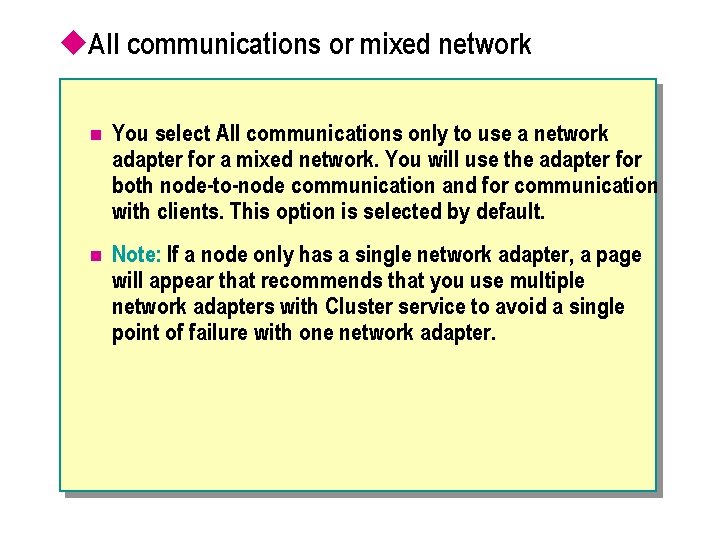
u. All communications or mixed network n You select All communications only to use a network adapter for a mixed network. You will use the adapter for both node-to-node communication and for communication with clients. This option is selected by default. n Note: If a node only has a single network adapter, a page will appear that recommends that you use multiple network adapters with Cluster service to avoid a single point of failure with one network adapter.
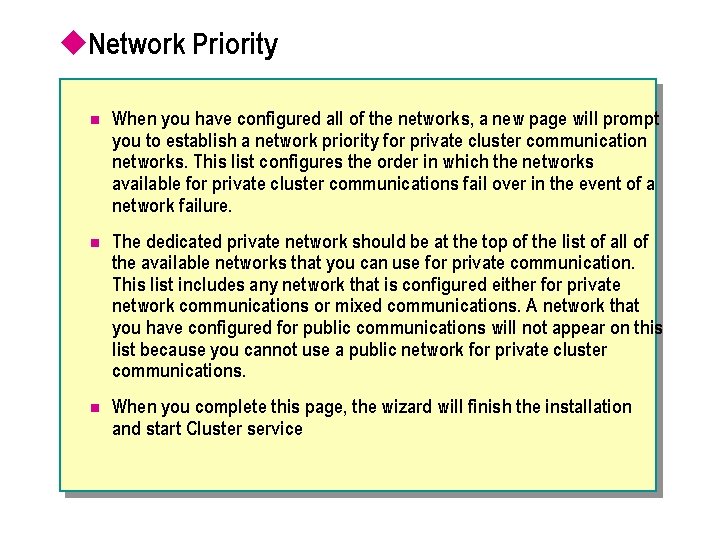
u. Network Priority n When you have configured all of the networks, a new page will prompt you to establish a network priority for private cluster communication networks. This list configures the order in which the networks available for private cluster communications fail over in the event of a network failure. n The dedicated private network should be at the top of the list of all of the available networks that you can use for private communication. This list includes any network that is configured either for private network communications or mixed communications. A network that you have configured for public communications will not appear on this list because you cannot use a public network for private cluster communications. n When you complete this page, the wizard will finish the installation and start Cluster service
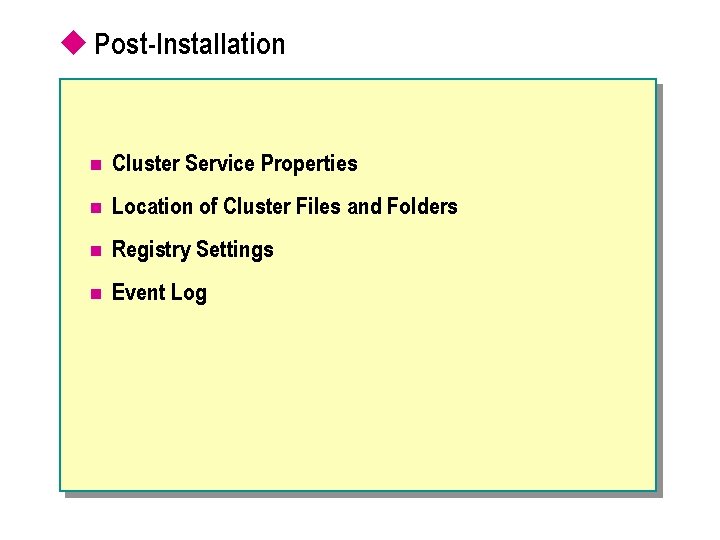
u Post-Installation n Cluster Service Properties n Location of Cluster Files and Folders n Registry Settings n Event Log
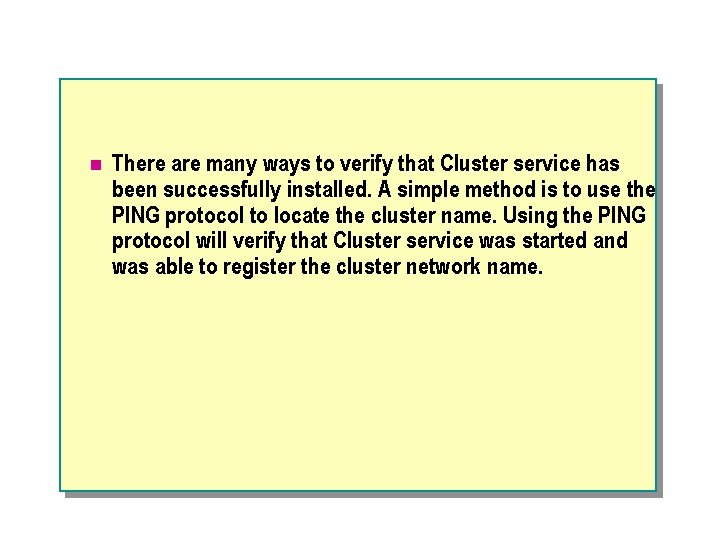
n There are many ways to verify that Cluster service has been successfully installed. A simple method is to use the PING protocol to locate the cluster name. Using the PING protocol will verify that Cluster service was started and was able to register the cluster network name.
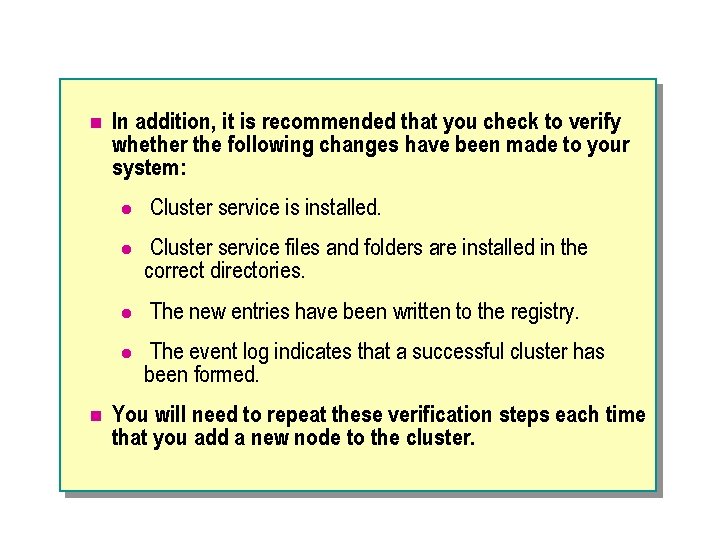
n In addition, it is recommended that you check to verify whether the following changes have been made to your system: l l Cluster service files and folders are installed in the correct directories. l The new entries have been written to the registry. l n Cluster service is installed. The event log indicates that a successful cluster has been formed. You will need to repeat these verification steps each time that you add a new node to the cluster.

Cluster Service Properties (Local Computer) General Log On Recovery Dependencies Service name: Clus. Svc Display name: Cluster Service Description: Enables servers to work together as a cluster to keep General Log On Cluster Service Properties (Local Computer) Log on as: Path to executable: D: WINNTclusterclussvc. exe Startup type: Local System account Allow service to interact with desktop Automatic Service status: Started Start Recovery Dependencies Stop Pause Resume You can specify the start parameters that apply when you start the service from here: This account NWTRADERSclustservice Password: ******** Confirm password: ******** You can enable or disable this service for the hardware profiles listed below. Hardware Profile 1 Start parameters: OK Cancel Browse… Service Enabled Apply Enable OK Cancel Disable Apply
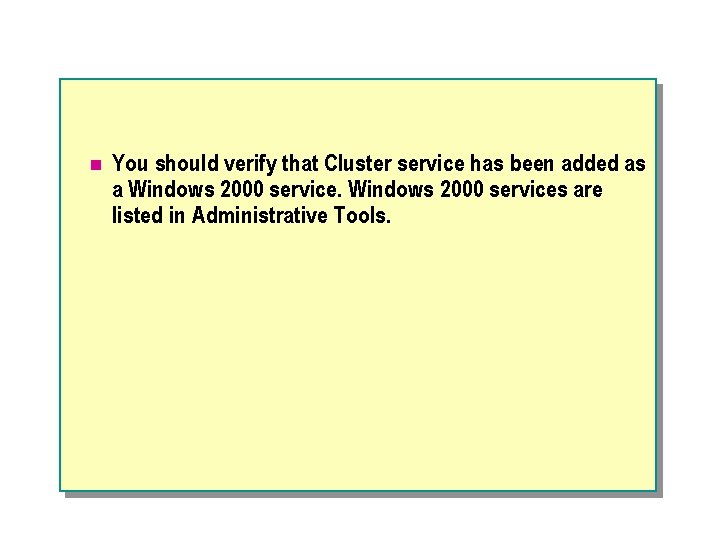
n You should verify that Cluster service has been added as a Windows 2000 services are listed in Administrative Tools.
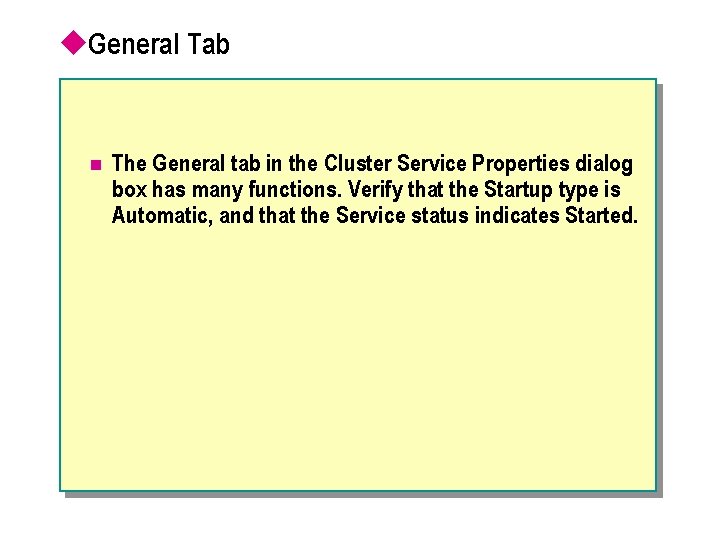
u. General Tab n The General tab in the Cluster Service Properties dialog box has many functions. Verify that the Startup type is Automatic, and that the Service status indicates Started.
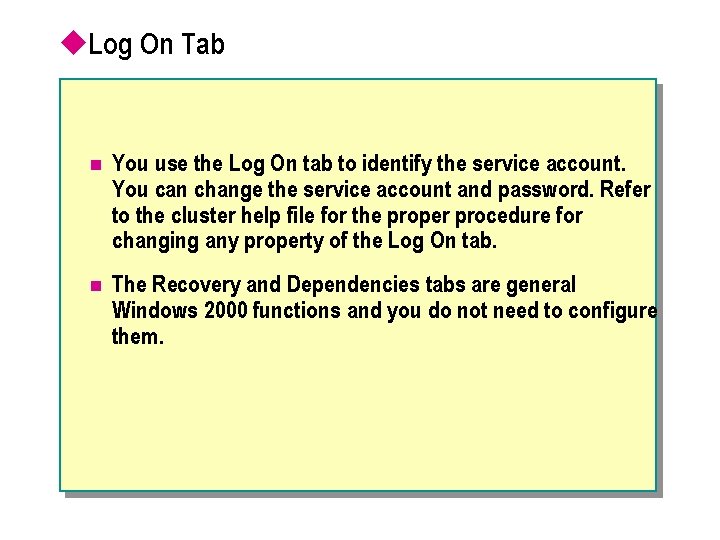
u. Log On Tab n You use the Log On tab to identify the service account. You can change the service account and password. Refer to the cluster help file for the proper procedure for changing any property of the Log On tab. n The Recovery and Dependencies tabs are general Windows 2000 functions and you do not need to configure them.
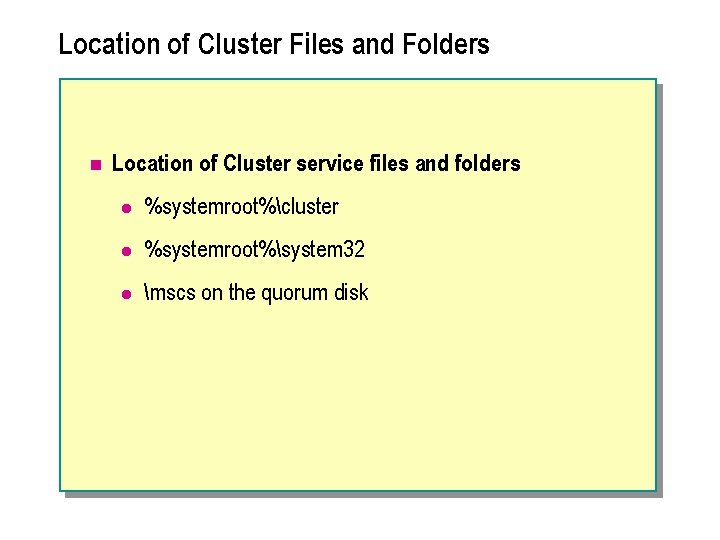
Location of Cluster Files and Folders n Location of Cluster service files and folders l %systemroot%cluster l %systemroot%system 32 l mscs on the quorum disk
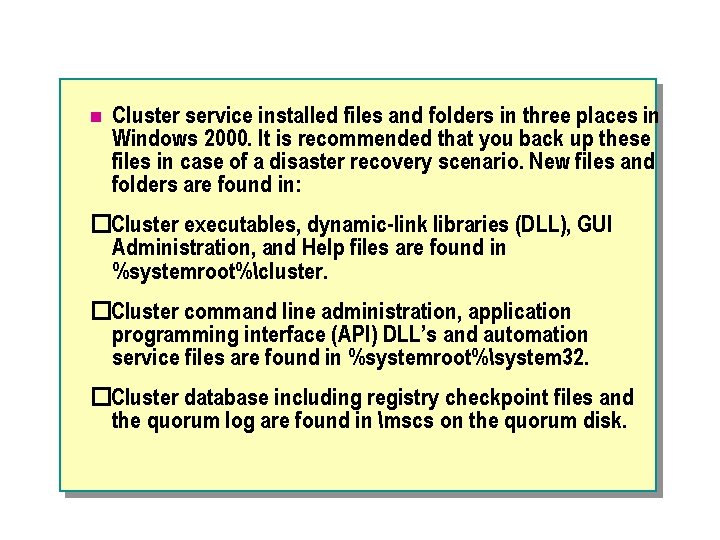
n Cluster service installed files and folders in three places in Windows 2000. It is recommended that you back up these files in case of a disaster recovery scenario. New files and folders are found in: �Cluster executables, dynamic-link libraries (DLL), GUI Administration, and Help files are found in %systemroot%cluster. �Cluster command line administration, application programming interface (API) DLL’s and automation service files are found in %systemroot%system 32. �Cluster database including registry checkpoint files and the quorum log are found in mscs on the quorum disk.
![Registry Settings Registry Editor HKEYLOCALMACHINE on Local Machine Registry Edit Tree View HKEYLOCALMACHINE Registry Settings Registry Editor – [HKEY_LOCAL_MACHINE on Local Machine] Registry Edit Tree View HKEY_LOCAL_MACHINE](https://slidetodoc.com/presentation_image_h/2b57eba6ee0d9ac3e8e92894cde02b92/image-43.jpg)
Registry Settings Registry Editor – [HKEY_LOCAL_MACHINE on Local Machine] Registry Edit Tree View HKEY_LOCAL_MACHINE Cluster Groups Network. Interfaces Networks Nodes Quorum Resources Resource Types HARDWARE SAM SECURITY SOFTWARE SYSTEM Security Options Window Help Admin. Extensions: REG_MULTI_SZ: {4 EC 90 FB 0 -D 0 BB-11 Cluster. Name: REG_SZ: CLUSTER Cluster. Name. Resource: REG_SZ: b 55 fd 78 f-9677 -4 eed-9 e 7 Registry. Sequence: REG_DWORD: 0 x 2 fe Security: REG_BINARY: 01 00 14 80 48 00 00 00… Security Descriptor: REG_BINARY: 01 00 14 80 48 00 00 00
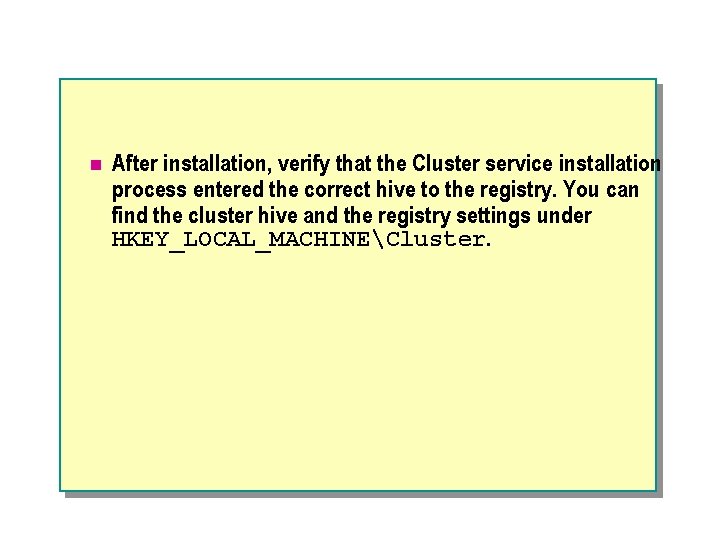
n After installation, verify that the Cluster service installation process entered the correct hive to the registry. You can find the cluster hive and the registry settings under HKEY_LOCAL_MACHINECluster.
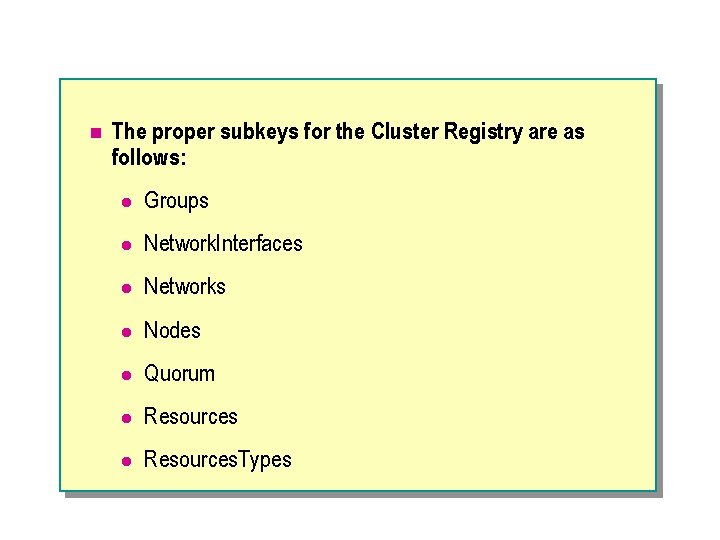
n The proper subkeys for the Cluster Registry are as follows: l Groups l Network. Interfaces l Networks l Nodes l Quorum l Resources. Types
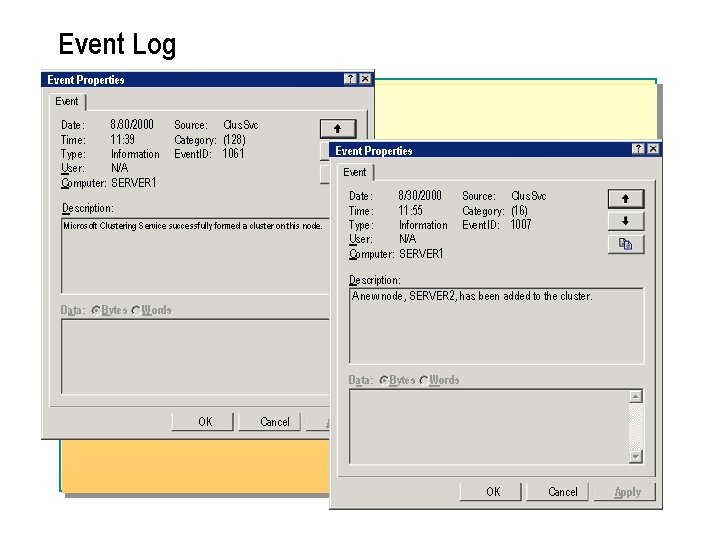
Event Log Event Properties Event Date: Time: Type: User: Computer: 8/30/2000 11: 39 Information N/A SERVER 1 Source: Clus. Svc Category: (128) Event. ID: 1061 Event Properties Event Description: Microsoft Clustering Service successfully formed a cluster on this node. Data: Bytes Date: Time: Type: User: Computer: 8/30/2000 11: 55 Information N/A SERVER 1 Source: Clus. Svc Category: (16) Event. ID: 1007 Description: A new node, SERVER 2, has been added to the cluster. Words Data: OK Cancel Bytes Words Apply OK Cancel Apply
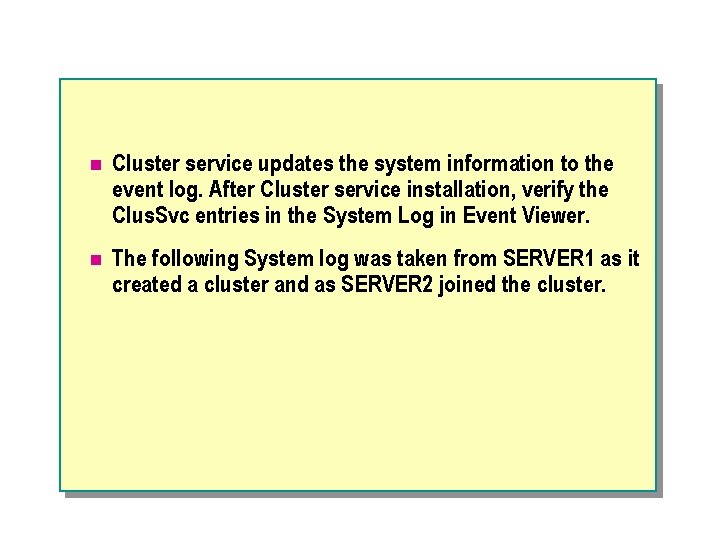
n Cluster service updates the system information to the event log. After Cluster service installation, verify the Clus. Svc entries in the System Log in Event Viewer. n The following System log was taken from SERVER 1 as it created a cluster and as SERVER 2 joined the cluster.

n Source: Clus. Svc, Event ID: 1125, Computer SERVER 1 The interface for cluster node SERVER 1 on network Cluster Private Network is operational (up). The node can communicate with all of the other available cluster nodes on the network.
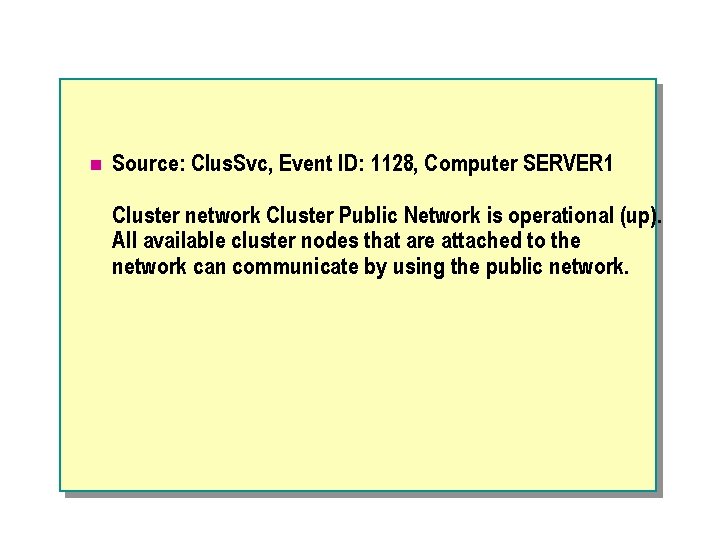
n Source: Clus. Svc, Event ID: 1128, Computer SERVER 1 Cluster network Cluster Public Network is operational (up). All available cluster nodes that are attached to the network can communicate by using the public network.
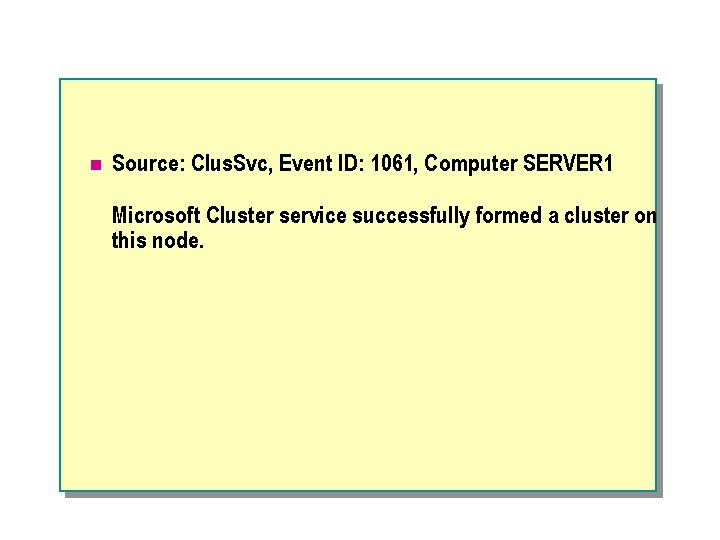
n Source: Clus. Svc, Event ID: 1061, Computer SERVER 1 Microsoft Cluster service successfully formed a cluster on this node.
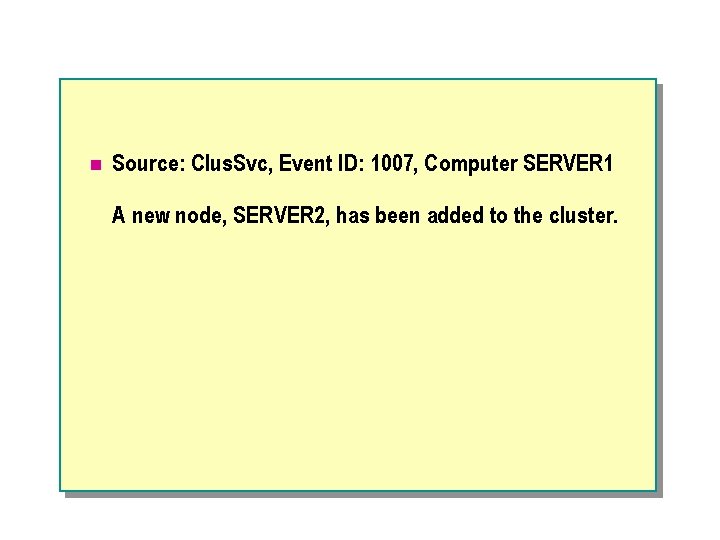
n Source: Clus. Svc, Event ID: 1007, Computer SERVER 1 A new node, SERVER 2, has been added to the cluster.
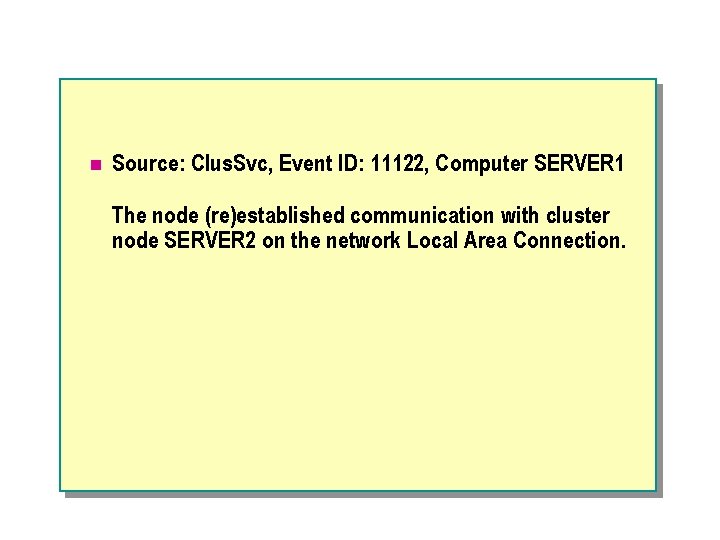
n Source: Clus. Svc, Event ID: 11122, Computer SERVER 1 The node (re)established communication with cluster node SERVER 2 on the network Local Area Connection.

n Source: Clus. Svc, Event ID: 1125, Computer SERVER 1 The interface for cluster node SERVER 2 on network Cluster Private Network is operational (up). The node can communicate with all of the other available cluster nodes on the network.
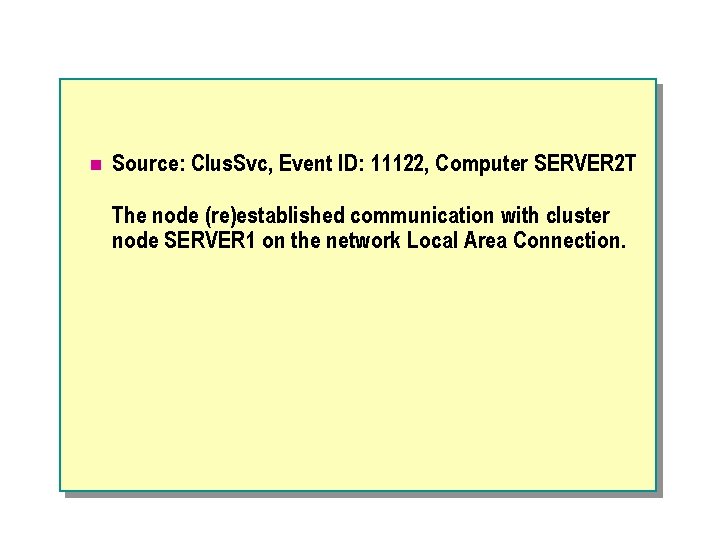
n Source: Clus. Svc, Event ID: 11122, Computer SERVER 2 T The node (re)established communication with cluster node SERVER 1 on the network Local Area Connection.

n Source: Clus. Svc, Event ID: 1062, Computer SERVER 2 Microsoft Cluster service successfully formed a cluster on this node.
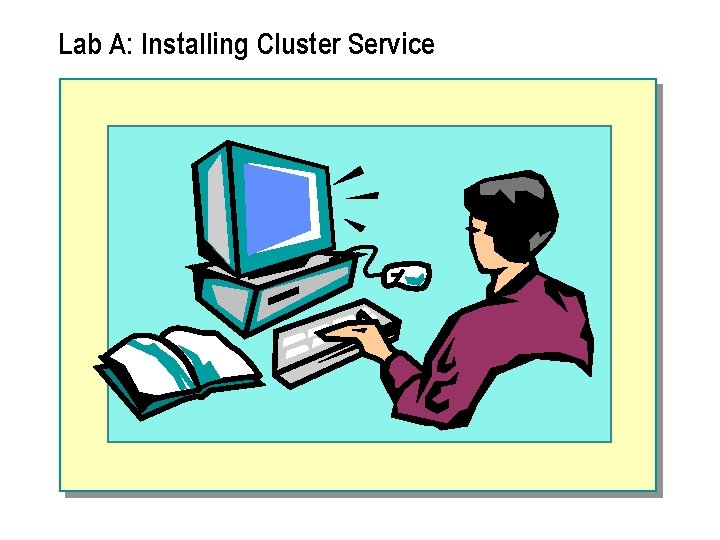
Lab A: Installing Cluster Service
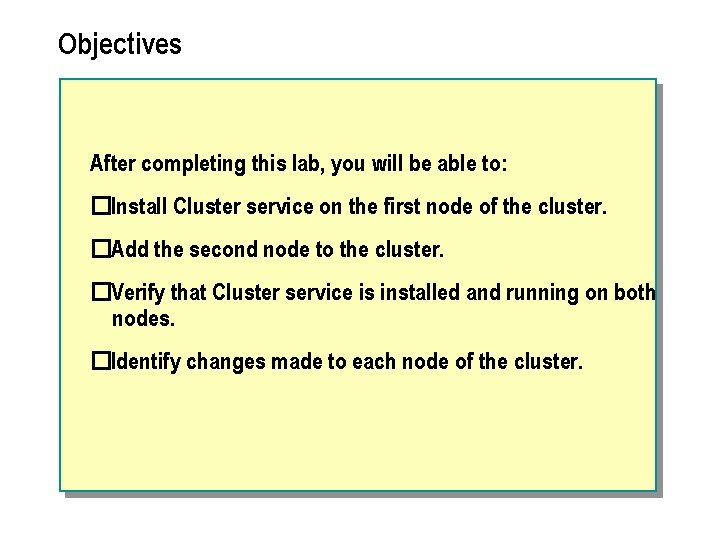
Objectives After completing this lab, you will be able to: �Install Cluster service on the first node of the cluster. �Add the second node to the cluster. �Verify that Cluster service is installed and running on both nodes. �Identify changes made to each node of the cluster.
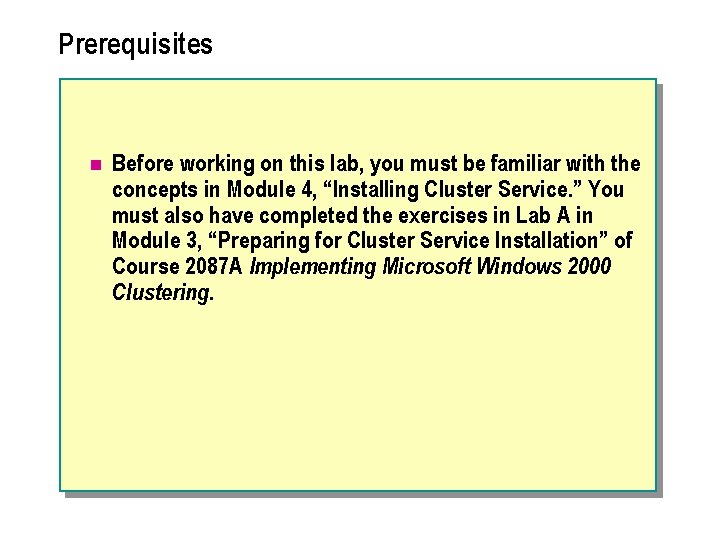
Prerequisites n Before working on this lab, you must be familiar with the concepts in Module 4, “Installing Cluster Service. ” You must also have completed the exercises in Lab A in Module 3, “Preparing for Cluster Service Installation” of Course 2087 A Implementing Microsoft Windows 2000 Clustering.
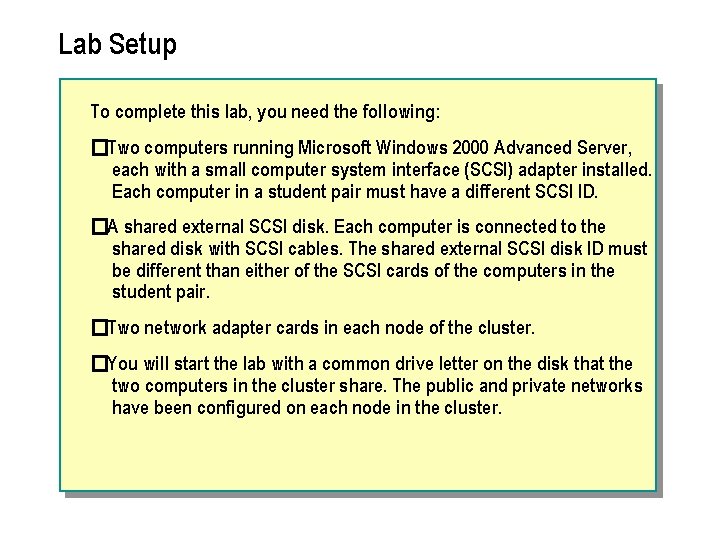
Lab Setup To complete this lab, you need the following: �Two computers running Microsoft Windows 2000 Advanced Server, each with a small computer system interface (SCSI) adapter installed. Each computer in a student pair must have a different SCSI ID. �A shared external SCSI disk. Each computer is connected to the shared disk with SCSI cables. The shared external SCSI disk ID must be different than either of the SCSI cards of the computers in the student pair. �Two network adapter cards in each node of the cluster. �You will start the lab with a common drive letter on the disk that the two computers in the cluster share. The public and private networks have been configured on each node in the cluster.
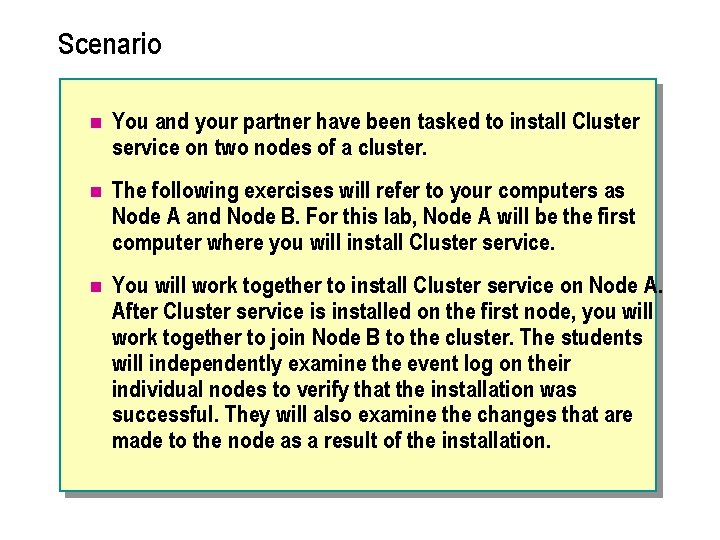
Scenario n You and your partner have been tasked to install Cluster service on two nodes of a cluster. n The following exercises will refer to your computers as Node A and Node B. For this lab, Node A will be the first computer where you will install Cluster service. n You will work together to install Cluster service on Node A. After Cluster service is installed on the first node, you will work together to join Node B to the cluster. The students will independently examine the event log on their individual nodes to verify that the installation was successful. They will also examine the changes that are made to the node as a result of the installation.
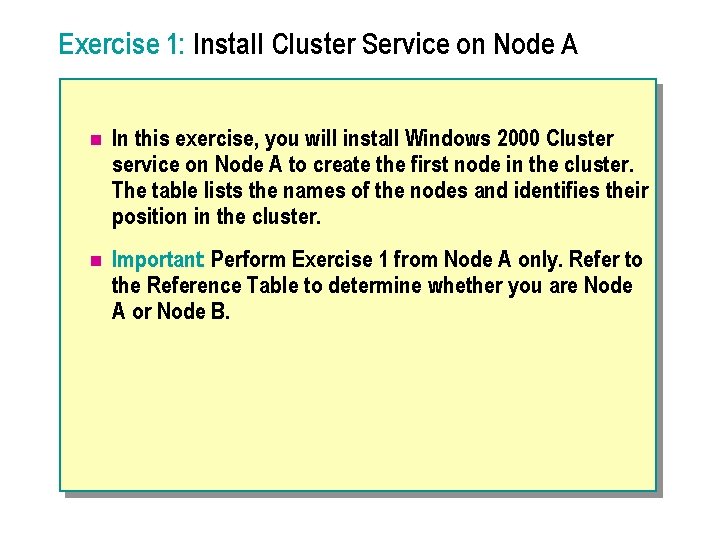
Exercise 1: Install Cluster Service on Node A n In this exercise, you will install Windows 2000 Cluster service on Node A to create the first node in the cluster. The table lists the names of the nodes and identifies their position in the cluster. n Important: Perform Exercise 1 from Node A only. Refer to the Reference Table to determine whether you are Node A or Node B.

To install Cluster service on the Node. A computer 1. Click Start, point to Settings, and then click Control Panel. 2. In Control Panel, double-click Add/Remove Programs. 3. In Add/Remove Programs, click Add/Remove Windows Components. 4. In the Windows Components Wizard, under Components, select the Cluster Service checkbox, and then click Next.
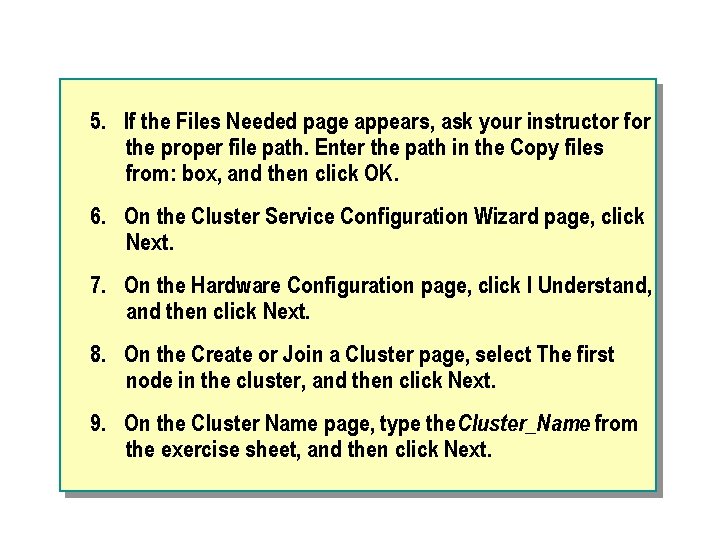
5. If the Files Needed page appears, ask your instructor for the proper file path. Enter the path in the Copy files from: box, and then click OK. 6. On the Cluster Service Configuration Wizard page, click Next. 7. On the Hardware Configuration page, click I Understand, and then click Next. 8. On the Create or Join a Cluster page, select The first node in the cluster, and then click Next. 9. On the Cluster Name page, type the Cluster_Name from the exercise sheet, and then click Next.

10. Use the following information to complete the Select an Account page: User name: Clust. Service Password: service Domain: NWTRADERS 11. Click Next. 12. On the Cluster Service Configuration Wizard page, click Yes to add the service account to the Local Administrators group. 13. On the Add or Remove Managed Disks page, verify that Disk 1 – W: appears under Managed disks: , and then click Next.
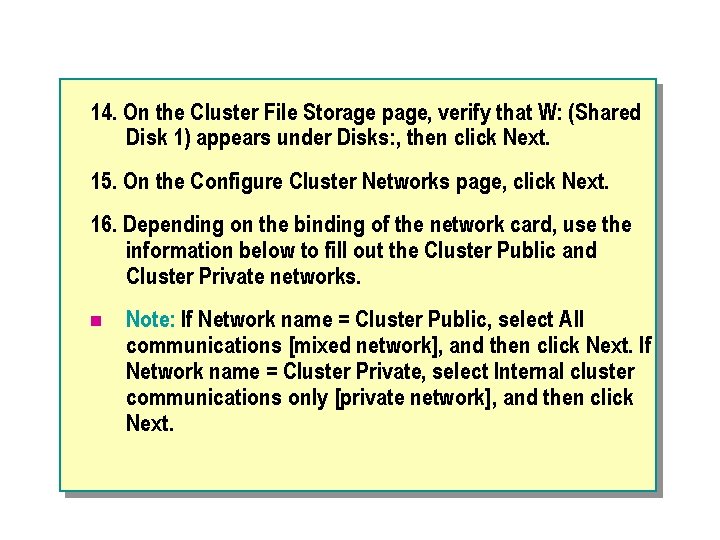
14. On the Cluster File Storage page, verify that W: (Shared Disk 1) appears under Disks: , then click Next. 15. On the Configure Cluster Networks page, click Next. 16. Depending on the binding of the network card, use the information below to fill out the Cluster Public and Cluster Private networks. n Note: If Network name = Cluster Public, select All communications [mixed network], and then click Next. If Network name = Cluster Private, select Internal cluster communications only [private network], and then click Next.

17. On the Internal Cluster Communication page, verify that in the Networks box, Cluster Private is at the top of this list; if it is not, click Cluster Private and click Up to move Cluster Private to the top of the list, and then click Next. 18. In the Cluster IP Address page, fill out the following: IP Address: Enter the cluster IP address of Node A as shown on the table. The variablex in the Cluster IP Address is your classroom number. Subnet mask: 255. 0 Network: Cluster Public Click Next.

19. On the Completing the Cluster Service Configuration Wizard page, click Finish to finish the Cluster service installation. 20. On the Cluster Service Configuration Wizard page, click OK to verify that the service has started successfully. 21. On the Windows Components Wizard page, click Finish. 22. Close Add/Remove Programs. 23. Close Control Panel.
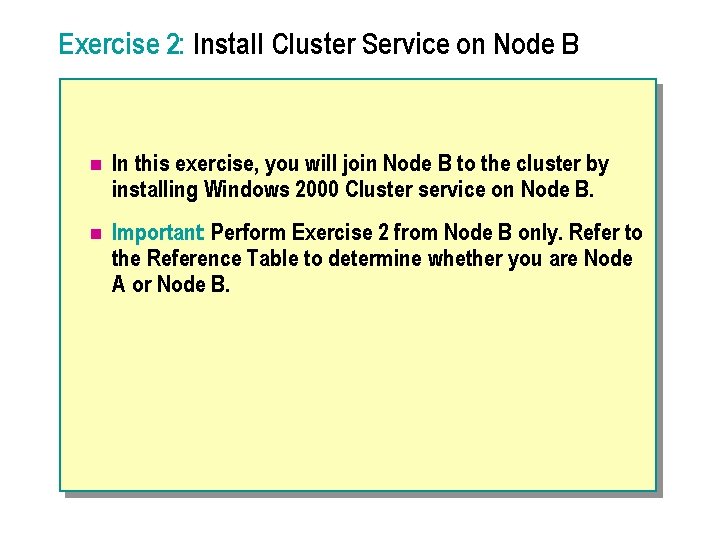
Exercise 2: Install Cluster Service on Node B n In this exercise, you will join Node B to the cluster by installing Windows 2000 Cluster service on Node B. n Important: Perform Exercise 2 from Node B only. Refer to the Reference Table to determine whether you are Node A or Node B.
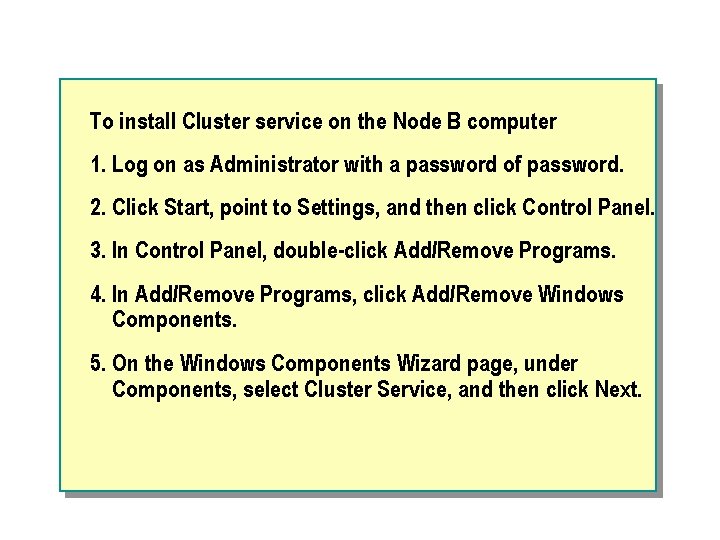
To install Cluster service on the Node B computer 1. Log on as Administrator with a password of password. 2. Click Start, point to Settings, and then click Control Panel. 3. In Control Panel, double-click Add/Remove Programs. 4. In Add/Remove Programs, click Add/Remove Windows Components. 5. On the Windows Components Wizard page, under Components, select Cluster Service, and then click Next.

6. If the Files Needed page appears, ask your instructor for the proper file path. Enter the path in the Copy files from: box, and then click OK. 7. On the Cluster Service Configuration Wizard page, click Next. 8. On the Hardware Configuration page, click I Understand, and then click Next. 9. On the Create or Join a Cluster page, select The second or next node in the cluster, and then click Next.

10. On the Cluster Name page, type Cluster_Name from the exercise sheet and then click Next. 11. On the Cluster Service Configuration Wizard page, click OK. 12. On the Select an Account page, in the Password box, type service and then click Next. 13. On the Cluster Service Configuration Wizard page, click Yes to add the service account to the Local Administrators group.
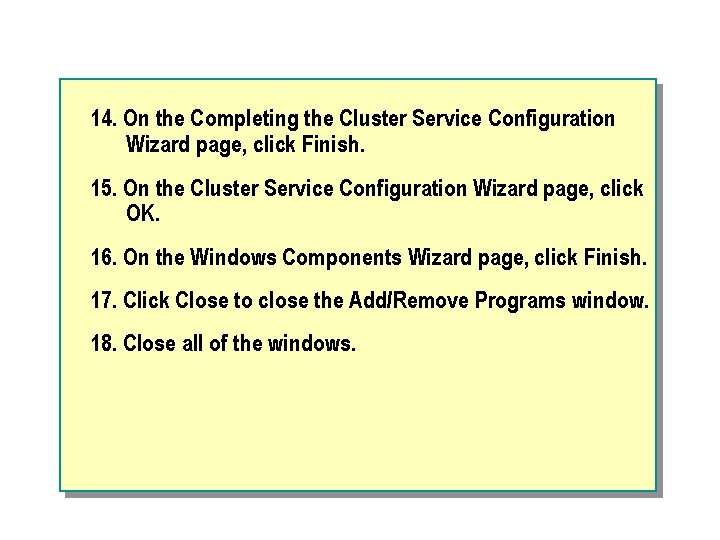
14. On the Completing the Cluster Service Configuration Wizard page, click Finish. 15. On the Cluster Service Configuration Wizard page, click OK. 16. On the Windows Components Wizard page, click Finish. 17. Click Close to close the Add/Remove Programs window. 18. Close all of the windows.

Exercise 3: Examining the System Event Log n In this exercise you will examine the system event log to verify that Cluster service was installed and running on both nodes. Perform this exercise on both nodes in the cluster, and discuss the differences between the entries in the event logs for each node.
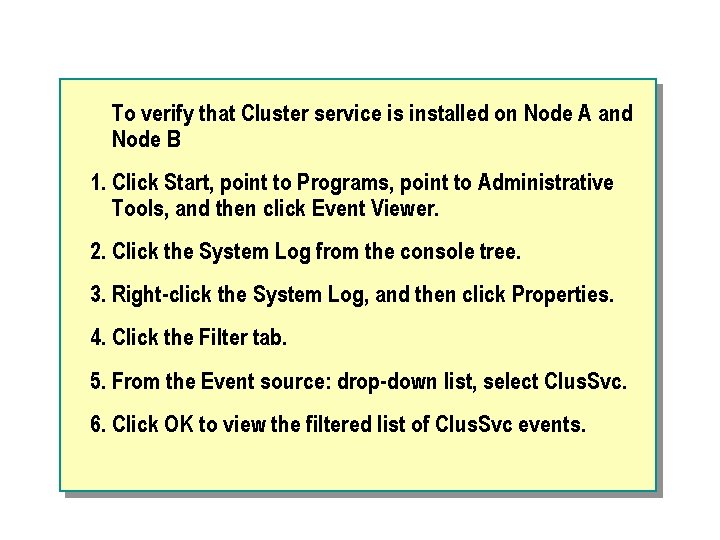
To verify that Cluster service is installed on Node A and Node B 1. Click Start, point to Programs, point to Administrative Tools, and then click Event Viewer. 2. Click the System Log from the console tree. 3. Right-click the System Log, and then click Properties. 4. Click the Filter tab. 5. From the Event source: drop-down list, select Clus. Svc. 6. Click OK to view the filtered list of Clus. Svc events.
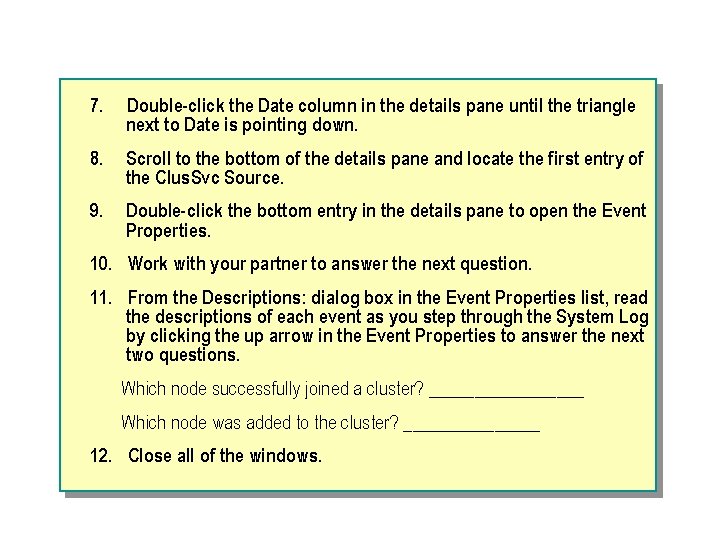
7. Double-click the Date column in the details pane until the triangle next to Date is pointing down. 8. Scroll to the bottom of the details pane and locate the first entry of the Clus. Svc Source. 9. Double-click the bottom entry in the details pane to open the Event Properties. 10. Work with your partner to answer the next question. 11. From the Descriptions: dialog box in the Event Properties list, read the descriptions of each event as you step through the System Log by clicking the up arrow in the Event Properties to answer the next two questions. Which node successfully joined a cluster? _________ Which node was added to the cluster? ________ 12. Close all of the windows.
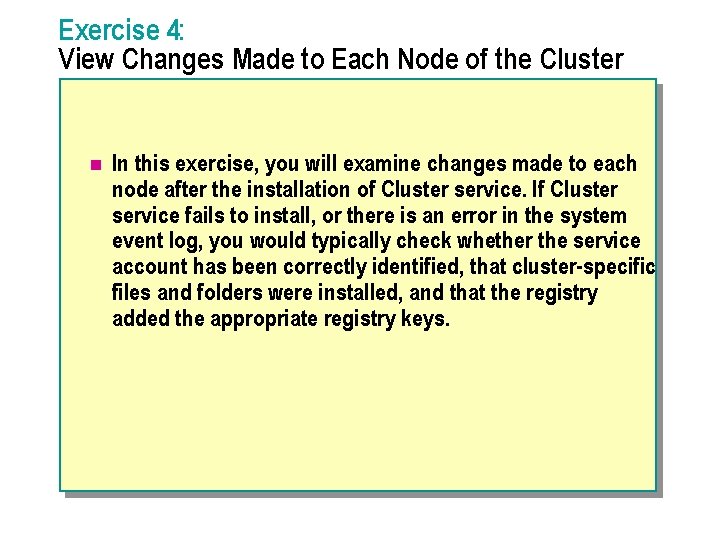
Exercise 4: View Changes Made to Each Node of the Cluster n In this exercise, you will examine changes made to each node after the installation of Cluster service. If Cluster service fails to install, or there is an error in the system event log, you would typically check whether the service account has been correctly identified, that cluster-specific files and folders were installed, and that the registry added the appropriate registry keys.
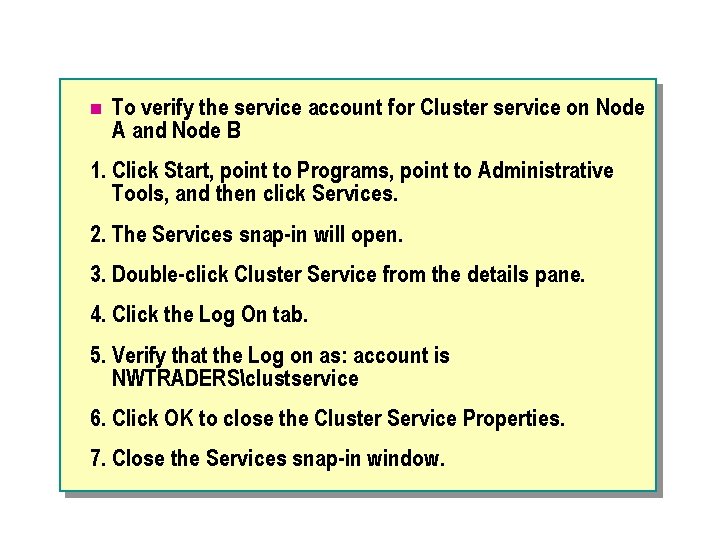
n To verify the service account for Cluster service on Node A and Node B 1. Click Start, point to Programs, point to Administrative Tools, and then click Services. 2. The Services snap-in will open. 3. Double-click Cluster Service from the details pane. 4. Click the Log On tab. 5. Verify that the Log on as: account is NWTRADERSclustservice 6. Click OK to close the Cluster Service Properties. 7. Close the Services snap-in window.

n To examine the files and folders that Cluster service installed 1. Click Start, and then click Run. 2. Type %Systemroot%cluster and then click OK. 3. Windows Explorer opens showing the files that Cluster service installed to each node. 4. Some of the key files in this folder are the cluadmin. exe, clussvc. exe, and the cluster. log. 5. Close Windows Explorer.

n To examine the changes that Cluster service made to the registry 1. Click Start, and then click Run. 2. Type regedt 32 and then click OK. 3. To prevent accidental changes to the registry, from the Registry Editor menu, click Options, and then click Read Only Mode.
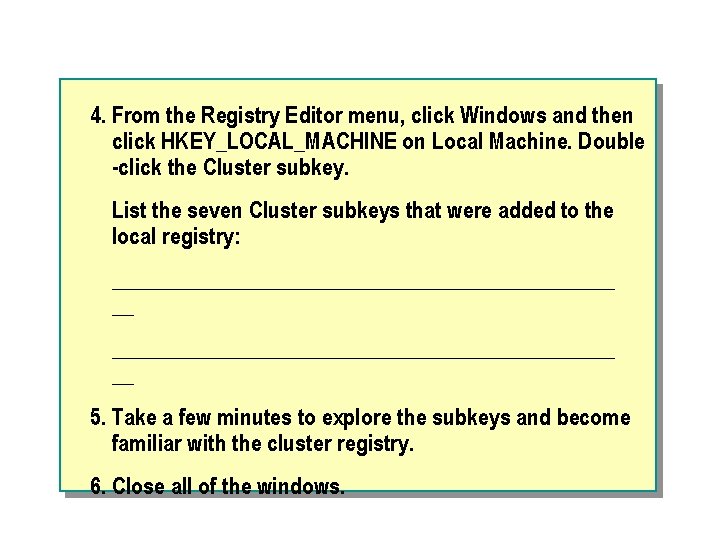
4. From the Registry Editor menu, click Windows and then click HKEY_LOCAL_MACHINE on Local Machine. Double -click the Cluster subkey. List the seven Cluster subkeys that were added to the local registry: ______________________________________________ __ 5. Take a few minutes to explore the subkeys and become familiar with the cluster registry. 6. Close all of the windows.
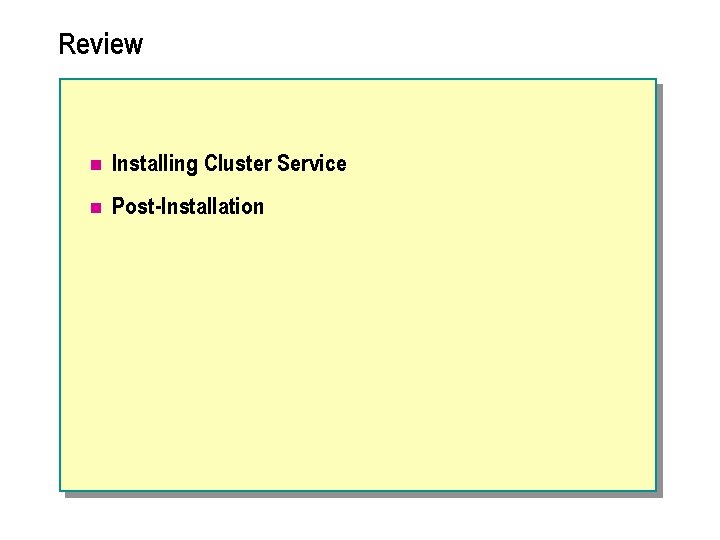
Review n Installing Cluster Service n Post-Installation
 Cluster of modules tested
Cluster of modules tested C device module module 1
C device module module 1 App service overview
App service overview Cite the steps in installing fusioncompute.
Cite the steps in installing fusioncompute. 26108 raceways and fittings
26108 raceways and fittings Installing and configure computer systems
Installing and configure computer systems Installing fiber optic fence cable
Installing fiber optic fence cable Silt fence installers near me
Silt fence installers near me Installing the 3-3-5 defense
Installing the 3-3-5 defense When installing tabletop equipment on legs
When installing tabletop equipment on legs Militarycac com
Militarycac com Installing milestone xprotect
Installing milestone xprotect Customer service module
Customer service module Itil service transition definition
Itil service transition definition Service strategy lifecycle phase
Service strategy lifecycle phase Continual service improvement 7 steps
Continual service improvement 7 steps Zone of tolerance for different service dimensions
Zone of tolerance for different service dimensions Soa architecture
Soa architecture Class of service vs quality of service
Class of service vs quality of service New service development in service marketing
New service development in service marketing Service owner vs service manager
Service owner vs service manager Help desk improvement plan
Help desk improvement plan Adp self service portal
Adp self service portal Www description
Www description Maximo overview
Maximo overview Universal modeling language
Universal modeling language In uml is a connection among things
In uml is a connection among things Vertical overview
Vertical overview Figure 12-1 provides an overview of the lymphatic vessels
Figure 12-1 provides an overview of the lymphatic vessels Systemic artery
Systemic artery Texas recapture districts
Texas recapture districts Walmart company introduction
Walmart company introduction Stylistic overview of architecture
Stylistic overview of architecture Structured analysis and design
Structured analysis and design Spring framework overview
Spring framework overview Nagios tactical overview
Nagios tactical overview Market overview managed file transfer solutions
Market overview managed file transfer solutions Nfv vs sdn
Nfv vs sdn Sbic program
Sbic program Unrestricted use stock
Unrestricted use stock Ariba overview
Ariba overview Safe overview
Safe overview Rfid technology overview
Rfid technology overview Sots meaning in research
Sots meaning in research Virusmax
Virusmax Example project title
Example project title Major systemic arteries labeled
Major systemic arteries labeled Summary vs abstract
Summary vs abstract Solvency ii pillar iii
Solvency ii pillar iii Overview of physical storage media in dbms
Overview of physical storage media in dbms Example of nursing process
Example of nursing process Overview funding programmes
Overview funding programmes Ospf overview
Ospf overview Architecture review template
Architecture review template Oedipus rex episode 2 summary
Oedipus rex episode 2 summary Show ip cache flow
Show ip cache flow Overview on the national tuberculosis elimination program
Overview on the national tuberculosis elimination program Mpls overview
Mpls overview Bill zack
Bill zack Master data services overview
Master data services overview Overview of cellular respiration
Overview of cellular respiration Overview of respiration
Overview of respiration Overview of cellular respiration
Overview of cellular respiration Total atp produced in cellular respiration
Total atp produced in cellular respiration Transformer overview
Transformer overview Kaizen alternatives
Kaizen alternatives Itil brief overview
Itil brief overview Iptv system components
Iptv system components Overview of mobile computing
Overview of mobile computing Microprocessor topics
Microprocessor topics Kfc intro
Kfc intro Sap
Sap Huawei company overview
Huawei company overview Early years learning framework overview
Early years learning framework overview Introduction to erp systems
Introduction to erp systems Sql server master data services example
Sql server master data services example Data quality and data cleaning an overview
Data quality and data cleaning an overview Cuda overview
Cuda overview Counterfeit electronic components an overview
Counterfeit electronic components an overview Web content management tools capabilities
Web content management tools capabilities Conclusion
Conclusion Generations overview
Generations overview