Module 4 GUI Event Driven Programing Graphics What
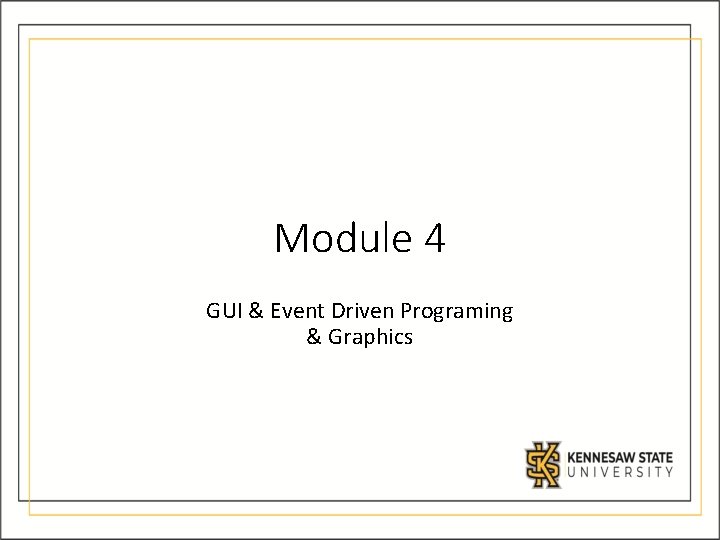
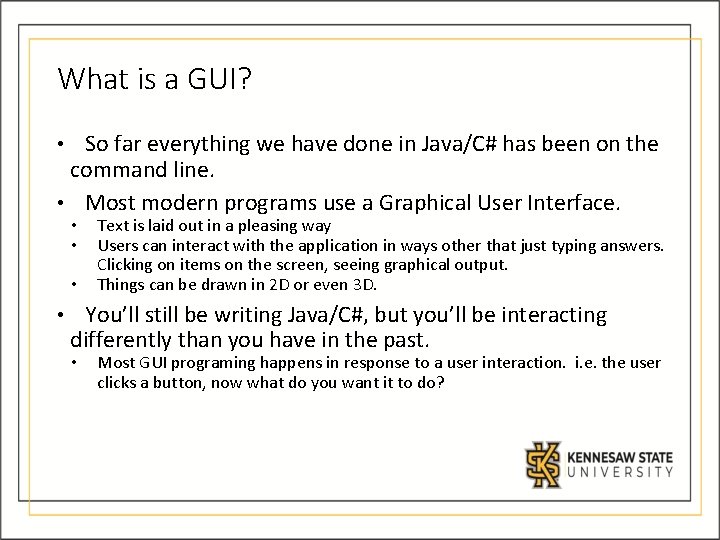
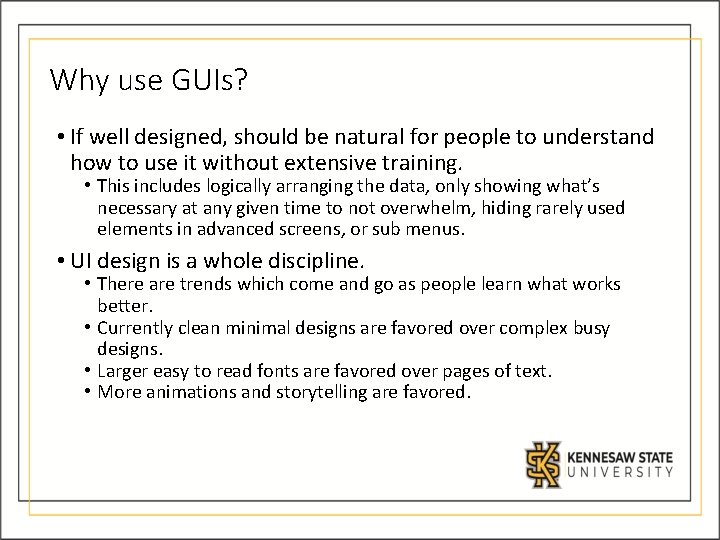
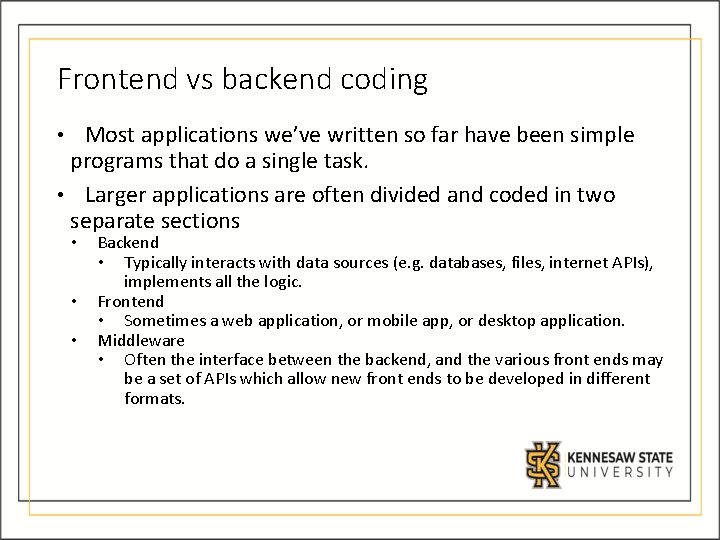
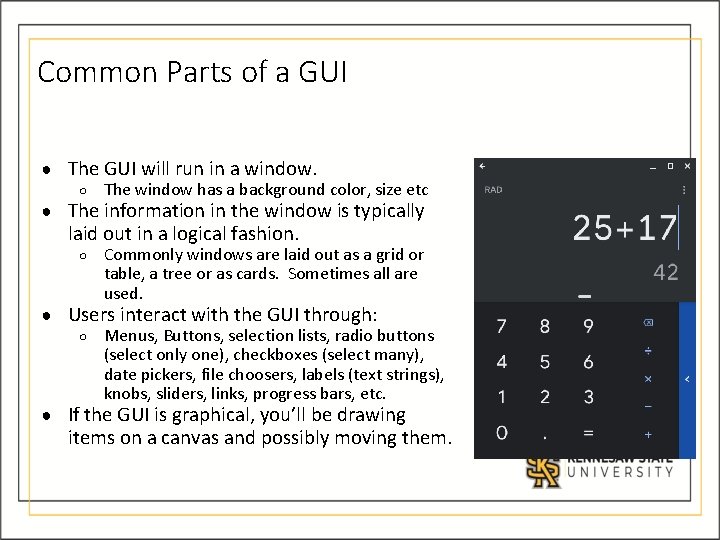
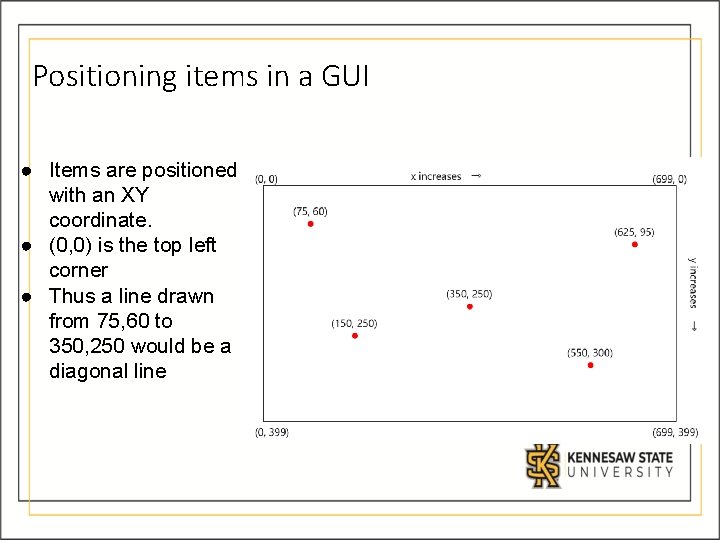
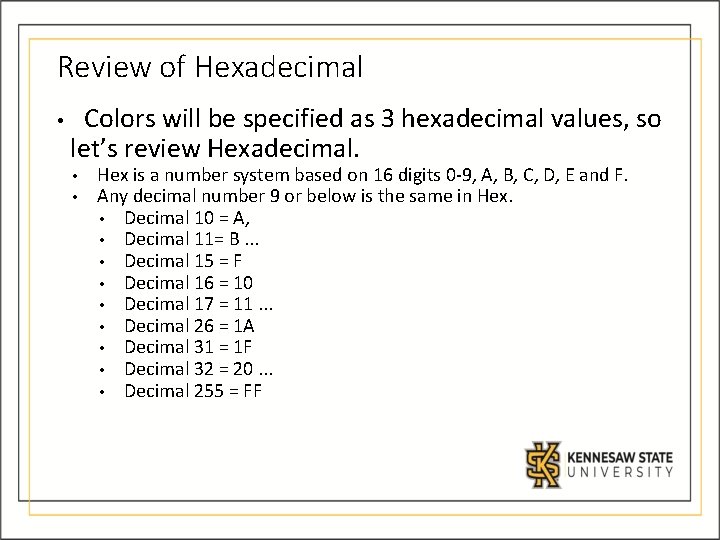
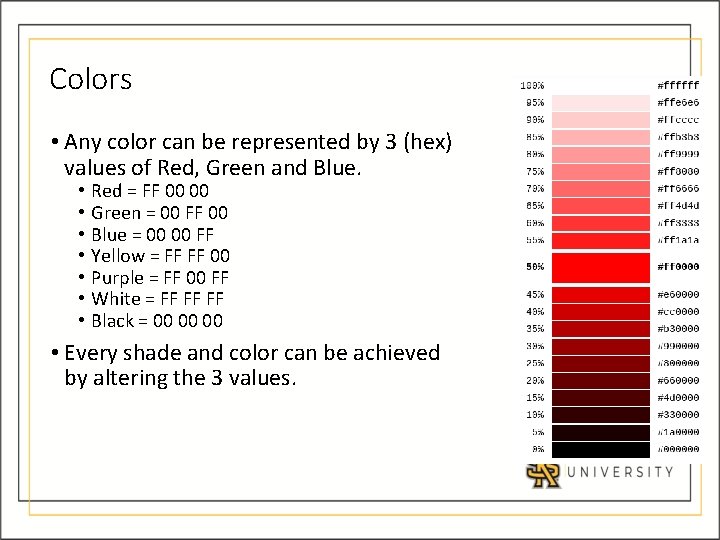
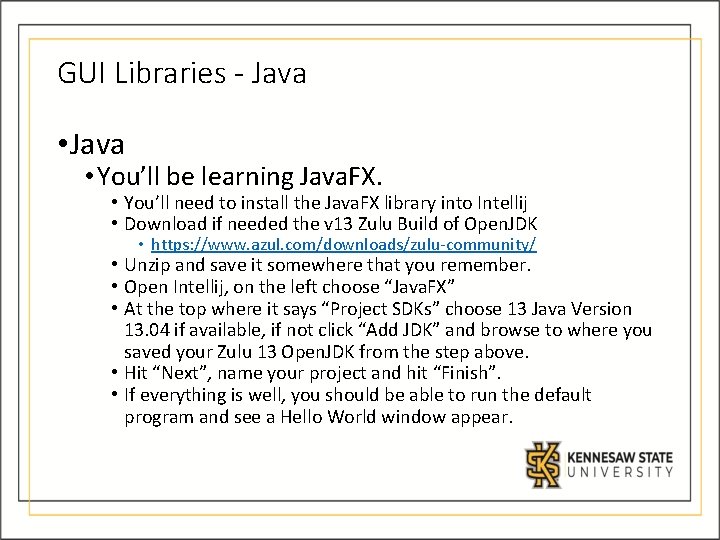
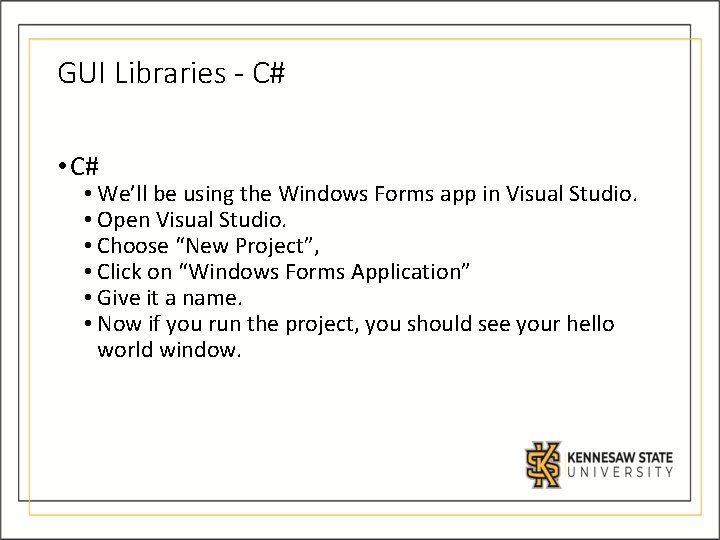
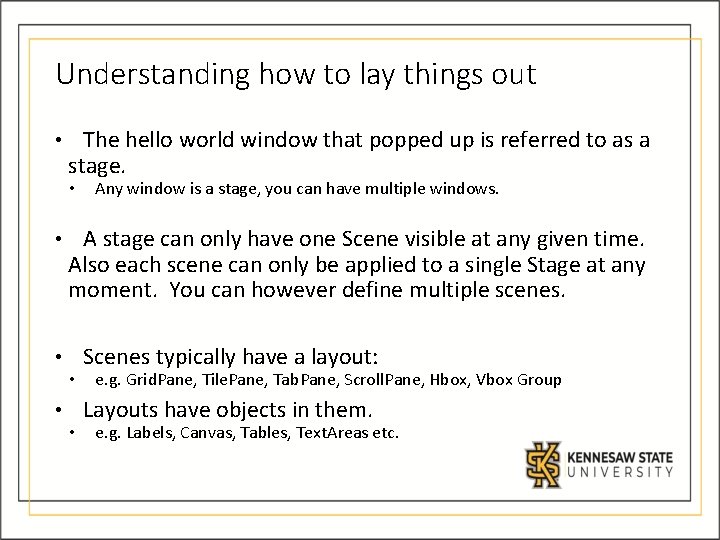
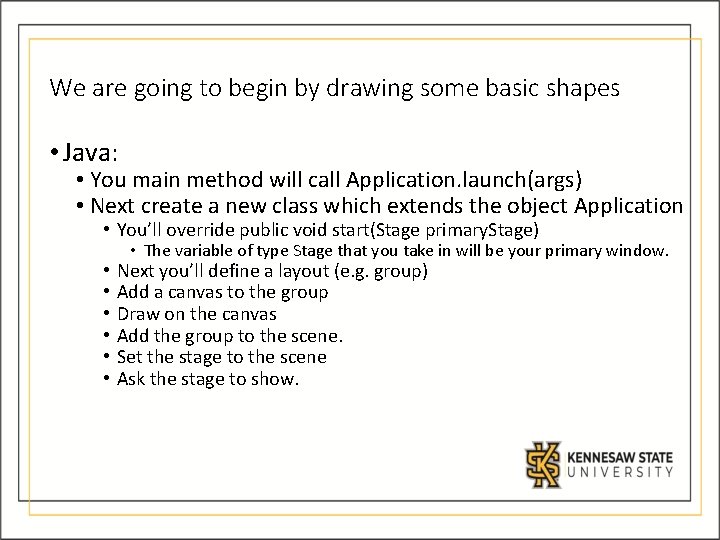
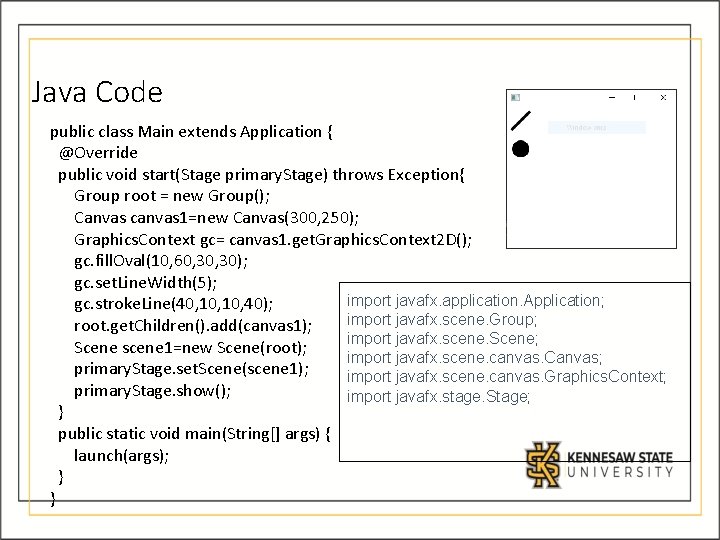

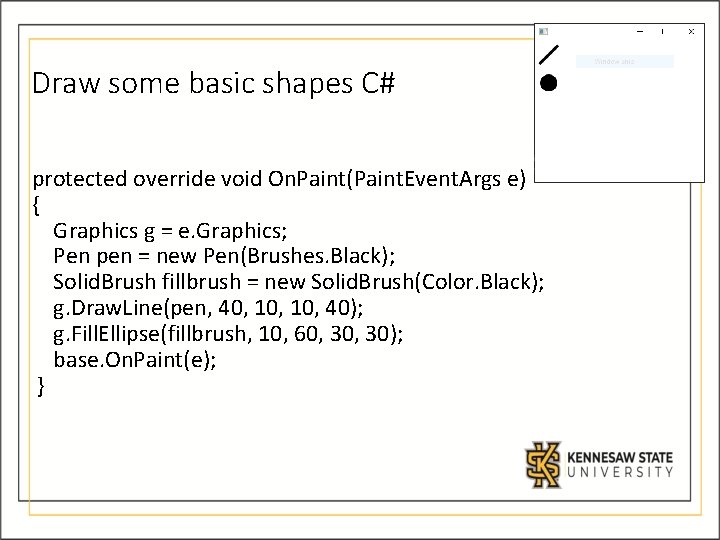
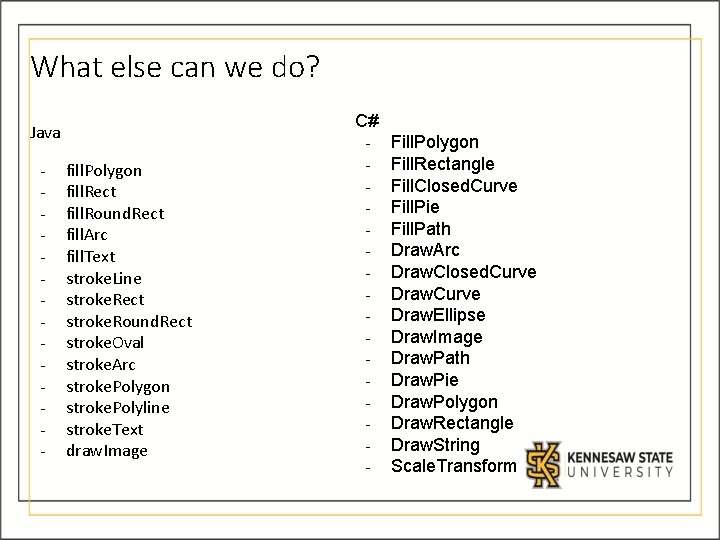
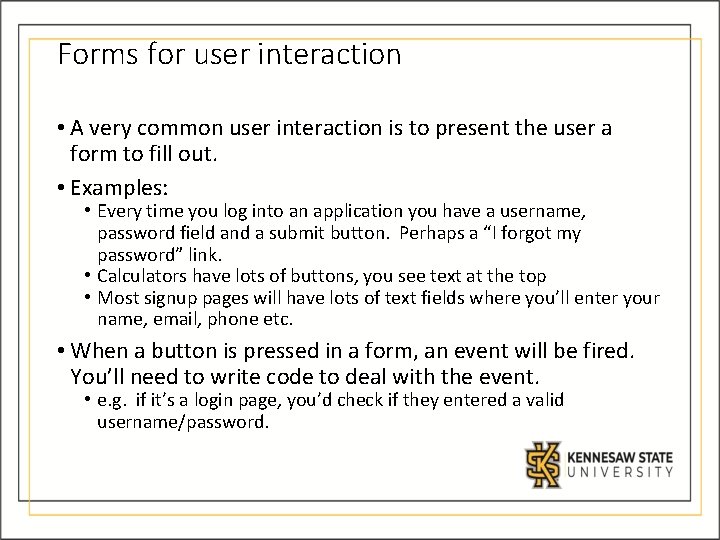
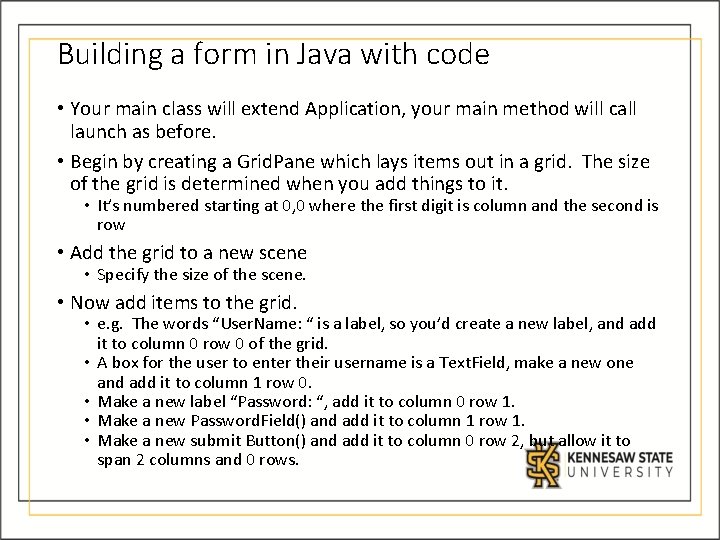
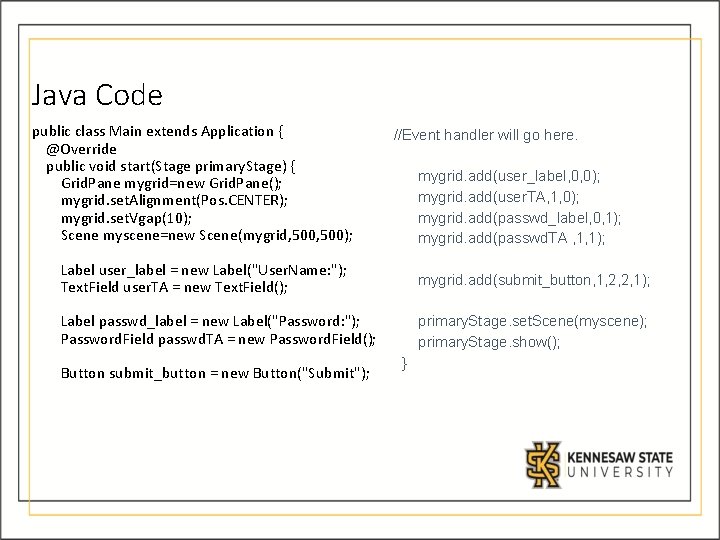
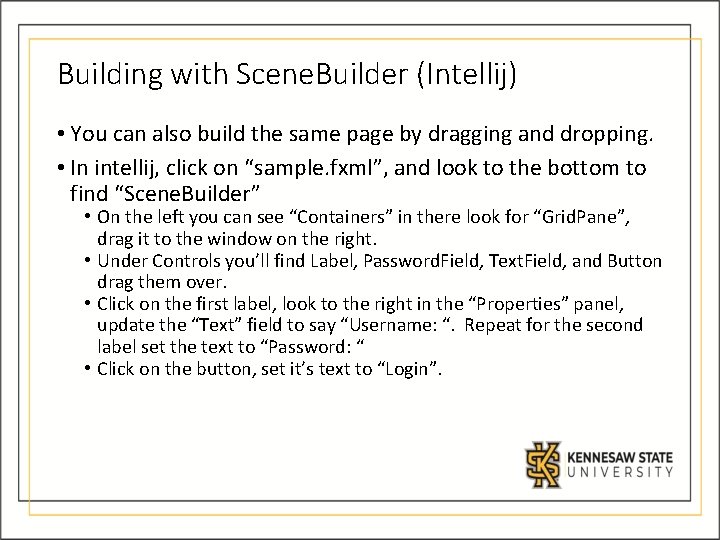
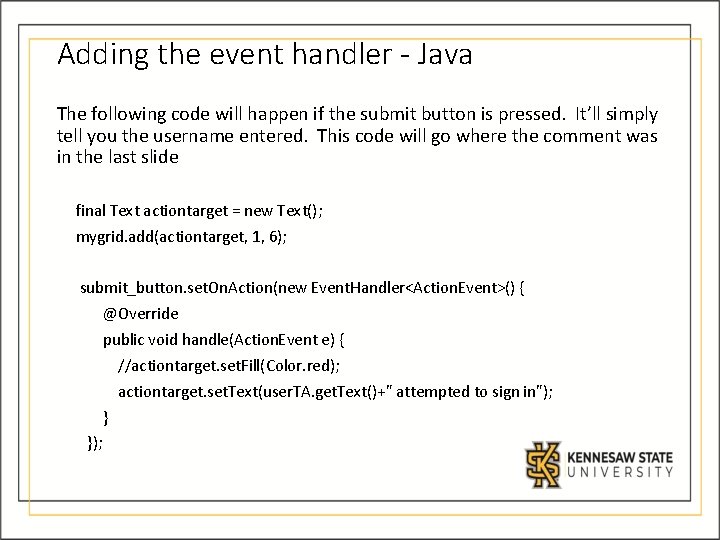
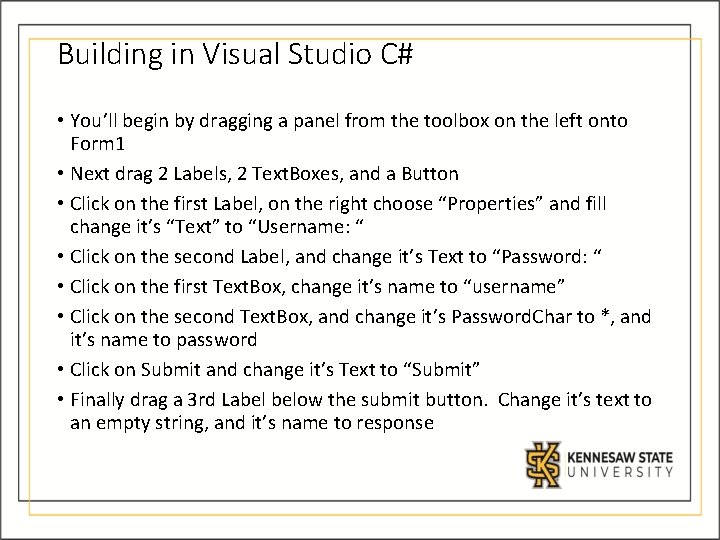
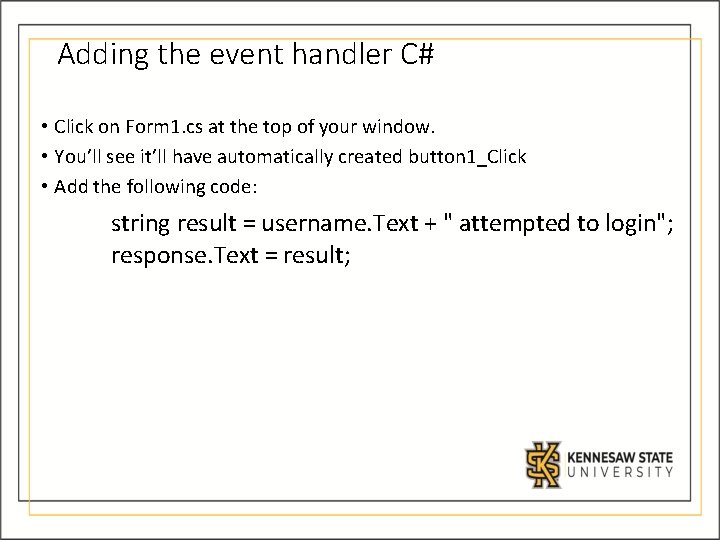
- Slides: 23
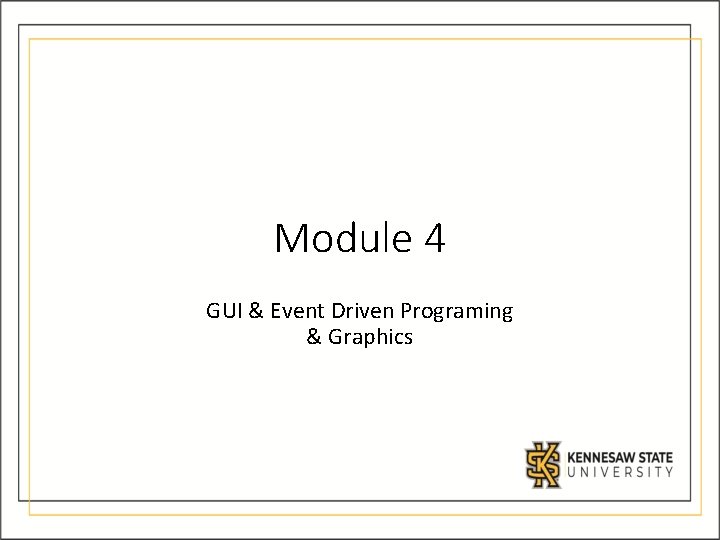
Module 4 GUI & Event Driven Programing & Graphics
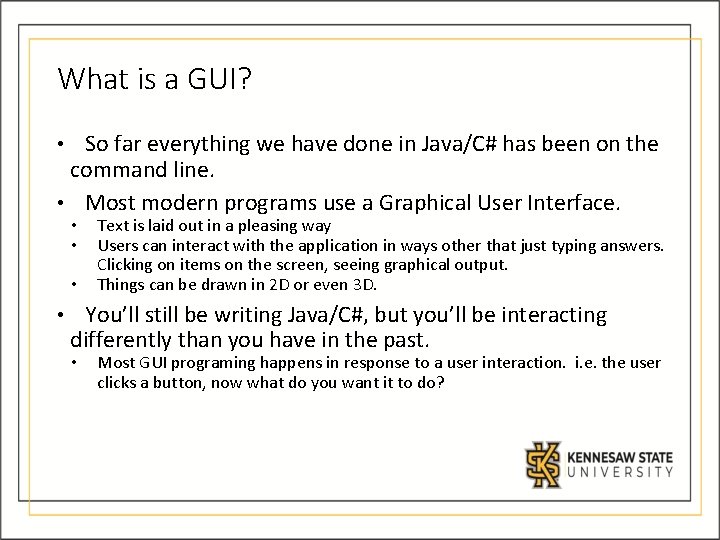
What is a GUI? So far everything we have done in Java/C# has been on the command line. • Most modern programs use a Graphical User Interface. • • • Text is laid out in a pleasing way Users can interact with the application in ways other that just typing answers. Clicking on items on the screen, seeing graphical output. Things can be drawn in 2 D or even 3 D. You’ll still be writing Java/C#, but you’ll be interacting differently than you have in the past. • Most GUI programing happens in response to a user interaction. i. e. the user clicks a button, now what do you want it to do?
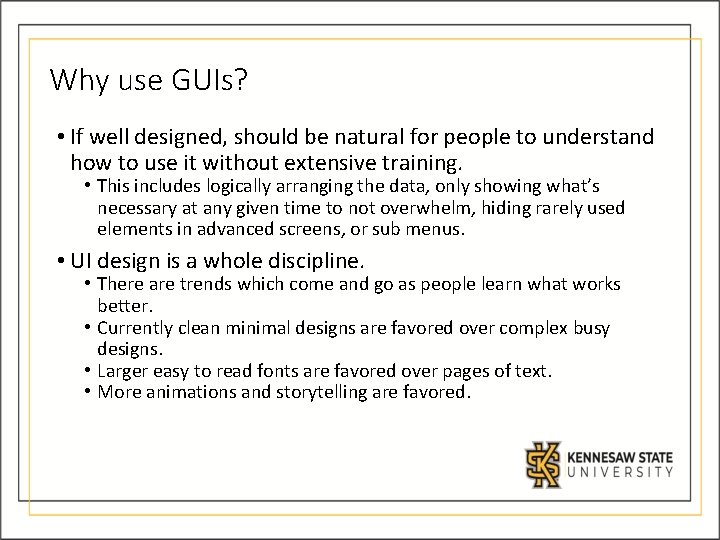
Why use GUIs? • If well designed, should be natural for people to understand how to use it without extensive training. • This includes logically arranging the data, only showing what’s necessary at any given time to not overwhelm, hiding rarely used elements in advanced screens, or sub menus. • UI design is a whole discipline. • There are trends which come and go as people learn what works better. • Currently clean minimal designs are favored over complex busy designs. • Larger easy to read fonts are favored over pages of text. • More animations and storytelling are favored.
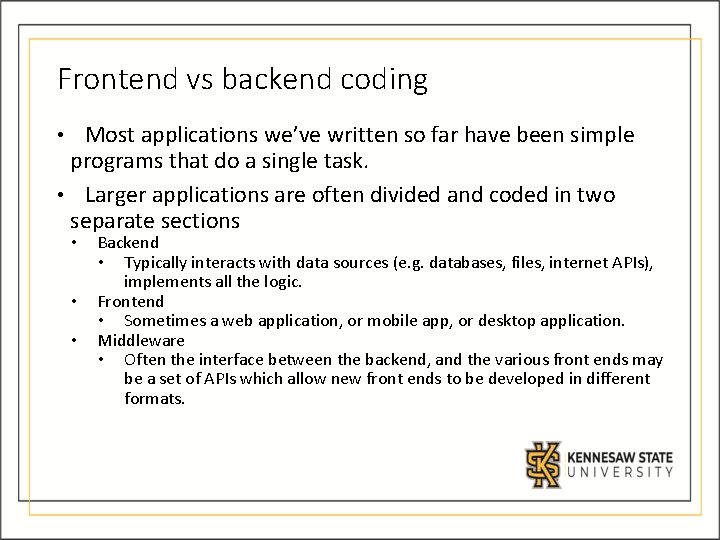
Frontend vs backend coding Most applications we’ve written so far have been simple programs that do a single task. • Larger applications are often divided and coded in two separate sections • • Backend • Typically interacts with data sources (e. g. databases, files, internet APIs), implements all the logic. Frontend • Sometimes a web application, or mobile app, or desktop application. Middleware • Often the interface between the backend, and the various front ends may be a set of APIs which allow new front ends to be developed in different formats.
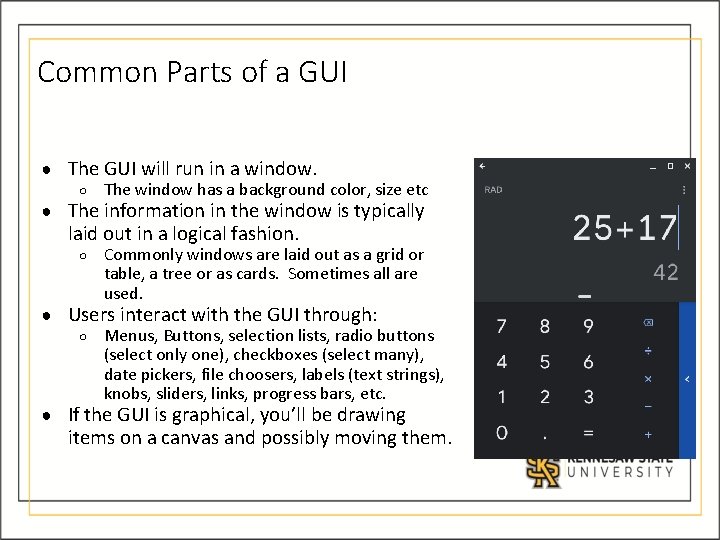
Common Parts of a GUI ● The GUI will run in a window. ○ The window has a background color, size etc ● The information in the window is typically laid out in a logical fashion. ○ Commonly windows are laid out as a grid or table, a tree or as cards. Sometimes all are used. ● Users interact with the GUI through: ○ Menus, Buttons, selection lists, radio buttons (select only one), checkboxes (select many), date pickers, file choosers, labels (text strings), knobs, sliders, links, progress bars, etc. ● If the GUI is graphical, you’ll be drawing items on a canvas and possibly moving them.
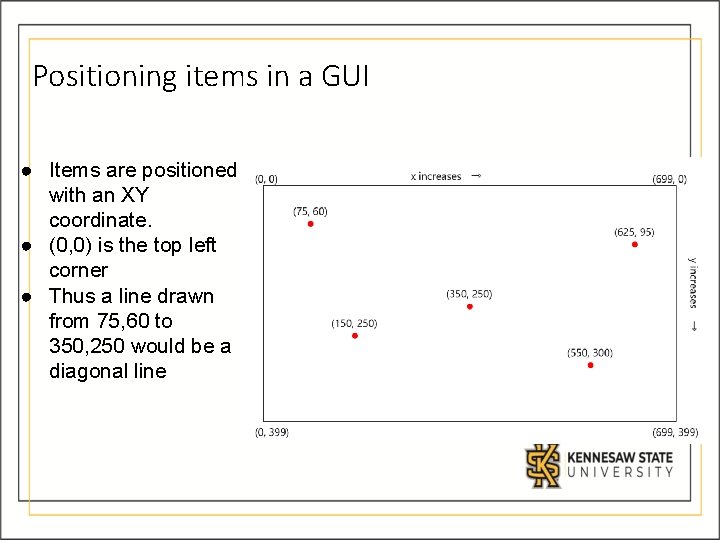
Positioning items in a GUI ● Items are positioned with an XY coordinate. ● (0, 0) is the top left corner ● Thus a line drawn from 75, 60 to 350, 250 would be a diagonal line
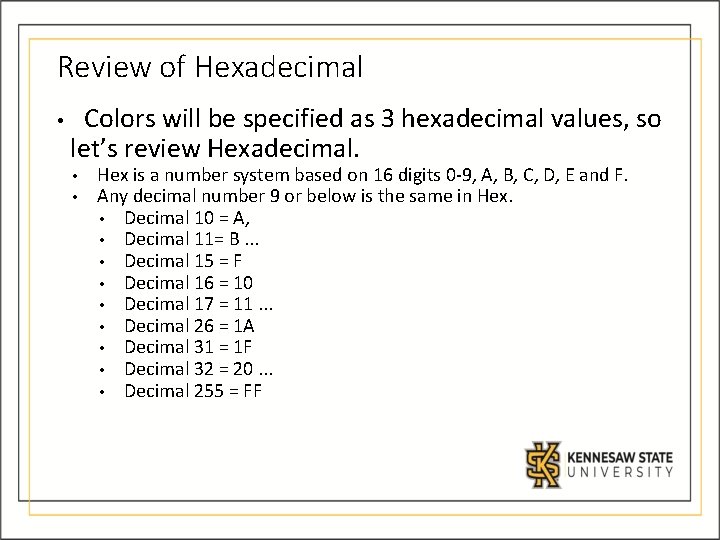
Review of Hexadecimal • Colors will be specified as 3 hexadecimal values, so let’s review Hexadecimal. • • Hex is a number system based on 16 digits 0 -9, A, B, C, D, E and F. Any decimal number 9 or below is the same in Hex. • Decimal 10 = A, • Decimal 11= B. . . • Decimal 15 = F • Decimal 16 = 10 • Decimal 17 = 11. . . • Decimal 26 = 1 A • Decimal 31 = 1 F • Decimal 32 = 20. . . • Decimal 255 = FF
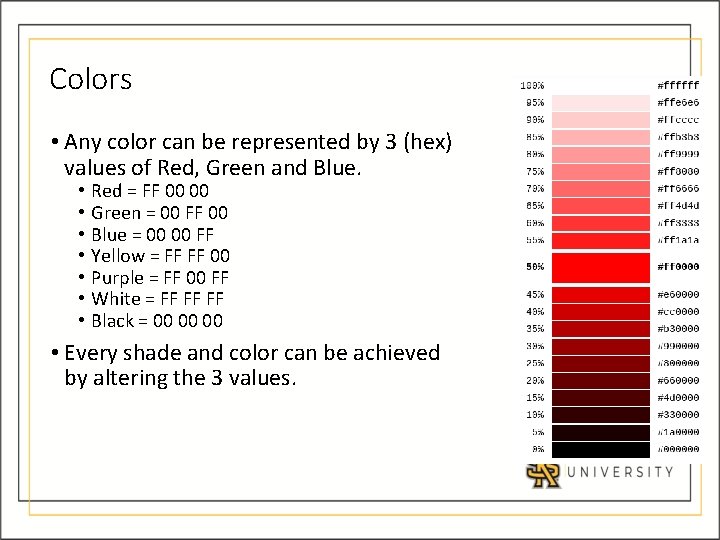
Colors • Any color can be represented by 3 (hex) values of Red, Green and Blue. • • Red = FF 00 00 Green = 00 FF 00 Blue = 00 00 FF Yellow = FF FF 00 Purple = FF 00 FF White = FF FF FF Black = 00 00 00 • Every shade and color can be achieved by altering the 3 values.
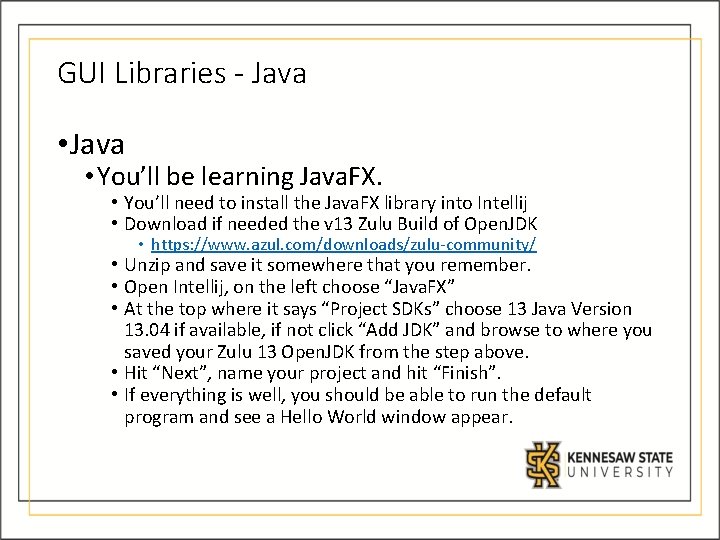
GUI Libraries - Java • Java • You’ll be learning Java. FX. • You’ll need to install the Java. FX library into Intellij • Download if needed the v 13 Zulu Build of Open. JDK • https: //www. azul. com/downloads/zulu-community/ • Unzip and save it somewhere that you remember. • Open Intellij, on the left choose “Java. FX” • At the top where it says “Project SDKs” choose 13 Java Version 13. 04 if available, if not click “Add JDK” and browse to where you saved your Zulu 13 Open. JDK from the step above. • Hit “Next”, name your project and hit “Finish”. • If everything is well, you should be able to run the default program and see a Hello World window appear.
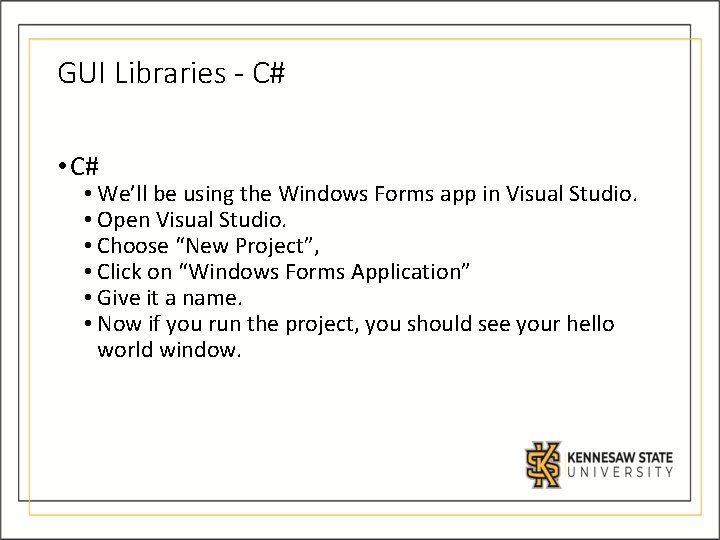
GUI Libraries - C# • C# • We’ll be using the Windows Forms app in Visual Studio. • Open Visual Studio. • Choose “New Project”, • Click on “Windows Forms Application” • Give it a name. • Now if you run the project, you should see your hello world window.
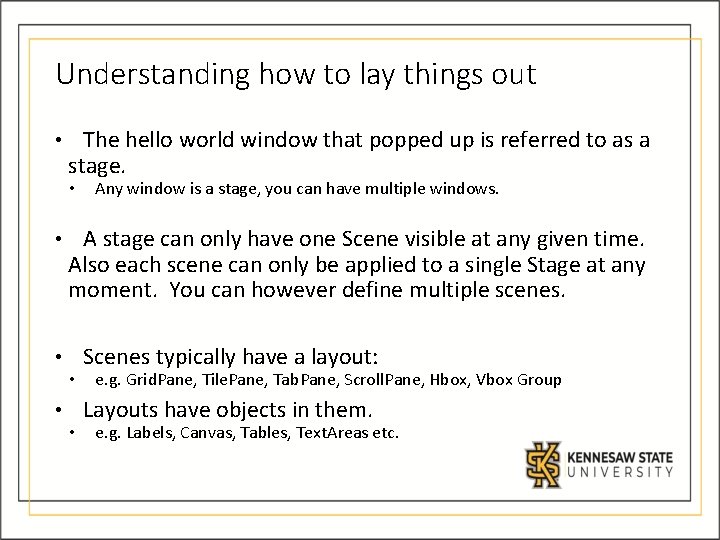
Understanding how to lay things out • The hello world window that popped up is referred to as a stage. • • Any window is a stage, you can have multiple windows. A stage can only have one Scene visible at any given time. Also each scene can only be applied to a single Stage at any moment. You can however define multiple scenes. • • Scenes typically have a layout: e. g. Grid. Pane, Tile. Pane, Tab. Pane, Scroll. Pane, Hbox, Vbox Group Layouts have objects in them. e. g. Labels, Canvas, Tables, Text. Areas etc.
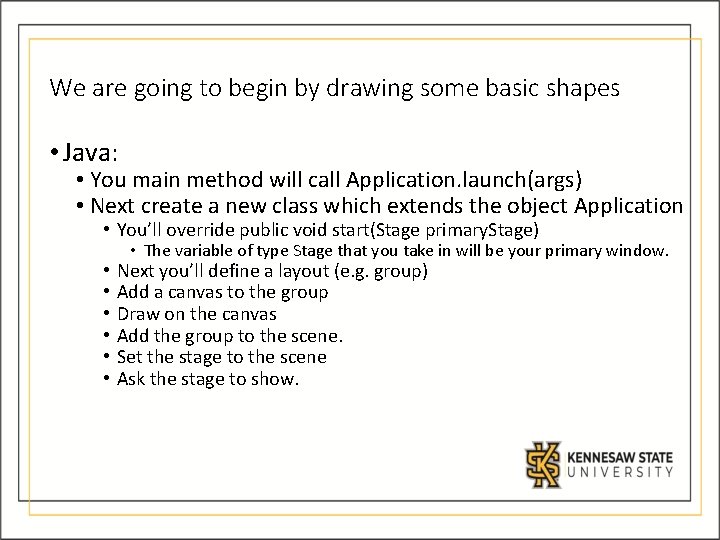
We are going to begin by drawing some basic shapes • Java: • You main method will call Application. launch(args) • Next create a new class which extends the object Application • You’ll override public void start(Stage primary. Stage) • • The variable of type Stage that you take in will be your primary window. Next you’ll define a layout (e. g. group) Add a canvas to the group Draw on the canvas Add the group to the scene. Set the stage to the scene Ask the stage to show.
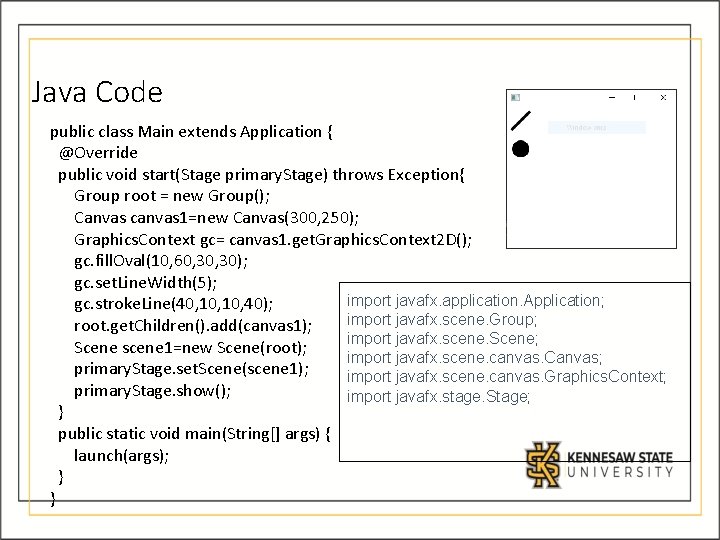
Java Code public class Main extends Application { @Override public void start(Stage primary. Stage) throws Exception{ Group root = new Group(); Canvas canvas 1=new Canvas(300, 250); Graphics. Context gc= canvas 1. get. Graphics. Context 2 D(); gc. fill. Oval(10, 60, 30); gc. set. Line. Width(5); import javafx. application. Application; gc. stroke. Line(40, 10, 40); import javafx. scene. Group; root. get. Children(). add(canvas 1); import javafx. scene. Scene; Scene scene 1=new Scene(root); import javafx. scene. canvas. Canvas; primary. Stage. set. Scene(scene 1); import javafx. scene. canvas. Graphics. Context; primary. Stage. show(); import javafx. stage. Stage; } public static void main(String[] args) { launch(args); } }

C# code is simpler • In C# you’ll override the On. Paint Method. At the end of the override you’ll call your parents On. Paint() method passing it a Paint. Event. Args argument. This triggers the paint event. • Create a Graphics object • Create a pen to draw the line. • Create a solidbrush to make the filled in circle. • Using the graphics object call Draw. Line passing the pen and starting x, y, ending x, y • Using the graphics object call Fill. Ellipse passing the solidbrush, and
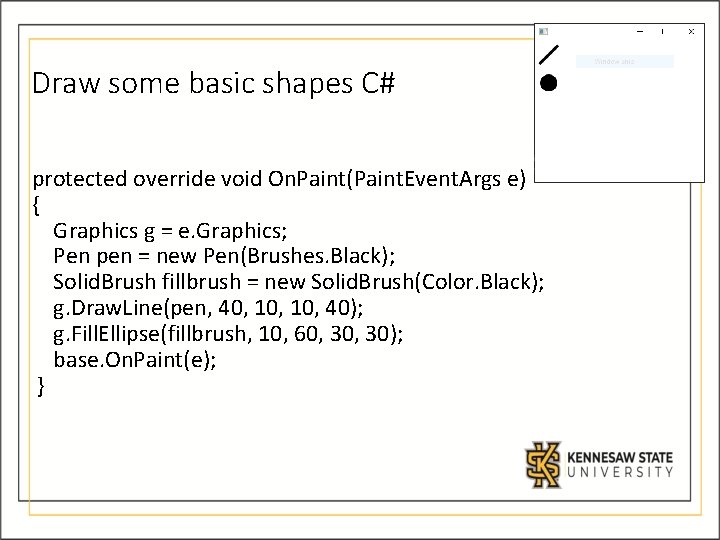
Draw some basic shapes C# protected override void On. Paint(Paint. Event. Args e) { Graphics g = e. Graphics; Pen pen = new Pen(Brushes. Black); Solid. Brush fillbrush = new Solid. Brush(Color. Black); g. Draw. Line(pen, 40, 10, 40); g. Fill. Ellipse(fillbrush, 10, 60, 30); base. On. Paint(e); }
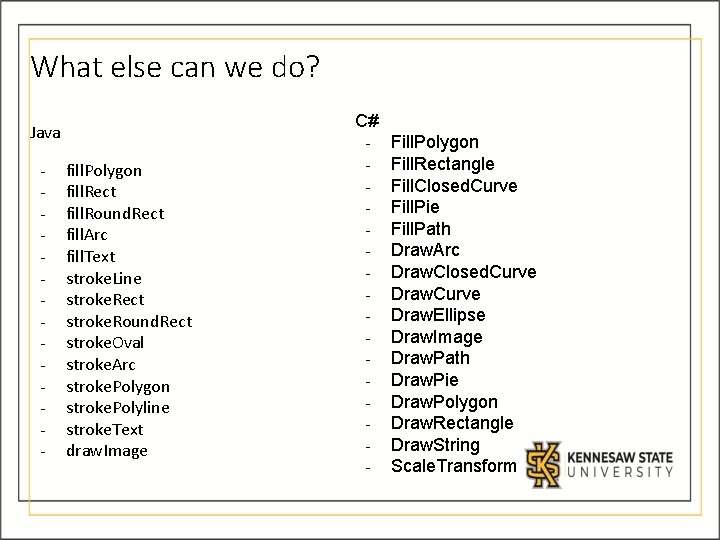
What else can we do? C# Java - - fill. Polygon fill. Rect fill. Round. Rect fill. Arc fill. Text stroke. Line stroke. Rect stroke. Round. Rect stroke. Oval stroke. Arc stroke. Polygon stroke. Polyline stroke. Text draw. Image - Fill. Polygon Fill. Rectangle Fill. Closed. Curve Fill. Pie Fill. Path Draw. Arc Draw. Closed. Curve Draw. Ellipse Draw. Image Draw. Path Draw. Pie Draw. Polygon Draw. Rectangle Draw. String Scale. Transform
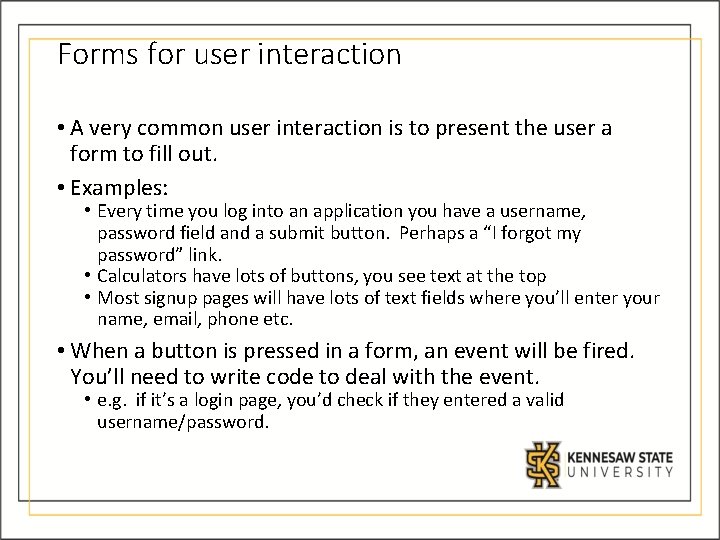
Forms for user interaction • A very common user interaction is to present the user a form to fill out. • Examples: • Every time you log into an application you have a username, password field and a submit button. Perhaps a “I forgot my password” link. • Calculators have lots of buttons, you see text at the top • Most signup pages will have lots of text fields where you’ll enter your name, email, phone etc. • When a button is pressed in a form, an event will be fired. You’ll need to write code to deal with the event. • e. g. if it’s a login page, you’d check if they entered a valid username/password.
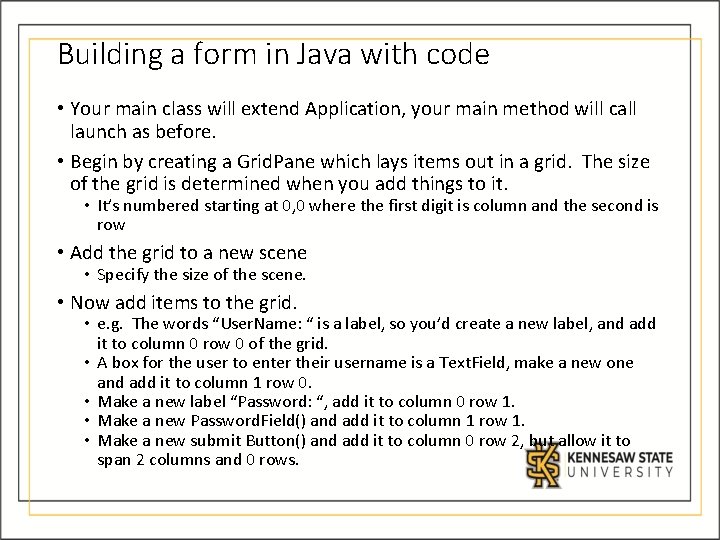
Building a form in Java with code • Your main class will extend Application, your main method will call launch as before. • Begin by creating a Grid. Pane which lays items out in a grid. The size of the grid is determined when you add things to it. • It’s numbered starting at 0, 0 where the first digit is column and the second is row • Add the grid to a new scene • Specify the size of the scene. • Now add items to the grid. • e. g. The words “User. Name: “ is a label, so you’d create a new label, and add it to column 0 row 0 of the grid. • A box for the user to enter their username is a Text. Field, make a new one and add it to column 1 row 0. • Make a new label “Password: “, add it to column 0 row 1. • Make a new Password. Field() and add it to column 1 row 1. • Make a new submit Button() and add it to column 0 row 2, but allow it to span 2 columns and 0 rows.
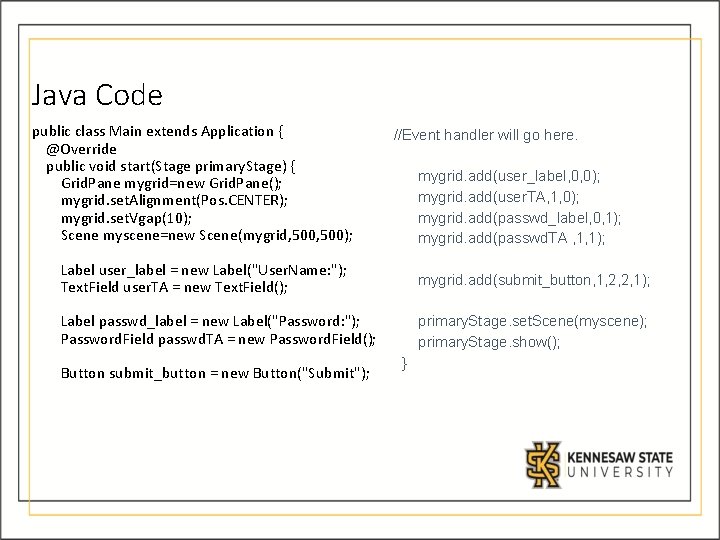
Java Code public class Main extends Application { @Override public void start(Stage primary. Stage) { Grid. Pane mygrid=new Grid. Pane(); mygrid. set. Alignment(Pos. CENTER); mygrid. set. Vgap(10); Scene myscene=new Scene(mygrid, 500); //Event handler will go here. mygrid. add(user_label, 0, 0); mygrid. add(user. TA, 1, 0); mygrid. add(passwd_label, 0, 1); mygrid. add(passwd. TA , 1, 1); Label user_label = new Label("User. Name: "); Text. Field user. TA = new Text. Field(); mygrid. add(submit_button, 1, 2, 2, 1); Label passwd_label = new Label("Password: "); Password. Field passwd. TA = new Password. Field(); primary. Stage. set. Scene(myscene); primary. Stage. show(); Button submit_button = new Button("Submit"); }
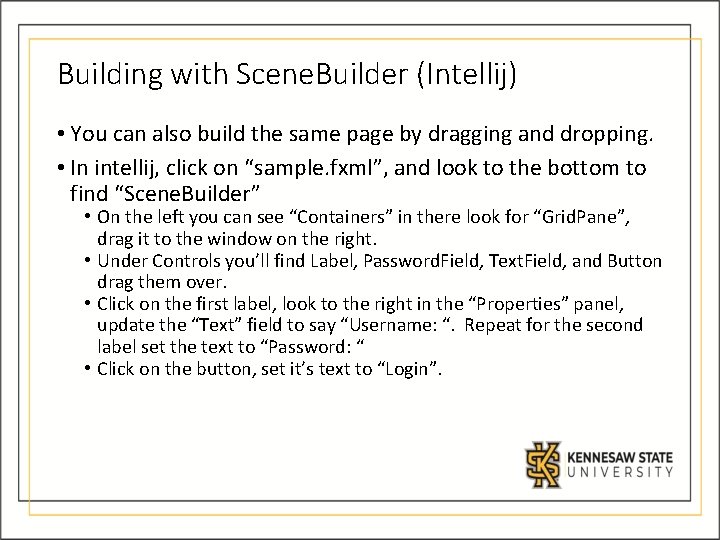
Building with Scene. Builder (Intellij) • You can also build the same page by dragging and dropping. • In intellij, click on “sample. fxml”, and look to the bottom to find “Scene. Builder” • On the left you can see “Containers” in there look for “Grid. Pane”, drag it to the window on the right. • Under Controls you’ll find Label, Password. Field, Text. Field, and Button drag them over. • Click on the first label, look to the right in the “Properties” panel, update the “Text” field to say “Username: “. Repeat for the second label set the text to “Password: “ • Click on the button, set it’s text to “Login”.
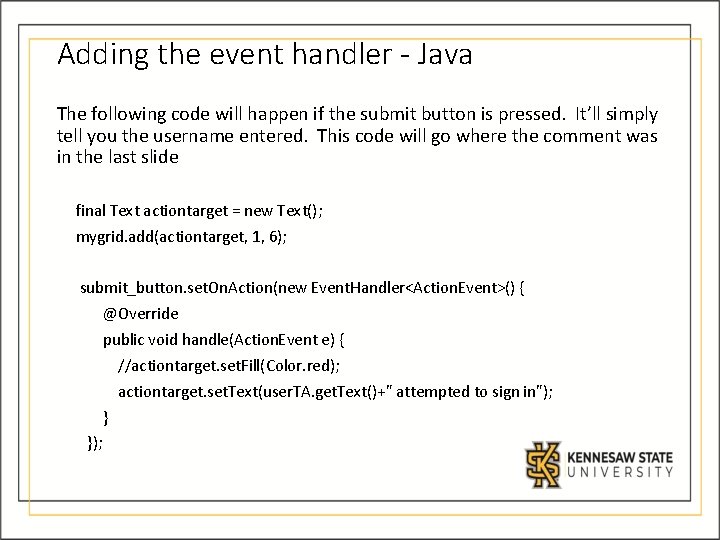
Adding the event handler - Java The following code will happen if the submit button is pressed. It’ll simply tell you the username entered. This code will go where the comment was in the last slide final Text actiontarget = new Text(); mygrid. add(actiontarget, 1, 6); submit_button. set. On. Action(new Event. Handler<Action. Event>() { @Override public void handle(Action. Event e) { //actiontarget. set. Fill(Color. red); actiontarget. set. Text(user. TA. get. Text()+" attempted to sign in"); } });
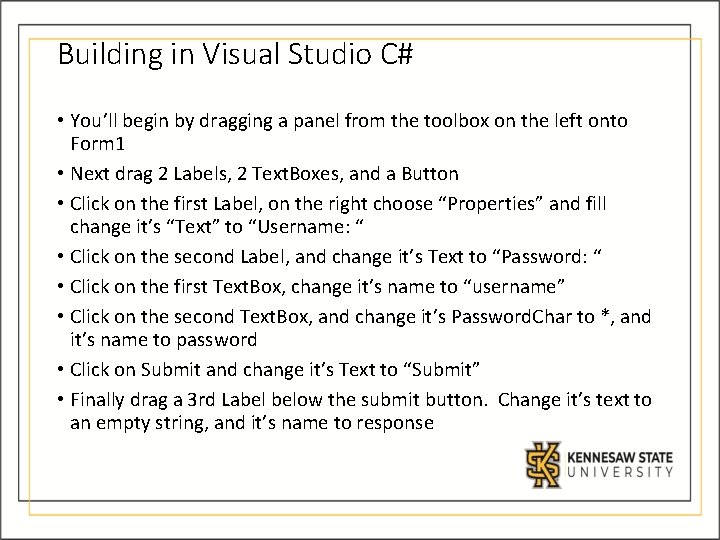
Building in Visual Studio C# • You’ll begin by dragging a panel from the toolbox on the left onto Form 1 • Next drag 2 Labels, 2 Text. Boxes, and a Button • Click on the first Label, on the right choose “Properties” and fill change it’s “Text” to “Username: “ • Click on the second Label, and change it’s Text to “Password: “ • Click on the first Text. Box, change it’s name to “username” • Click on the second Text. Box, and change it’s Password. Char to *, and it’s name to password • Click on Submit and change it’s Text to “Submit” • Finally drag a 3 rd Label below the submit button. Change it’s text to an empty string, and it’s name to response
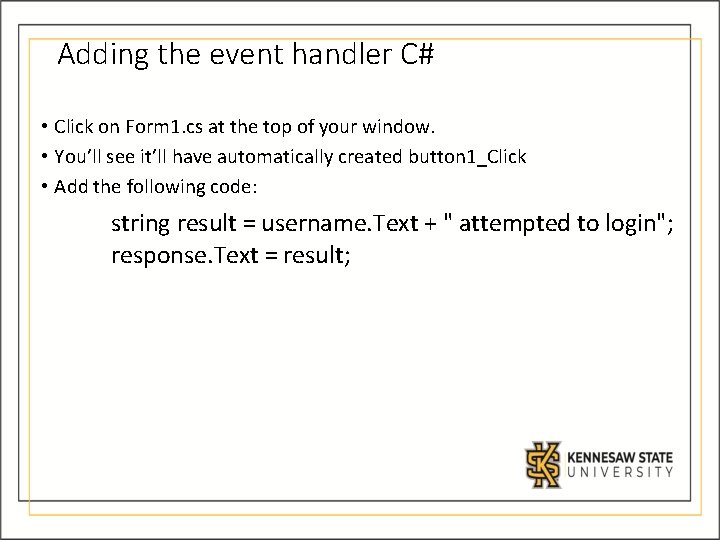
Adding the event handler C# • Click on Form 1. cs at the top of your window. • You’ll see it’ll have automatically created button 1_Click • Add the following code: string result = username. Text + " attempted to login"; response. Text = result;