Module 3 Configuring Active Directory Objects and Trusts
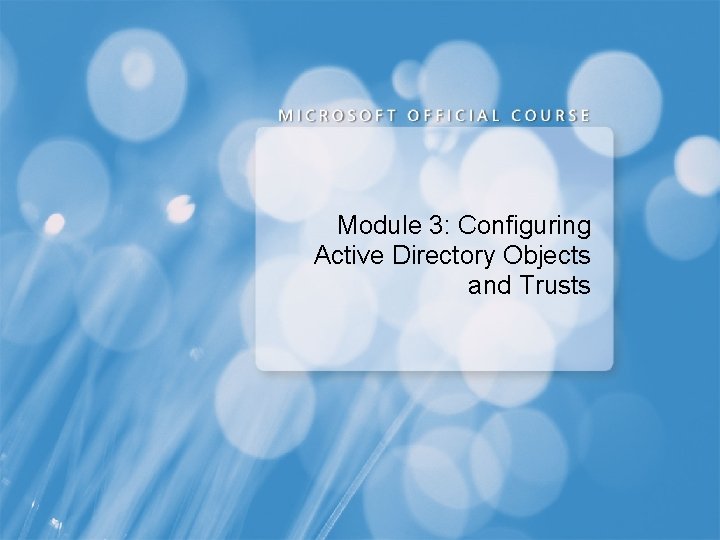
Module 3: Configuring Active Directory Objects and Trusts
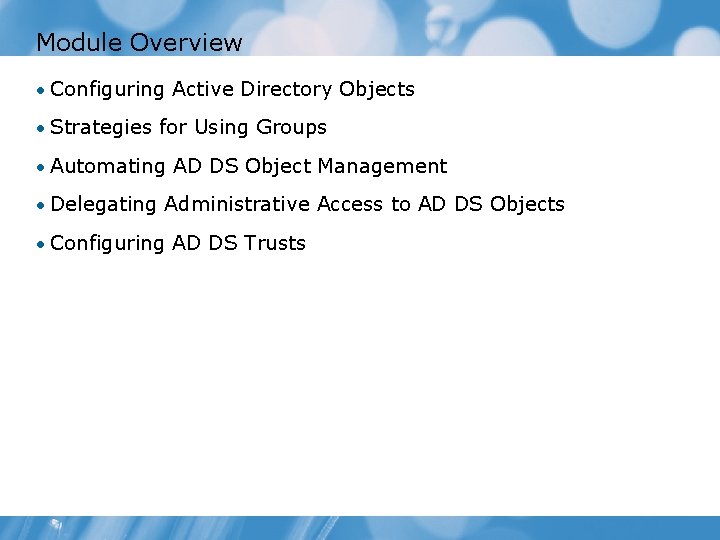
Module Overview • Configuring Active Directory Objects • Strategies for Using Groups • Automating AD DS Object Management • Delegating Administrative Access to AD DS Objects • Configuring AD DS Trusts
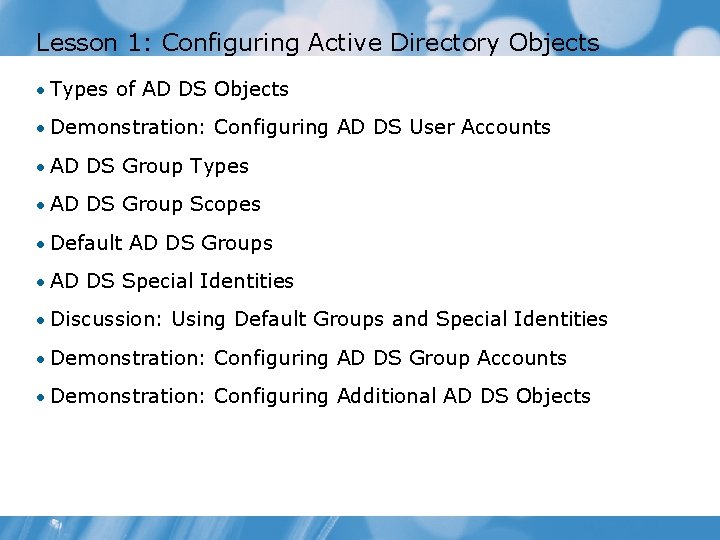
Lesson 1: Configuring Active Directory Objects • Types of AD DS Objects • Demonstration: Configuring AD DS User Accounts • AD DS Group Types • AD DS Group Scopes • Default AD DS Groups • AD DS Special Identities • Discussion: Using Default Groups and Special Identities • Demonstration: Configuring AD DS Group Accounts • Demonstration: Configuring Additional AD DS Objects
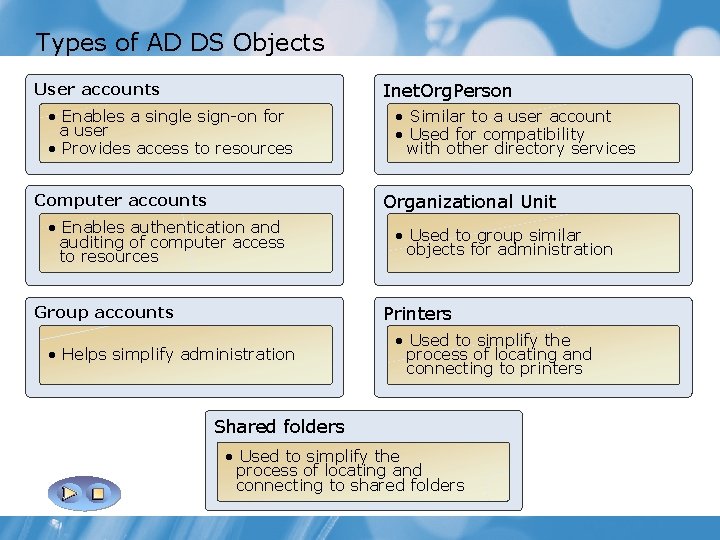
Types of AD DS Objects Inet. Org. Person User accounts • Enables a single sign-on for a user • Provides access to resources • Similar to a user account • Used for compatibility with other directory services Organizational Unit Computer accounts • Enables authentication and auditing of computer access to resources • Used to group similar objects for administration Printers Group accounts • Helps simplify administration • Used to simplify the process of locating and connecting to printers Shared folders • Used to simplify the process of locating and connecting to shared folders
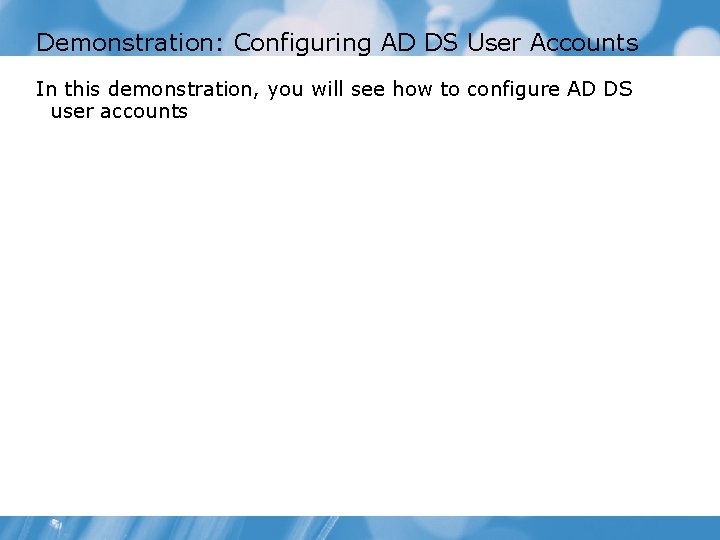
Demonstration: Configuring AD DS User Accounts In this demonstration, you will see how to configure AD DS user accounts
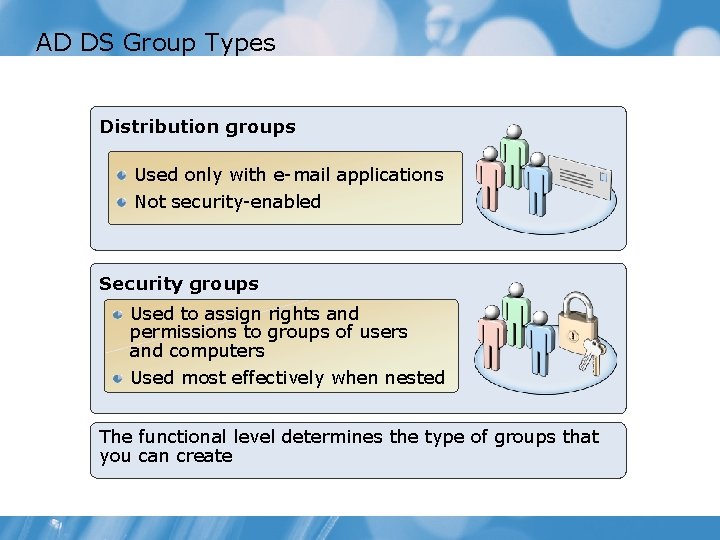
AD DS Group Types Distribution groups Used only with e-mail applications Not security-enabled Security groups Used to assign rights and permissions to groups of users and computers Used most effectively when nested The functional level determines the type of groups that you can create
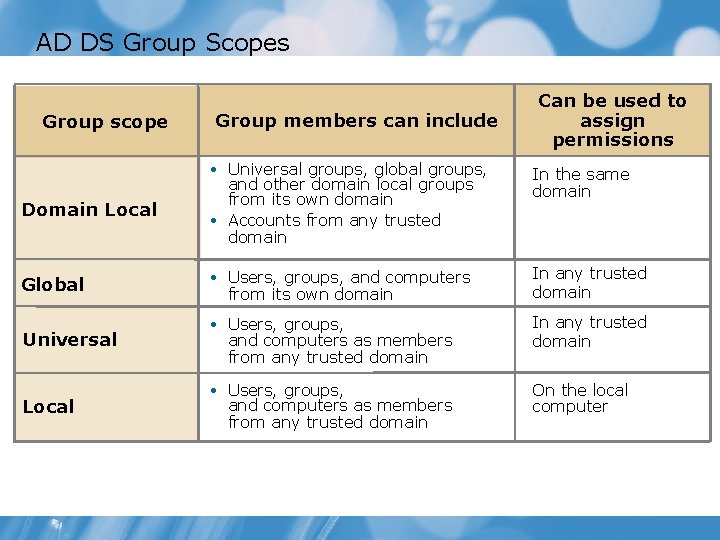
AD DS Group Scopes Group scope Group members can include Can be used to assign permissions • Universal groups, global groups, Domain Local and other domain local groups from its own domain • Accounts from any trusted domain In the same domain Global • Users, groups, and computers In any trusted domain • Users, groups, On the local computer Universal Local from its own domain and computers as members from any trusted domain
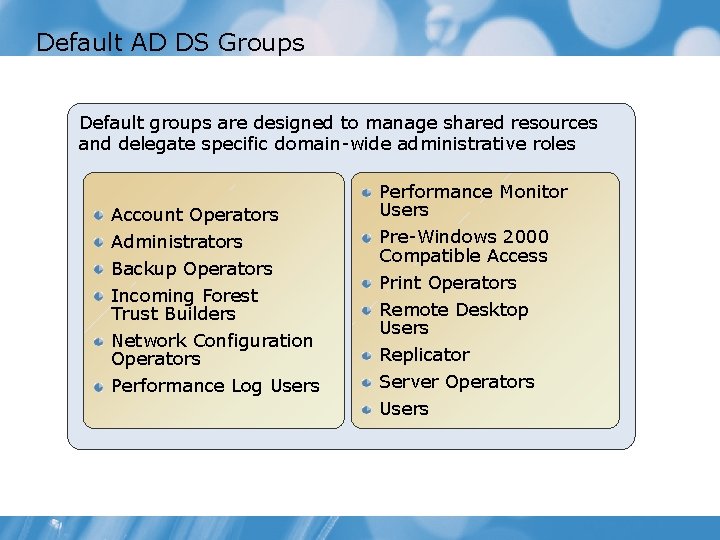
Default AD DS Groups Default groups are designed to manage shared resources and delegate specific domain-wide administrative roles Account Operators Administrators Backup Operators Incoming Forest Trust Builders Network Configuration Operators Performance Log Users Performance Monitor Users Pre-Windows 2000 Compatible Access Print Operators Remote Desktop Users Replicator Server Operators Users
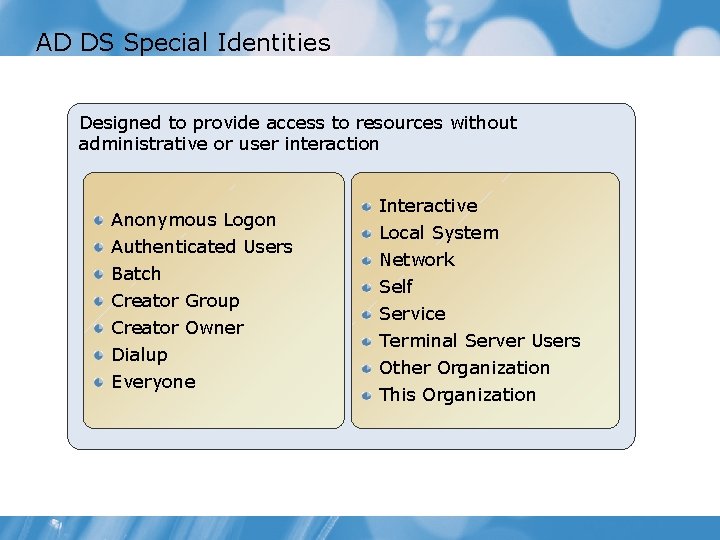
AD DS Special Identities Designed to provide access to resources without administrative or user interaction Anonymous Logon Authenticated Users Batch Creator Group Creator Owner Dialup Everyone Interactive Local System Network Self Service Terminal Server Users Other Organization This Organization
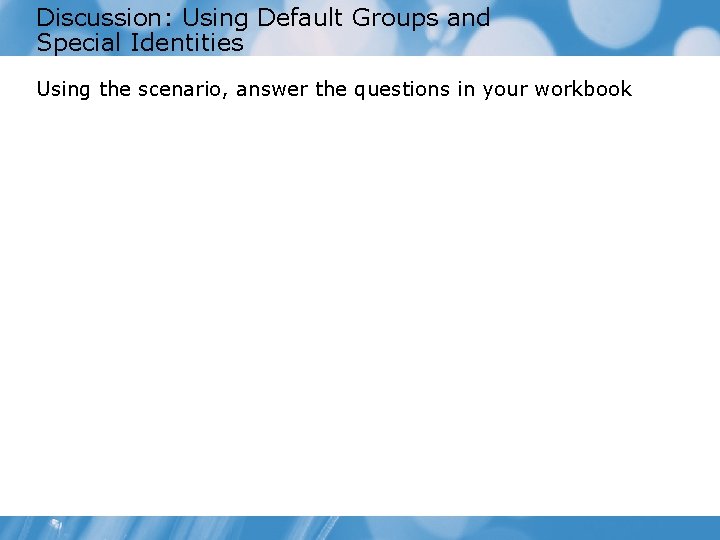
Discussion: Using Default Groups and Special Identities Using the scenario, answer the questions in your workbook
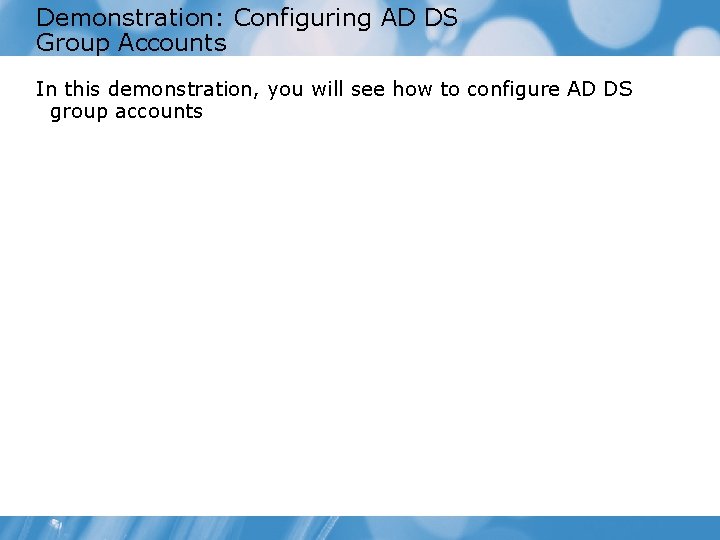
Demonstration: Configuring AD DS Group Accounts In this demonstration, you will see how to configure AD DS group accounts
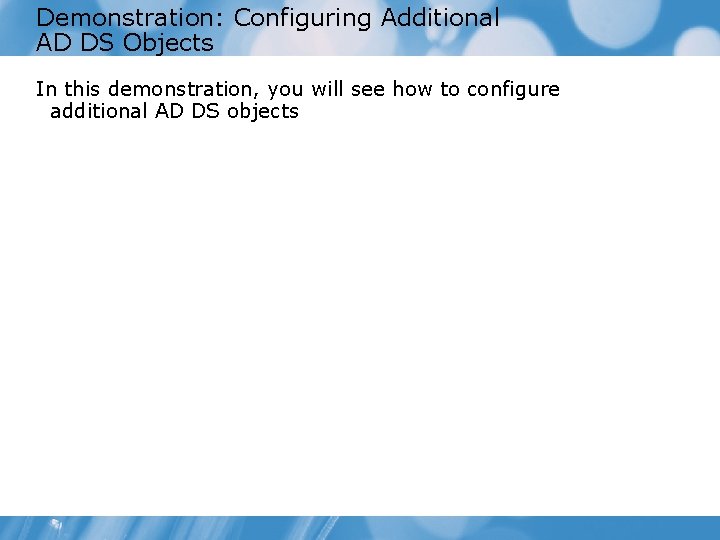
Demonstration: Configuring Additional AD DS Objects In this demonstration, you will see how to configure additional AD DS objects
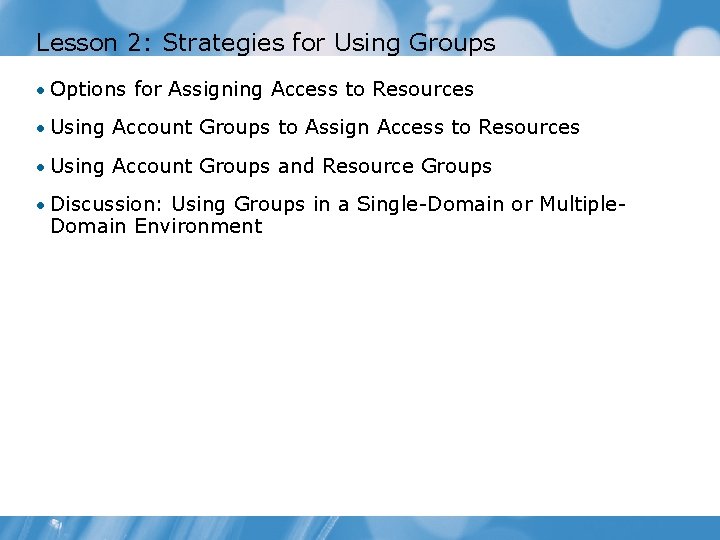
Lesson 2: Strategies for Using Groups • Options for Assigning Access to Resources • Using Account Groups to Assign Access to Resources • Using Account Groups and Resource Groups • Discussion: Using Groups in a Single-Domain or Multiple- Domain Environment
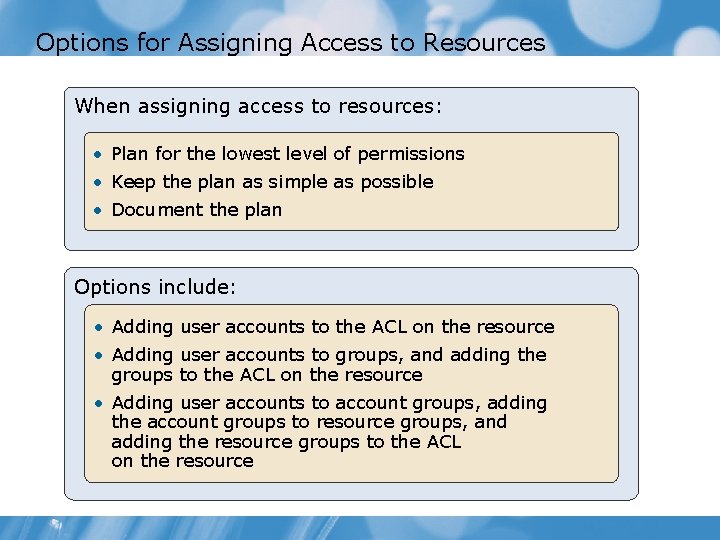
Options for Assigning Access to Resources When assigning access to resources: • Plan for the lowest level of permissions • Keep the plan as simple as possible • Document the plan Options include: • Adding user accounts to the ACL on the resource • Adding user accounts to groups, and adding the groups to the ACL on the resource • Adding user accounts to account groups, adding the account groups to resource groups, and adding the resource groups to the ACL on the resource

Using Account Groups to Assign Access to Resources User Accounts Account Groups Permissions
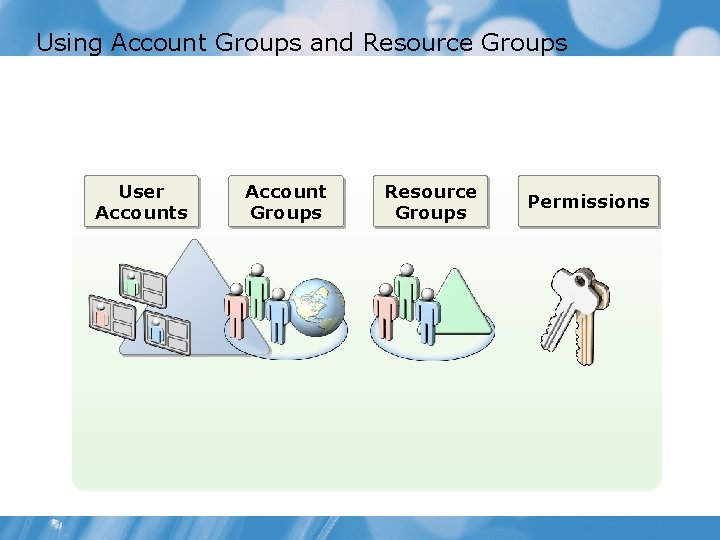
Using Account Groups and Resource Groups User Accounts Account Groups Resource Groups Permissions
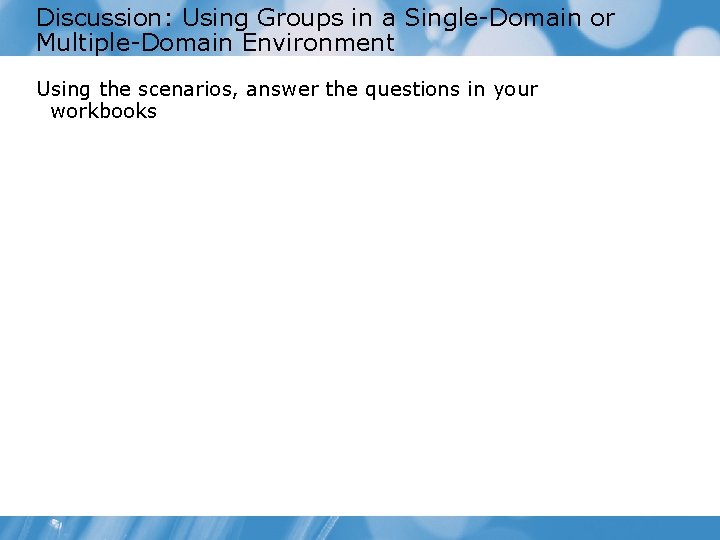
Discussion: Using Groups in a Single-Domain or Multiple-Domain Environment Using the scenarios, answer the questions in your workbooks
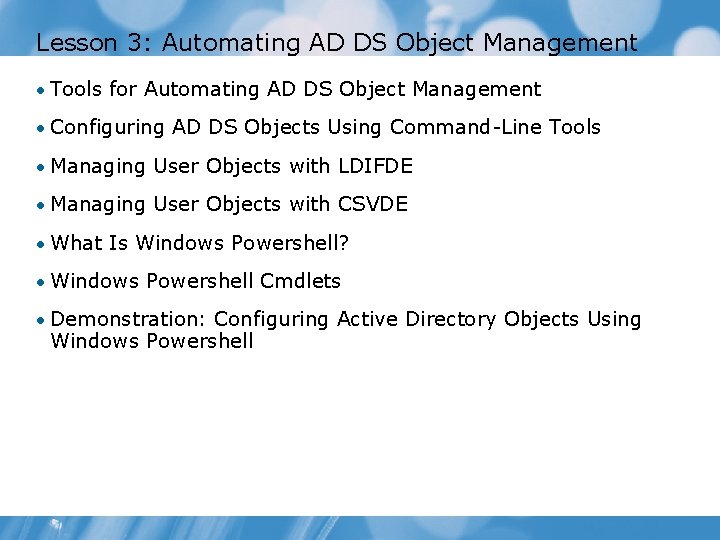
Lesson 3: Automating AD DS Object Management • Tools for Automating AD DS Object Management • Configuring AD DS Objects Using Command-Line Tools • Managing User Objects with LDIFDE • Managing User Objects with CSVDE • What Is Windows Powershell? • Windows Powershell Cmdlets • Demonstration: Configuring Active Directory Objects Using Windows Powershell
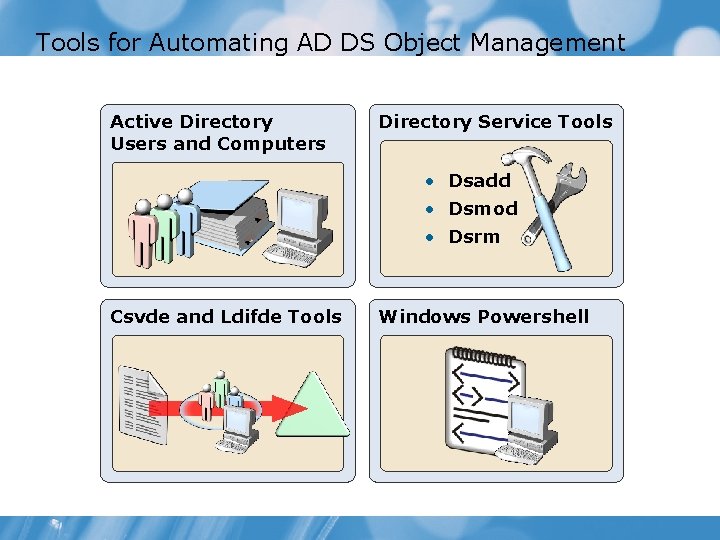
Tools for Automating AD DS Object Management Active Directory Users and Computers Directory Service Tools • Dsadd • Dsmod • Dsrm Csvde and Ldifde Tools Windows Powershell
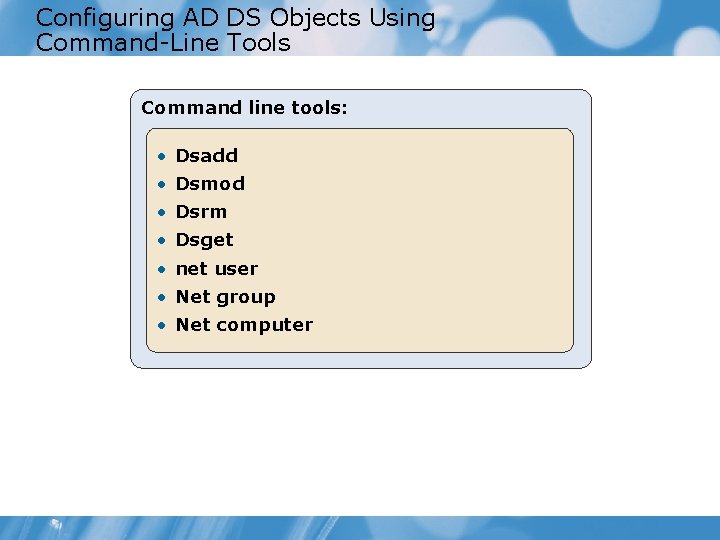
Configuring AD DS Objects Using Command-Line Tools Command line tools: • Dsadd • Dsmod • Dsrm • Dsget • net user • Net group • Net computer
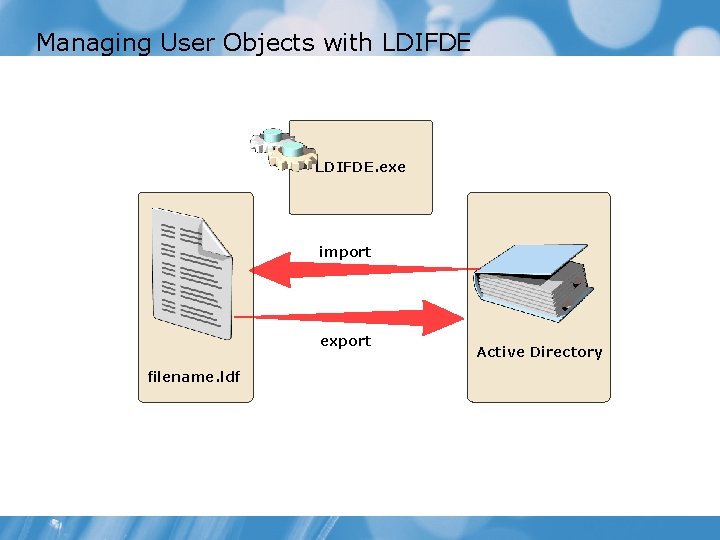
Managing User Objects with LDIFDE • LDIFDE. exe import export filename. ldf Active Directory
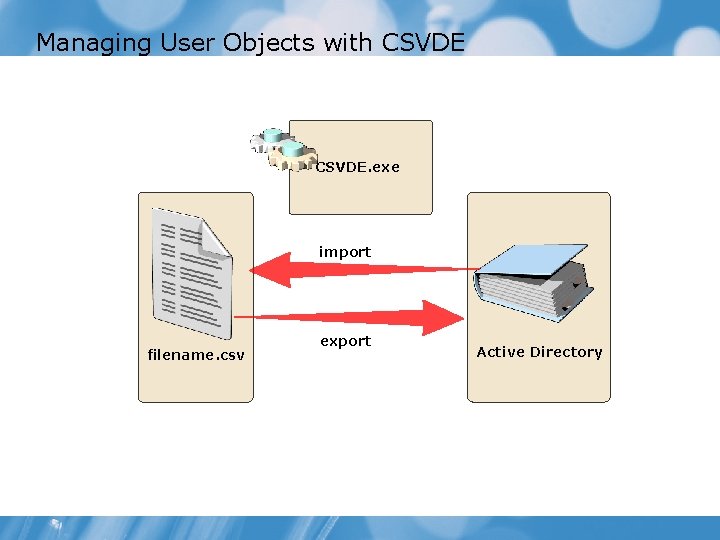
Managing User Objects with CSVDE • CSVDE. exe import filename. csv export Active Directory
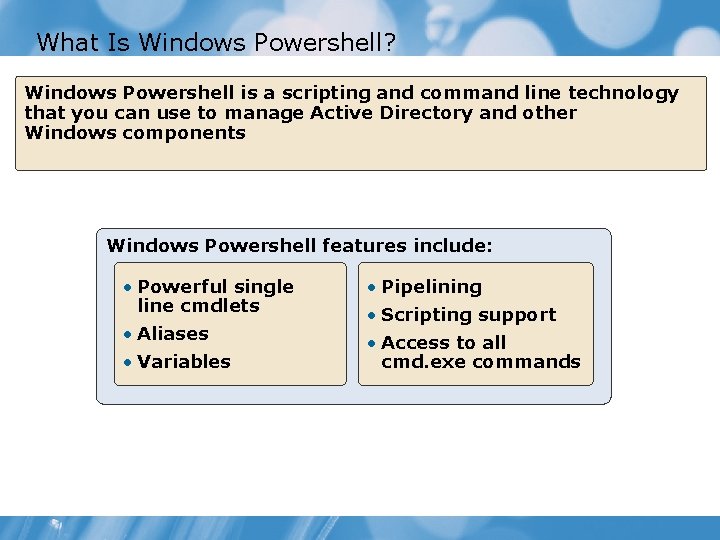
What Is Windows Powershell? Windows Powershell is a scripting and command line technology that you can use to manage Active Directory and other Windows components Windows Powershell features include: • Powerful single line cmdlets • Pipelining • Aliases • Access to all cmd. exe commands • Variables • Scripting support
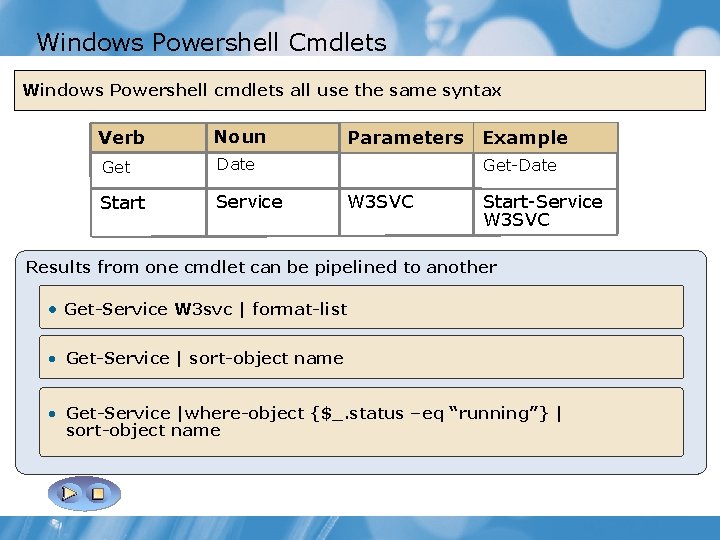
Windows Powershell Cmdlets Windows Powershell cmdlets all use the same syntax Verb Noun Get Date Start Service Parameters Example Get-Date W 3 SVC Start-Service W 3 SVC Results from one cmdlet can be pipelined to another • Get-Service W 3 svc | format-list • Get-Service | sort-object name • Get-Service |where-object {$_. status –eq “running”} | sort-object name
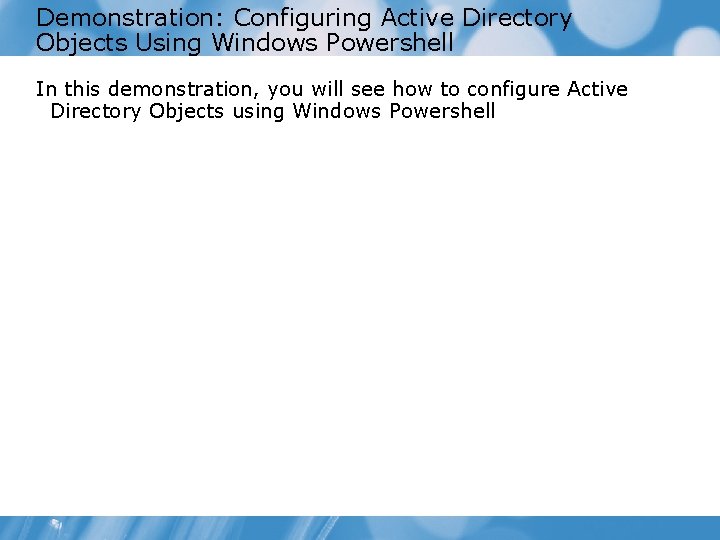
Demonstration: Configuring Active Directory Objects Using Windows Powershell In this demonstration, you will see how to configure Active Directory Objects using Windows Powershell
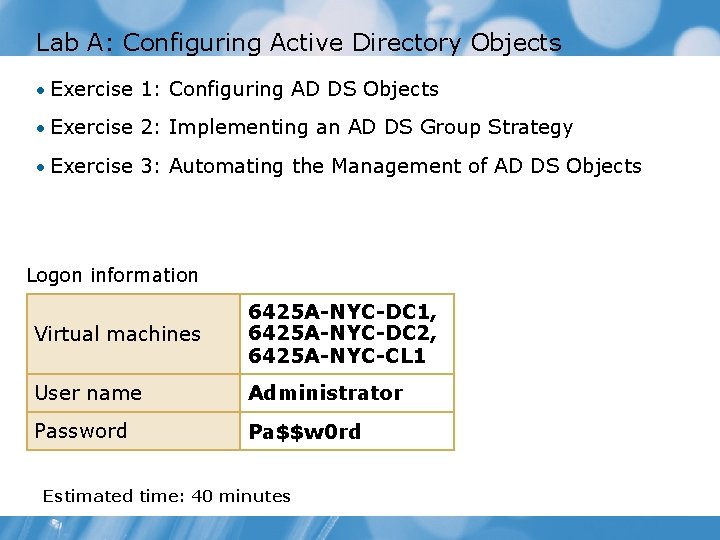
Lab A: Configuring Active Directory Objects • Exercise 1: Configuring AD DS Objects • Exercise 2: Implementing an AD DS Group Strategy • Exercise 3: Automating the Management of AD DS Objects Logon information Virtual machines 6425 A-NYC-DC 1, 6425 A-NYC-DC 2, 6425 A-NYC-CL 1 User name Administrator Password Pa$$w 0 rd Estimated time: 40 minutes
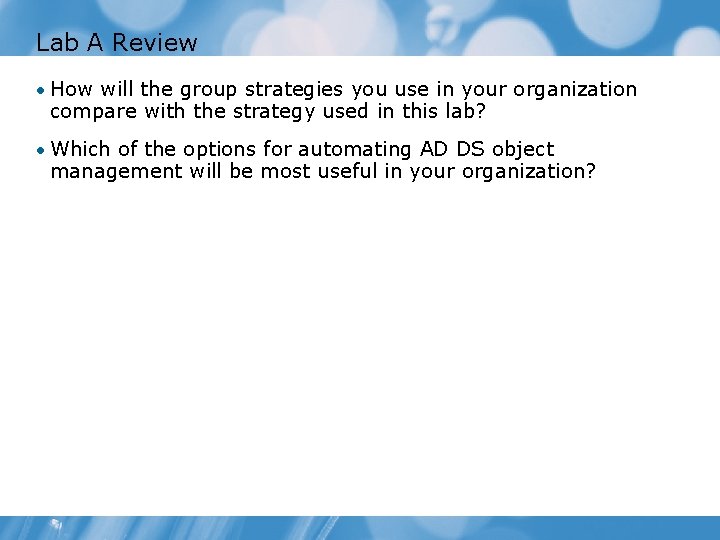
Lab A Review • How will the group strategies you use in your organization compare with the strategy used in this lab? • Which of the options for automating AD DS object management will be most useful in your organization?
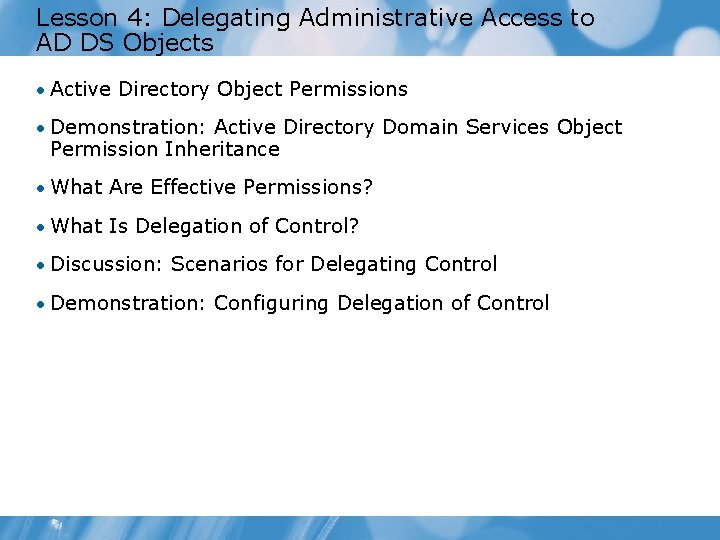
Lesson 4: Delegating Administrative Access to AD DS Objects • Active Directory Object Permissions • Demonstration: Active Directory Domain Services Object Permission Inheritance • What Are Effective Permissions? • What Is Delegation of Control? • Discussion: Scenarios for Delegating Control • Demonstration: Configuring Delegation of Control
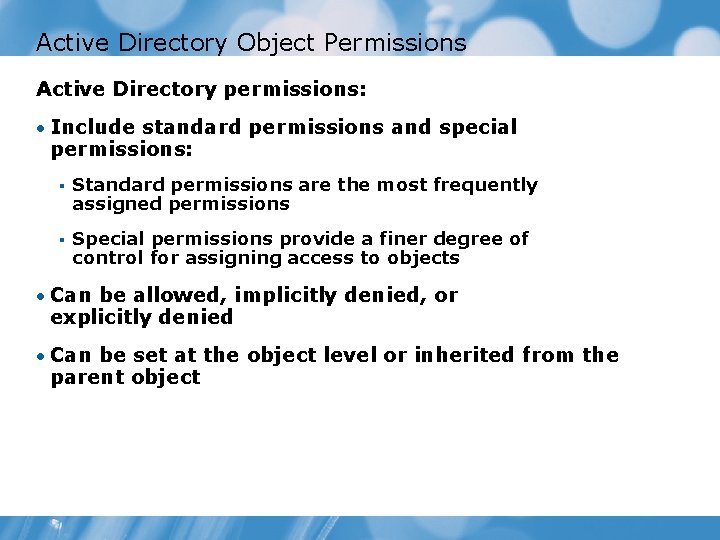
Active Directory Object Permissions Active Directory permissions: • Include standard permissions and special permissions: § Standard permissions are the most frequently assigned permissions § Special permissions provide a finer degree of control for assigning access to objects • Can be allowed, implicitly denied, or explicitly denied • Can be set at the object level or inherited from the parent object
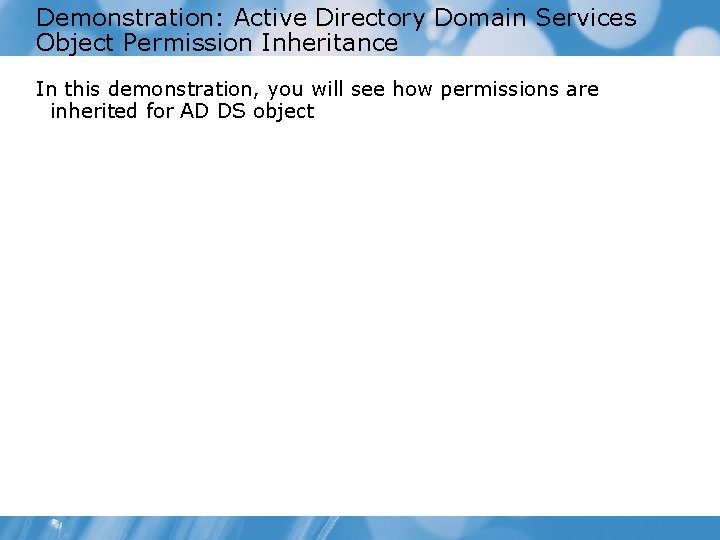
Demonstration: Active Directory Domain Services Object Permission Inheritance In this demonstration, you will see how permissions are inherited for AD DS object
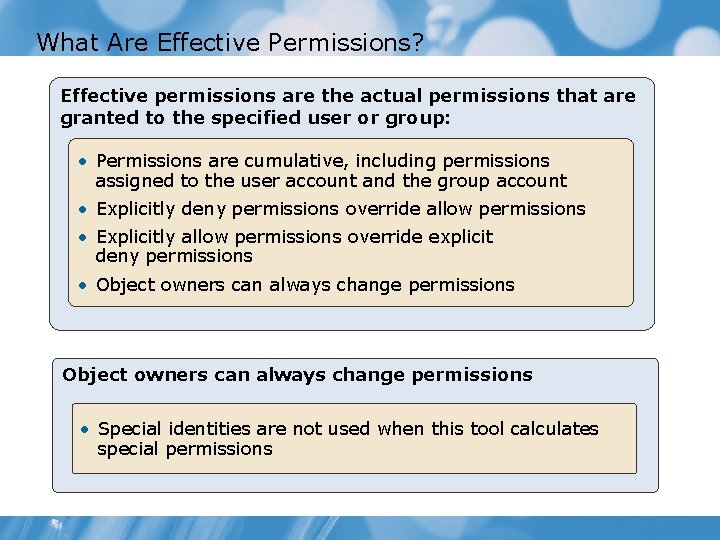
What Are Effective Permissions? Effective permissions are the actual permissions that are granted to the specified user or group: • Permissions are cumulative, including permissions assigned to the user account and the group account • Explicitly deny permissions override allow permissions • Explicitly allow permissions override explicit deny permissions • Object owners can always change permissions • Special identities are not used when this tool calculates special permissions
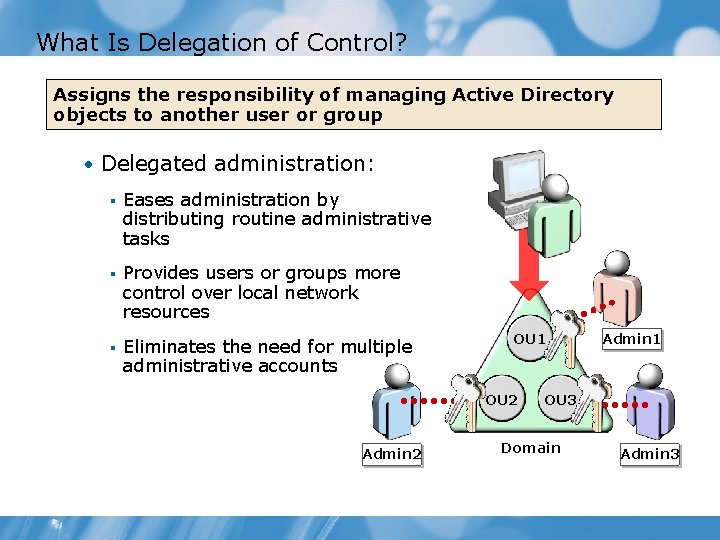
What Is Delegation of Control? Assigns the responsibility of managing Active Directory objects to another user or group • Delegated administration: § Eases administration by distributing routine administrative tasks § Provides users or groups more control over local network resources § Eliminates the need for multiple administrative accounts OU 1 OU 2 Admin 1 OU 3 Domain Admin 3
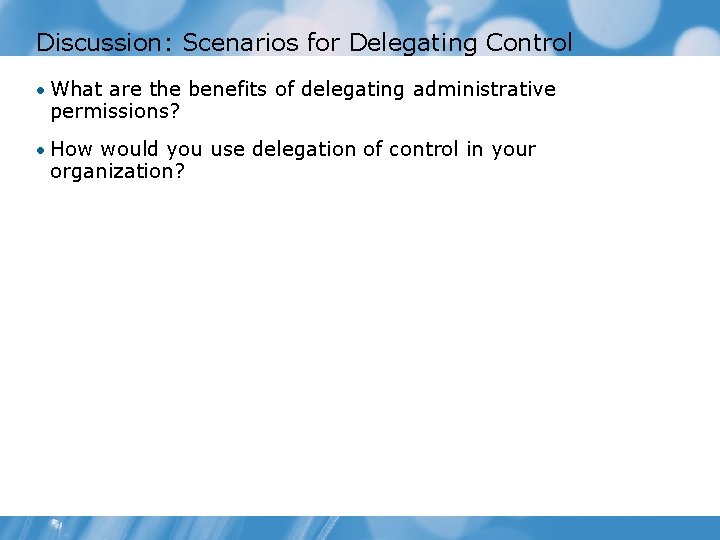
Discussion: Scenarios for Delegating Control • What are the benefits of delegating administrative permissions? • How would you use delegation of control in your organization?

Demonstration: Configuring Delegation of Control In this demonstration, you will see how to configure delegation of control
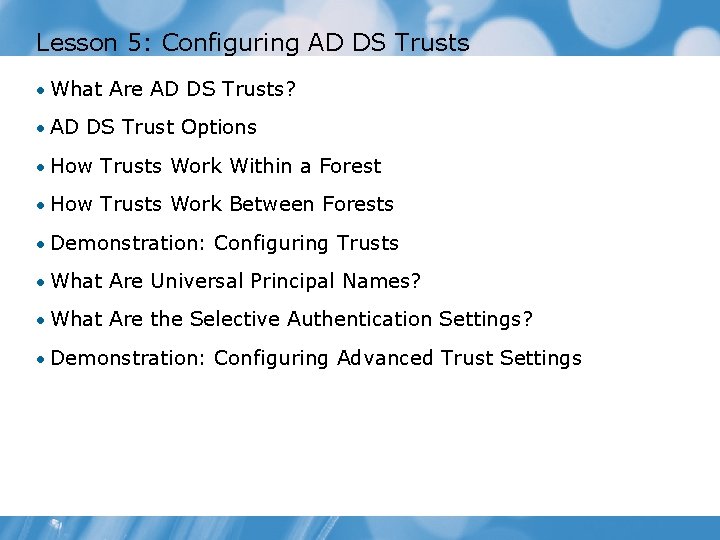
Lesson 5: Configuring AD DS Trusts • What Are AD DS Trusts? • AD DS Trust Options • How Trusts Work Within a Forest • How Trusts Work Between Forests • Demonstration: Configuring Trusts • What Are Universal Principal Names? • What Are the Selective Authentication Settings? • Demonstration: Configuring Advanced Trust Settings
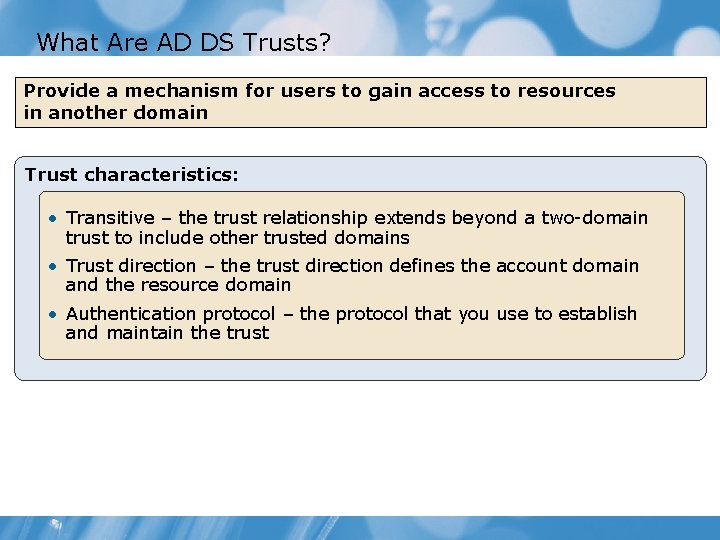
What Are AD DS Trusts? Provide a mechanism for users to gain access to resources in another domain Trust characteristics: • Transitive – the trust relationship extends beyond a two-domain trust to include other trusted domains • Trust direction – the trust direction defines the account domain and the resource domain • Authentication protocol – the protocol that you use to establish and maintain the trust
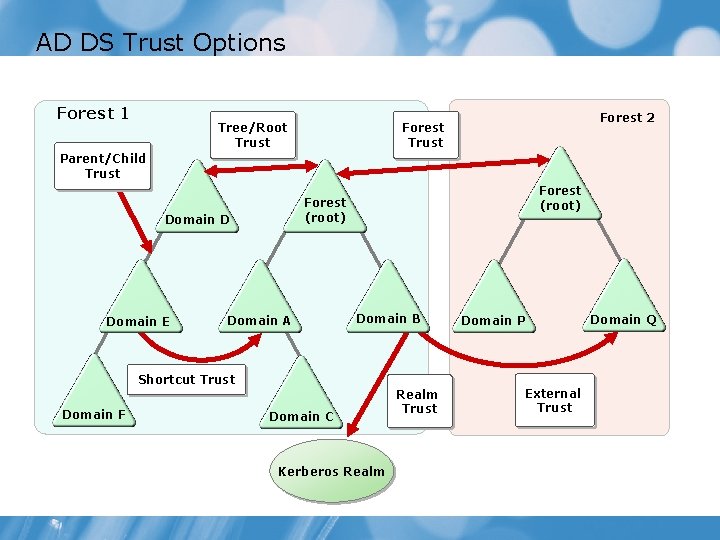
AD DS Trust Options Forest 1 Tree/Root Trust Forest 2 Forest Trust Parent/Child Trust Domain D Domain E Forest (root) Domain A Domain B Shortcut Trust Domain F Domain C Kerberos Realm Trust Domain P External Trust Domain Q
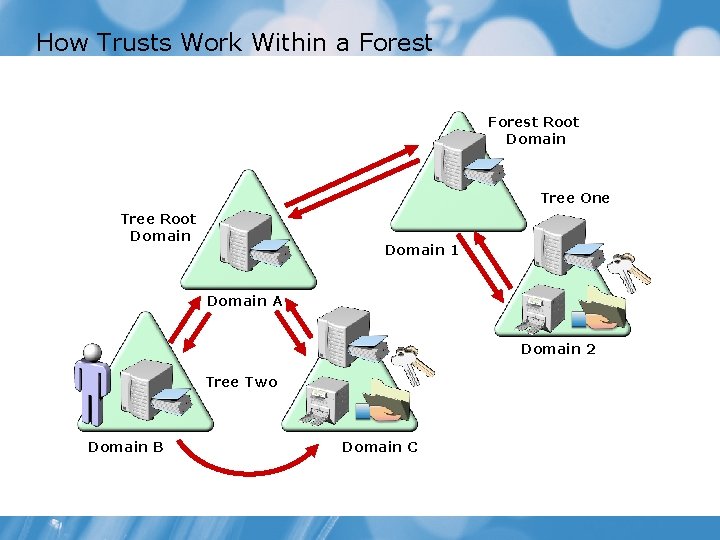
How Trusts Work Within a Forest Root Domain Tree One Tree Root Domain 1 Domain A Domain 2 Tree Two Domain B Domain C
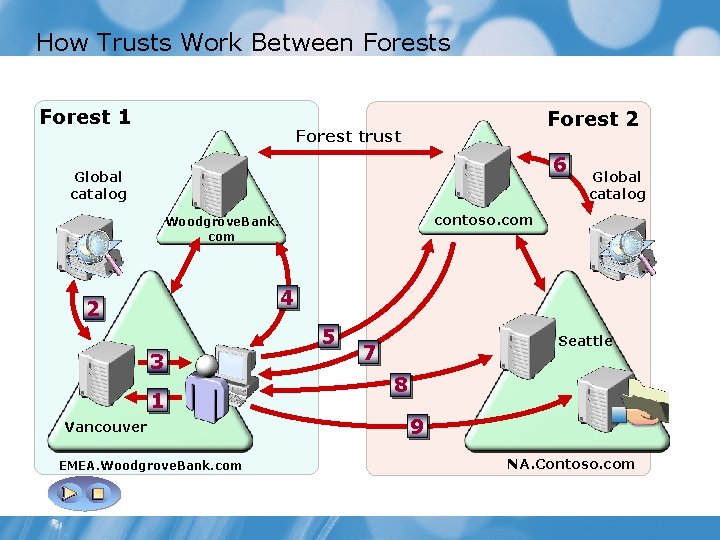
How Trusts Work Between Forests Forest 1 Forest 2 Forest trust 6 Global catalog contoso. com Woodgrove. Bank. com 4 2 5 3 1 Vancouver EMEA. Woodgrove. Bank. com Seattle 7 8 9 NA. Contoso. com
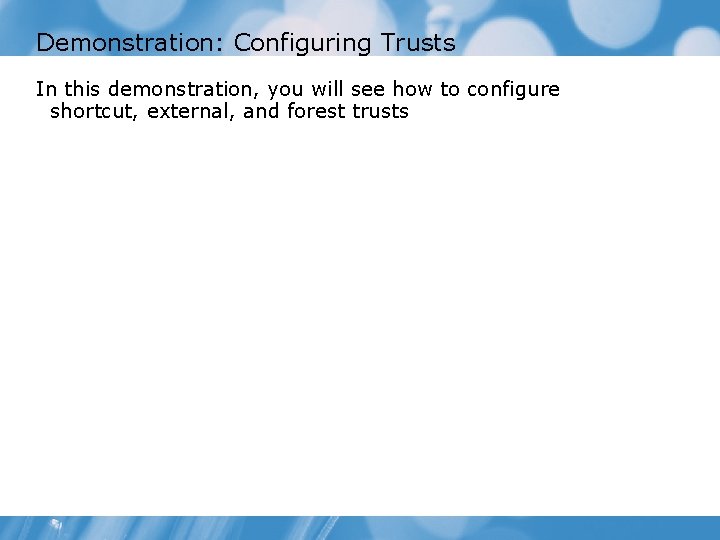
Demonstration: Configuring Trusts In this demonstration, you will see how to configure shortcut, external, and forest trusts
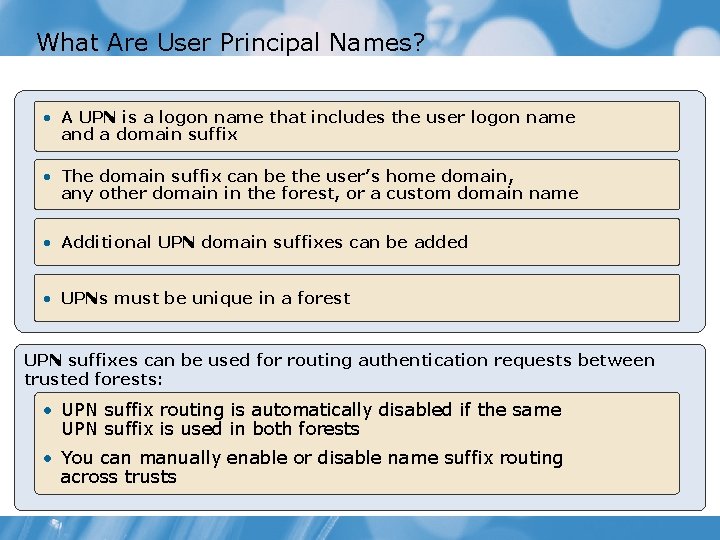
What Are User Principal Names? • A UPN is a logon name that includes the user logon name and a domain suffix • The domain suffix can be the user’s home domain, any other domain in the forest, or a custom domain name • Additional UPN domain suffixes can be added • UPNs must be unique in a forest UPN suffixes can be used for routing authentication requests between trusted forests: • UPN suffix routing is automatically disabled if the same UPN suffix is used in both forests • You can manually enable or disable name suffix routing across trusts
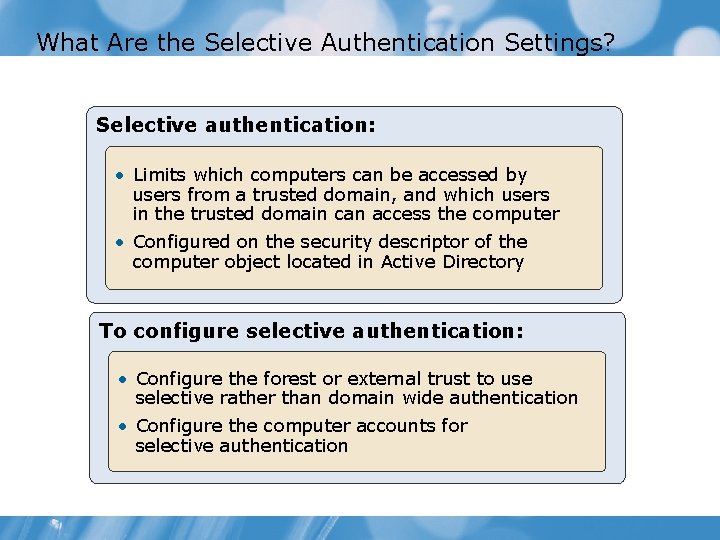
What Are the Selective Authentication Settings? Selective authentication: • Limits which computers can be accessed by users from a trusted domain, and which users in the trusted domain can access the computer • Configured on the security descriptor of the computer object located in Active Directory To configure selective authentication: • Configure the forest or external trust to use selective rather than domain wide authentication • Configure the computer accounts for selective authentication
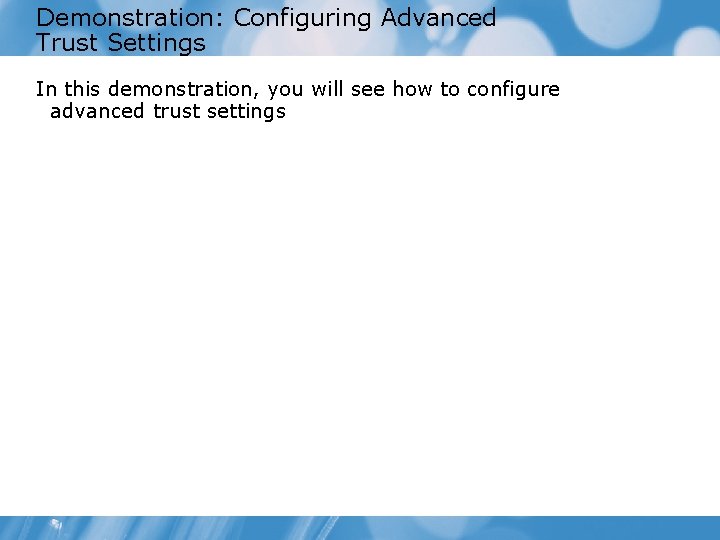
Demonstration: Configuring Advanced Trust Settings In this demonstration, you will see how to configure advanced trust settings
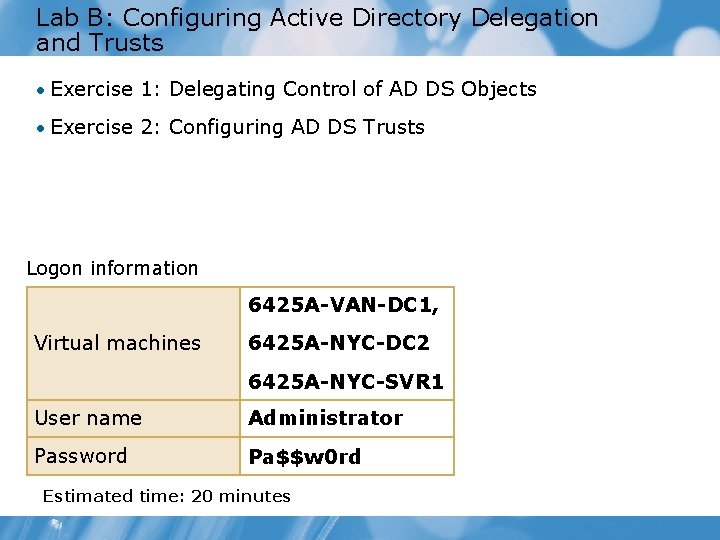
Lab B: Configuring Active Directory Delegation and Trusts • Exercise 1: Delegating Control of AD DS Objects • Exercise 2: Configuring AD DS Trusts Logon information 6425 A-VAN-DC 1, Virtual machines 6425 A-NYC-DC 2 6425 A-NYC-SVR 1 User name Administrator Password Pa$$w 0 rd Estimated time: 20 minutes
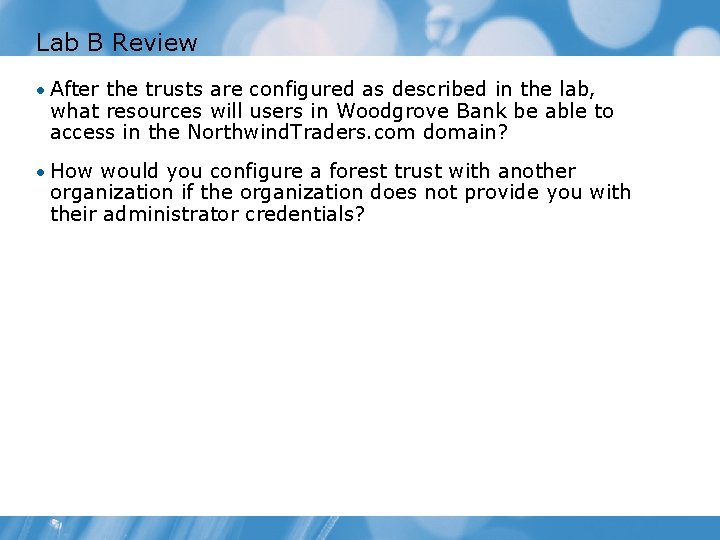
Lab B Review • After the trusts are configured as described in the lab, what resources will users in Woodgrove Bank be able to access in the Northwind. Traders. com domain? • How would you configure a forest trust with another organization if the organization does not provide you with their administrator credentials?
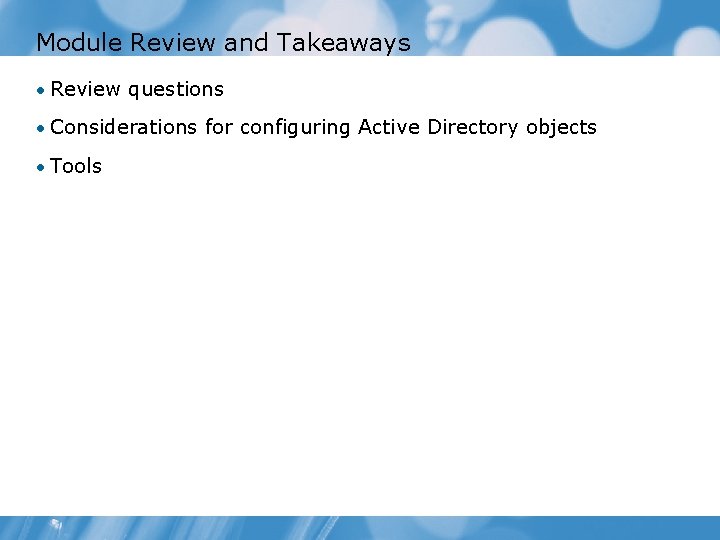
Module Review and Takeaways • Review questions • Considerations for configuring Active Directory objects • Tools
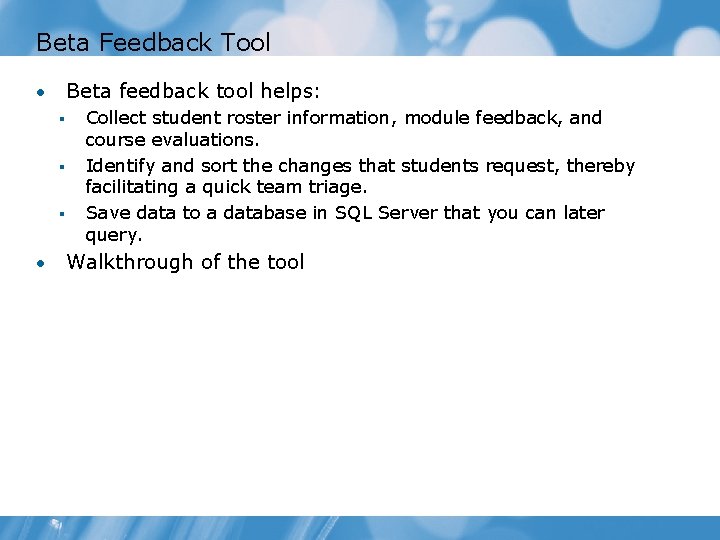
Beta Feedback Tool Beta feedback tool helps: • § § § • Collect student roster information, module feedback, and course evaluations. Identify and sort the changes that students request, thereby facilitating a quick team triage. Save data to a database in SQL Server that you can later query. Walkthrough of the tool
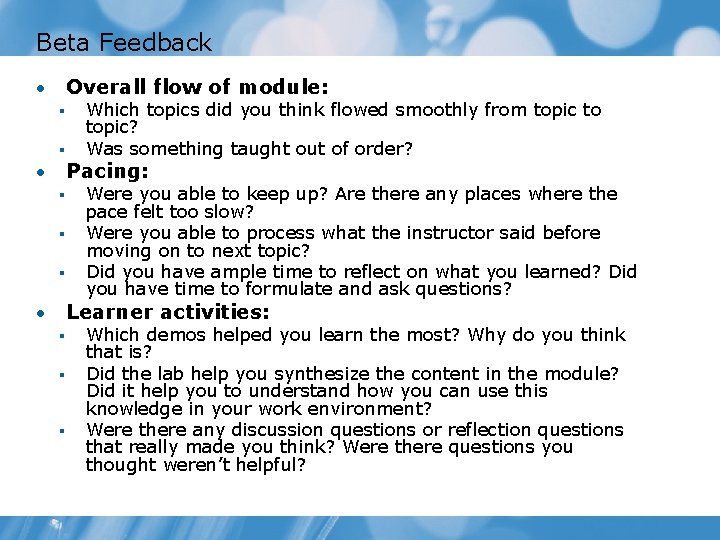
Beta Feedback Overall flow of module: • § § Which topics did you think flowed smoothly from topic to topic? Was something taught out of order? Pacing: • § § § Were you able to keep up? Are there any places where the pace felt too slow? Were you able to process what the instructor said before moving on to next topic? Did you have ample time to reflect on what you learned? Did you have time to formulate and ask questions? Learner activities: • § § § Which demos helped you learn the most? Why do you think that is? Did the lab help you synthesize the content in the module? Did it help you to understand how you can use this knowledge in your work environment? Were there any discussion questions or reflection questions that really made you think? Were there questions you thought weren’t helpful?
- Slides: 48