MODULE 2 DATA QUALITY DATA CLEANING Online course
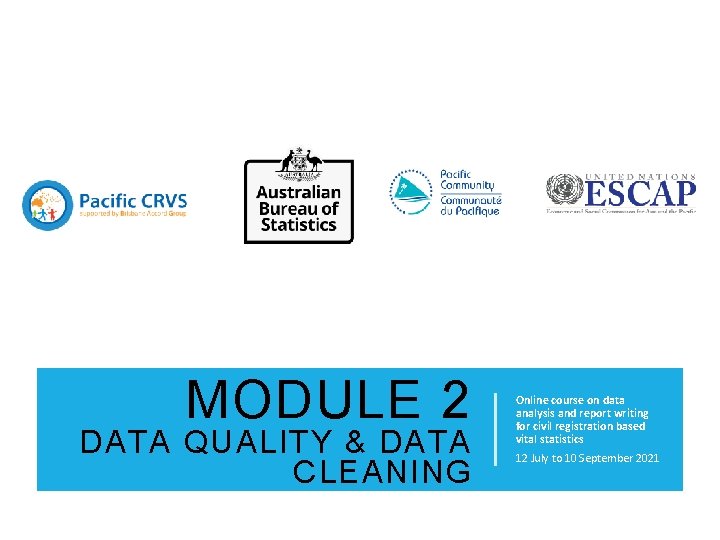
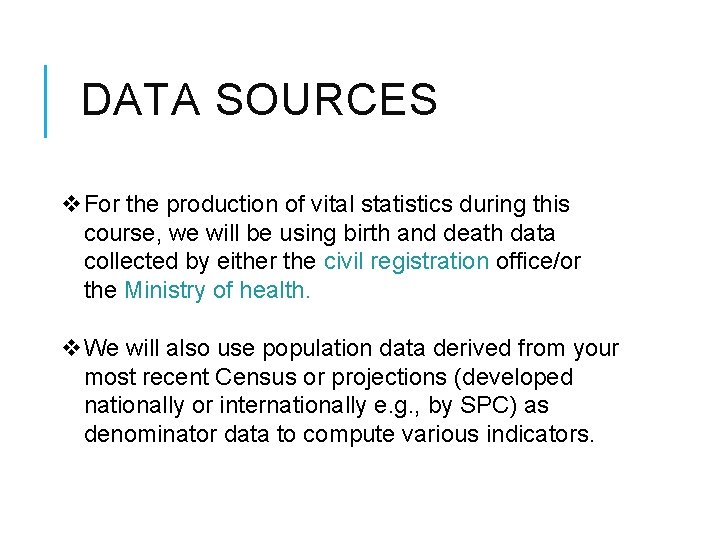
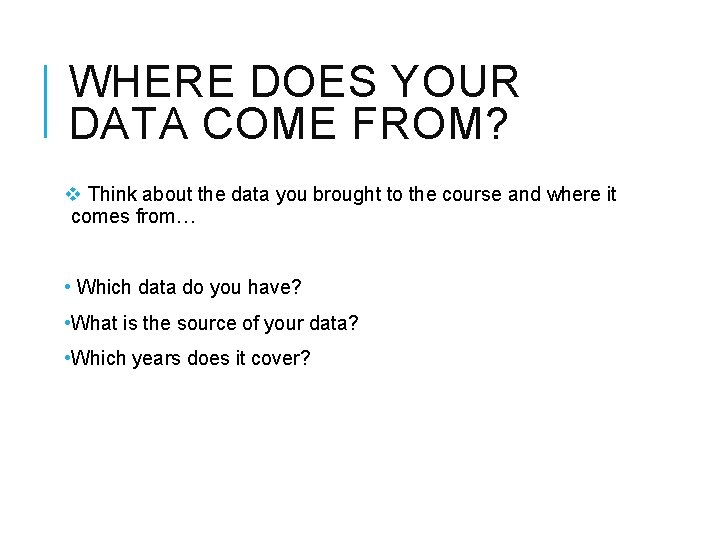
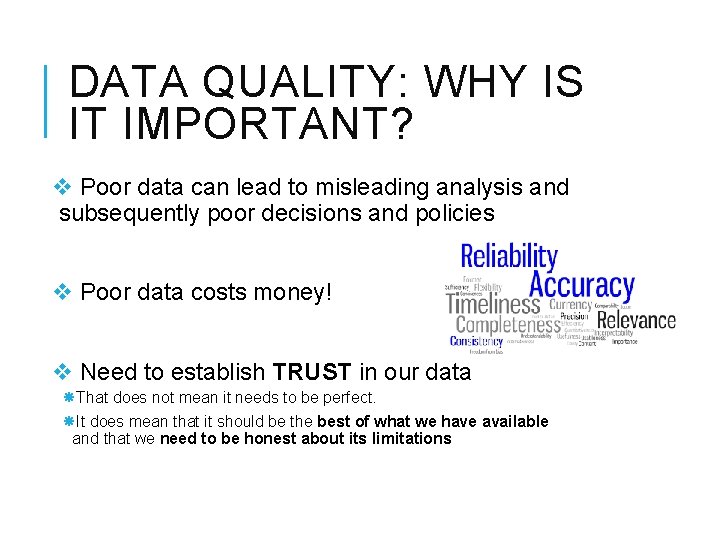

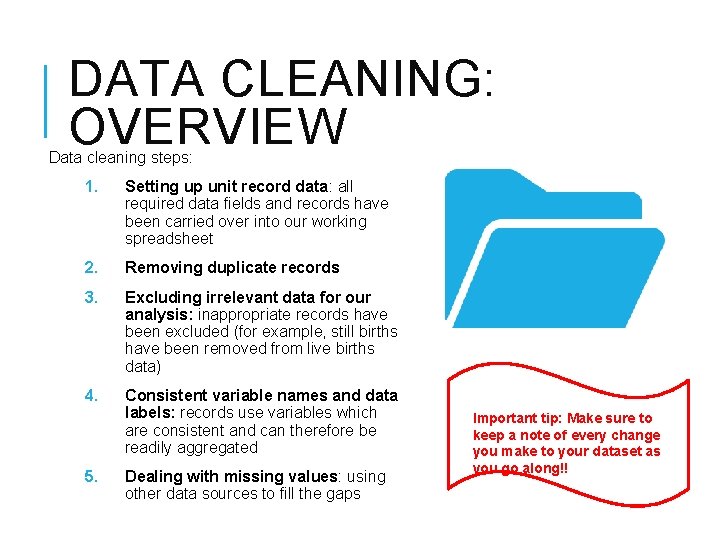
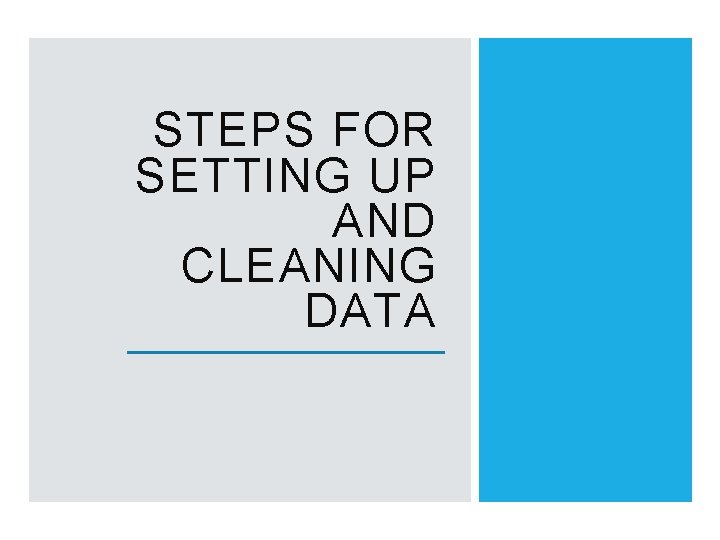

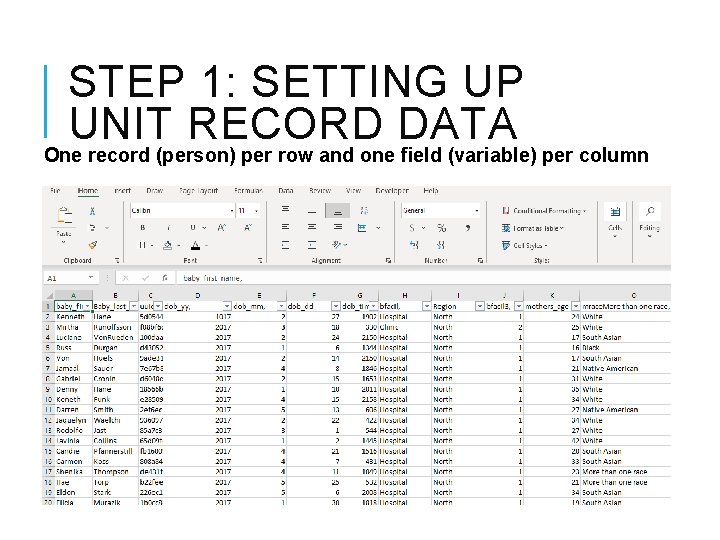
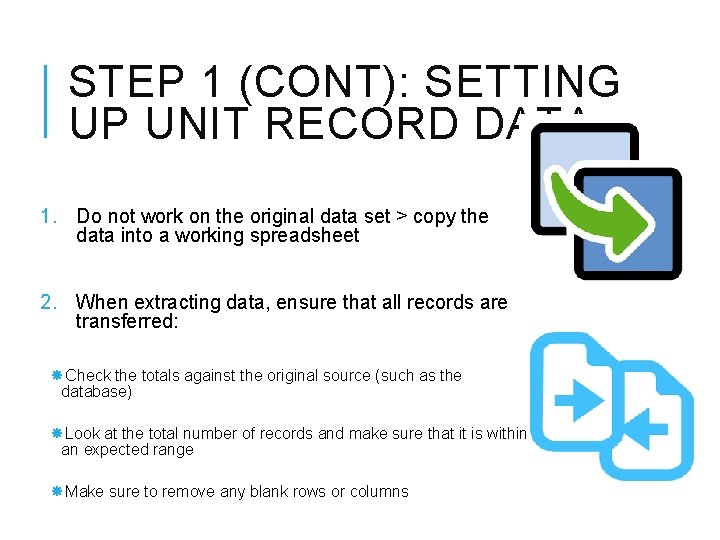
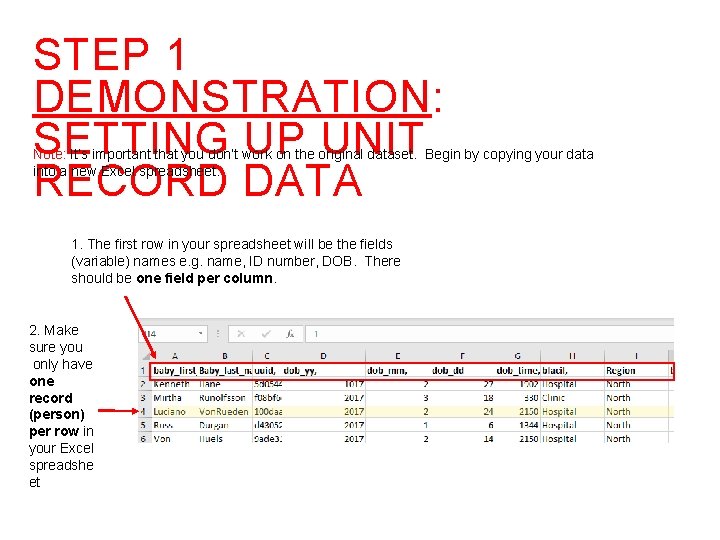
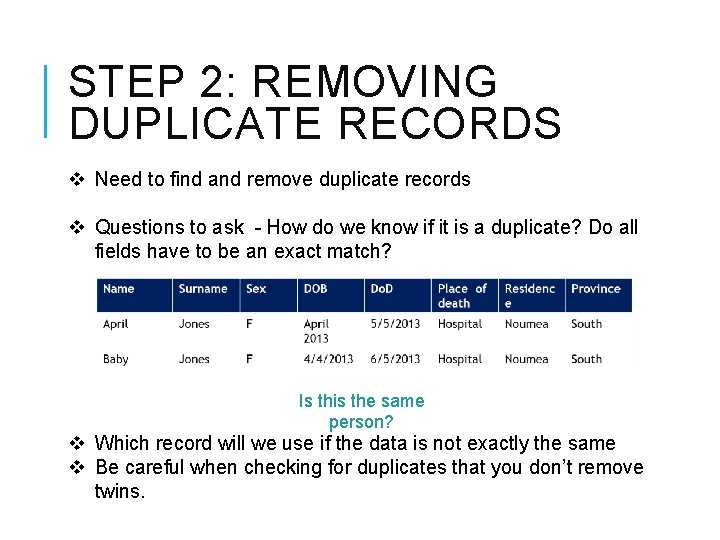
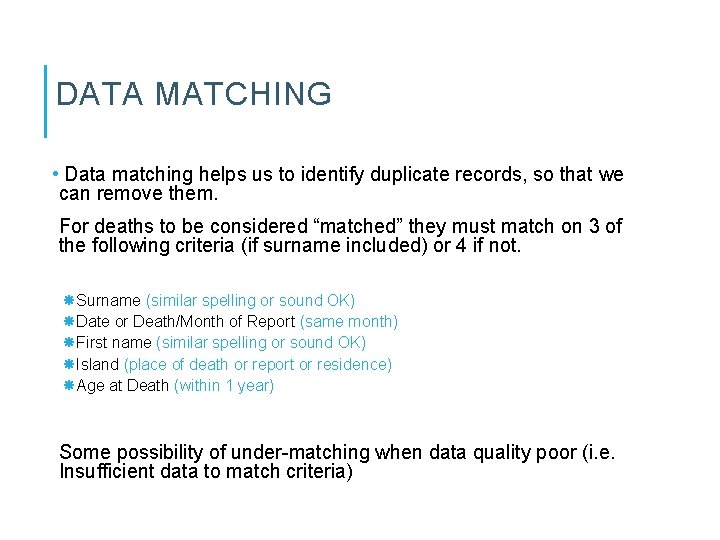
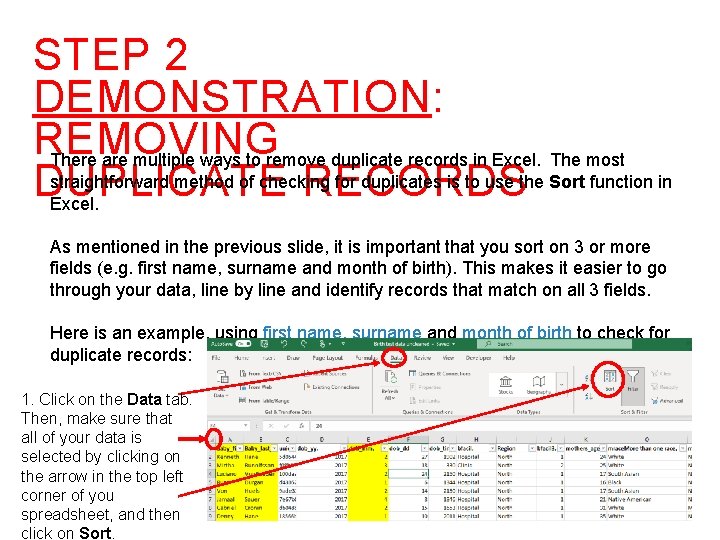
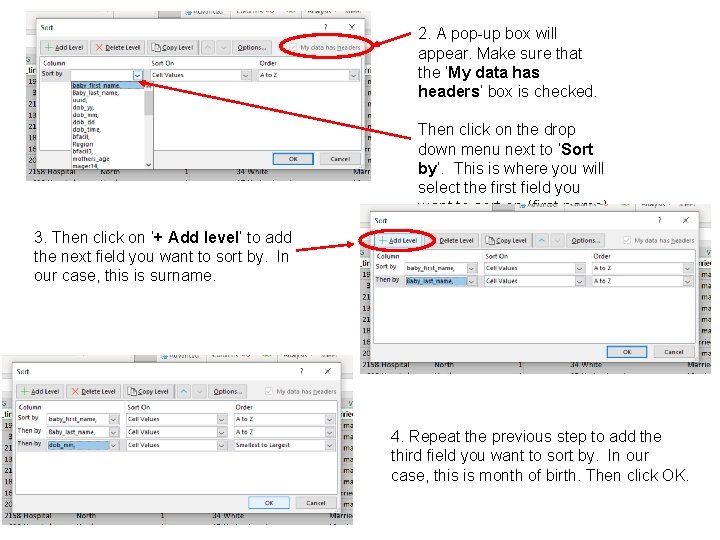
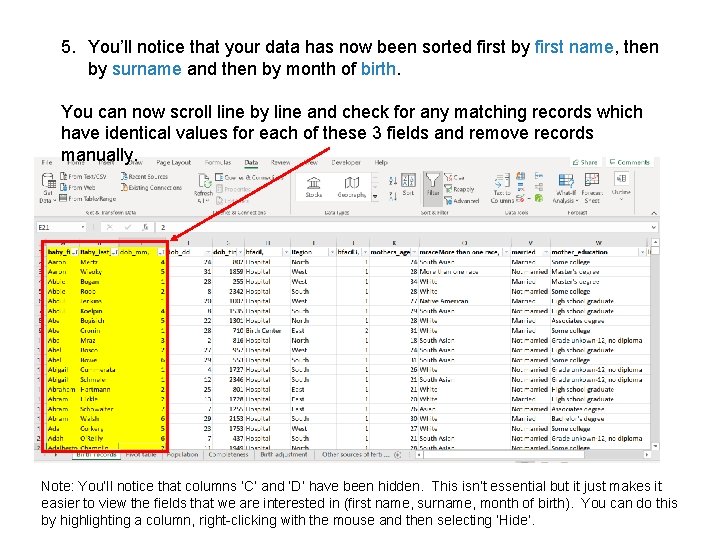
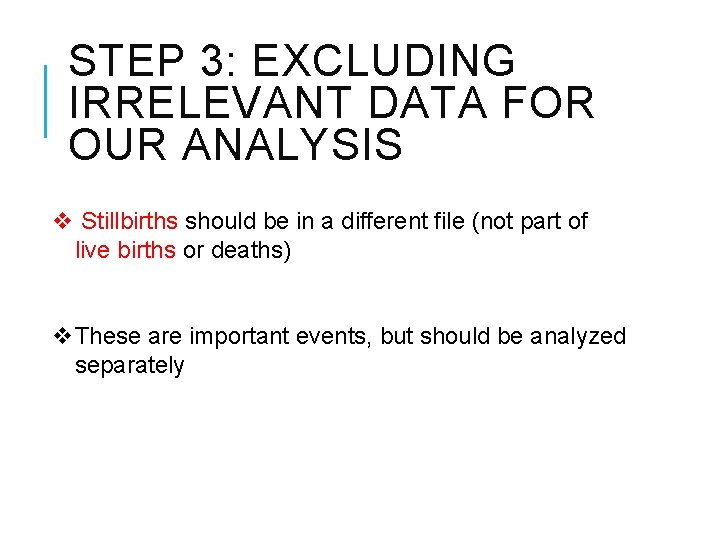
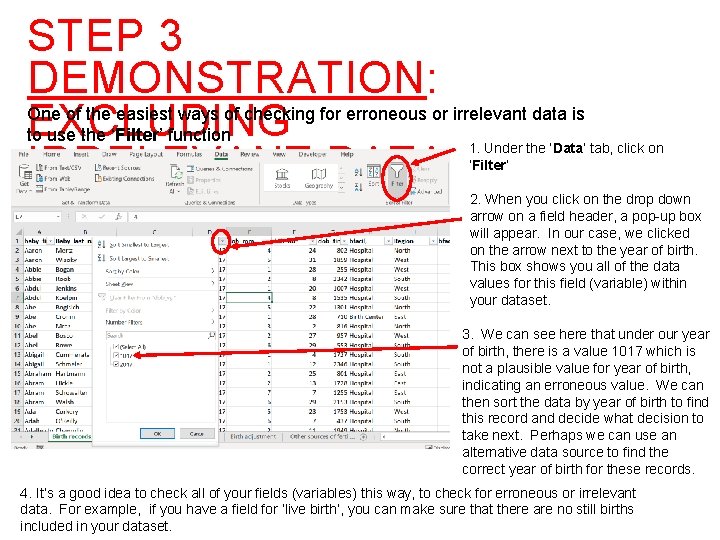
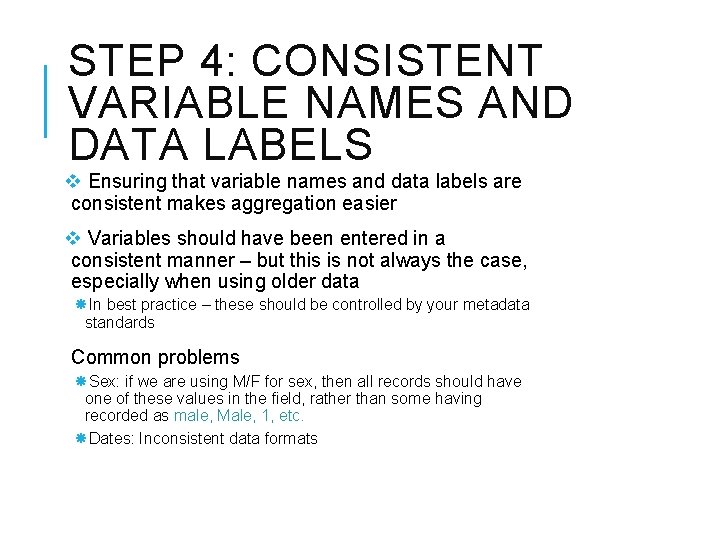
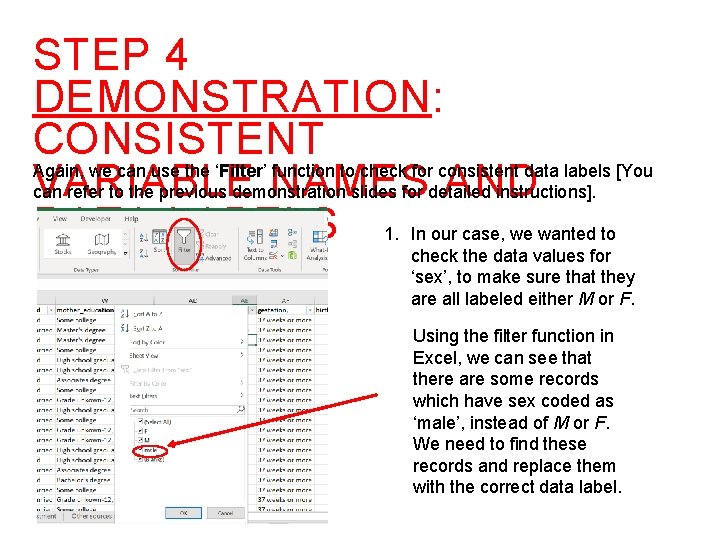
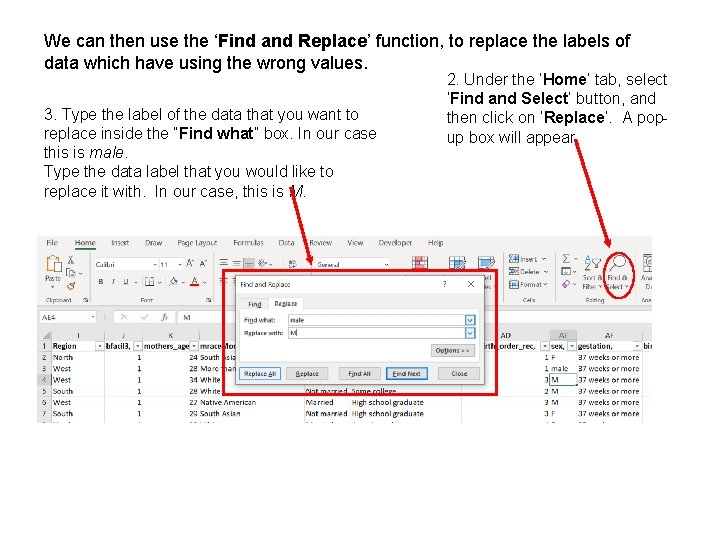
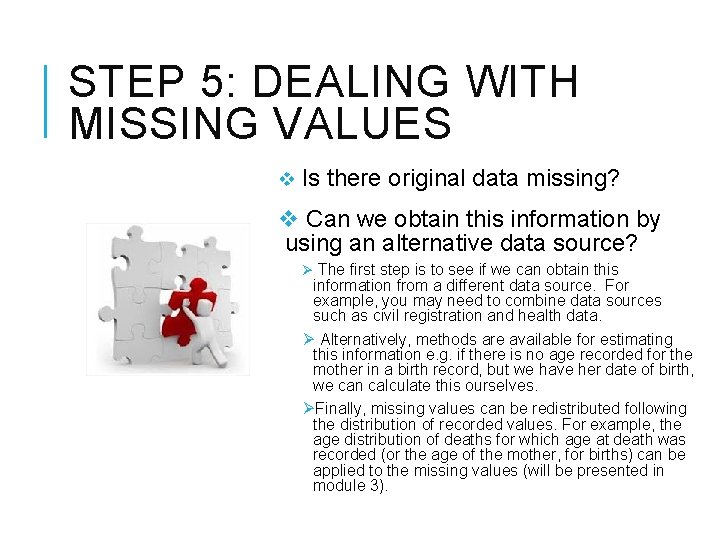
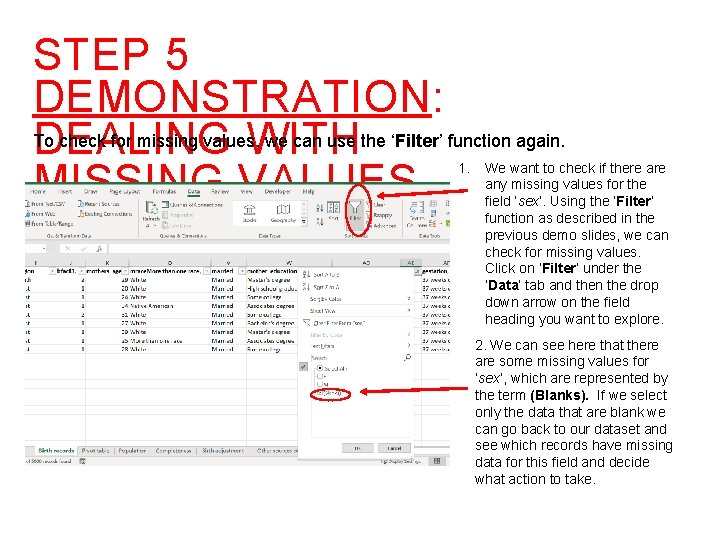
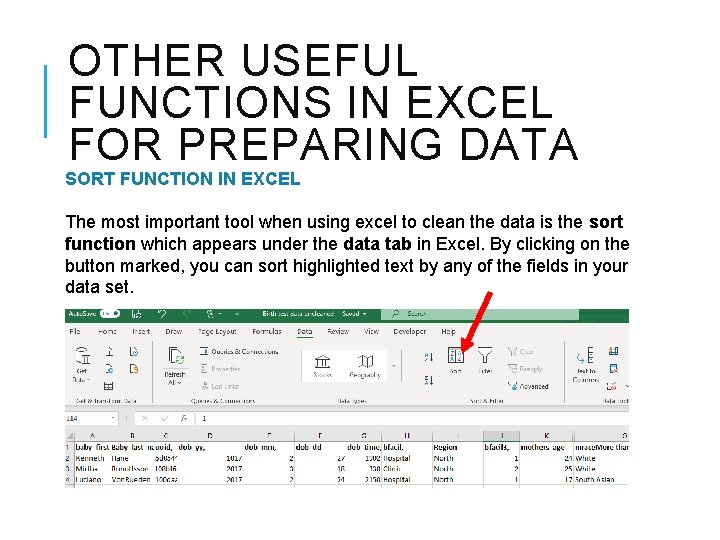
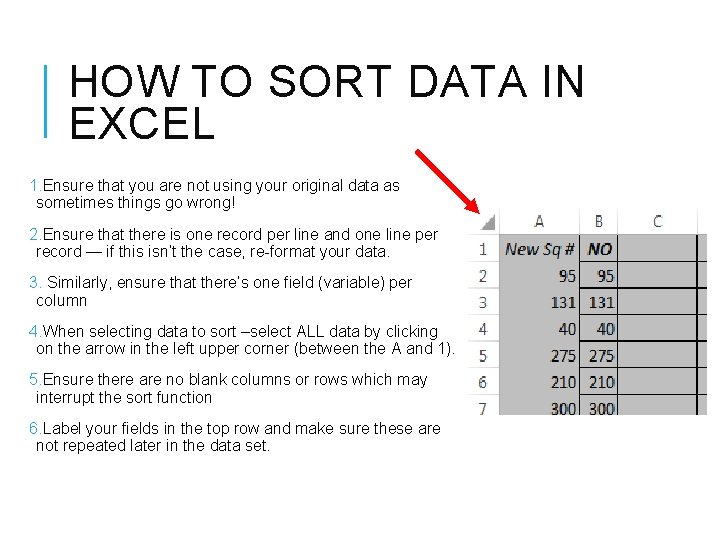
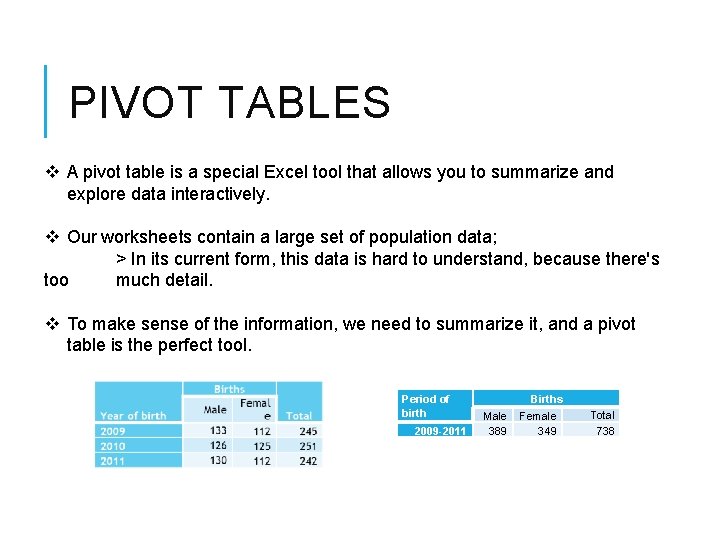
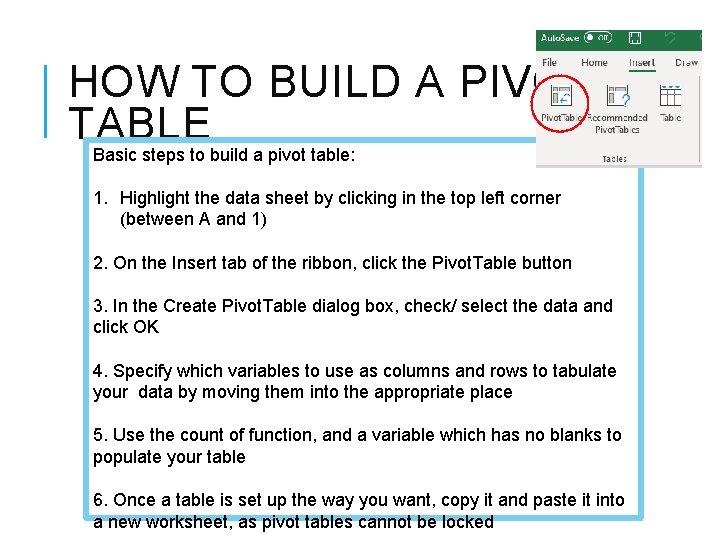
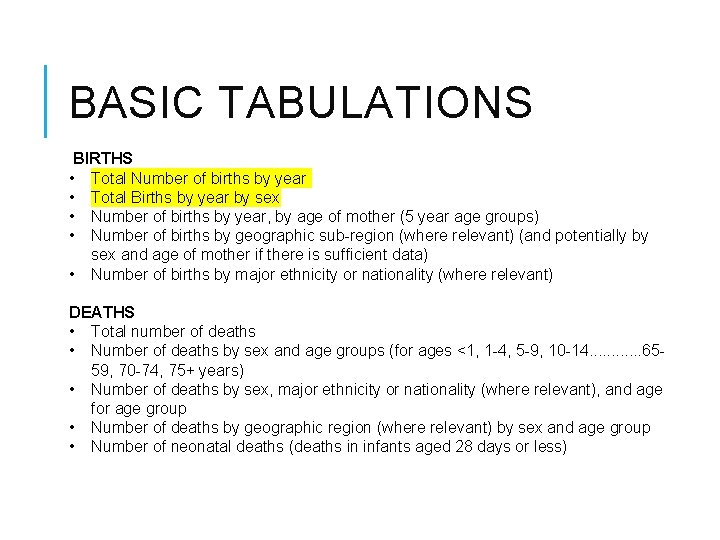
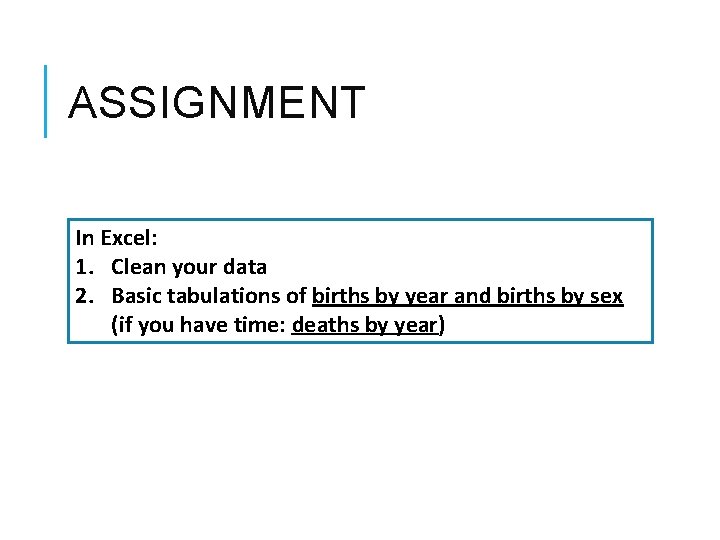
- Slides: 29
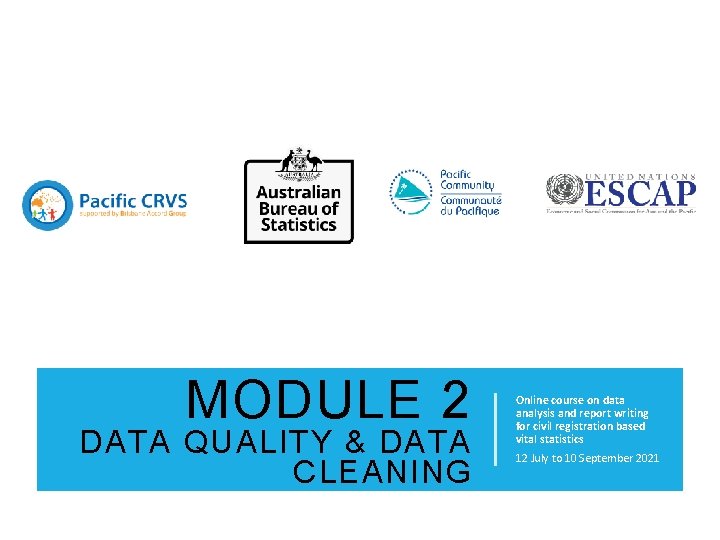
MODULE 2 DATA QUALITY & DATA CLEANING Online course on data analysis and report writing for civil registration based vital statistics 12 July to 10 September 2021
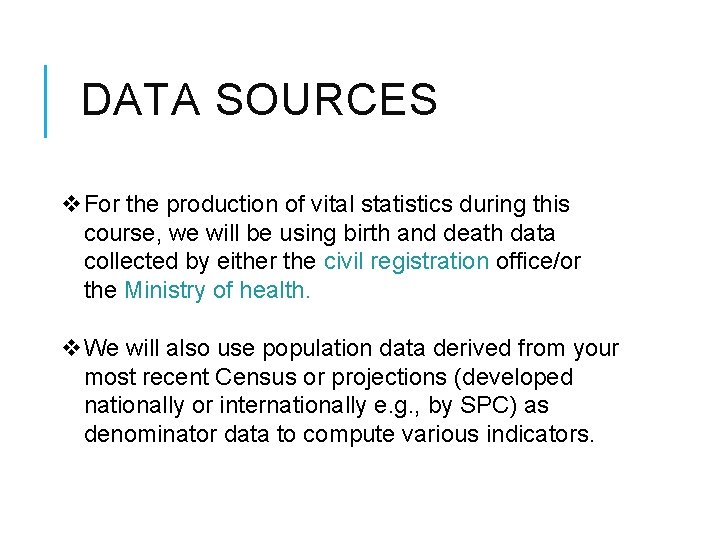
DATA SOURCES v. For the production of vital statistics during this course, we will be using birth and death data collected by either the civil registration office/or the Ministry of health. v. We will also use population data derived from your most recent Census or projections (developed nationally or internationally e. g. , by SPC) as denominator data to compute various indicators.
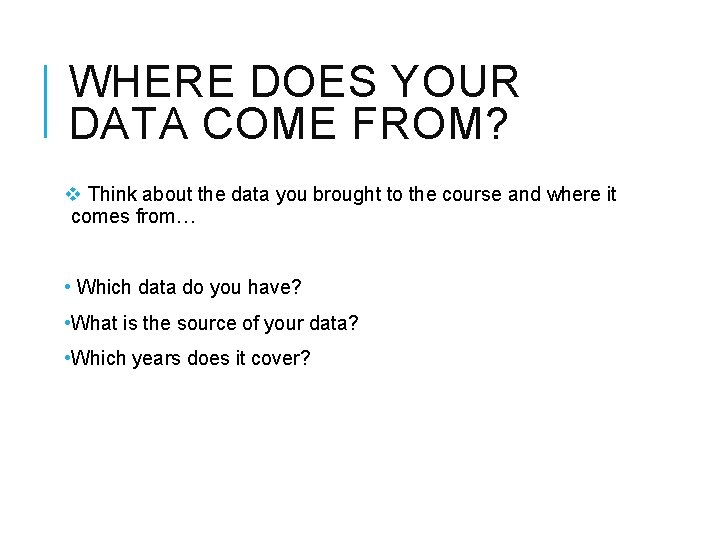
WHERE DOES YOUR DATA COME FROM? v Think about the data you brought to the course and where it comes from… • Which data do you have? • What is the source of your data? • Which years does it cover?
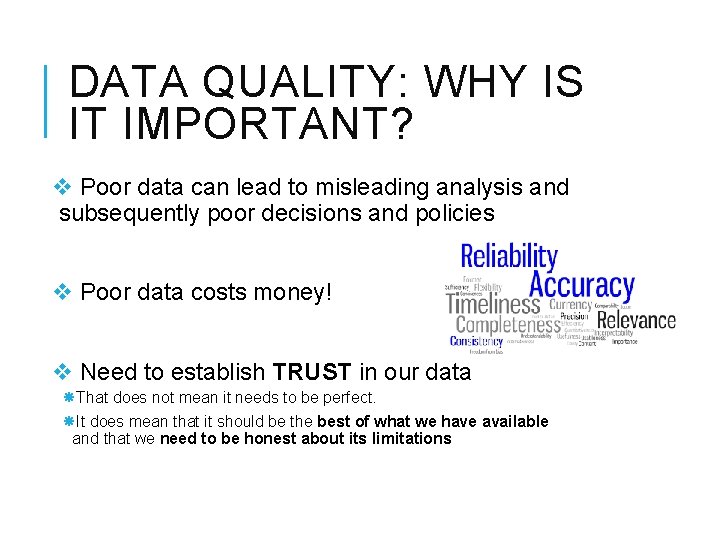
DATA QUALITY: WHY IS IT IMPORTANT? v Poor data can lead to misleading analysis and subsequently poor decisions and policies v Poor data costs money! v Need to establish TRUST in our data That does not mean it needs to be perfect. It does mean that it should be the best of what we have available and that we need to be honest about its limitations

REVIEW OF DATA QUALITY SHOULD BE CONTINUAL 1. During data collection: Review systems to ensure that data is collected in the best possible way (i. e. accurate, complete, timely, unbiased) 2. At analysis stage: Review individual records (unit record data) Review tabulated data before further analysis Review the plausibility of calculated measures; including comparing estimates to other sources of information (such as census data or projected estimates)
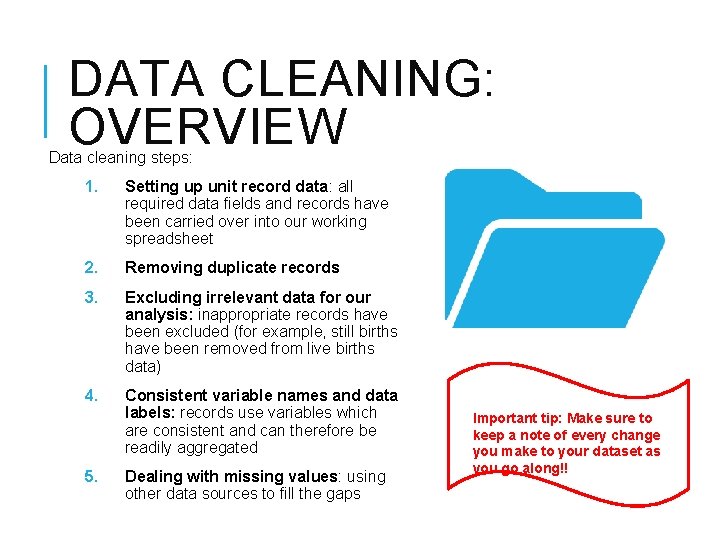
DATA CLEANING: OVERVIEW Data cleaning steps: 1. Setting up unit record data: all required data fields and records have been carried over into our working spreadsheet 2. Removing duplicate records 3. Excluding irrelevant data for our analysis: inappropriate records have been excluded (for example, still births have been removed from live births data) 4. Consistent variable names and data labels: records use variables which are consistent and can therefore be readily aggregated 5. Dealing with missing values: using other data sources to fill the gaps Important tip: Make sure to keep a note of every change you make to your dataset as you go along!!
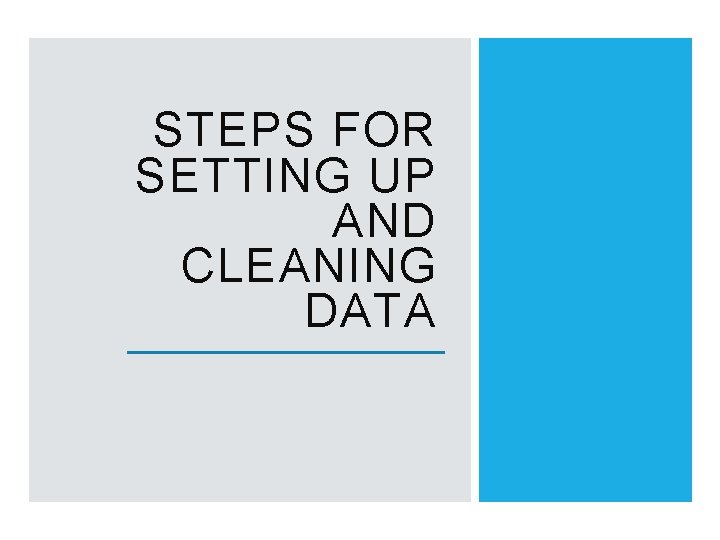
STEPS FOR SETTING UP AND CLEANING DATA

WHAT DATA DO WE NEED? Birth registration data Death registration data First name Surname Date of Birth Date of registration of birth (if available) Sex Place of Birth (Hospital, Village, Island) Place of Residence (Village, Province, Island) Mother’s first name First name Surname Date of Birth Sex Length (optional) Weeks gestation (optional) Date of death registration (if available) Age (use separate fields for days, months and years) Place of death (Hospital, Village, Province, Island) Place of residence (Village, Province, Island) Spouse’s first name Spouse’s surname Causes of death (by line of death certificate – 1 variable per line) (if available) Underlying cause of death (if available) External cause (if available) Occupation (optional) Ethnicity (optional) Mother’s surname Mother’s date of birth Mother’s age Live or still birth (or all live births) Birth weight (optional)
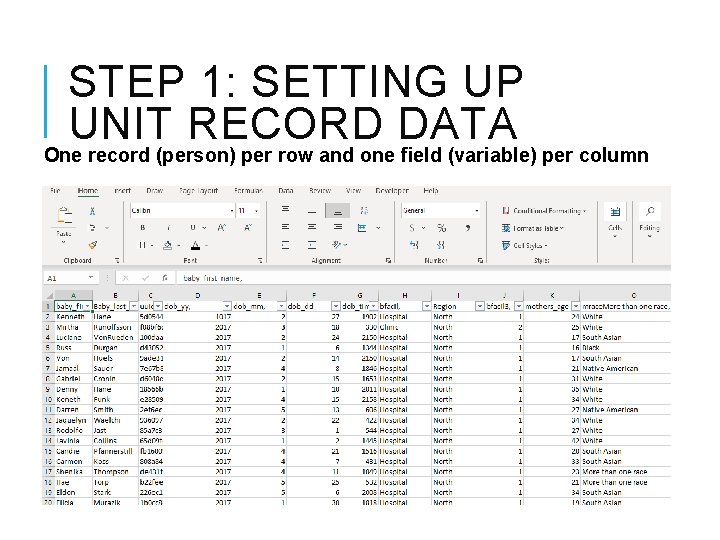
STEP 1: SETTING UP UNIT RECORD DATA One record (person) per row and one field (variable) per column
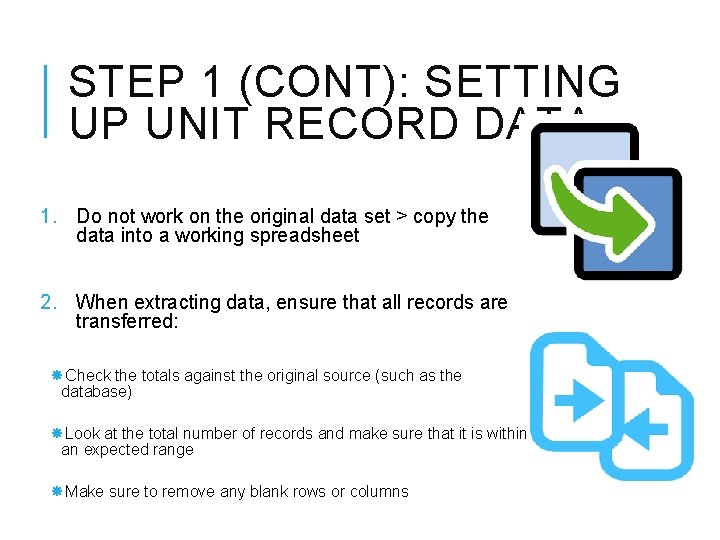
STEP 1 (CONT): SETTING UP UNIT RECORD DATA 1. Do not work on the original data set > copy the data into a working spreadsheet 2. When extracting data, ensure that all records are transferred: Check the totals against the original source (such as the database) Look at the total number of records and make sure that it is within an expected range Make sure to remove any blank rows or columns
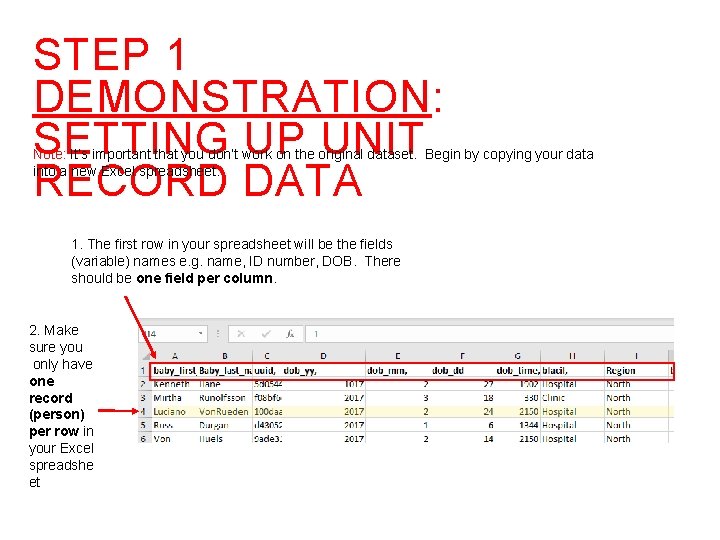
STEP 1 DEMONSTRATION: SETTING UP UNIT RECORD DATA Note: It’s important that you don’t work on the original dataset. Begin by copying your data into a new Excel spreadsheet. 1. The first row in your spreadsheet will be the fields (variable) names e. g. name, ID number, DOB. There should be one field per column. 2. Make sure you only have one record (person) per row in your Excel spreadshe et
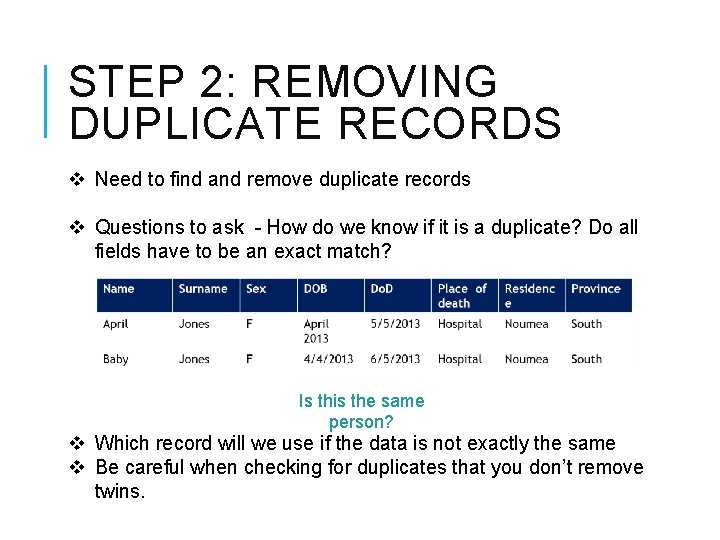
STEP 2: REMOVING DUPLICATE RECORDS v Need to find and remove duplicate records v Questions to ask - How do we know if it is a duplicate? Do all fields have to be an exact match? Is this the same person? v Which record will we use if the data is not exactly the same v Be careful when checking for duplicates that you don’t remove twins.
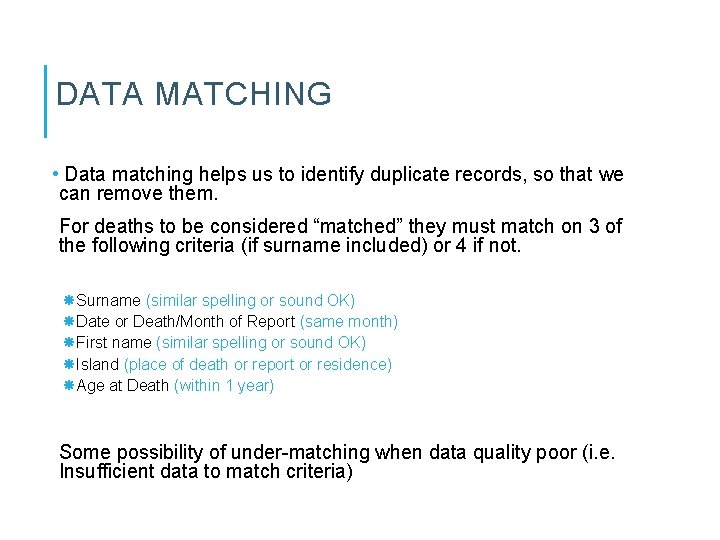
DATA MATCHING • Data matching helps us to identify duplicate records, so that we can remove them. For deaths to be considered “matched” they must match on 3 of the following criteria (if surname included) or 4 if not. Surname (similar spelling or sound OK) Date or Death/Month of Report (same month) First name (similar spelling or sound OK) Island (place of death or report or residence) Age at Death (within 1 year) Some possibility of under-matching when data quality poor (i. e. Insufficient data to match criteria)
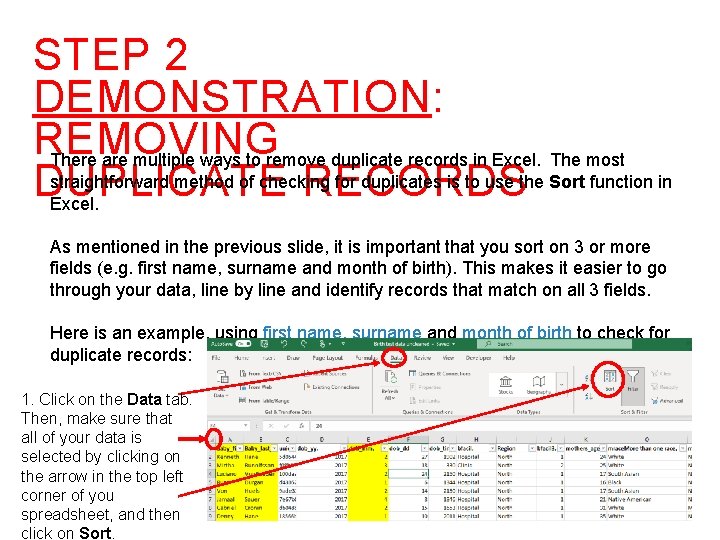
STEP 2 DEMONSTRATION: REMOVING There are multiple ways to remove duplicate records in Excel. The most straightforward method of checking for duplicates is to use the Sort function in DUPLICATE RECORDS Excel. As mentioned in the previous slide, it is important that you sort on 3 or more fields (e. g. first name, surname and month of birth). This makes it easier to go through your data, line by line and identify records that match on all 3 fields. Here is an example, using first name, surname and month of birth to check for duplicate records: 1. Click on the Data tab. Then, make sure that all of your data is selected by clicking on the arrow in the top left corner of you spreadsheet, and then click on Sort.
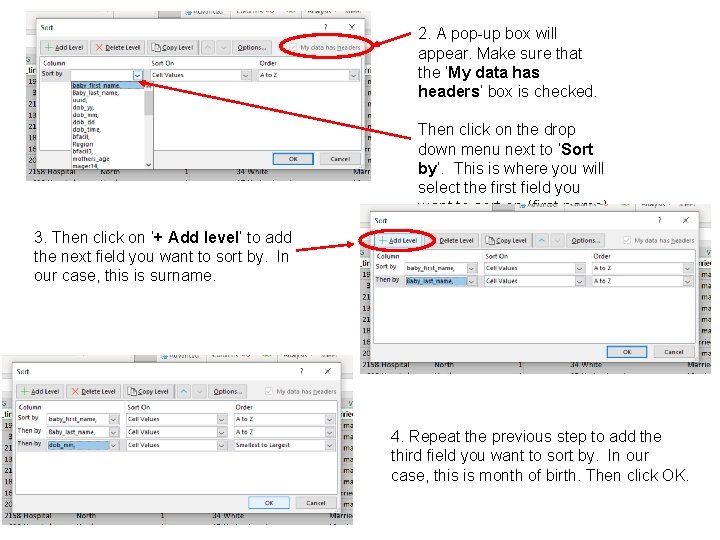
2. A pop-up box will appear. Make sure that the ‘My data has headers’ box is checked. Then click on the drop down menu next to ‘Sort by’. This is where you will select the first field you want to sort on (first name). 3. Then click on ‘+ Add level’ to add the next field you want to sort by. In our case, this is surname. 4. Repeat the previous step to add the third field you want to sort by. In our case, this is month of birth. Then click OK.
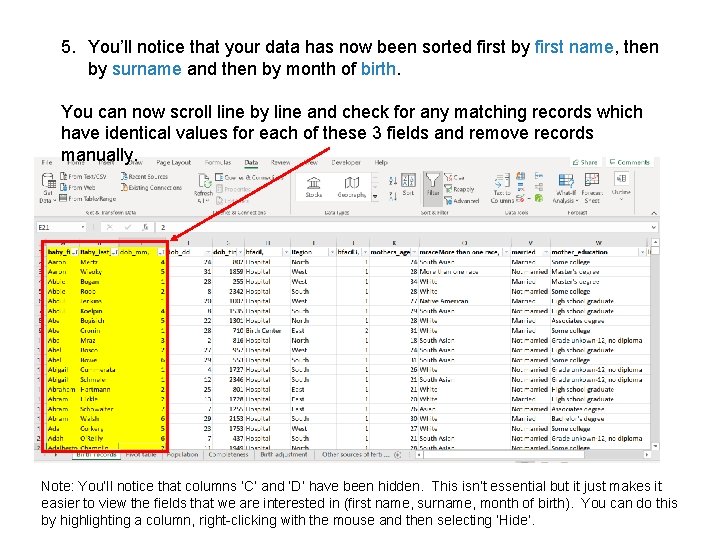
5. You’ll notice that your data has now been sorted first by first name, then by surname and then by month of birth. You can now scroll line by line and check for any matching records which have identical values for each of these 3 fields and remove records manually. Note: You’ll notice that columns ‘C’ and ‘D’ have been hidden. This isn’t essential but it just makes it easier to view the fields that we are interested in (first name, surname, month of birth). You can do this by highlighting a column, right-clicking with the mouse and then selecting ‘Hide’.
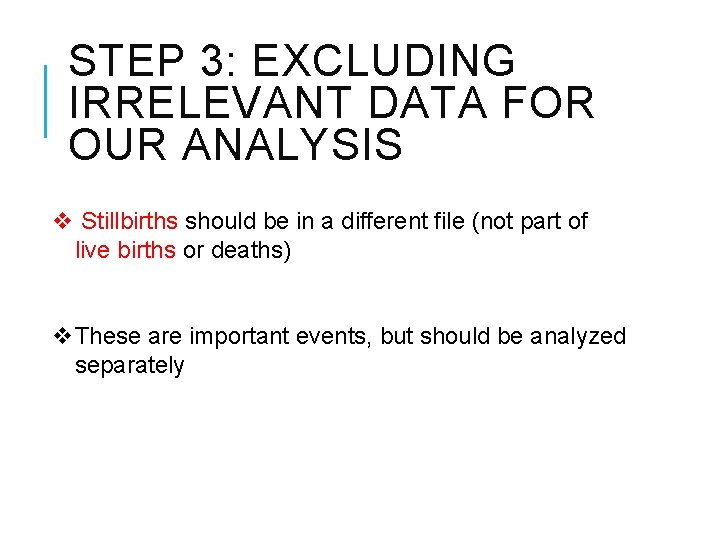
STEP 3: EXCLUDING IRRELEVANT DATA FOR OUR ANALYSIS v Stillbirths should be in a different file (not part of live births or deaths) v. These are important events, but should be analyzed separately
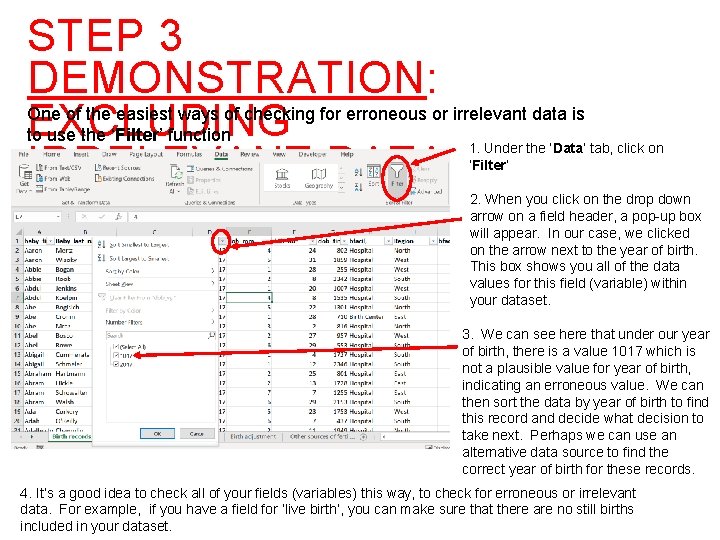
STEP 3 DEMONSTRATION: One of the easiest ways of checking for erroneous or irrelevant data is EXCLUDING to use the ‘Filter’ function IRRELEVANT DATA 1. Under the ‘Data’ tab, click on ‘Filter’ 2. When you click on the drop down arrow on a field header, a pop-up box will appear. In our case, we clicked on the arrow next to the year of birth. This box shows you all of the data values for this field (variable) within your dataset. 3. We can see here that under our year of birth, there is a value 1017 which is not a plausible value for year of birth, indicating an erroneous value. We can then sort the data by year of birth to find this record and decide what decision to take next. Perhaps we can use an alternative data source to find the correct year of birth for these records. 4. It’s a good idea to check all of your fields (variables) this way, to check for erroneous or irrelevant data. For example, if you have a field for ‘live birth’, you can make sure that there are no still births included in your dataset.
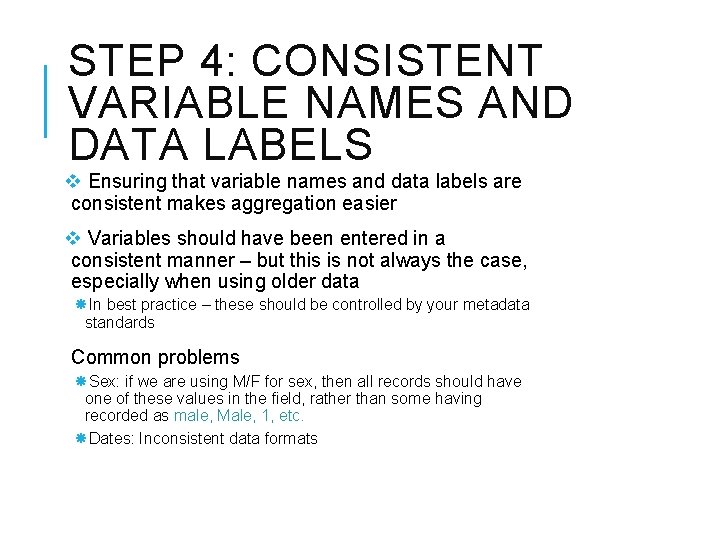
STEP 4: CONSISTENT VARIABLE NAMES AND DATA LABELS v Ensuring that variable names and data labels are consistent makes aggregation easier v Variables should have been entered in a consistent manner – but this is not always the case, especially when using older data In best practice – these should be controlled by your metadata standards Common problems Sex: if we are using M/F for sex, then all records should have one of these values in the field, rather than some having recorded as male, Male, 1, etc. Dates: Inconsistent data formats
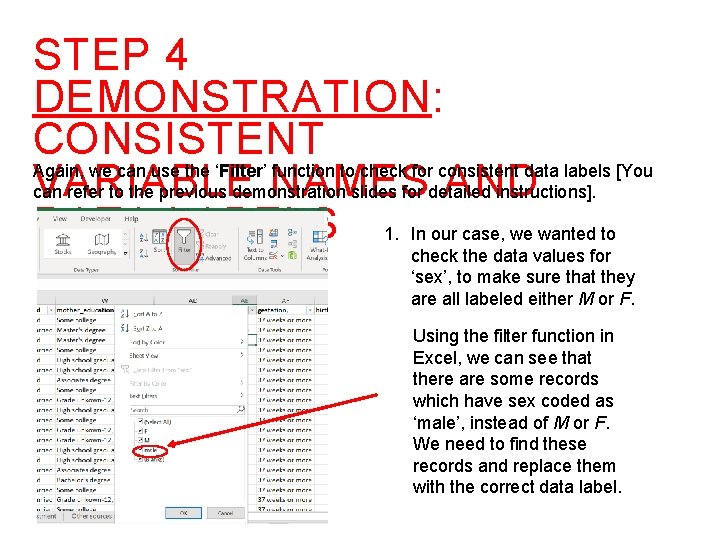
STEP 4 DEMONSTRATION: CONSISTENT Again, we can use the ‘Filter’ function to check for consistent data labels [You VARIABLE NAMES AND can refer to the previous demonstration slides for detailed instructions]. DATA LABELS 1. In our case, we wanted to check the data values for ‘sex’, to make sure that they are all labeled either M or F. Using the filter function in Excel, we can see that there are some records which have sex coded as ‘male’, instead of M or F. We need to find these records and replace them with the correct data label.
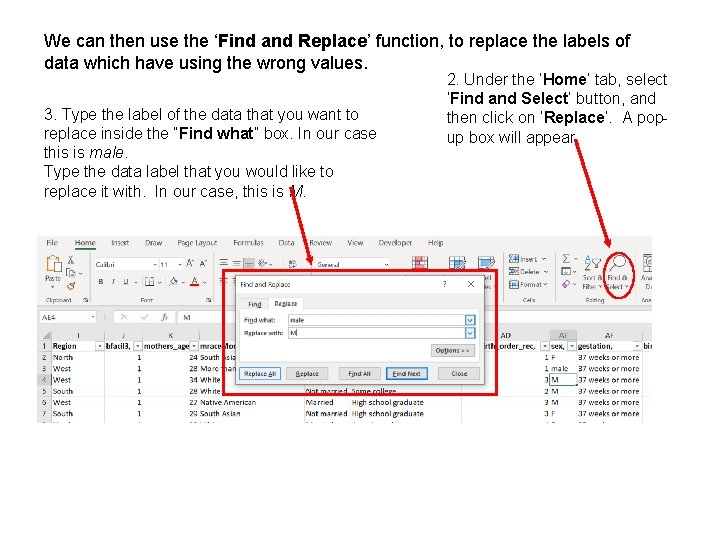
We can then use the ‘Find and Replace’ function, to replace the labels of data which have using the wrong values. 3. Type the label of the data that you want to replace inside the “Find what” box. In our case this is male. Type the data label that you would like to replace it with. In our case, this is M. 2. Under the ‘Home’ tab, select ‘Find and Select’ button, and then click on ‘Replace’. A popup box will appear.
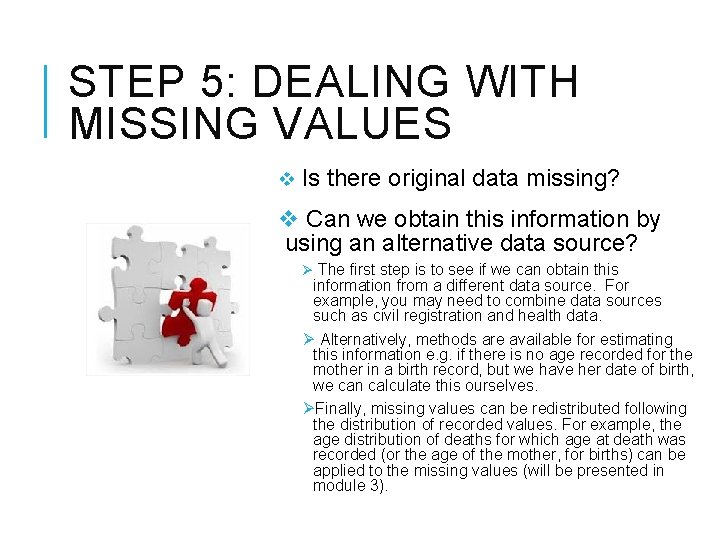
STEP 5: DEALING WITH MISSING VALUES v Is there original data missing? v Can we obtain this information by using an alternative data source? Ø The first step is to see if we can obtain this information from a different data source. For example, you may need to combine data sources such as civil registration and health data. Ø Alternatively, methods are available for estimating this information e. g. if there is no age recorded for the mother in a birth record, but we have her date of birth, we can calculate this ourselves. ØFinally, missing values can be redistributed following the distribution of recorded values. For example, the age distribution of deaths for which age at death was recorded (or the age of the mother, for births) can be applied to the missing values (will be presented in module 3).
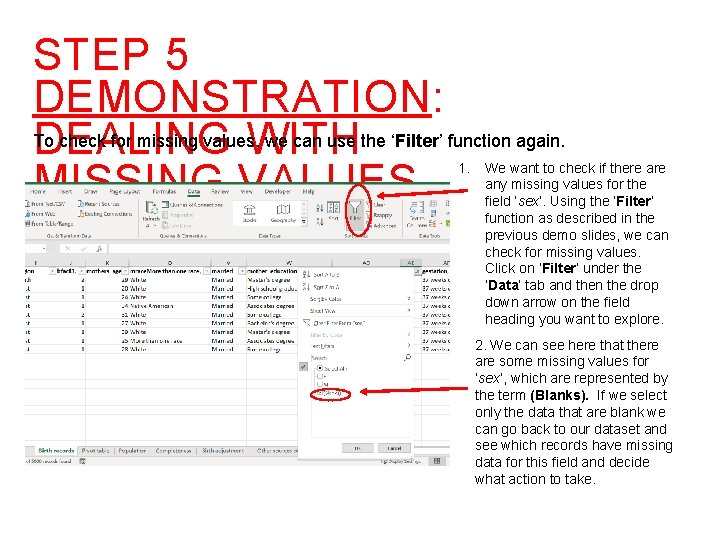
STEP 5 DEMONSTRATION: To check for missing values, we can use the ‘Filter’ function again. DEALING WITH MISSING VALUES 1. We want to check if there any missing values for the field ‘sex’. Using the ‘Filter’ function as described in the previous demo slides, we can check for missing values. Click on ‘Filter’ under the ‘Data’ tab and then the drop down arrow on the field heading you want to explore. 2. We can see here that there are some missing values for ‘sex’, which are represented by the term (Blanks). If we select only the data that are blank we can go back to our dataset and see which records have missing data for this field and decide what action to take.
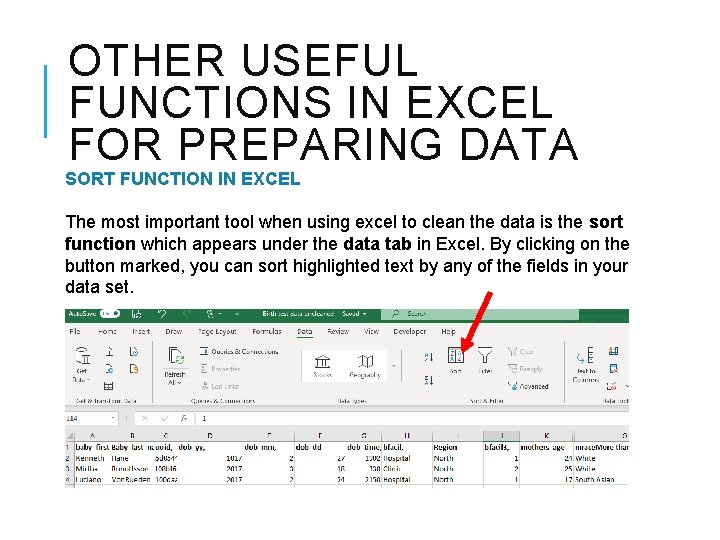
OTHER USEFUL FUNCTIONS IN EXCEL FOR PREPARING DATA SORT FUNCTION IN EXCEL The most important tool when using excel to clean the data is the sort function which appears under the data tab in Excel. By clicking on the button marked, you can sort highlighted text by any of the fields in your data set.
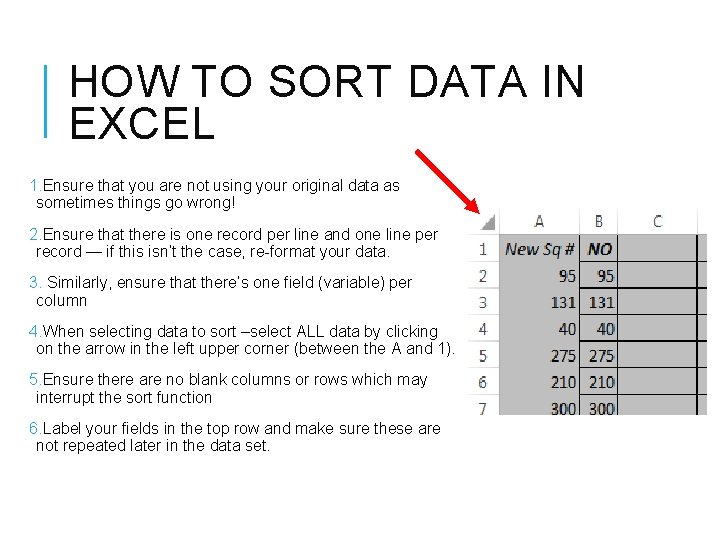
HOW TO SORT DATA IN EXCEL 1. Ensure that you are not using your original data as sometimes things go wrong! 2. Ensure that there is one record per line and one line per record — if this isn’t the case, re-format your data. 3. Similarly, ensure that there’s one field (variable) per column 4. When selecting data to sort –select ALL data by clicking on the arrow in the left upper corner (between the A and 1). 5. Ensure there are no blank columns or rows which may interrupt the sort function 6. Label your fields in the top row and make sure these are not repeated later in the data set.
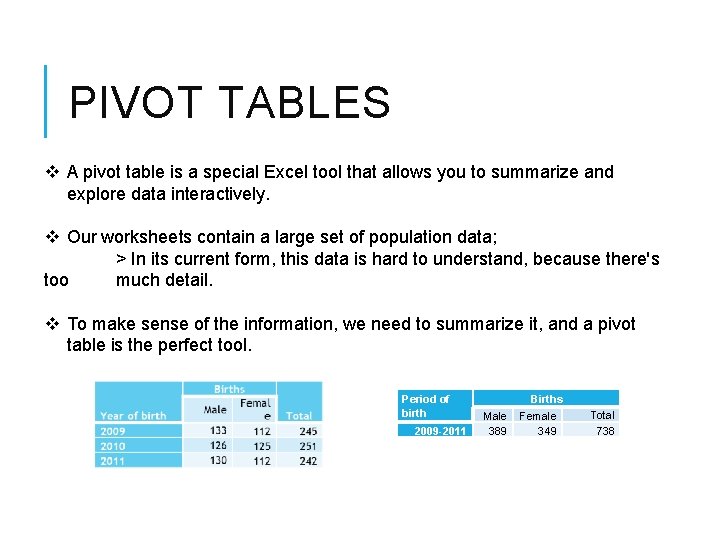
PIVOT TABLES v A pivot table is a special Excel tool that allows you to summarize and explore data interactively. v Our worksheets contain a large set of population data; > In its current form, this data is hard to understand, because there's too much detail. v To make sense of the information, we need to summarize it, and a pivot table is the perfect tool. Period of birth 2009 -2011 Births Male 389 Female 349 Total 738
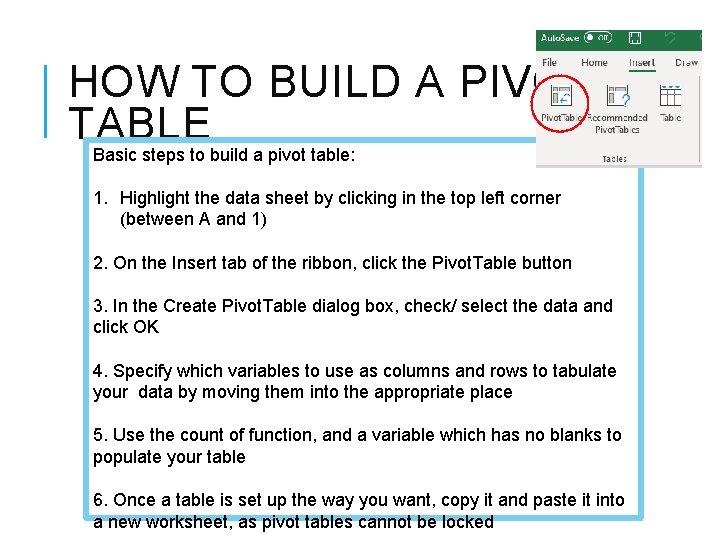
HOW TO BUILD A PIVOT TABLE Basic steps to build a pivot table: 1. Highlight the data sheet by clicking in the top left corner (between A and 1) 2. On the Insert tab of the ribbon, click the Pivot. Table button 3. In the Create Pivot. Table dialog box, check/ select the data and click OK 4. Specify which variables to use as columns and rows to tabulate your data by moving them into the appropriate place 5. Use the count of function, and a variable which has no blanks to populate your table 6. Once a table is set up the way you want, copy it and paste it into a new worksheet, as pivot tables cannot be locked
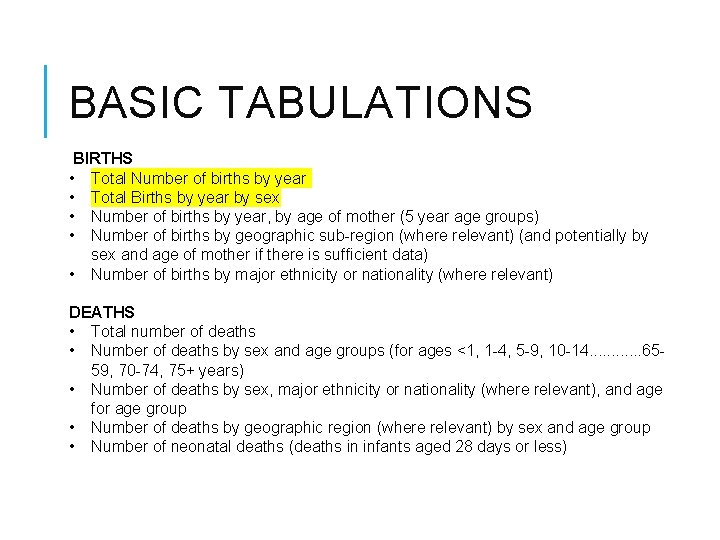
BASIC TABULATIONS BIRTHS • Total Number of births by year • Total Births by year by sex • Number of births by year, by age of mother (5 year age groups) • Number of births by geographic sub-region (where relevant) (and potentially by sex and age of mother if there is sufficient data) • Number of births by major ethnicity or nationality (where relevant) DEATHS • Total number of deaths • Number of deaths by sex and age groups (for ages <1, 1 -4, 5 -9, 10 -14. . . 6559, 70 -74, 75+ years) • Number of deaths by sex, major ethnicity or nationality (where relevant), and age for age group • Number of deaths by geographic region (where relevant) by sex and age group • Number of neonatal deaths (deaths in infants aged 28 days or less)
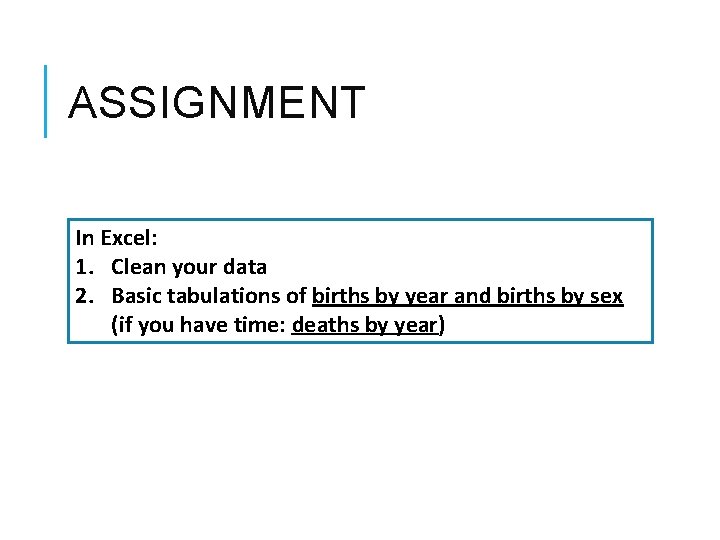
ASSIGNMENT In Excel: 1. Clean your data 2. Basic tabulations of births by year and births by sex (if you have time: deaths by year)