Module 11 Managing Packages and Processes This slide
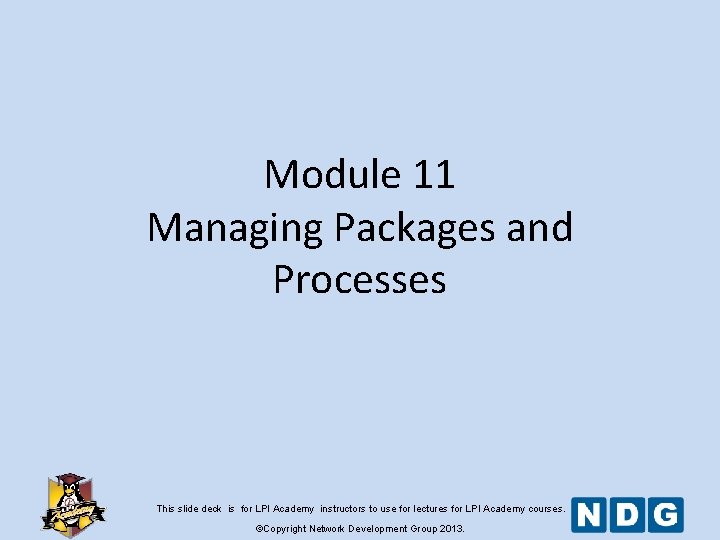
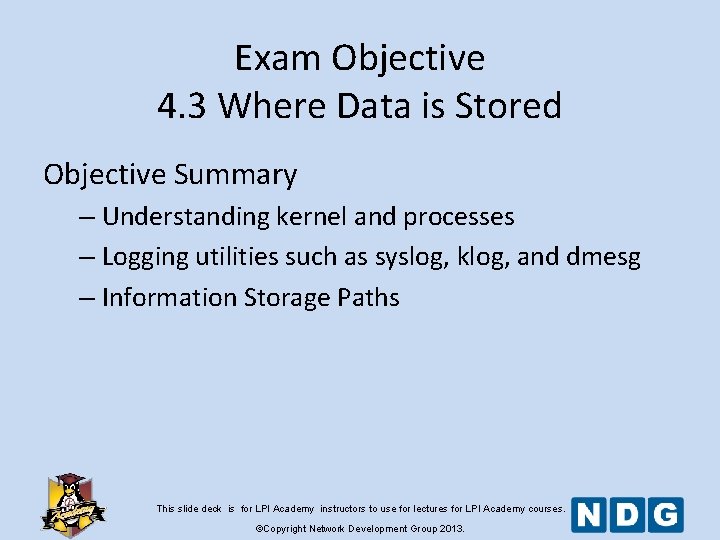
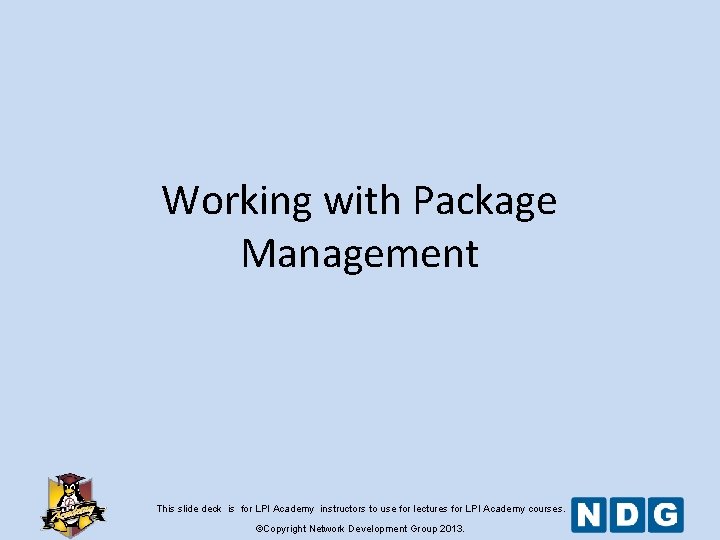
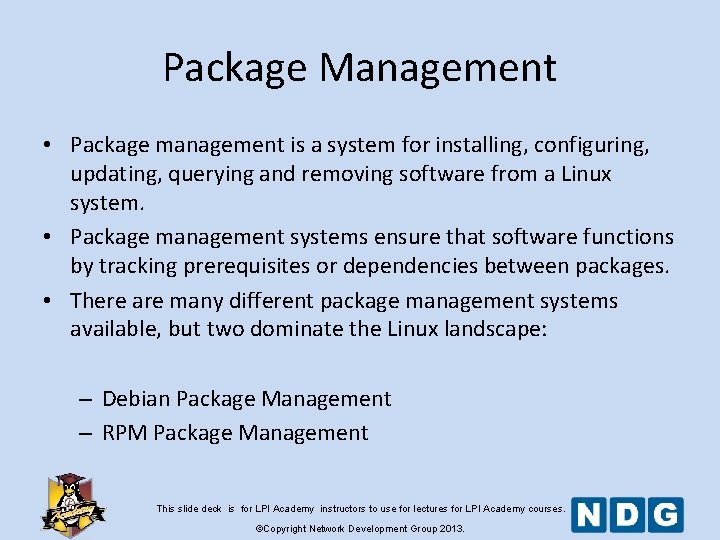
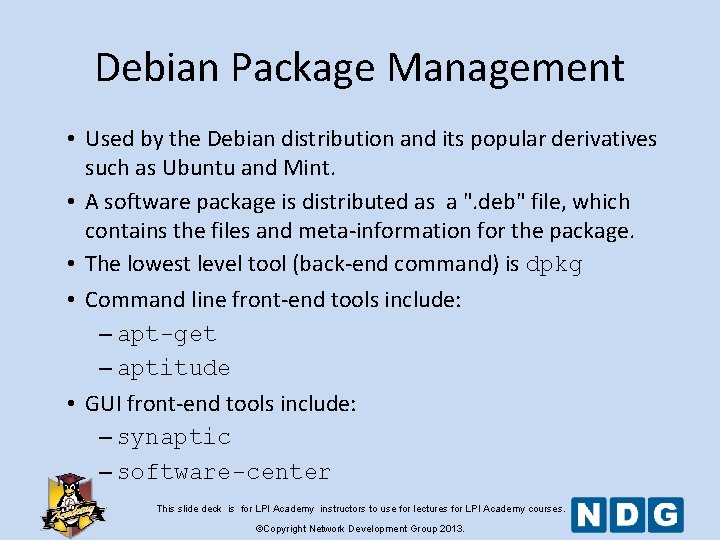
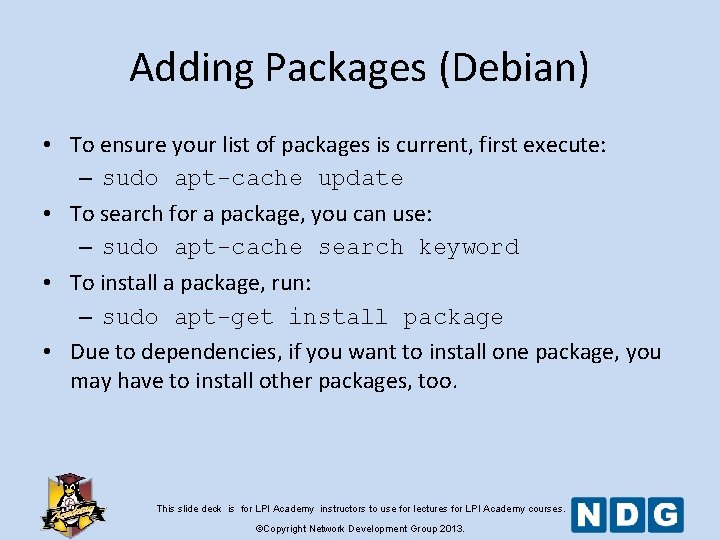
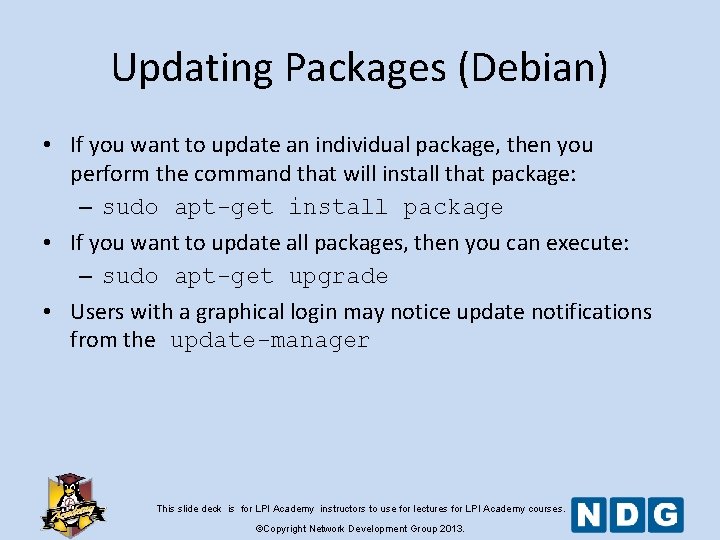
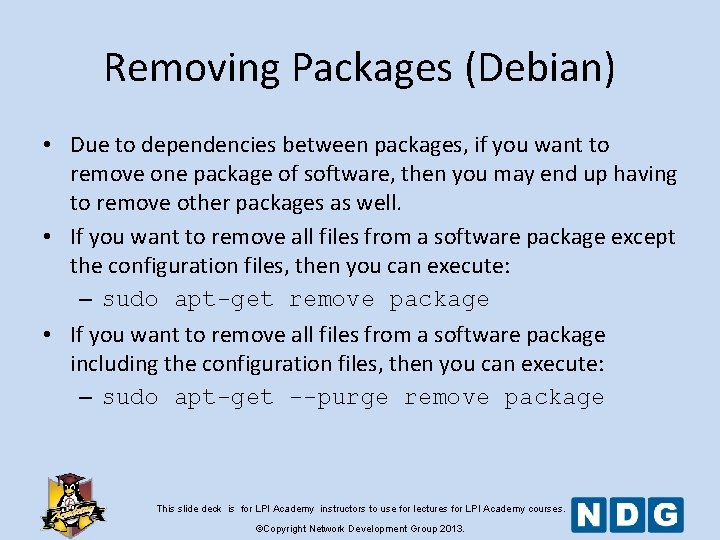
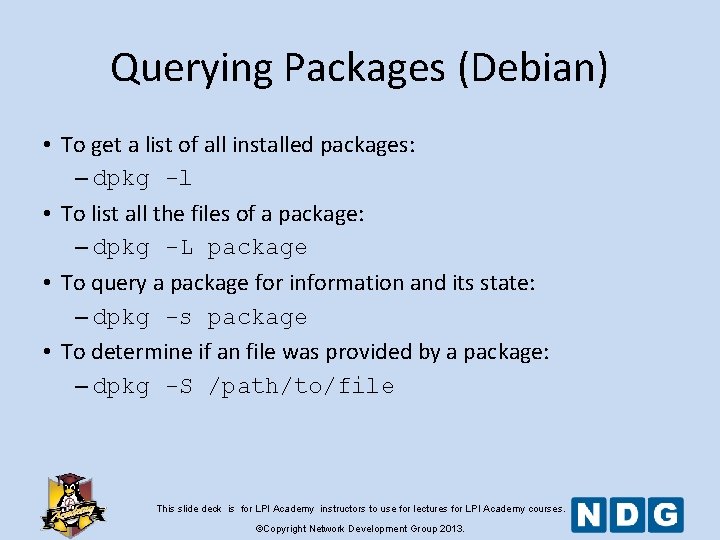
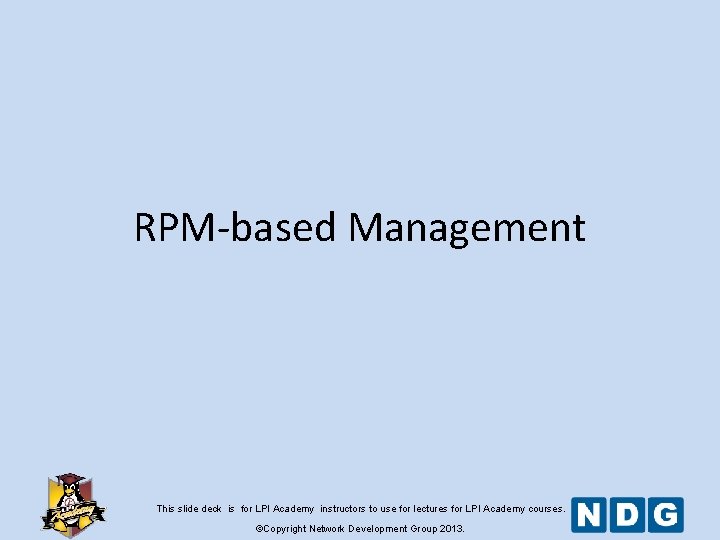
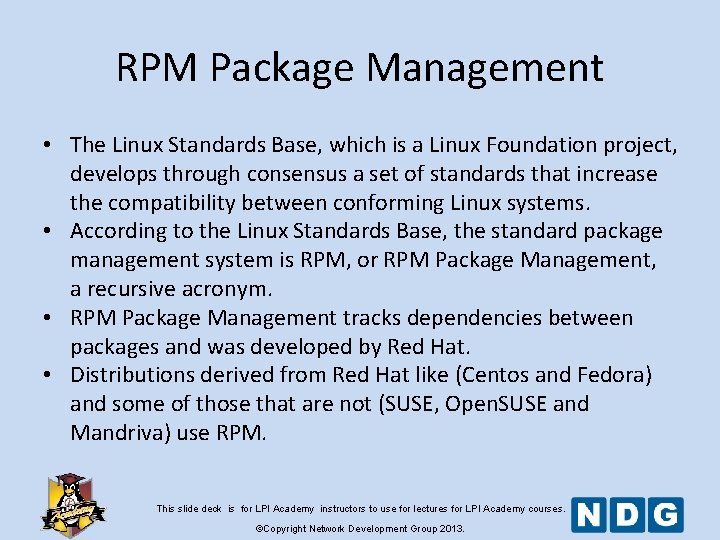
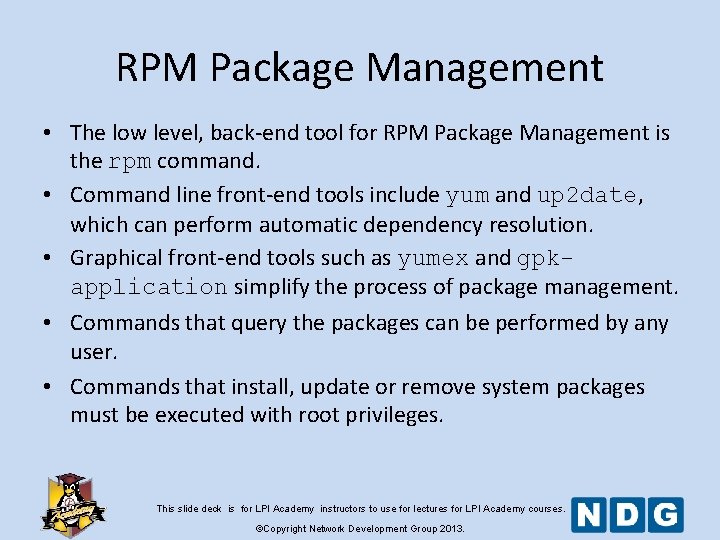
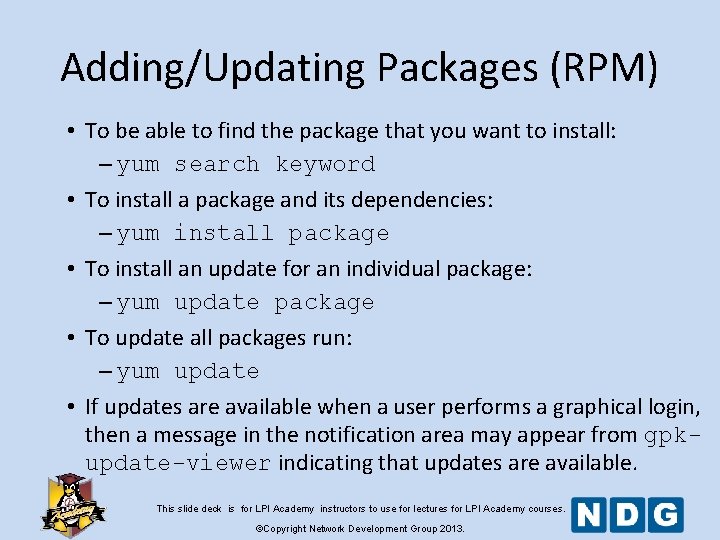
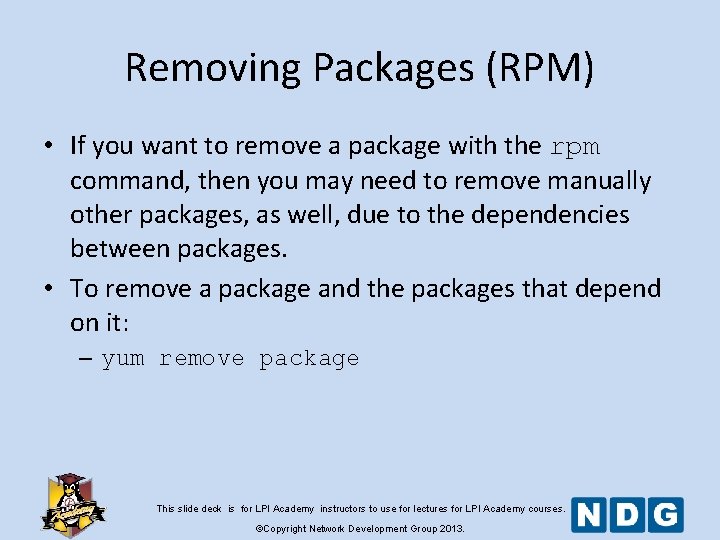
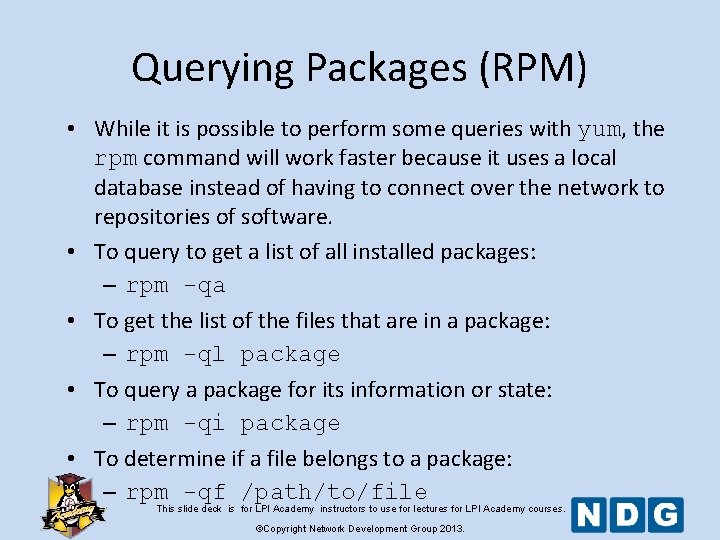
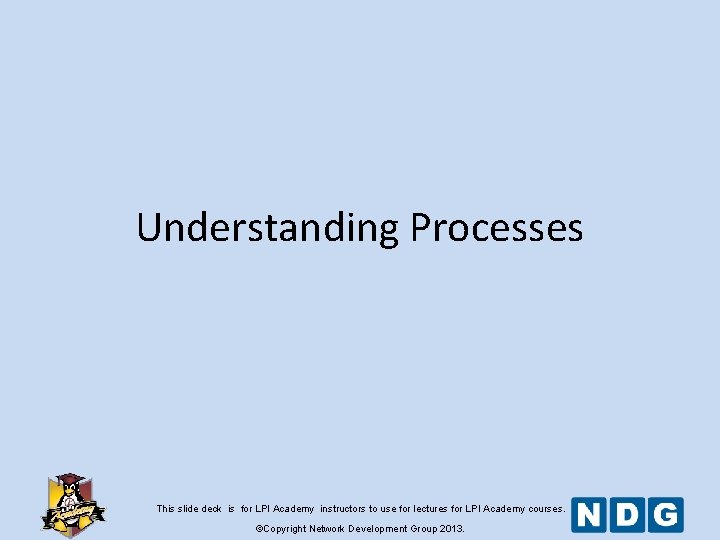
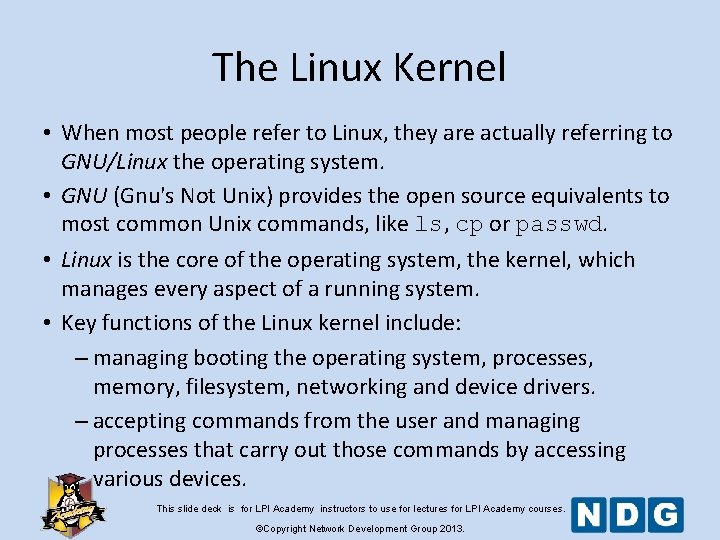
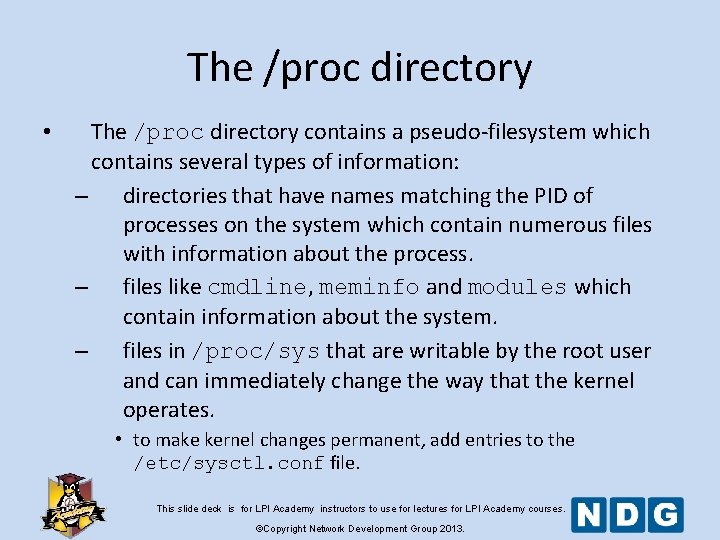
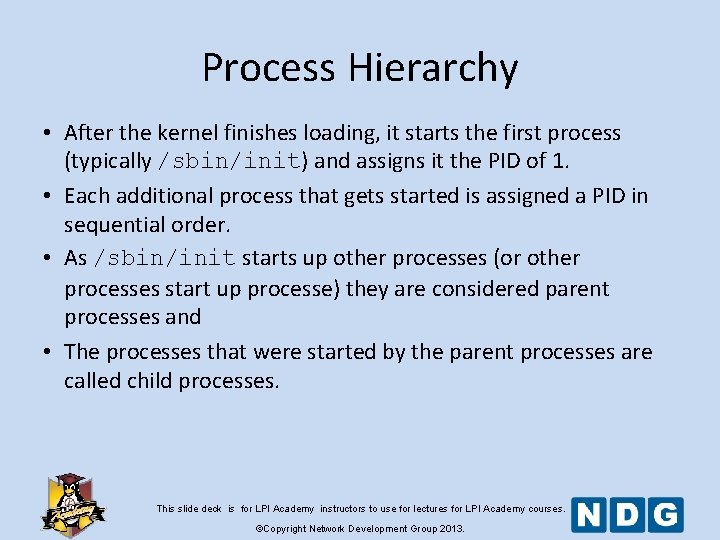
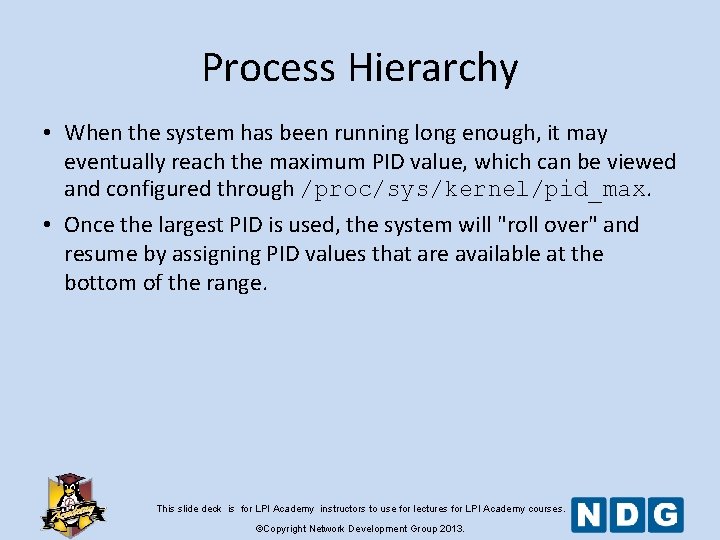
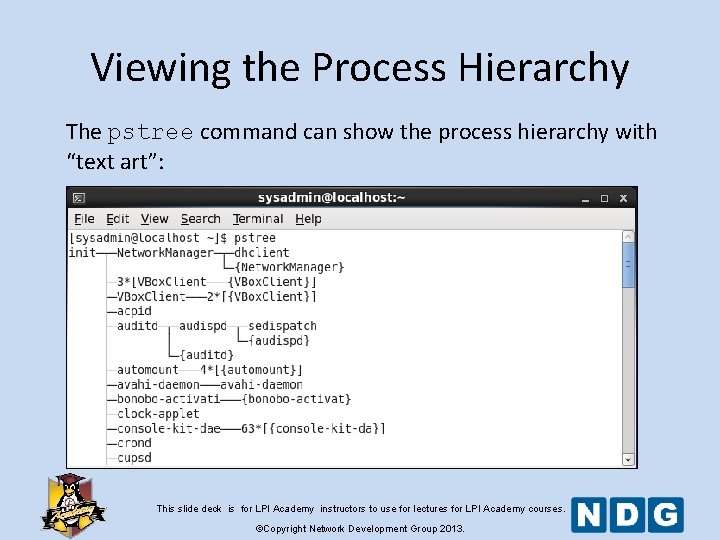
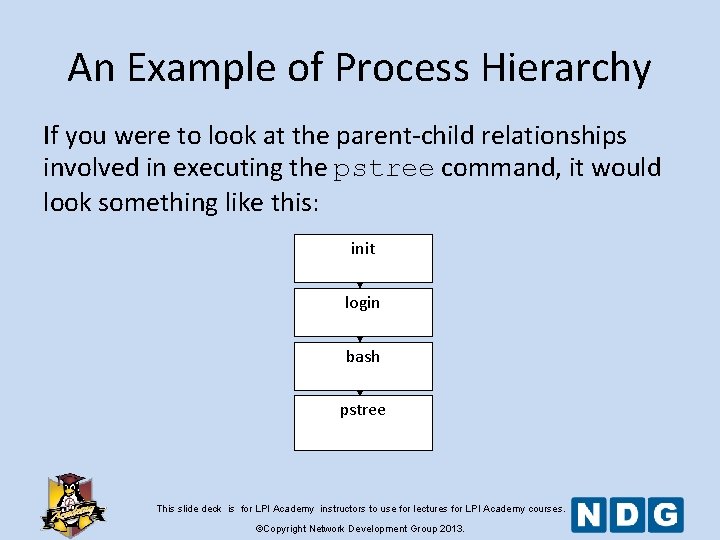
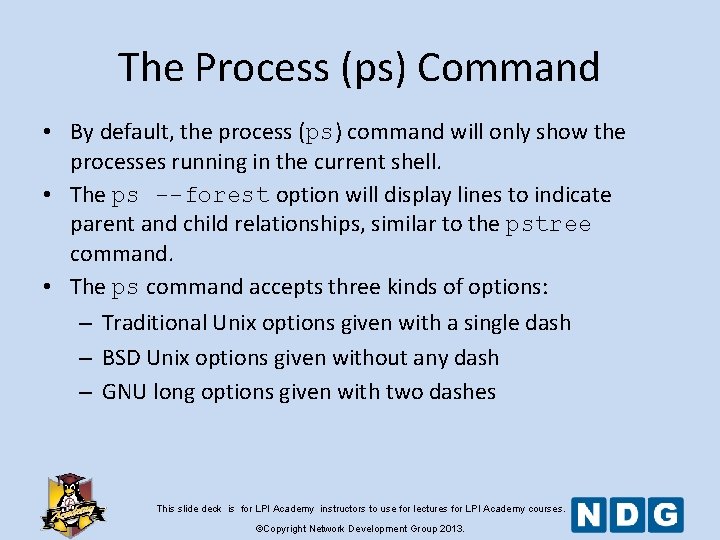
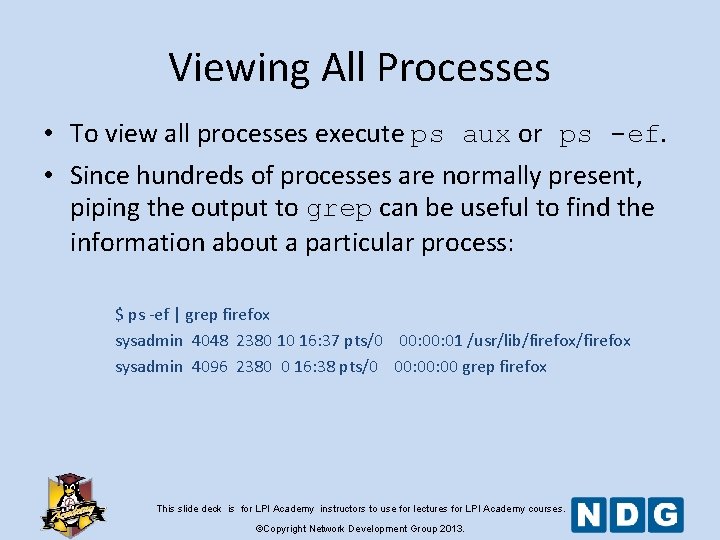
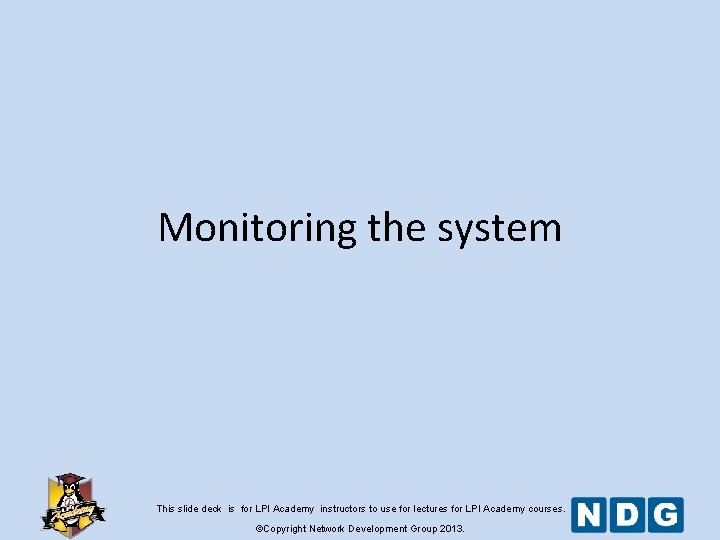
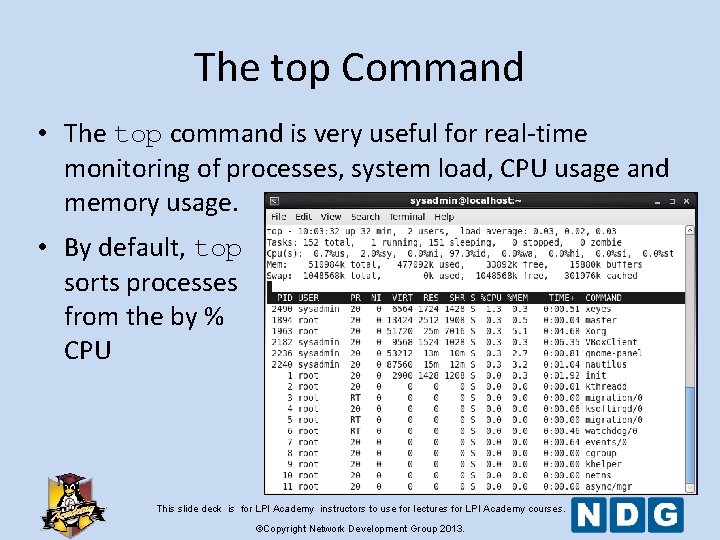
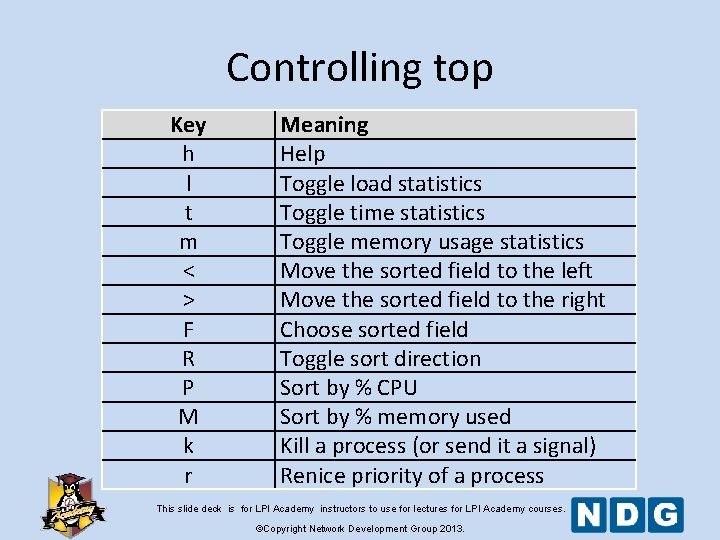
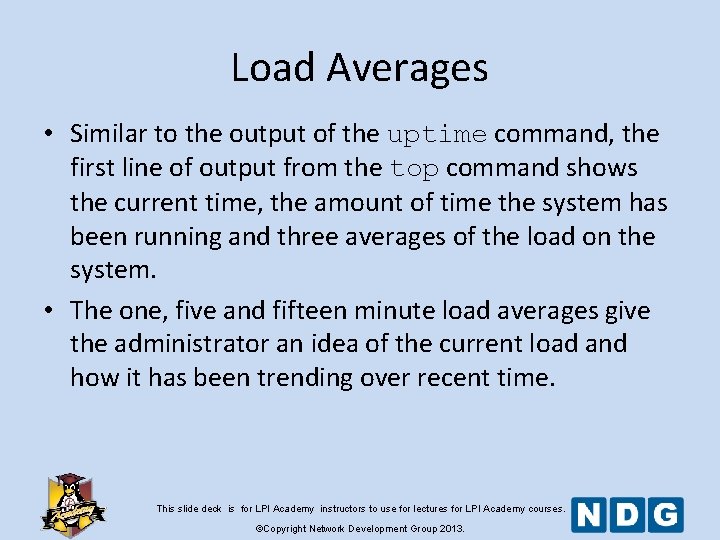
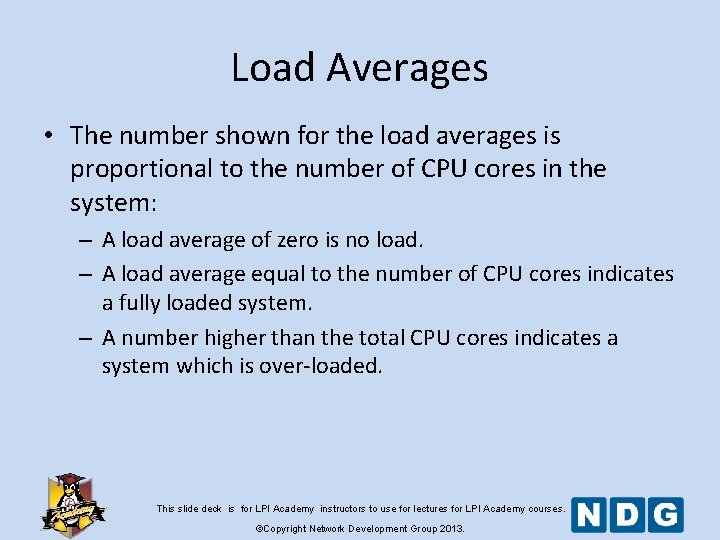
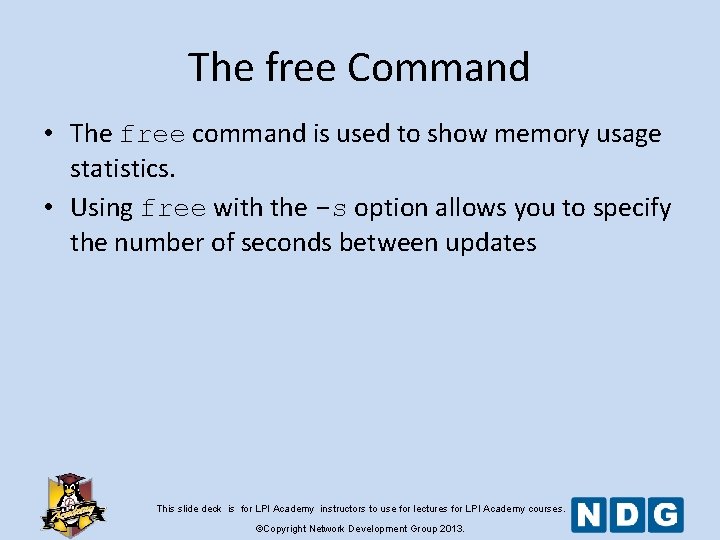
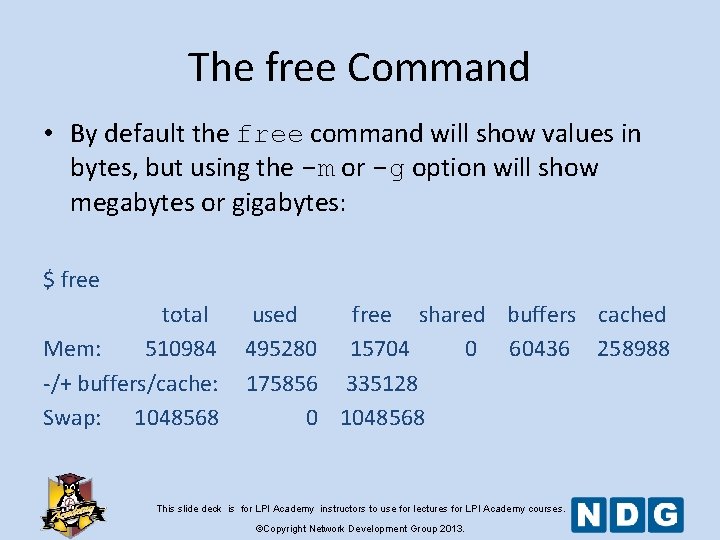
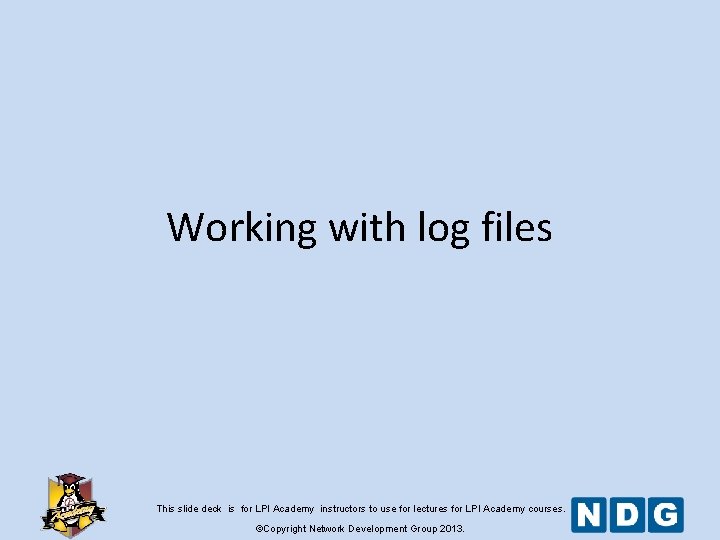
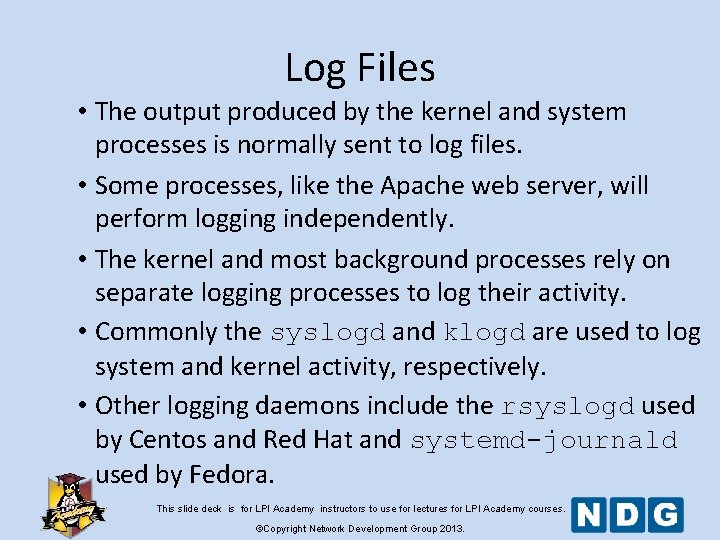
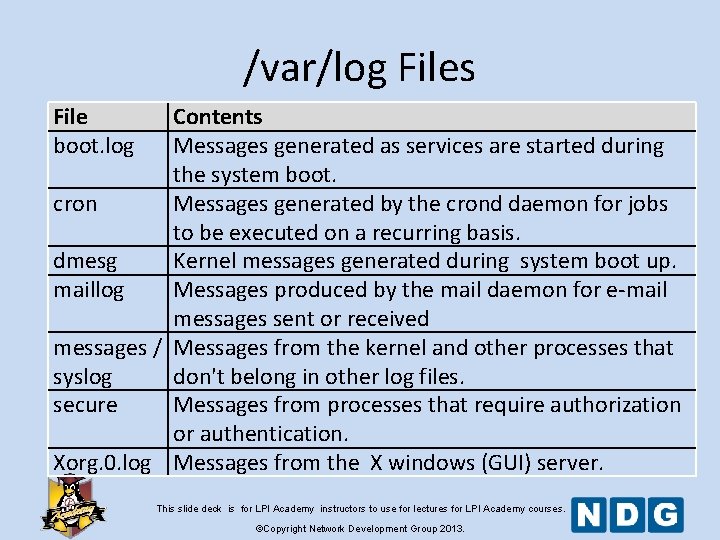
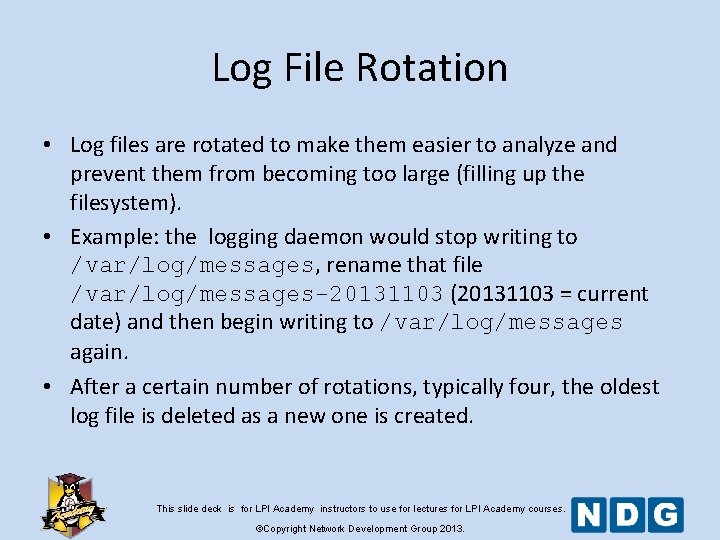
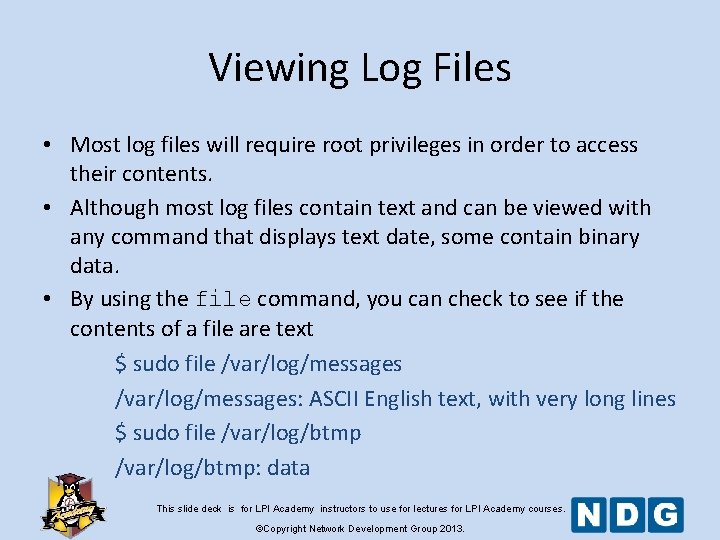
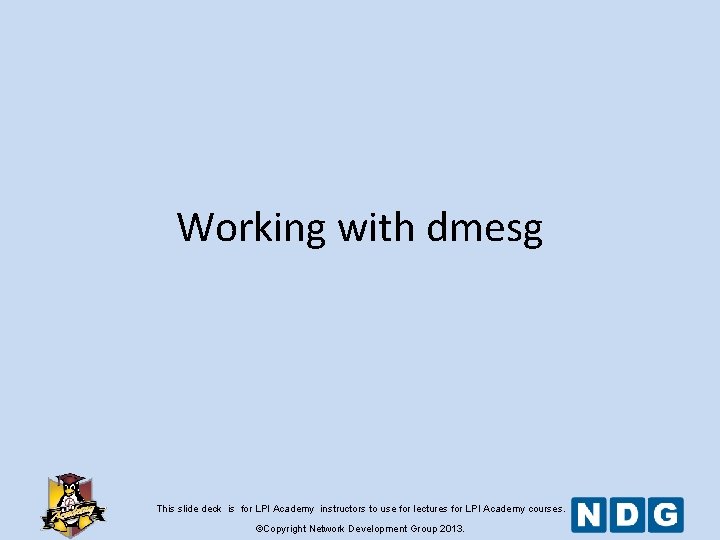
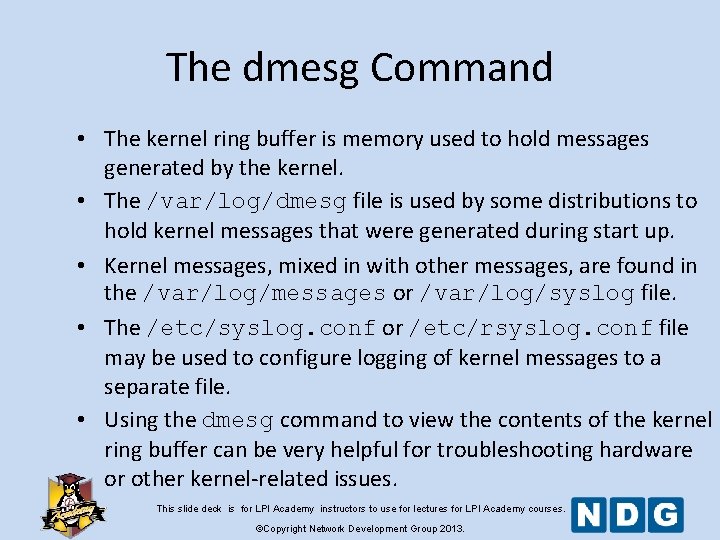

- Slides: 39
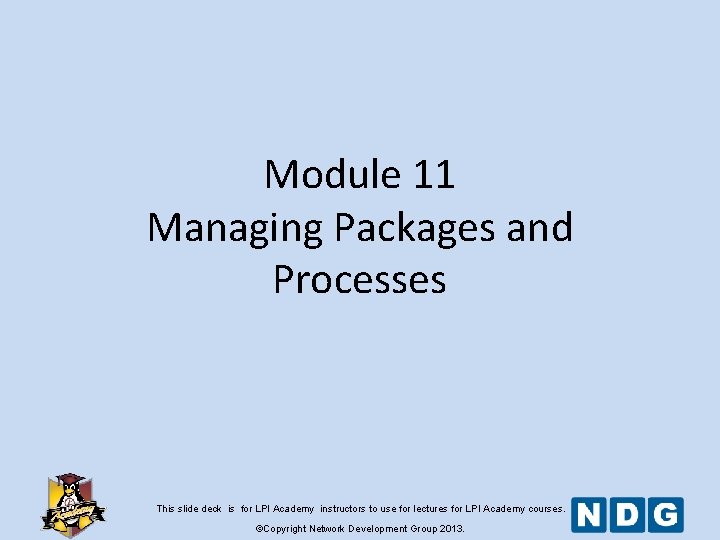
Module 11 Managing Packages and Processes This slide deck is for LPI Academy instructors to use for lectures for LPI Academy courses. ©Copyright Network Development Group 2013.
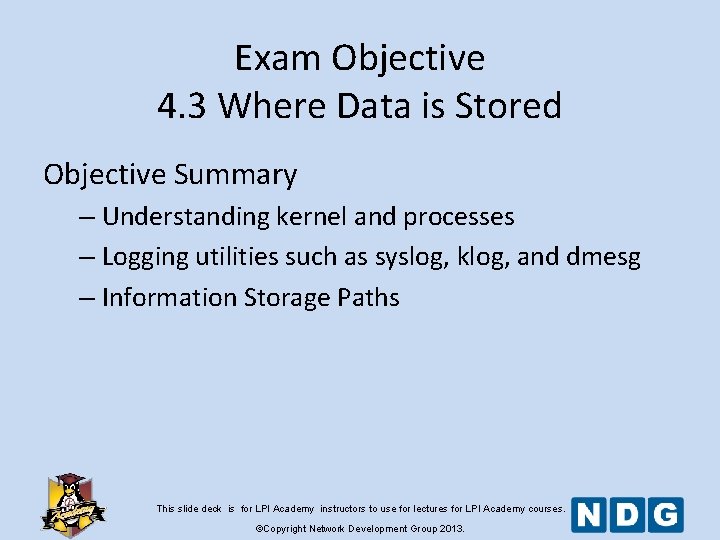
Exam Objective 4. 3 Where Data is Stored Objective Summary – Understanding kernel and processes – Logging utilities such as syslog, klog, and dmesg – Information Storage Paths This slide deck is for LPI Academy instructors to use for lectures for LPI Academy courses. ©Copyright Network Development Group 2013.
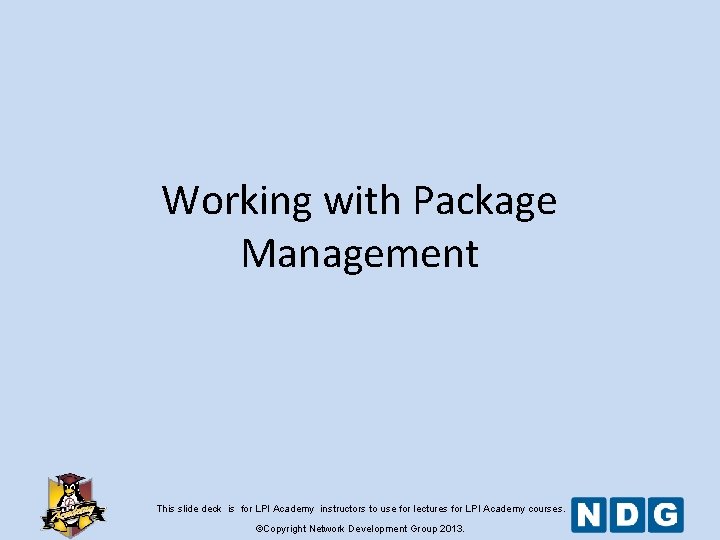
Working with Package Management This slide deck is for LPI Academy instructors to use for lectures for LPI Academy courses. ©Copyright Network Development Group 2013.
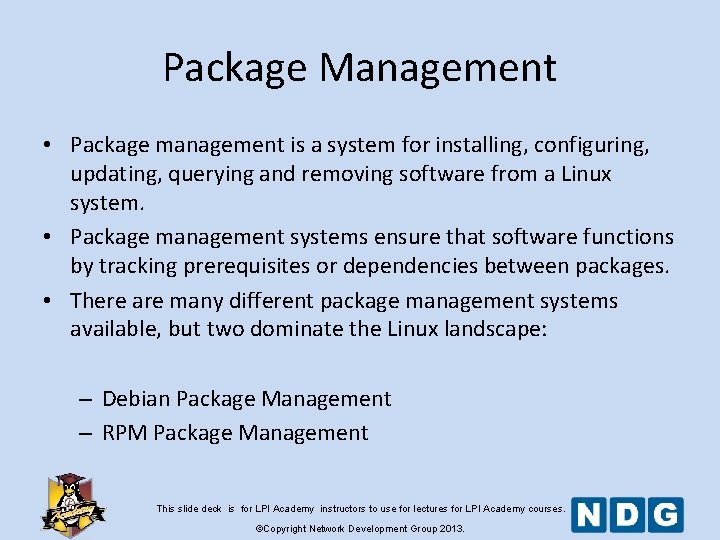
Package Management • Package management is a system for installing, configuring, updating, querying and removing software from a Linux system. • Package management systems ensure that software functions by tracking prerequisites or dependencies between packages. • There are many different package management systems available, but two dominate the Linux landscape: – Debian Package Management – RPM Package Management This slide deck is for LPI Academy instructors to use for lectures for LPI Academy courses. ©Copyright Network Development Group 2013.
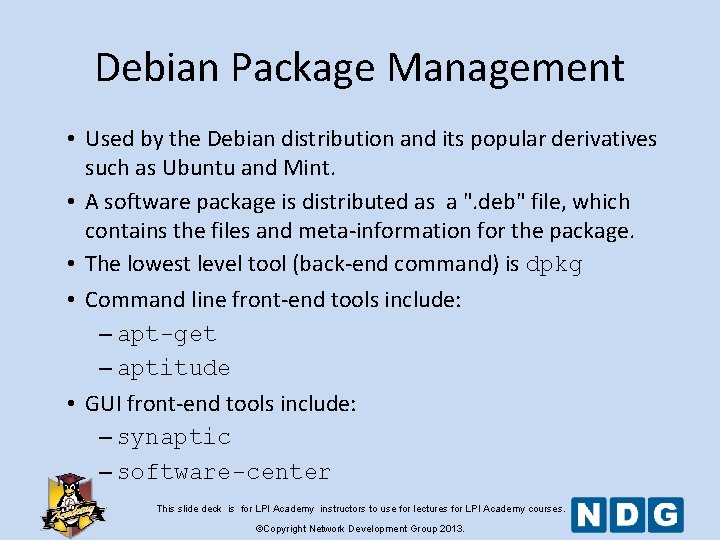
Debian Package Management • Used by the Debian distribution and its popular derivatives such as Ubuntu and Mint. • A software package is distributed as a ". deb" file, which contains the files and meta-information for the package. • The lowest level tool (back-end command) is dpkg • Command line front-end tools include: – apt-get – aptitude • GUI front-end tools include: – synaptic – software-center This slide deck is for LPI Academy instructors to use for lectures for LPI Academy courses. ©Copyright Network Development Group 2013.
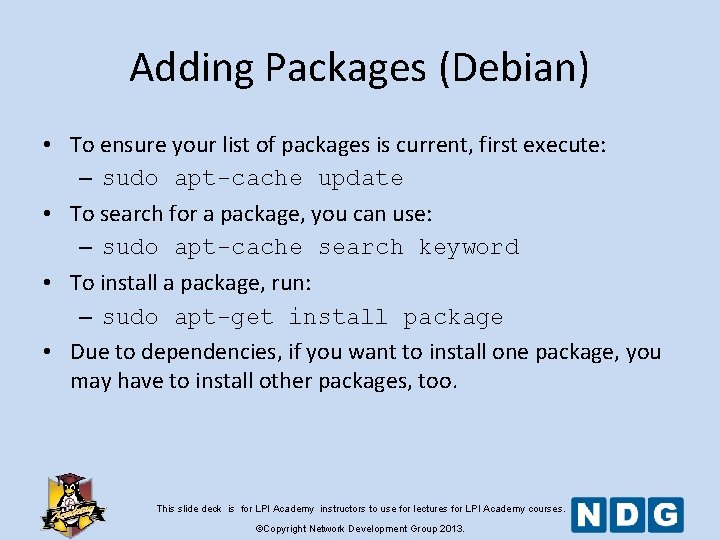
Adding Packages (Debian) • To ensure your list of packages is current, first execute: – sudo apt-cache update • To search for a package, you can use: – sudo apt-cache search keyword • To install a package, run: – sudo apt-get install package • Due to dependencies, if you want to install one package, you may have to install other packages, too. This slide deck is for LPI Academy instructors to use for lectures for LPI Academy courses. ©Copyright Network Development Group 2013.
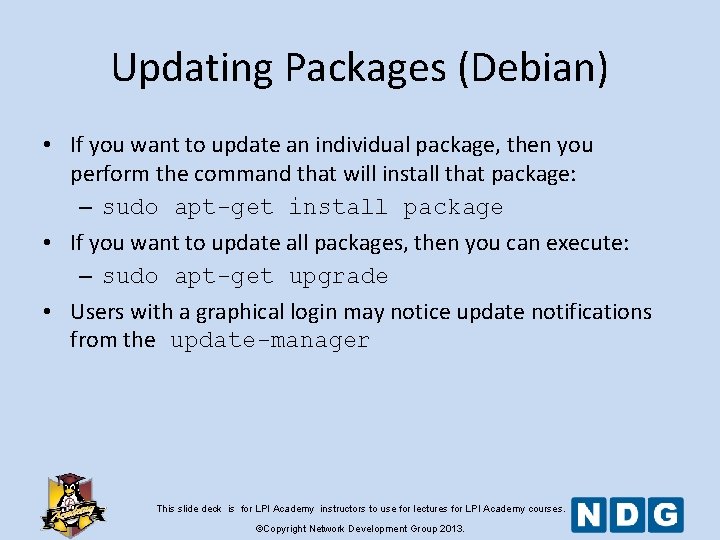
Updating Packages (Debian) • If you want to update an individual package, then you perform the command that will install that package: – sudo apt-get install package • If you want to update all packages, then you can execute: – sudo apt-get upgrade • Users with a graphical login may notice update notifications from the update-manager This slide deck is for LPI Academy instructors to use for lectures for LPI Academy courses. ©Copyright Network Development Group 2013.
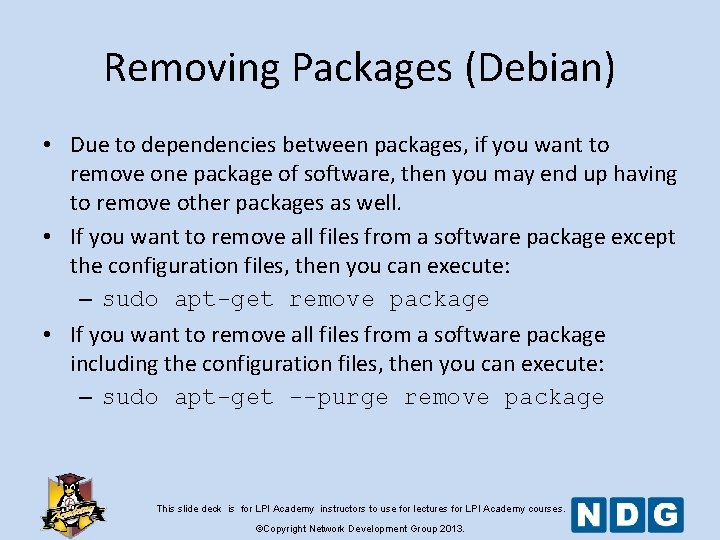
Removing Packages (Debian) • Due to dependencies between packages, if you want to remove one package of software, then you may end up having to remove other packages as well. • If you want to remove all files from a software package except the configuration files, then you can execute: – sudo apt-get remove package • If you want to remove all files from a software package including the configuration files, then you can execute: – sudo apt-get --purge remove package This slide deck is for LPI Academy instructors to use for lectures for LPI Academy courses. ©Copyright Network Development Group 2013.
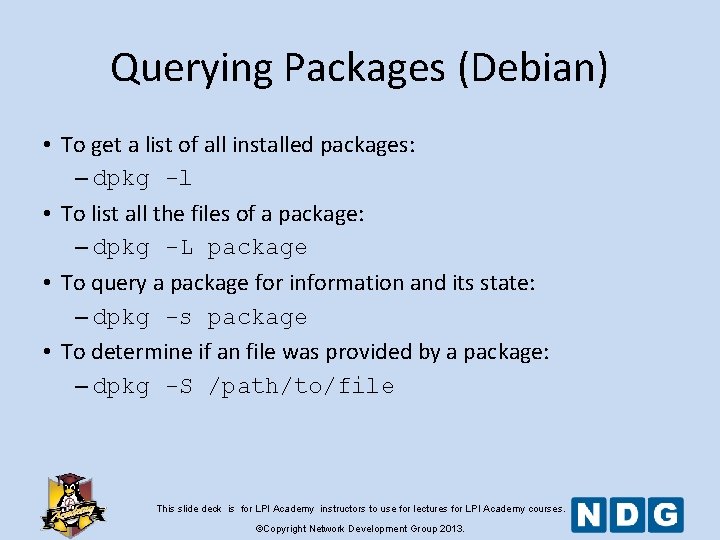
Querying Packages (Debian) • To get a list of all installed packages: – dpkg -l • To list all the files of a package: – dpkg -L package • To query a package for information and its state: – dpkg -s package • To determine if an file was provided by a package: – dpkg -S /path/to/file This slide deck is for LPI Academy instructors to use for lectures for LPI Academy courses. ©Copyright Network Development Group 2013.
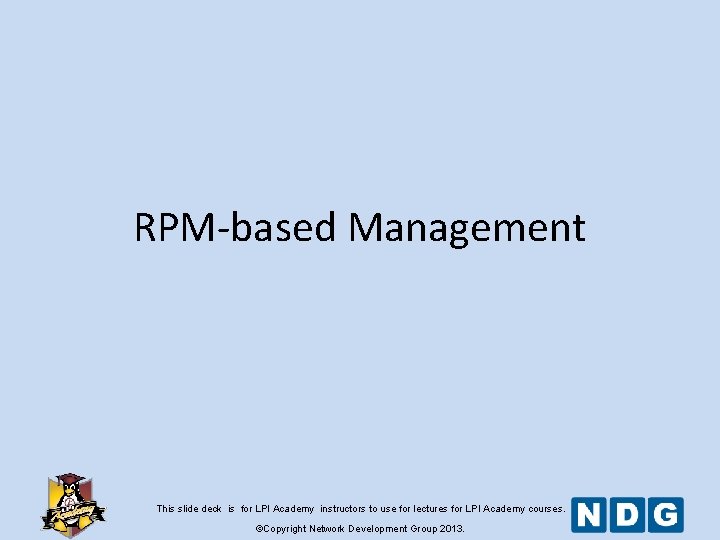
RPM-based Management This slide deck is for LPI Academy instructors to use for lectures for LPI Academy courses. ©Copyright Network Development Group 2013.
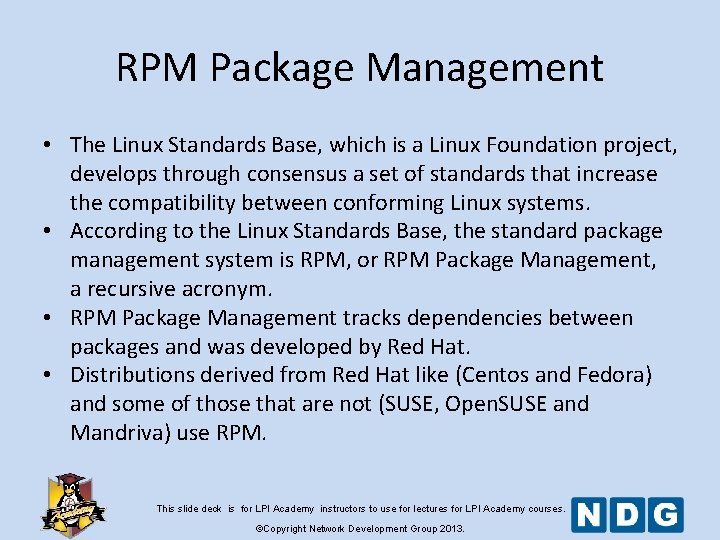
RPM Package Management • The Linux Standards Base, which is a Linux Foundation project, develops through consensus a set of standards that increase the compatibility between conforming Linux systems. • According to the Linux Standards Base, the standard package management system is RPM, or RPM Package Management, a recursive acronym. • RPM Package Management tracks dependencies between packages and was developed by Red Hat. • Distributions derived from Red Hat like (Centos and Fedora) and some of those that are not (SUSE, Open. SUSE and Mandriva) use RPM. This slide deck is for LPI Academy instructors to use for lectures for LPI Academy courses. ©Copyright Network Development Group 2013.
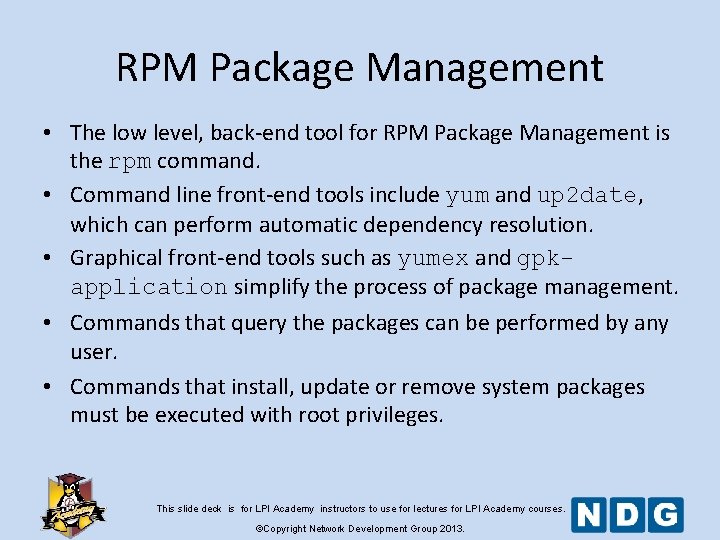
RPM Package Management • The low level, back-end tool for RPM Package Management is the rpm command. • Command line front-end tools include yum and up 2 date, which can perform automatic dependency resolution. • Graphical front-end tools such as yumex and gpkapplication simplify the process of package management. • Commands that query the packages can be performed by any user. • Commands that install, update or remove system packages must be executed with root privileges. This slide deck is for LPI Academy instructors to use for lectures for LPI Academy courses. ©Copyright Network Development Group 2013.
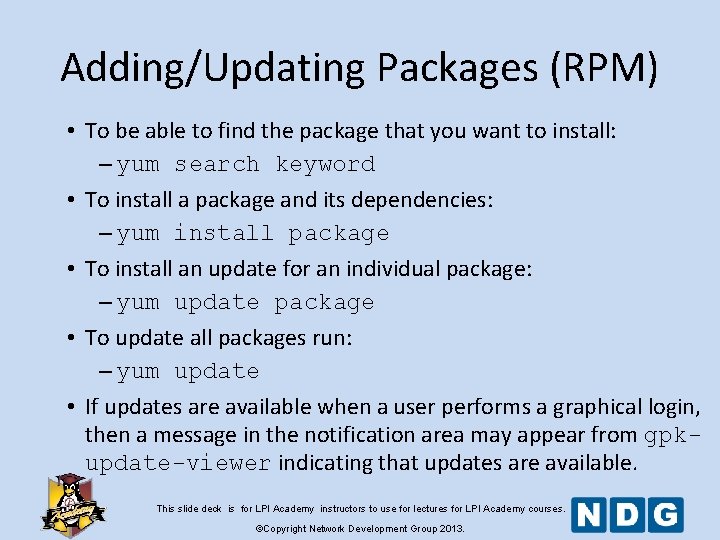
Adding/Updating Packages (RPM) • To be able to find the package that you want to install: – yum search keyword • To install a package and its dependencies: – yum install package • To install an update for an individual package: – yum update package • To update all packages run: – yum update • If updates are available when a user performs a graphical login, then a message in the notification area may appear from gpkupdate-viewer indicating that updates are available. This slide deck is for LPI Academy instructors to use for lectures for LPI Academy courses. ©Copyright Network Development Group 2013.
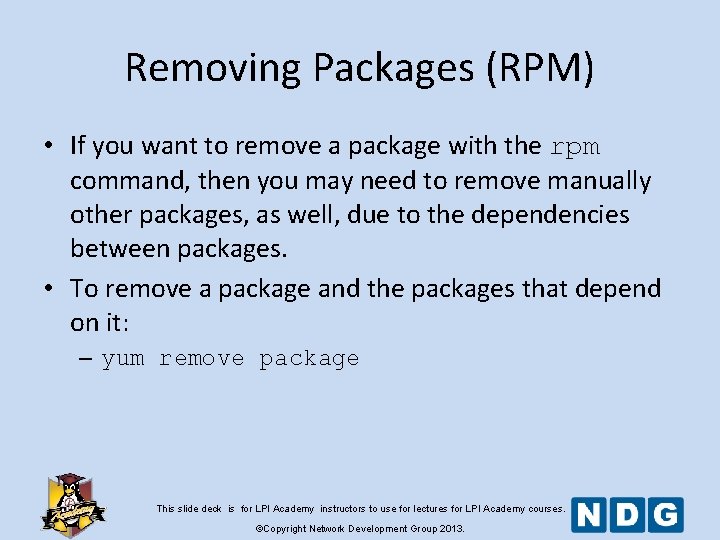
Removing Packages (RPM) • If you want to remove a package with the rpm command, then you may need to remove manually other packages, as well, due to the dependencies between packages. • To remove a package and the packages that depend on it: – yum remove package This slide deck is for LPI Academy instructors to use for lectures for LPI Academy courses. ©Copyright Network Development Group 2013.
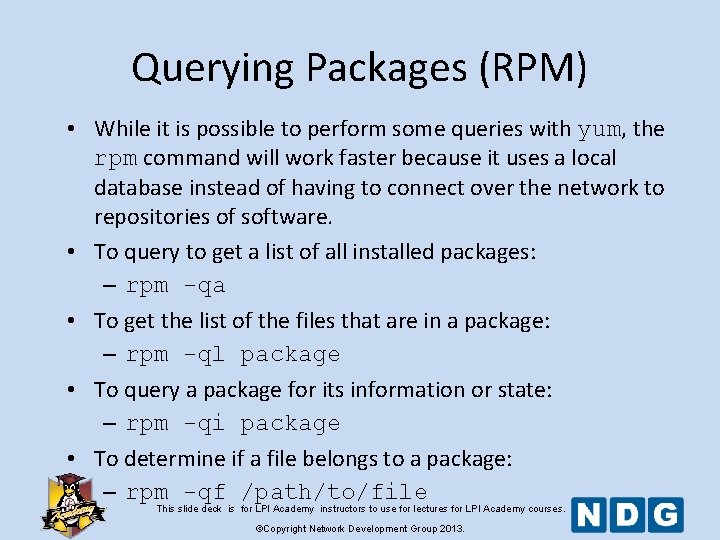
Querying Packages (RPM) • While it is possible to perform some queries with yum, the rpm command will work faster because it uses a local database instead of having to connect over the network to repositories of software. • To query to get a list of all installed packages: – rpm -qa • To get the list of the files that are in a package: – rpm -ql package • To query a package for its information or state: – rpm -qi package • To determine if a file belongs to a package: – rpm -qf /path/to/file This slide deck is for LPI Academy instructors to use for lectures for LPI Academy courses. ©Copyright Network Development Group 2013.
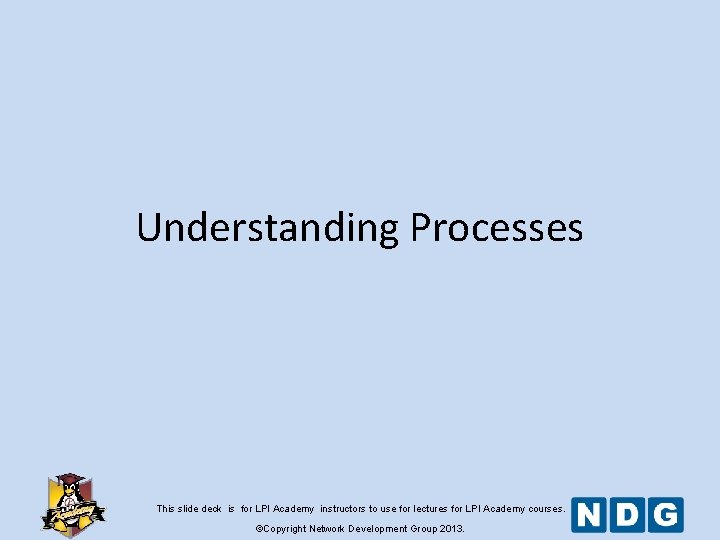
Understanding Processes This slide deck is for LPI Academy instructors to use for lectures for LPI Academy courses. ©Copyright Network Development Group 2013.
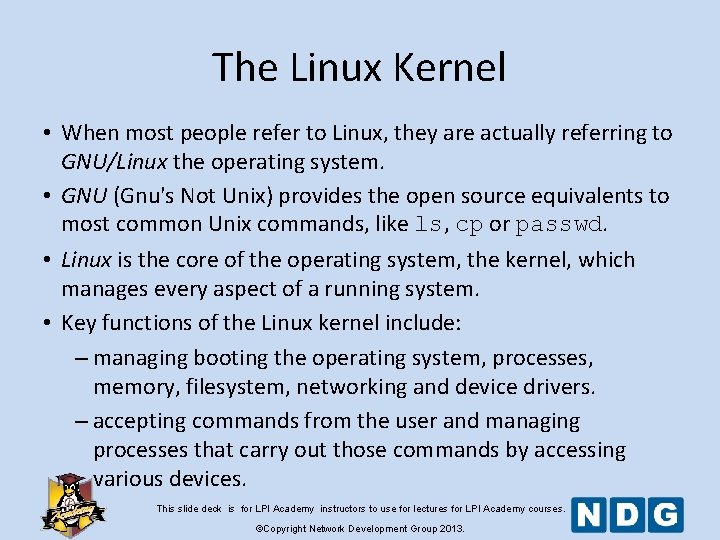
The Linux Kernel • When most people refer to Linux, they are actually referring to GNU/Linux the operating system. • GNU (Gnu's Not Unix) provides the open source equivalents to most common Unix commands, like ls, cp or passwd. • Linux is the core of the operating system, the kernel, which manages every aspect of a running system. • Key functions of the Linux kernel include: – managing booting the operating system, processes, memory, filesystem, networking and device drivers. – accepting commands from the user and managing processes that carry out those commands by accessing various devices. This slide deck is for LPI Academy instructors to use for lectures for LPI Academy courses. ©Copyright Network Development Group 2013.
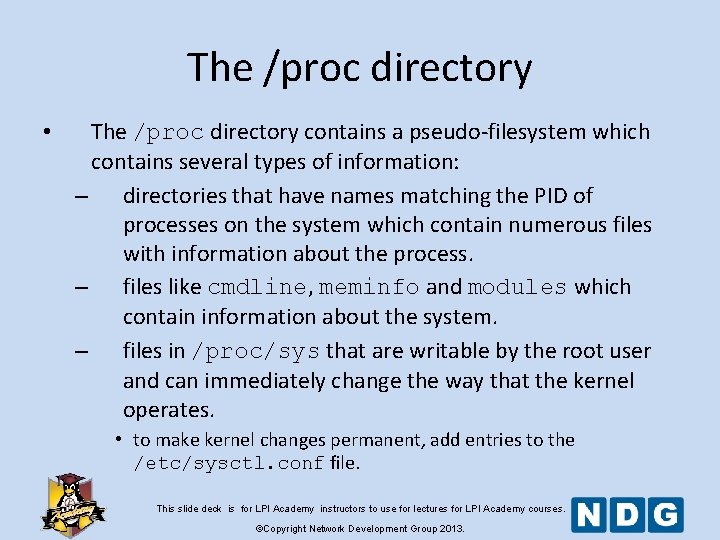
The /proc directory • The /proc directory contains a pseudo-filesystem which contains several types of information: – directories that have names matching the PID of processes on the system which contain numerous files with information about the process. – files like cmdline, meminfo and modules which contain information about the system. – files in /proc/sys that are writable by the root user and can immediately change the way that the kernel operates. • to make kernel changes permanent, add entries to the /etc/sysctl. conf file. This slide deck is for LPI Academy instructors to use for lectures for LPI Academy courses. ©Copyright Network Development Group 2013.
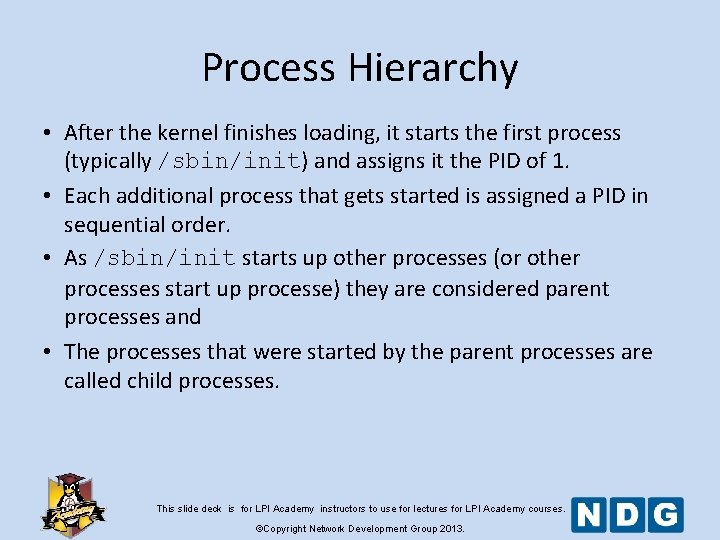
Process Hierarchy • After the kernel finishes loading, it starts the first process (typically /sbin/init) and assigns it the PID of 1. • Each additional process that gets started is assigned a PID in sequential order. • As /sbin/init starts up other processes (or other processes start up processe) they are considered parent processes and • The processes that were started by the parent processes are called child processes. This slide deck is for LPI Academy instructors to use for lectures for LPI Academy courses. ©Copyright Network Development Group 2013.
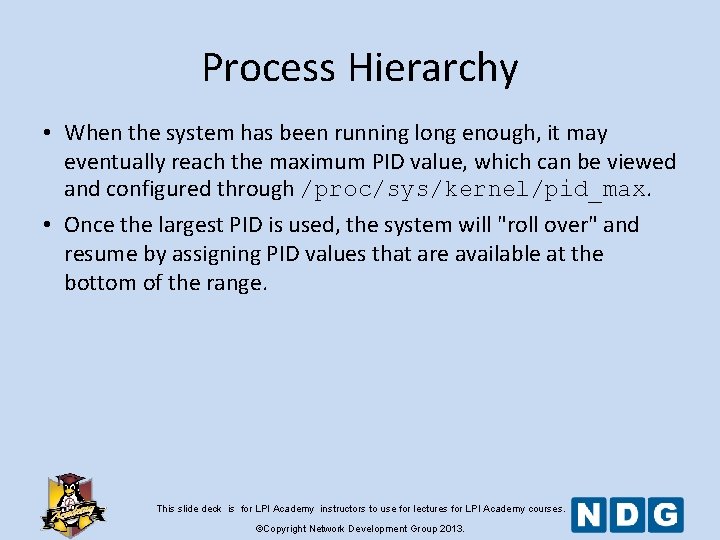
Process Hierarchy • When the system has been running long enough, it may eventually reach the maximum PID value, which can be viewed and configured through /proc/sys/kernel/pid_max. • Once the largest PID is used, the system will "roll over" and resume by assigning PID values that are available at the bottom of the range. This slide deck is for LPI Academy instructors to use for lectures for LPI Academy courses. ©Copyright Network Development Group 2013.
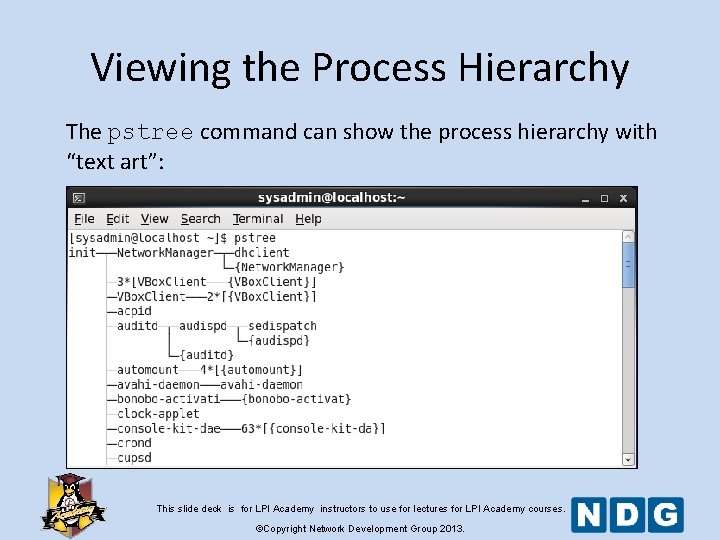
Viewing the Process Hierarchy The pstree command can show the process hierarchy with “text art”: This slide deck is for LPI Academy instructors to use for lectures for LPI Academy courses. ©Copyright Network Development Group 2013.
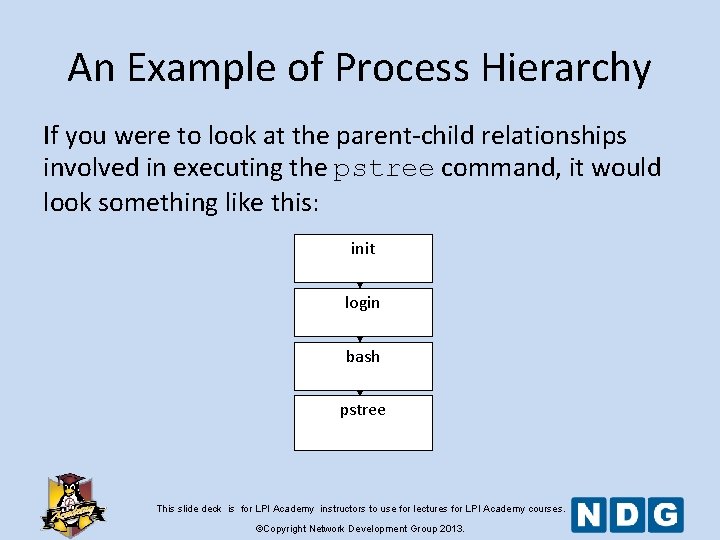
An Example of Process Hierarchy If you were to look at the parent-child relationships involved in executing the pstree command, it would look something like this: init login bash pstree This slide deck is for LPI Academy instructors to use for lectures for LPI Academy courses. ©Copyright Network Development Group 2013.
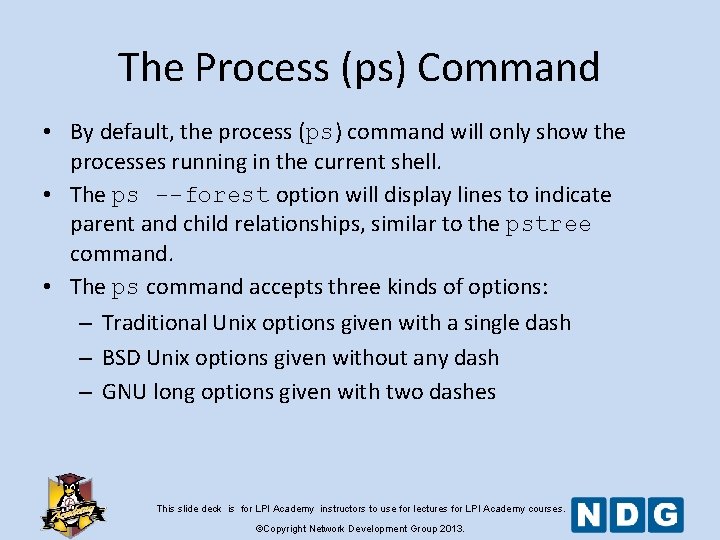
The Process (ps) Command • By default, the process (ps) command will only show the processes running in the current shell. • The ps --forest option will display lines to indicate parent and child relationships, similar to the pstree command. • The ps command accepts three kinds of options: – Traditional Unix options given with a single dash – BSD Unix options given without any dash – GNU long options given with two dashes This slide deck is for LPI Academy instructors to use for lectures for LPI Academy courses. ©Copyright Network Development Group 2013.
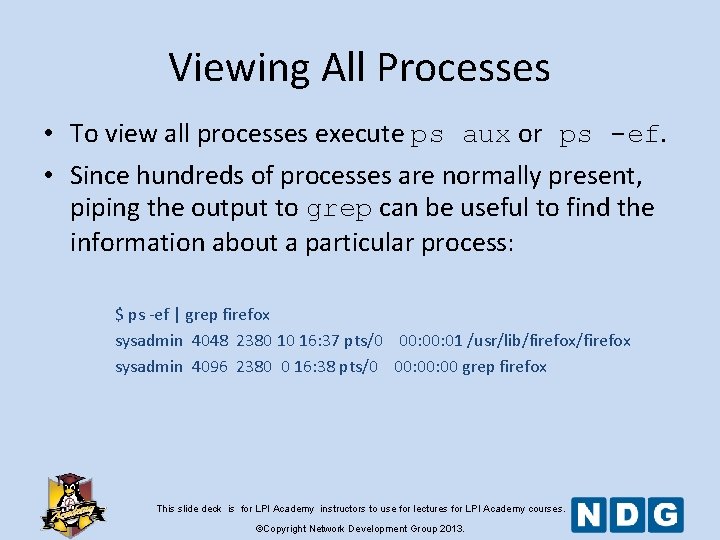
Viewing All Processes • To view all processes execute ps aux or ps -ef. • Since hundreds of processes are normally present, piping the output to grep can be useful to find the information about a particular process: $ ps -ef | grep firefox sysadmin 4048 2380 10 16: 37 pts/0 00: 01 /usr/lib/firefox sysadmin 4096 2380 0 16: 38 pts/0 00: 00 grep firefox This slide deck is for LPI Academy instructors to use for lectures for LPI Academy courses. ©Copyright Network Development Group 2013.
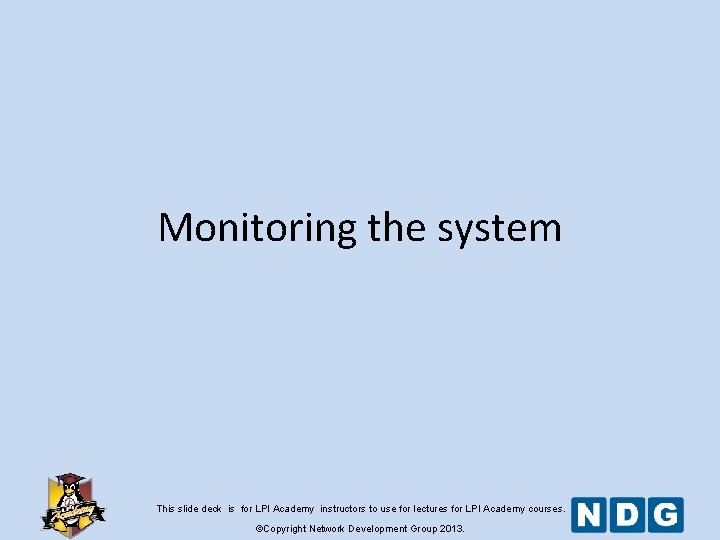
Monitoring the system This slide deck is for LPI Academy instructors to use for lectures for LPI Academy courses. ©Copyright Network Development Group 2013.
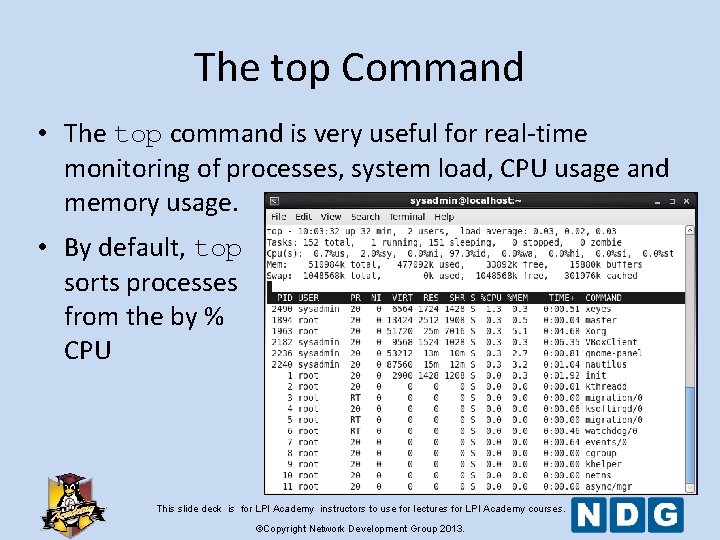
The top Command • The top command is very useful for real-time monitoring of processes, system load, CPU usage and memory usage. • By default, top sorts processes from the by % CPU This slide deck is for LPI Academy instructors to use for lectures for LPI Academy courses. ©Copyright Network Development Group 2013.
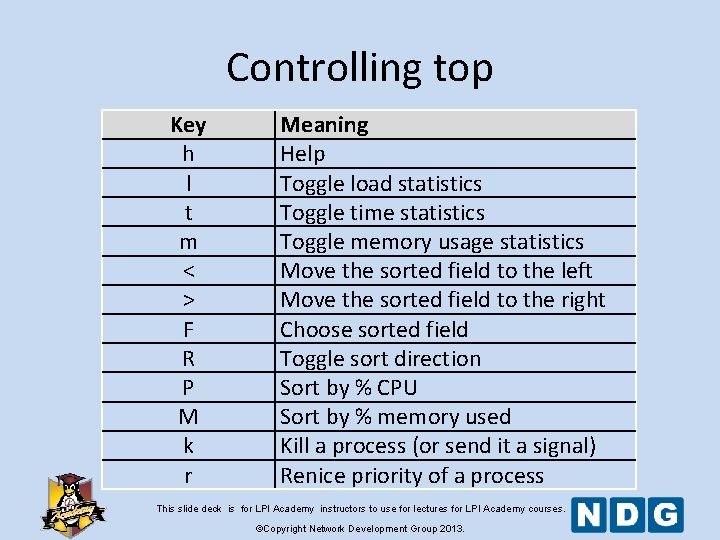
Controlling top Key h l t m < > F R P M k r Meaning Help Toggle load statistics Toggle time statistics Toggle memory usage statistics Move the sorted field to the left Move the sorted field to the right Choose sorted field Toggle sort direction Sort by % CPU Sort by % memory used Kill a process (or send it a signal) Renice priority of a process This slide deck is for LPI Academy instructors to use for lectures for LPI Academy courses. ©Copyright Network Development Group 2013.
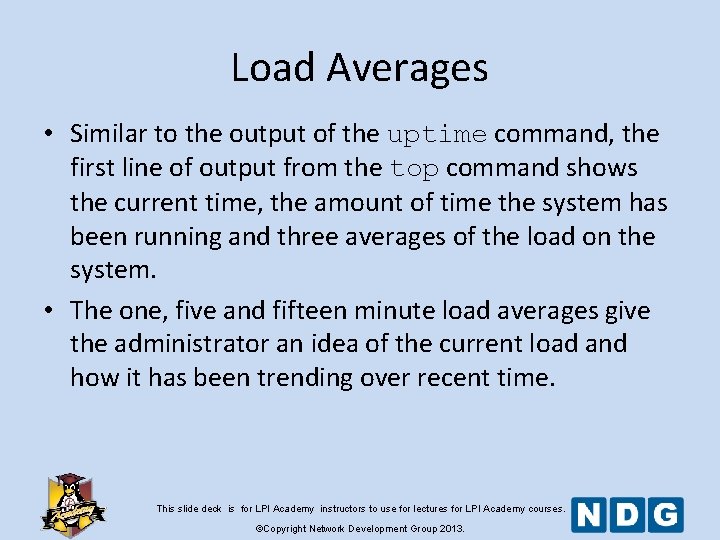
Load Averages • Similar to the output of the uptime command, the first line of output from the top command shows the current time, the amount of time the system has been running and three averages of the load on the system. • The one, five and fifteen minute load averages give the administrator an idea of the current load and how it has been trending over recent time. This slide deck is for LPI Academy instructors to use for lectures for LPI Academy courses. ©Copyright Network Development Group 2013.
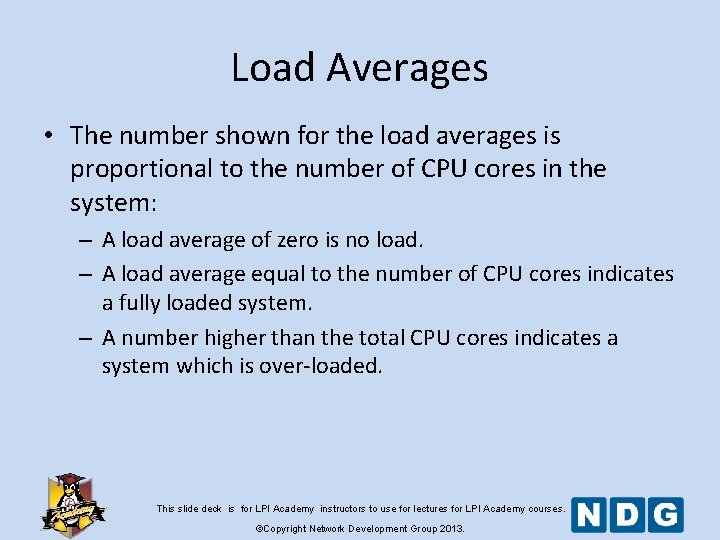
Load Averages • The number shown for the load averages is proportional to the number of CPU cores in the system: – A load average of zero is no load. – A load average equal to the number of CPU cores indicates a fully loaded system. – A number higher than the total CPU cores indicates a system which is over-loaded. This slide deck is for LPI Academy instructors to use for lectures for LPI Academy courses. ©Copyright Network Development Group 2013.
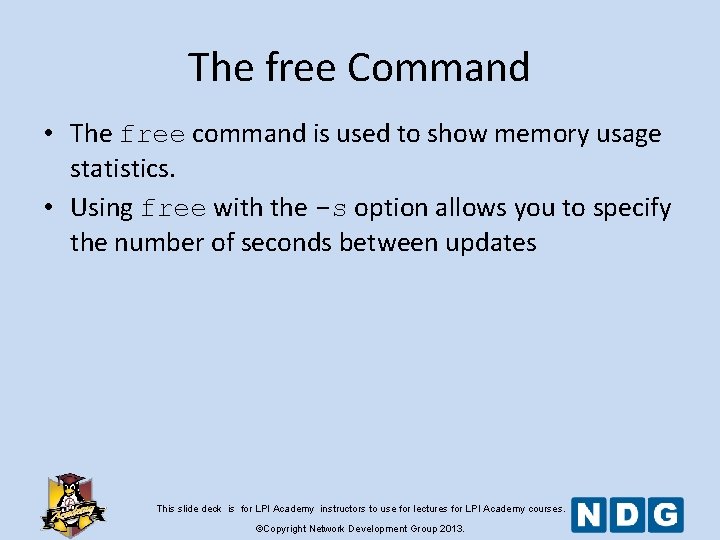
The free Command • The free command is used to show memory usage statistics. • Using free with the -s option allows you to specify the number of seconds between updates This slide deck is for LPI Academy instructors to use for lectures for LPI Academy courses. ©Copyright Network Development Group 2013.
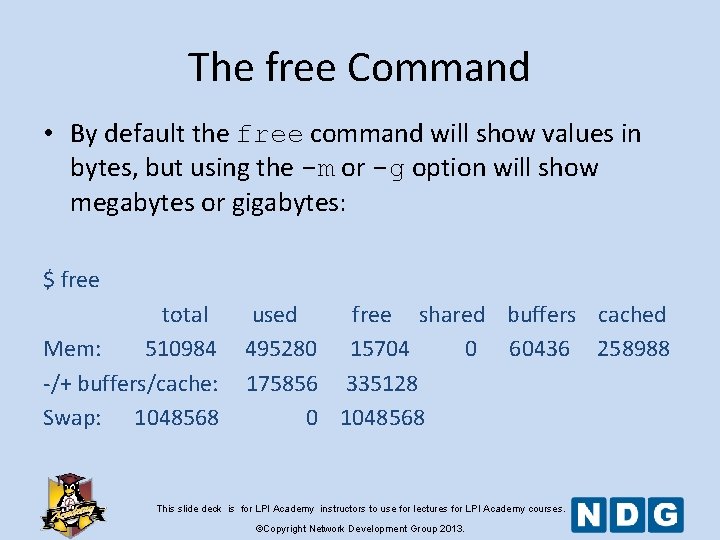
The free Command • By default the free command will show values in bytes, but using the -m or -g option will show megabytes or gigabytes: $ free total Mem: 510984 -/+ buffers/cache: Swap: 1048568 used free shared buffers cached 495280 15704 0 60436 258988 175856 335128 0 1048568 This slide deck is for LPI Academy instructors to use for lectures for LPI Academy courses. ©Copyright Network Development Group 2013.
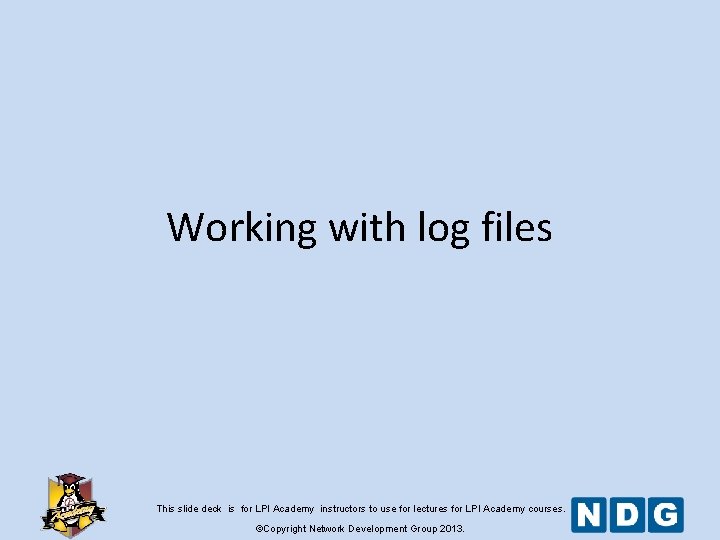
Working with log files This slide deck is for LPI Academy instructors to use for lectures for LPI Academy courses. ©Copyright Network Development Group 2013.
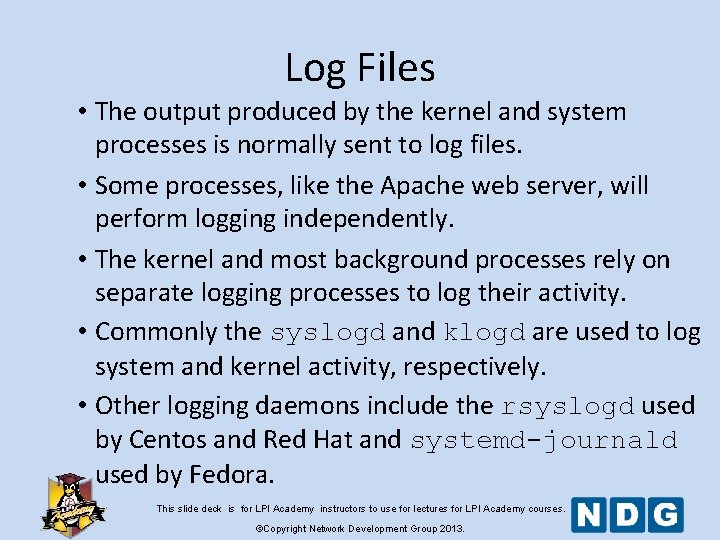
Log Files • The output produced by the kernel and system processes is normally sent to log files. • Some processes, like the Apache web server, will perform logging independently. • The kernel and most background processes rely on separate logging processes to log their activity. • Commonly the syslogd and klogd are used to log system and kernel activity, respectively. • Other logging daemons include the rsyslogd used by Centos and Red Hat and systemd-journald used by Fedora. This slide deck is for LPI Academy instructors to use for lectures for LPI Academy courses. ©Copyright Network Development Group 2013.
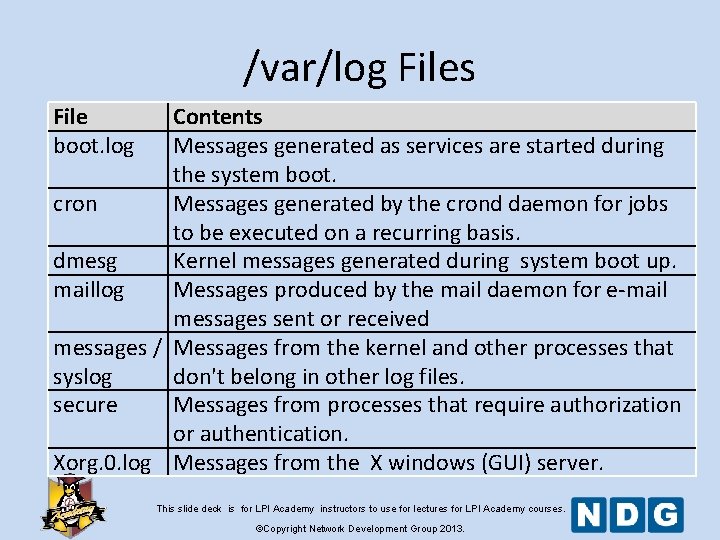
/var/log Files File boot. log Contents Messages generated as services are started during the system boot. cron Messages generated by the crond daemon for jobs to be executed on a recurring basis. dmesg Kernel messages generated during system boot up. maillog Messages produced by the mail daemon for e-mail messages sent or received messages / Messages from the kernel and other processes that syslog don't belong in other log files. secure Messages from processes that require authorization or authentication. Xorg. 0. log Messages from the X windows (GUI) server. This slide deck is for LPI Academy instructors to use for lectures for LPI Academy courses. ©Copyright Network Development Group 2013.
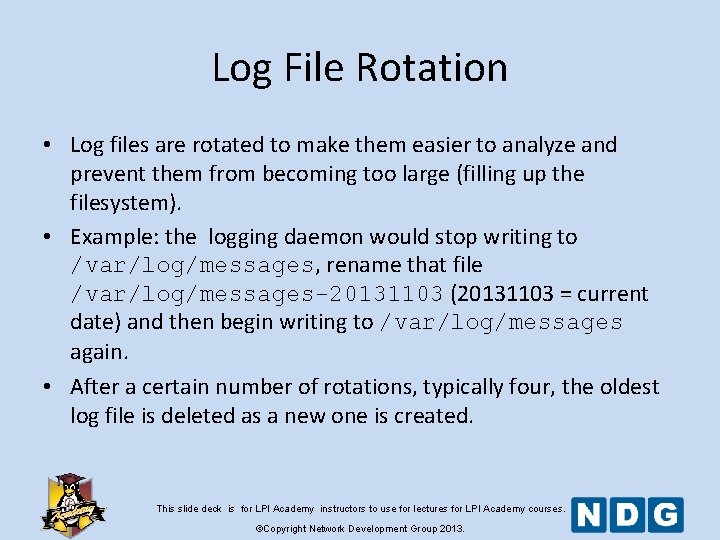
Log File Rotation • Log files are rotated to make them easier to analyze and prevent them from becoming too large (filling up the filesystem). • Example: the logging daemon would stop writing to /var/log/messages, rename that file /var/log/messages-20131103 (20131103 = current date) and then begin writing to /var/log/messages again. • After a certain number of rotations, typically four, the oldest log file is deleted as a new one is created. This slide deck is for LPI Academy instructors to use for lectures for LPI Academy courses. ©Copyright Network Development Group 2013.
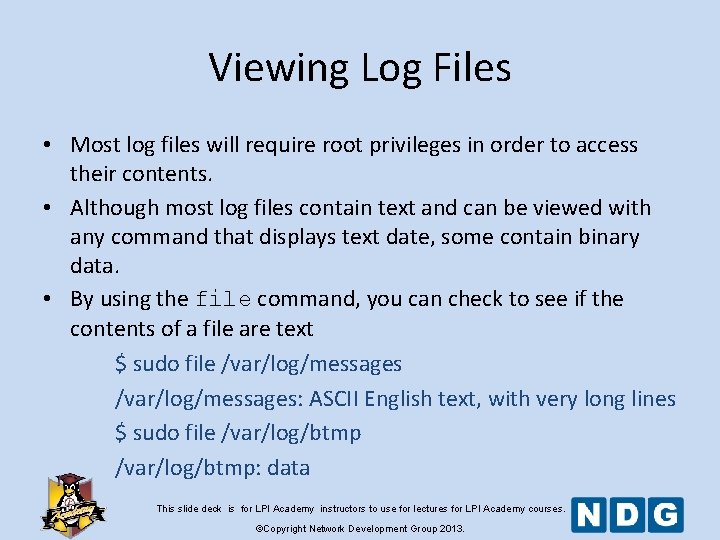
Viewing Log Files • Most log files will require root privileges in order to access their contents. • Although most log files contain text and can be viewed with any command that displays text date, some contain binary data. • By using the file command, you can check to see if the contents of a file are text $ sudo file /var/log/messages: ASCII English text, with very long lines $ sudo file /var/log/btmp: data This slide deck is for LPI Academy instructors to use for lectures for LPI Academy courses. ©Copyright Network Development Group 2013.
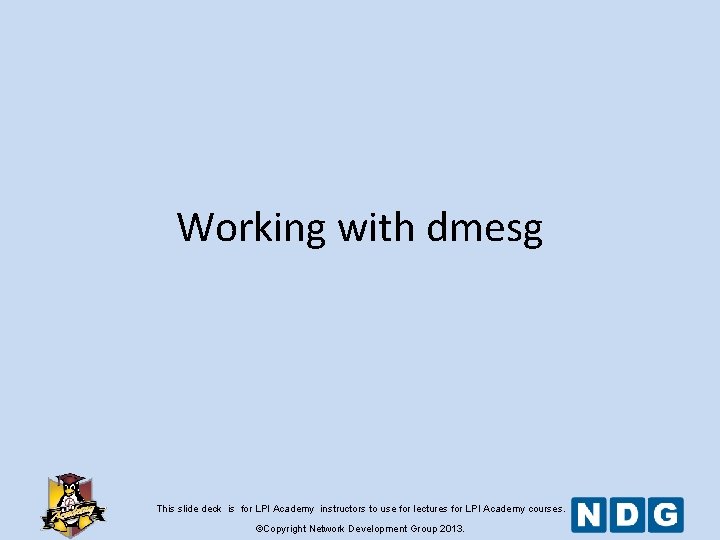
Working with dmesg This slide deck is for LPI Academy instructors to use for lectures for LPI Academy courses. ©Copyright Network Development Group 2013.
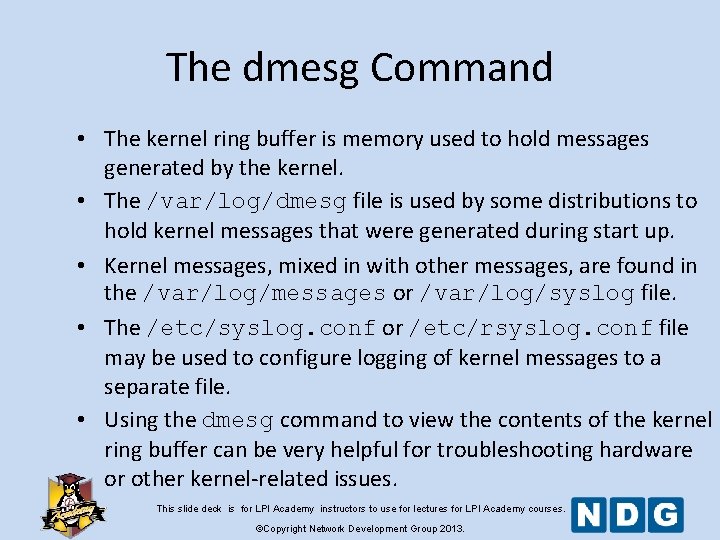
The dmesg Command • The kernel ring buffer is memory used to hold messages generated by the kernel. • The /var/log/dmesg file is used by some distributions to hold kernel messages that were generated during start up. • Kernel messages, mixed in with other messages, are found in the /var/log/messages or /var/log/syslog file. • The /etc/syslog. conf or /etc/rsyslog. conf file may be used to configure logging of kernel messages to a separate file. • Using the dmesg command to view the contents of the kernel ring buffer can be very helpful for troubleshooting hardware or other kernel-related issues. This slide deck is for LPI Academy instructors to use for lectures for LPI Academy courses. ©Copyright Network Development Group 2013.

dmesg Options Option -c -r -s SIZE -n LEVEL Meaning Clear the ring buffer after printing Print the raw message buffer Use a buffer of size SIZE to query the kernel ring buffer Set the level to LEVEL at which logging is done to the console. Using -n 1 prevents all messages except panic messages from printing to the console This slide deck is for LPI Academy instructors to use for lectures for LPI Academy courses. ©Copyright Network Development Group 2013.