MODULE 1 b Basic Data Modeling MODULE OBJECTIVES
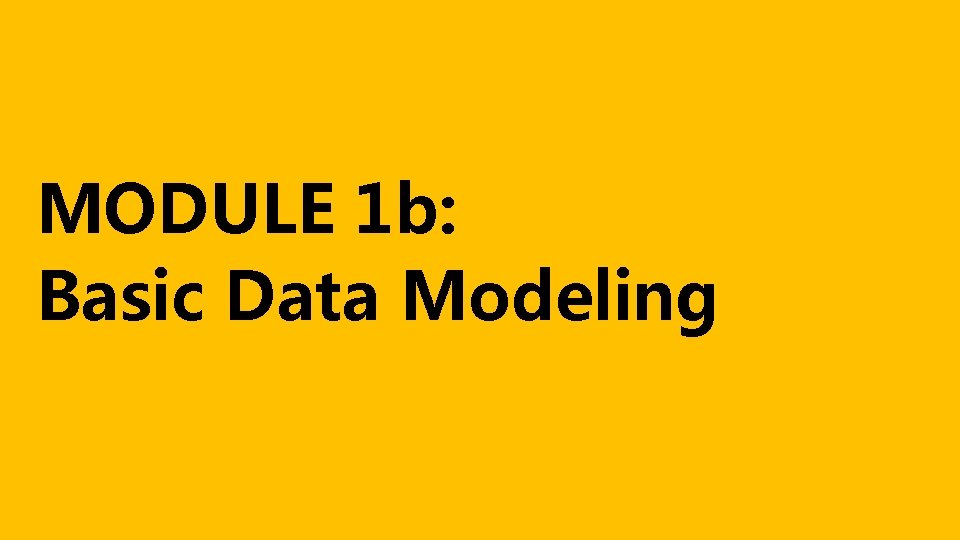
MODULE 1 b: Basic Data Modeling
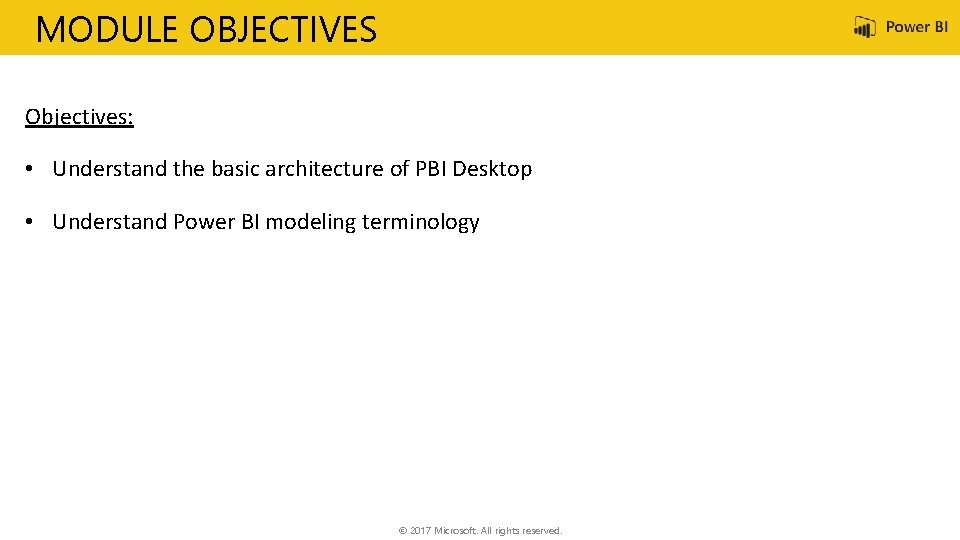
MODULE OBJECTIVES Objectives: • Understand the basic architecture of PBI Desktop • Understand Power BI modeling terminology © 2017 Microsoft. All rights reserved.
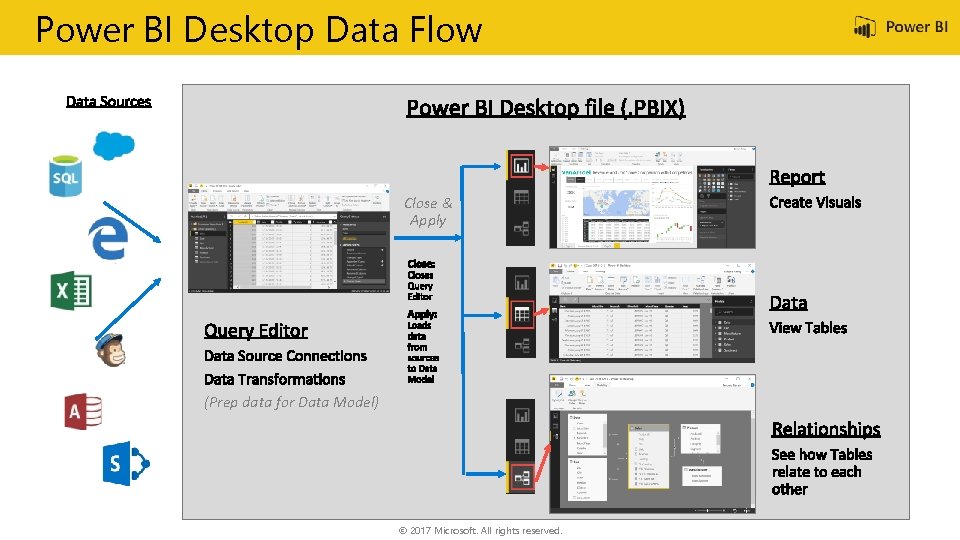
Power BI Desktop Data Flow Close & Apply (Prep data for Data Model) © 2017 Microsoft. All rights reserved.

What is a Data model? • Improves understandability of the data • Increases performance of dependent processes and systems • Increases resilience to change © 2017 Microsoft. All rights reserved.
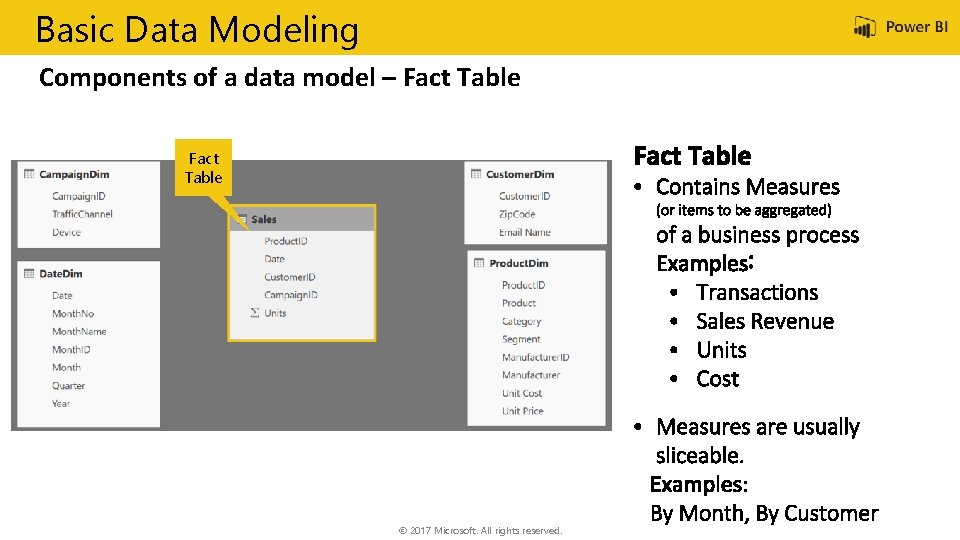
Basic Data Modeling Components of a data model – Fact Table © 2017 Microsoft. All rights reserved.
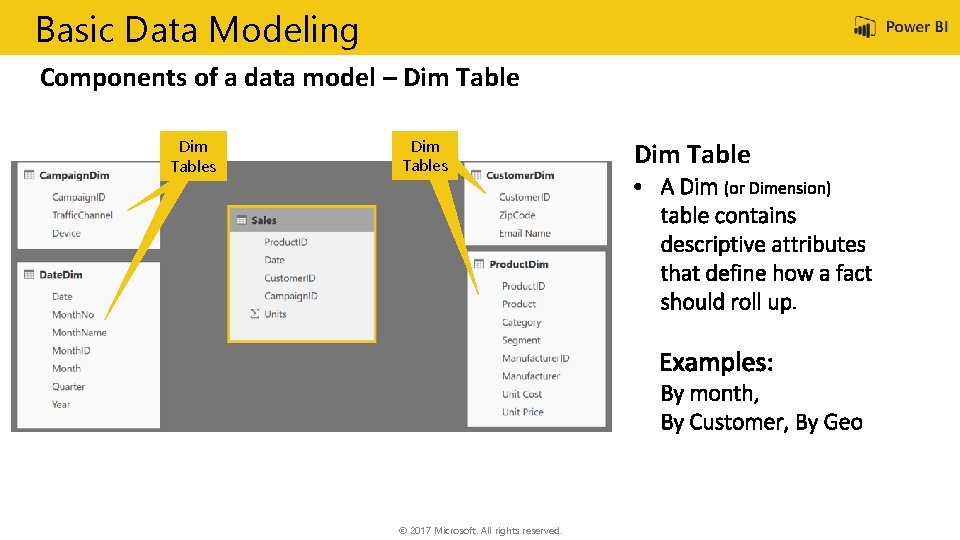
Basic Data Modeling Components of a data model – Dim Tables Table © 2017 Microsoft. All rights reserved. Dim Table
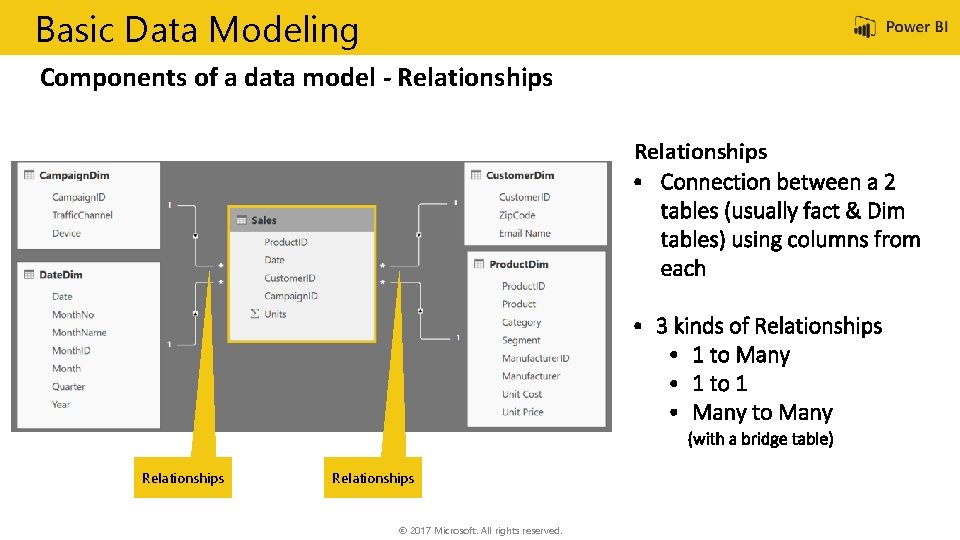
Basic Data Modeling Components of a data model - Relationships © 2017 Microsoft. All rights reserved.
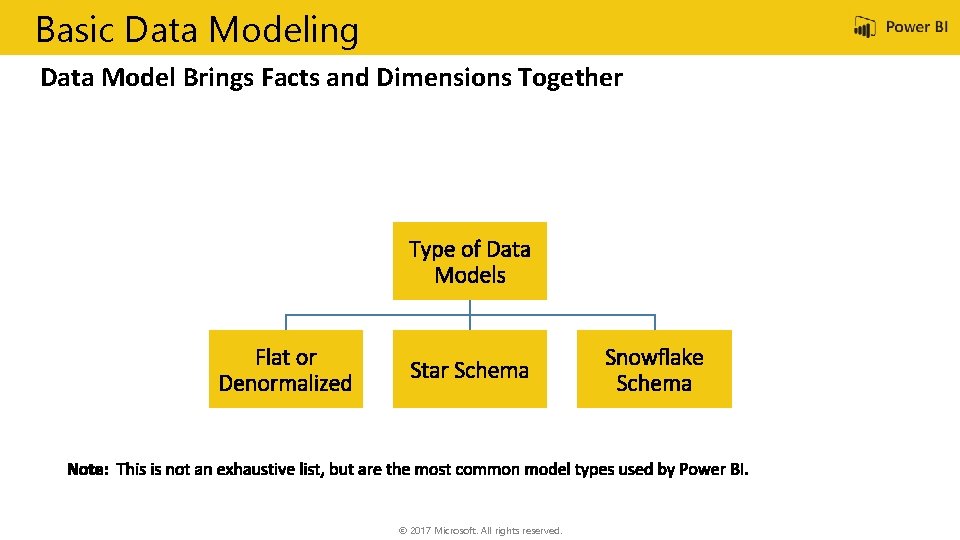
Basic Data Modeling Data Model Brings Facts and Dimensions Together © 2017 Microsoft. All rights reserved.
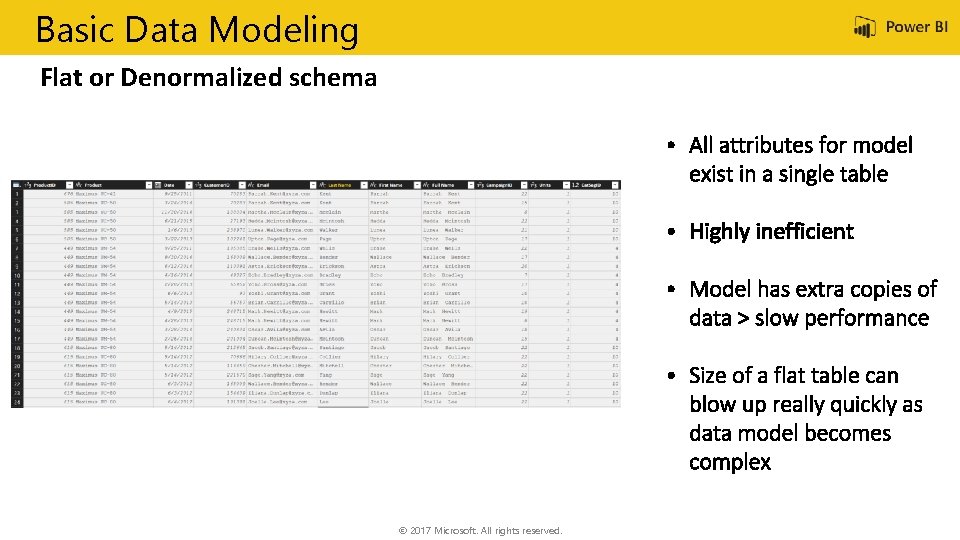
Basic Data Modeling Flat or Denormalized schema © 2017 Microsoft. All rights reserved.
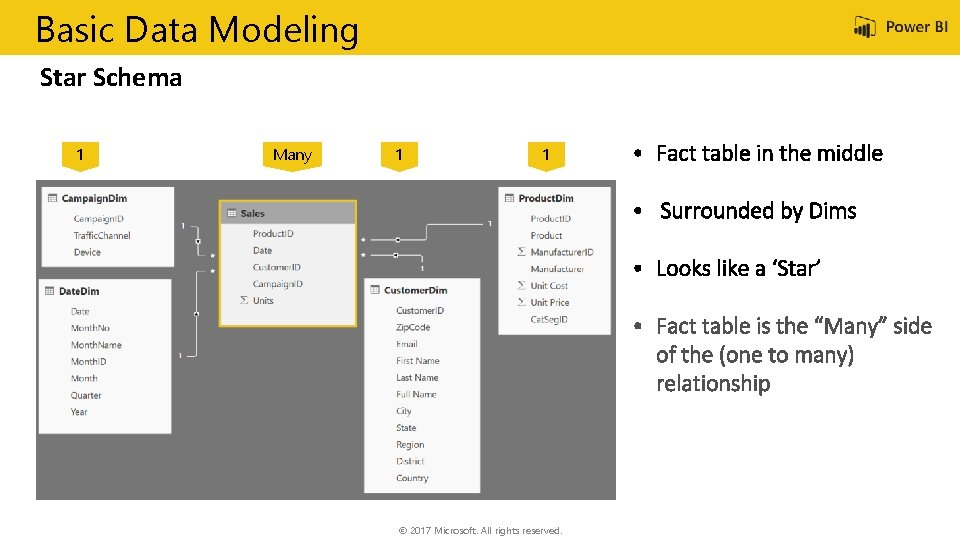
Basic Data Modeling Star Schema 1 Many 1 1 © 2017 Microsoft. All rights reserved.
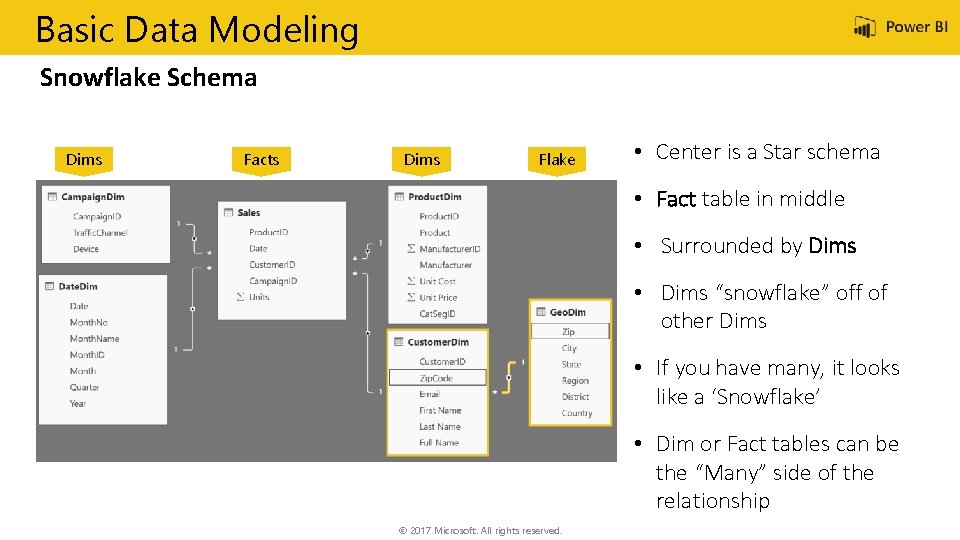
Basic Data Modeling Snowflake Schema Dims Facts Dims Flake • Center is a Star schema • Fact table in middle • Surrounded by Dims • Dims “snowflake” off of other Dims • If you have many, it looks like a ‘Snowflake’ Snowflake • Dim or Fact tables can be the “Many” side of the relationship © 2017 Microsoft. All rights reserved.
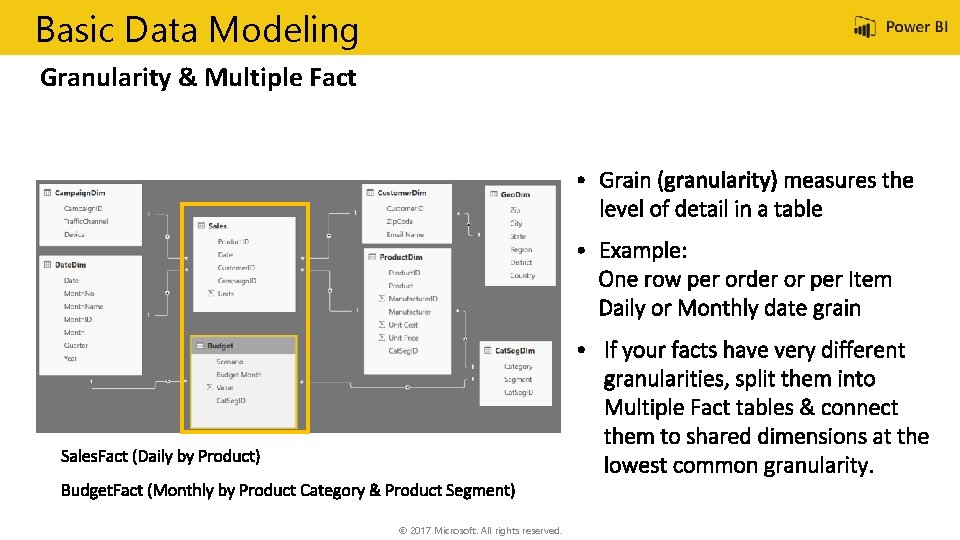
Basic Data Modeling Granularity & Multiple Fact © 2017 Microsoft. All rights reserved.
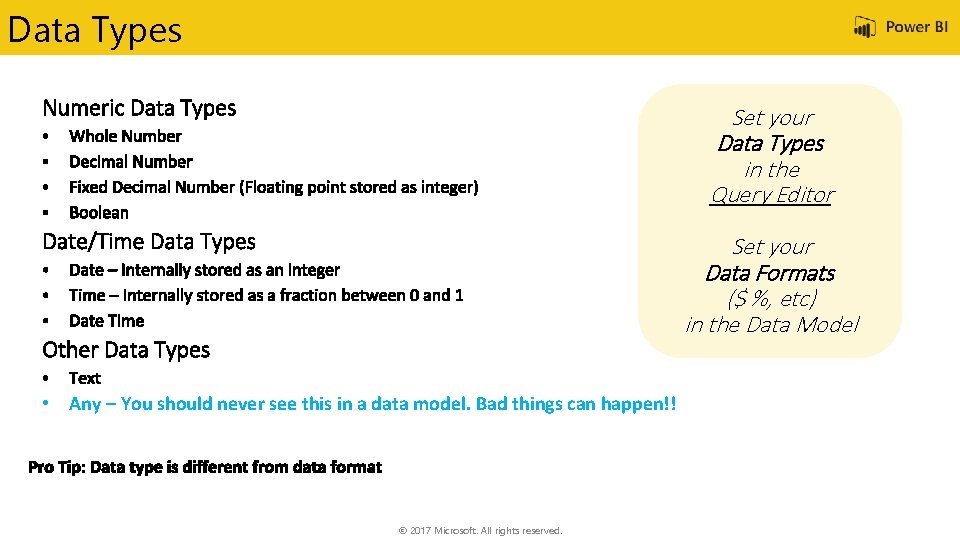
Data Types Set your Data Types in the Query Editor Set your Data Formats ($ %, etc) in the Data Model • Any – You should never see this in a data model. Bad things can happen!! © 2017 Microsoft. All rights reserved.
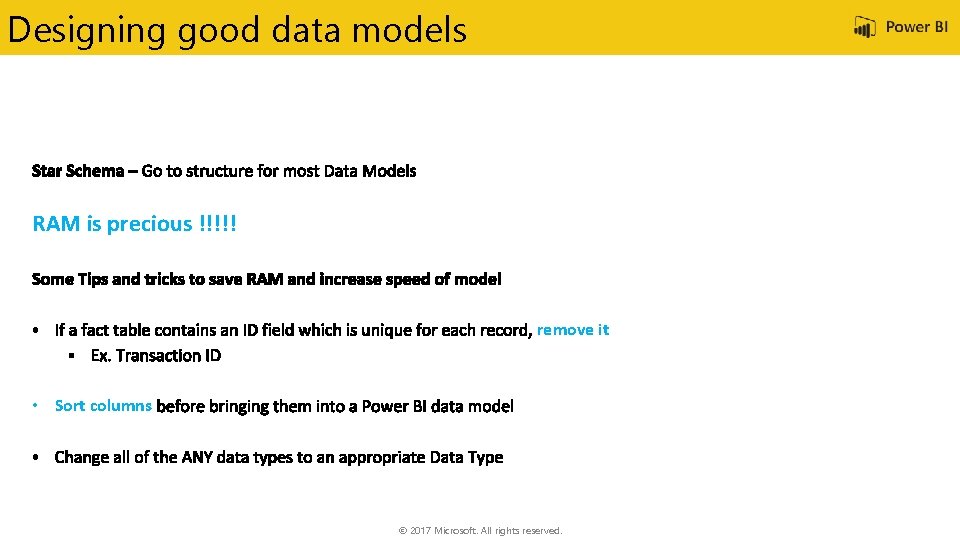
Designing good data models RAM is precious !!!!! remove it • Sort columns © 2017 Microsoft. All rights reserved.
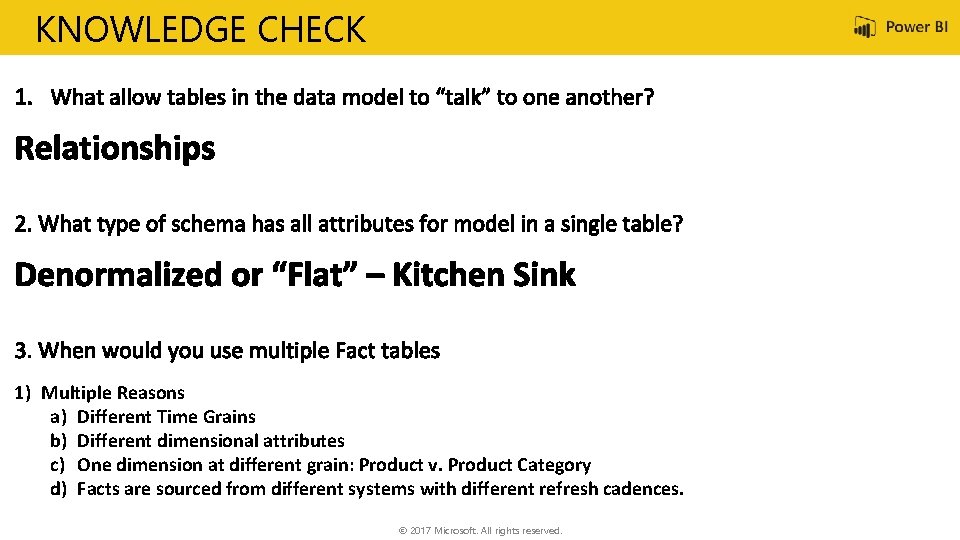
KNOWLEDGE CHECK 1) Multiple Reasons a) Different Time Grains b) Different dimensional attributes c) One dimension at different grain: Product v. Product Category d) Facts are sourced from different systems with different refresh cadences. © 2017 Microsoft. All rights reserved.
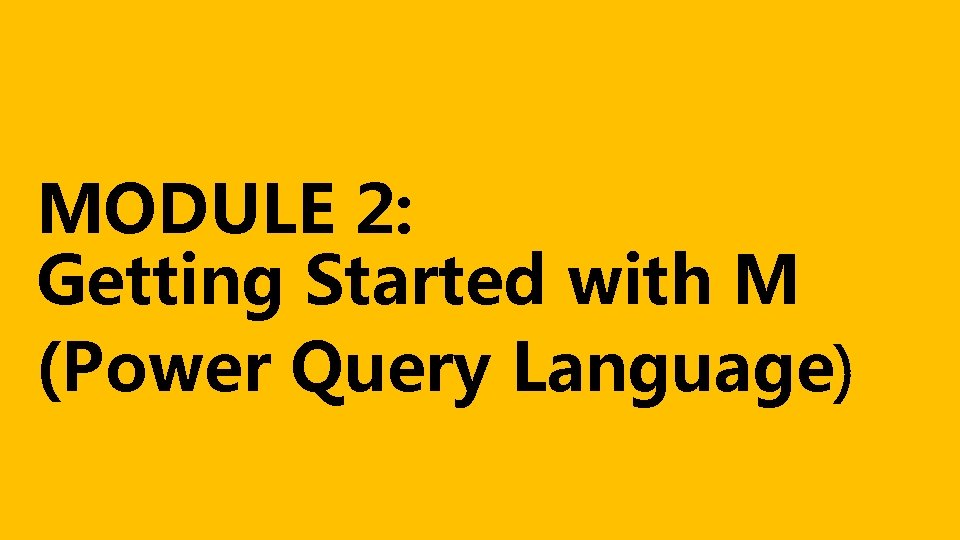
MODULE 2: Getting Started with M (Power Query Language)
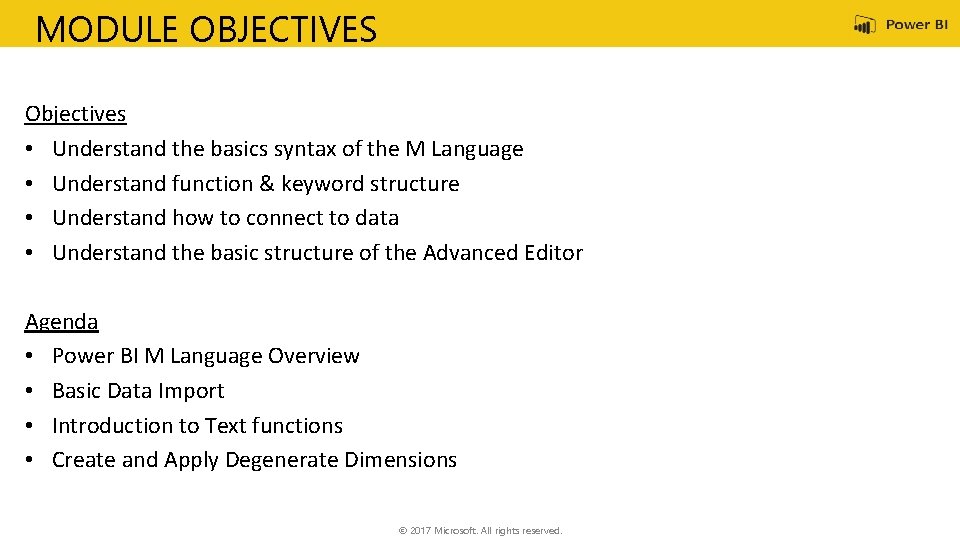
MODULE OBJECTIVES Objectives • Understand the basics syntax of the M Language • Understand function & keyword structure • Understand how to connect to data • Understand the basic structure of the Advanced Editor Agenda • Power BI M Language Overview • Basic Data Import • Introduction to Text functions • Create and Apply Degenerate Dimensions © 2017 Microsoft. All rights reserved.
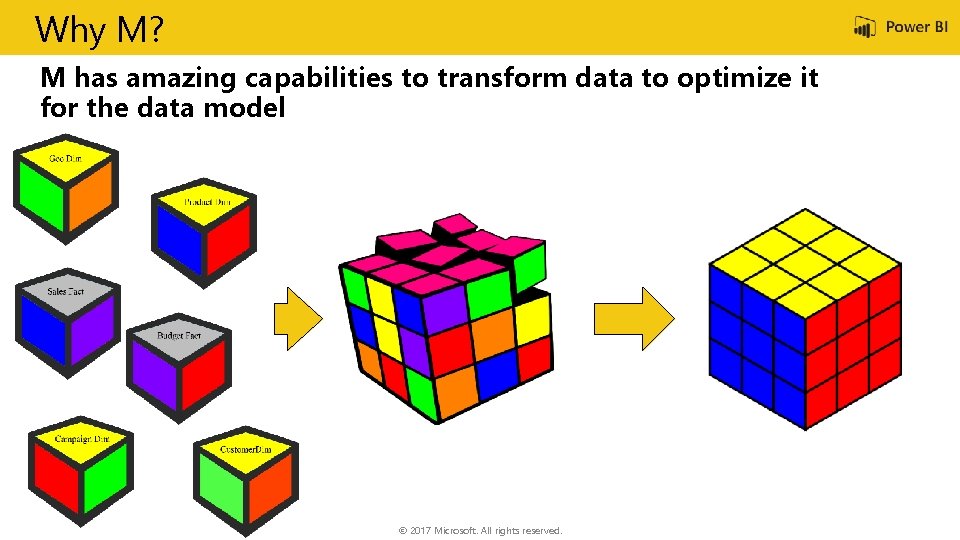
Why M? M has amazing capabilities to transform data to optimize it for the data model © 2017 Microsoft. All rights reserved.
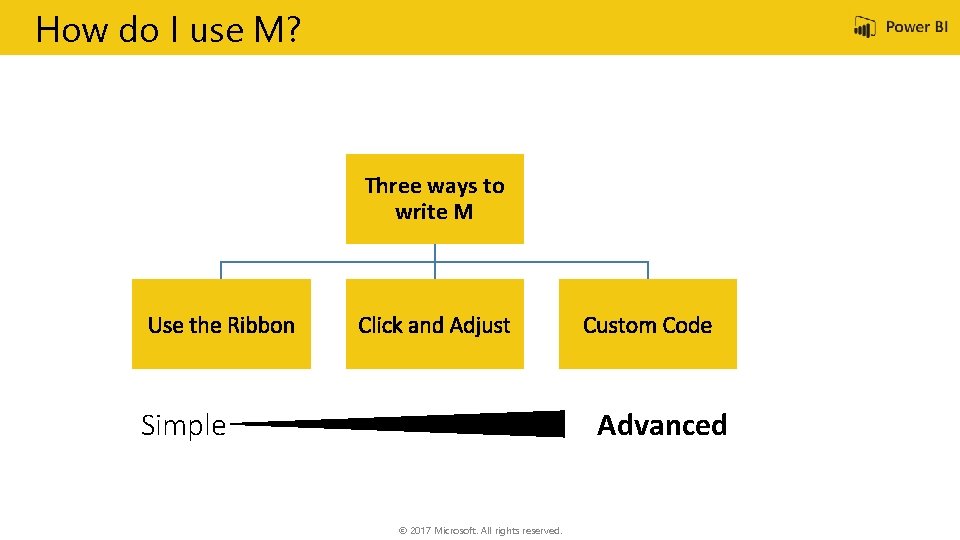
How do I use M? Three ways to write M Simple Advanced © 2017 Microsoft. All rights reserved.
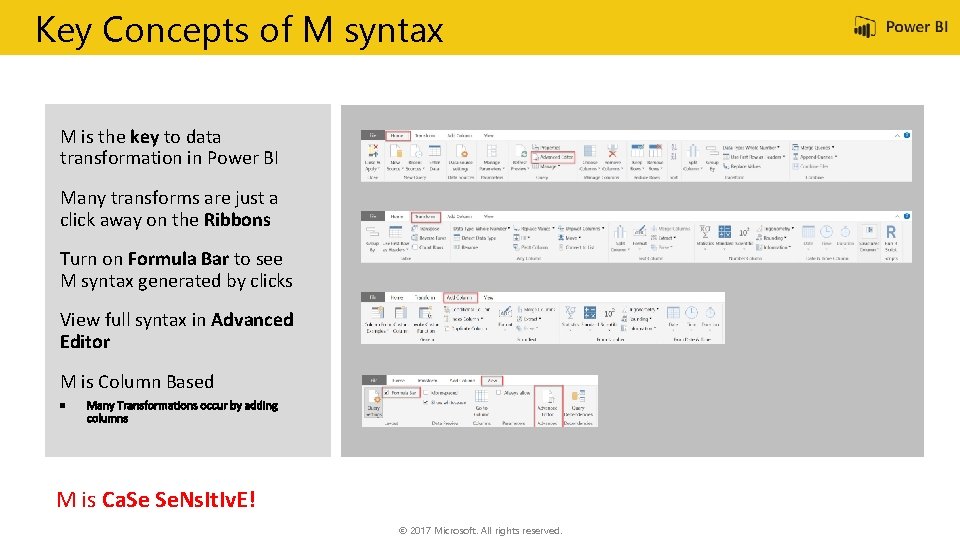
Key Concepts of M syntax M is the key to data transformation in Power BI Many transforms are just a click away on the Ribbons Turn on Formula Bar to see M syntax generated by clicks View full syntax in Advanced Editor M is Column Based M is Ca. Se Se. Ns. It. Iv. E! © 2017 Microsoft. All rights reserved.
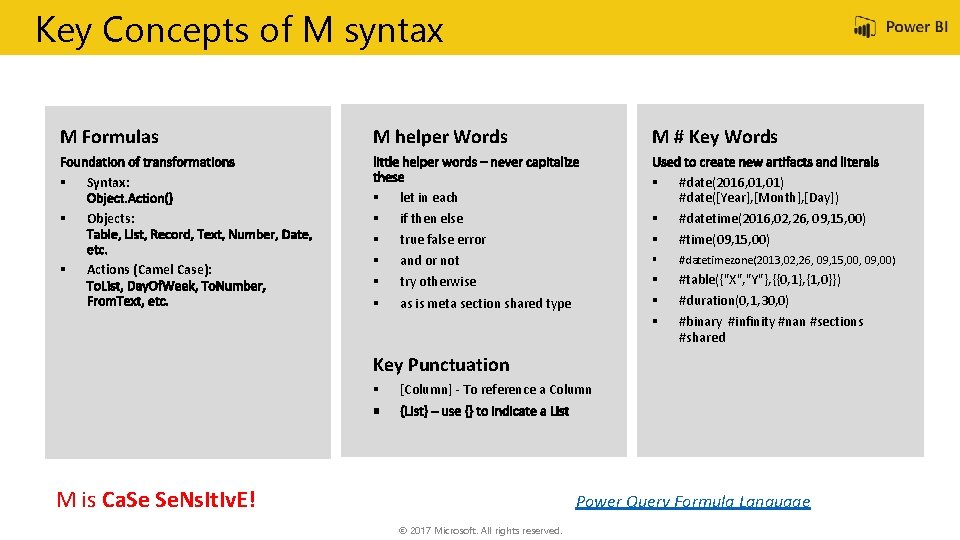
Key Concepts of M syntax M Formulas § Syntax: § Objects: § Actions (Camel Case): M helper Words § § § M # Key Words § #date(2016, 01) #date([Year], [Month], [Day]) #datetime(2016, 02, 26, 09, 15, 00) true false error § § and or not § #datetimezone(2013, 02, 26, 09, 15, 00, 09, 00) try otherwise § § § #table({"X", "Y"}, {{0, 1}, {1, 0}}) let in each if then else as is meta section shared type #time(09, 15, 00) #duration(0, 1, 30, 0) #binary #infinity #nan #sections #shared Key Punctuation § [Column] - To reference a Column M is Ca. Se Se. Ns. It. Iv. E! Power Query Formula Language © 2017 Microsoft. All rights reserved.
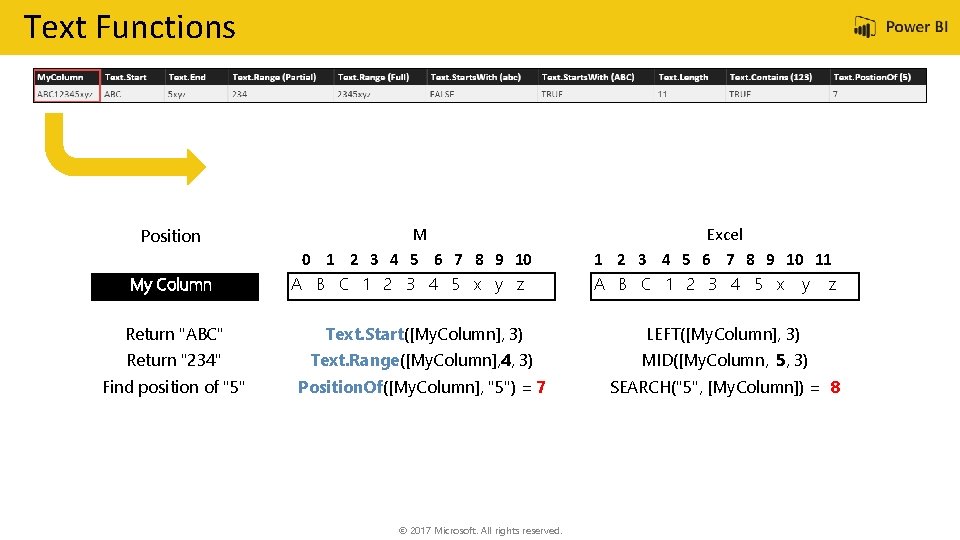
Text Functions Position My Column M 0 1 2 3 4 5 6 7 8 9 10 A B C 1 2 3 4 5 x y z Excel 1 2 3 4 5 6 7 8 9 10 11 A B C 1 2 3 4 5 x y z Return "ABC" Text. Start([My. Column], 3) LEFT([My. Column], 3) Return "234" Text. Range([My. Column], 4, 3) MID([My. Column, 5, 3) Find position of "5" Position. Of([My. Column], "5") = 7 SEARCH("5", [My. Column]) = 8 © 2017 Microsoft. All rights reserved.
![Text Functions M Function Syntax Excel Syntax Text. Start([My. Column], 3) LEFT([My. Column], 3) Text Functions M Function Syntax Excel Syntax Text. Start([My. Column], 3) LEFT([My. Column], 3)](http://slidetodoc.com/presentation_image/03414a3adbb7bc2a83f0b6d2f4dfb912/image-23.jpg)
Text Functions M Function Syntax Excel Syntax Text. Start([My. Column], 3) LEFT([My. Column], 3) ABC Text. End([My. Column], 4) RIGHT([My. Column], 4) 5 xyz Text. Range([My. Column], 4, 3) * MID([My. Column], 5, 3) ** 234 Text. Range([My. Column], 4) * MID([My. Column], 5) ** Text. Starts. With ([My. Column], "abc") IF(LEFT([My. Column], 3)=“abc” , TRUE(), FALSE()) FALSE (Excel -> TRUE) Text. Starts. With ([My. Column], “ABC") IF(LEFT([My. Column], 3)=“ABC”, TRUE(), FALSE()) TRUE Text. Length([My. Column]) LEN([My. Column]) Text. Contains ([My. Column], "123") IF(ISNUMBER(SEARCH(“ 123", [My. Column])), TRUE(), FALSE()) ** Text. Position. Of ([My. Column], "5" ) * SEARCH(“ 5", [My. Column]) ** M is Ca. Se Se. Ns. It. Iv. E! M Output * ** © 2017 Microsoft. All rights reserved. 2345 xyz 11 TRUE 7 (Excel -> 8)
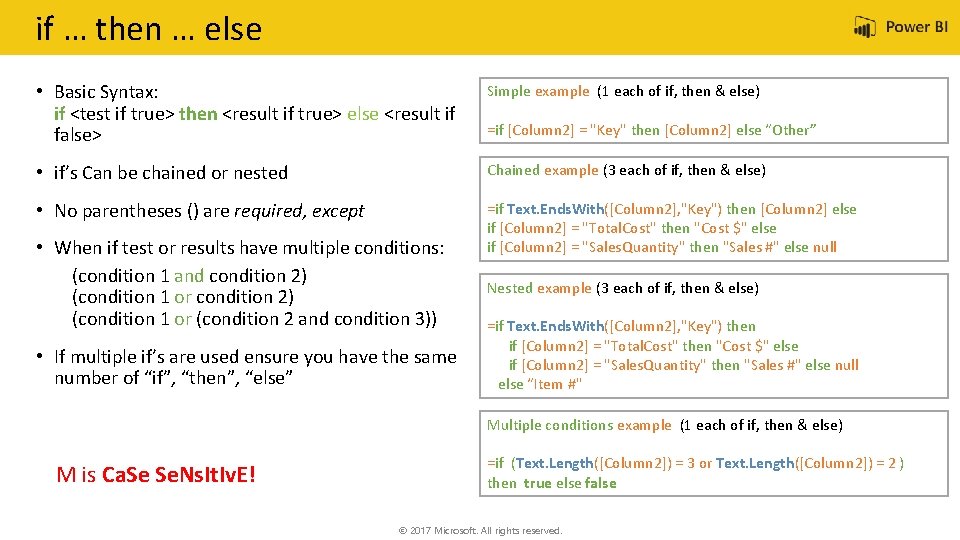
if … then … else • Basic Syntax: if <test if true> then <result if true> else <result if false> Simple example (1 each of if, then & else) • if’s Can be chained or nested Chained example (3 each of if, then & else) • No parentheses () are required, except =if Text. Ends. With([Column 2], "Key") then [Column 2] else if [Column 2] = "Total. Cost" then "Cost $" else if [Column 2] = "Sales. Quantity" then "Sales #" else null • When if test or results have multiple conditions: (condition 1 and condition 2) (condition 1 or (condition 2 and condition 3)) • If multiple if’s are used ensure you have the same number of “if”, “then”, “else” =if [Column 2] = "Key" then [Column 2] else “Other” Nested example (3 each of if, then & else) =if Text. Ends. With([Column 2], "Key") then if [Column 2] = "Total. Cost" then "Cost $" else if [Column 2] = "Sales. Quantity" then "Sales #" else null else “Item #" Multiple conditions example (1 each of if, then & else) M is Ca. Se Se. Ns. It. Iv. E! =if (Text. Length([Column 2]) = 3 or Text. Length([Column 2]) = 2 ) then true else false © 2017 Microsoft. All rights reserved.
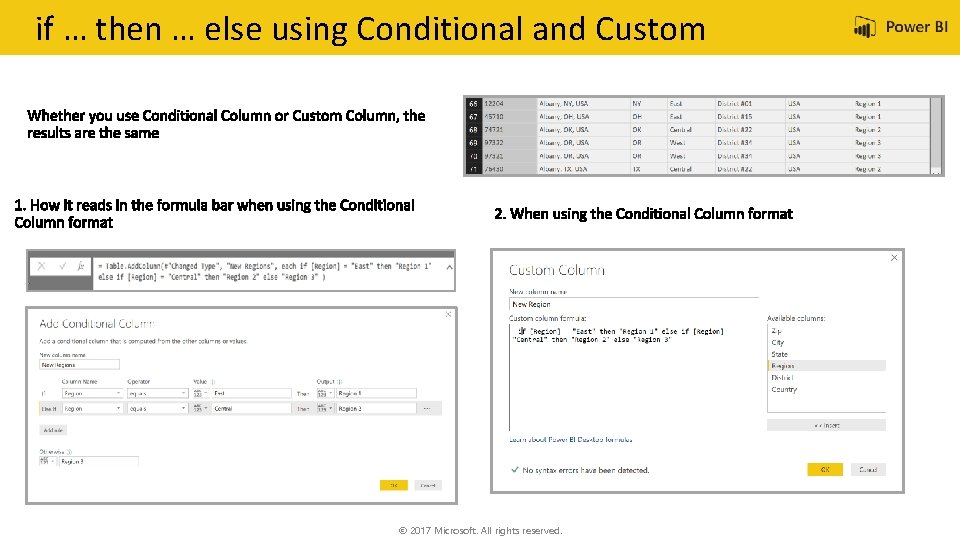
if … then … else using Conditional and Custom © 2017 Microsoft. All rights reserved.
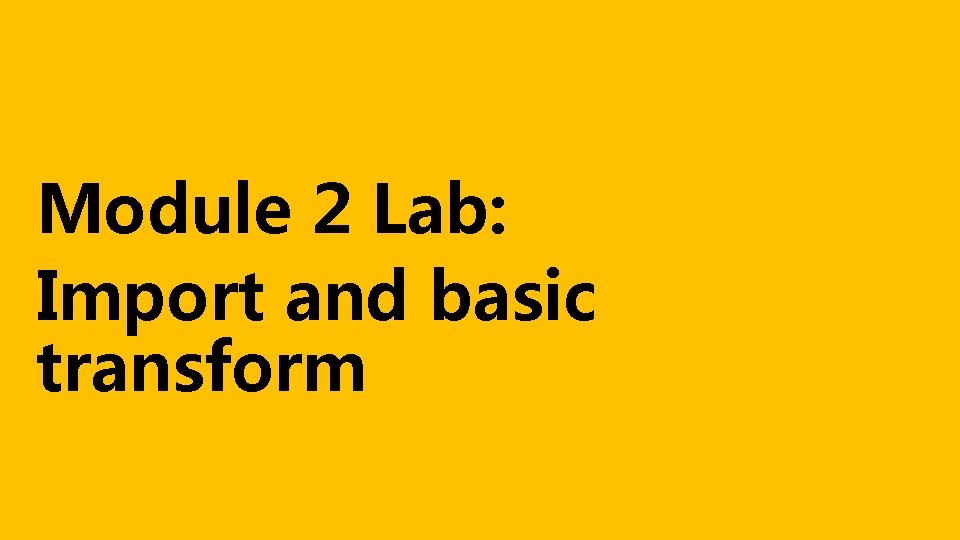
Module 2 Lab: Import and basic transform
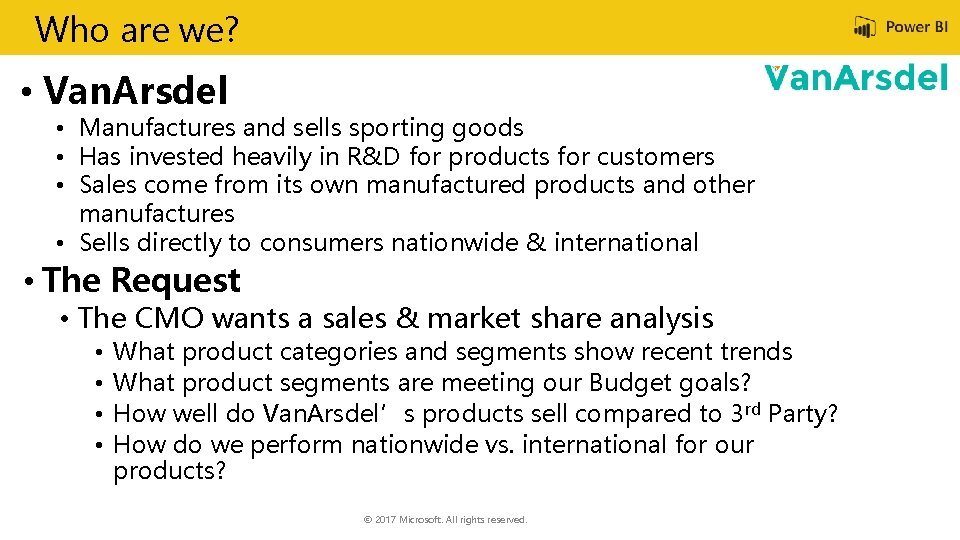
Who are we? • Van. Arsdel • Manufactures and sells sporting goods • Has invested heavily in R&D for products for customers • Sales come from its own manufactured products and other manufactures • Sells directly to consumers nationwide & international • The Request • The CMO wants a sales & market share analysis • • What product categories and segments show recent trends What product segments are meeting our Budget goals? How well do Van. Arsdel’s products sell compared to 3 rd Party? How do we perform nationwide vs. international for our products? © 2017 Microsoft. All rights reserved.
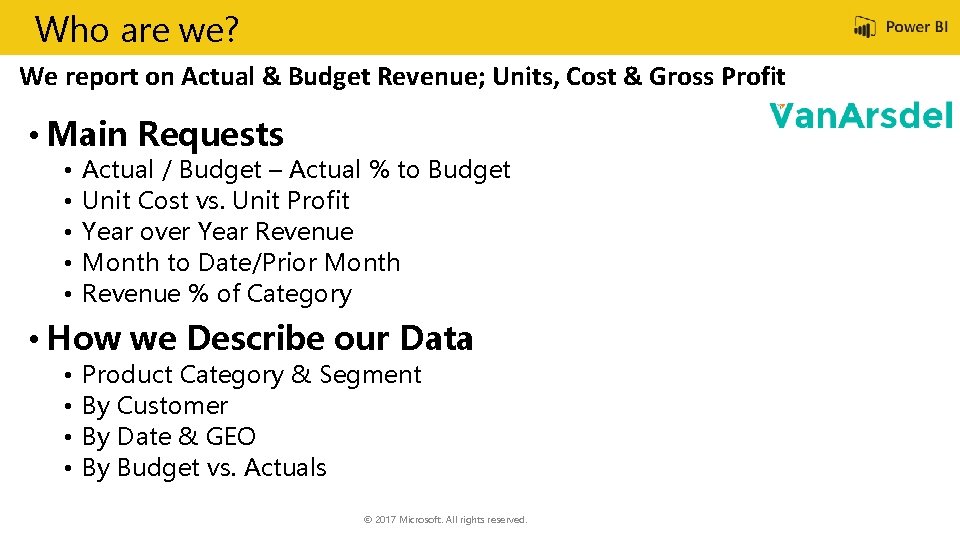
Who are we? We report on Actual & Budget Revenue; Units, Cost & Gross Profit • Main Requests • • • Actual / Budget – Actual % to Budget Unit Cost vs. Unit Profit Year over Year Revenue Month to Date/Prior Month Revenue % of Category • How we Describe our Data • • Product Category & Segment By Customer By Date & GEO By Budget vs. Actuals © 2017 Microsoft. All rights reserved.
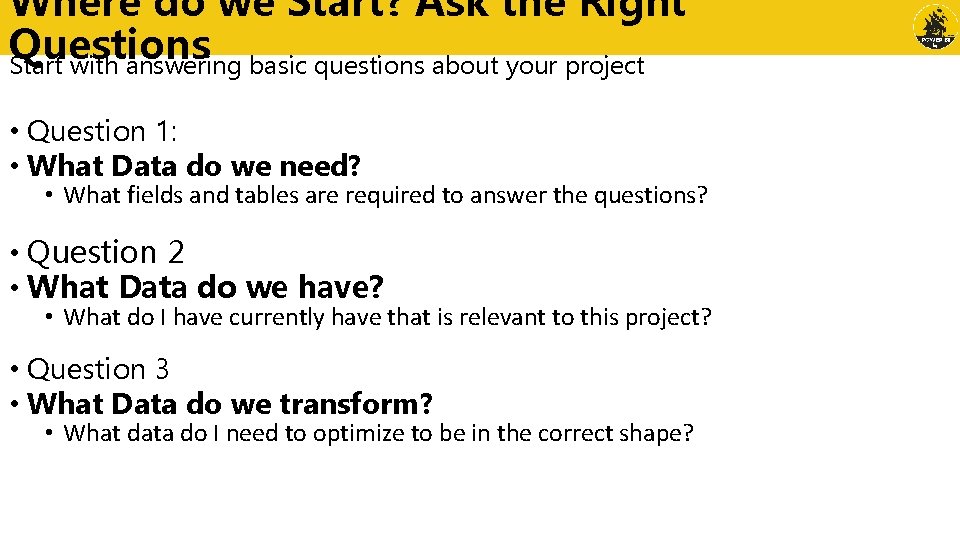
Where do we Start? Ask the Right Questions Start with answering basic questions about your project • Question 1: • What Data do we need? • What fields and tables are required to answer the questions? • Question 2 • What Data do we have? • What do I have currently have that is relevant to this project? • Question 3 • What Data do we transform? • What data do I need to optimize to be in the correct shape?
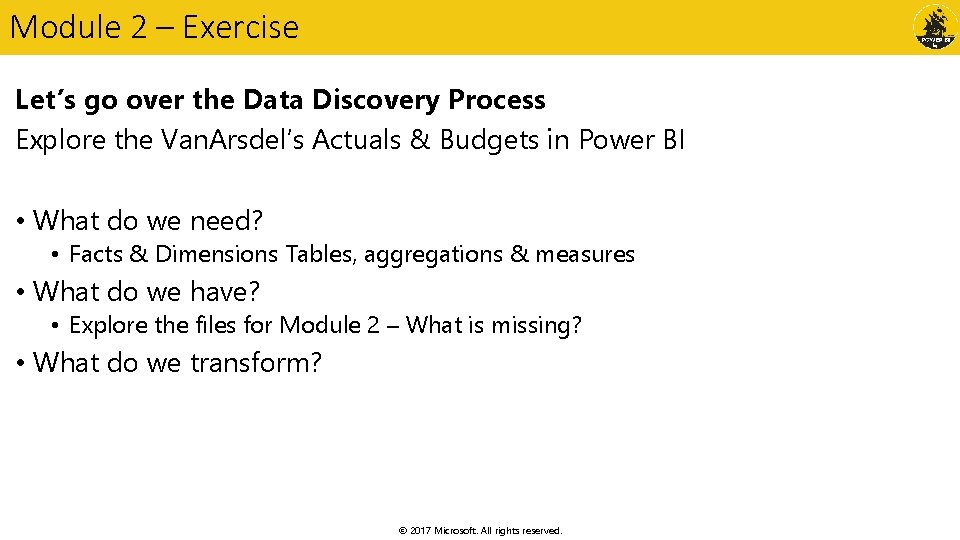
Module 2 – Exercise Let’s go over the Data Discovery Process Explore the Van. Arsdel’s Actuals & Budgets in Power BI • What do we need? • Facts & Dimensions Tables, aggregations & measures • What do we have? • Explore the files for Module 2 – What is missing? • What do we transform? © 2017 Microsoft. All rights reserved.
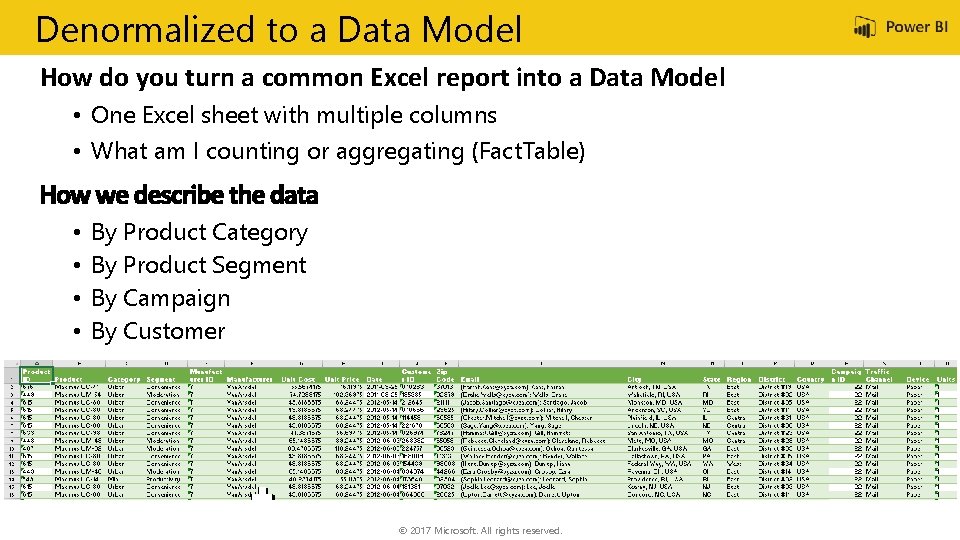
Denormalized to a Data Model How do you turn a common Excel report into a Data Model • One Excel sheet with multiple columns • What am I counting or aggregating (Fact. Table) • • By Product Category By Product Segment By Campaign By Customer © 2017 Microsoft. All rights reserved.
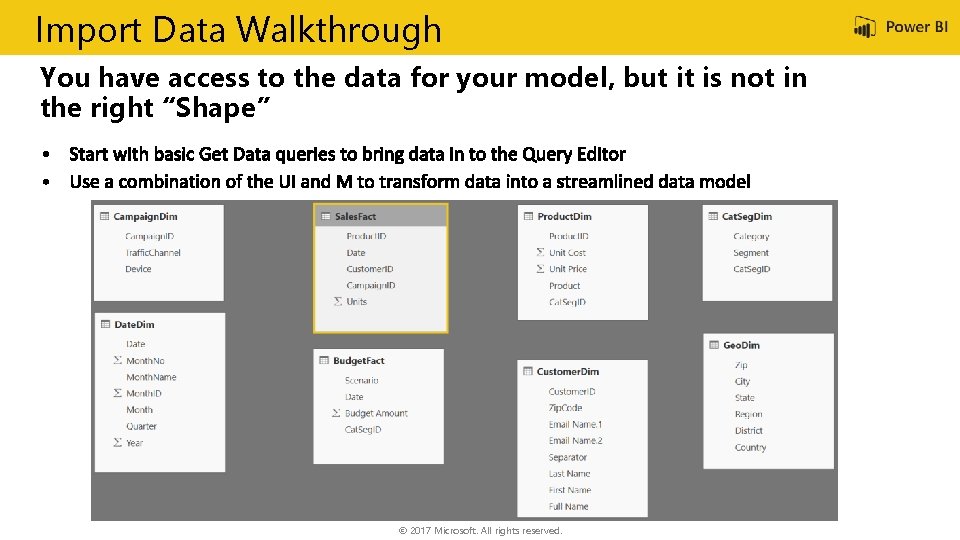
Import Data Walkthrough You have access to the data for your model, but it is not in the right “Shape” © 2017 Microsoft. All rights reserved.
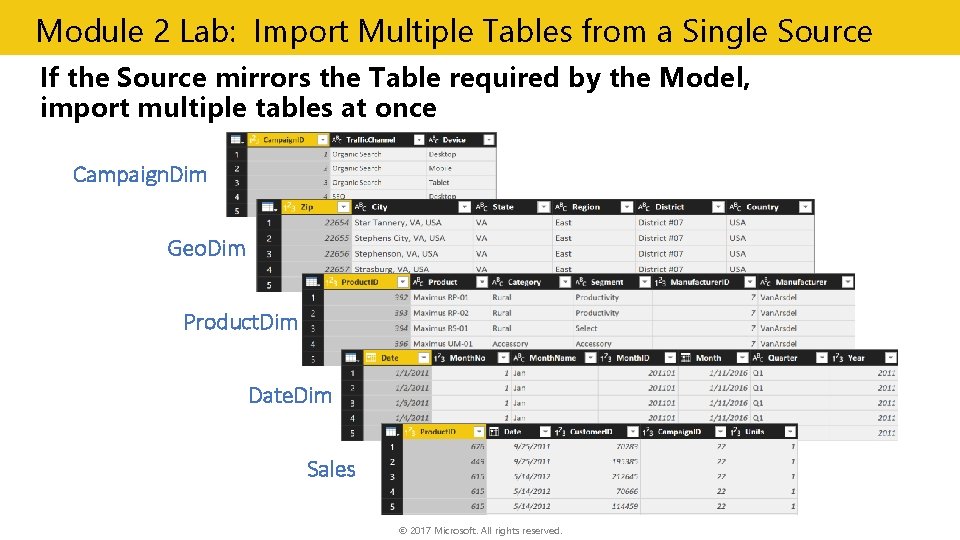
Module 2 Lab: Import Multiple Tables from a Single Source If the Source mirrors the Table required by the Model, import multiple tables at once Campaign. Dim Geo. Dim Product. Dim Date. Dim Sales © 2017 Microsoft. All rights reserved.
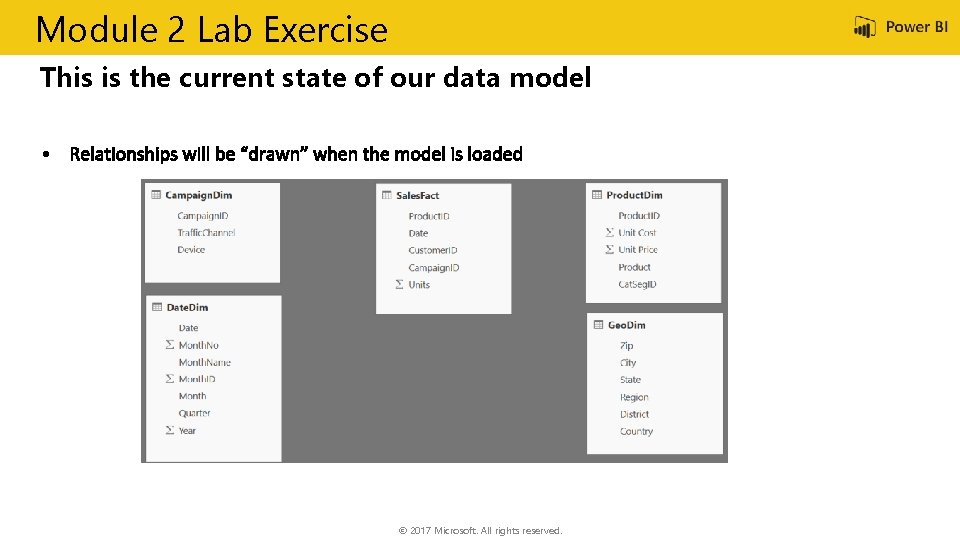
Module 2 Lab Exercise This is the current state of our data model © 2017 Microsoft. All rights reserved.
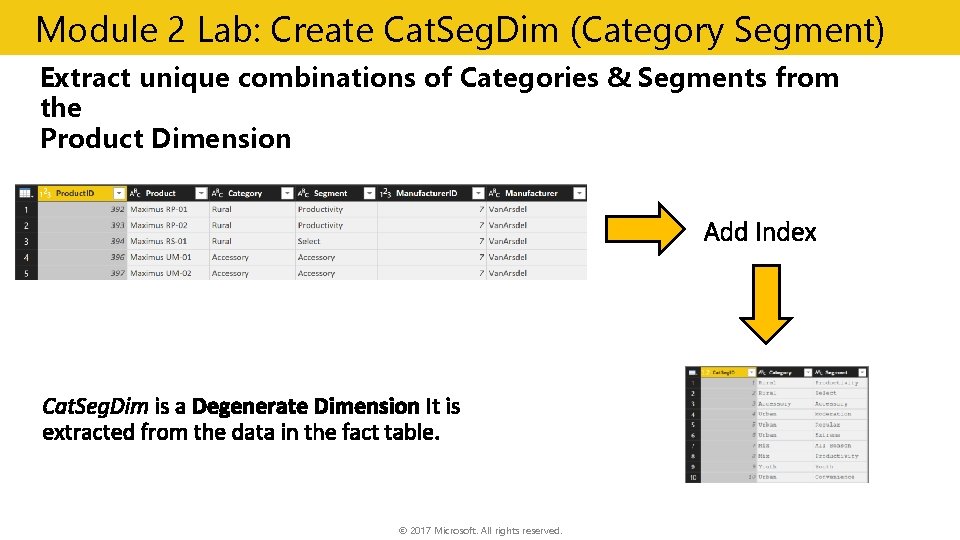
Module 2 Lab: Create Cat. Seg. Dim (Category Segment) Extract unique combinations of Categories & Segments from the Product Dimension Add Index © 2017 Microsoft. All rights reserved.
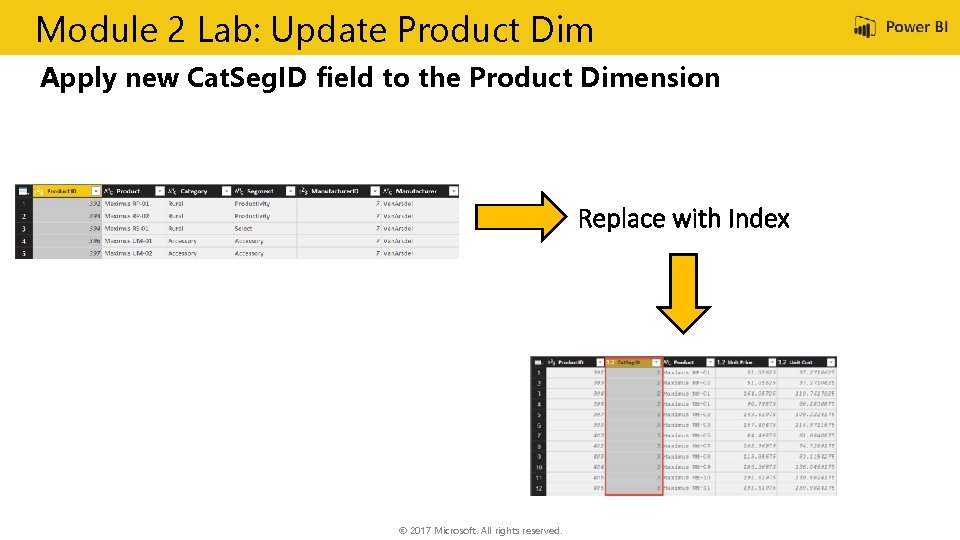
Module 2 Lab: Update Product Dim Apply new Cat. Seg. ID field to the Product Dimension Replace with Index © 2017 Microsoft. All rights reserved.
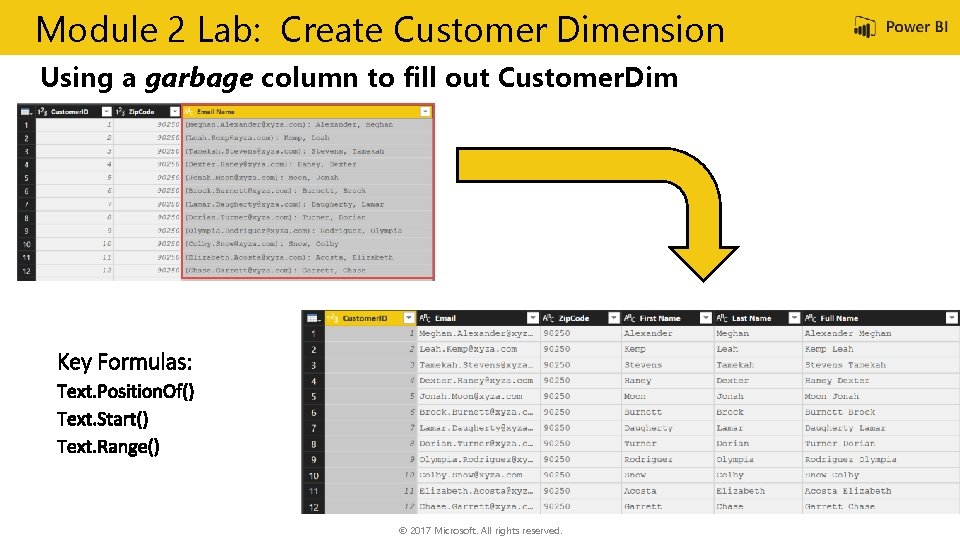
Module 2 Lab: Create Customer Dimension Using a garbage column to fill out Customer. Dim © 2017 Microsoft. All rights reserved.
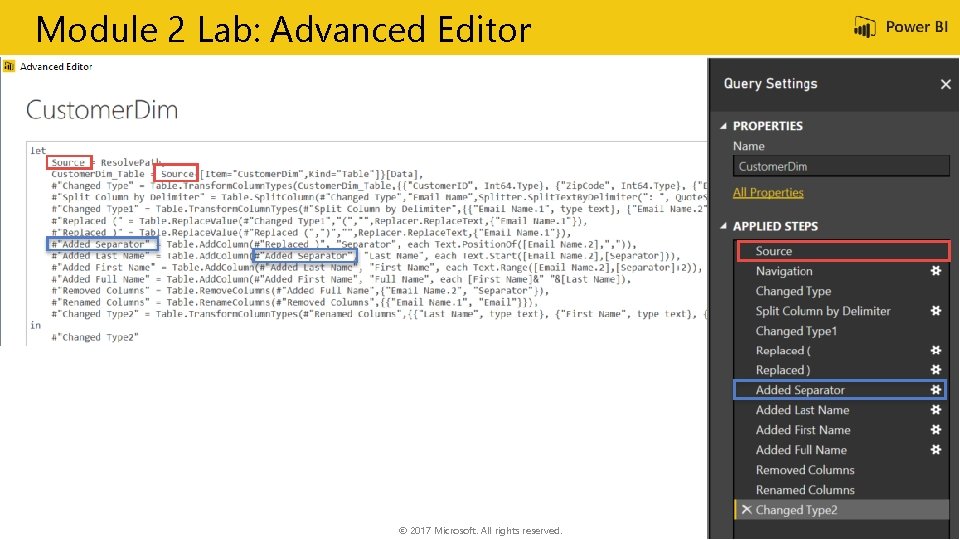
Module 2 Lab: Advanced Editor © 2017 Microsoft. All rights reserved.
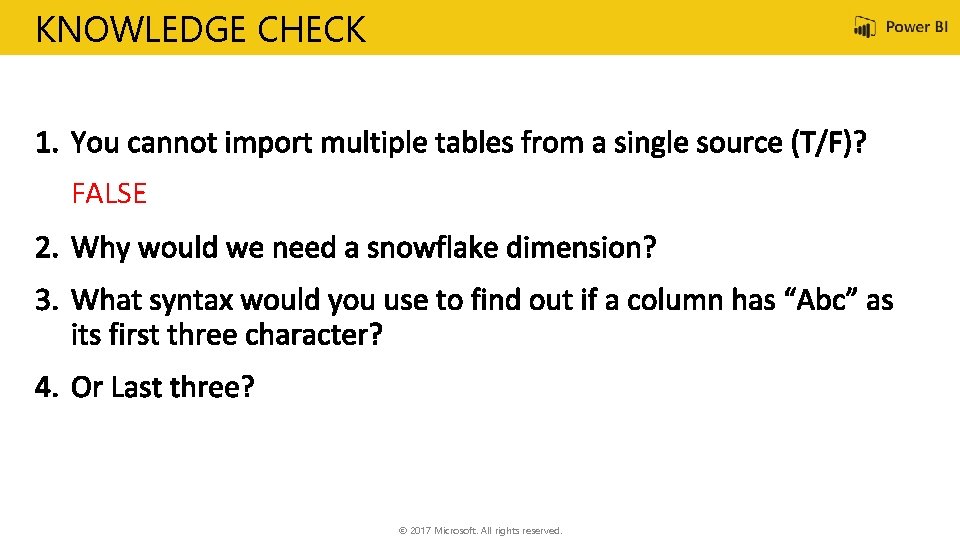
KNOWLEDGE CHECK FALSE © 2017 Microsoft. All rights reserved.

Module 3: Advanced M Transformations
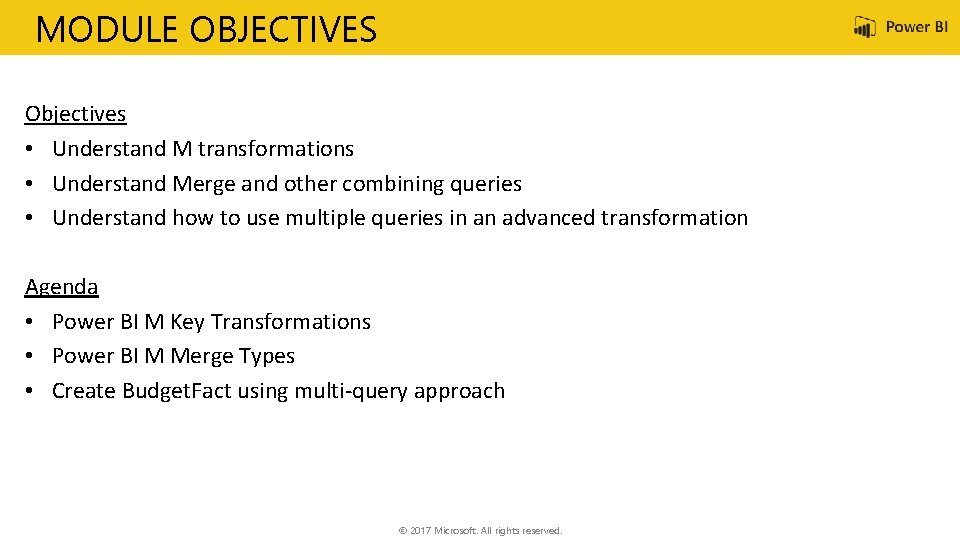
MODULE OBJECTIVES Objectives • Understand M transformations • Understand Merge and other combining queries • Understand how to use multiple queries in an advanced transformation Agenda • Power BI M Key Transformations • Power BI M Merge Types • Create Budget. Fact using multi-query approach © 2017 Microsoft. All rights reserved.
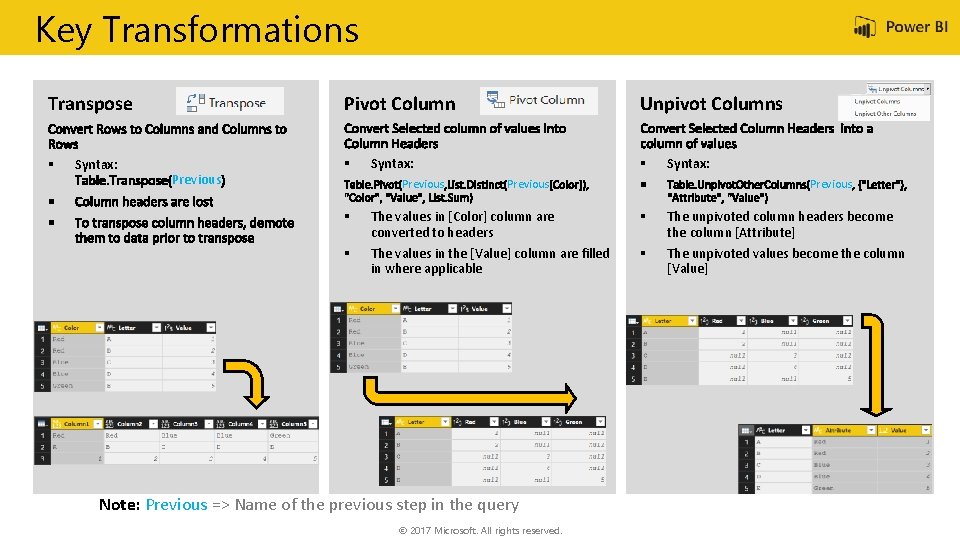
Key Transformations Pivot Column Transpose § Syntax: Previous § Unpivot Columns Syntax: Previous § Previous Syntax: Previous § The values in [Color] column are converted to headers § The unpivoted column headers become the column [Attribute] § The values in the [Value] column are filled in where applicable § The unpivoted values become the column [Value] Note: Previous => Name of the previous step in the query © 2017 Microsoft. All rights reserved.
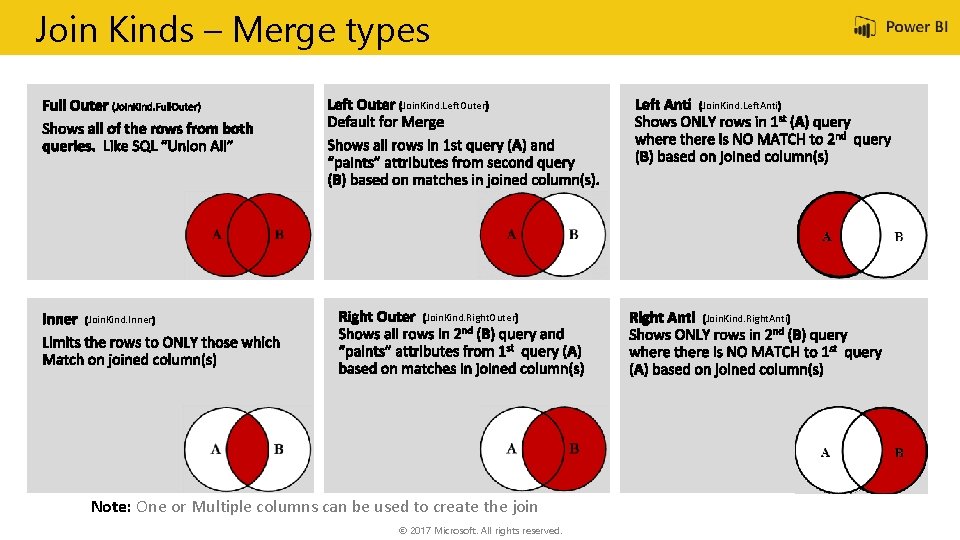
Join Kinds – Merge types Join. Kind. Left. Outer Join. Kind. Inner Join. Kind. Right. Outer Note: One or Multiple columns can be used to create the join © 2017 Microsoft. All rights reserved. Join. Kind. Left. Anti Join. Kind. Right. Anti
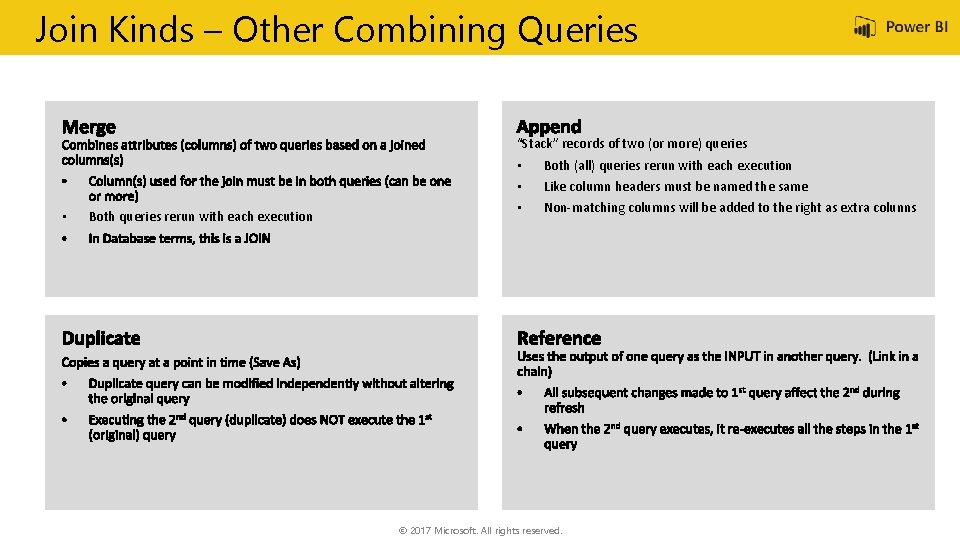
Join Kinds – Other Combining Queries “Stack” records of two (or more) queries • Both queries rerun with each execution • • • Both (all) queries rerun with each execution Like column headers must be named the same Non-matching columns will be added to the right as extra colunns © 2017 Microsoft. All rights reserved.
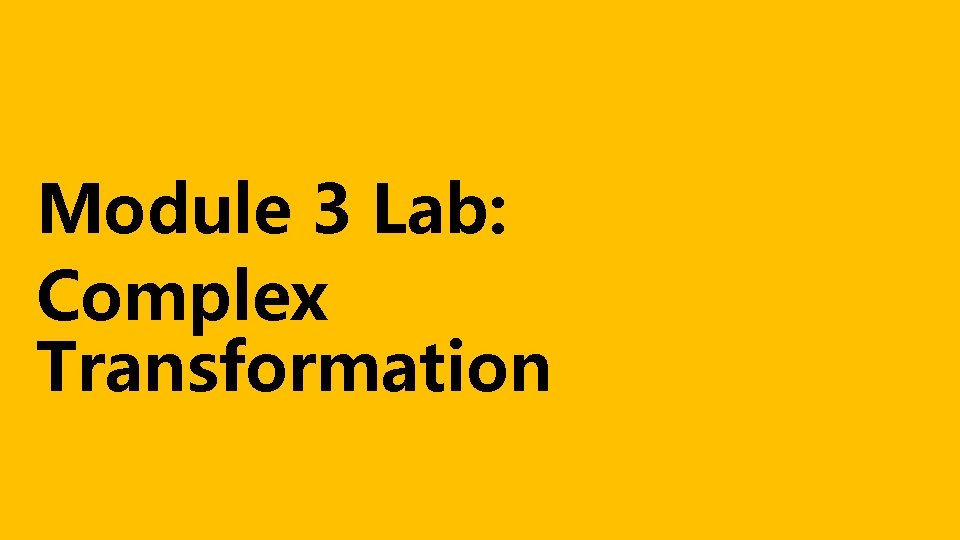
Module 3 Lab: Complex Transformation
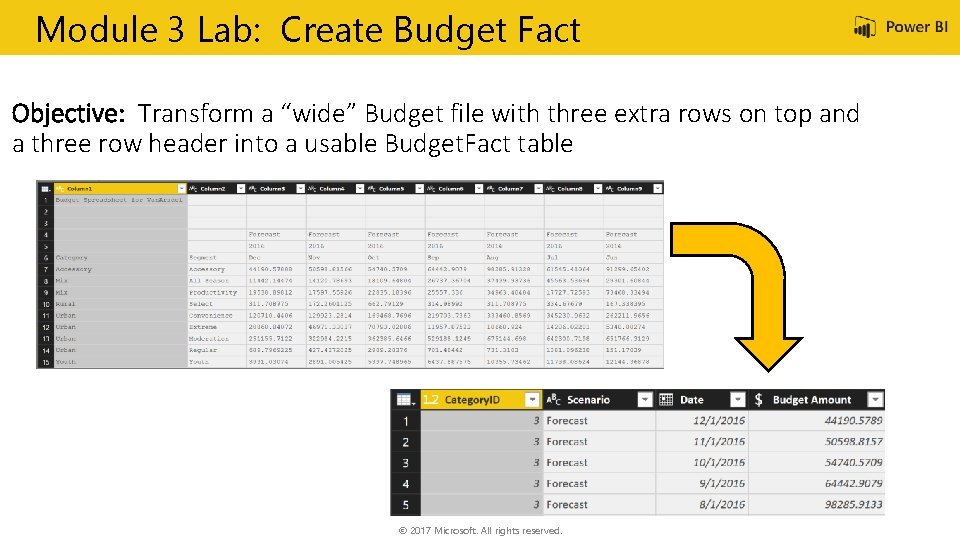
Module 3 Lab: Create Budget Fact Objective: Transform a “wide” Budget file with three extra rows on top and a three row header into a usable Budget. Fact table © 2017 Microsoft. All rights reserved.
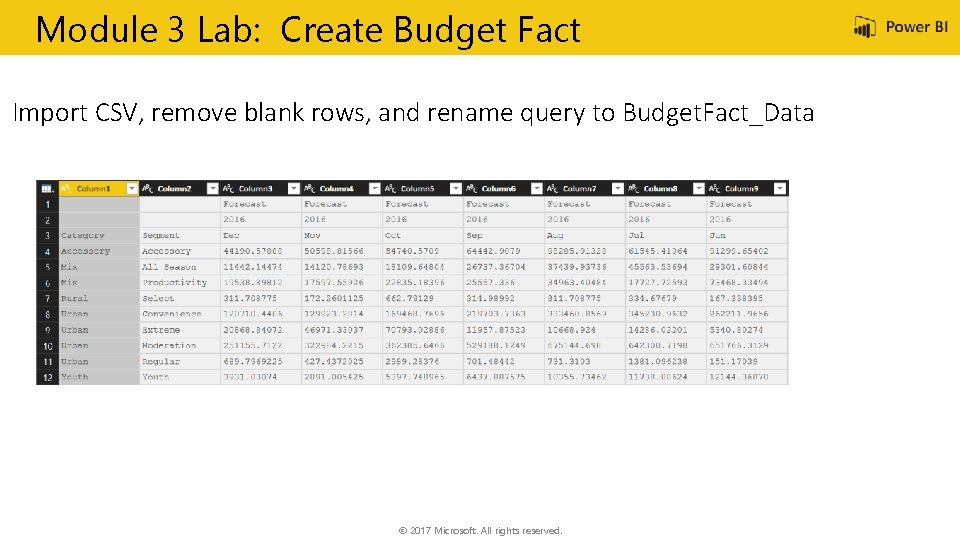
Module 3 Lab: Create Budget Fact Import CSV, remove blank rows, and rename query to Budget. Fact_Data © 2017 Microsoft. All rights reserved.
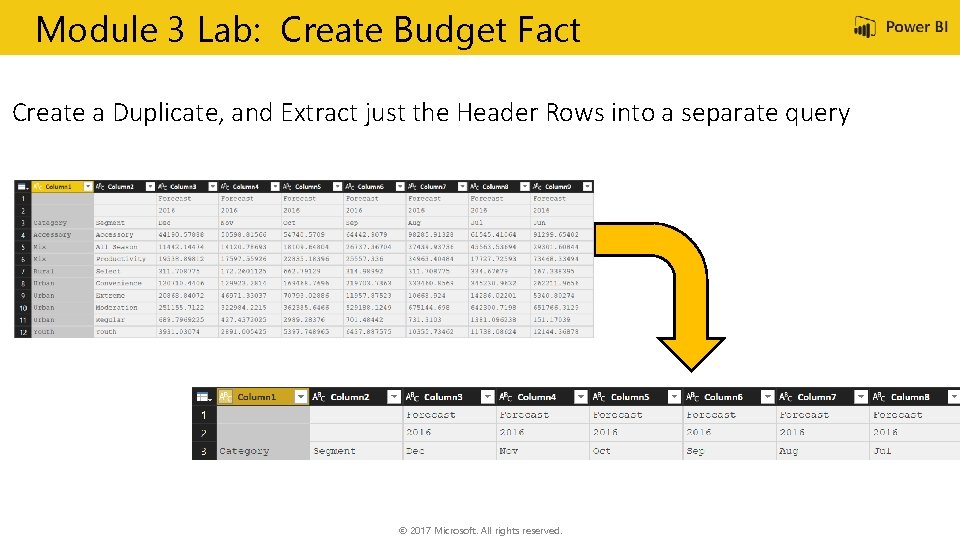
Module 3 Lab: Create Budget Fact Create a Duplicate, and Extract just the Header Rows into a separate query © 2017 Microsoft. All rights reserved.
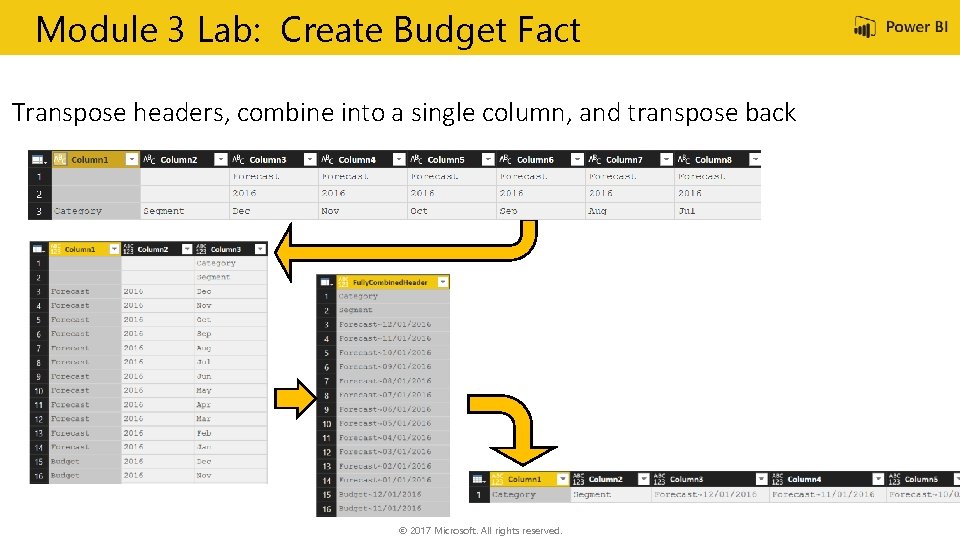
Module 3 Lab: Create Budget Fact Transpose headers, combine into a single column, and transpose back © 2017 Microsoft. All rights reserved.
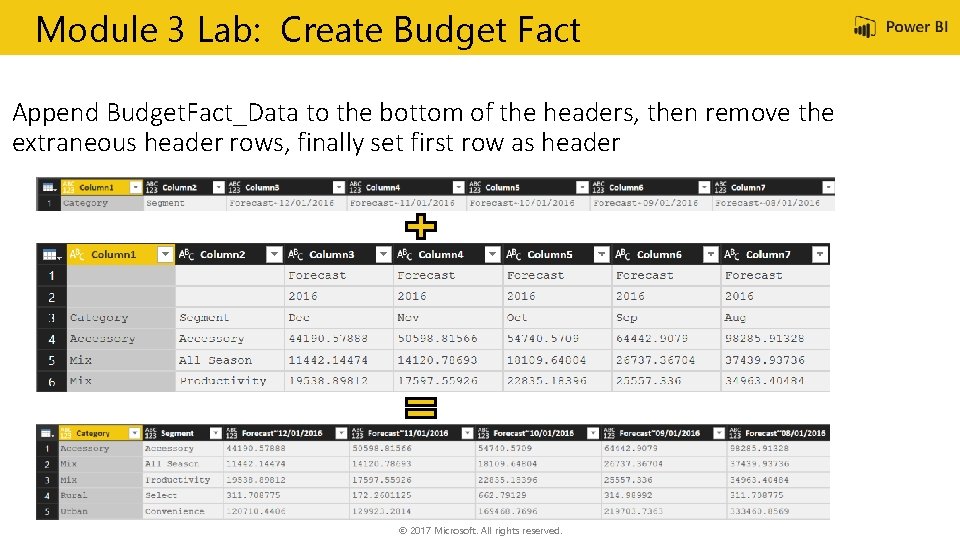
Module 3 Lab: Create Budget Fact Append Budget. Fact_Data to the bottom of the headers, then remove the extraneous header rows, finally set first row as header © 2017 Microsoft. All rights reserved.
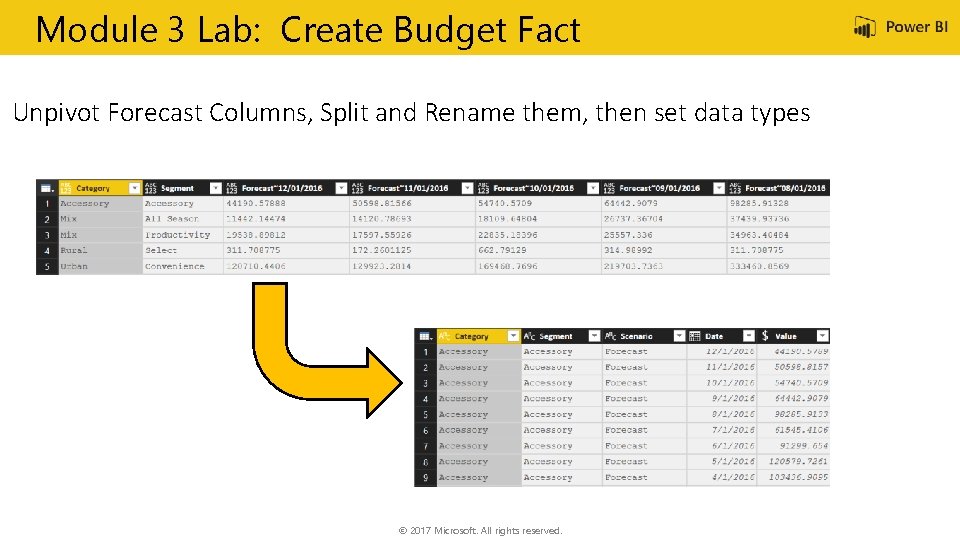
Module 3 Lab: Create Budget Fact Unpivot Forecast Columns, Split and Rename them, then set data types © 2017 Microsoft. All rights reserved.
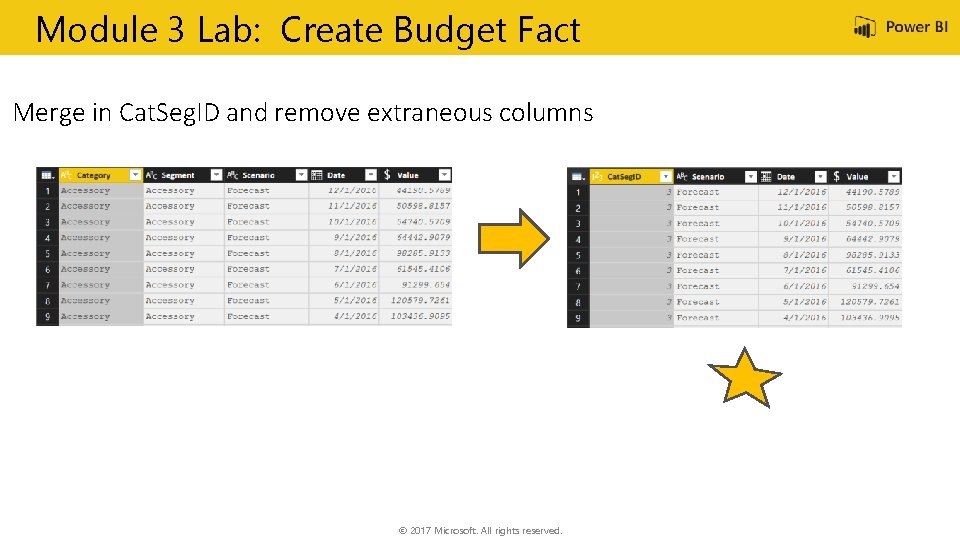
Module 3 Lab: Create Budget Fact Merge in Cat. Seg. ID and remove extraneous columns © 2017 Microsoft. All rights reserved.
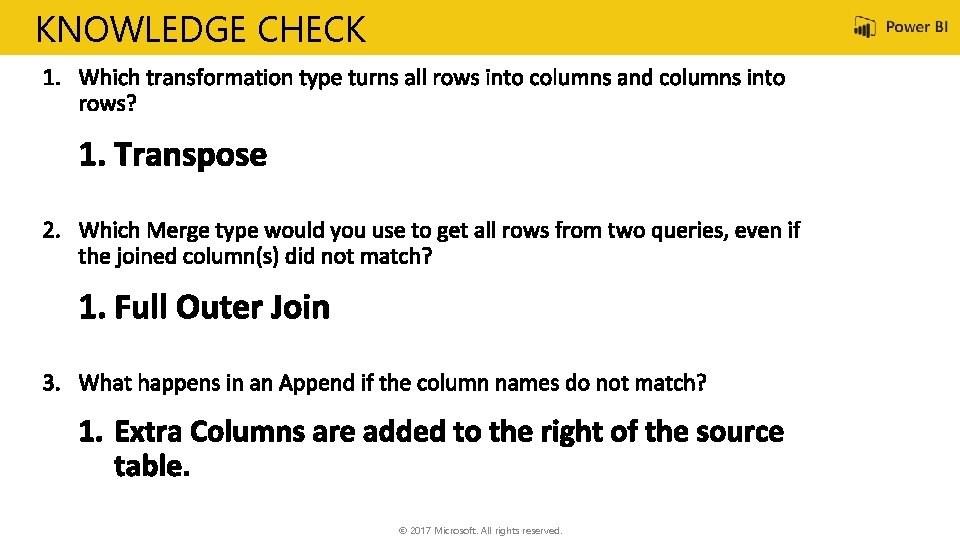
KNOWLEDGE CHECK © 2017 Microsoft. All rights reserved.
- Slides: 53