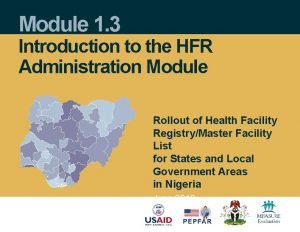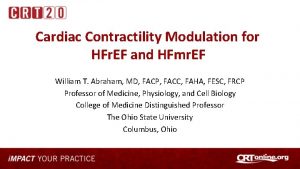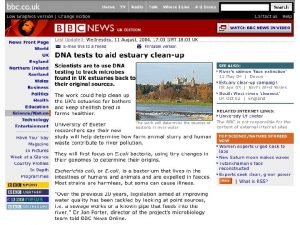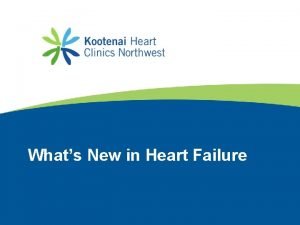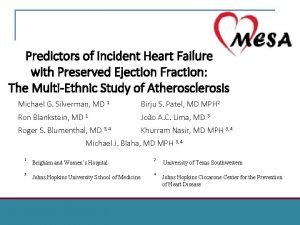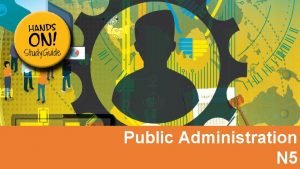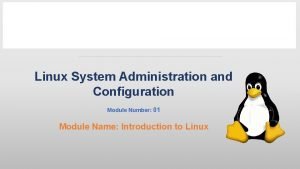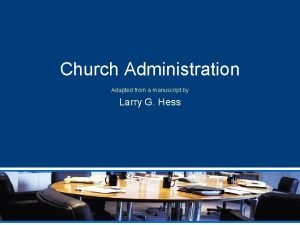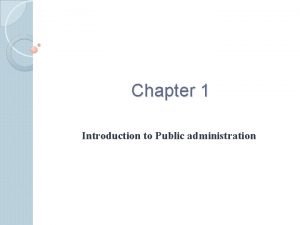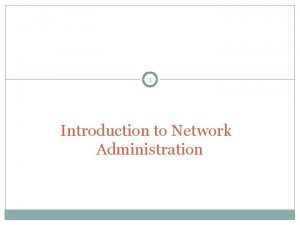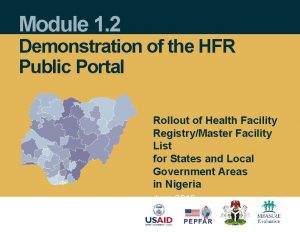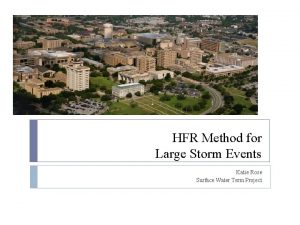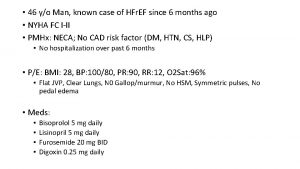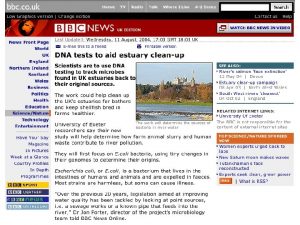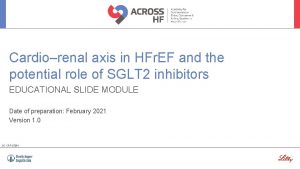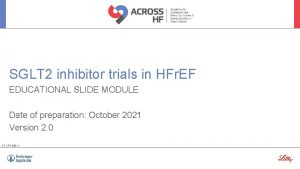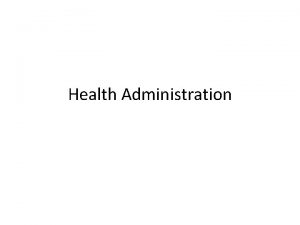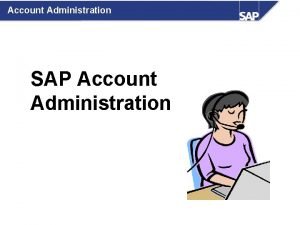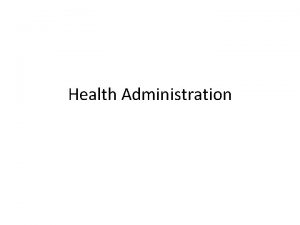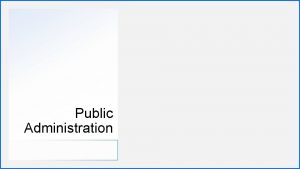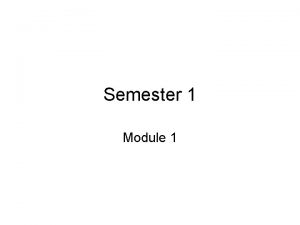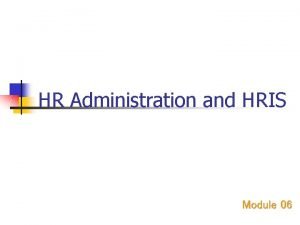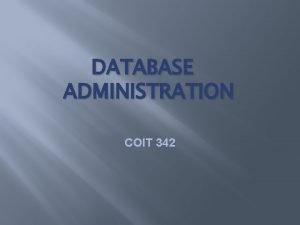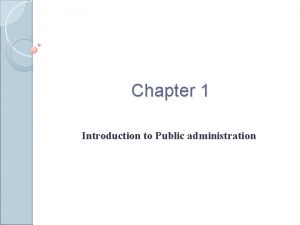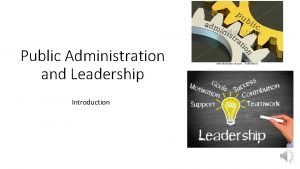Module 1 3 Introduction to the HFR Administration
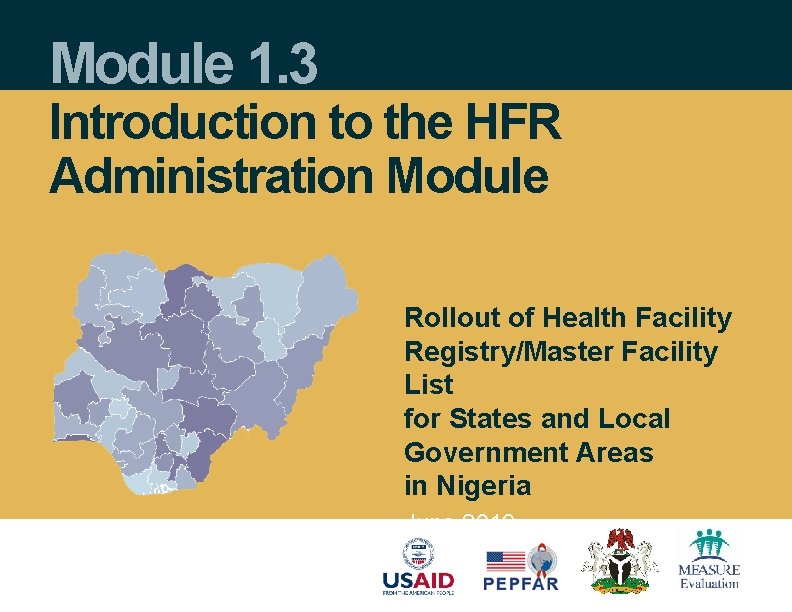

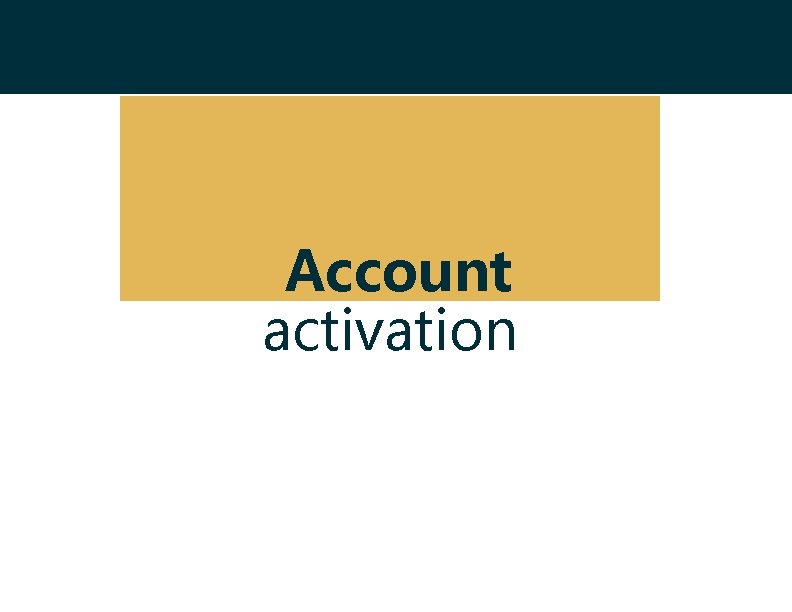

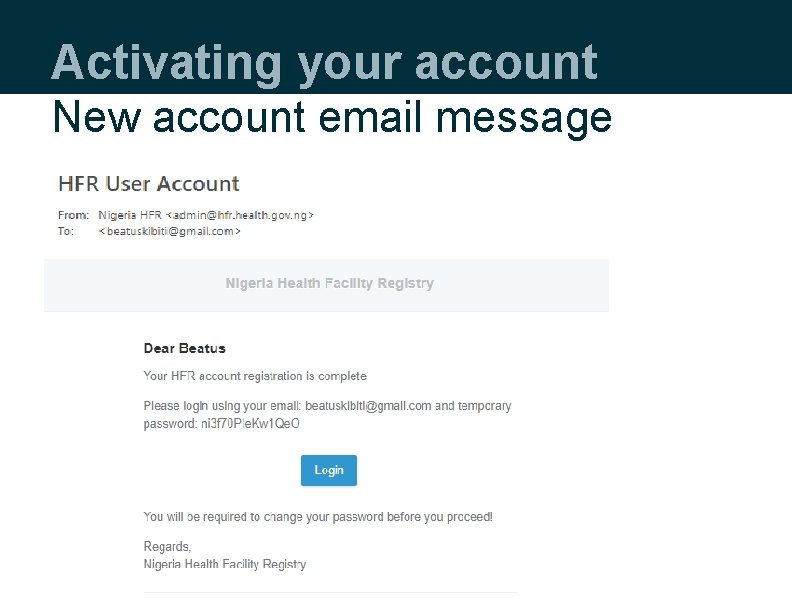
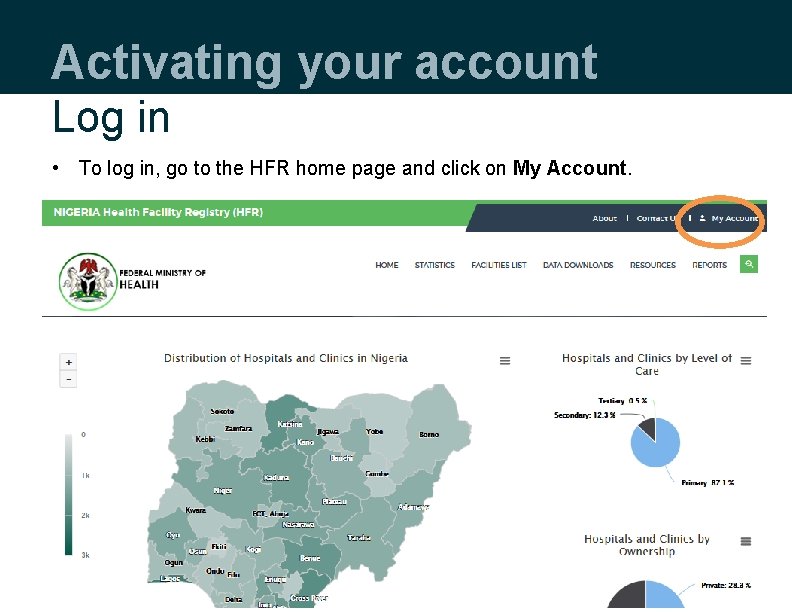
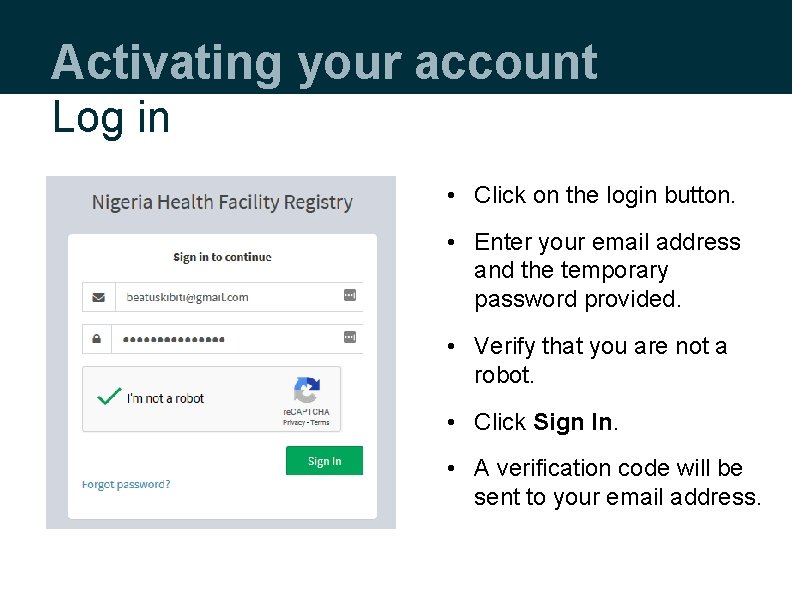
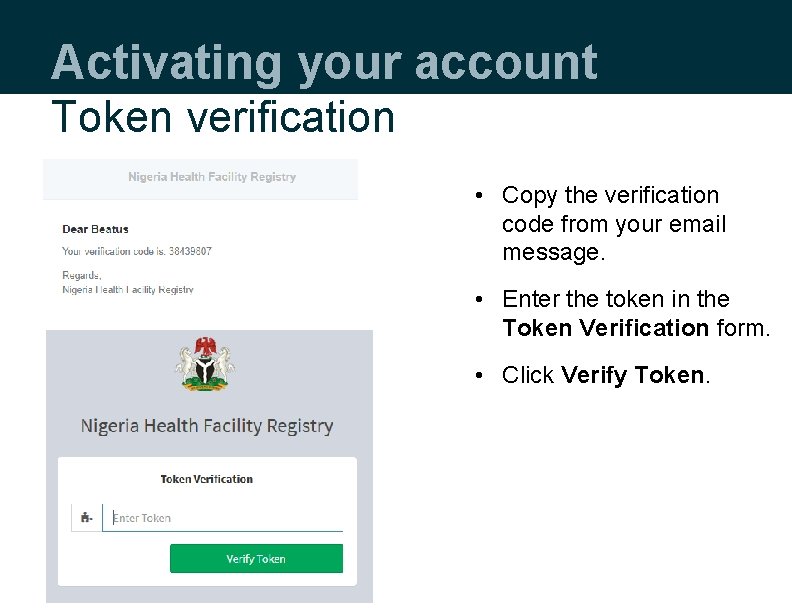
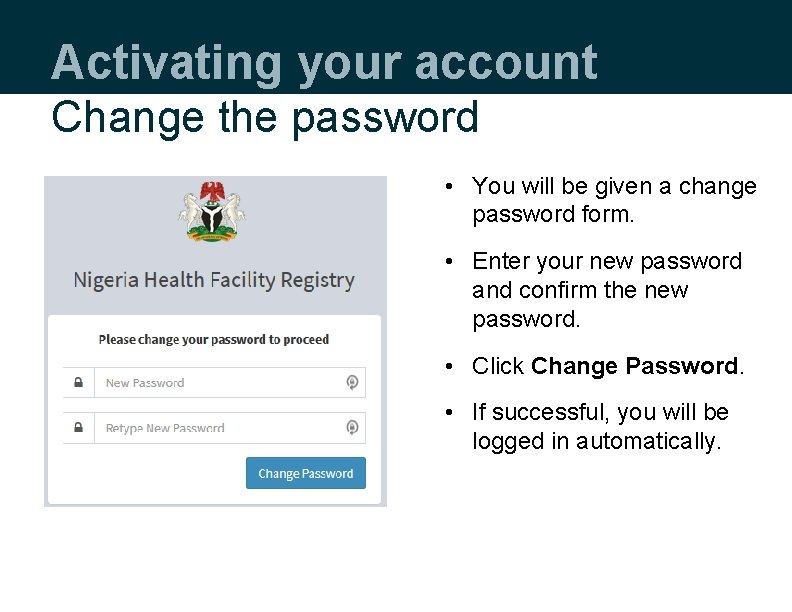
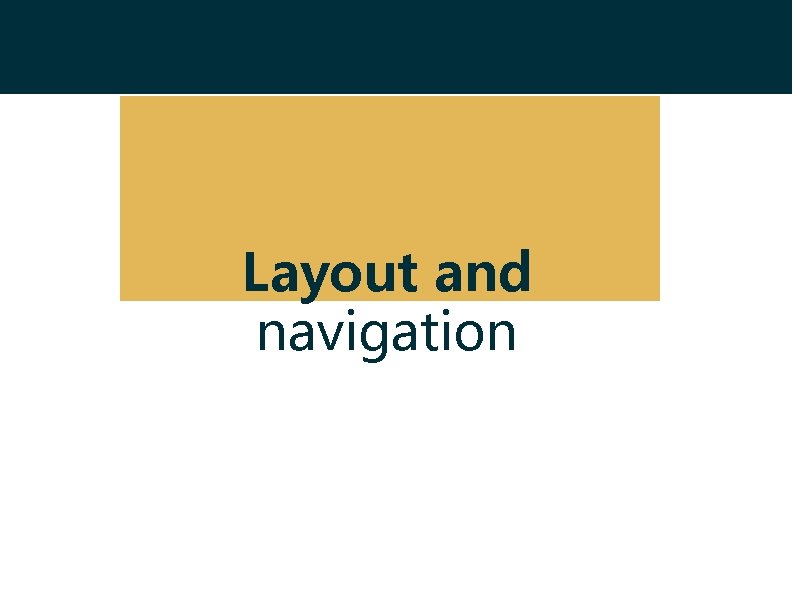
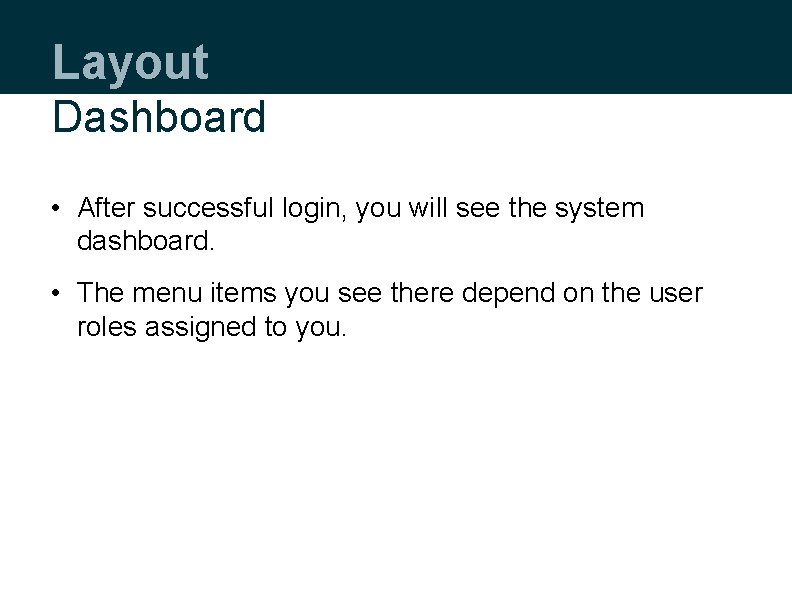
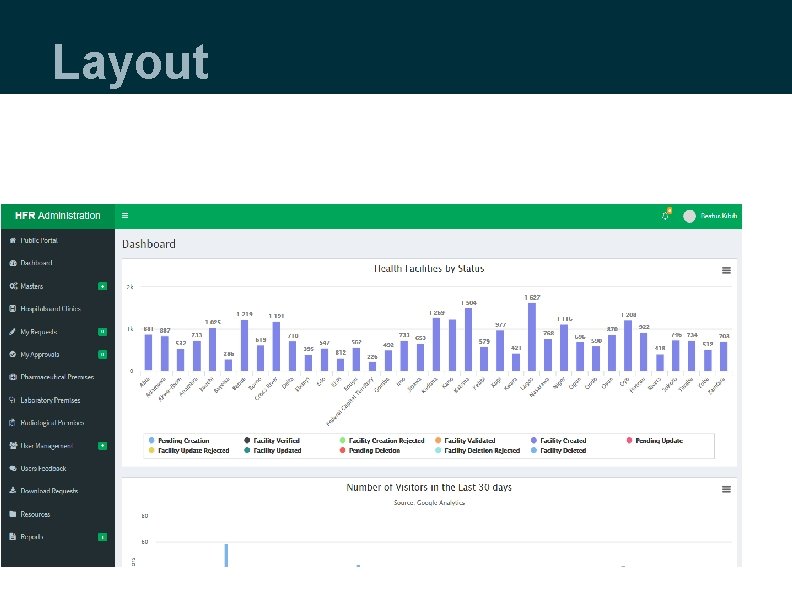
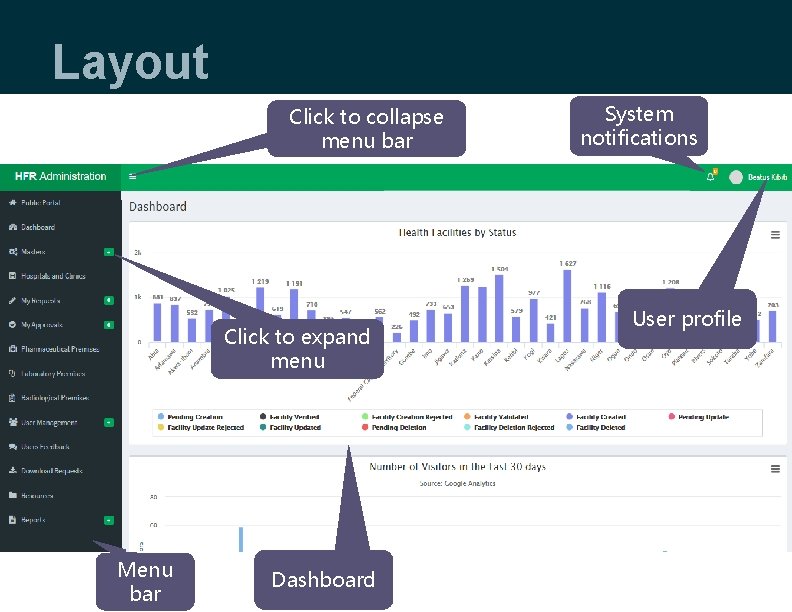

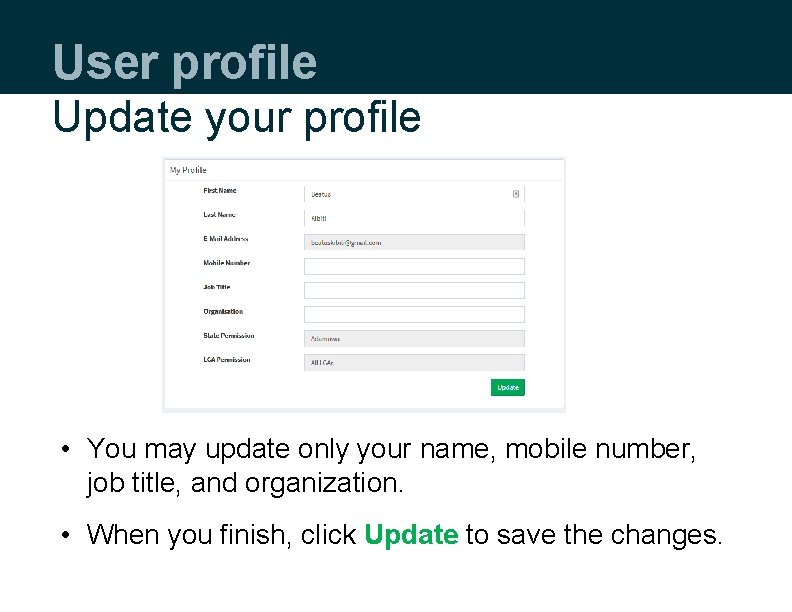
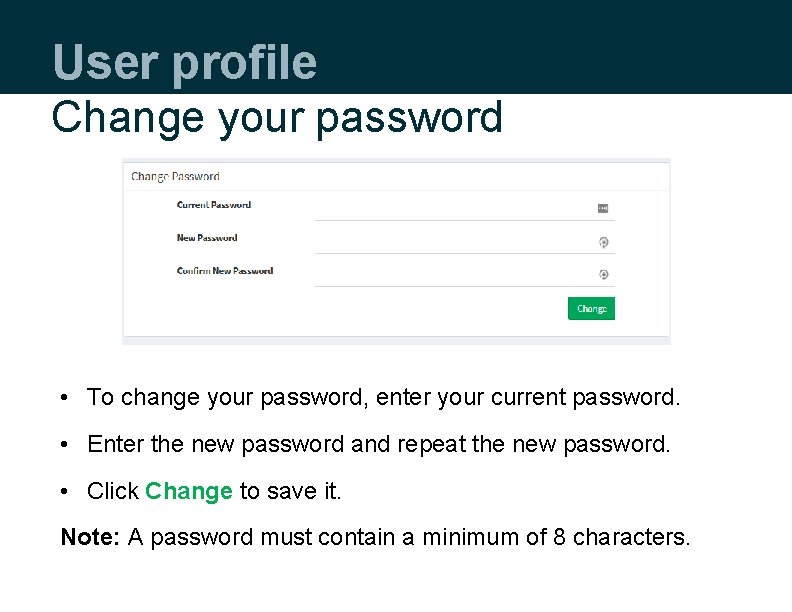

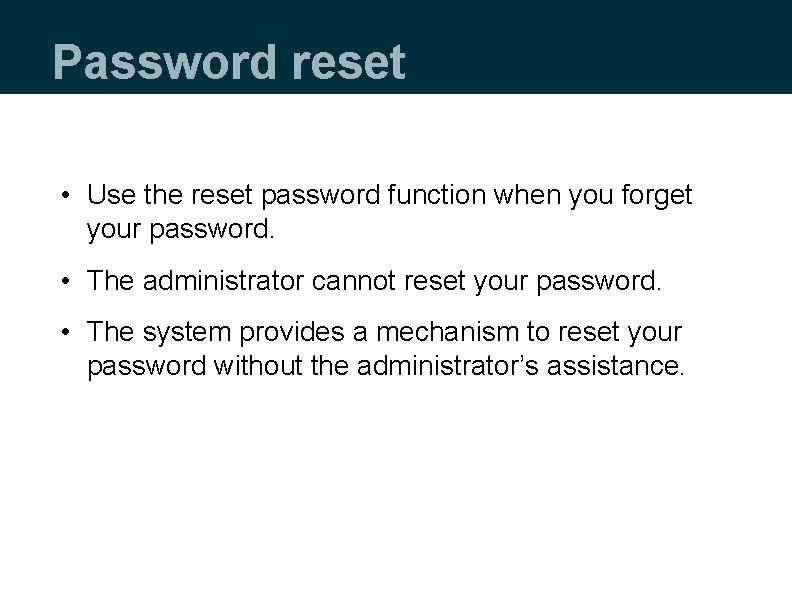

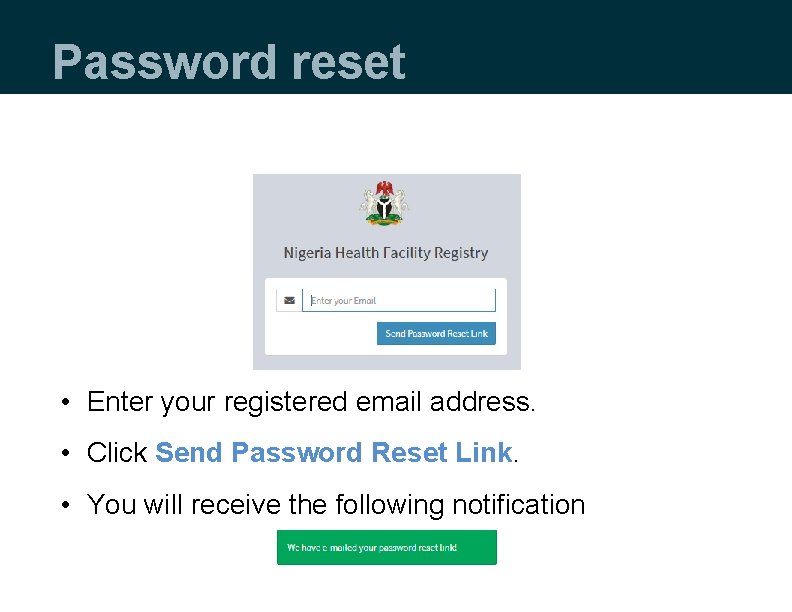
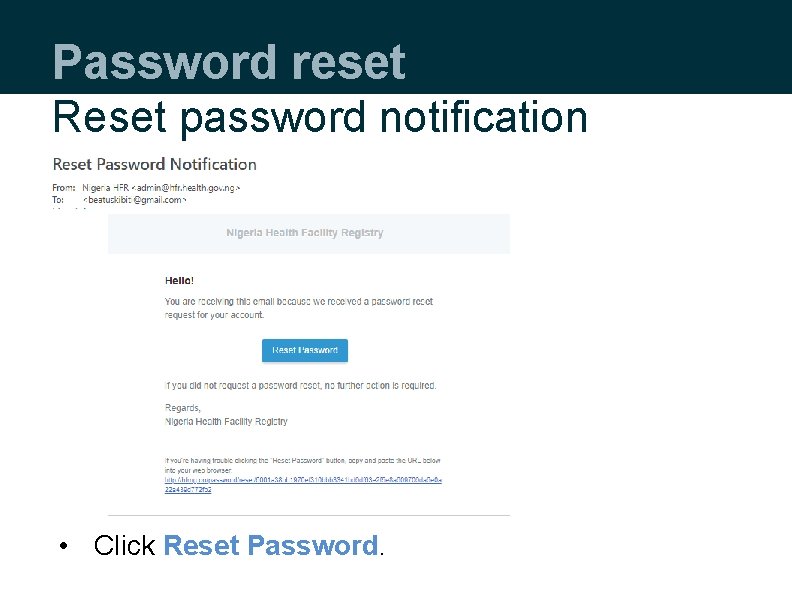
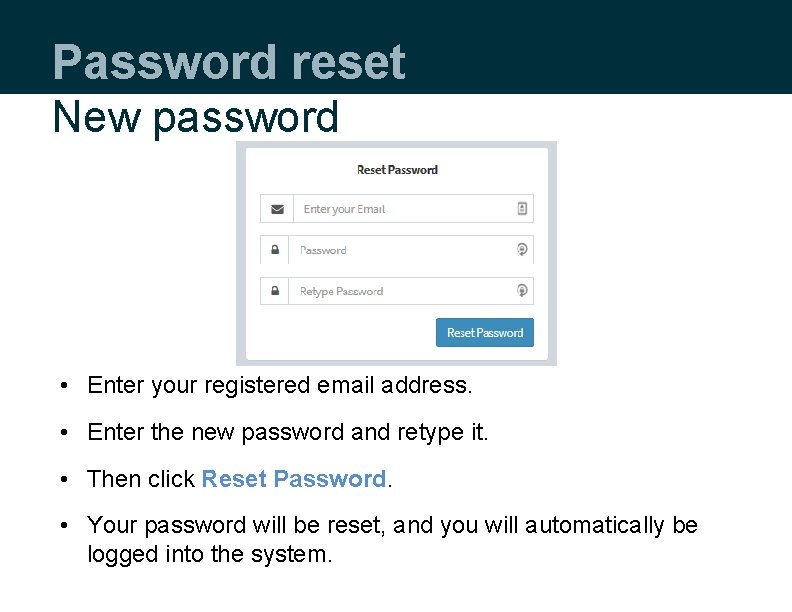
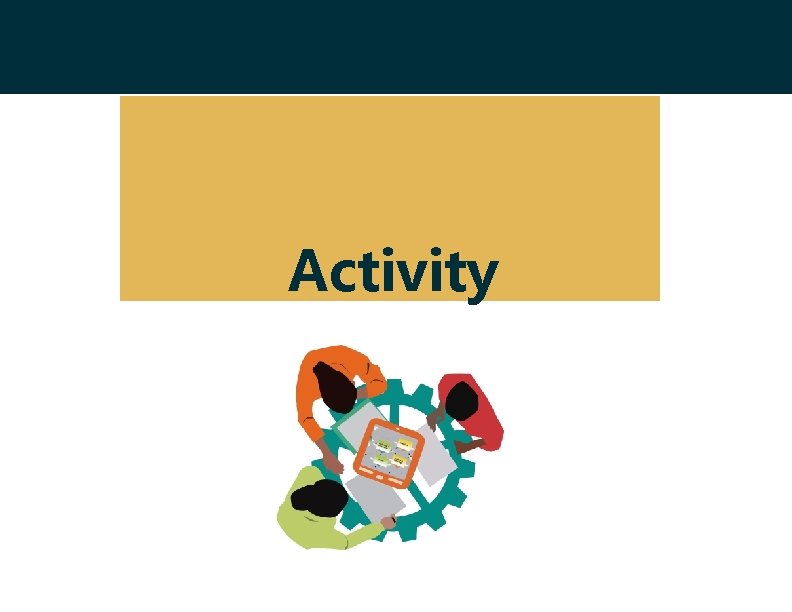
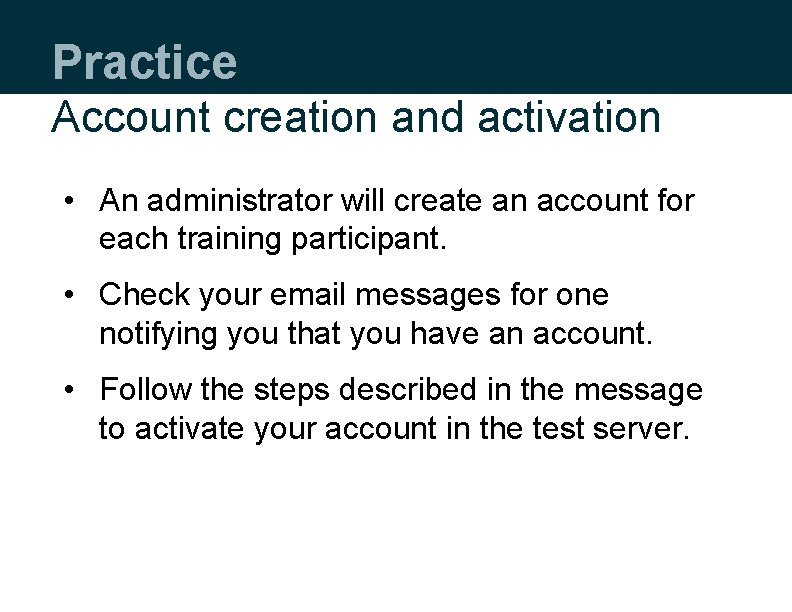
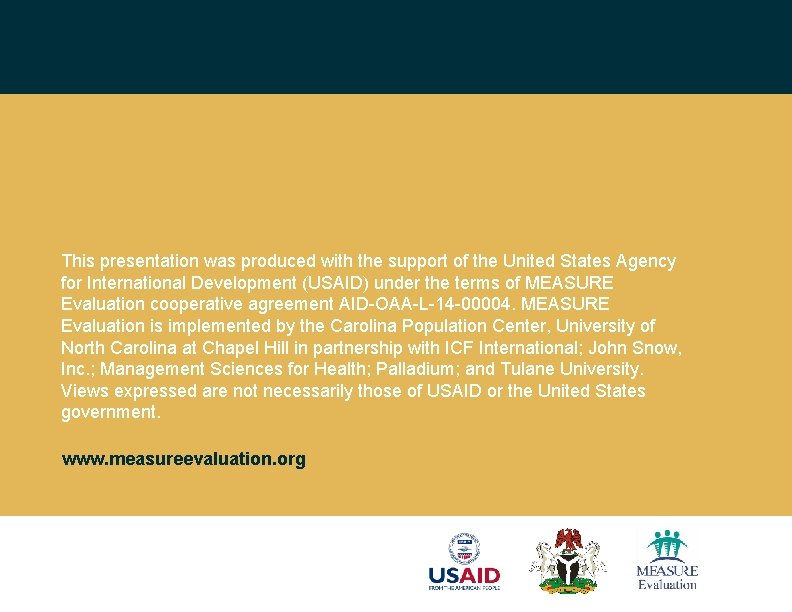
- Slides: 25
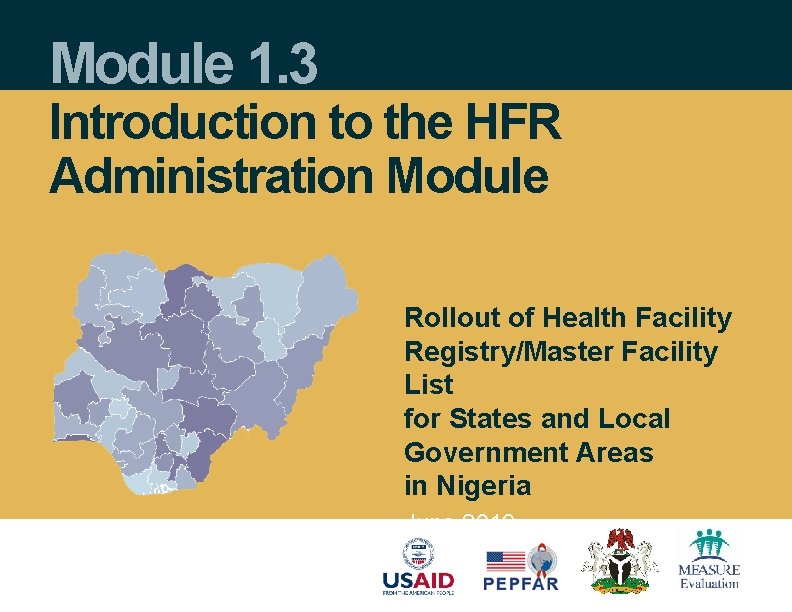
Module 1. 3 Introduction to the HFR Administration Module Rollout of Health Facility Registry/Master Facility List for States and Local Government Areas in Nigeria June 2019

Outline • • • Account activation System login Layout and navigation Updating profile Change password Password reset
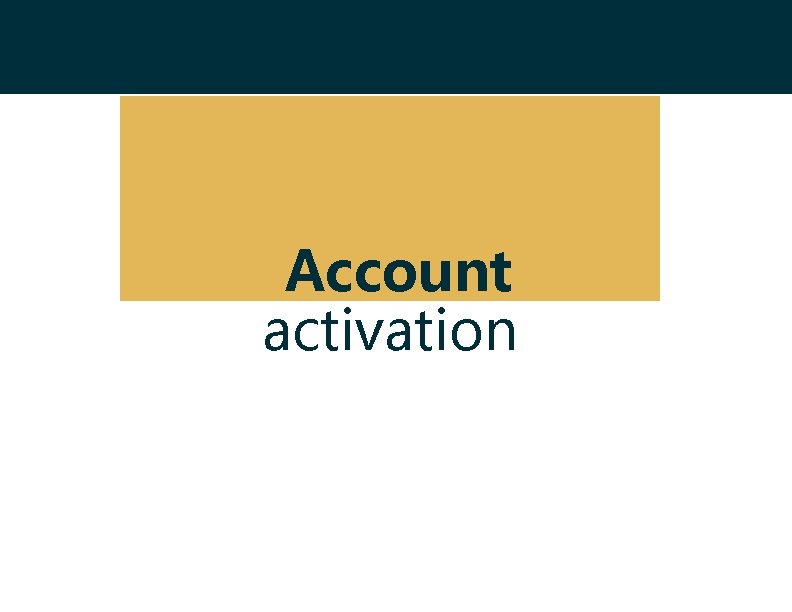
Account activation

Activating your account • The system administrator is responsible for creating a user account for you. • Once the account is created, you will receive an email with your login details. *Note: Do not respond to this email. * • Click on the login button and enter your email address and the temporary password provided.
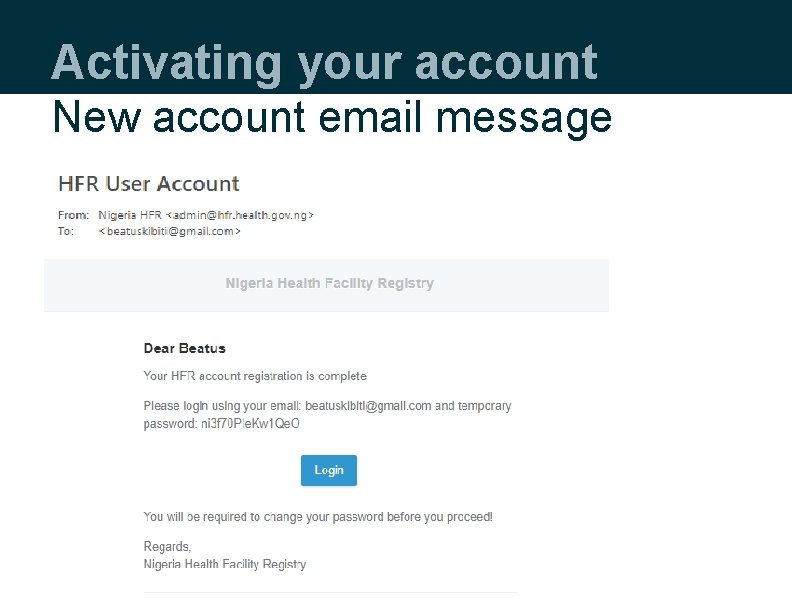
Activating your account New account email message
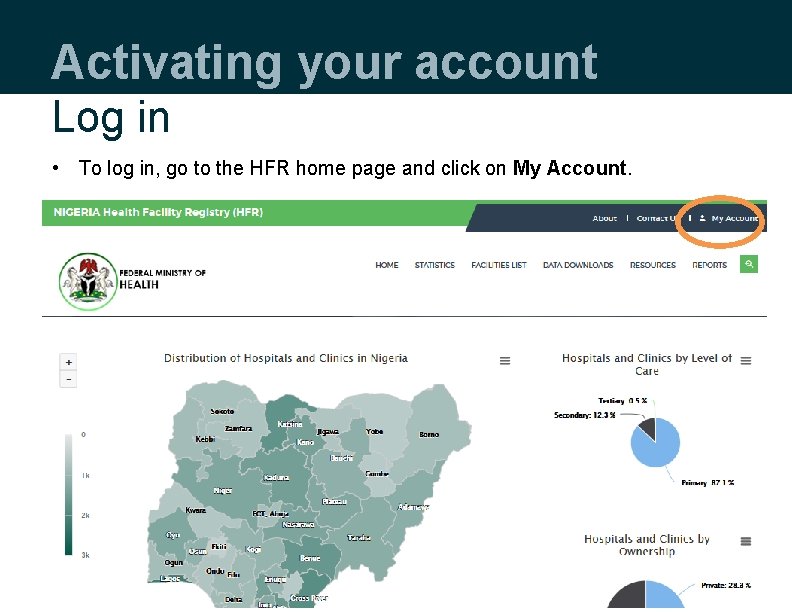
Activating your account Log in • To log in, go to the HFR home page and click on My Account.
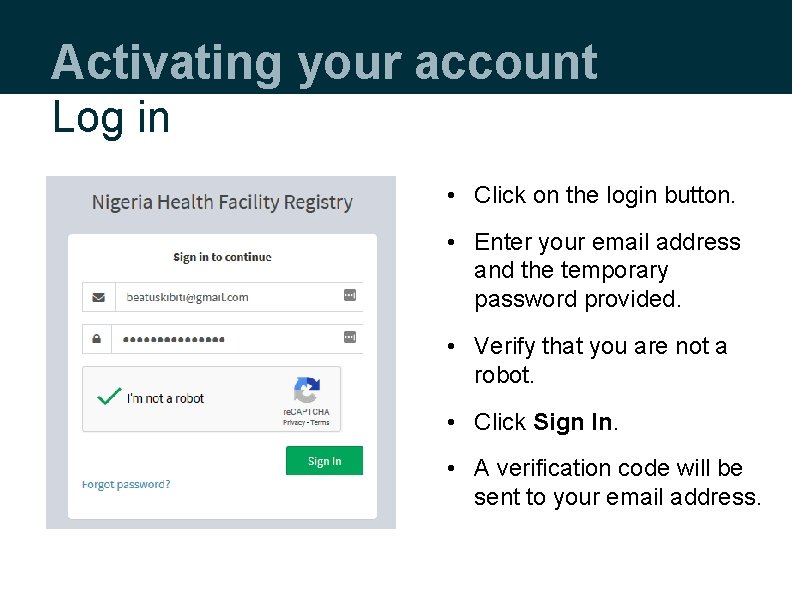
Activating your account Log in • Click on the login button. • Enter your email address and the temporary password provided. • Verify that you are not a robot. • Click Sign In. • A verification code will be sent to your email address.
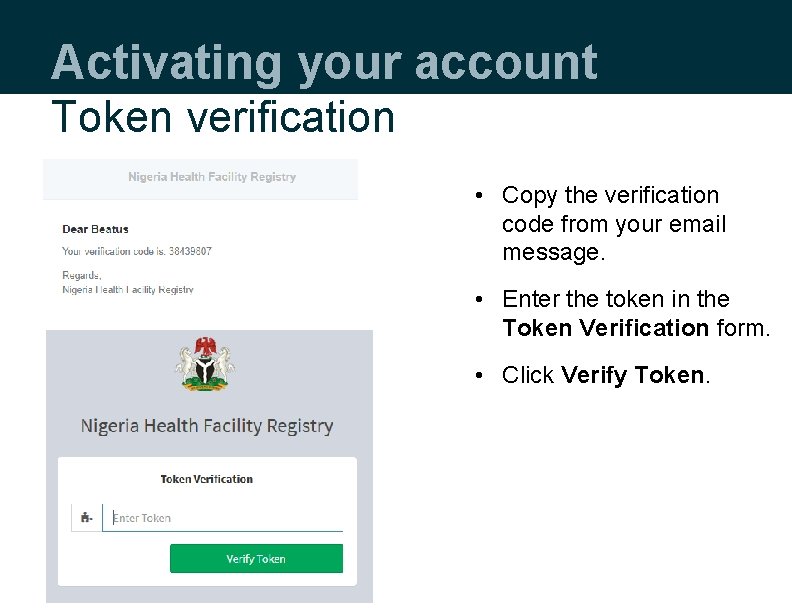
Activating your account Token verification • Copy the verification code from your email message. • Enter the token in the Token Verification form. • Click Verify Token.
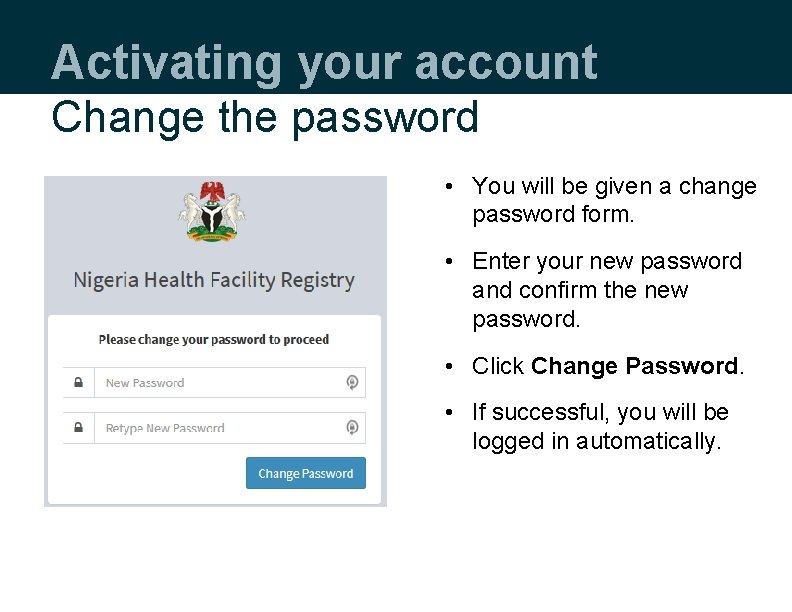
Activating your account Change the password • You will be given a change password form. • Enter your new password and confirm the new password. • Click Change Password. • If successful, you will be logged in automatically.
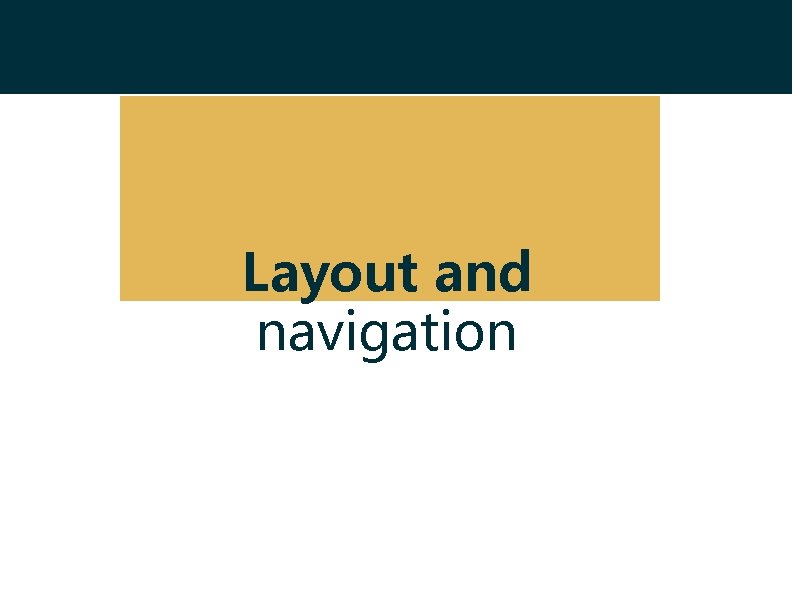
Layout and navigation
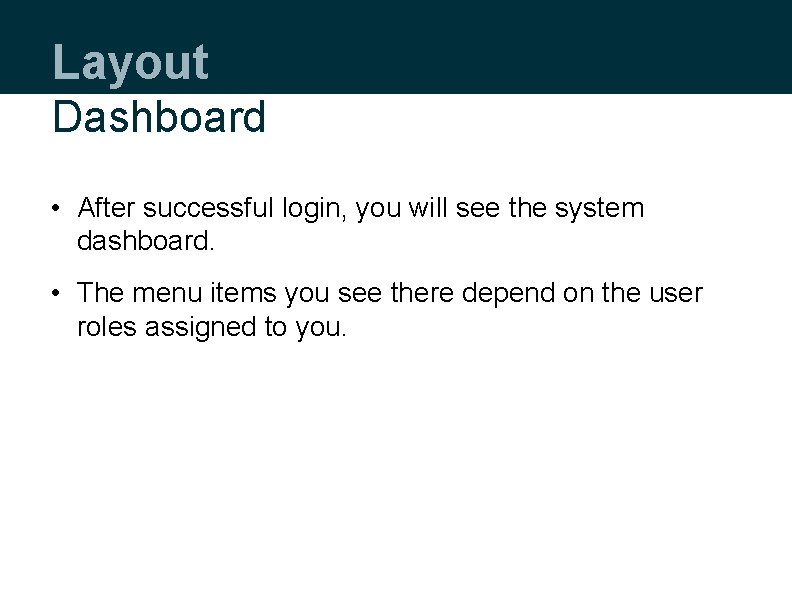
Layout Dashboard • After successful login, you will see the system dashboard. • The menu items you see there depend on the user roles assigned to you.
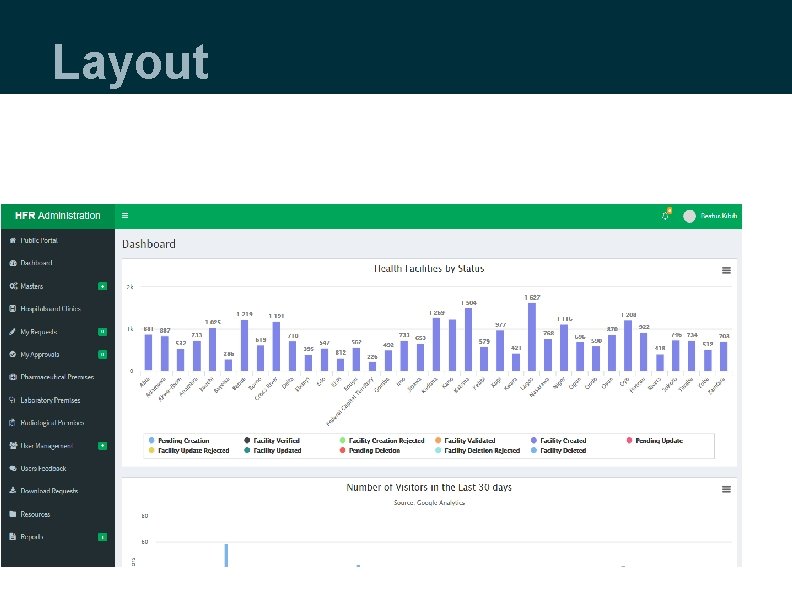
Layout
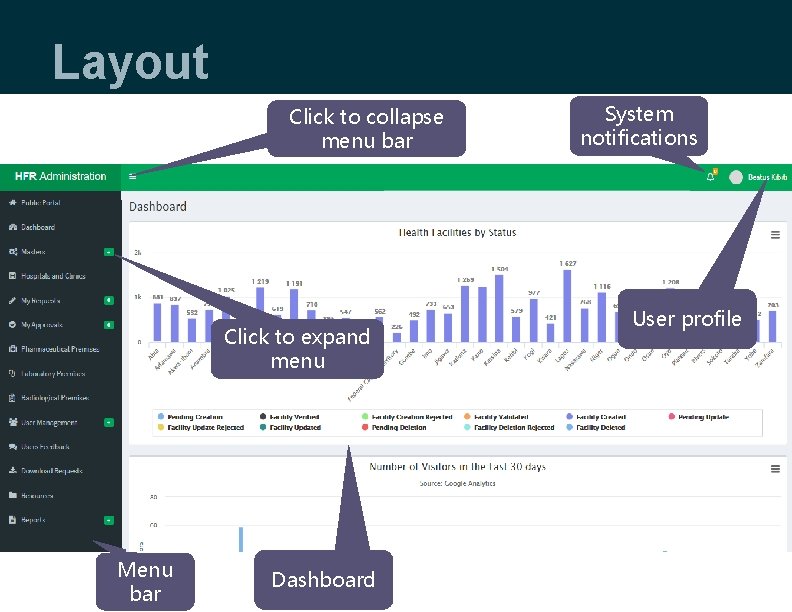
Layout Click to collapse menu bar Click to expand menu Menu bar Dashboard System notifications User profile

User profile • Click on your name, on the top right-hand side of the screen. • To log out of the system, click Sign out. • To view and update your profile, click My Profile.
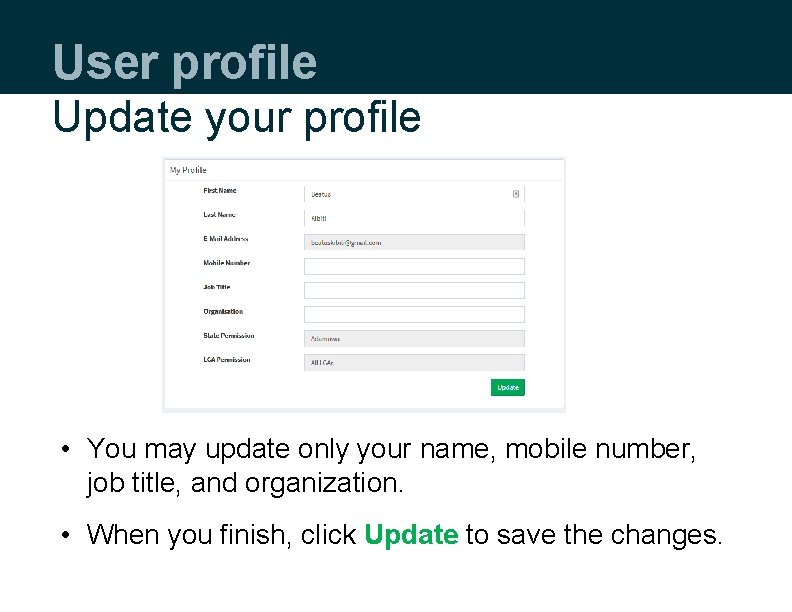
User profile Update your profile • You may update only your name, mobile number, job title, and organization. • When you finish, click Update to save the changes.
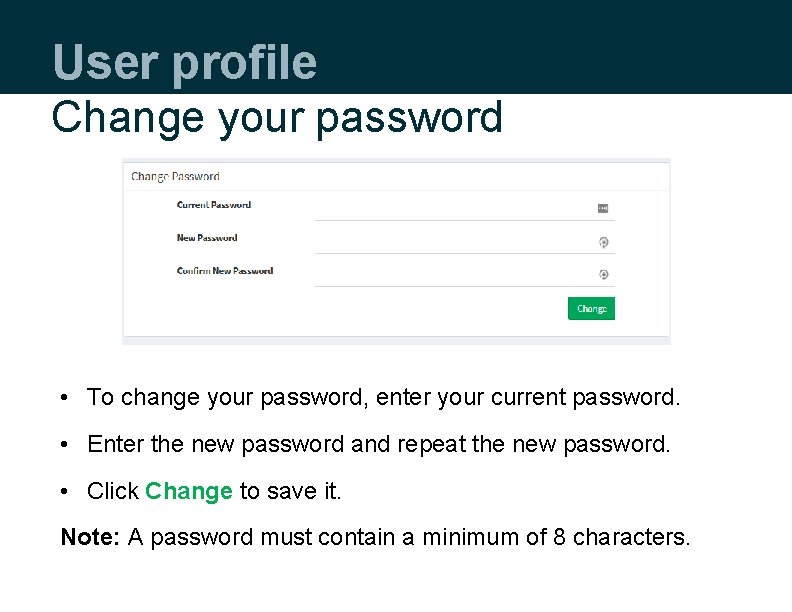
User profile Change your password • To change your password, enter your current password. • Enter the new password and repeat the new password. • Click Change to save it. Note: A password must contain a minimum of 8 characters.

Password reset
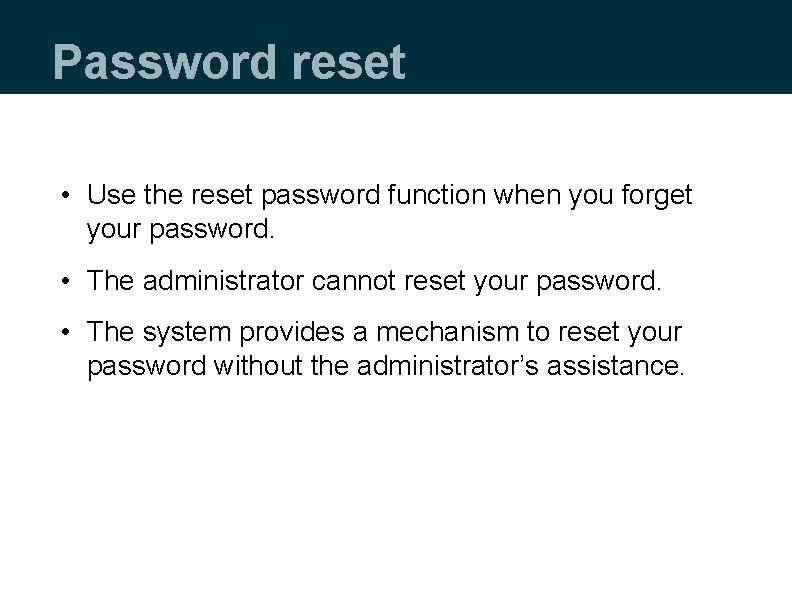
Password reset • Use the reset password function when you forget your password. • The administrator cannot reset your password. • The system provides a mechanism to reset your password without the administrator’s assistance.

Password reset • To reset your password, go to the login page: -> Public Portal -> My Account • On the login page, click Forgot password? .
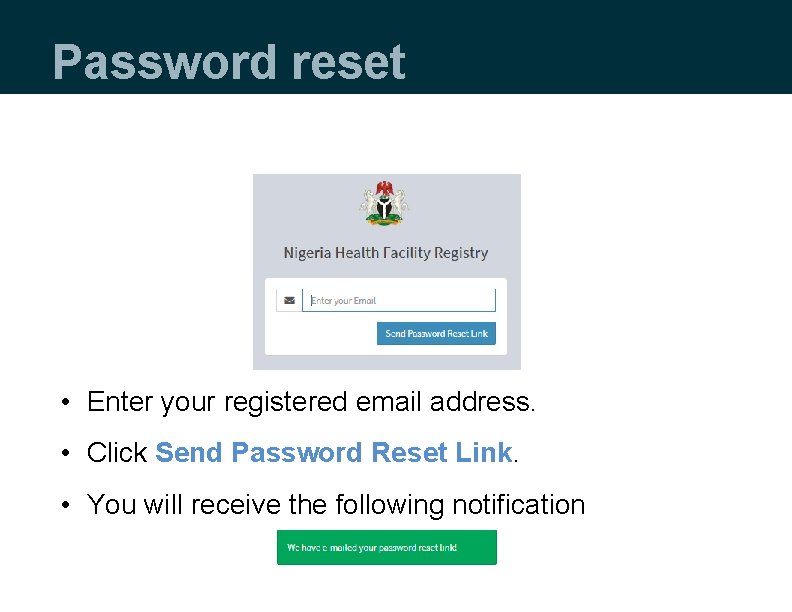
Password reset • Enter your registered email address. • Click Send Password Reset Link. • You will receive the following notification
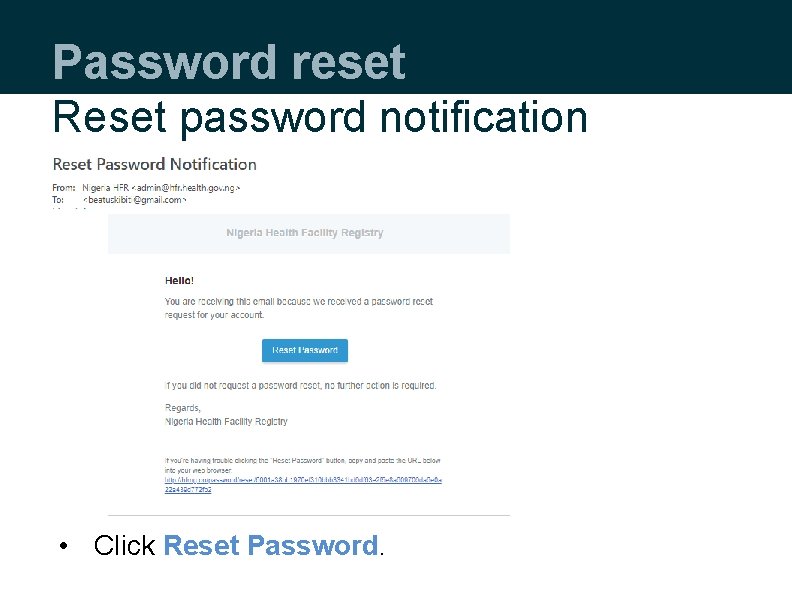
Password reset Reset password notification • Click Reset Password.
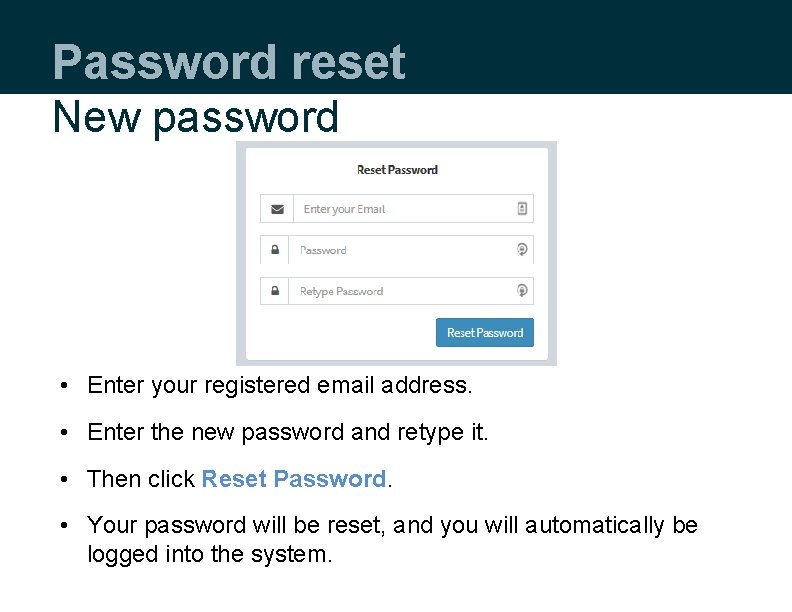
Password reset New password • Enter your registered email address. • Enter the new password and retype it. • Then click Reset Password. • Your password will be reset, and you will automatically be logged into the system.
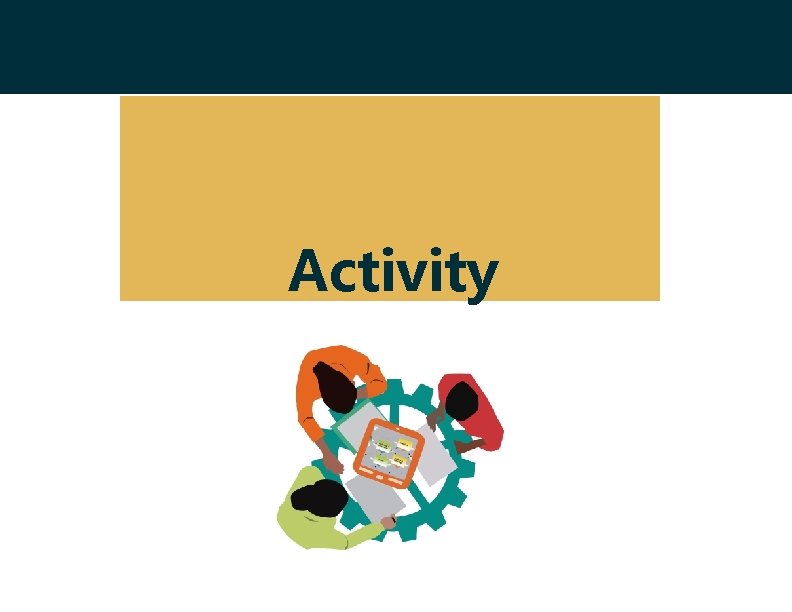
Activity
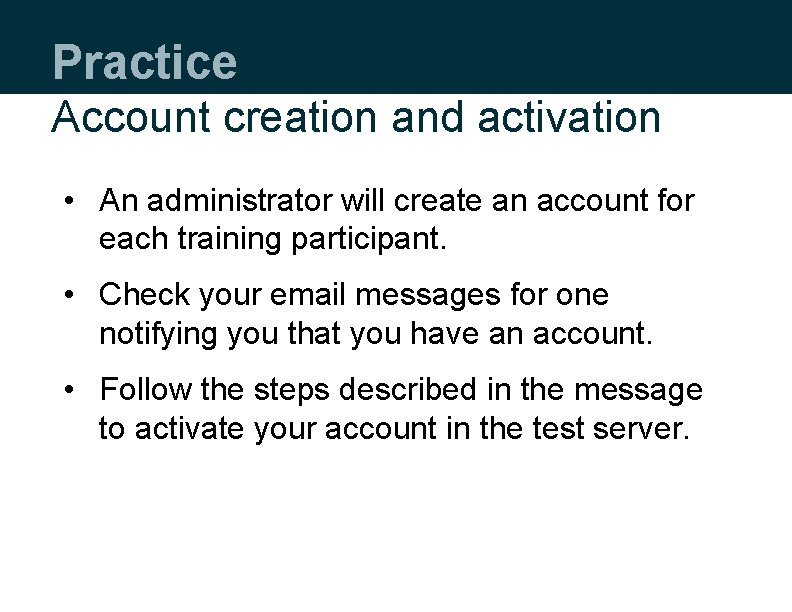
Practice Account creation and activation • An administrator will create an account for each training participant. • Check your email messages for one notifying you that you have an account. • Follow the steps described in the message to activate your account in the test server.
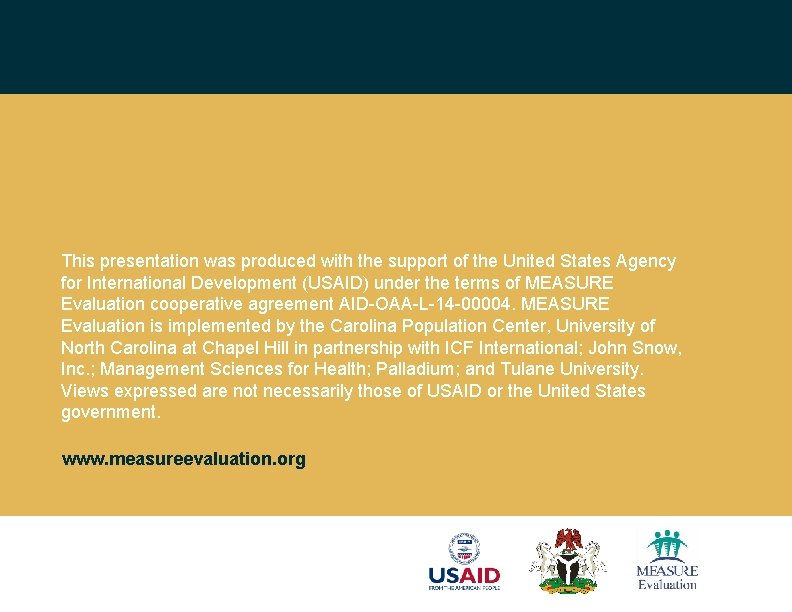
This presentation was produced with the support of the United States Agency for International Development (USAID) under the terms of MEASURE Evaluation cooperative agreement AID-OAA-L-14 -00004. MEASURE Evaluation is implemented by the Carolina Population Center, University of North Carolina at Chapel Hill in partnership with ICF International; John Snow, Inc. ; Management Sciences for Health; Palladium; and Tulane University. Views expressed are not necessarily those of USAID or the United States government. www. measureevaluation. org
 Hfr administration
Hfr administration Coniugazione batterica
Coniugazione batterica Hfr dialisi
Hfr dialisi Hfmr ef
Hfmr ef Hfr
Hfr Hfr ef
Hfr ef Hfr ef
Hfr ef Bruce cleland net worth
Bruce cleland net worth Public administration n5 module 1
Public administration n5 module 1 System administration module
System administration module C device module module 1
C device module module 1 Introduction to church administration
Introduction to church administration Public administration chapter 1
Public administration chapter 1 Introduction to network administration
Introduction to network administration Hình ảnh bộ gõ cơ thể búng tay
Hình ảnh bộ gõ cơ thể búng tay Frameset trong html5
Frameset trong html5 Bổ thể
Bổ thể Tỉ lệ cơ thể trẻ em
Tỉ lệ cơ thể trẻ em Voi kéo gỗ như thế nào
Voi kéo gỗ như thế nào Chụp tư thế worms-breton
Chụp tư thế worms-breton Chúa sống lại
Chúa sống lại Môn thể thao bắt đầu bằng chữ f
Môn thể thao bắt đầu bằng chữ f Thế nào là hệ số cao nhất
Thế nào là hệ số cao nhất Các châu lục và đại dương trên thế giới
Các châu lục và đại dương trên thế giới Công thức tính thế năng
Công thức tính thế năng Trời xanh đây là của chúng ta thể thơ
Trời xanh đây là của chúng ta thể thơ