Module 1 1 Introduction to computers Contents What
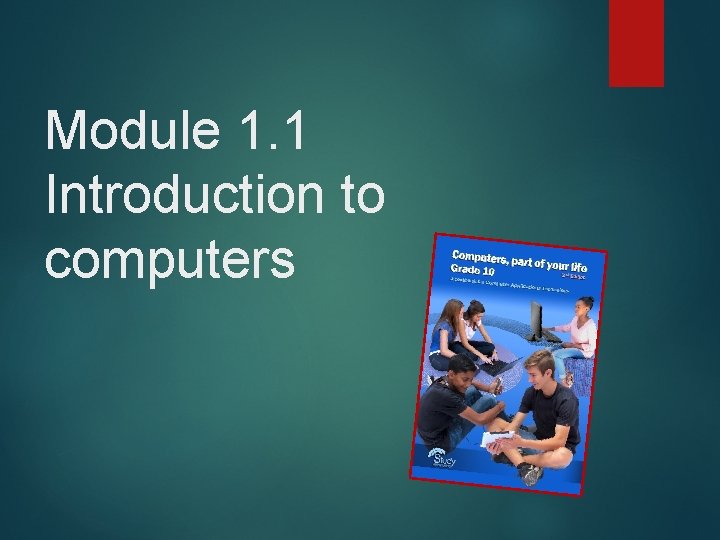
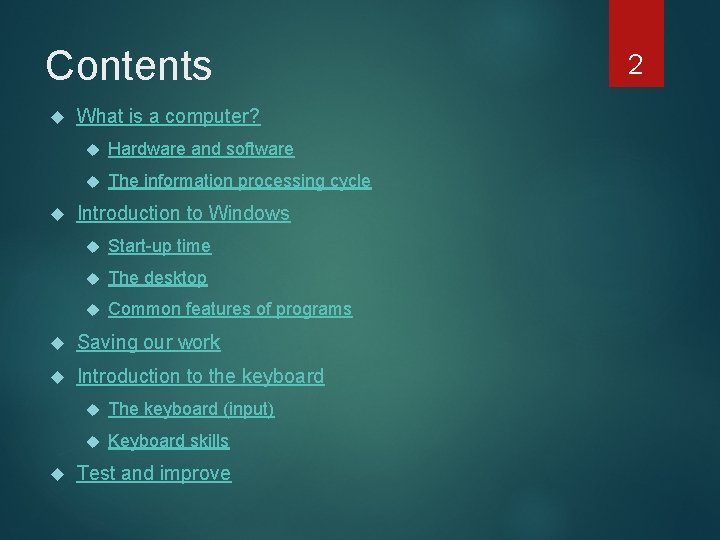
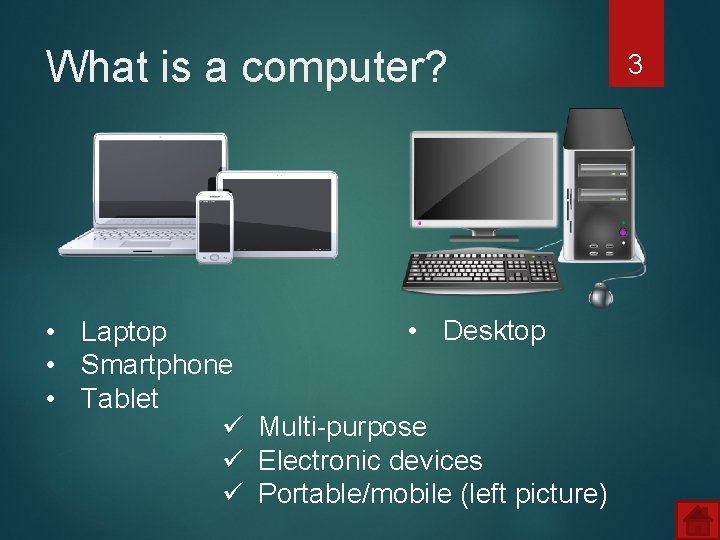
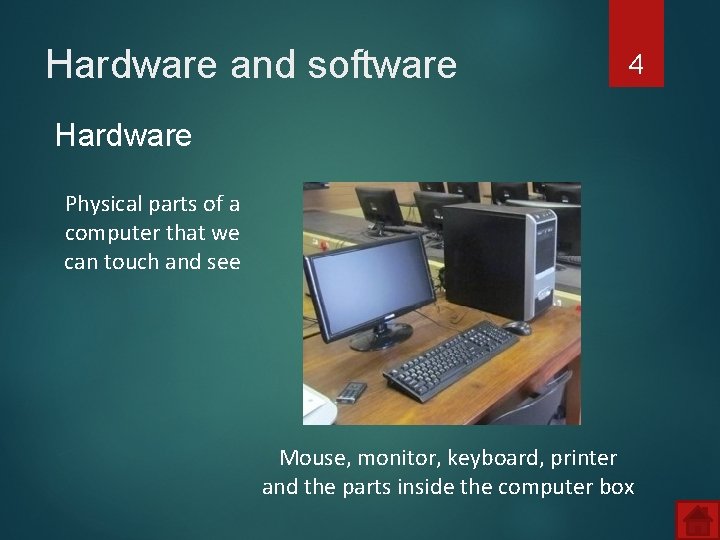
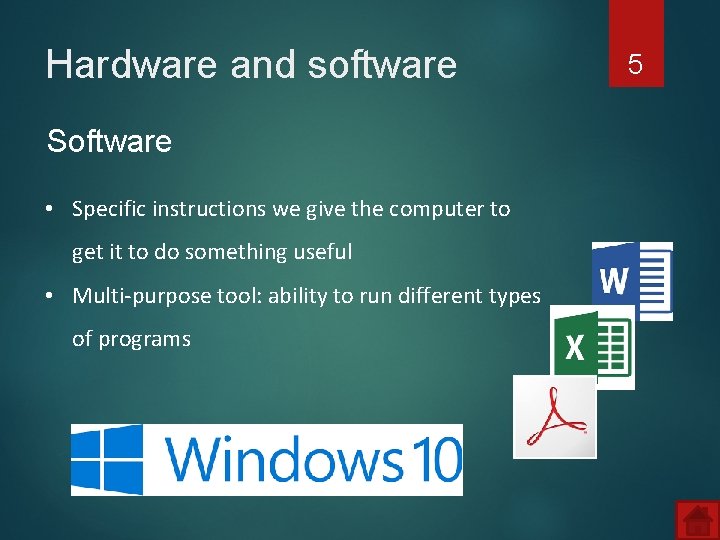
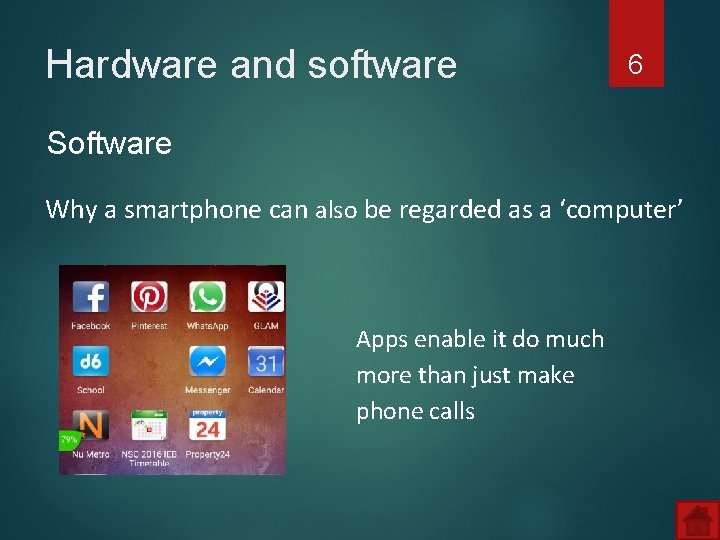
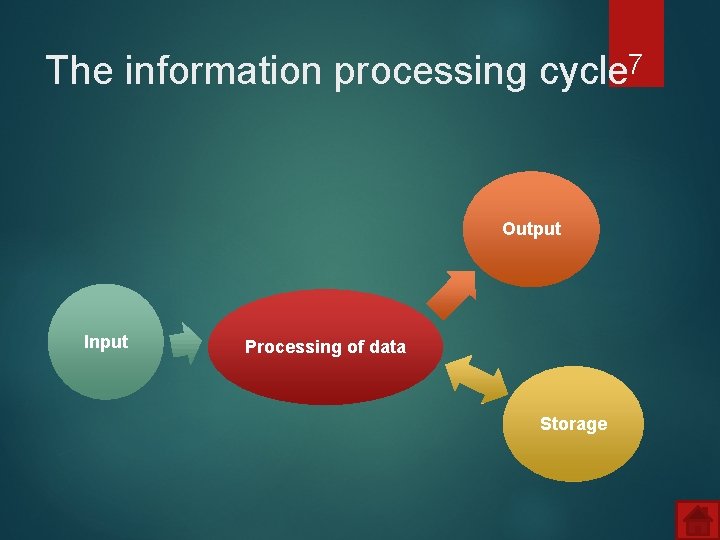
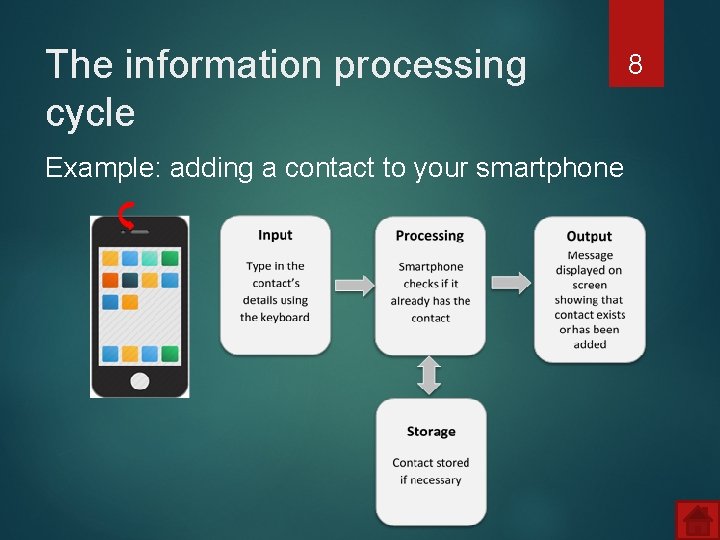
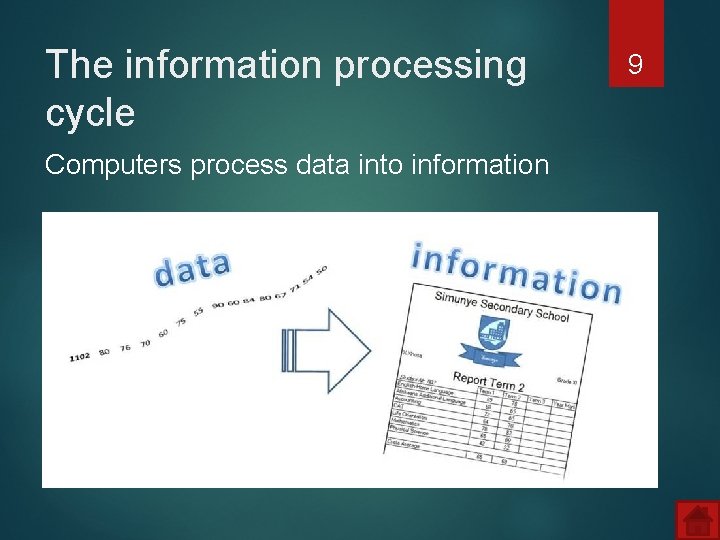
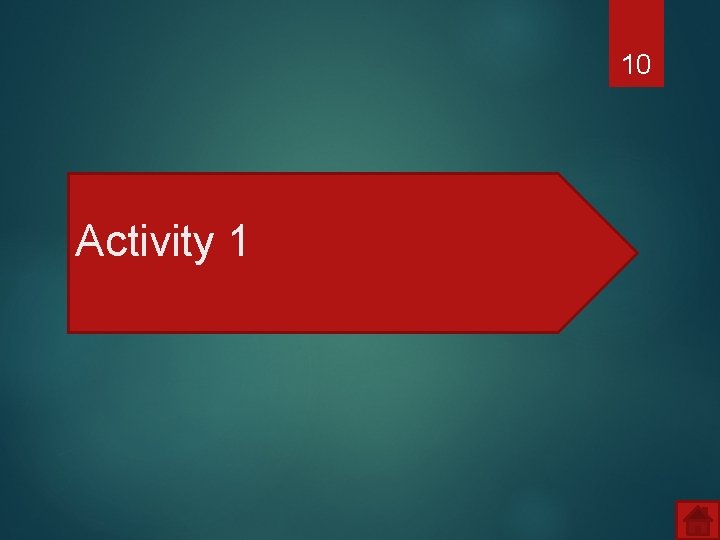
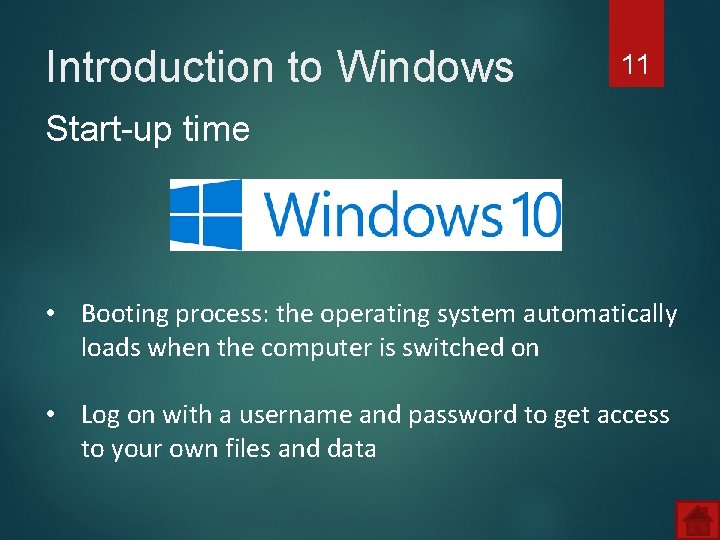
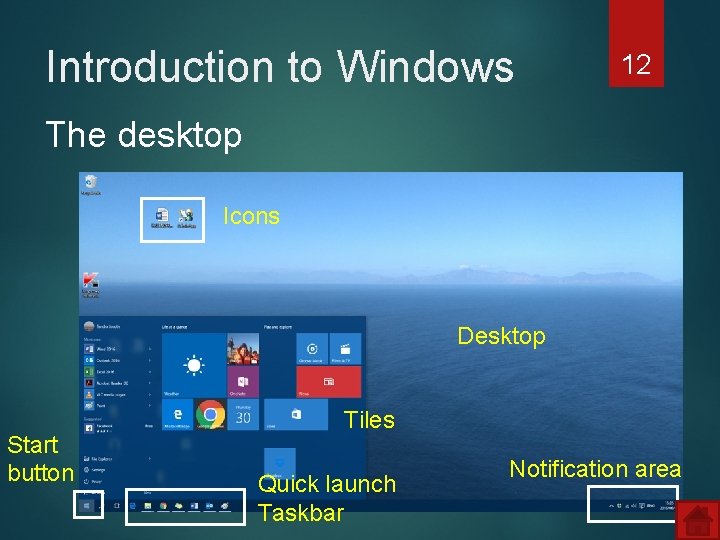
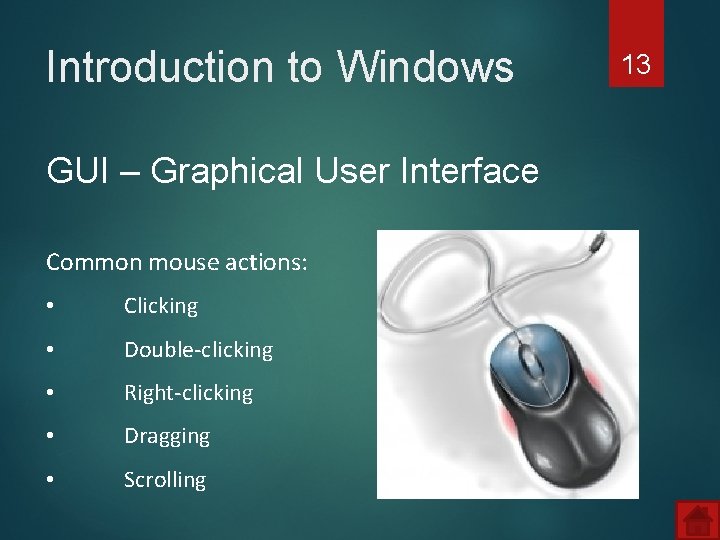
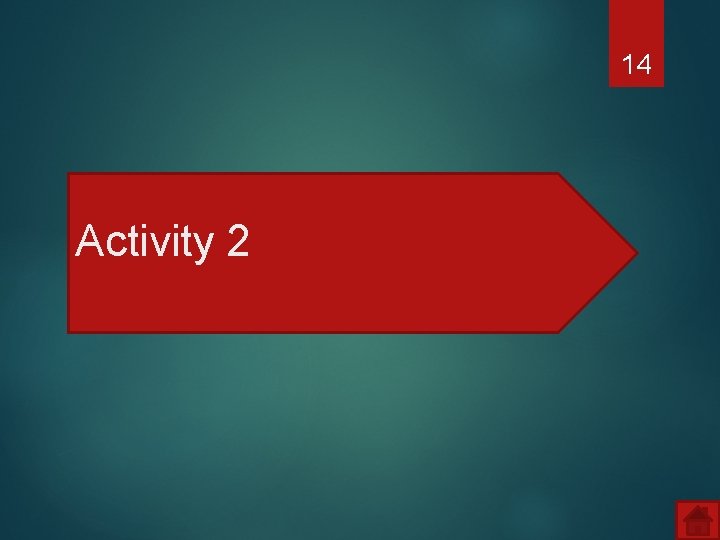
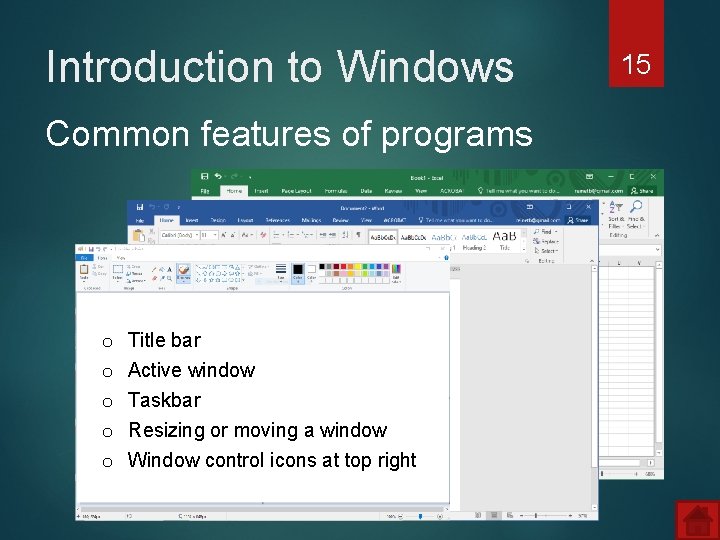
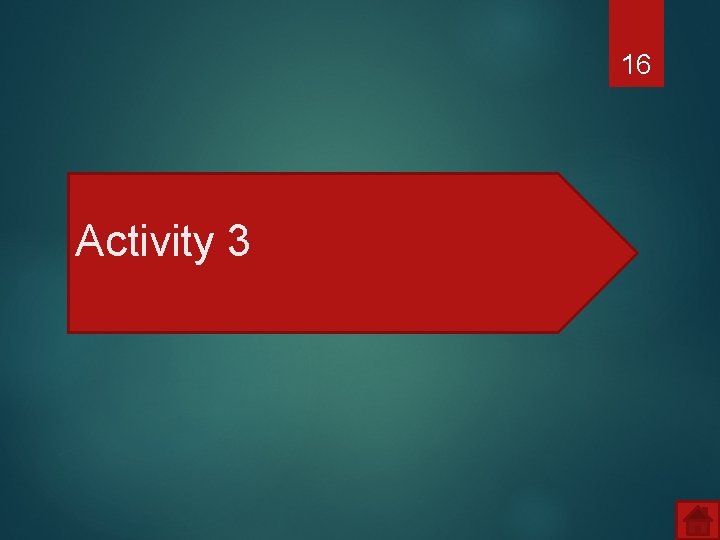
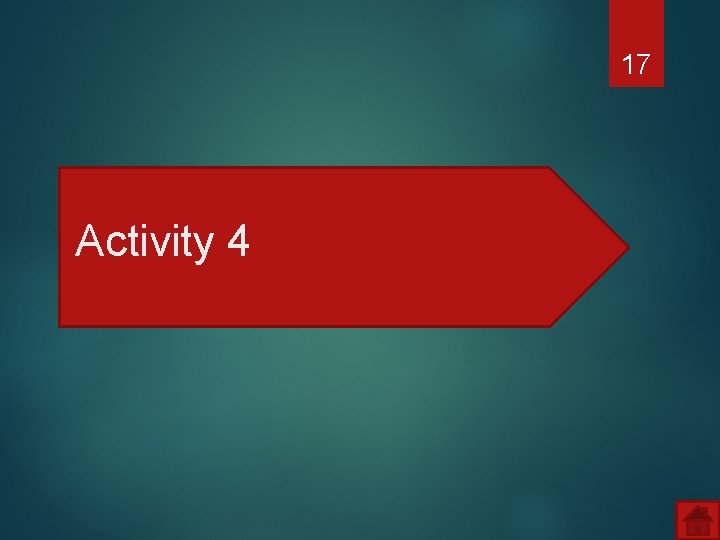
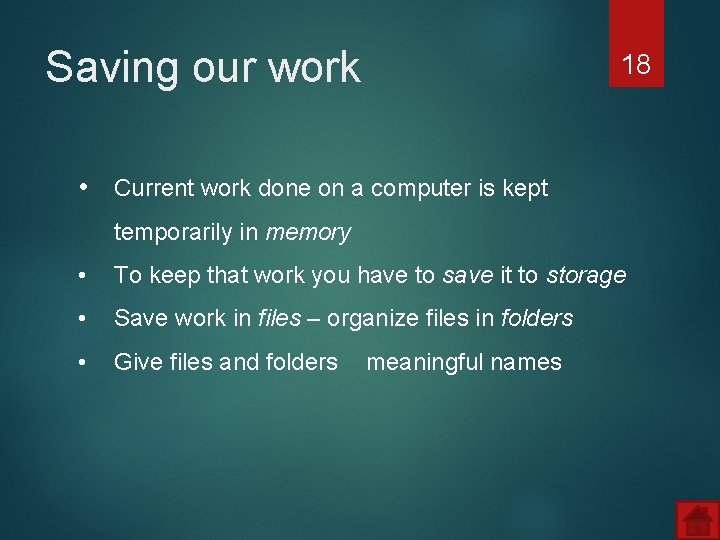
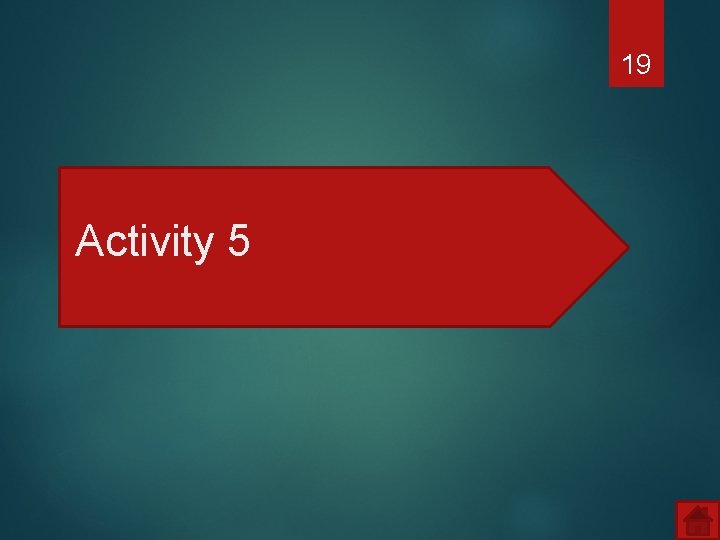
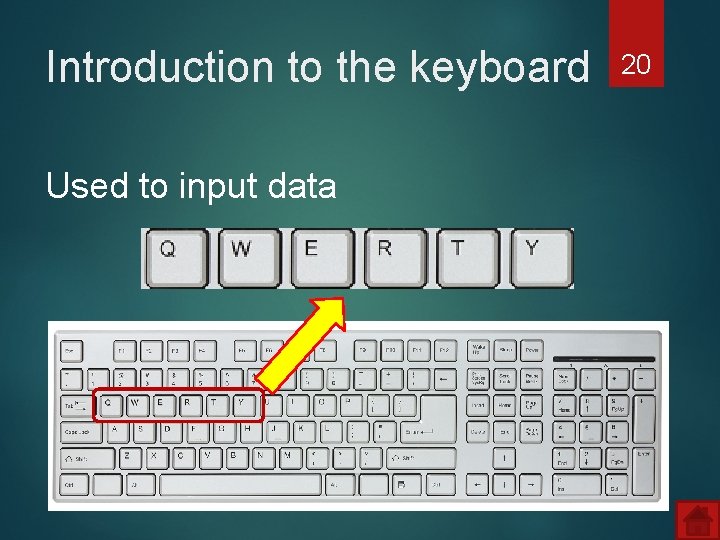
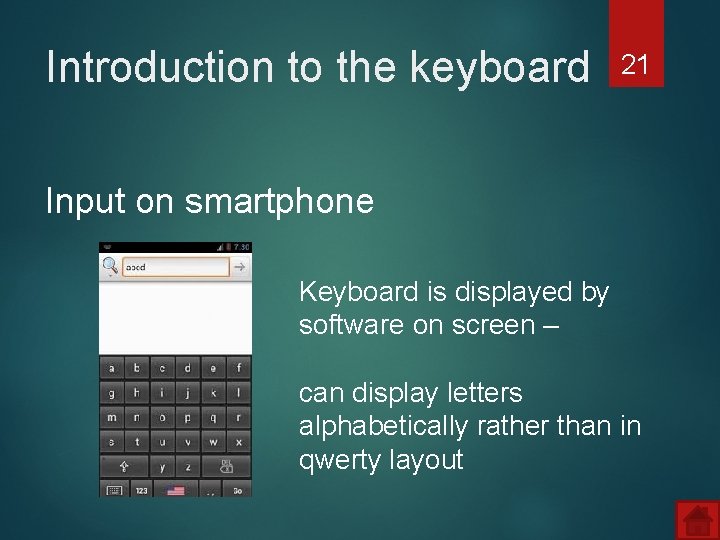
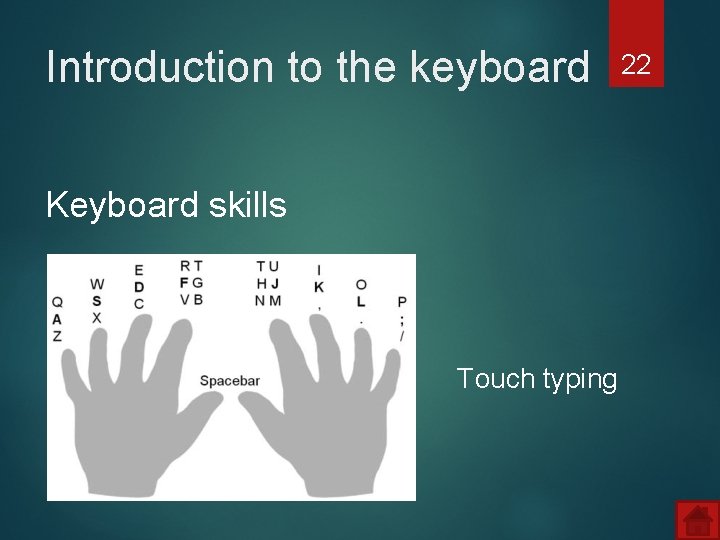
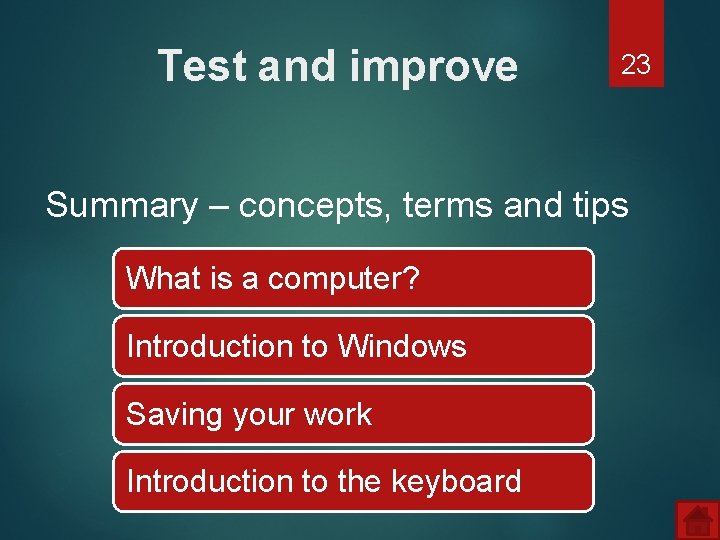
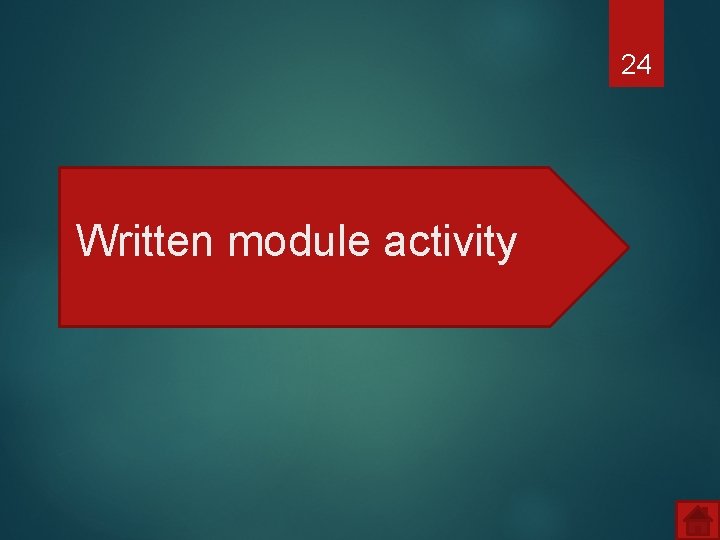
- Slides: 24
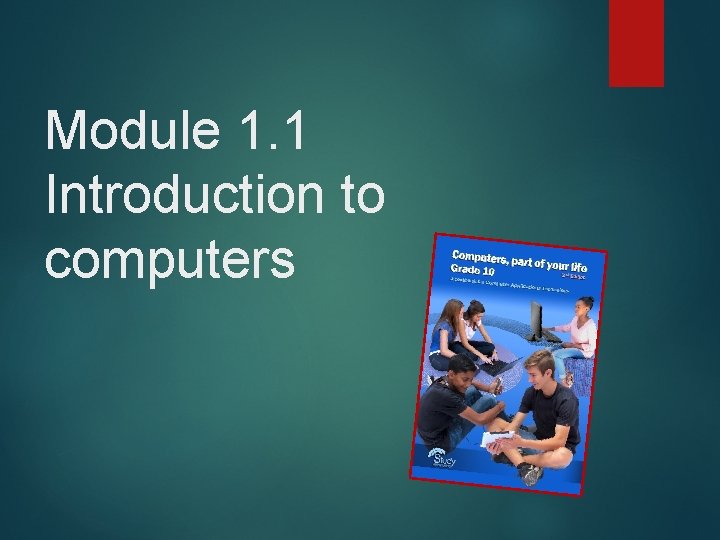
Module 1. 1 Introduction to computers
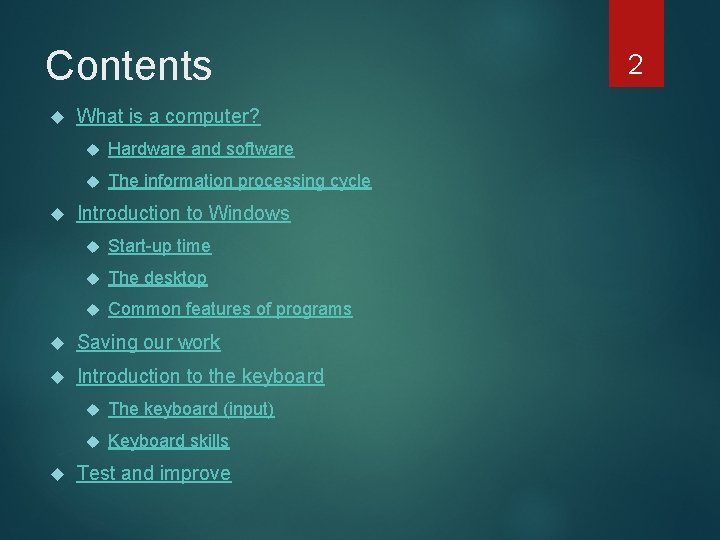
Contents What is a computer? Hardware and software The information processing cycle Introduction to Windows Start-up time The desktop Common features of programs Saving our work Introduction to the keyboard The keyboard (input) Keyboard skills Test and improve 2
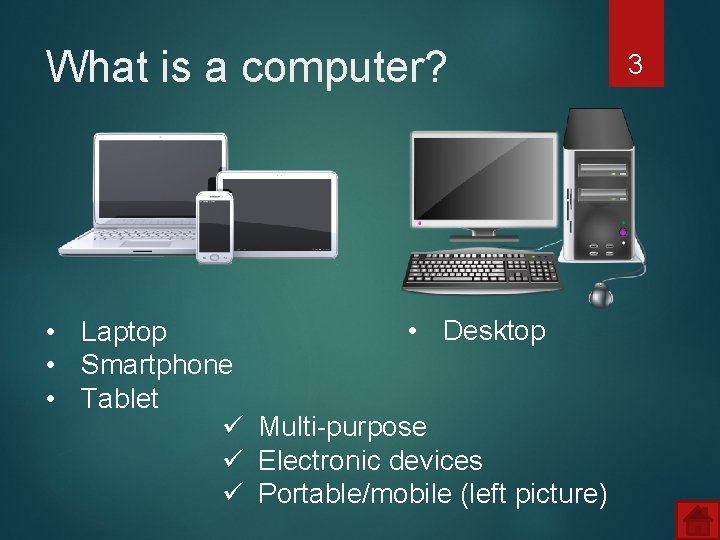
What is a computer? • Desktop • Laptop • Smartphone • Tablet ü Multi-purpose ü Electronic devices ü Portable/mobile (left picture) 3
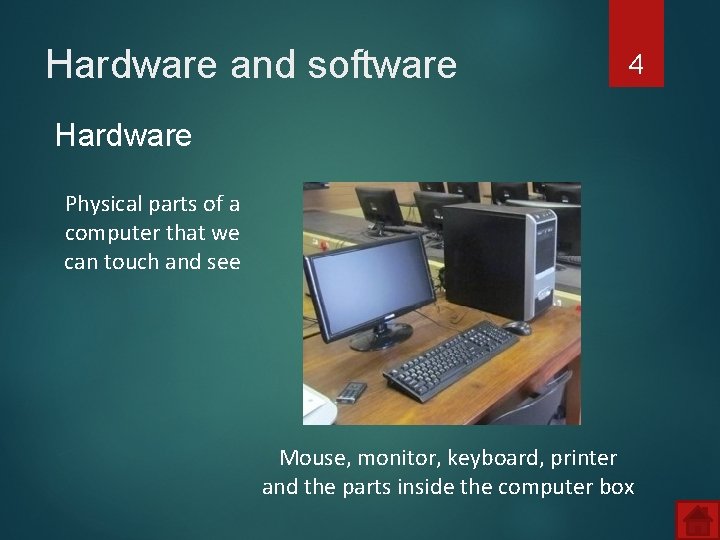
Hardware and software 4 Hardware Physical parts of a computer that we can touch and see Mouse, monitor, keyboard, printer and the parts inside the computer box
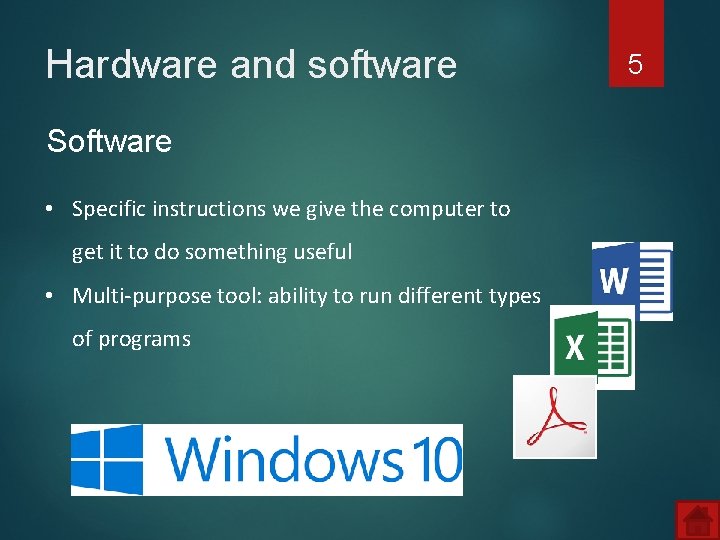
Hardware and software Software • Specific instructions we give the computer to get it to do something useful • Multi-purpose tool: ability to run different types of programs 5
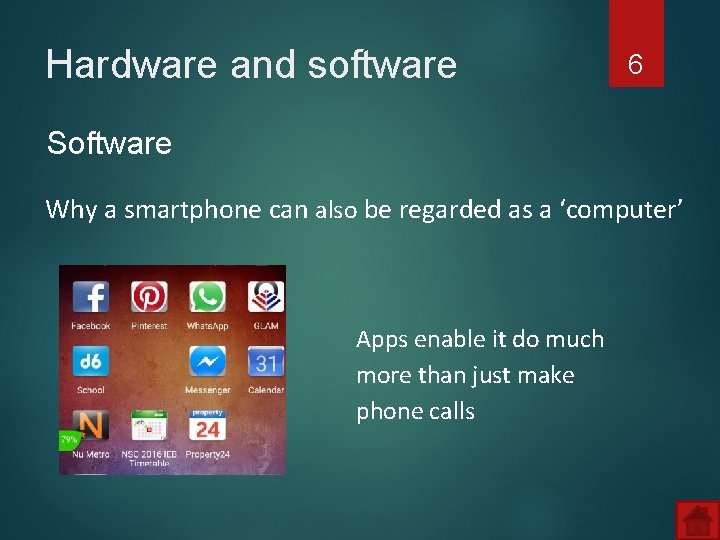
Hardware and software 6 Software Why a smartphone can also be regarded as a ‘computer’ Apps enable it do much more than just make phone calls
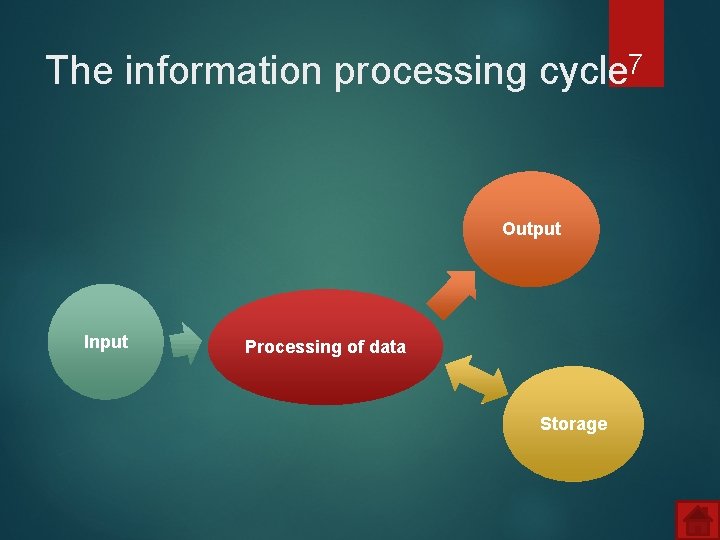
The information processing cycle 7 Output Input Processing of data Storage
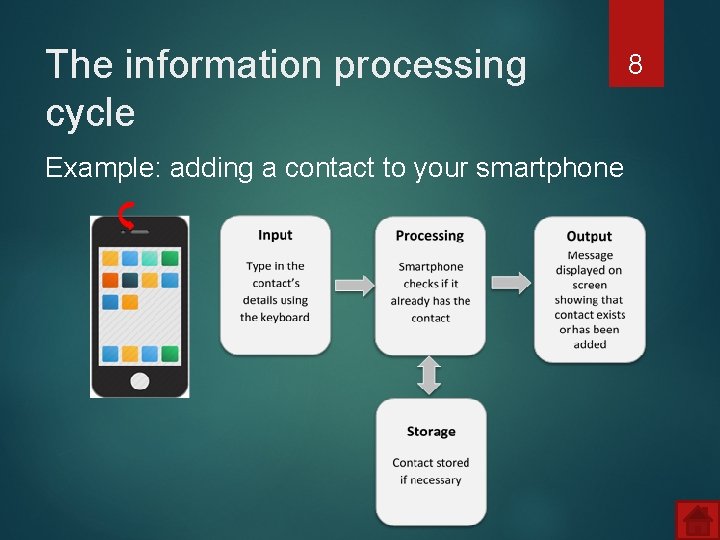
The information processing cycle Example: adding a contact to your smartphone 8
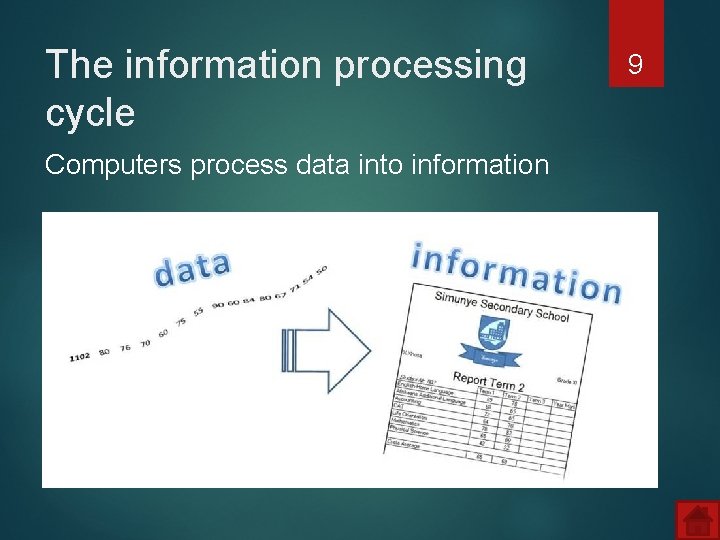
The information processing cycle Computers process data into information 9
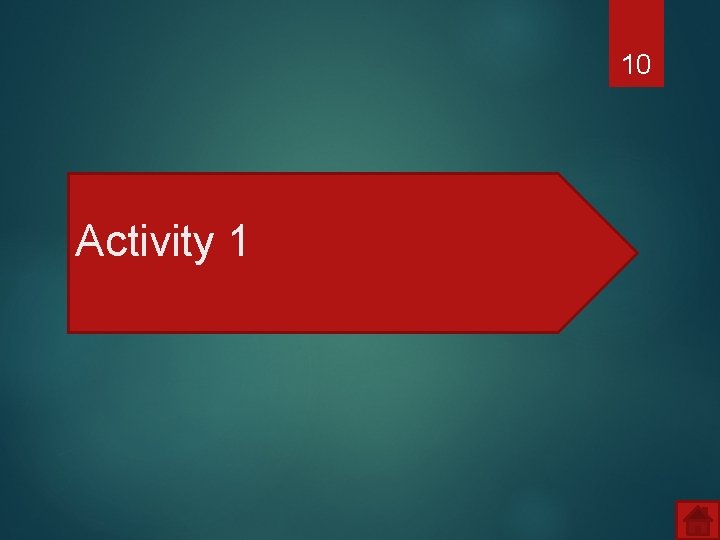
10 Activity 1
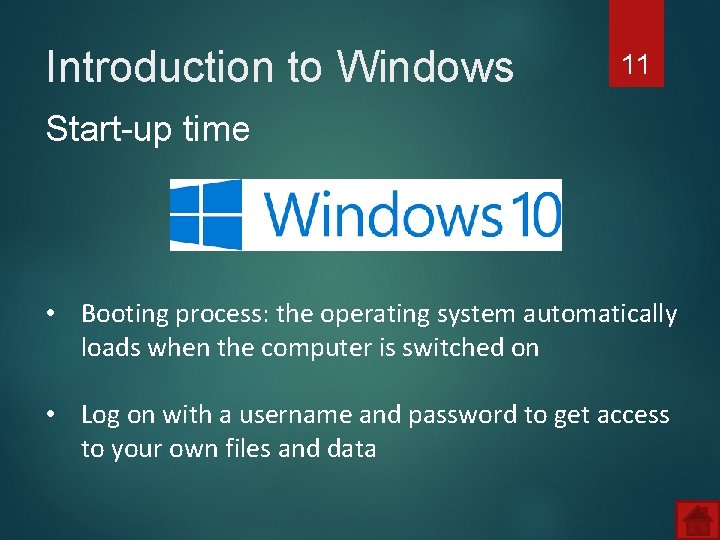
Introduction to Windows 11 Start-up time • Booting process: the operating system automatically loads when the computer is switched on • Log on with a username and password to get access to your own files and data
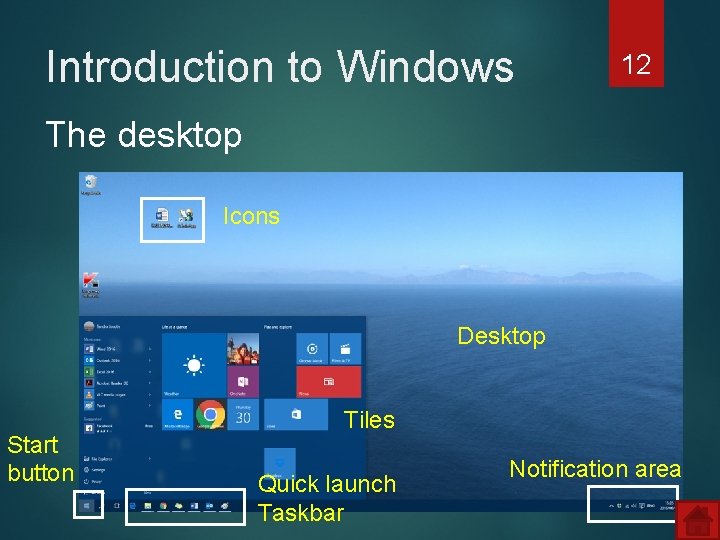
Introduction to Windows 12 The desktop Icons Desktop Start button Tiles Quick launch Taskbar Notification area
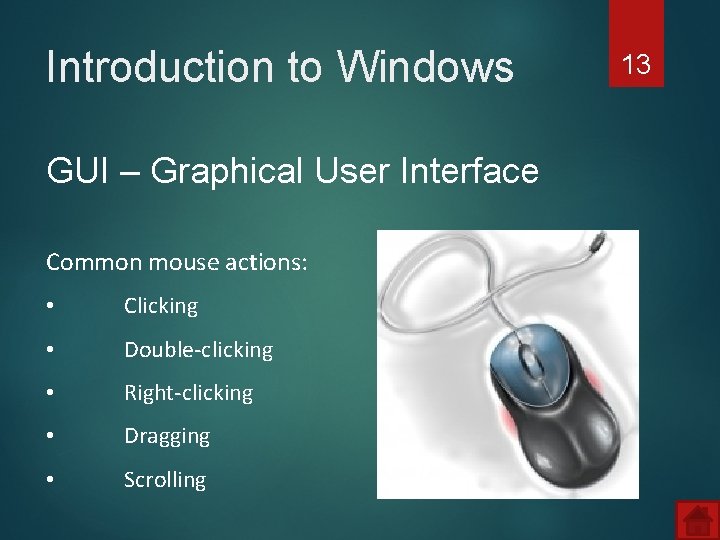
Introduction to Windows GUI – Graphical User Interface Common mouse actions: • Clicking • Double-clicking • Right-clicking • Dragging • Scrolling 13
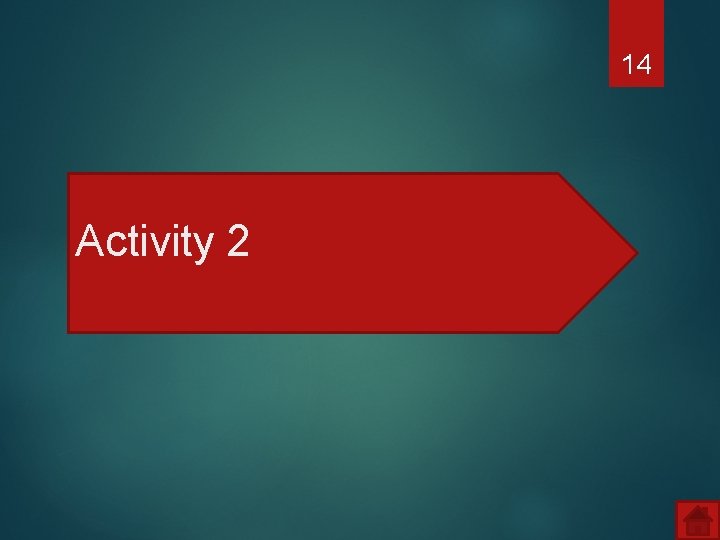
14 Activity 2
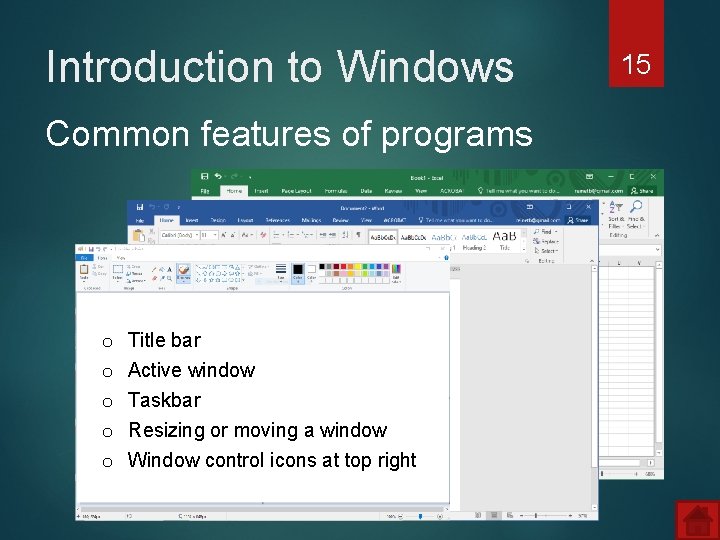
Introduction to Windows Common features of programs o o o Title bar Active window Taskbar Resizing or moving a window Window control icons at top right 15
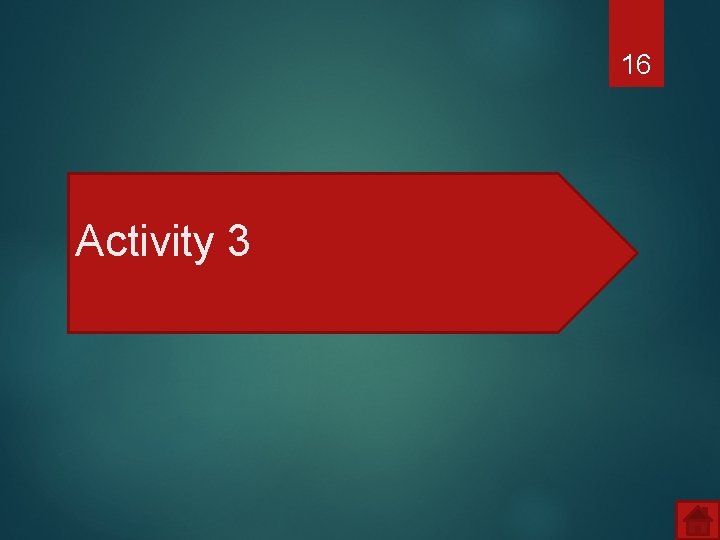
16 Activity 3
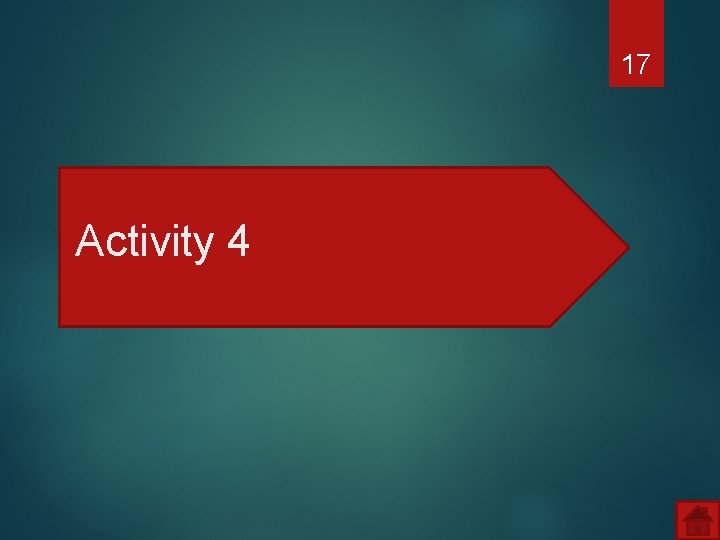
17 Activity 4
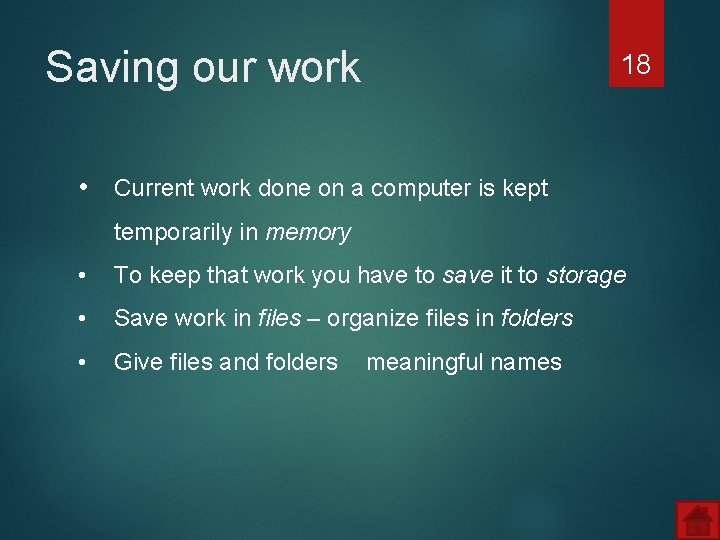
Saving our work 18 • Current work done on a computer is kept temporarily in memory • To keep that work you have to save it to storage • Save work in files – organize files in folders • Give files and folders meaningful names
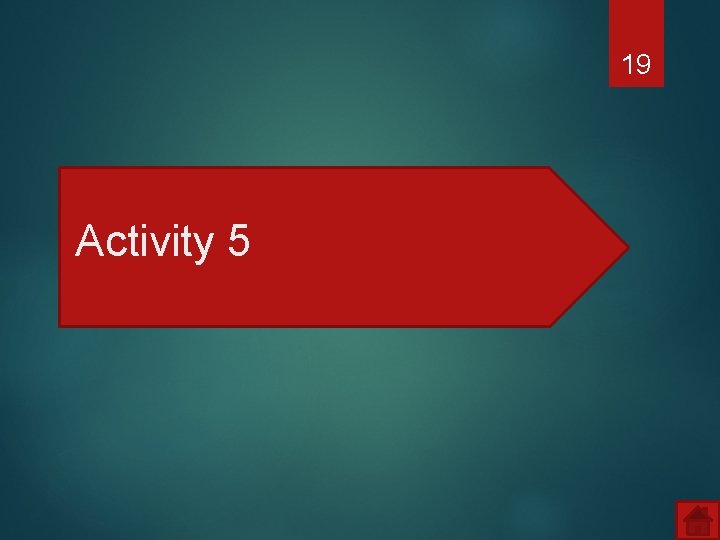
19 Activity 5
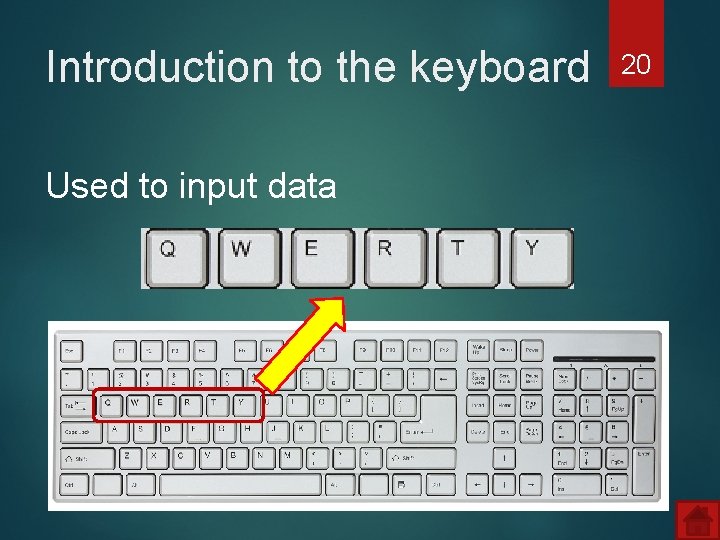
Introduction to the keyboard Used to input data 20
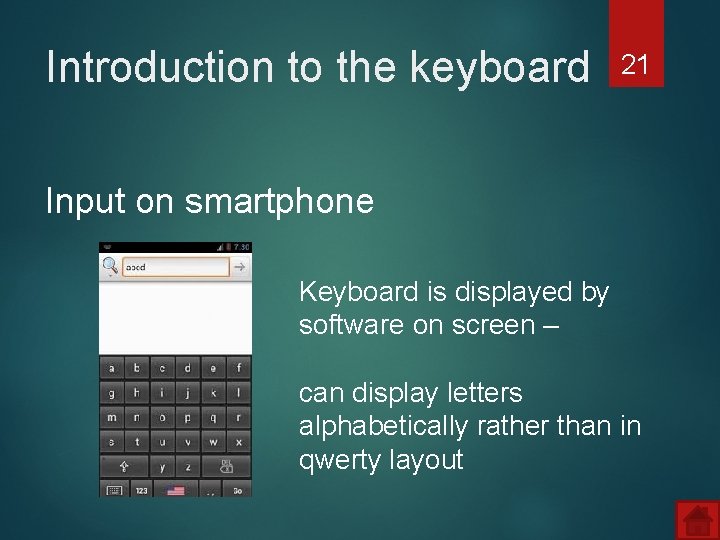
Introduction to the keyboard 21 Input on smartphone Keyboard is displayed by software on screen – can display letters alphabetically rather than in qwerty layout
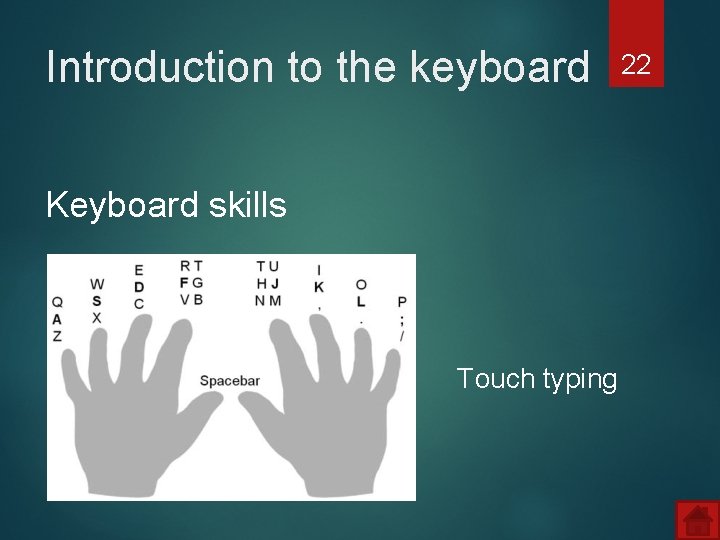
Introduction to the keyboard Keyboard skills Touch typing 22
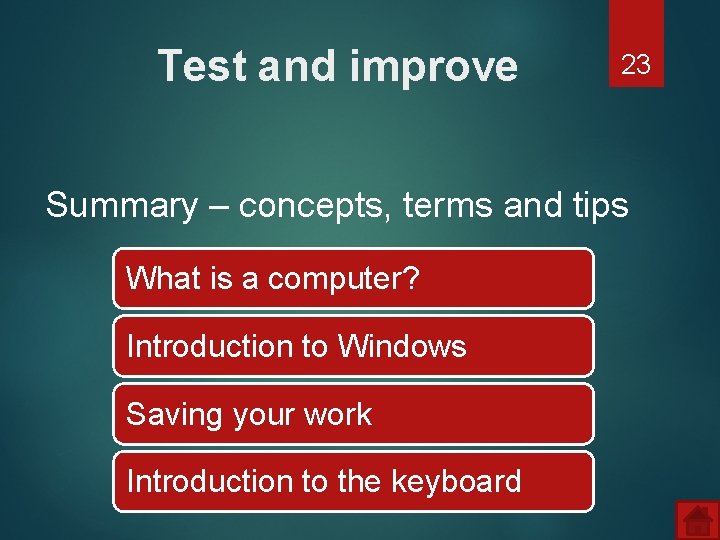
Test and improve 23 Summary – concepts, terms and tips What is a computer? Introduction to Windows Saving your work Introduction to the keyboard
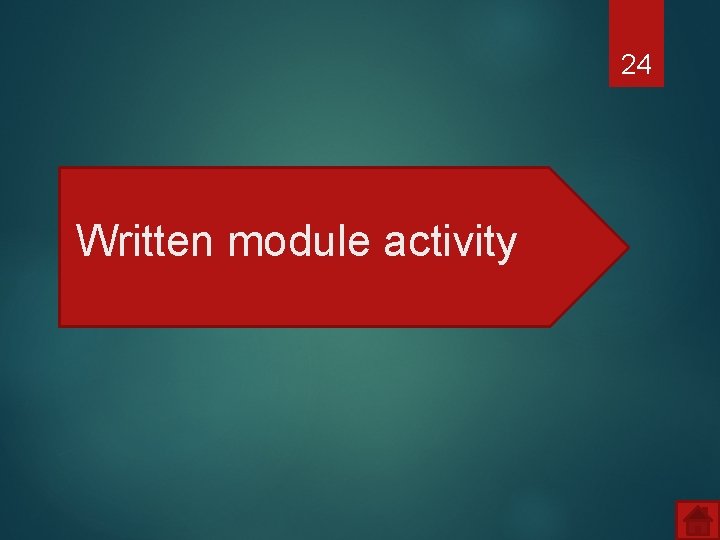
24 Written module activity