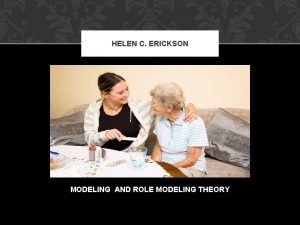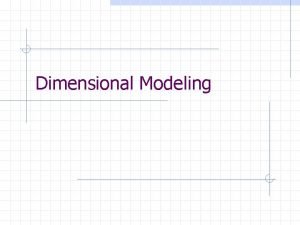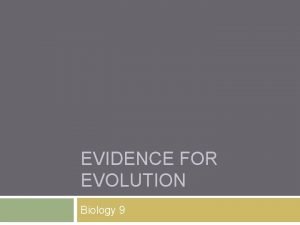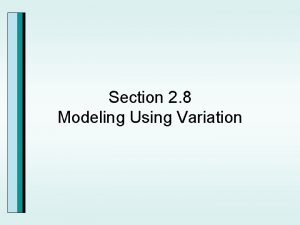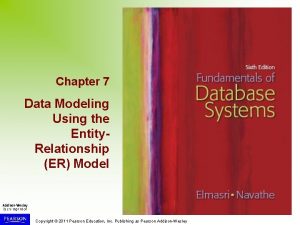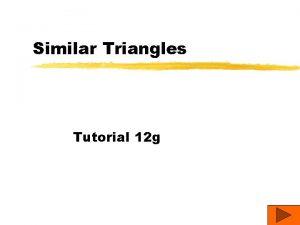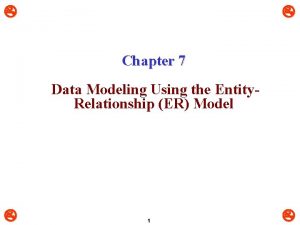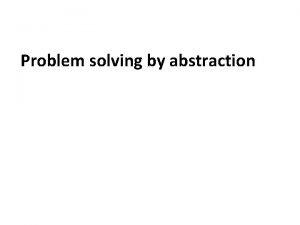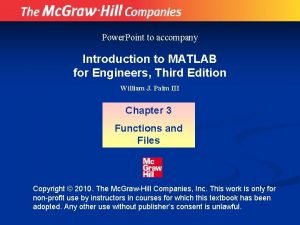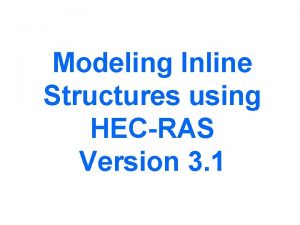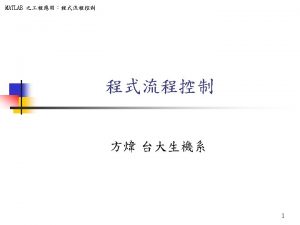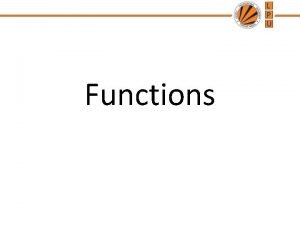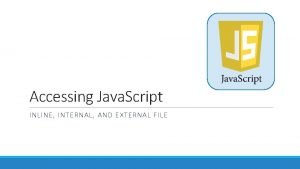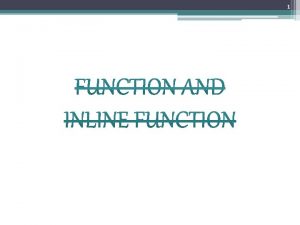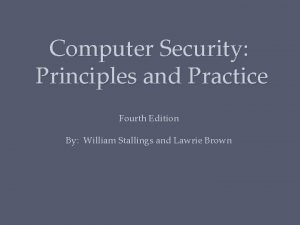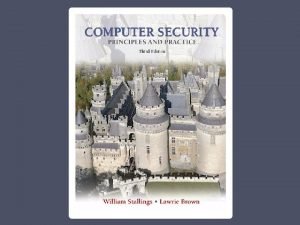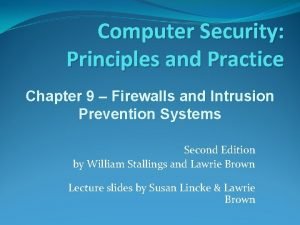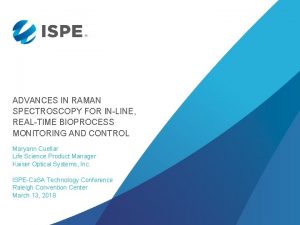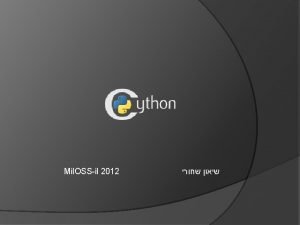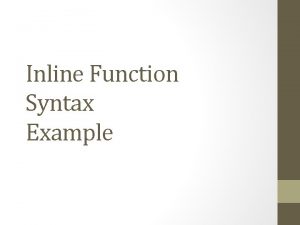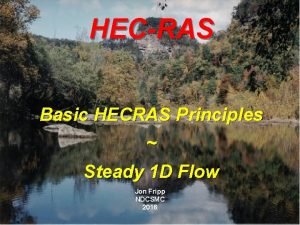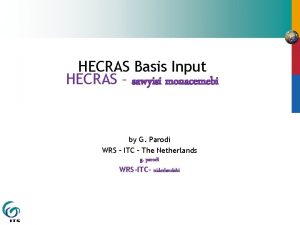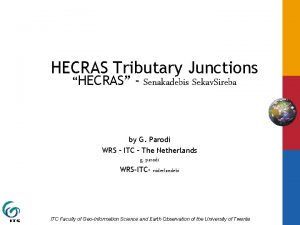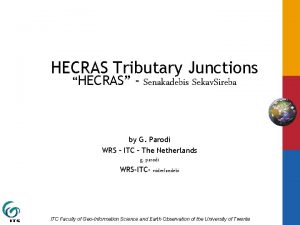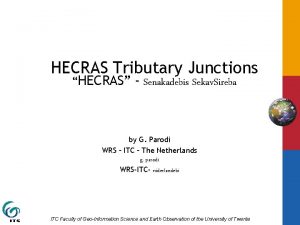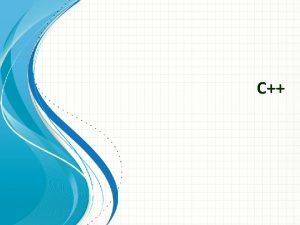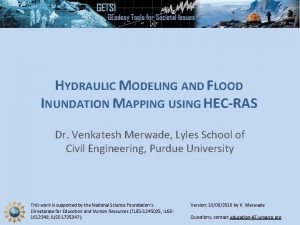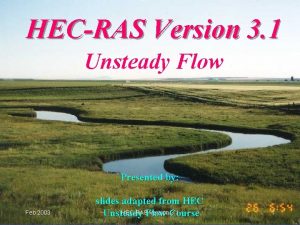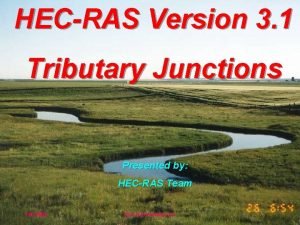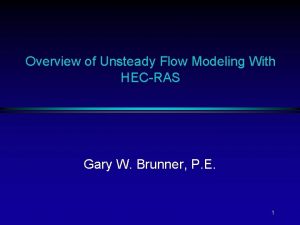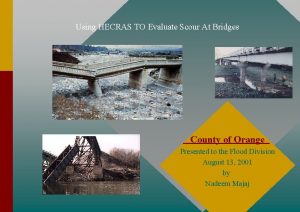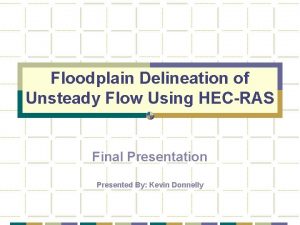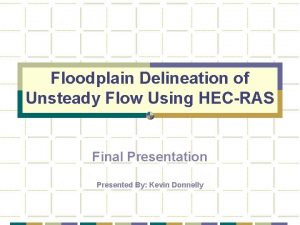Modeling Inline Structures using HECRAS Version 3 1
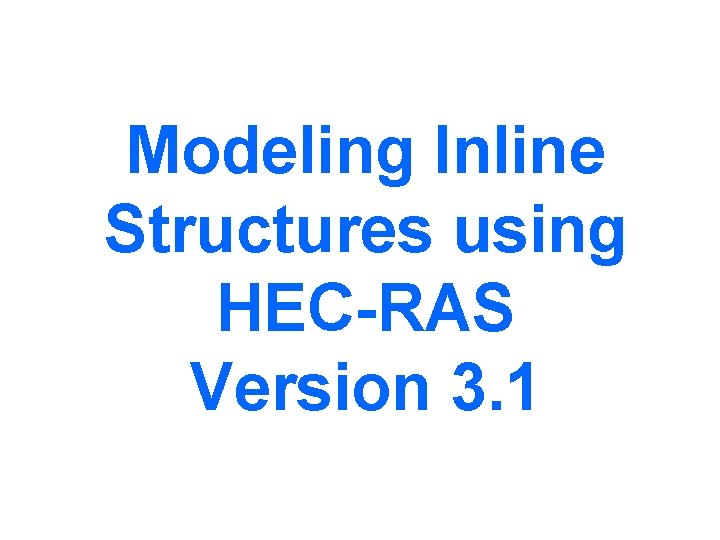
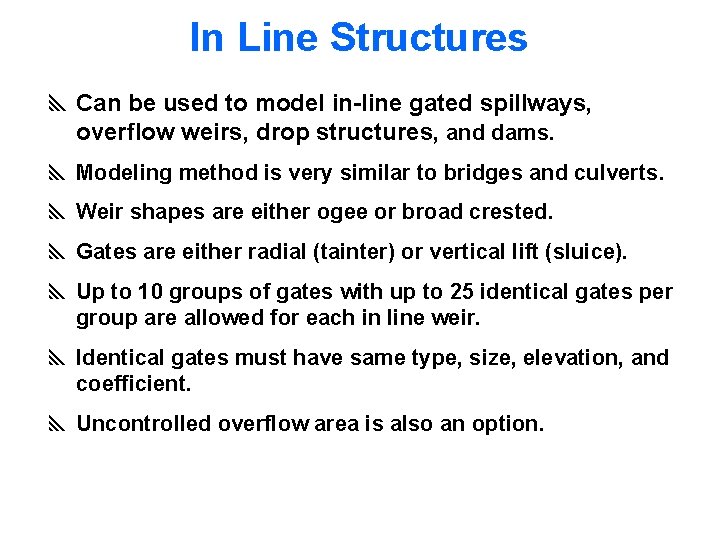
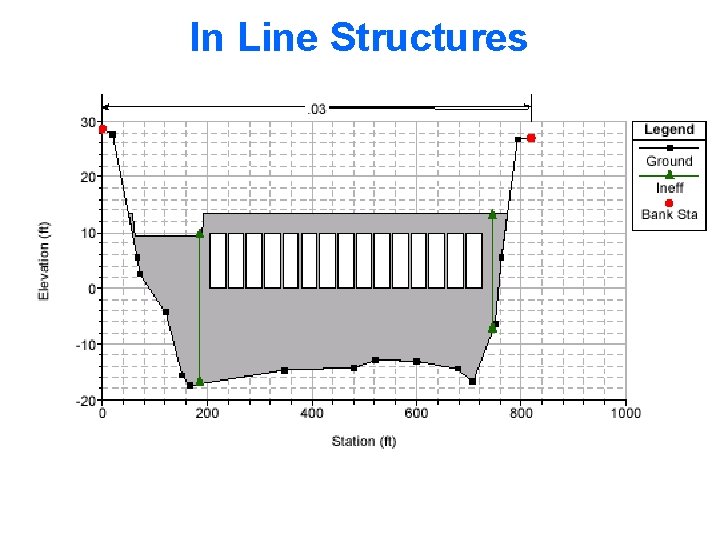
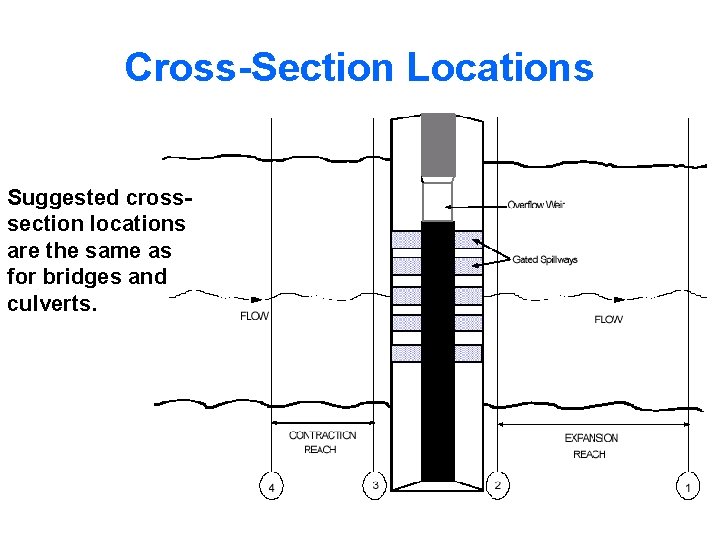
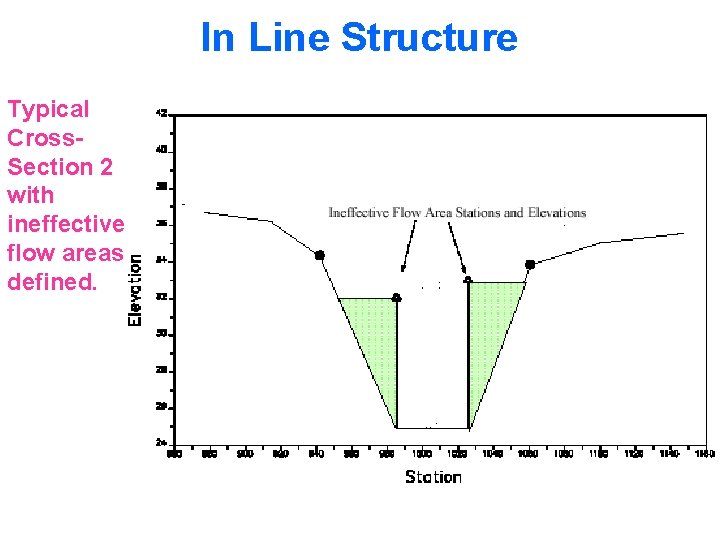
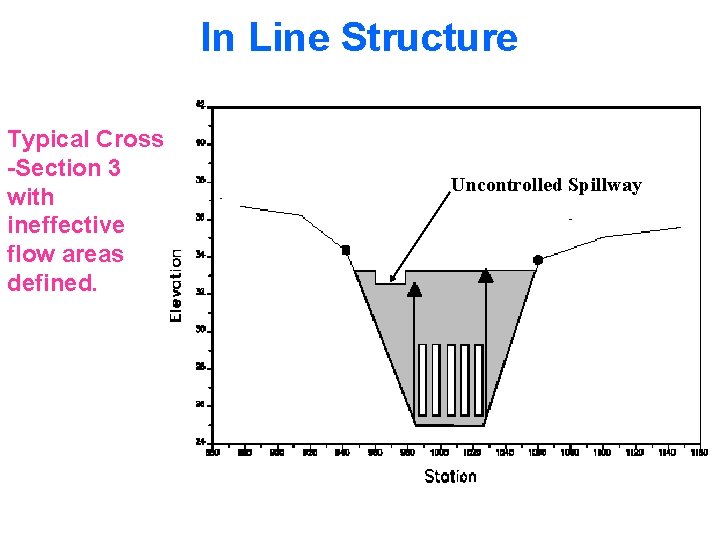
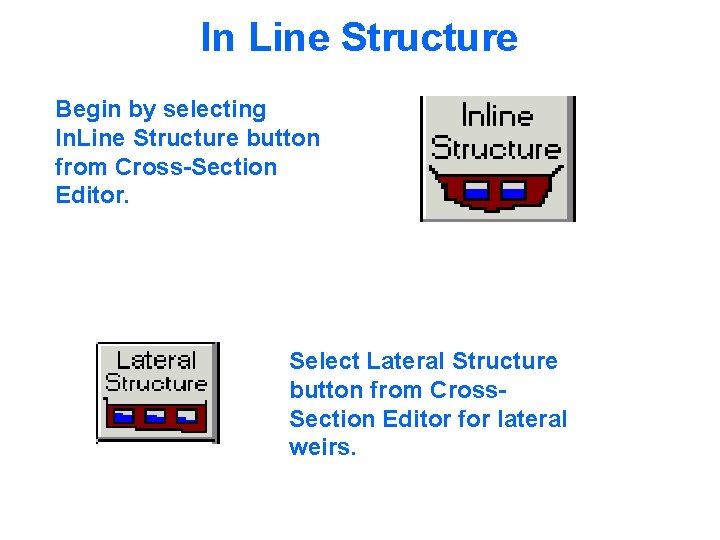
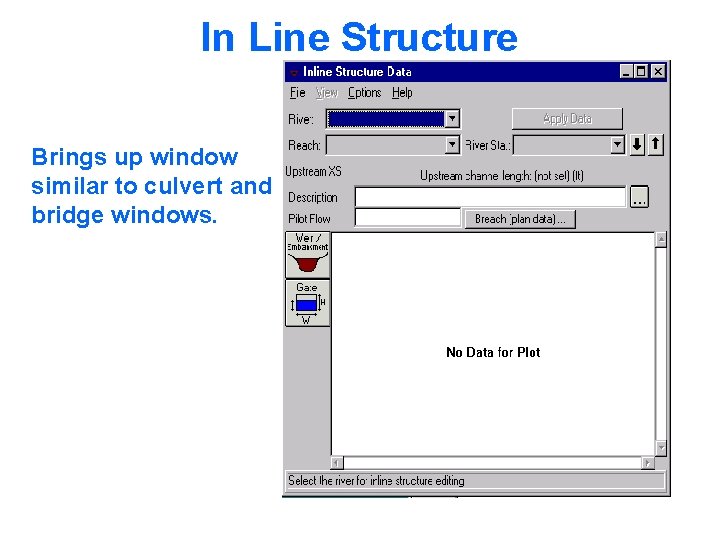
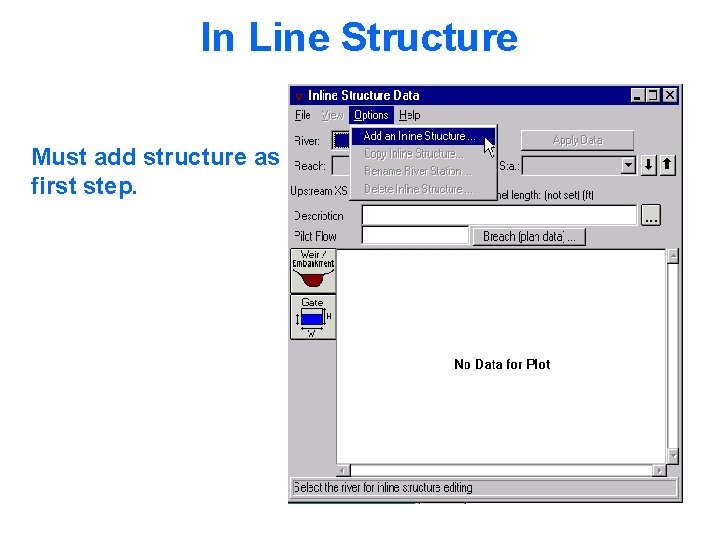
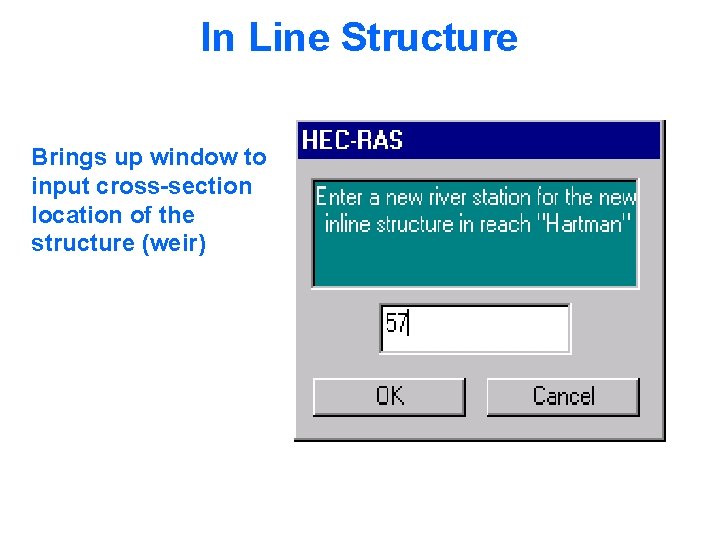
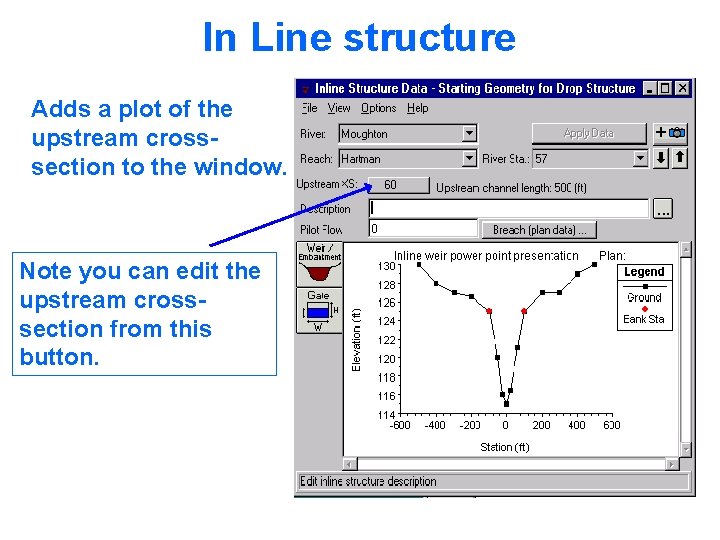
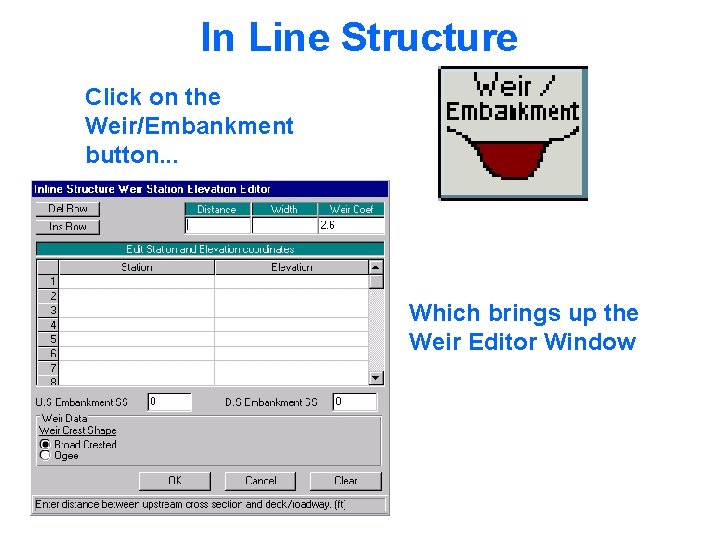
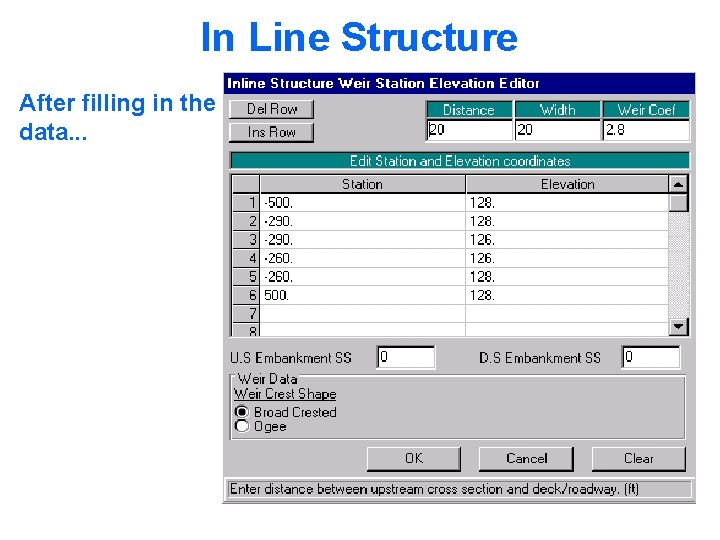
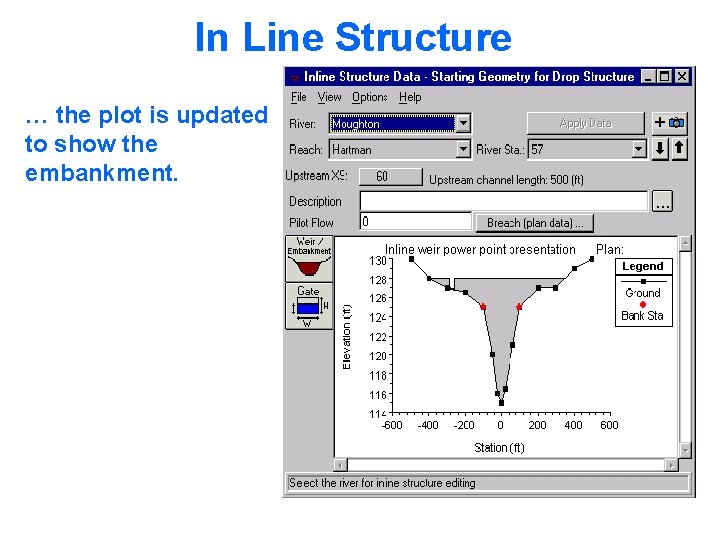
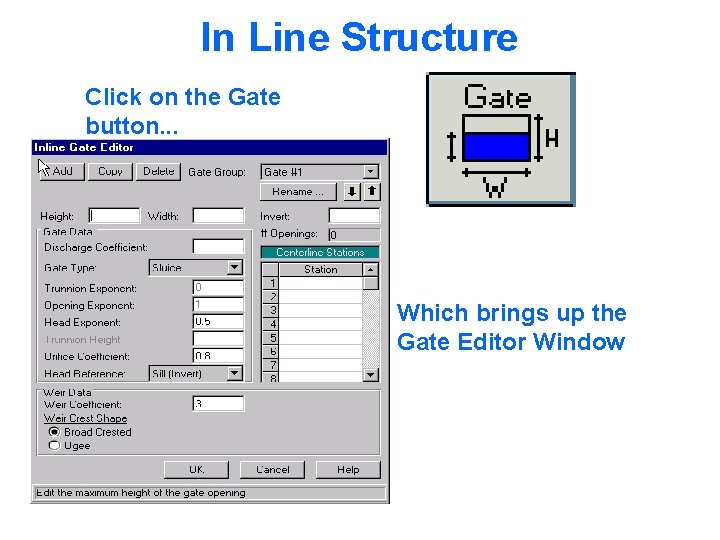
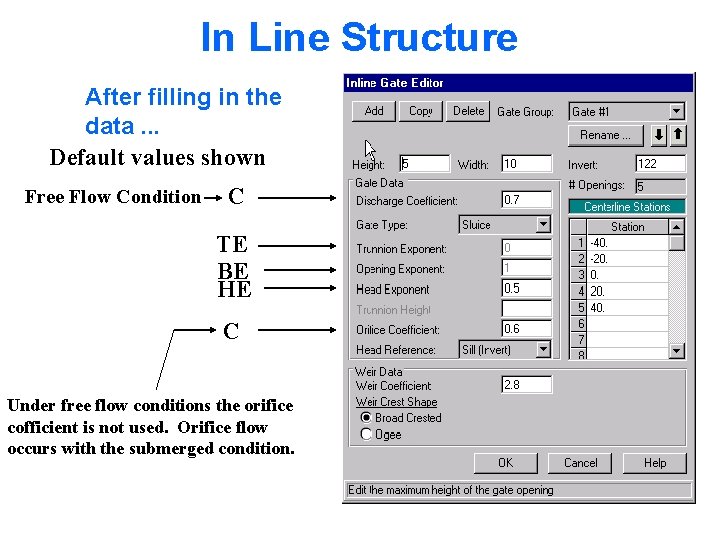
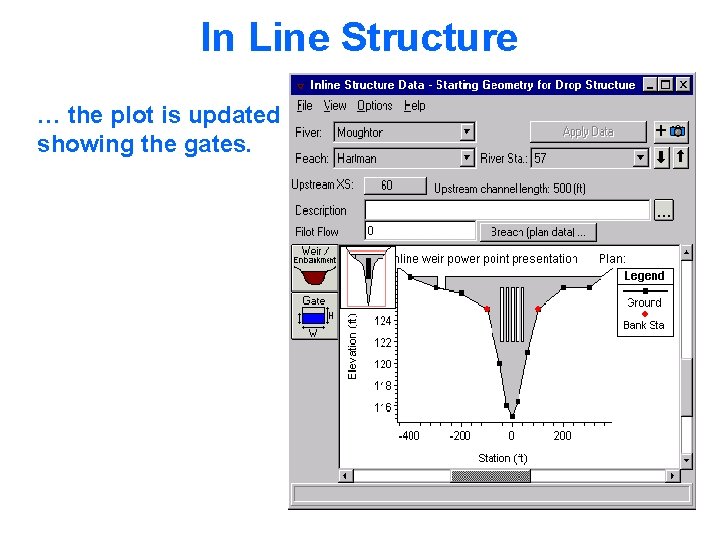
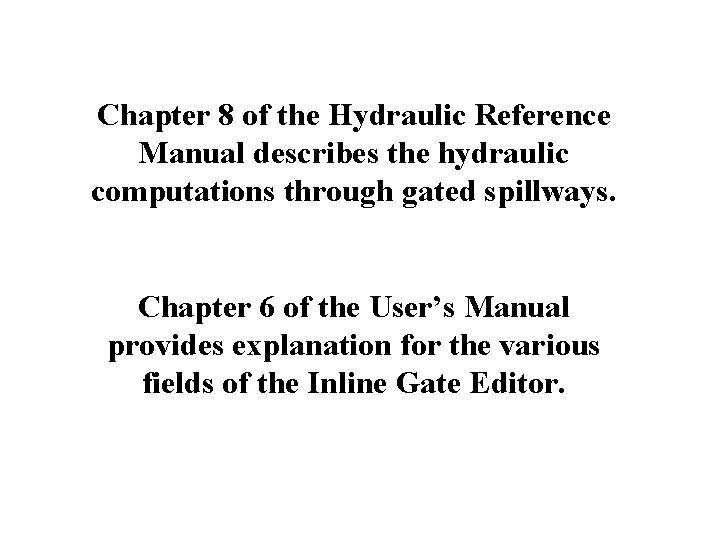
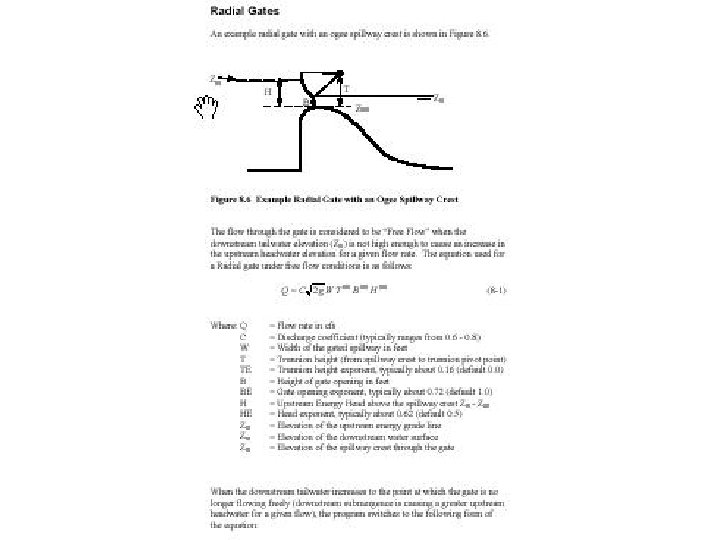
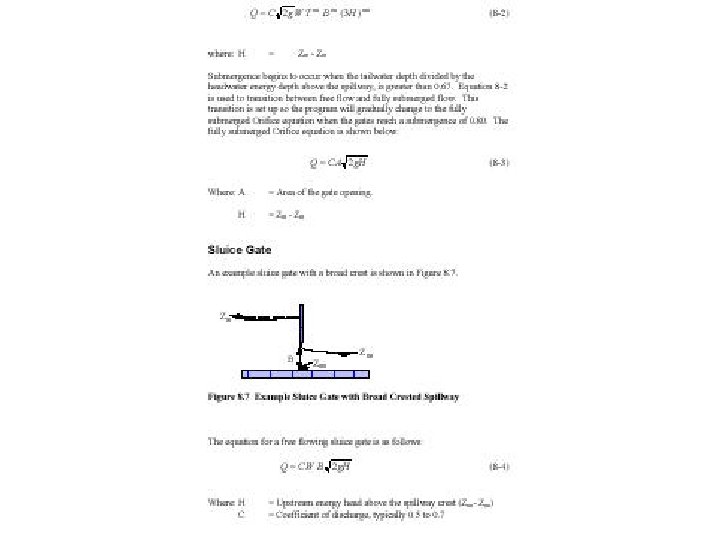
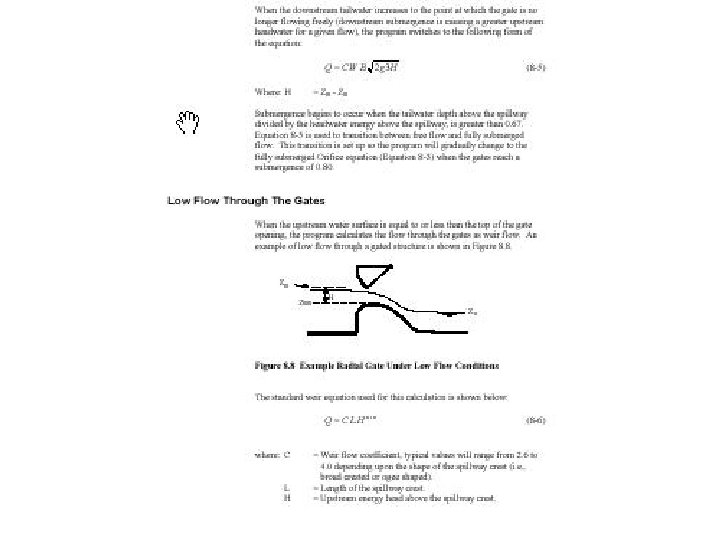
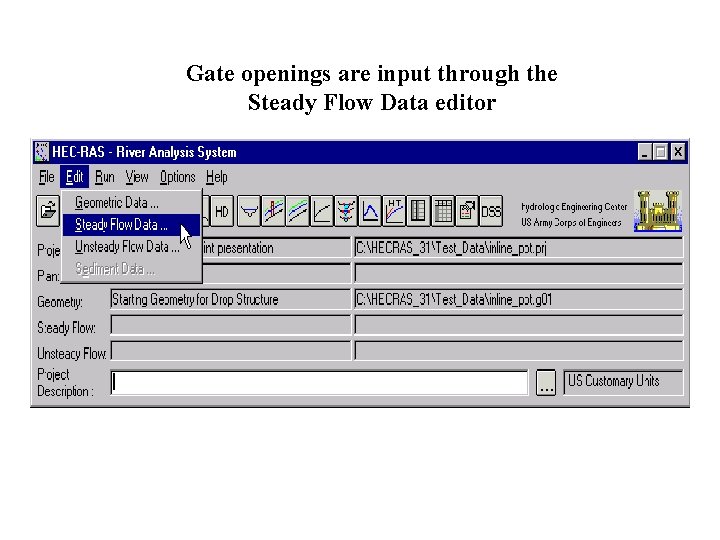
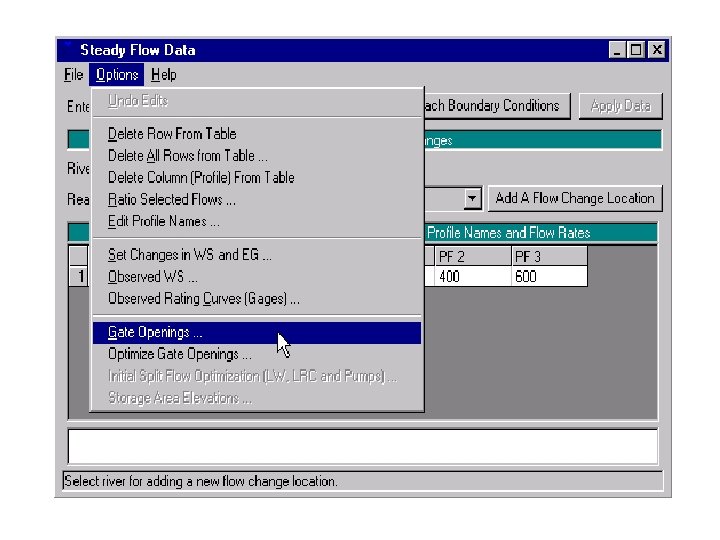
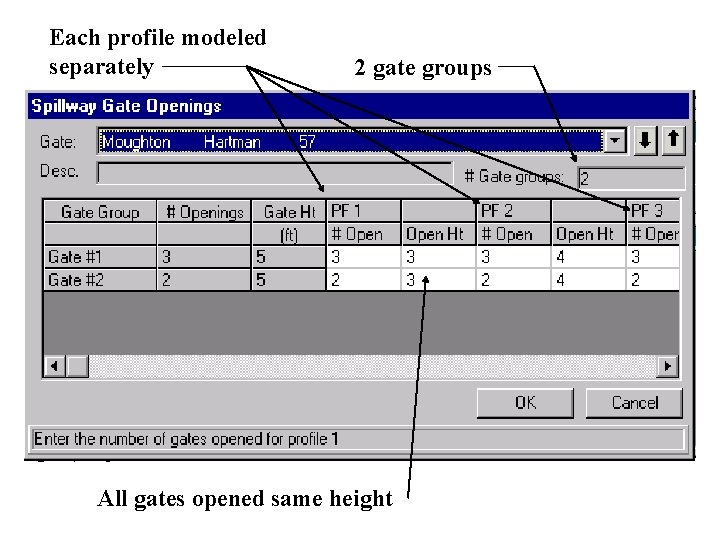
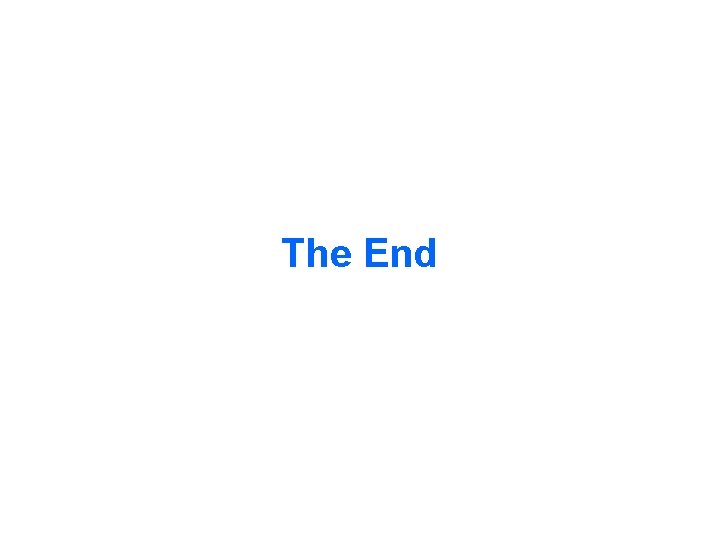
- Slides: 25
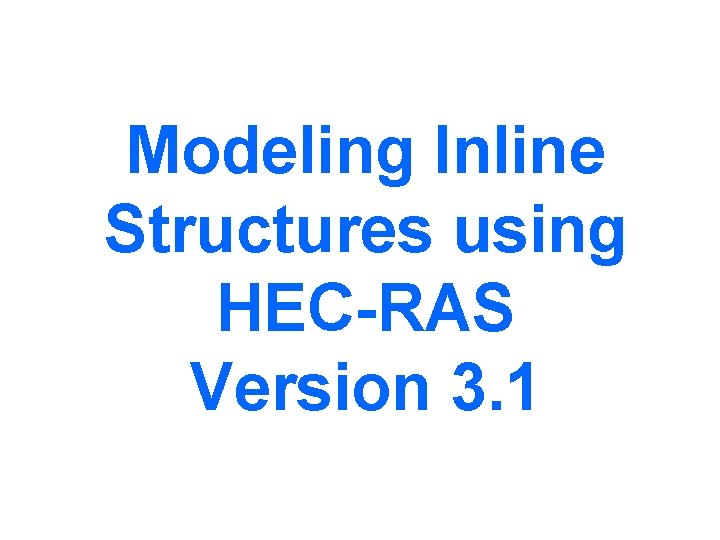
Modeling Inline Structures using HEC-RAS Version 3. 1
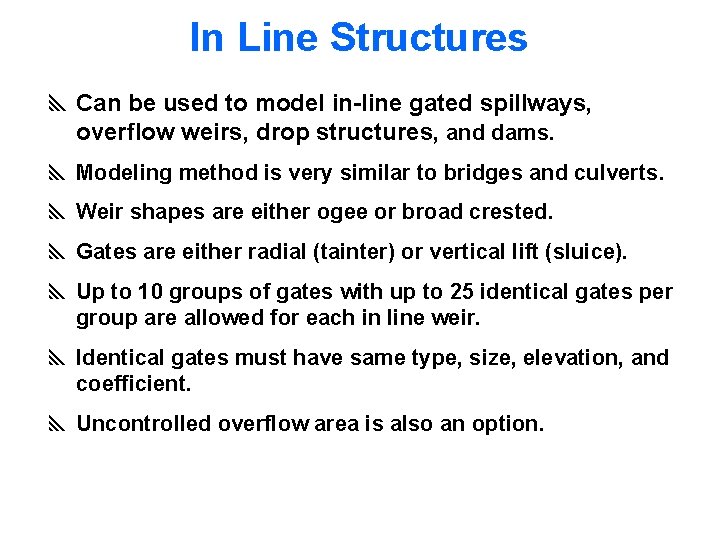
In Line Structures y Can be used to model in-line gated spillways, overflow weirs, drop structures, and dams. y Modeling method is very similar to bridges and culverts. y Weir shapes are either ogee or broad crested. y Gates are either radial (tainter) or vertical lift (sluice). y Up to 10 groups of gates with up to 25 identical gates per group are allowed for each in line weir. y Identical gates must have same type, size, elevation, and coefficient. y Uncontrolled overflow area is also an option.
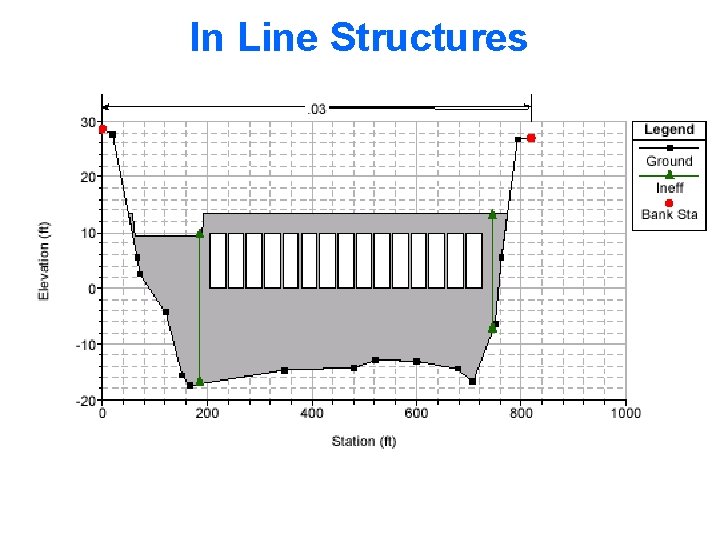
In Line Structures
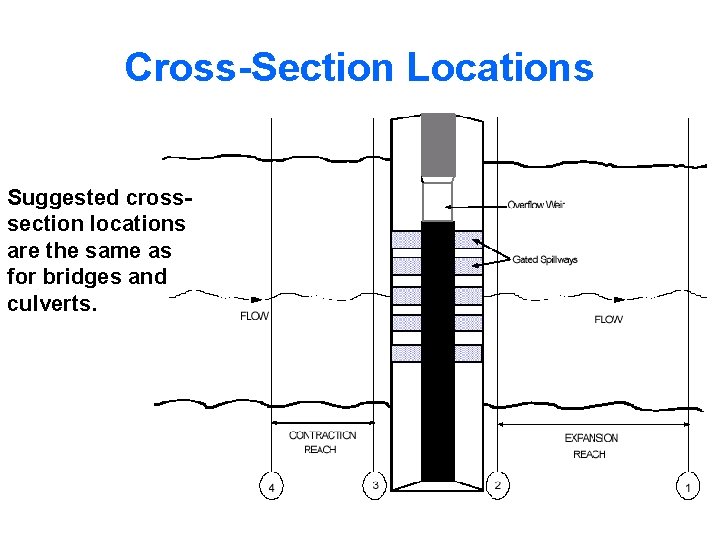
Cross-Section Locations Suggested crosssection locations are the same as for bridges and culverts.
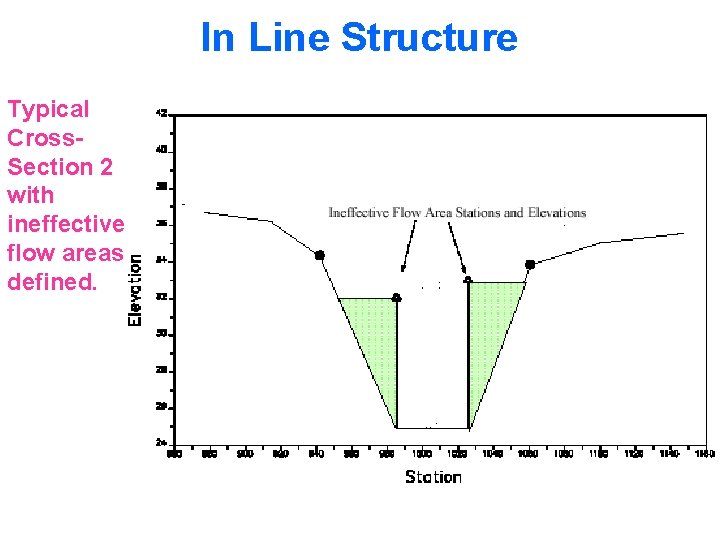
In Line Structure Typical Cross. Section 2 with ineffective flow areas defined.
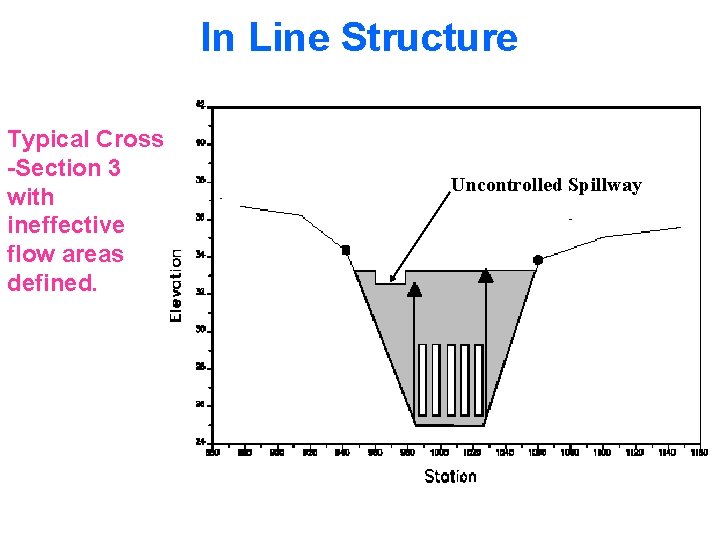
In Line Structure Typical Cross -Section 3 with ineffective flow areas defined. Uncontrolled Spillway
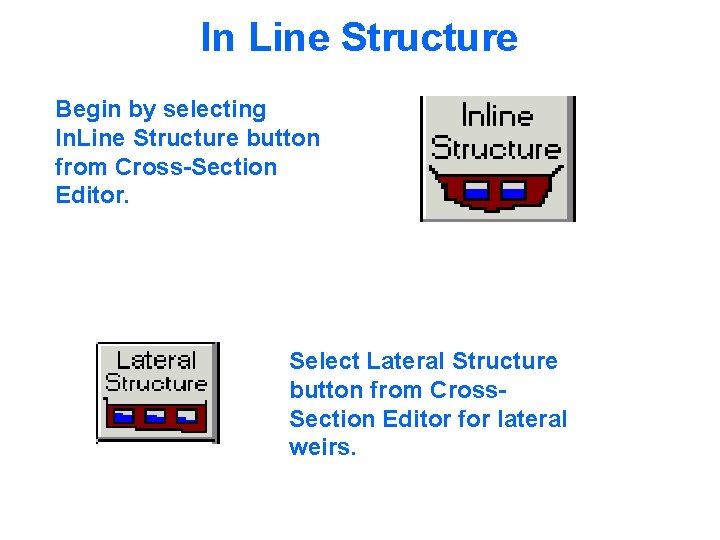
In Line Structure Begin by selecting In. Line Structure button from Cross-Section Editor. Select Lateral Structure button from Cross. Section Editor for lateral weirs.
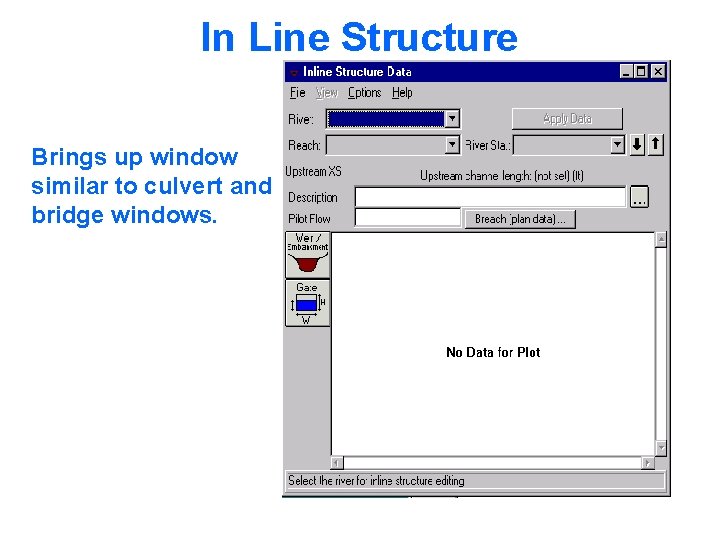
In Line Structure Brings up window similar to culvert and bridge windows.
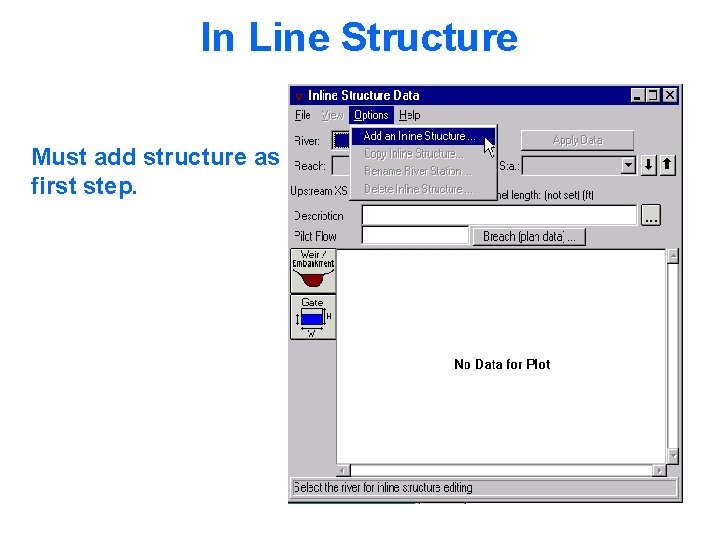
In Line Structure Must add structure as first step.
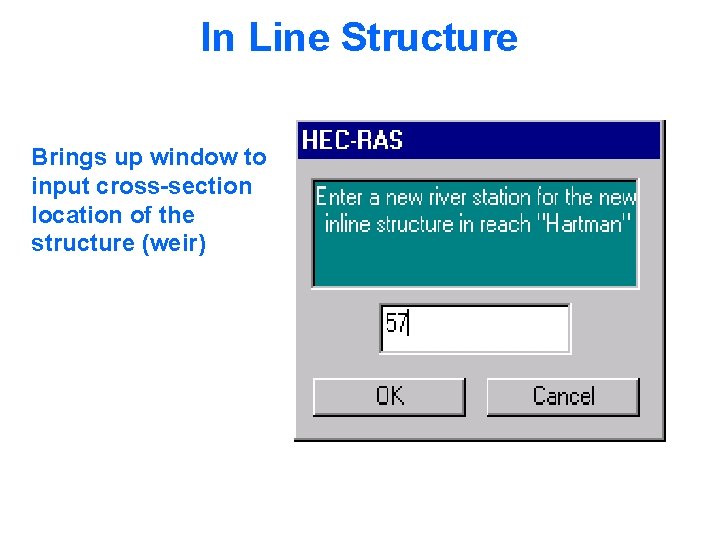
In Line Structure Brings up window to input cross-section location of the structure (weir)
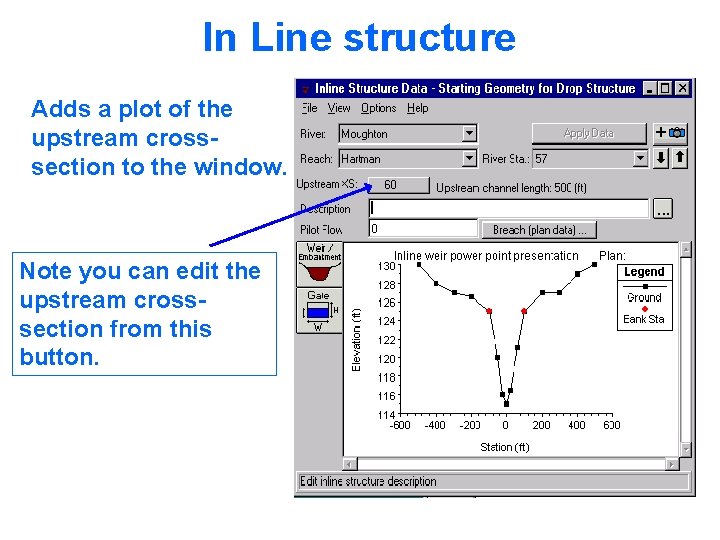
In Line structure Adds a plot of the upstream crosssection to the window. Note you can edit the upstream crosssection from this button.
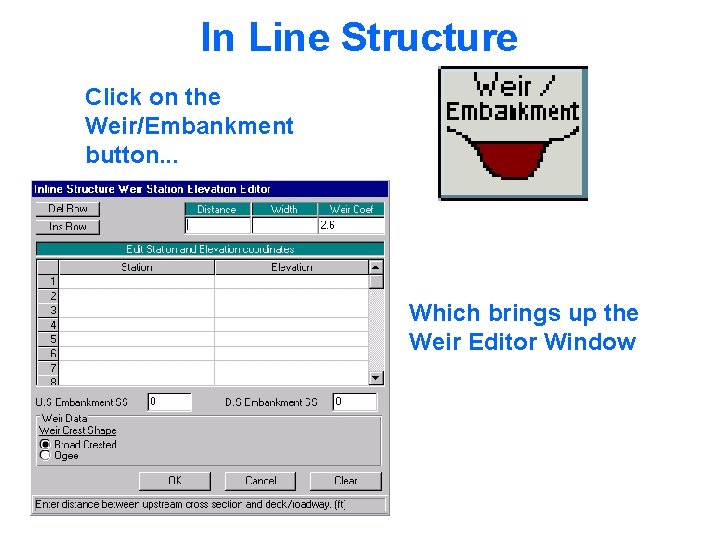
In Line Structure Click on the Weir/Embankment button. . . Which brings up the Weir Editor Window
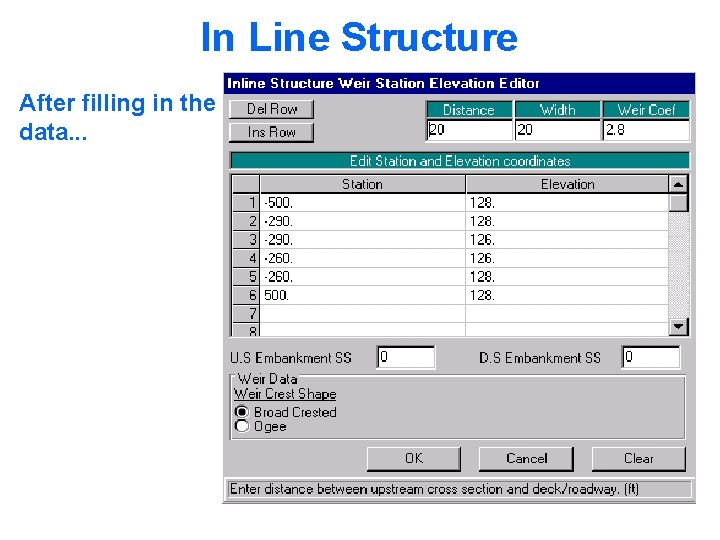
In Line Structure After filling in the data. . .
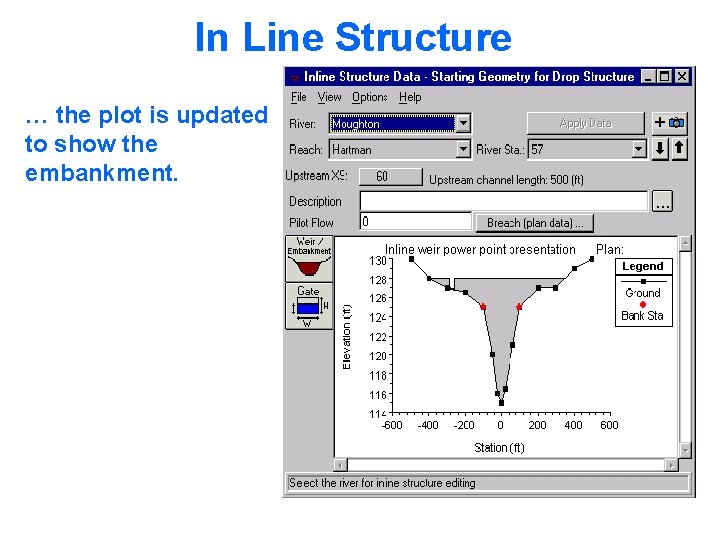
In Line Structure … the plot is updated to show the embankment.
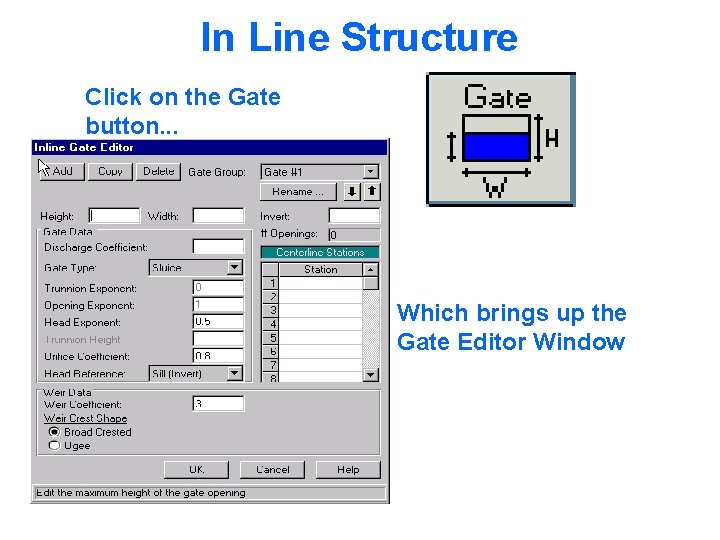
In Line Structure Click on the Gate button. . . Which brings up the Gate Editor Window
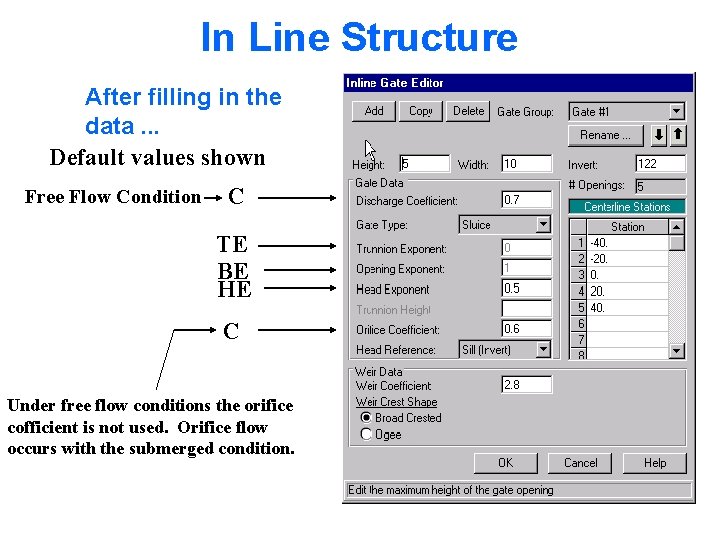
In Line Structure After filling in the data. . . Default values shown Free Flow Condition C TE BE HE C Under free flow conditions the orifice cofficient is not used. Orifice flow occurs with the submerged condition.
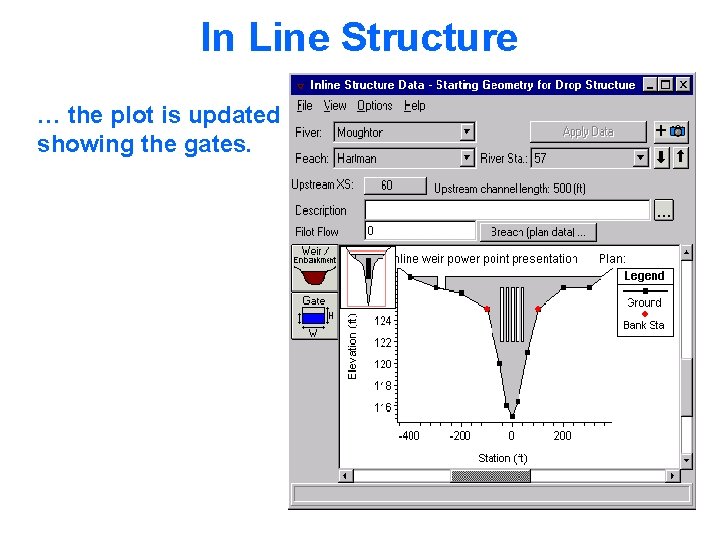
In Line Structure … the plot is updated showing the gates.
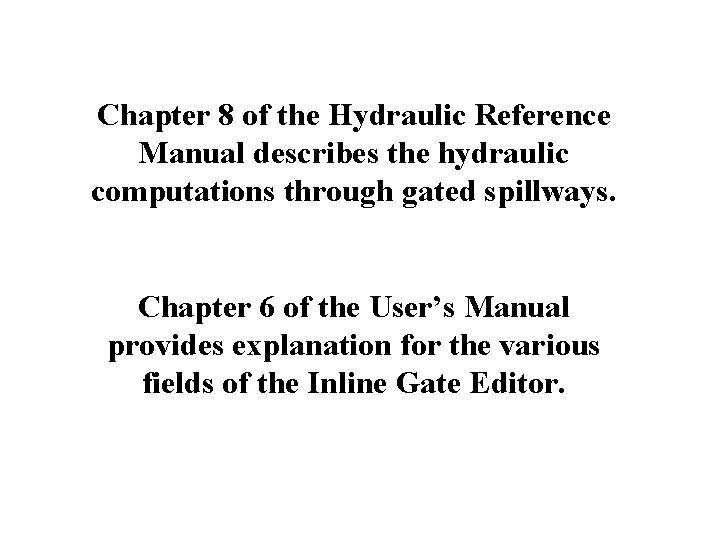
Chapter 8 of the Hydraulic Reference Manual describes the hydraulic computations through gated spillways. Chapter 6 of the User’s Manual provides explanation for the various fields of the Inline Gate Editor.
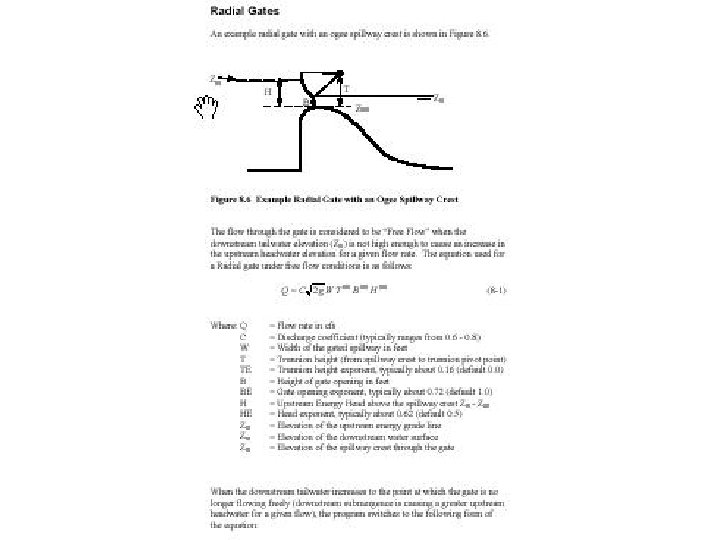
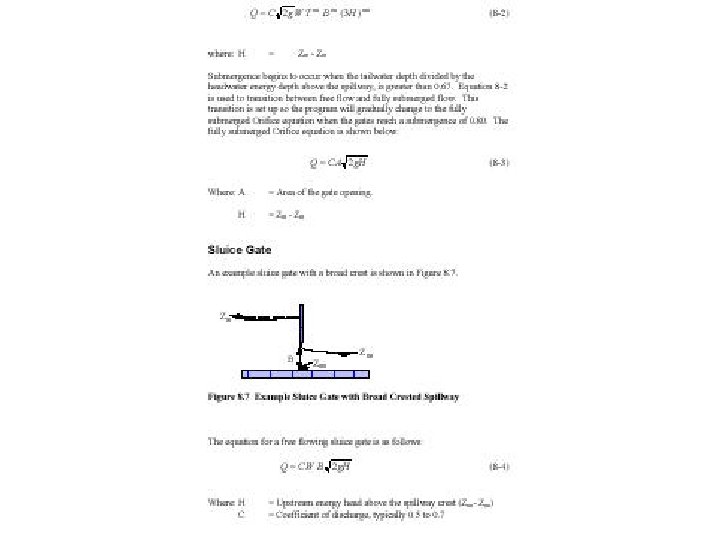
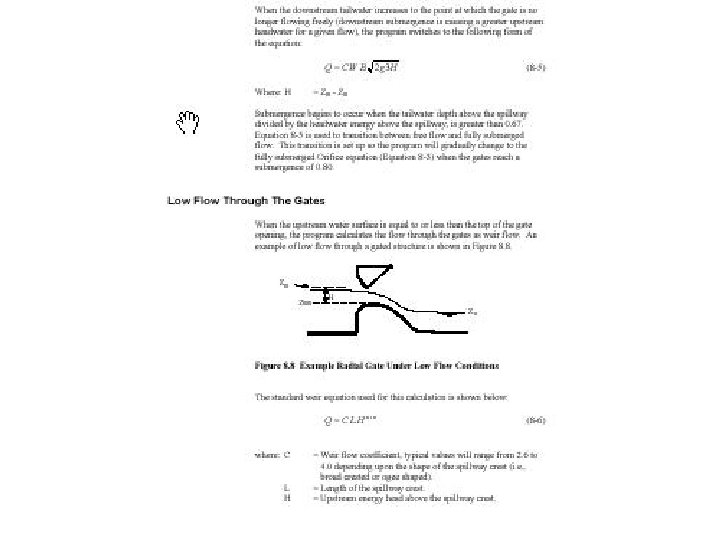
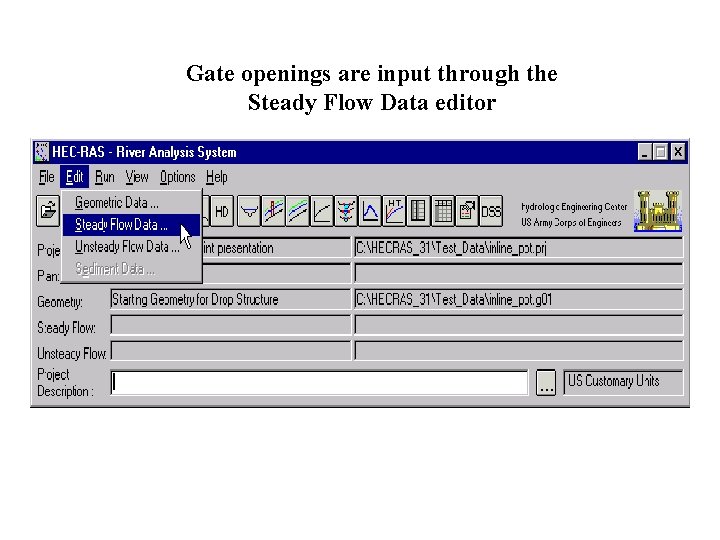
Gate openings are input through the Steady Flow Data editor
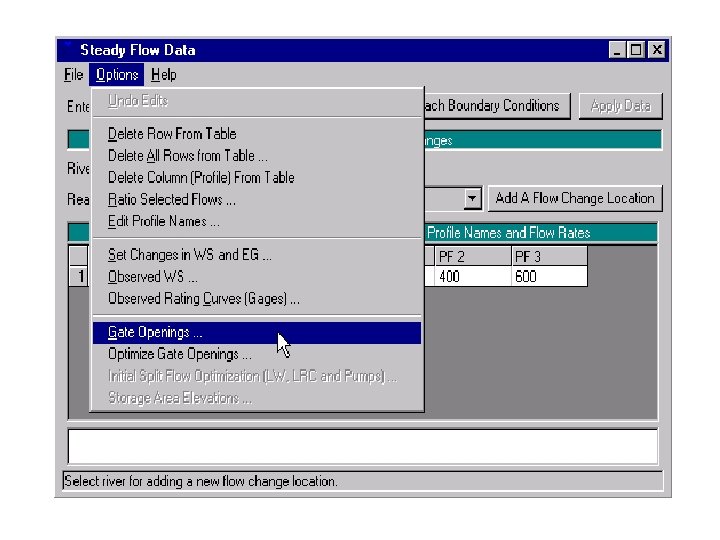
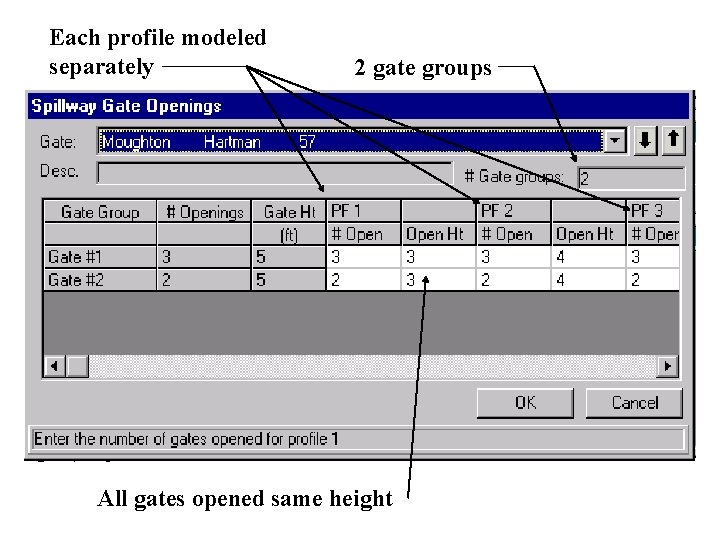
Each profile modeled separately 2 gate groups All gates opened same height
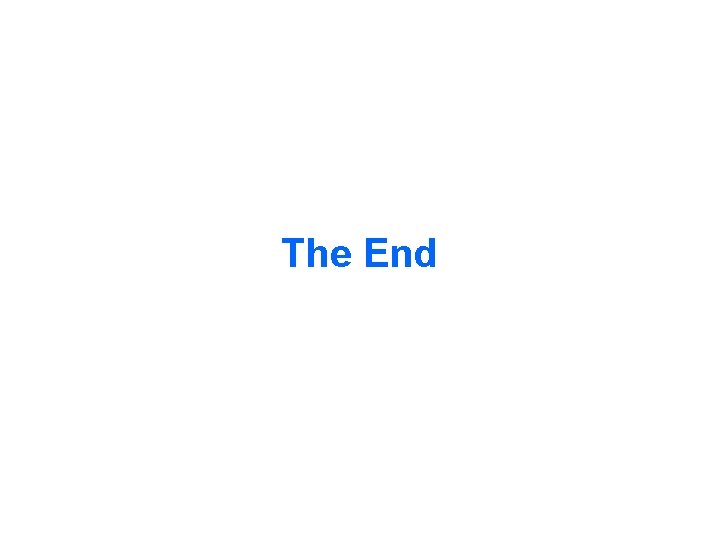
The End
 Hec usace army mil
Hec usace army mil Helen c. erickson nursing theory
Helen c. erickson nursing theory Relational modeling vs dimensional modeling
Relational modeling vs dimensional modeling Homologous structures
Homologous structures Modeling using variation calculator
Modeling using variation calculator Data modeling using entity relationship model
Data modeling using entity relationship model Lesson 12 modeling using similarity
Lesson 12 modeling using similarity Modeling of digital communication systems using simulink
Modeling of digital communication systems using simulink Modeling of digital communication systems using simulink
Modeling of digital communication systems using simulink Erd identifying relationship
Erd identifying relationship Abstract problem solving
Abstract problem solving Inline function matlab
Inline function matlab Inline structure
Inline structure Inline function matlab
Inline function matlab Advantage of inline function
Advantage of inline function Inline internal and external javascript
Inline internal and external javascript Inline definition
Inline definition Inline hockey vs ice hockey
Inline hockey vs ice hockey Inline pulsation dampener
Inline pulsation dampener Double bastion inline
Double bastion inline Double bastion inline
Double bastion inline Single bastion inline
Single bastion inline Bioprocessing raman
Bioprocessing raman Numpy.polynomial.polynomial
Numpy.polynomial.polynomial Cython inline
Cython inline Dreamweaver inline css
Dreamweaver inline css