Mobile Check In Attendance Tracking Step 1 Type
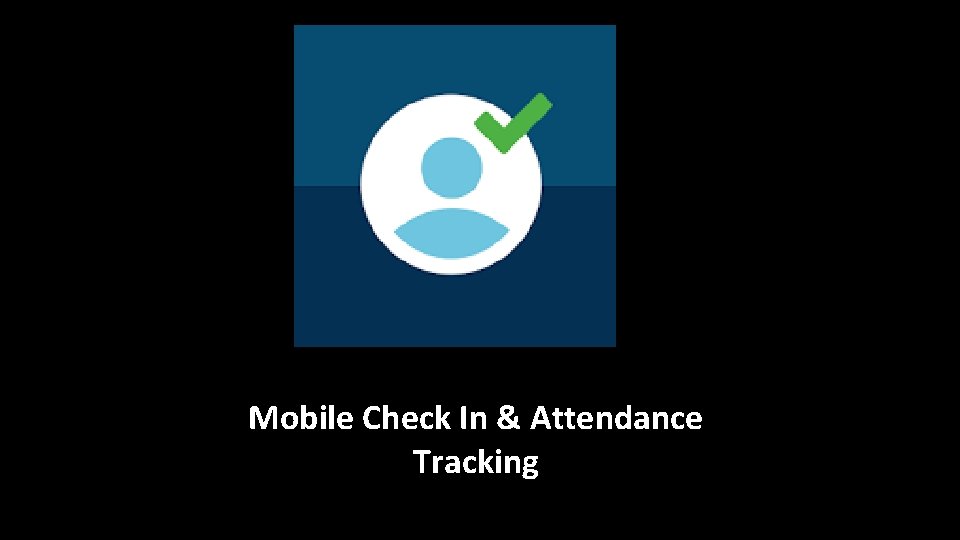
Mobile Check In & Attendance Tracking
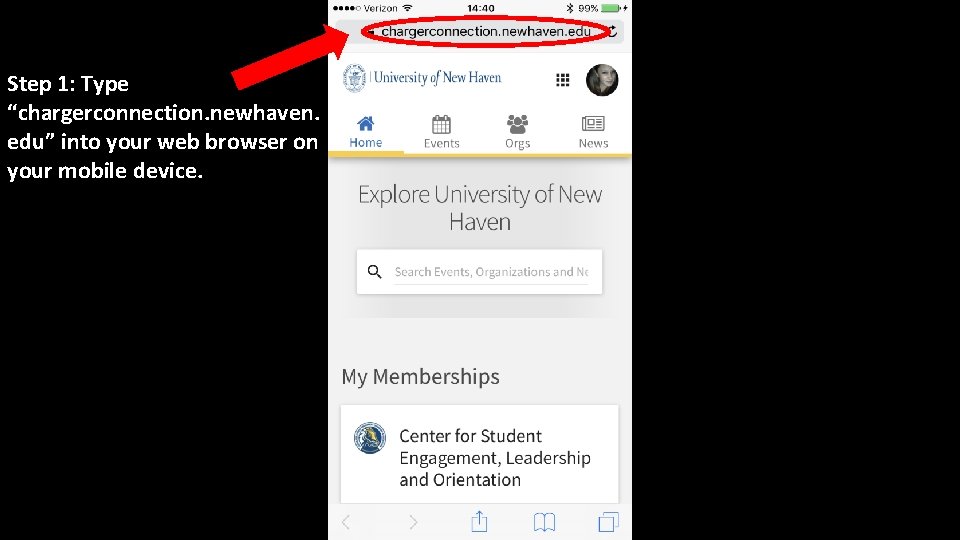
Step 1: Type “chargerconnection. newhaven. edu” into your web browser on your mobile device.
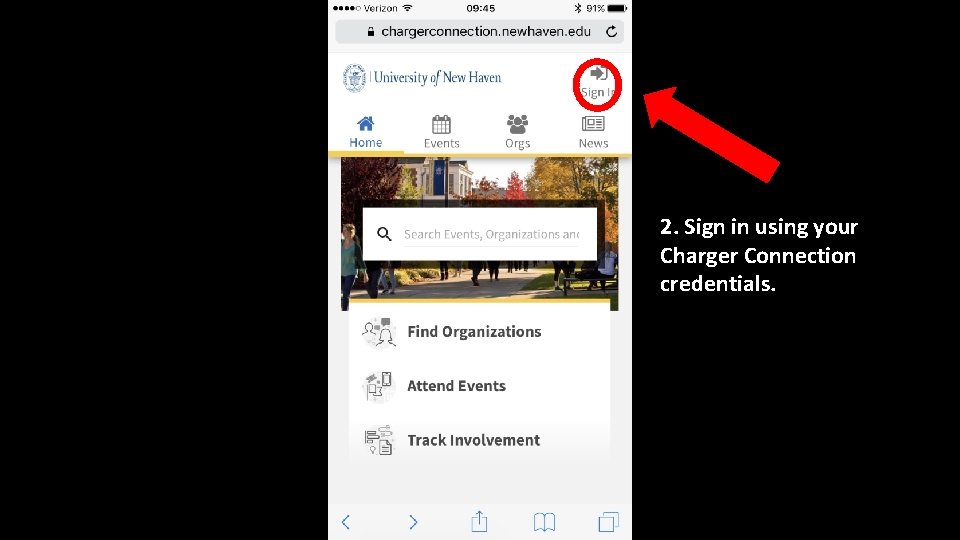
2. Sign in using your Charger Connection credentials.
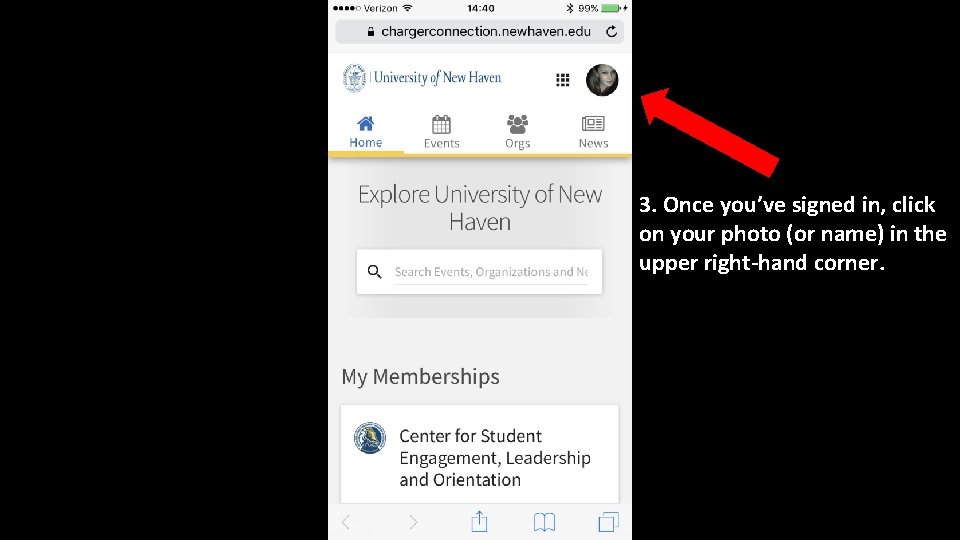
3. Once you’ve signed in, click on your photo (or name) in the upper right-hand corner.
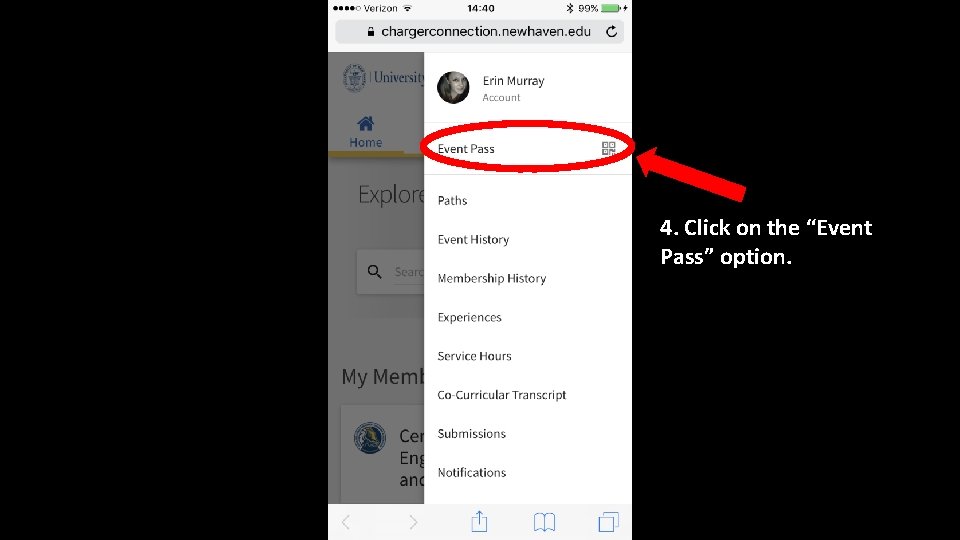
4. Click on the “Event Pass” option.
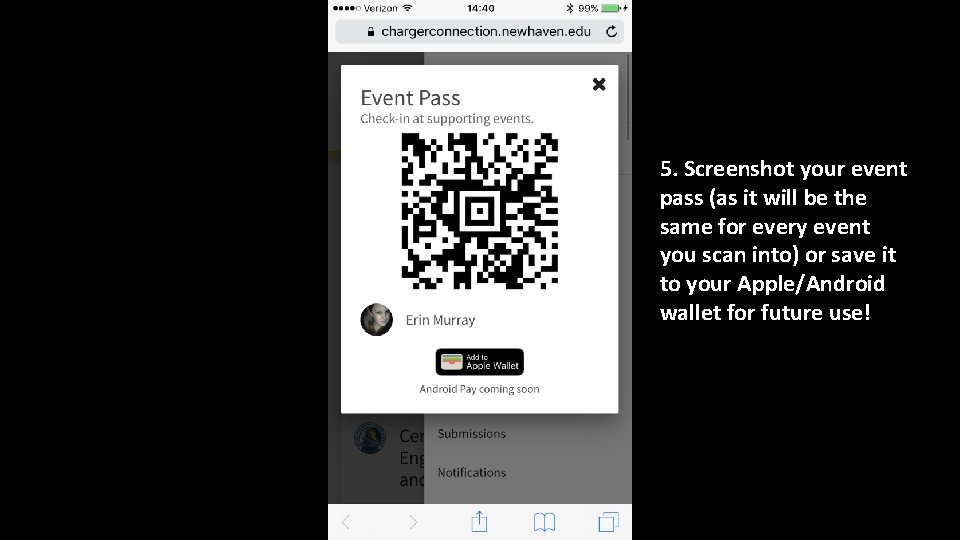
5. Screenshot your event pass (as it will be the same for every event you scan into) or save it to your Apple/Android wallet for future use!.
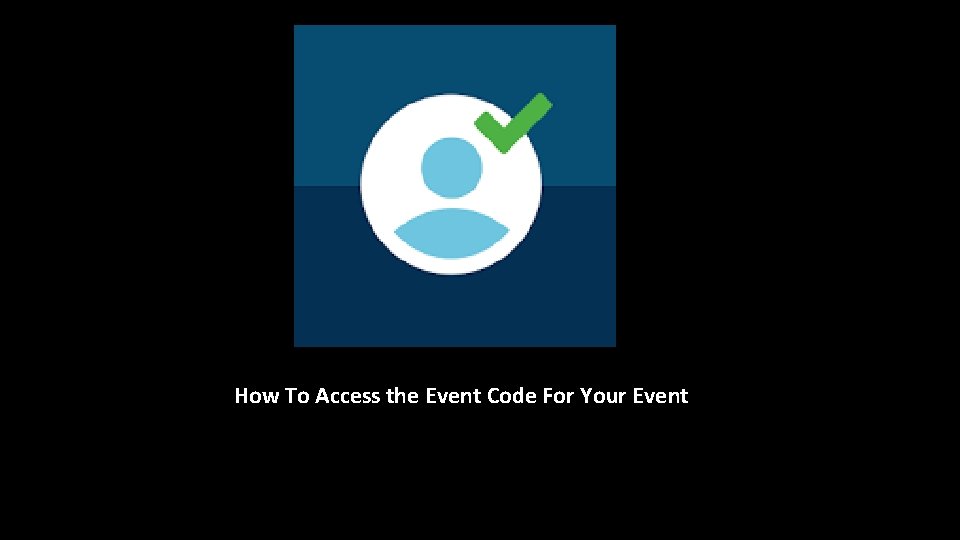
How To Access the Event Code For Your Event
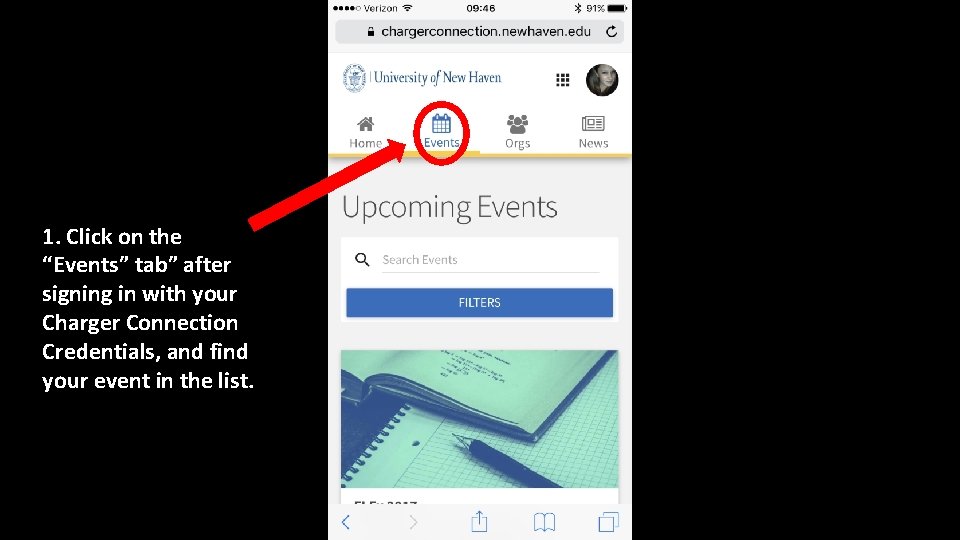
1. Click on the “Events” tab” after signing in with your Charger Connection Credentials, and find your event in the list.
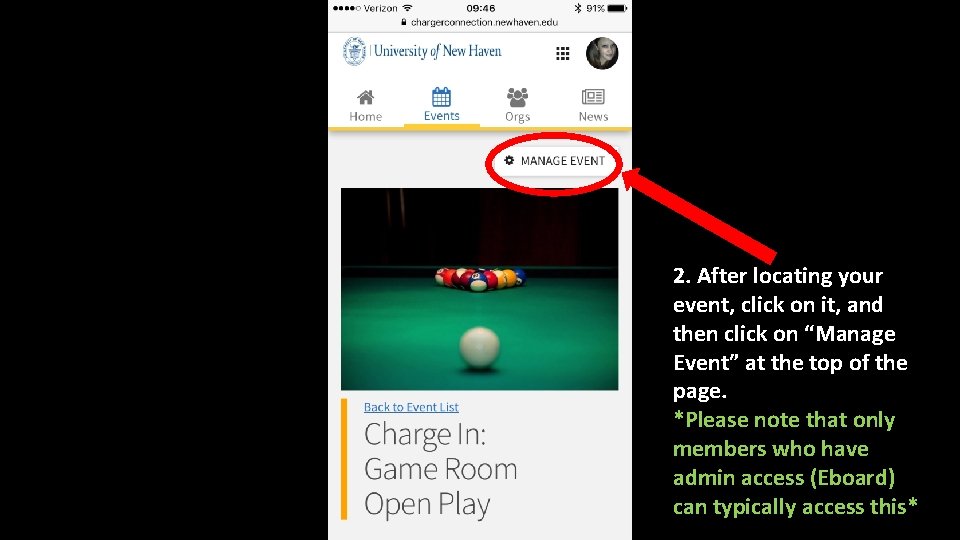
2. After locating your event, click on it, and then click on “Manage Event” at the top of the page. *Please note that only members who have admin access (Eboard) can typically access this*
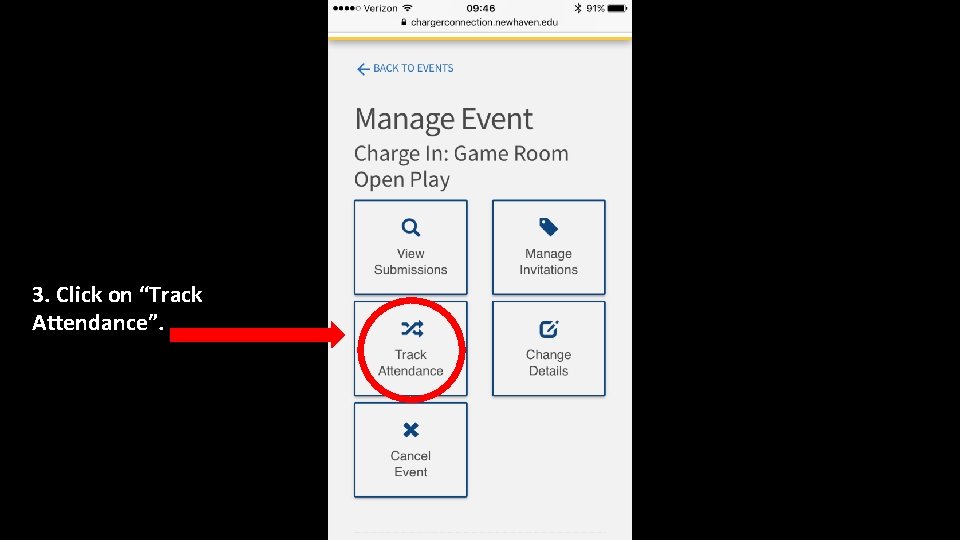
3. Click on “Track Attendance”.
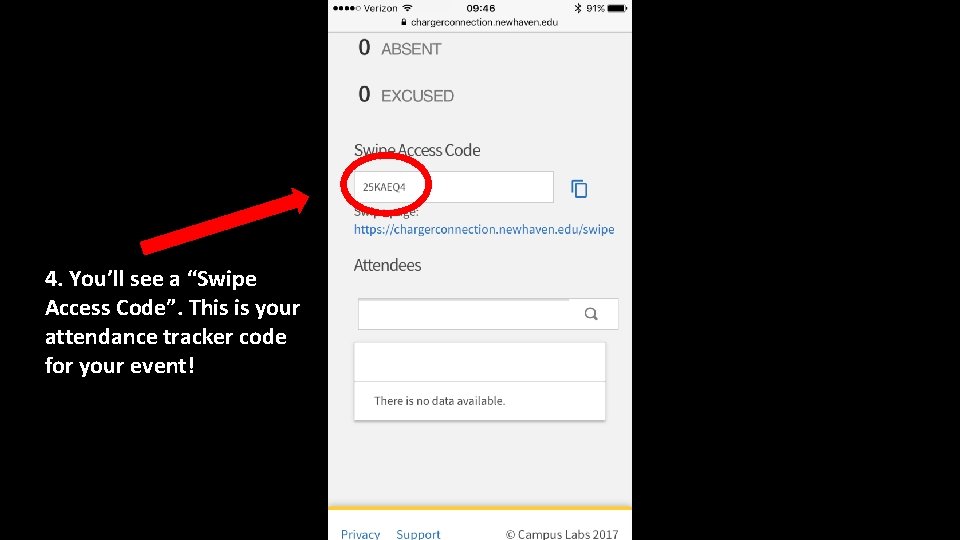
4. You’ll see a “Swipe Access Code”. This is your attendance tracker code for your event!
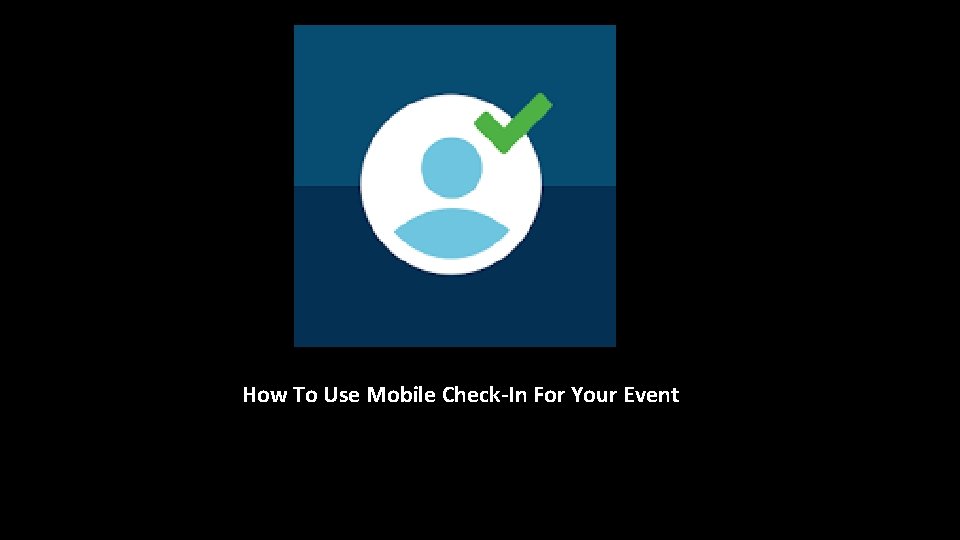
How To Use Mobile Check-In For Your Event
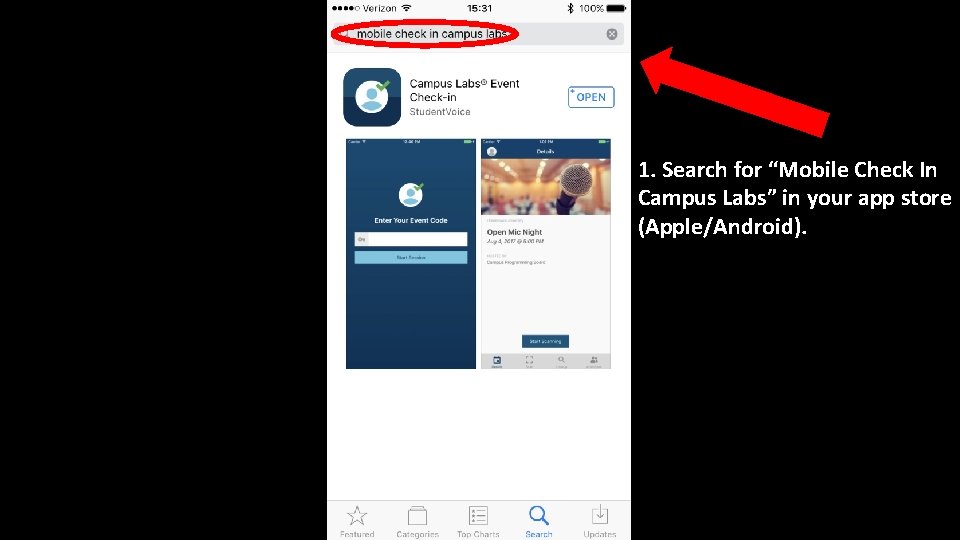
1. Search for “Mobile Check In Campus Labs” in your app store (Apple/Android).
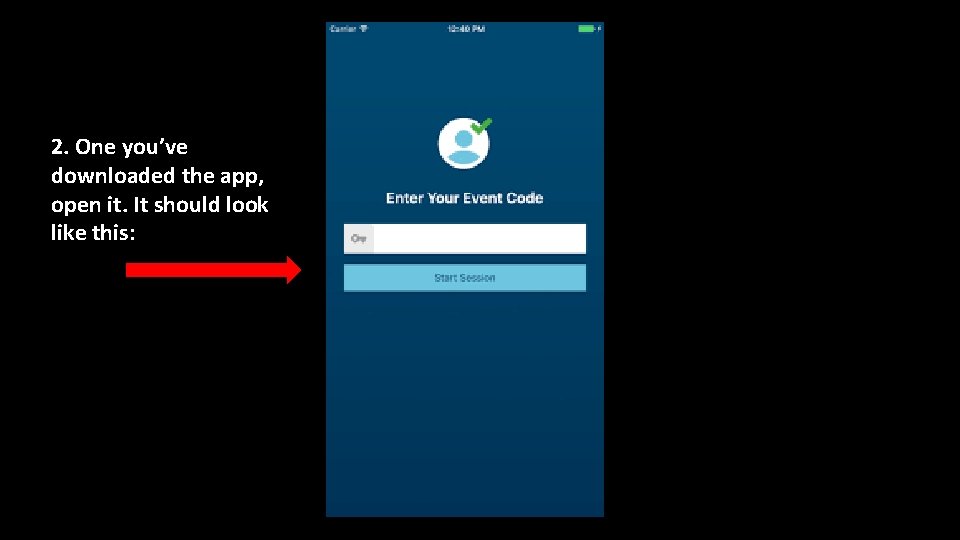
2. One you’ve downloaded the app, open it. It should look like this:

3. Enter your event code here:
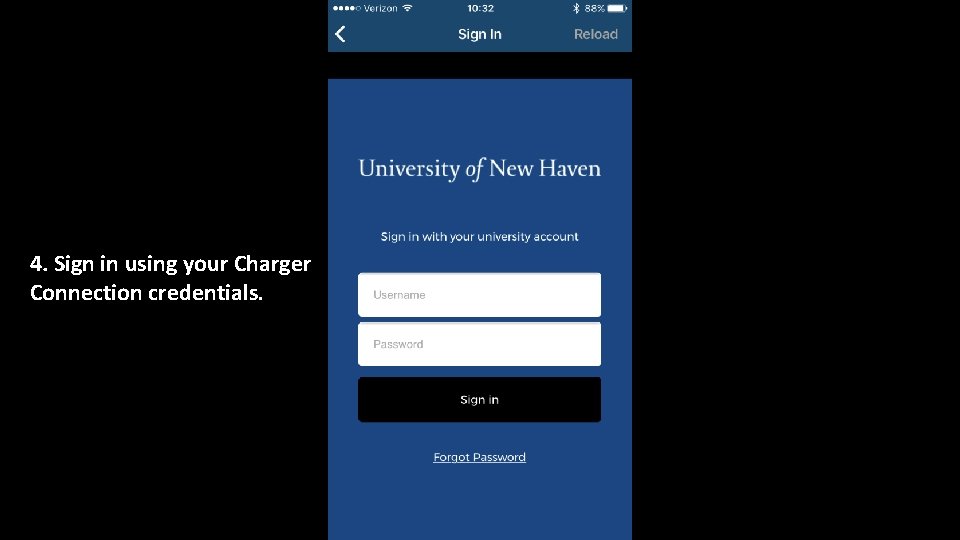
4. Sign in using your Charger Connection credentials.
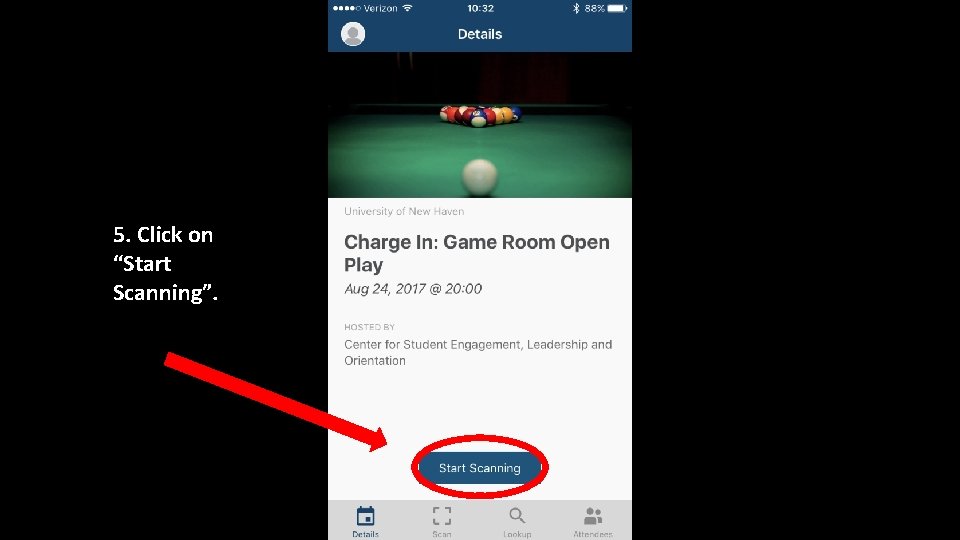
5. Click on “Start Scanning”.
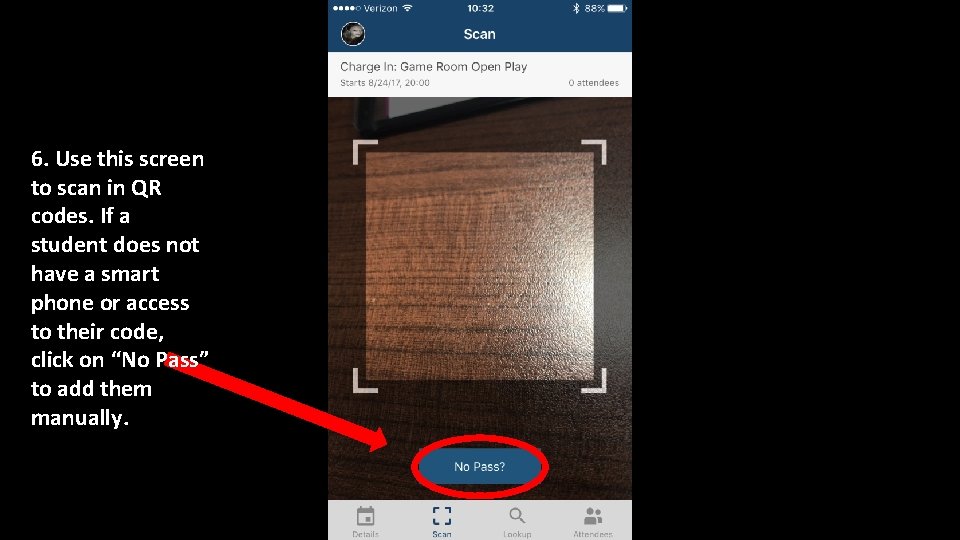
6. Use this screen to scan in QR codes. If a student does not have a smart phone or access to their code, click on “No Pass” to add them manually.
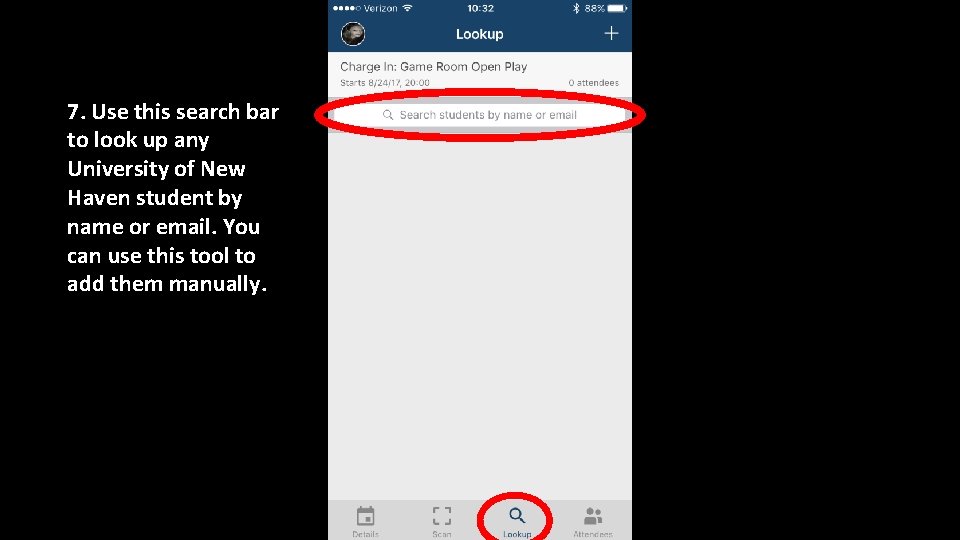
7. Use this search bar to look up any University of New Haven student by name or email. You can use this tool to add them manually.
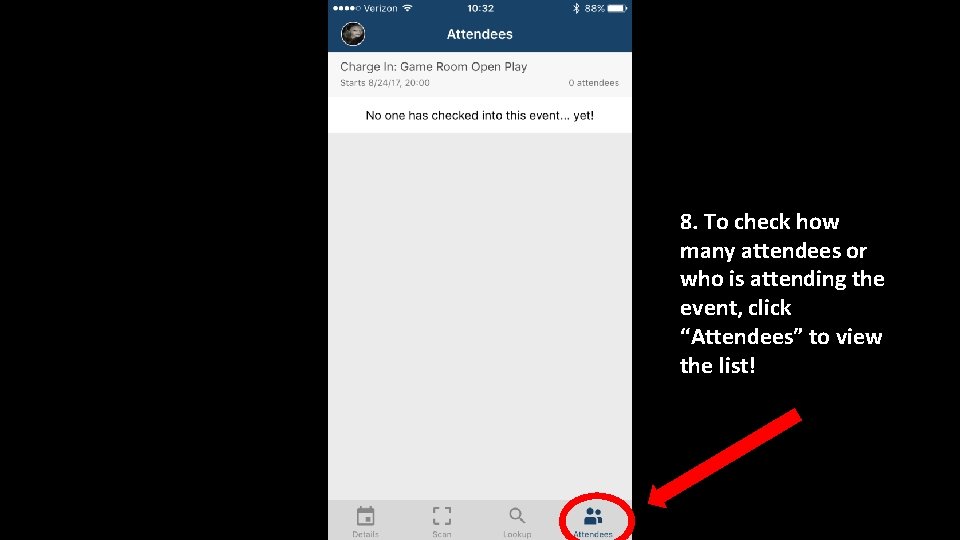
8. To check how many attendees or who is attending the event, click “Attendees” to view the list!
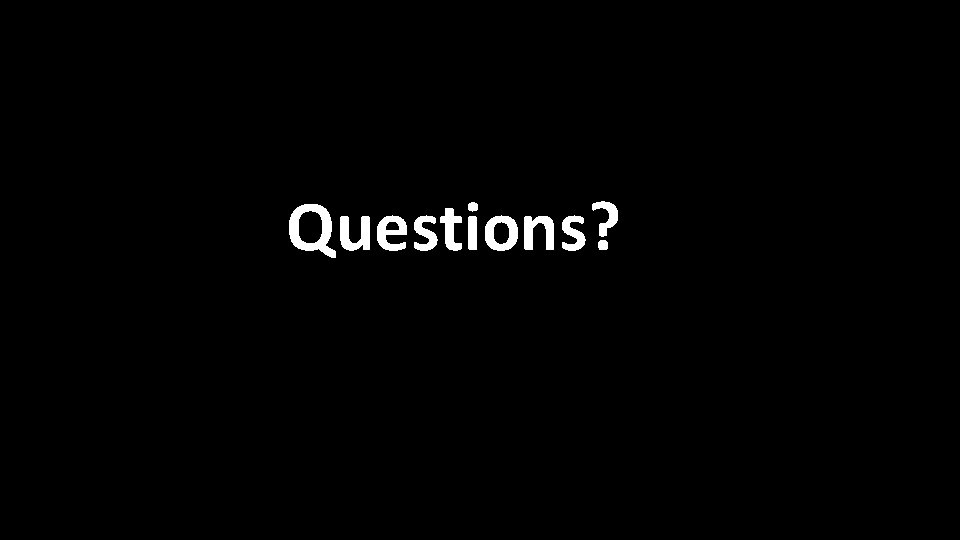
Questions?
- Slides: 21