Mobile Application Development Chapter 7 Location Sensors Maps
![Mobile Application Development Chapter 7 [Location Sensors, Maps, and Fragments] IT 448 -Fall 2017 Mobile Application Development Chapter 7 [Location Sensors, Maps, and Fragments] IT 448 -Fall 2017](https://slidetodoc.com/presentation_image_h2/4b71dc0878fb387fd4ea937fa9204e20/image-1.jpg)
Mobile Application Development Chapter 7 [Location Sensors, Maps, and Fragments] IT 448 -Fall 2017
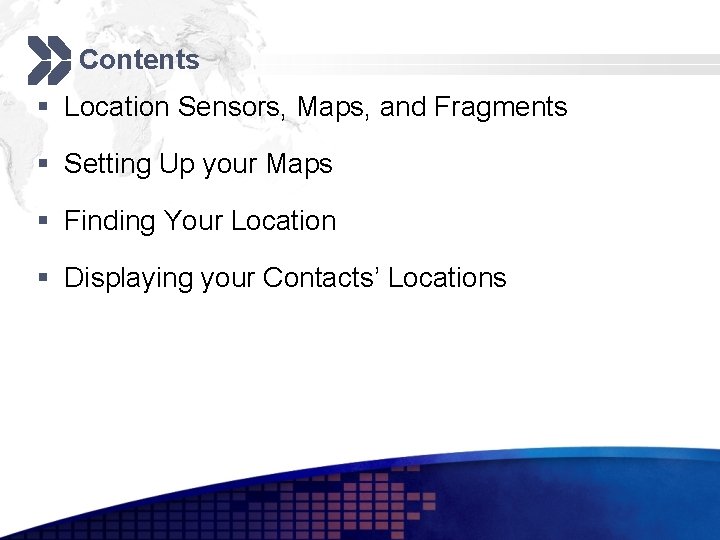
Contents § Location Sensors, Maps, and Fragments § Setting Up your Maps § Finding Your Location § Displaying your Contacts’ Locations
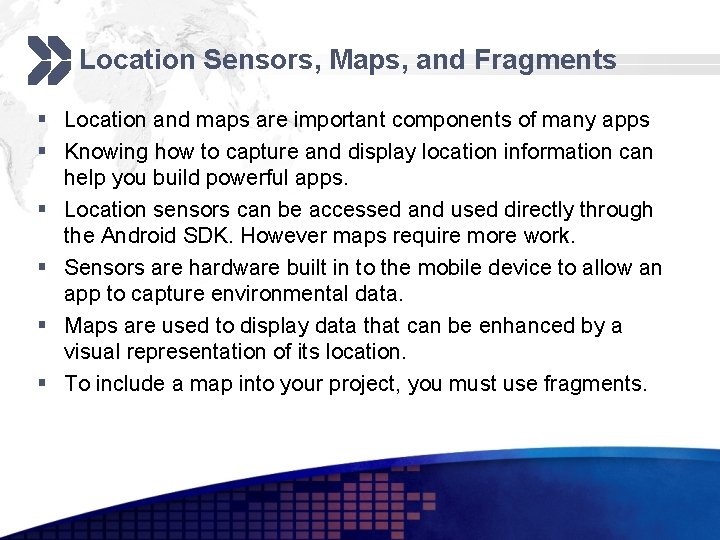
Location Sensors, Maps, and Fragments § Location and maps are important components of many apps § Knowing how to capture and display location information can help you build powerful apps. § Location sensors can be accessed and used directly through the Android SDK. However maps require more work. § Sensors are hardware built in to the mobile device to allow an app to capture environmental data. § Maps are used to display data that can be enhanced by a visual representation of its location. § To include a map into your project, you must use fragments.
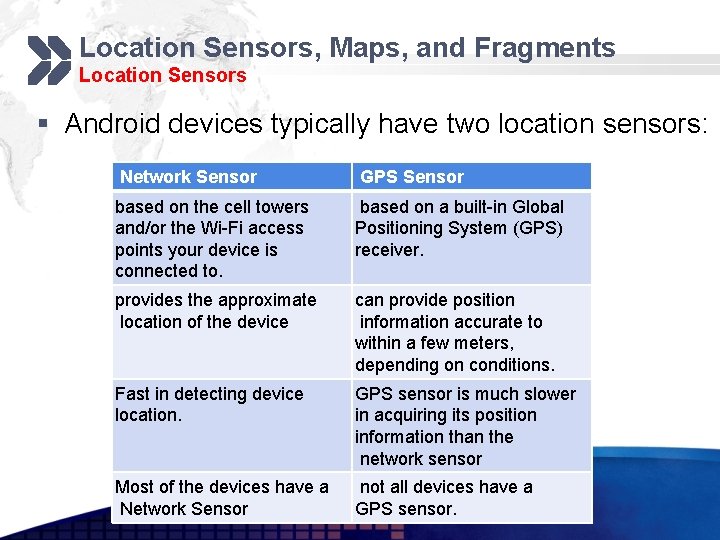
Location Sensors, Maps, and Fragments Location Sensors § Android devices typically have two location sensors: Network Sensor GPS Sensor based on the cell towers and/or the Wi-Fi access points your device is connected to. based on a built-in Global Positioning System (GPS) receiver. provides the approximate location of the device can provide position information accurate to within a few meters, depending on conditions. Fast in detecting device location. GPS sensor is much slower in acquiring its position information than the network sensor Most of the devices have a Network Sensor not all devices have a GPS sensor.
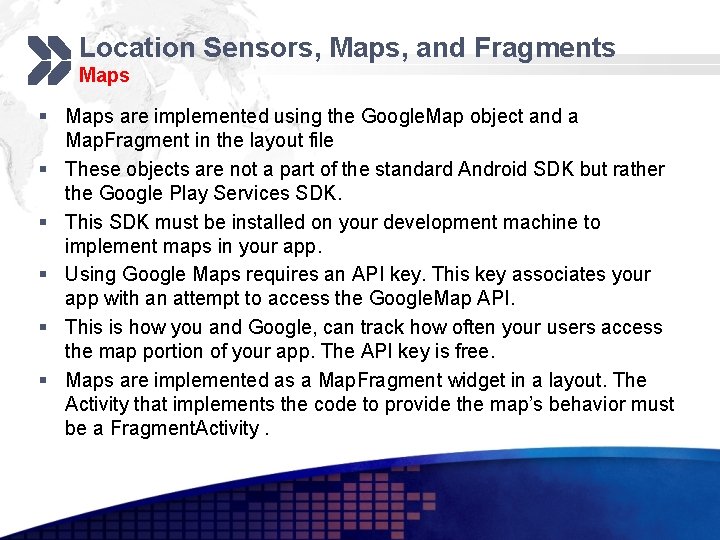
Location Sensors, Maps, and Fragments Maps § Maps are implemented using the Google. Map object and a Map. Fragment in the layout file § These objects are not a part of the standard Android SDK but rather the Google Play Services SDK. § This SDK must be installed on your development machine to implement maps in your app. § Using Google Maps requires an API key. This key associates your app with an attempt to access the Google. Map API. § This is how you and Google, can track how often your users access the map portion of your app. The API key is free. § Maps are implemented as a Map. Fragment widget in a layout. The Activity that implements the code to provide the map’s behavior must be a Fragment. Activity.
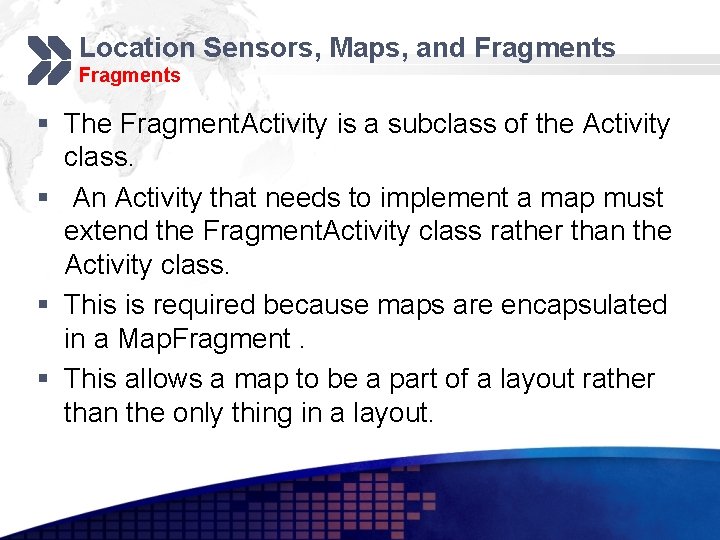
Location Sensors, Maps, and Fragments § The Fragment. Activity is a subclass of the Activity class. § An Activity that needs to implement a map must extend the Fragment. Activity class rather than the Activity class. § This is required because maps are encapsulated in a Map. Fragment. § This allows a map to be a part of a layout rather than the only thing in a layout.
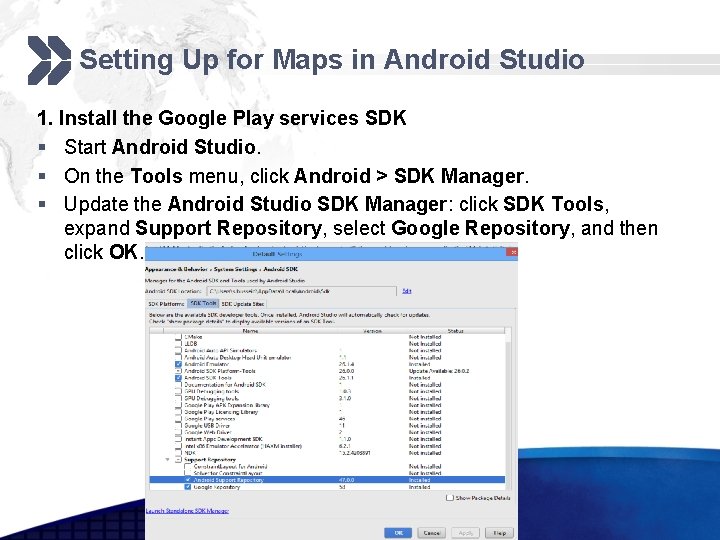
Setting Up for Maps in Android Studio 1. Install the Google Play services SDK § Start Android Studio. § On the Tools menu, click Android > SDK Manager. § Update the Android Studio SDK Manager: click SDK Tools, expand Support Repository, select Google Repository, and then click OK.
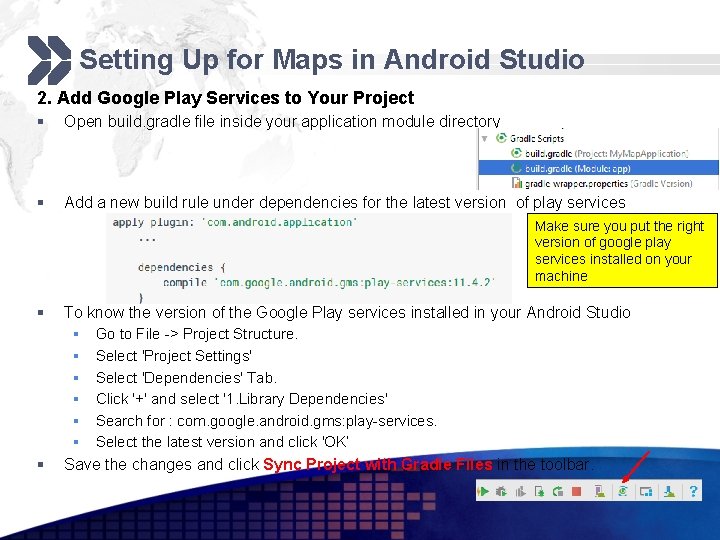
Setting Up for Maps in Android Studio 2. Add Google Play Services to Your Project § Open build. gradle file inside your application module directory § Add a new build rule under dependencies for the latest version of play services Make sure you put the right version of google play services installed on your machine § § To know the version of the Google Play services installed in your Android Studio § Go to File -> Project Structure. § Select 'Project Settings' § Select 'Dependencies' Tab. § Click '+' and select '1. Library Dependencies' § Search for : com. google. android. gms: play-services. § Select the latest version and click 'OK‘ Save the changes and click Sync Project with Gradle Files in the toolbar.
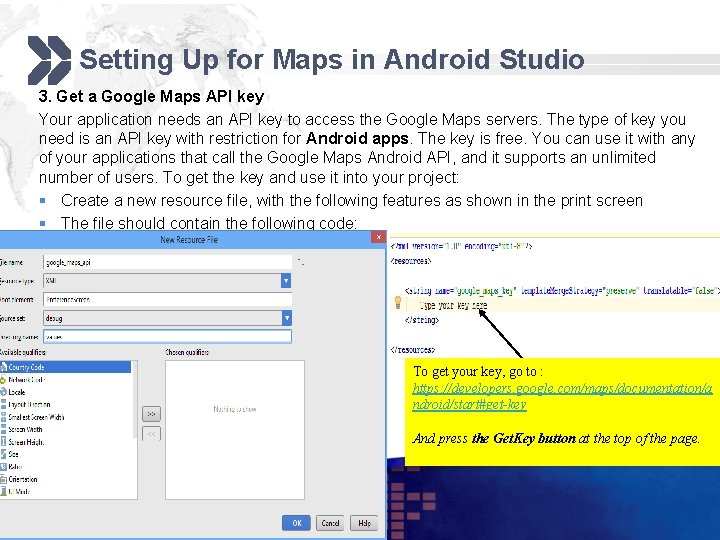
Setting Up for Maps in Android Studio 3. Get a Google Maps API key Your application needs an API key to access the Google Maps servers. The type of key you need is an API key with restriction for Android apps. The key is free. You can use it with any of your applications that call the Google Maps Android API, and it supports an unlimited number of users. To get the key and use it into your project: § Create a new resource file, with the following features as shown in the print screen § The file should contain the following code: To get your key, go to : https: //developers. google. com/maps/documentation/a ndroid/start#get-key And press the Get. Key button at the top of the page.
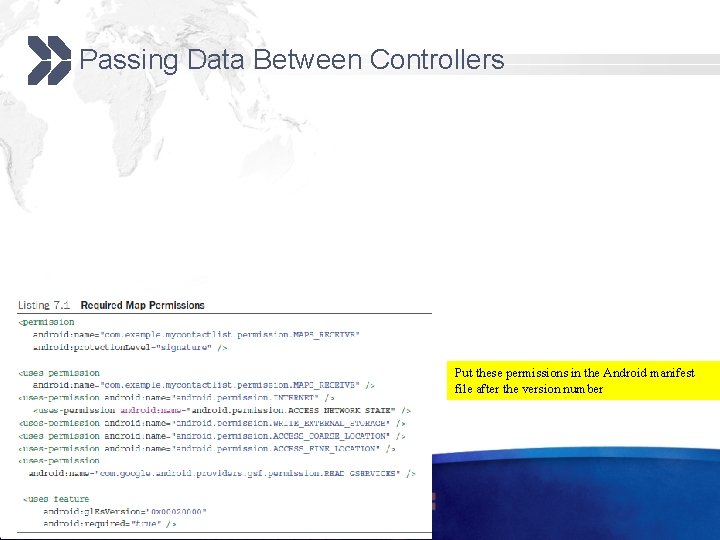
Passing Data Between Controllers Put these permissions in the Android manifest file after the version number
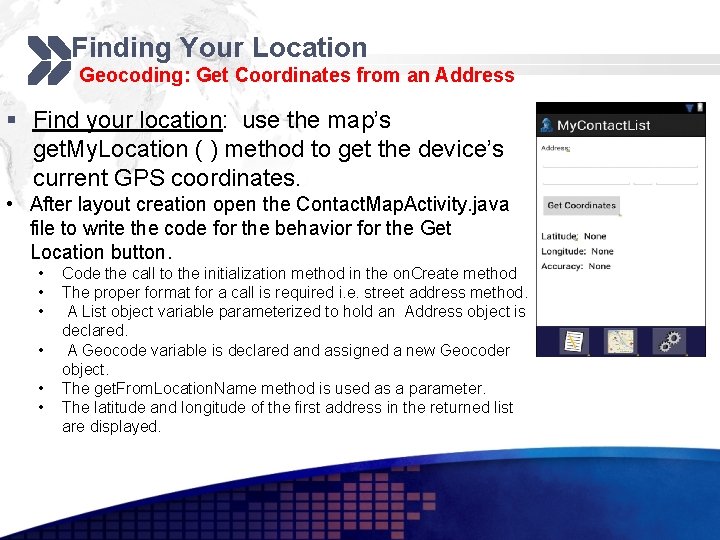
Finding Your Location Geocoding: Get Coordinates from an Address § Find your location: use the map’s get. My. Location ( ) method to get the device’s current GPS coordinates. • After layout creation open the Contact. Map. Activity. java file to write the code for the behavior for the Get Location button. • • • Code the call to the initialization method in the on. Create method The proper format for a call is required i. e. street address method. A List object variable parameterized to hold an Address object is declared. A Geocode variable is declared and assigned a new Geocoder object. The get. From. Location. Name method is used as a parameter. The latitude and longitude of the first address in the returned list are displayed.
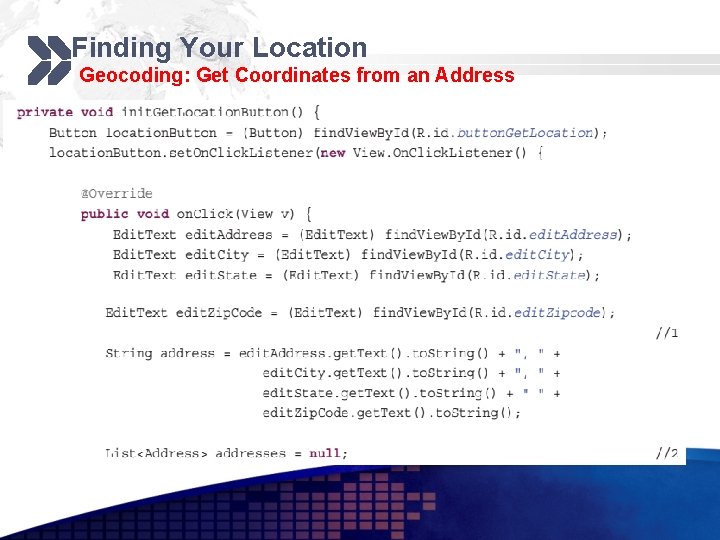
Finding Your Location Geocoding: Get Coordinates from an Address
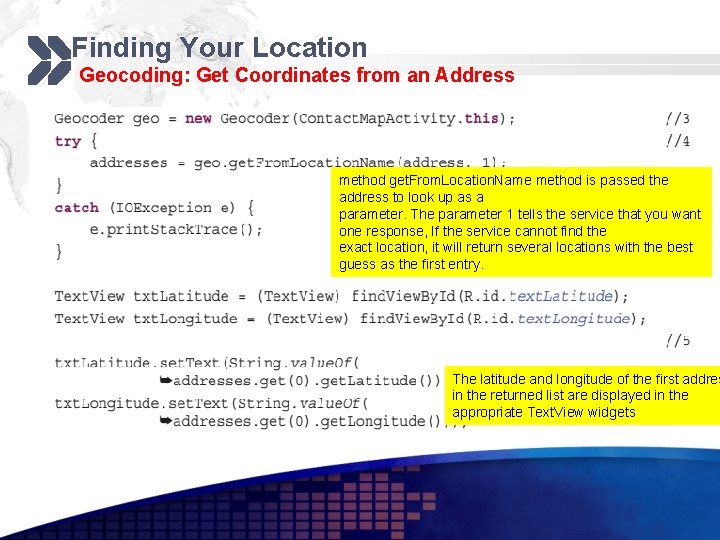
Finding Your Location Geocoding: Get Coordinates from an Address method get. From. Location. Name method is passed the address to look up as a parameter. The parameter 1 tells the service that you want one response, If the service cannot find the exact location, it will return several locations with the best guess as the first entry. The latitude and longitude of the first addres in the returned list are displayed in the appropriate Text. View widgets
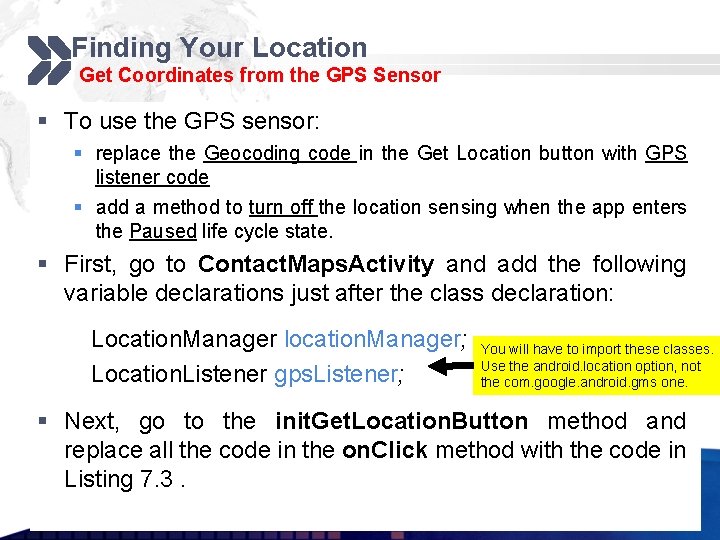
Finding Your Location Get Coordinates from the GPS Sensor § To use the GPS sensor: § replace the Geocoding code in the Get Location button with GPS listener code § add a method to turn off the location sensing when the app enters the Paused life cycle state. § First, go to Contact. Maps. Activity and add the following variable declarations just after the class declaration: Location. Manager location. Manager; Location. Listener gps. Listener; You will have to import these classes. Use the android. location option, not the com. google. android. gms one. § Next, go to the init. Get. Location. Button method and replace all the code in the on. Click method with the code in Listing 7. 3.
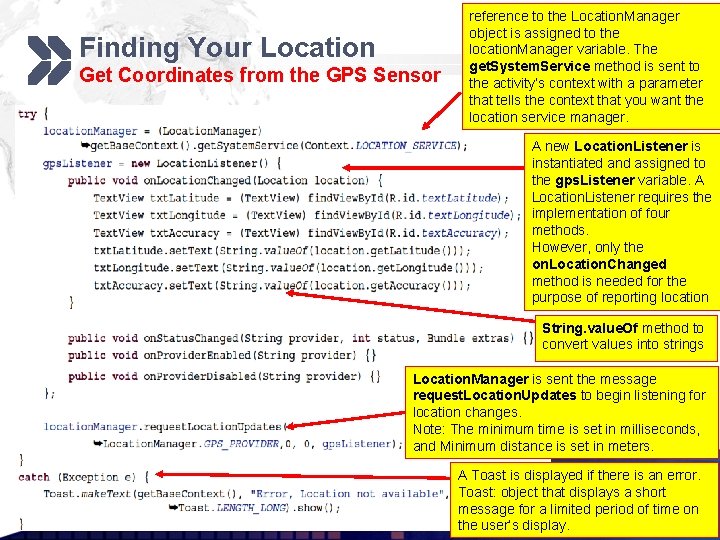
Finding Your Location Get Coordinates from the GPS Sensor reference to the Location. Manager object is assigned to the location. Manager variable. The get. System. Service method is sent to the activity’s context with a parameter that tells the context that you want the location service manager. A new Location. Listener is instantiated and assigned to the gps. Listener variable. A Location. Listener requires the implementation of four methods. However, only the on. Location. Changed method is needed for the purpose of reporting location String. value. Of method to convert values into strings Location. Manager is sent the message request. Location. Updates to begin listening for location changes. Note: The minimum time is set in milliseconds, and Minimum distance is set in meters. A Toast is displayed if there is an error. Toast: object that displays a short message for a limited period of time on the user’s display.
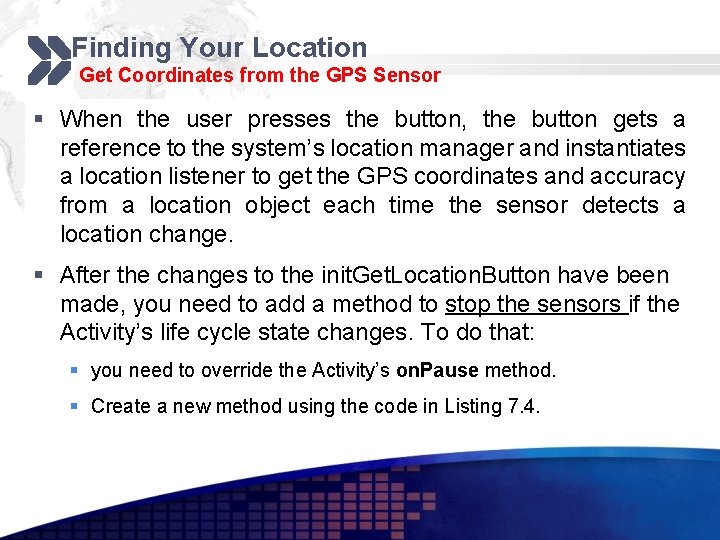
Finding Your Location Get Coordinates from the GPS Sensor § When the user presses the button, the button gets a reference to the system’s location manager and instantiates a location listener to get the GPS coordinates and accuracy from a location object each time the sensor detects a location change. § After the changes to the init. Get. Location. Button have been made, you need to add a method to stop the sensors if the Activity’s life cycle state changes. To do that: § you need to override the Activity’s on. Pause method. § Create a new method using the code in Listing 7. 4.
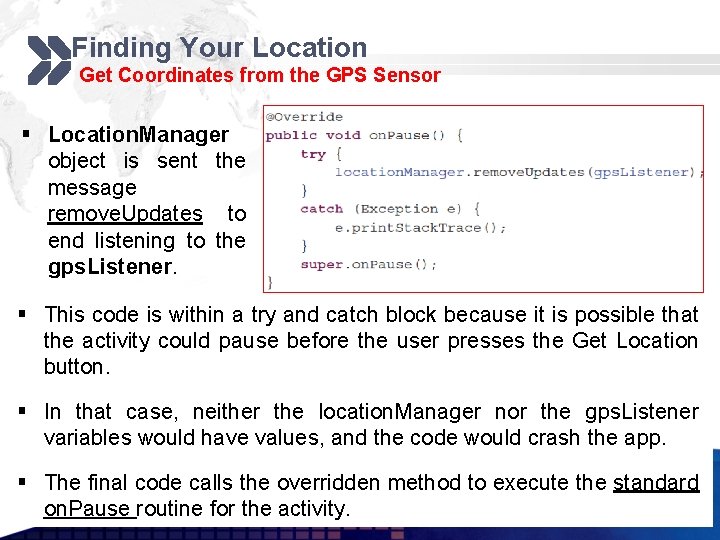
Finding Your Location Get Coordinates from the GPS Sensor § Location. Manager object is sent the message remove. Updates to end listening to the gps. Listener. § This code is within a try and catch block because it is possible that the activity could pause before the user presses the Get Location button. § In that case, neither the location. Manager nor the gps. Listener variables would have values, and the code would crash the app. § The final code calls the overridden method to execute the standard on. Pause routine for the activity.
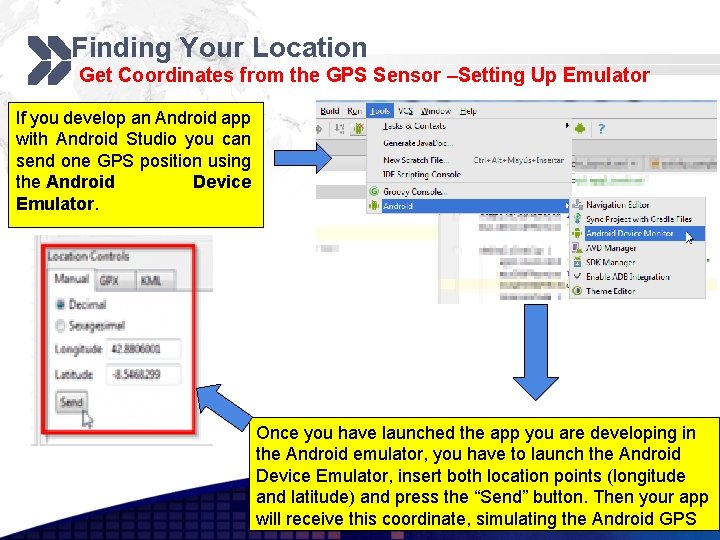
Finding Your Location Get Coordinates from the GPS Sensor –Setting Up Emulator If you develop an Android app with Android Studio you can send one GPS position using the Android Device Emulator. Once you have launched the app you are developing in the Android emulator, you have to launch the Android Device Emulator, insert both location points (longitude and latitude) and press the “Send” button. Then your app will receive this coordinate, simulating the Android GPS
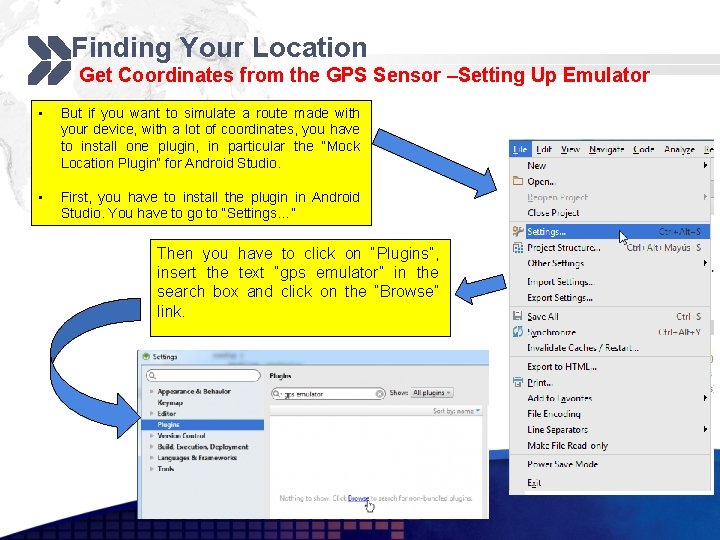
Finding Your Location Get Coordinates from the GPS Sensor –Setting Up Emulator • But if you want to simulate a route made with your device, with a lot of coordinates, you have to install one plugin, in particular the “Mock Location Plugin” for Android Studio. • First, you have to install the plugin in Android Studio. You have to go to “Settings…” Then you have to click on “Plugins”, insert the text “gps emulator” in the search box and click on the “Browse” link.
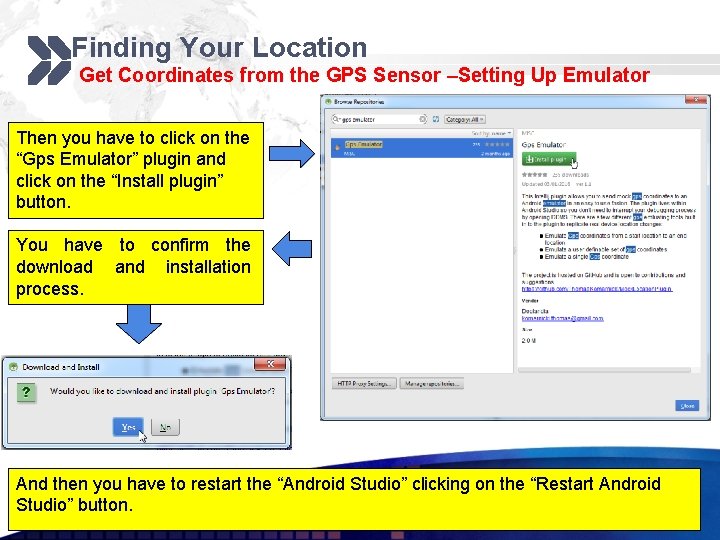
Finding Your Location Get Coordinates from the GPS Sensor –Setting Up Emulator Then you have to click on the “Gps Emulator” plugin and click on the “Install plugin” button. You have to confirm the download and installation process. And then you have to restart the “Android Studio” clicking on the “Restart Android Studio” button.
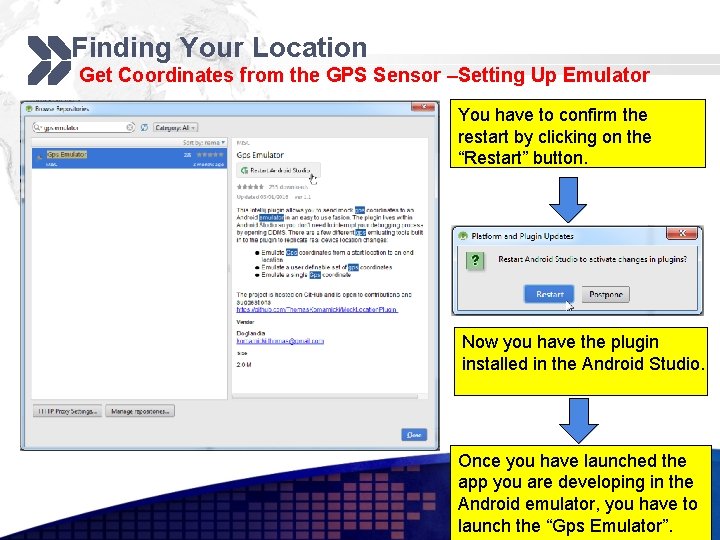
Finding Your Location Get Coordinates from the GPS Sensor –Setting Up Emulator You have to confirm the restart by clicking on the “Restart” button. Now you have the plugin installed in the Android Studio. Once you have launched the app you are developing in the Android emulator, you have to launch the “Gps Emulator”.
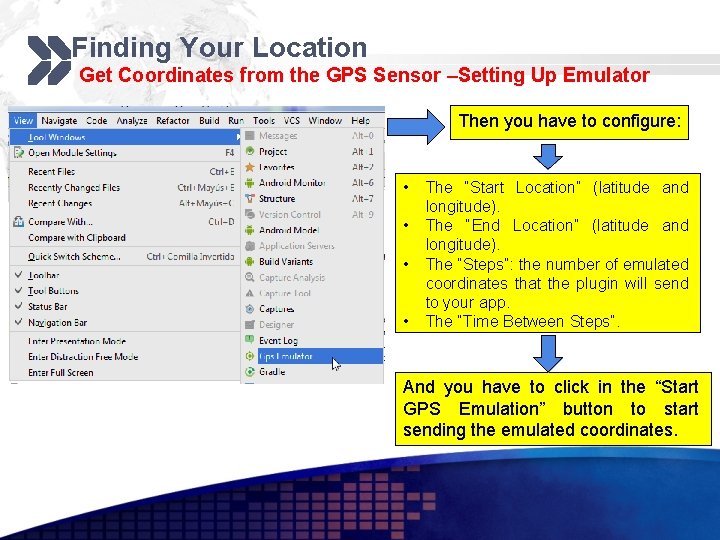
Finding Your Location Get Coordinates from the GPS Sensor –Setting Up Emulator Then you have to configure: • • The “Start Location” (latitude and longitude). The “End Location” (latitude and longitude). The “Steps”: the number of emulated coordinates that the plugin will send to your app. The “Time Between Steps”. And you have to click in the “Start GPS Emulation” button to start sending the emulated coordinates.
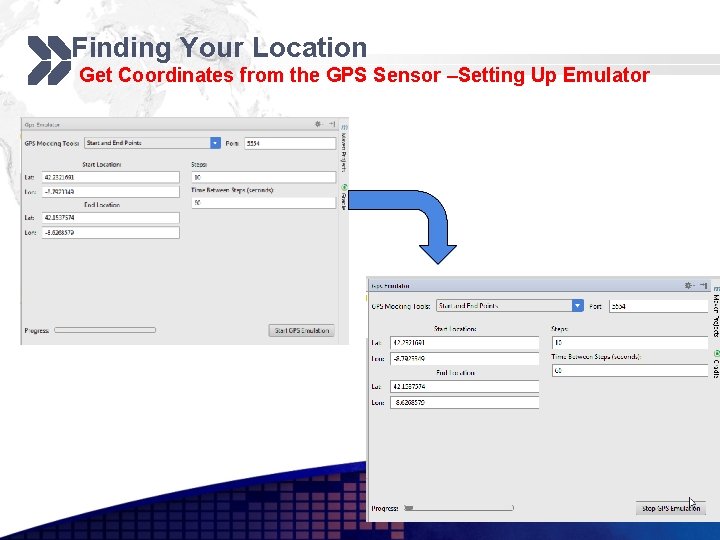
Finding Your Location Get Coordinates from the GPS Sensor –Setting Up Emulator
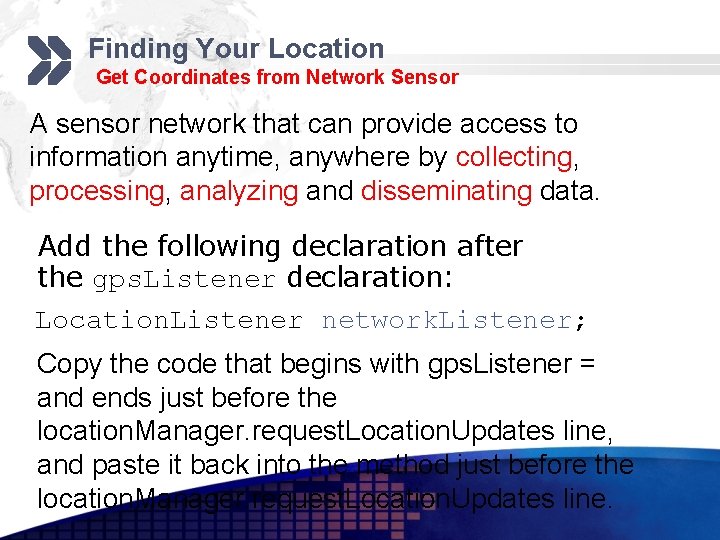
Finding Your Location Get Coordinates from Network Sensor A sensor network that can provide access to information anytime, anywhere by collecting, processing, analyzing and disseminating data. Add the following declaration after the gps. Listener declaration: Location. Listener network. Listener; Copy the code that begins with gps. Listener = and ends just before the location. Manager. request. Location. Updates line, and paste it back into the method just before the location. Manager. request. Location. Updates line.
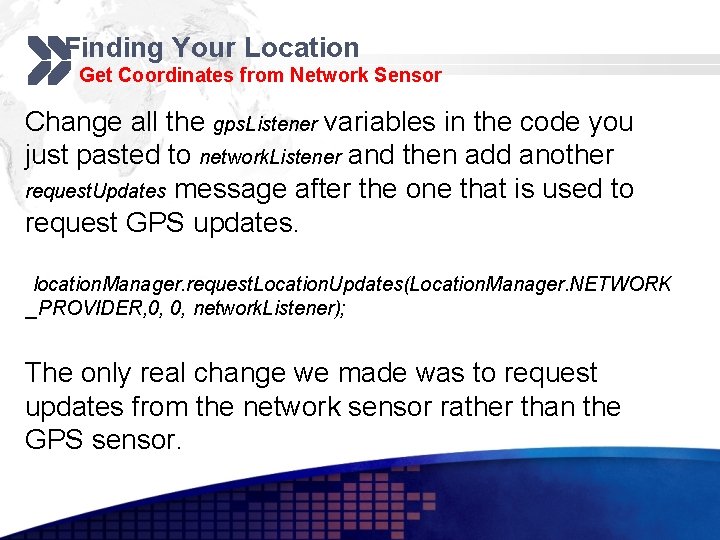
Finding Your Location Get Coordinates from Network Sensor Change all the gps. Listener variables in the code you just pasted to network. Listener and then add another request. Updates message after the one that is used to request GPS updates. location. Manager. request. Location. Updates(Location. Manager. NETWORK _PROVIDER, 0, 0, network. Listener); The only real change we made was to request updates from the network sensor rather than the GPS sensor.
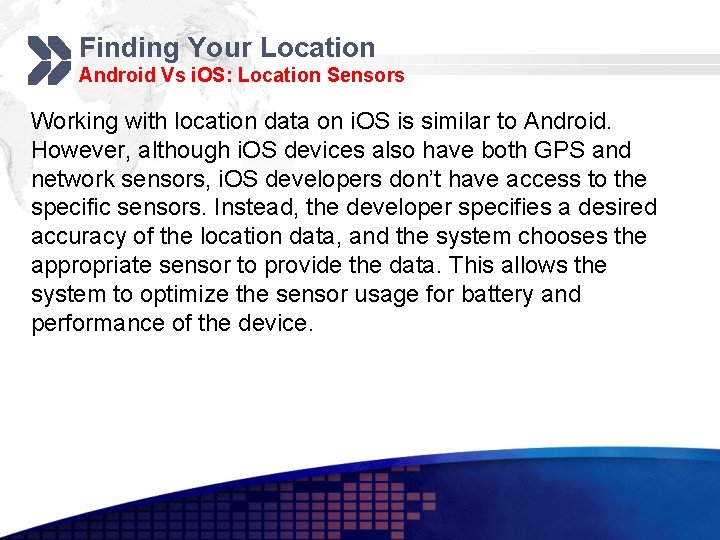
Finding Your Location Android Vs i. OS: Location Sensors Working with location data on i. OS is similar to Android. However, although i. OS devices also have both GPS and network sensors, i. OS developers don’t have access to the specific sensors. Instead, the developer specifies a desired accuracy of the location data, and the system chooses the appropriate sensor to provide the data. This allows the system to optimize the sensor usage for battery and performance of the device.
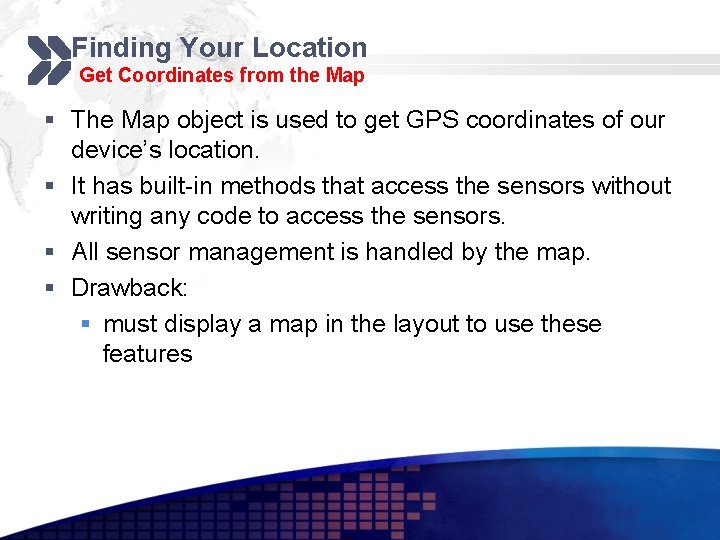
Finding Your Location Get Coordinates from the Map § The Map object is used to get GPS coordinates of our device’s location. § It has built-in methods that access the sensors without writing any code to access the sensors. § All sensor management is handled by the map. § Drawback: § must display a map in the layout to use these features
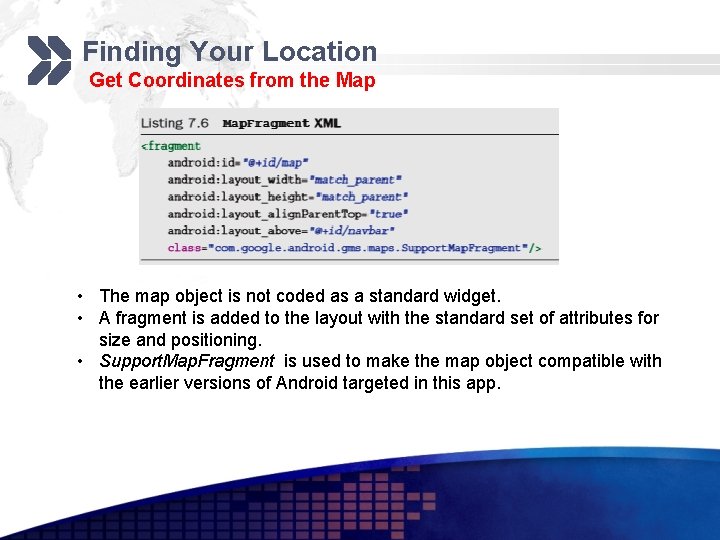
Finding Your Location Get Coordinates from the Map • The map object is not coded as a standard widget. • A fragment is added to the layout with the standard set of attributes for size and positioning. • Support. Map. Fragment is used to make the map object compatible with the earlier versions of Android targeted in this app.
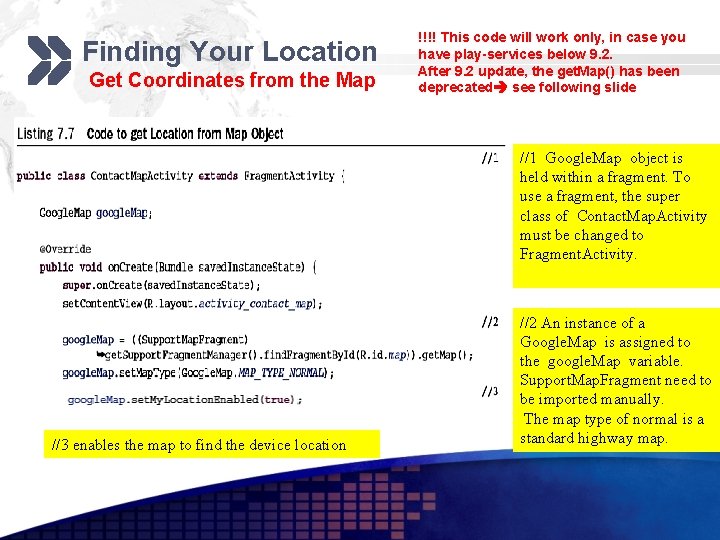
Finding Your Location Get Coordinates from the Map !!!! This code will work only, in case you have play-services below 9. 2. After 9. 2 update, the get. Map() has been deprecated see following slide //1 Google. Map object is held within a fragment. To use a fragment, the super class of Contact. Map. Activity must be changed to Fragment. Activity. //3 enables the map to find the device location //2 An instance of a Google. Map is assigned to the google. Map variable. Support. Map. Fragment need to be imported manually. The map type of normal is a standard highway map.
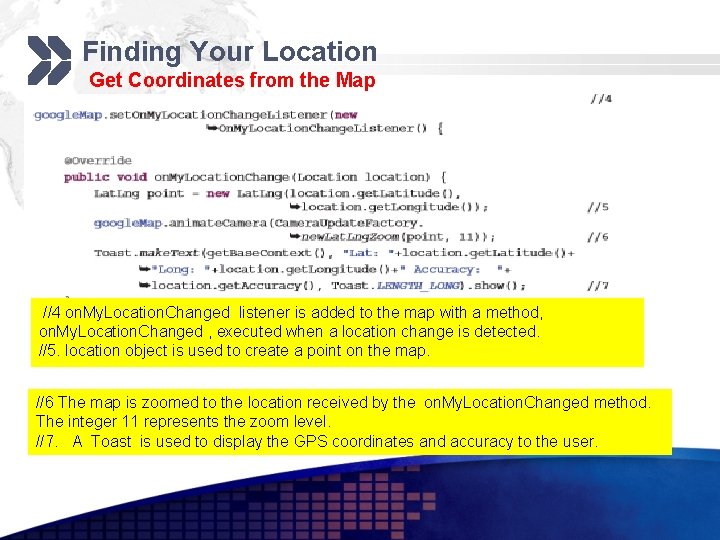
Finding Your Location Get Coordinates from the Map //4 on. My. Location. Changed listener is added to the map with a method, on. My. Location. Changed , executed when a location change is detected. //5. location object is used to create a point on the map. //6 The map is zoomed to the location received by the on. My. Location. Changed method. The integer 11 represents the zoom level. //7. A Toast is used to display the GPS coordinates and accuracy to the user.
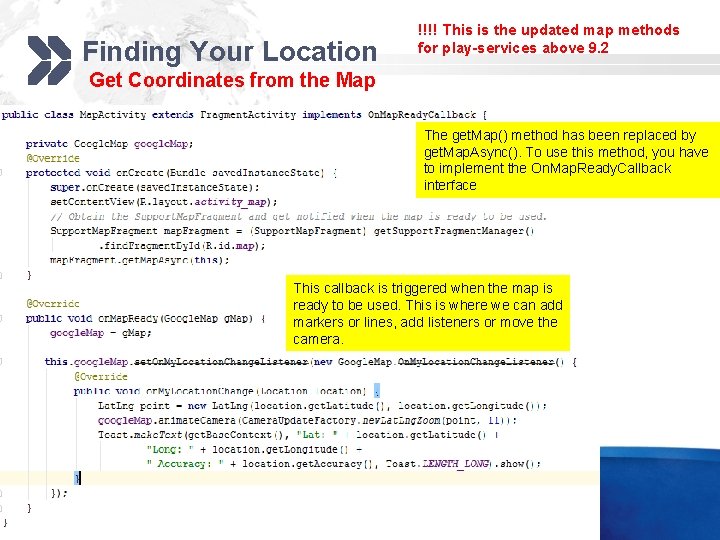
Finding Your Location !!!! This is the updated map methods for play-services above 9. 2 Get Coordinates from the Map The get. Map() method has been replaced by get. Map. Async(). To use this method, you have to implement the On. Map. Ready. Callback interface This callback is triggered when the map is ready to be used. This is where we can add markers or lines, add listeners or move the camera.
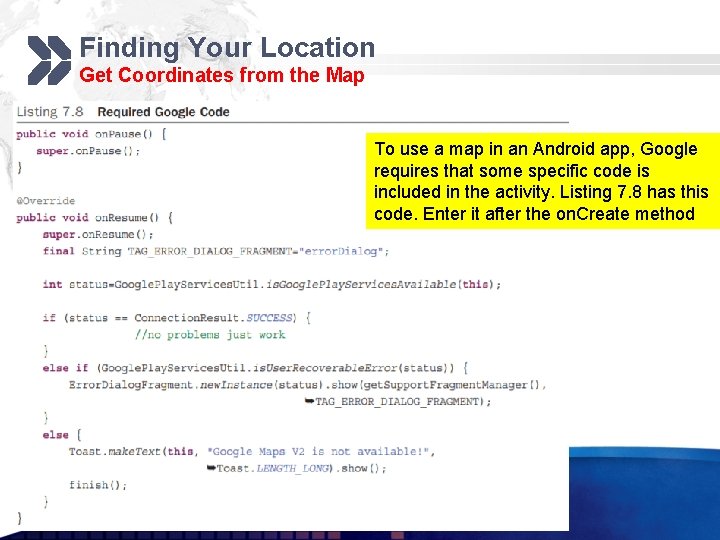
Finding Your Location Get Coordinates from the Map To use a map in an Android app, Google requires that some specific code is included in the activity. Listing 7. 8 has this code. Enter it after the on. Create method
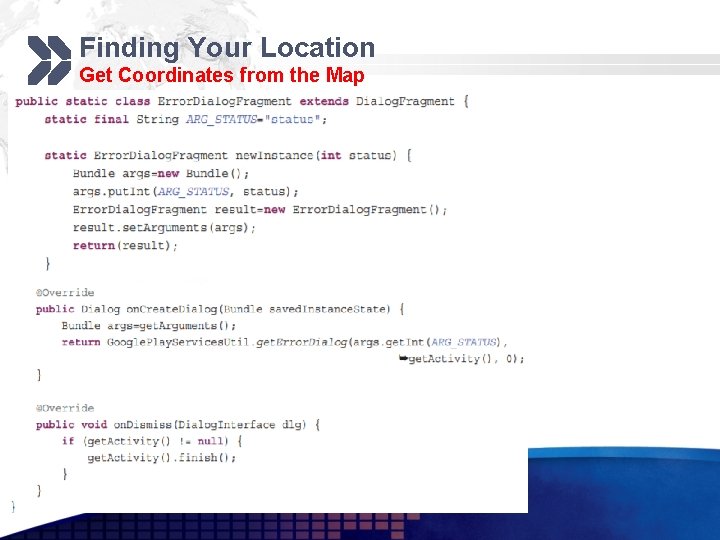
Finding Your Location Get Coordinates from the Map
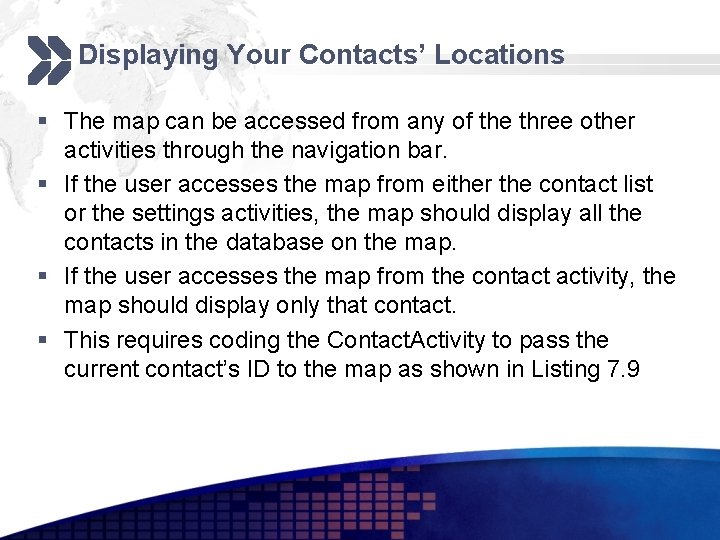
Displaying Your Contacts’ Locations § The map can be accessed from any of the three other activities through the navigation bar. § If the user accesses the map from either the contact list or the settings activities, the map should display all the contacts in the database on the map. § If the user accesses the map from the contact activity, the map should display only that contact. § This requires coding the Contact. Activity to pass the current contact’s ID to the map as shown in Listing 7. 9
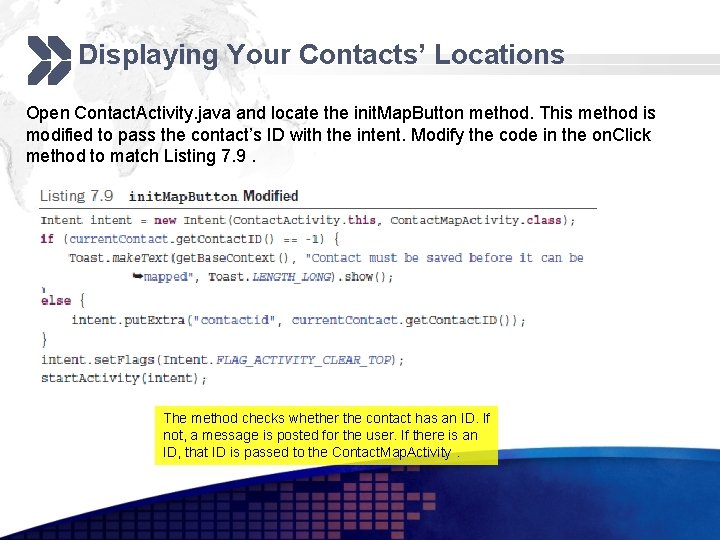
Displaying Your Contacts’ Locations Open Contact. Activity. java and locate the init. Map. Button method. This method is modified to pass the contact’s ID with the intent. Modify the code in the on. Click method to match Listing 7. 9. The method checks whether the contact has an ID. If not, a message is posted for the user. If there is an ID, that ID is passed to the Contact. Map. Activity.
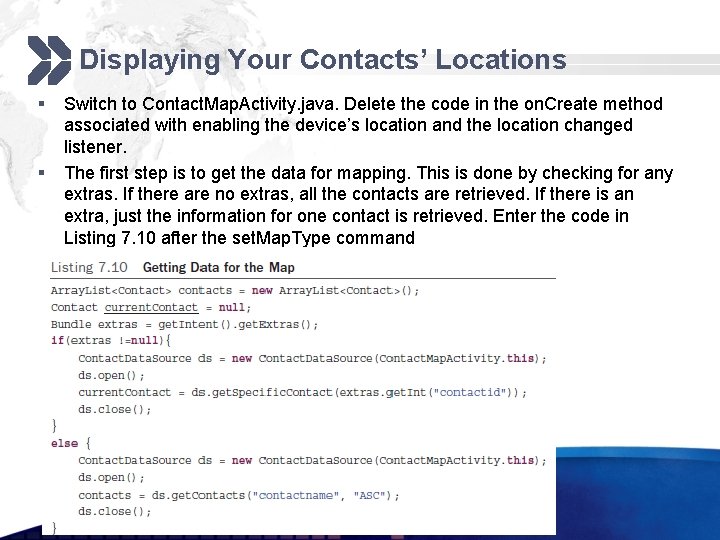
Displaying Your Contacts’ Locations § § Switch to Contact. Map. Activity. java. Delete the code in the on. Create method associated with enabling the device’s location and the location changed listener. The first step is to get the data for mapping. This is done by checking for any extras. If there are no extras, all the contacts are retrieved. If there is an extra, just the information for one contact is retrieved. Enter the code in Listing 7. 10 after the set. Map. Type command
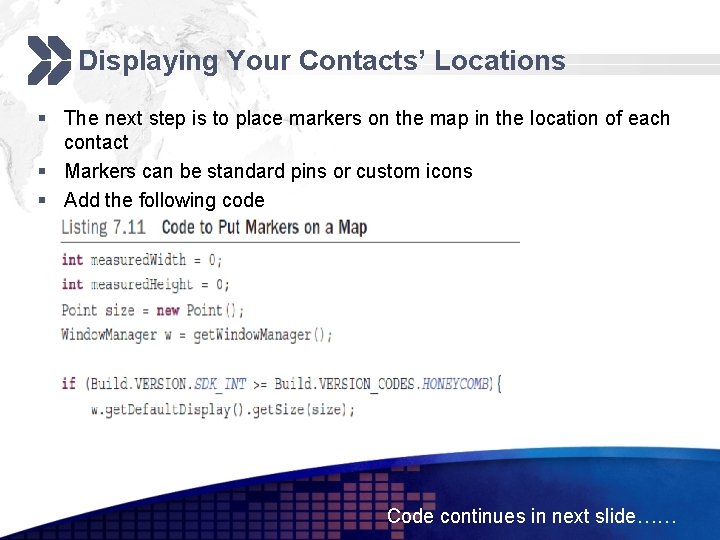
Displaying Your Contacts’ Locations § The next step is to place markers on the map in the location of each contact § Markers can be standard pins or custom icons § Add the following code Code continues in next slide……
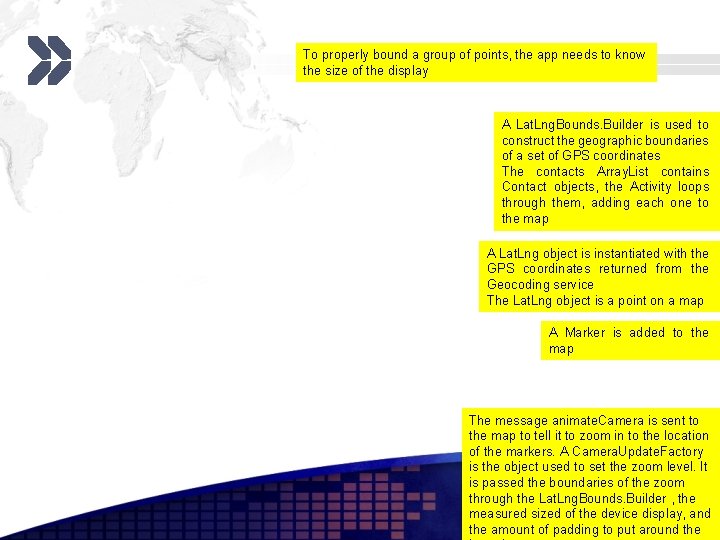
To properly bound a group of points, the app needs to know the size of the display A Lat. Lng. Bounds. Builder is used to construct the geographic boundaries of a set of GPS coordinates The contacts Array. List contains Contact objects, the Activity loops through them, adding each one to the map A Lat. Lng object is instantiated with the GPS coordinates returned from the Geocoding service The Lat. Lng object is a point on a map A Marker is added to the map The message animate. Camera is sent to the map to tell it to zoom in to the location of the markers. A Camera. Update. Factory is the object used to set the zoom level. It is passed the boundaries of the zoom through the Lat. Lng. Bounds. Builder , the measured sized of the device display, and the amount of padding to put around the
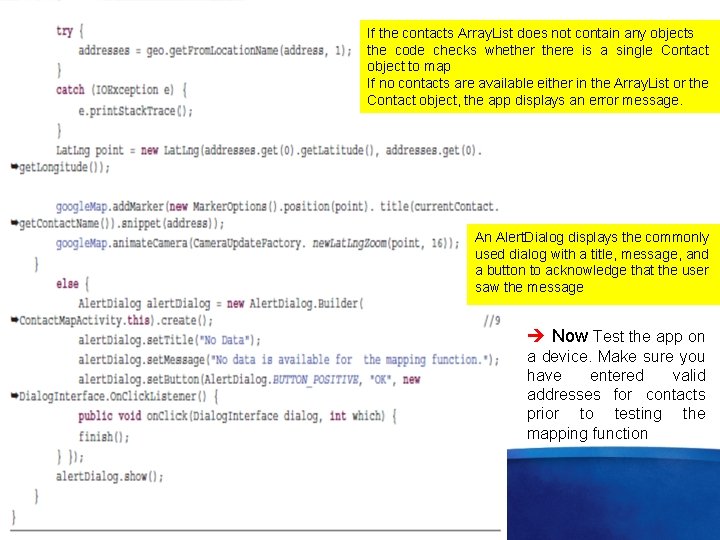
If the contacts Array. List does not contain any objects the code checks whethere is a single Contact object to map If no contacts are available either in the Array. List or the Contact object, the app displays an error message. An Alert. Dialog displays the commonly used dialog with a title, message, and a button to acknowledge that the user saw the message Now Test the app on a device. Make sure you have entered valid addresses for contacts prior to testing the mapping function
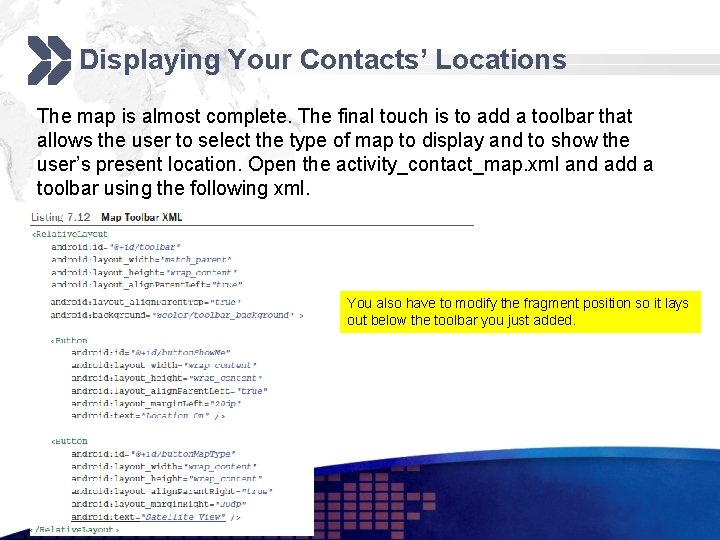
Displaying Your Contacts’ Locations The map is almost complete. The final touch is to add a toolbar that allows the user to select the type of map to display and to show the user’s present location. Open the activity_contact_map. xml and add a toolbar using the following xml. You also have to modify the fragment position so it lays out below the toolbar you just added.
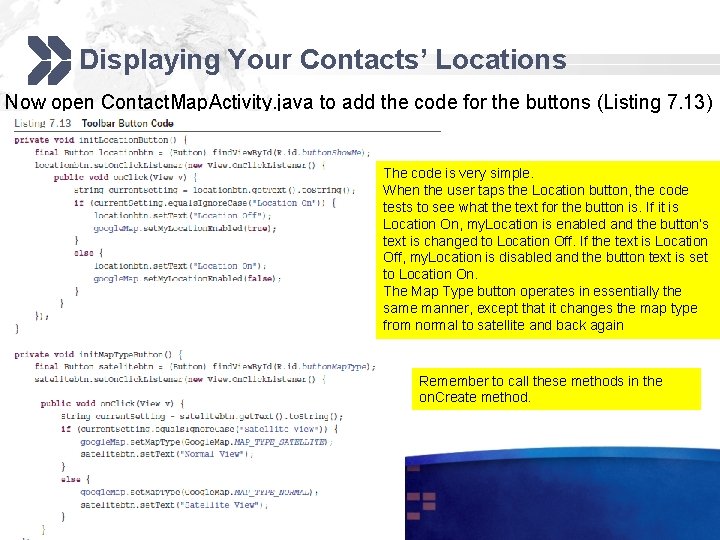
Displaying Your Contacts’ Locations Now open Contact. Map. Activity. java to add the code for the buttons (Listing 7. 13) The code is very simple. When the user taps the Location button, the code tests to see what the text for the button is. If it is Location On, my. Location is enabled and the button’s text is changed to Location Off. If the text is Location Off, my. Location is disabled and the button text is set to Location On. The Map Type button operates in essentially the same manner, except that it changes the map type from normal to satellite and back again Remember to call these methods in the on. Create method.

IT 448 -Autumn 2017
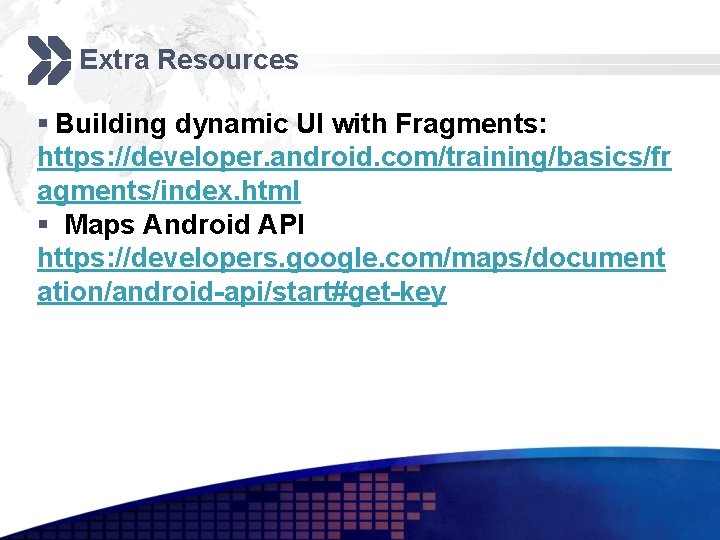
Extra Resources § Building dynamic UI with Fragments: https: //developer. android. com/training/basics/fr agments/index. html § Maps Android API https: //developers. google. com/maps/document ation/android-api/start#get-key
- Slides: 43