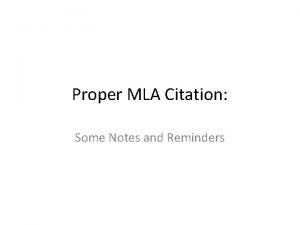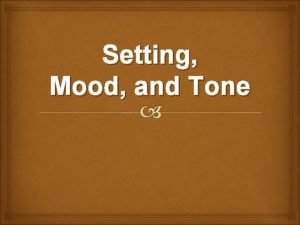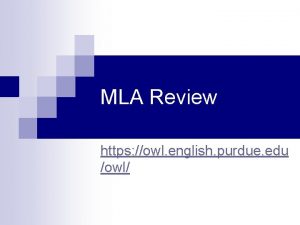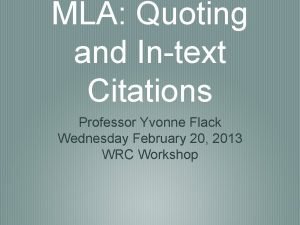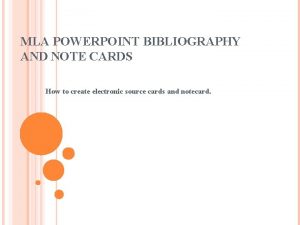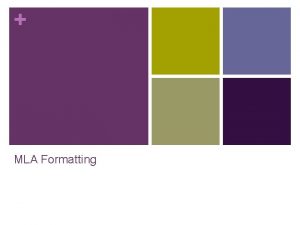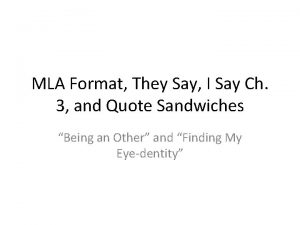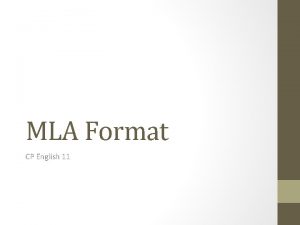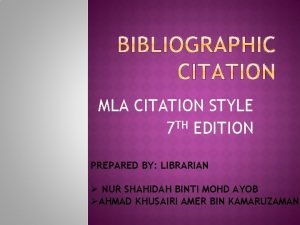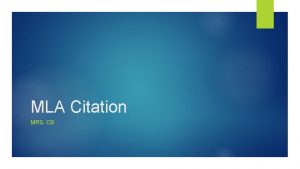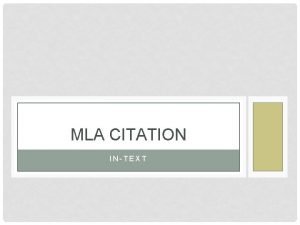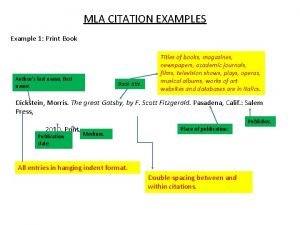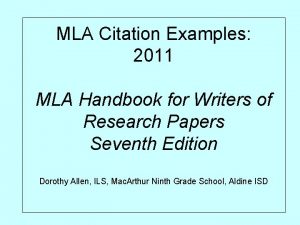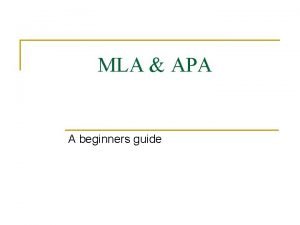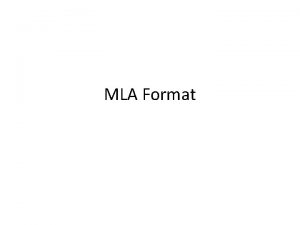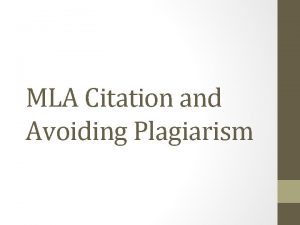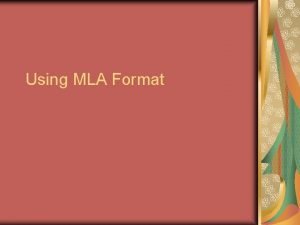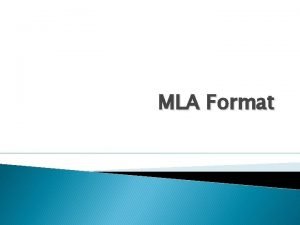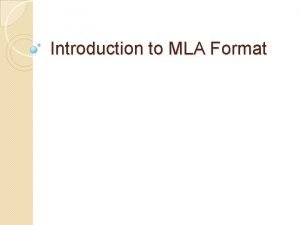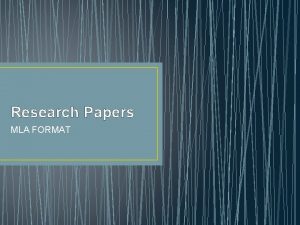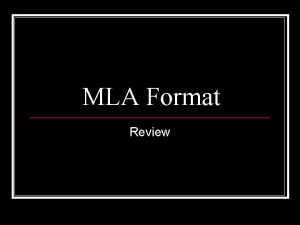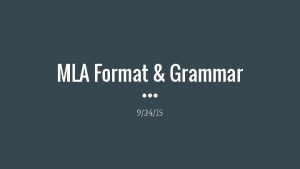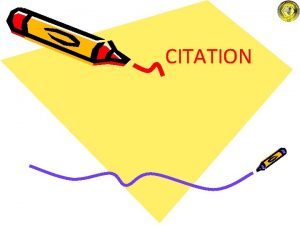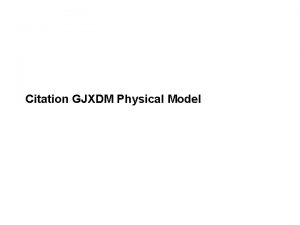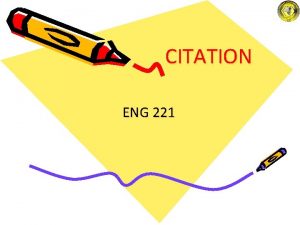MLA Citation Format Includes Setting up your MLA
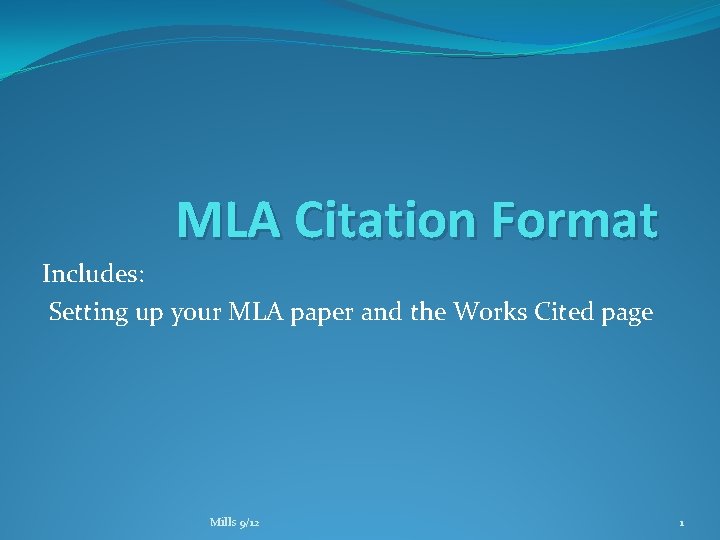
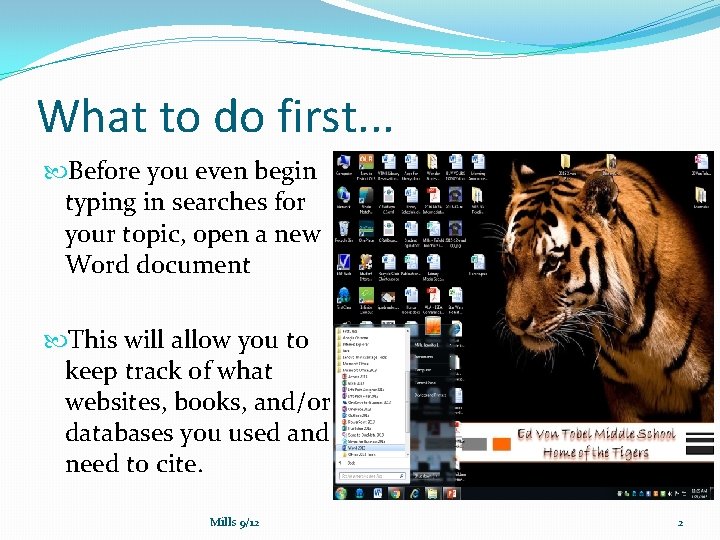
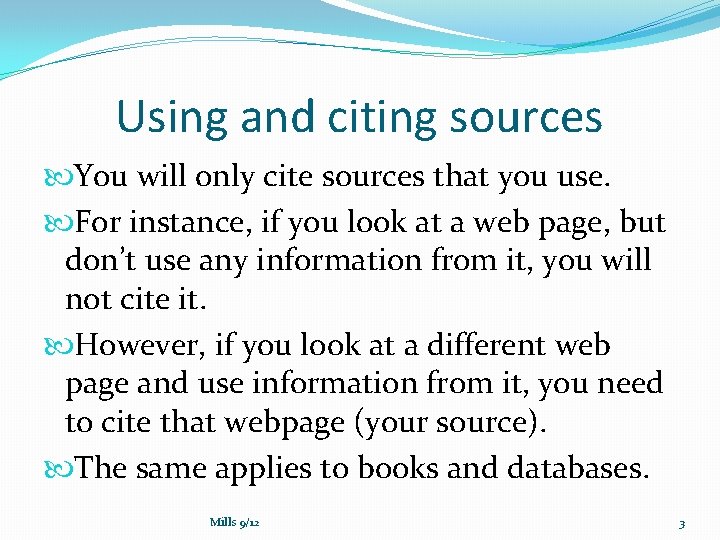
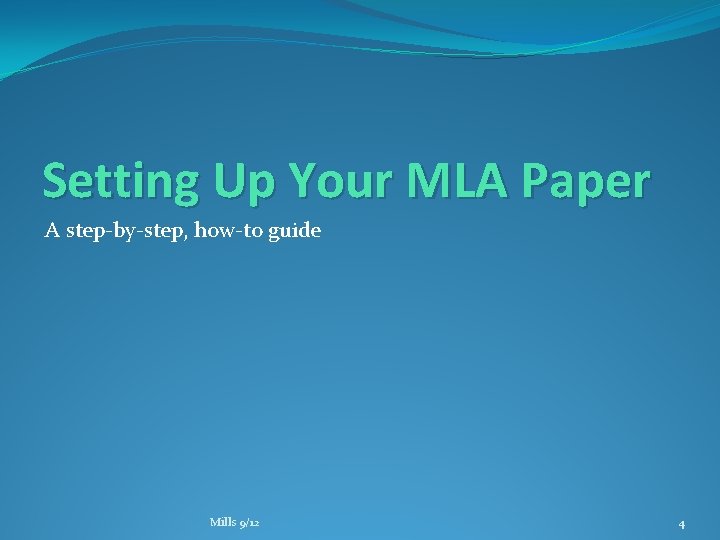
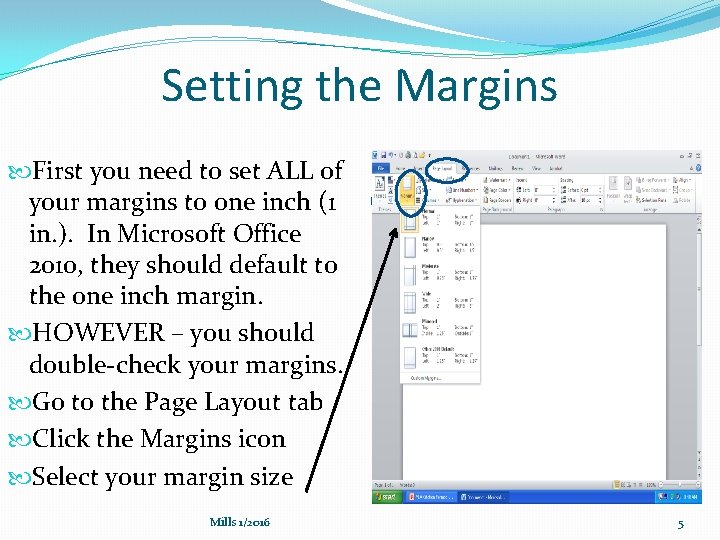
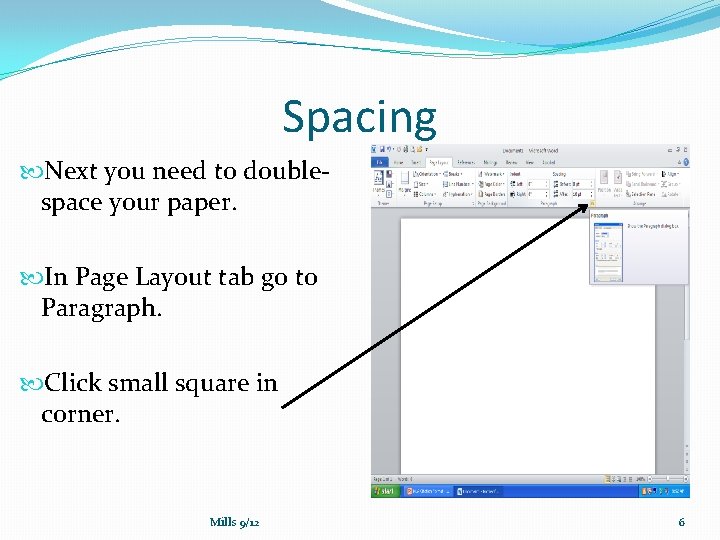
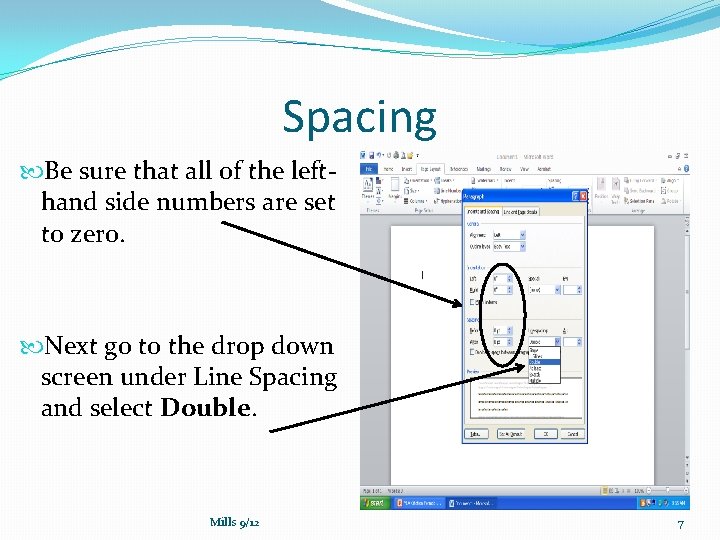
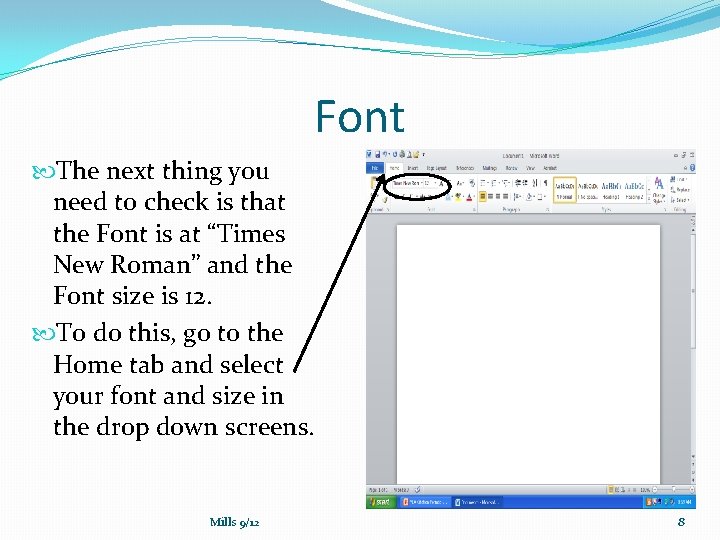
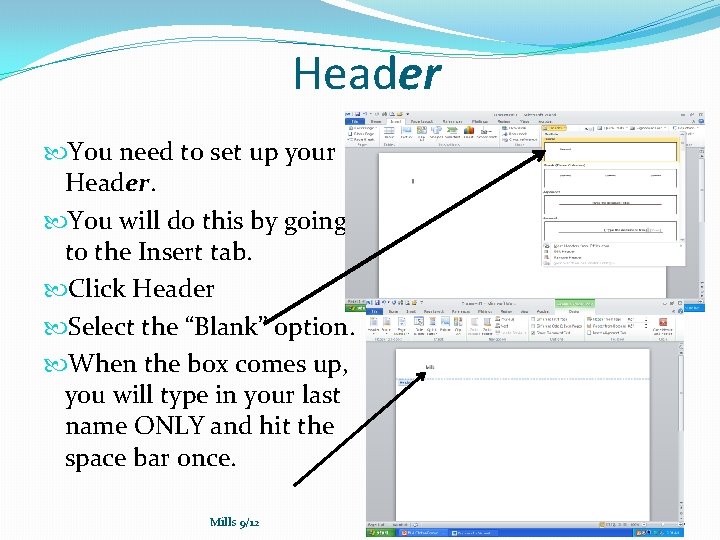
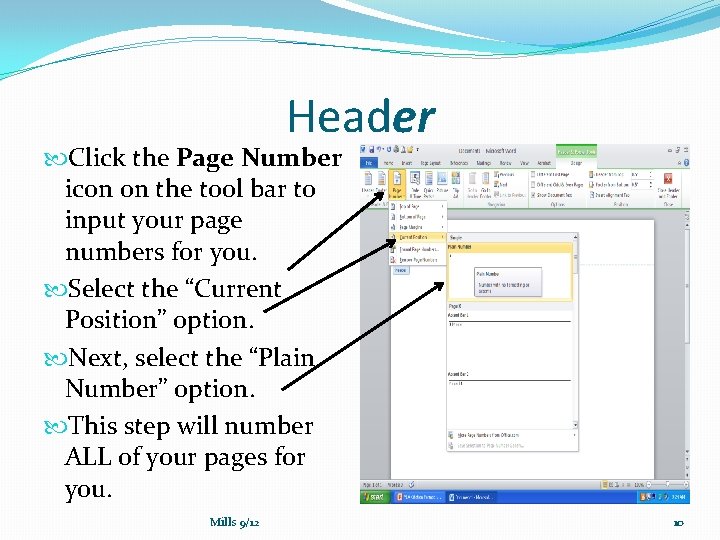
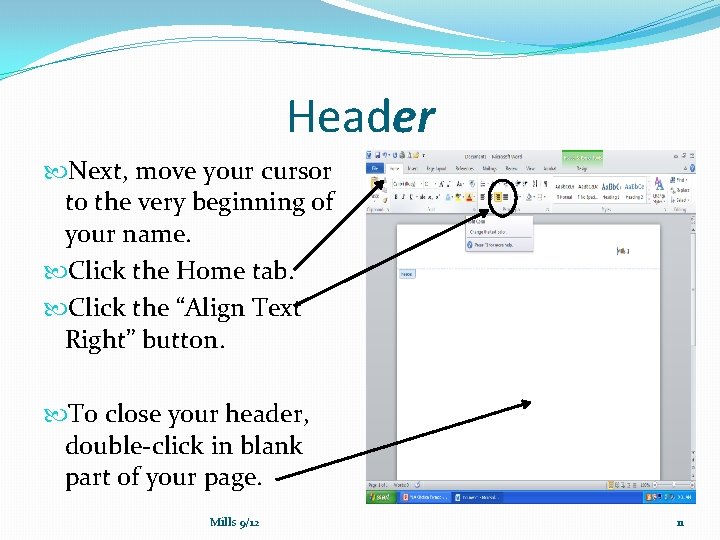
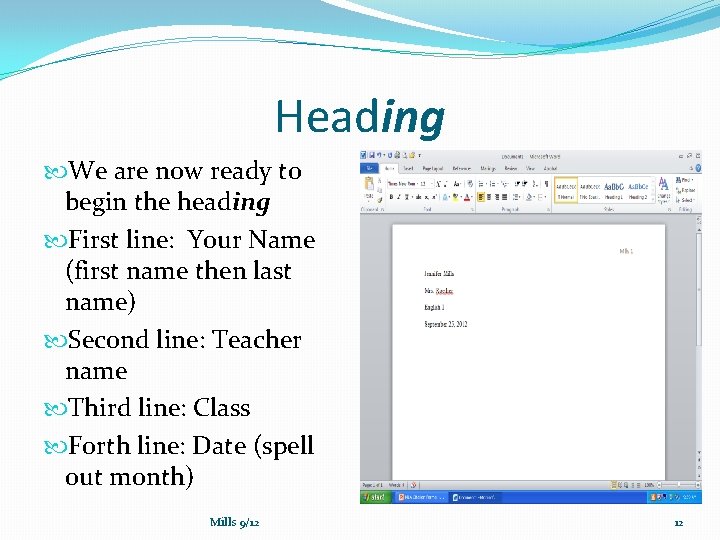
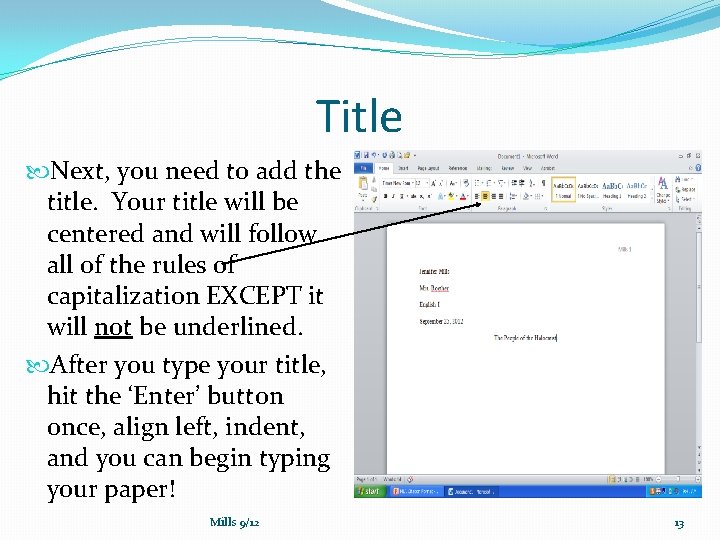
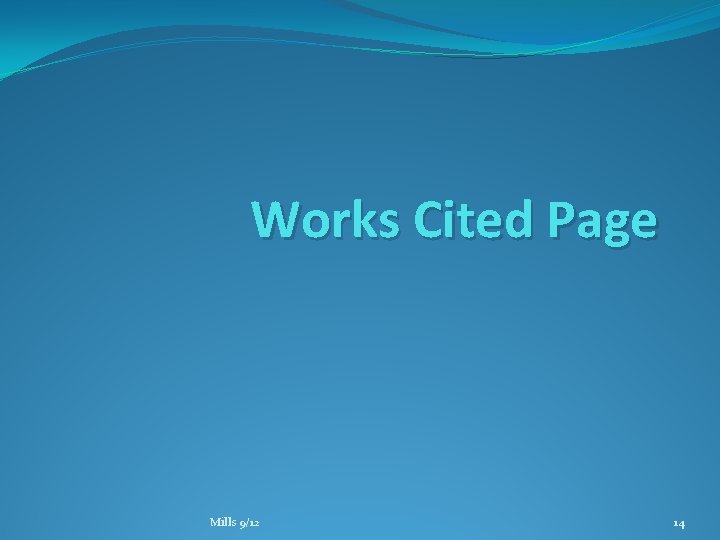
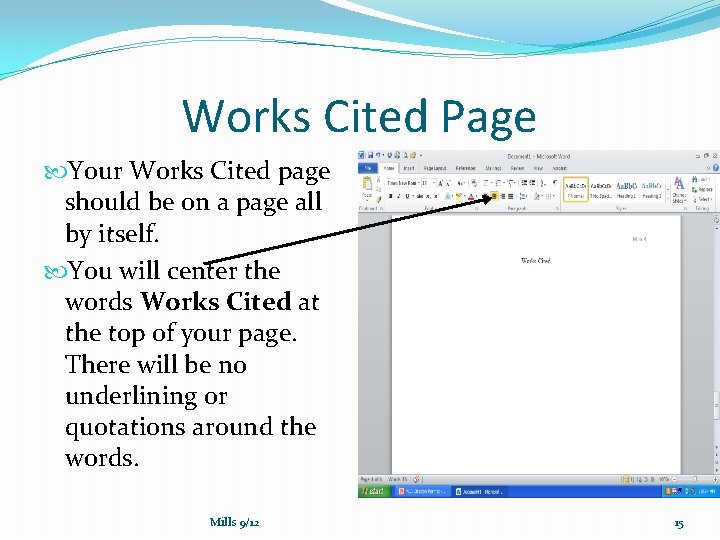
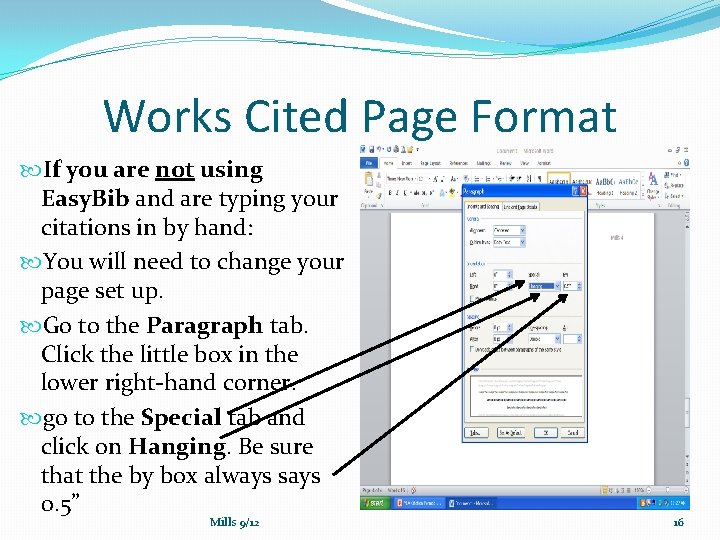
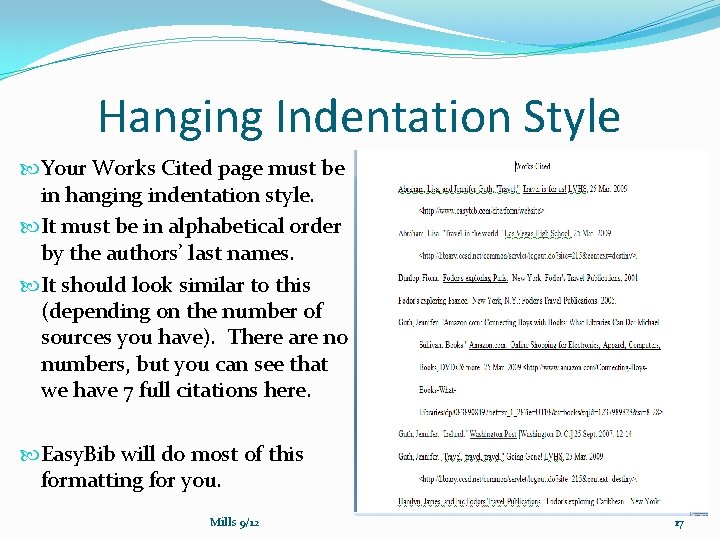
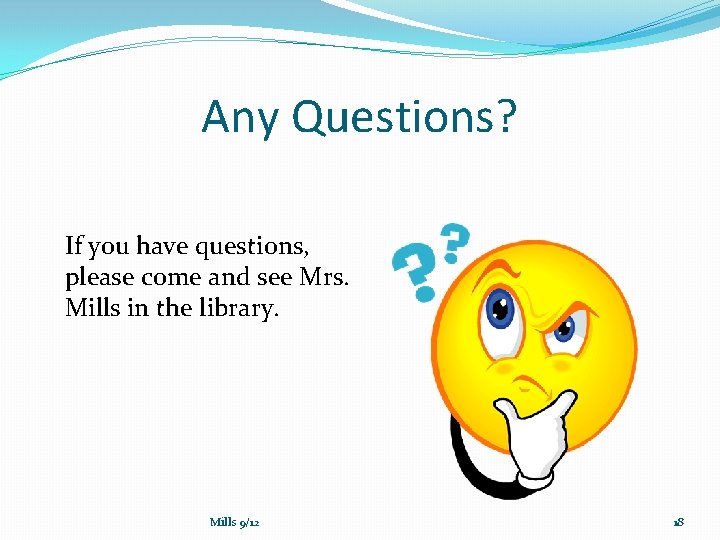
- Slides: 18
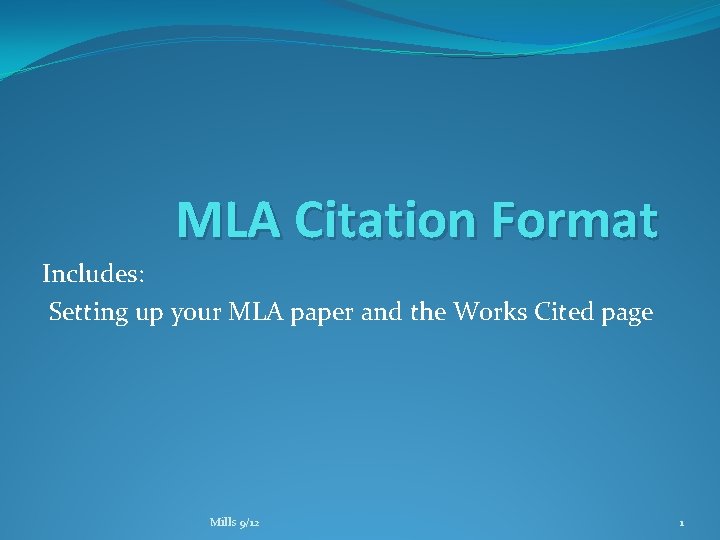
MLA Citation Format Includes: Setting up your MLA paper and the Works Cited page Mills 9/12 1
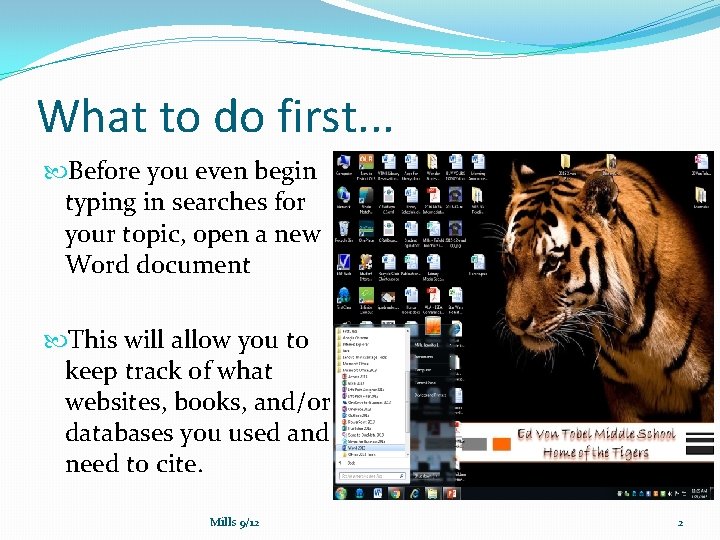
What to do first. . . Before you even begin typing in searches for your topic, open a new Word document This will allow you to keep track of what websites, books, and/or databases you used and need to cite. Mills 9/12 2
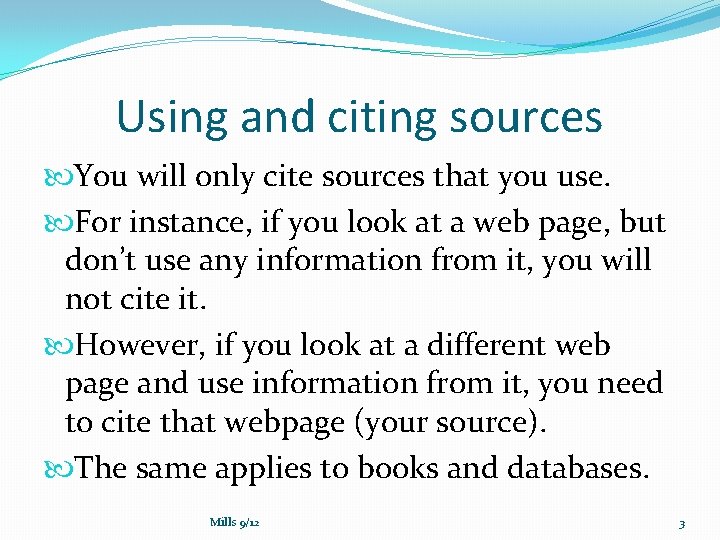
Using and citing sources You will only cite sources that you use. For instance, if you look at a web page, but don’t use any information from it, you will not cite it. However, if you look at a different web page and use information from it, you need to cite that webpage (your source). The same applies to books and databases. Mills 9/12 3
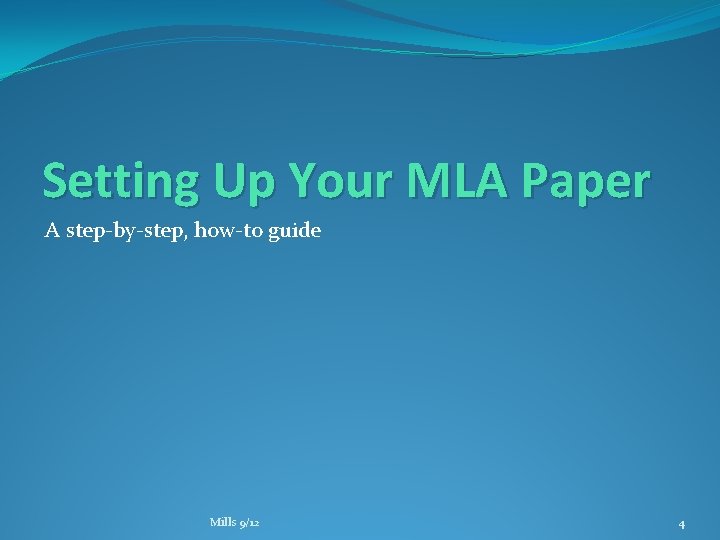
Setting Up Your MLA Paper A step-by-step, how-to guide Mills 9/12 4
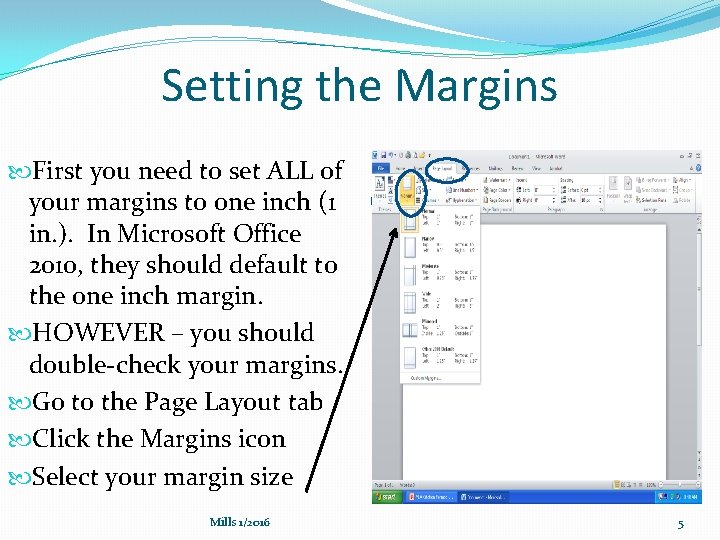
Setting the Margins First you need to set ALL of your margins to one inch (1 in. ). In Microsoft Office 2010, they should default to the one inch margin. HOWEVER – you should double-check your margins. Go to the Page Layout tab Click the Margins icon Select your margin size Mills 1/2016 5
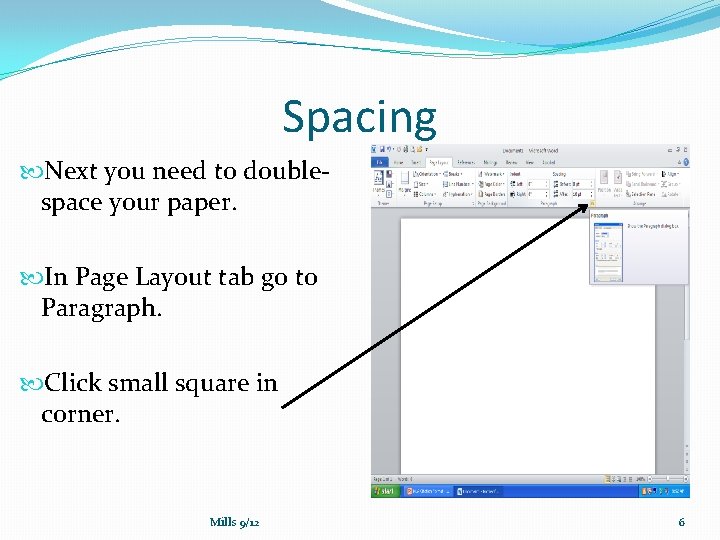
Spacing Next you need to doublespace your paper. In Page Layout tab go to Paragraph. Click small square in corner. Mills 9/12 6
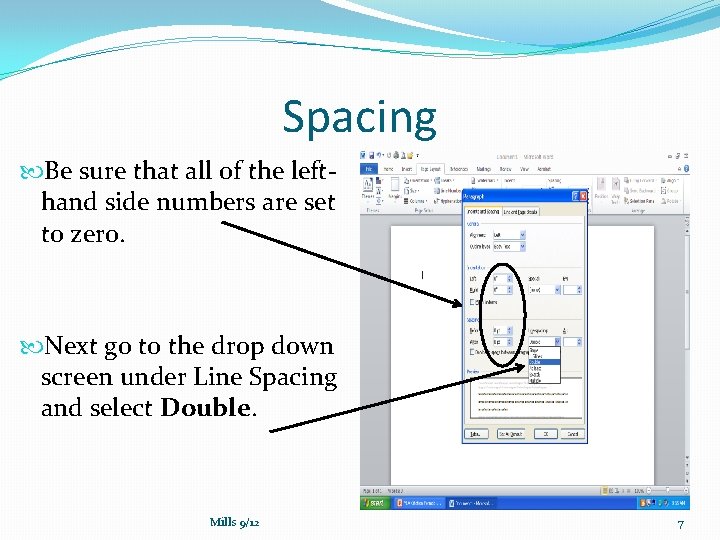
Spacing Be sure that all of the lefthand side numbers are set to zero. Next go to the drop down screen under Line Spacing and select Double. Mills 9/12 7
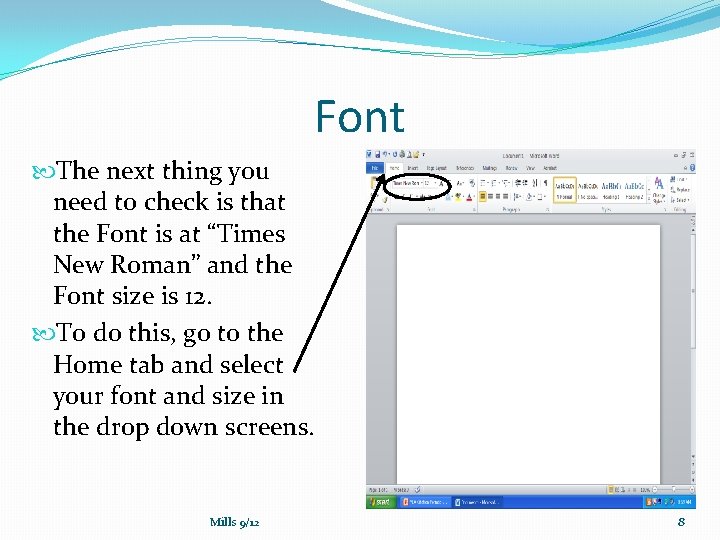
Font The next thing you need to check is that the Font is at “Times New Roman” and the Font size is 12. To do this, go to the Home tab and select your font and size in the drop down screens. Mills 9/12 8
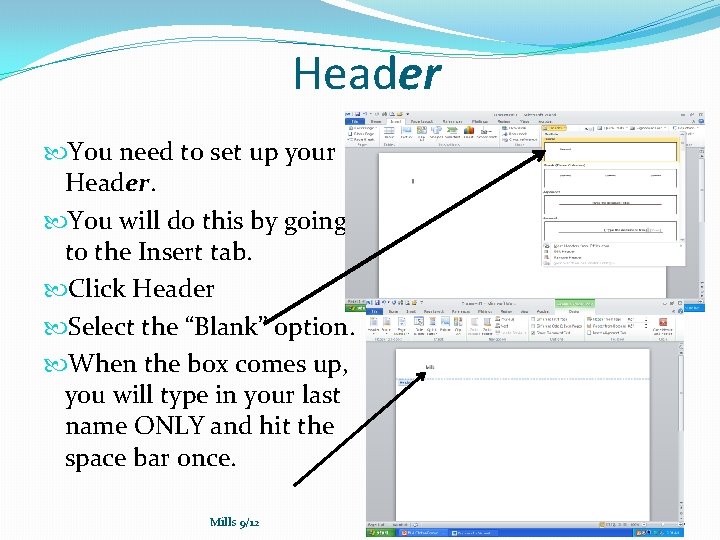
Header You need to set up your Header. You will do this by going to the Insert tab. Click Header Select the “Blank” option. When the box comes up, you will type in your last name ONLY and hit the space bar once. Mills 9/12 9
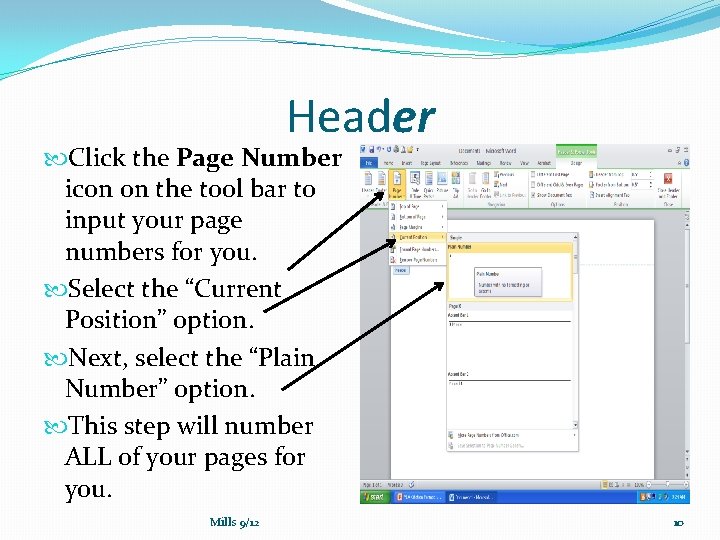
Header Click the Page Number icon on the tool bar to input your page numbers for you. Select the “Current Position” option. Next, select the “Plain Number” option. This step will number ALL of your pages for you. Mills 9/12 10
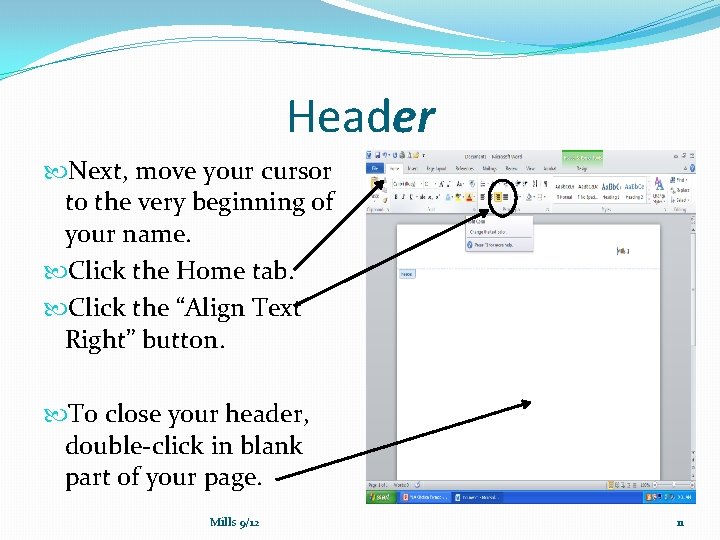
Header Next, move your cursor to the very beginning of your name. Click the Home tab. Click the “Align Text Right” button. To close your header, double-click in blank part of your page. Mills 9/12 11
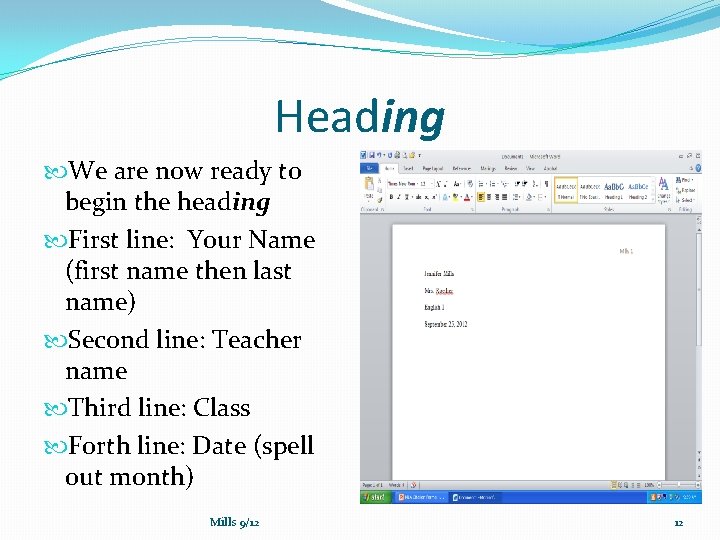
Heading We are now ready to begin the heading First line: Your Name (first name then last name) Second line: Teacher name Third line: Class Forth line: Date (spell out month) Mills 9/12 12
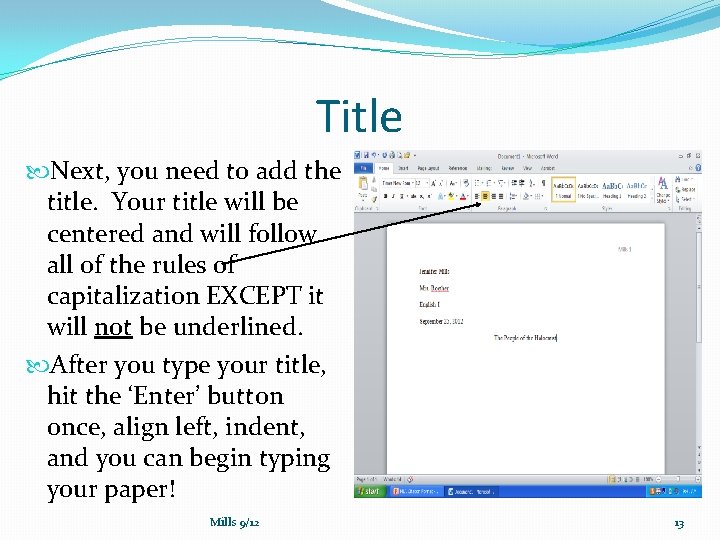
Title Next, you need to add the title. Your title will be centered and will follow all of the rules of capitalization EXCEPT it will not be underlined. After you type your title, hit the ‘Enter’ button once, align left, indent, and you can begin typing your paper! Mills 9/12 13
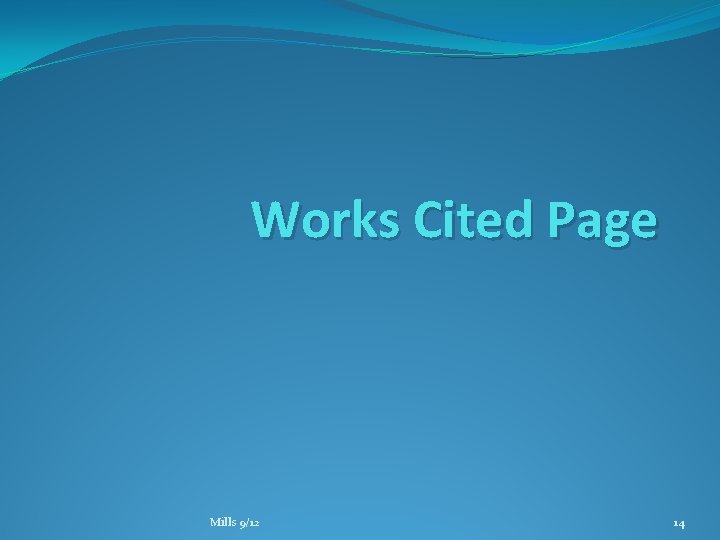
Works Cited Page Mills 9/12 14
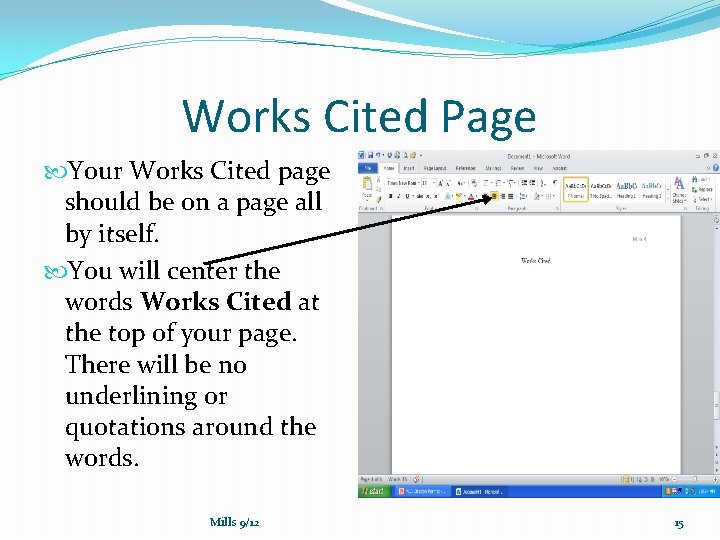
Works Cited Page Your Works Cited page should be on a page all by itself. You will center the words Works Cited at the top of your page. There will be no underlining or quotations around the words. Mills 9/12 15
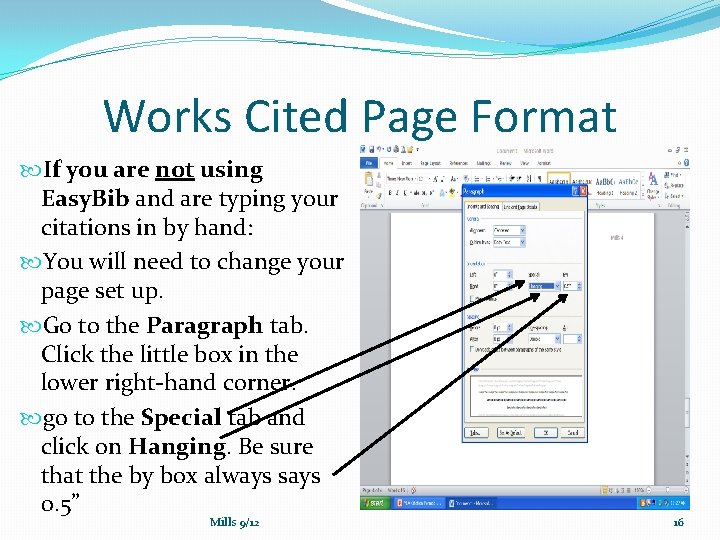
Works Cited Page Format If you are not using Easy. Bib and are typing your citations in by hand: You will need to change your page set up. Go to the Paragraph tab. Click the little box in the lower right-hand corner. go to the Special tab and click on Hanging. Be sure that the by box always says 0. 5” Mills 9/12 16
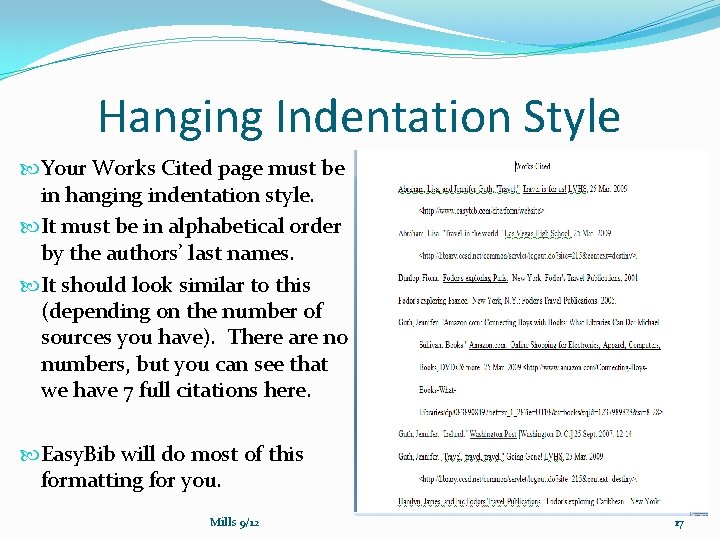
Hanging Indentation Style Your Works Cited page must be in hanging indentation style. It must be in alphabetical order by the authors’ last names. It should look similar to this (depending on the number of sources you have). There are no numbers, but you can see that we have 7 full citations here. Easy. Bib will do most of this formatting for you. Mills 9/12 17
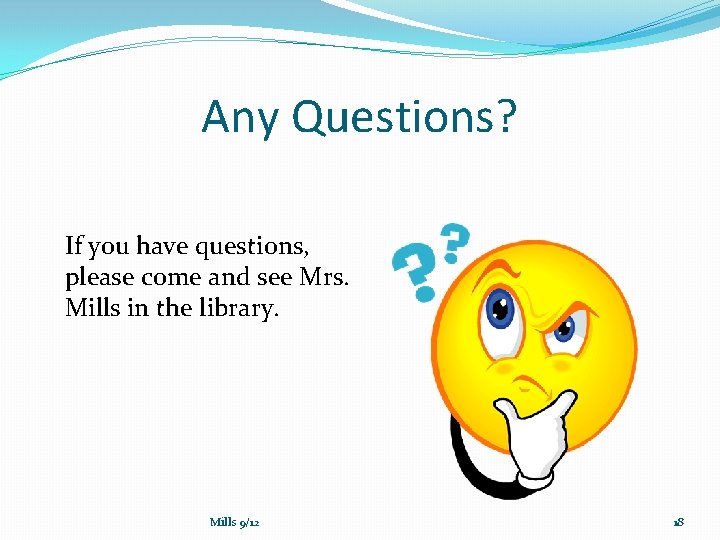
Any Questions? If you have questions, please come and see Mrs. Mills in the library. Mills 9/12 18
 Mla citation format
Mla citation format Setting includes the time period place and
Setting includes the time period place and Analyzing setting
Analyzing setting Setting includes the time period, place, and of a story.
Setting includes the time period, place, and of a story. How to cite shakespeare in text
How to cite shakespeare in text Binti mla citation
Binti mla citation Owl.english.purdue.edu mla
Owl.english.purdue.edu mla Parenthetical citation poetry
Parenthetical citation poetry Bibliography note cards
Bibliography note cards Page number
Page number They say i say quote sandwich
They say i say quote sandwich In text citation website no author
In text citation website no author Of mice and men mla citation
Of mice and men mla citation Binti mla citation
Binti mla citation Romeo and juliet mla citation
Romeo and juliet mla citation Mla intext citation
Mla intext citation Authors
Authors Mla citation example
Mla citation example Apa for beginners
Apa for beginners