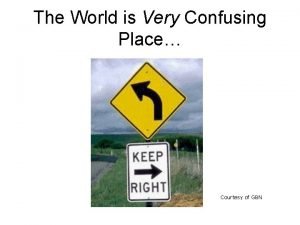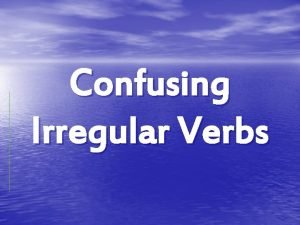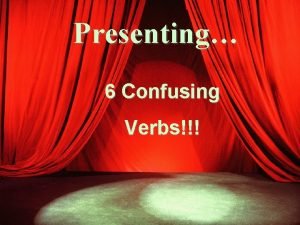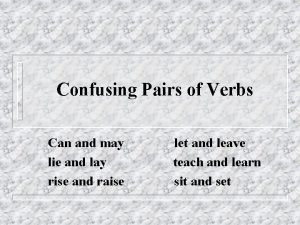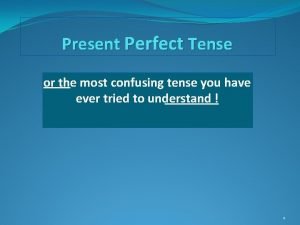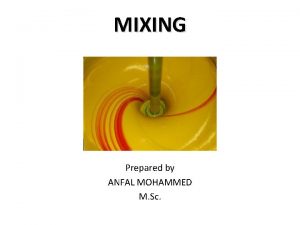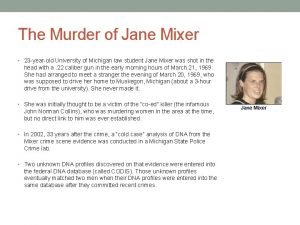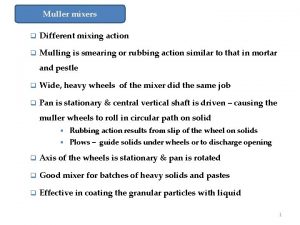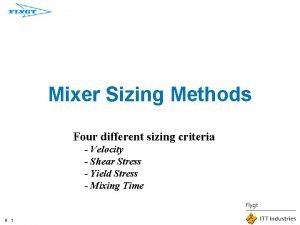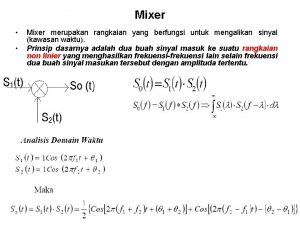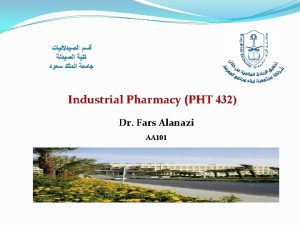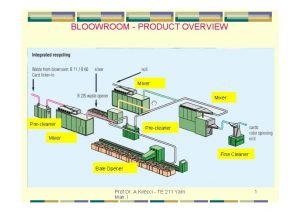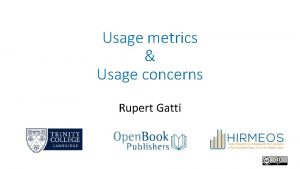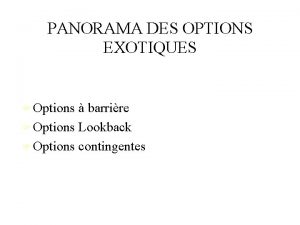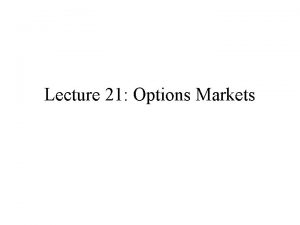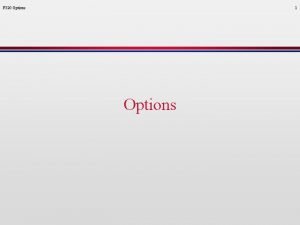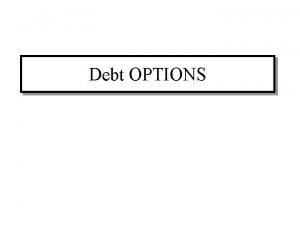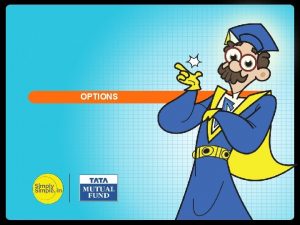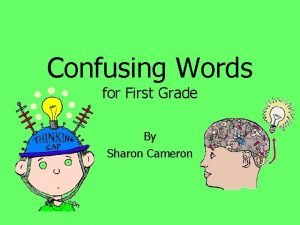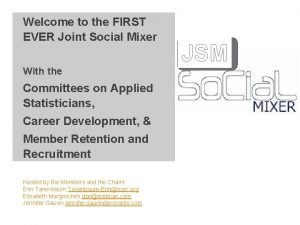MIXER USAGE AND OPTIONS USAGE Confusing at first

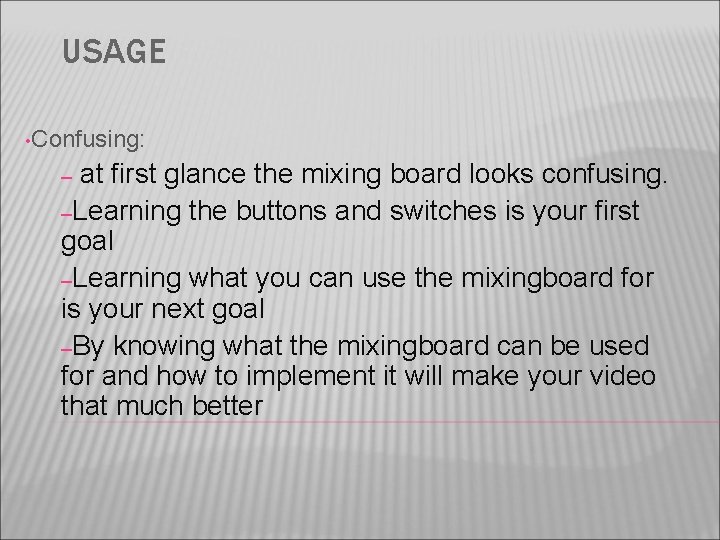
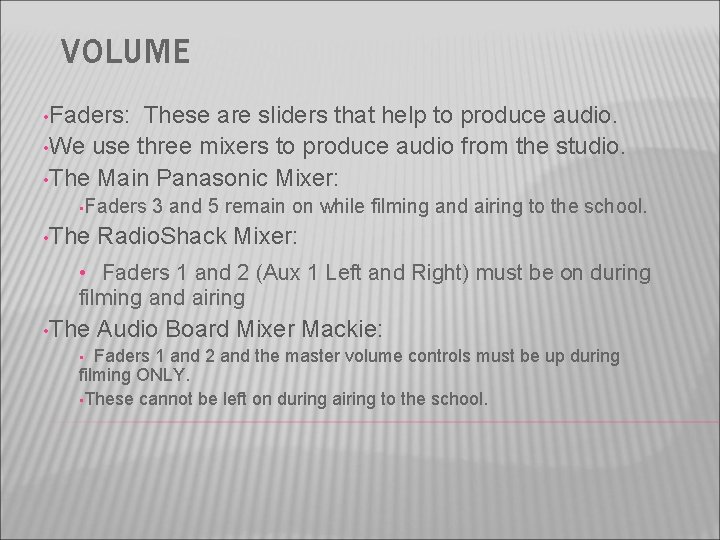
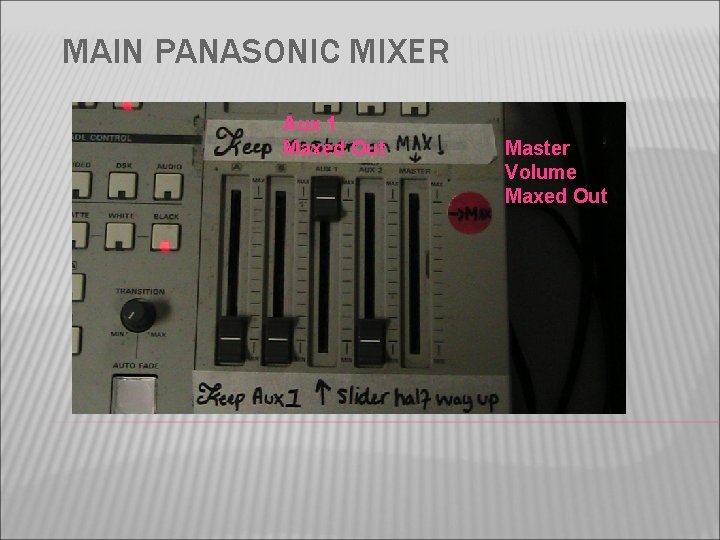
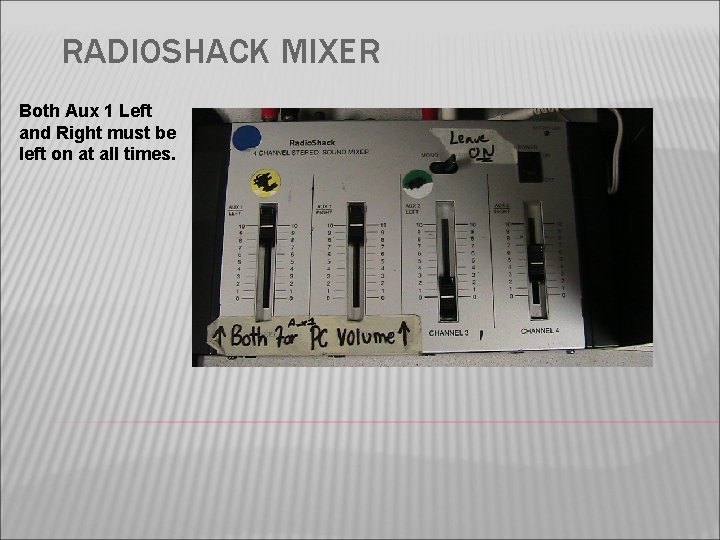
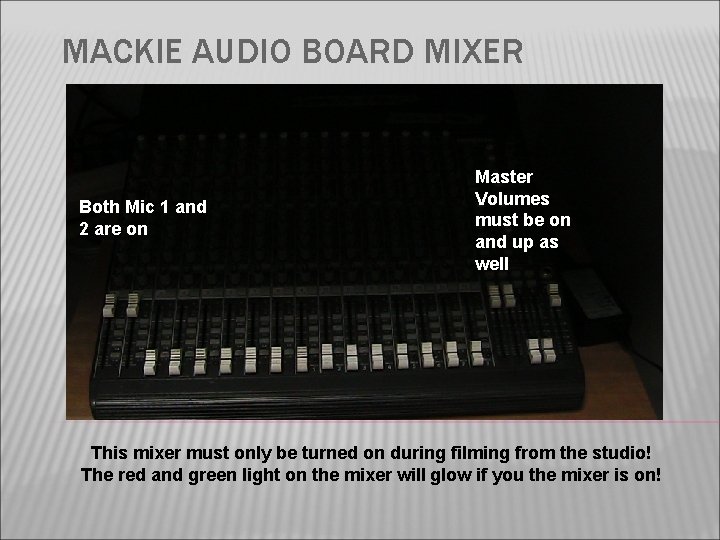
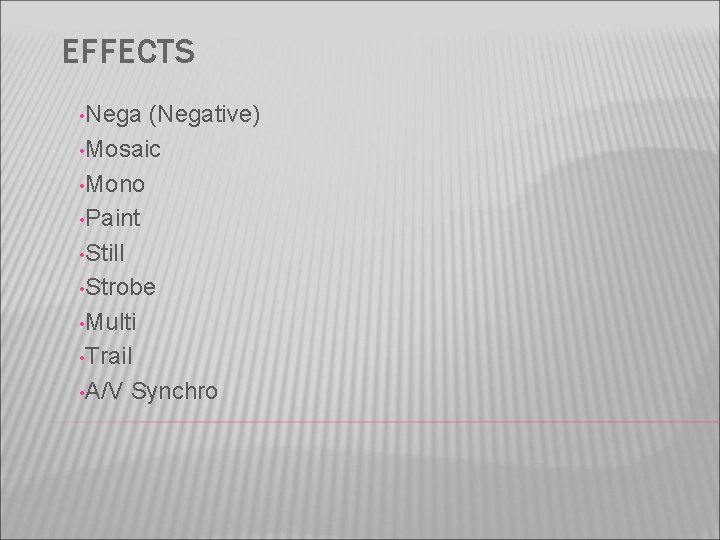
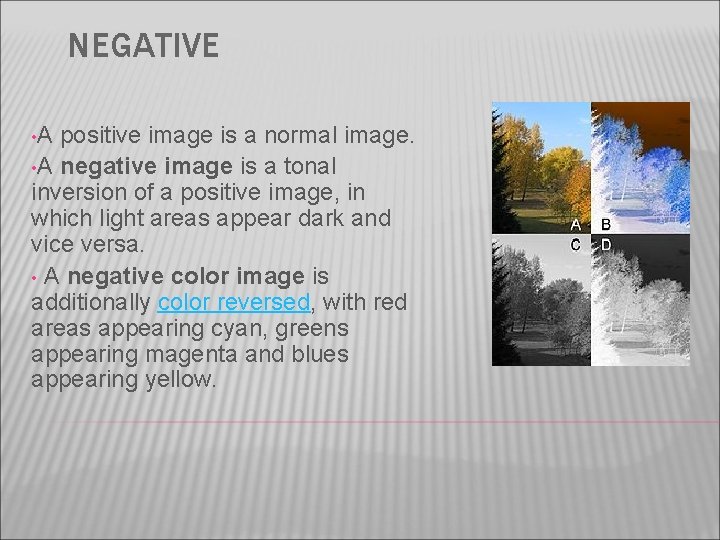
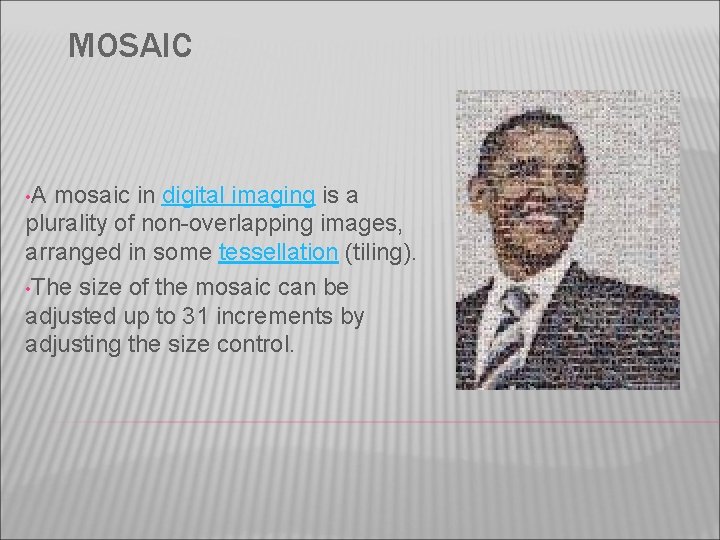
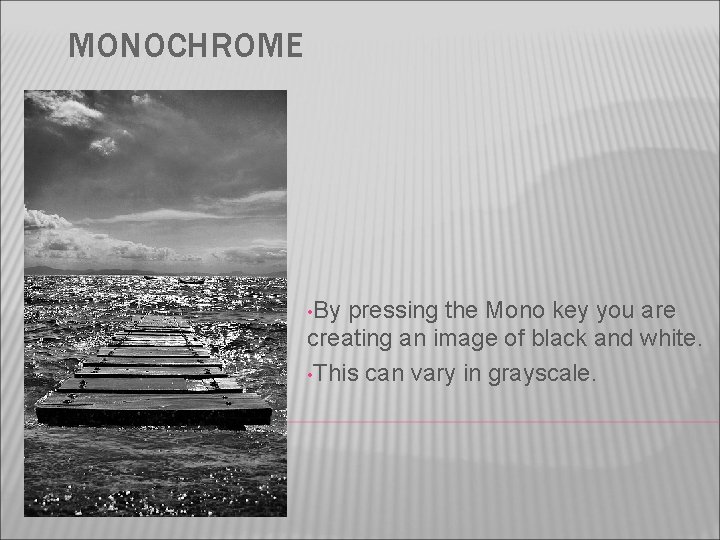
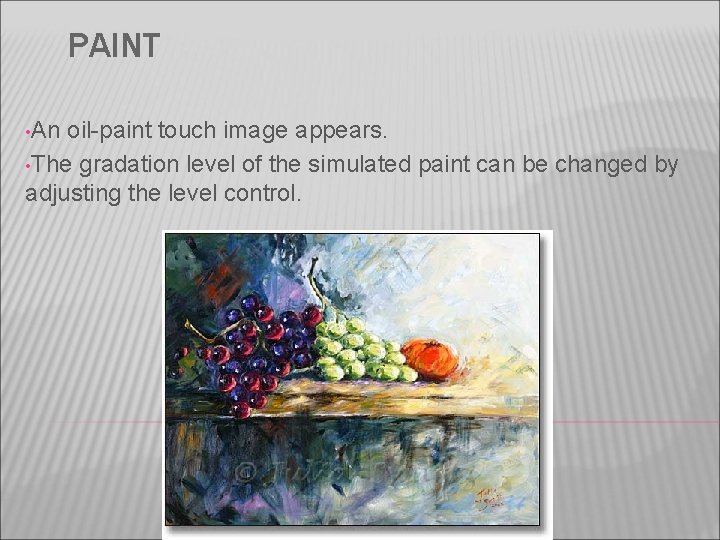
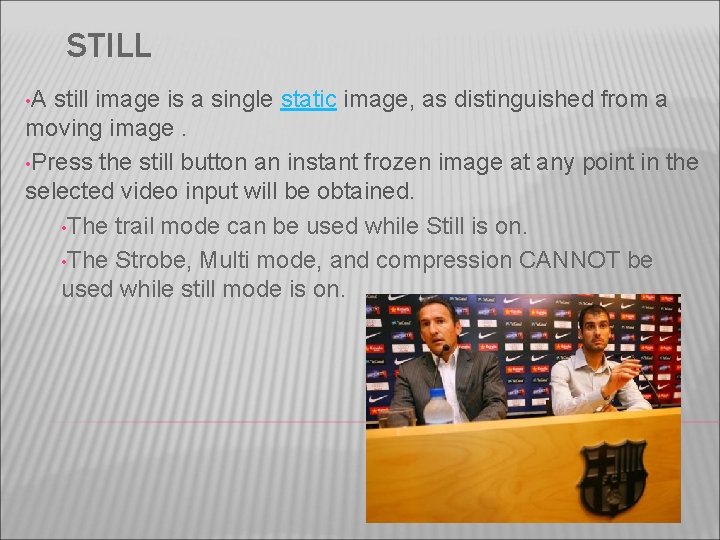
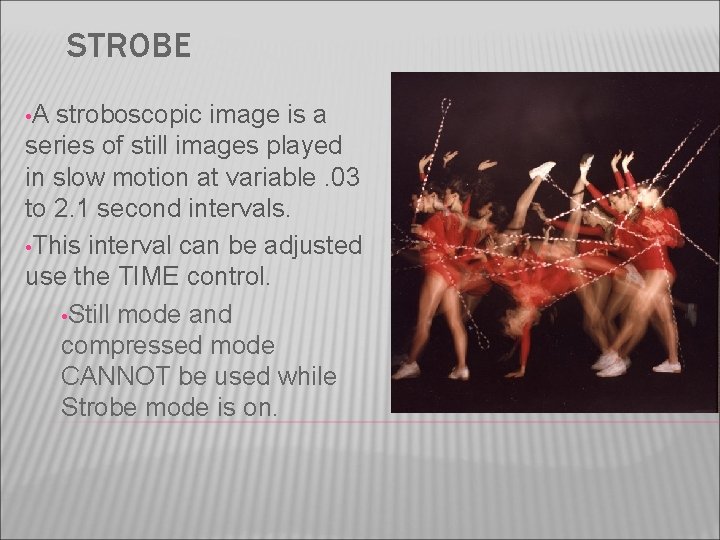
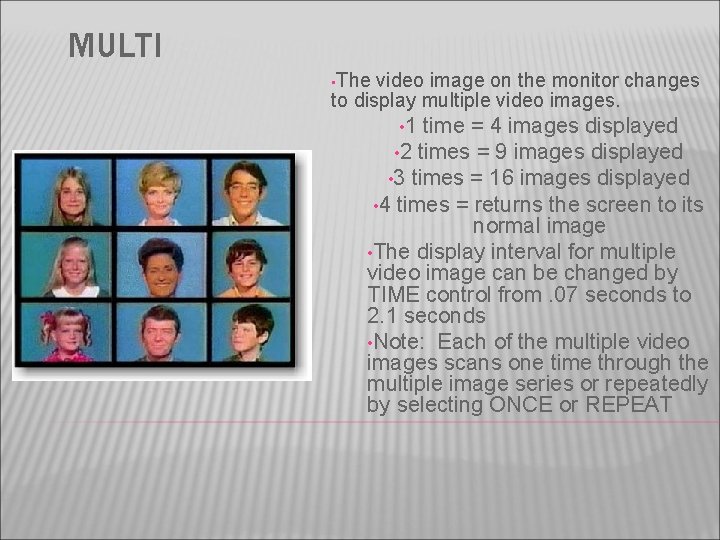
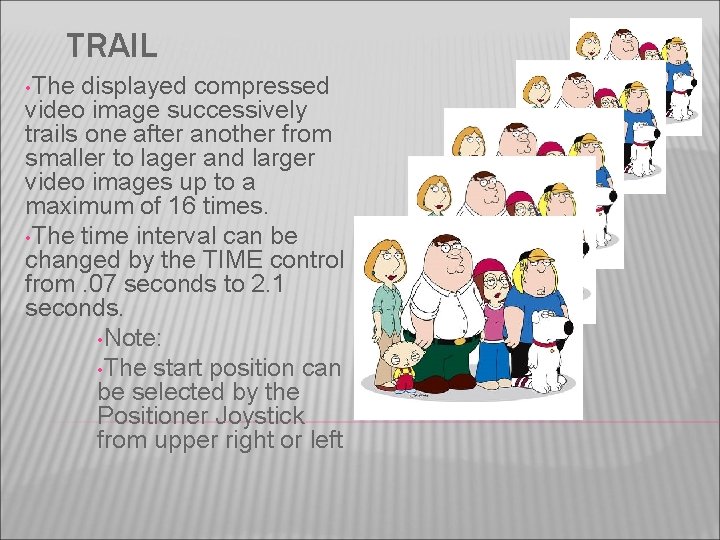

- Slides: 16

MIXER USAGE AND OPTIONS
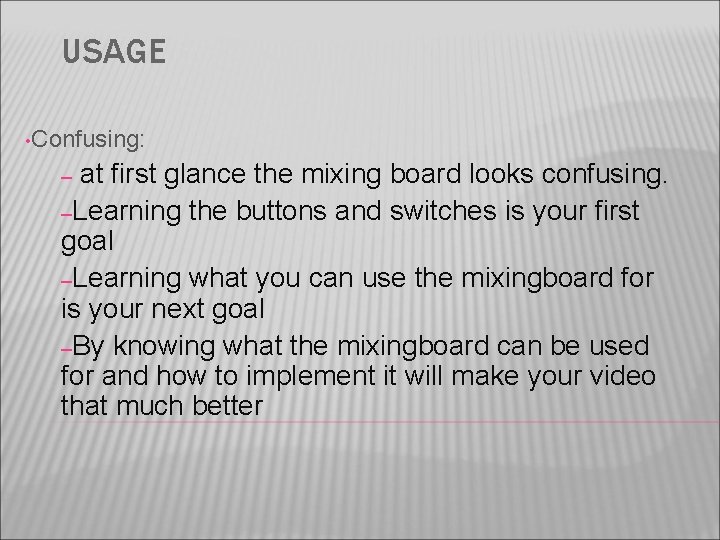
USAGE • Confusing: at first glance the mixing board looks confusing. –Learning the buttons and switches is your first goal –Learning what you can use the mixingboard for is your next goal –By knowing what the mixingboard can be used for and how to implement it will make your video that much better –
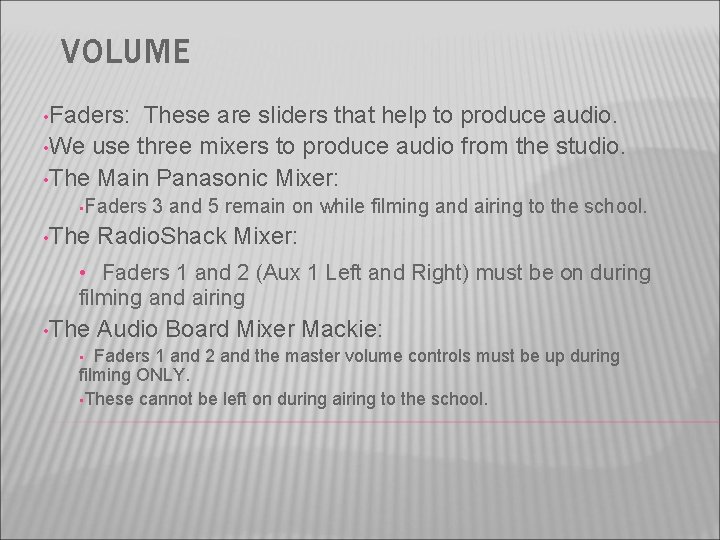
VOLUME • Faders: These are sliders that help to produce audio. • We use three mixers to produce audio from the studio. • The Main Panasonic Mixer: • Faders • The 3 and 5 remain on while filming and airing to the school. Radio. Shack Mixer: • Faders 1 and 2 (Aux 1 Left and Right) must be on during filming and airing • The Audio Board Mixer Mackie: Faders 1 and 2 and the master volume controls must be up during filming ONLY. • These cannot be left on during airing to the school. •
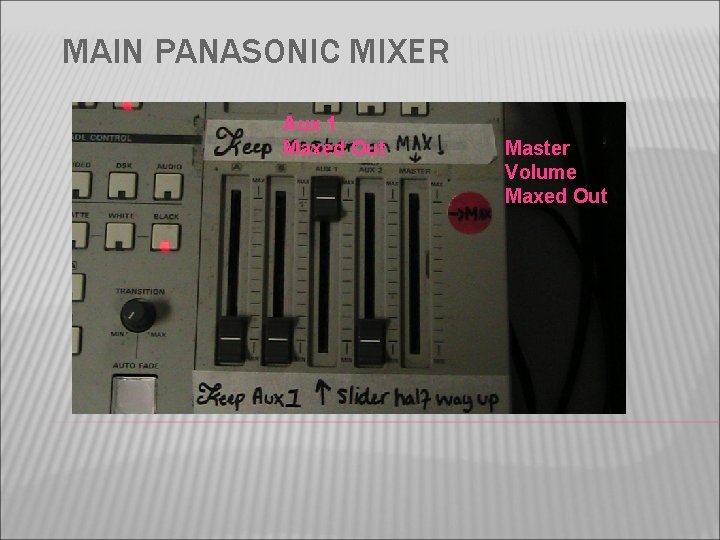
MAIN PANASONIC MIXER Aux 1 Maxed Out Master Volume Maxed Out
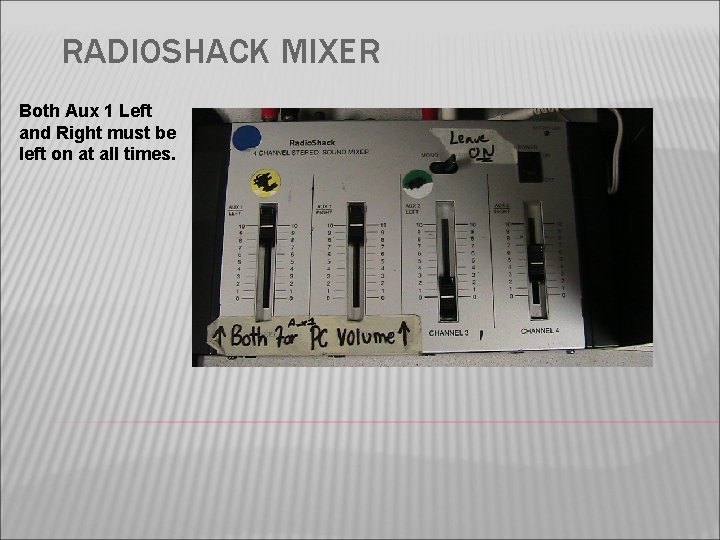
RADIOSHACK MIXER Both Aux 1 Left and Right must be left on at all times.
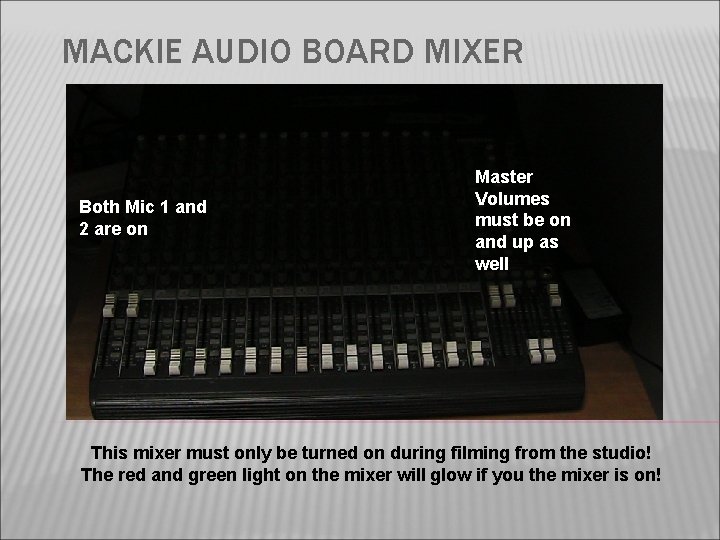
MACKIE AUDIO BOARD MIXER Both Mic 1 and 2 are on Master Volumes must be on and up as well This mixer must only be turned on during filming from the studio! The red and green light on the mixer will glow if you the mixer is on!
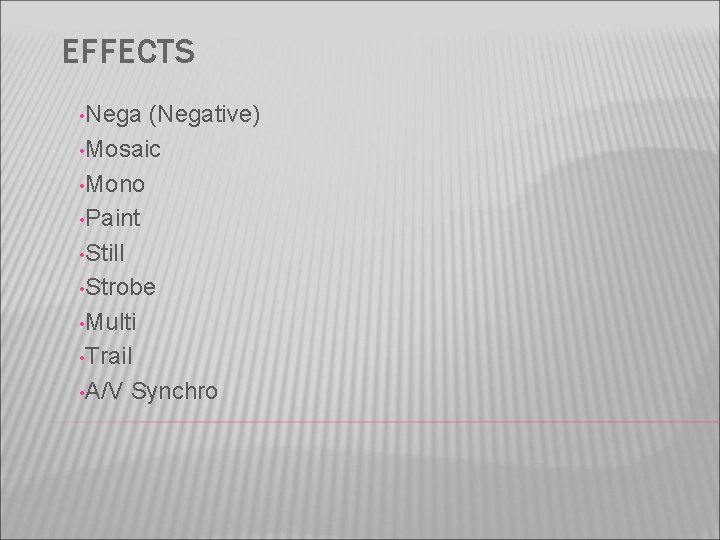
EFFECTS • Nega (Negative) • Mosaic • Mono • Paint • Still • Strobe • Multi • Trail • A/V Synchro
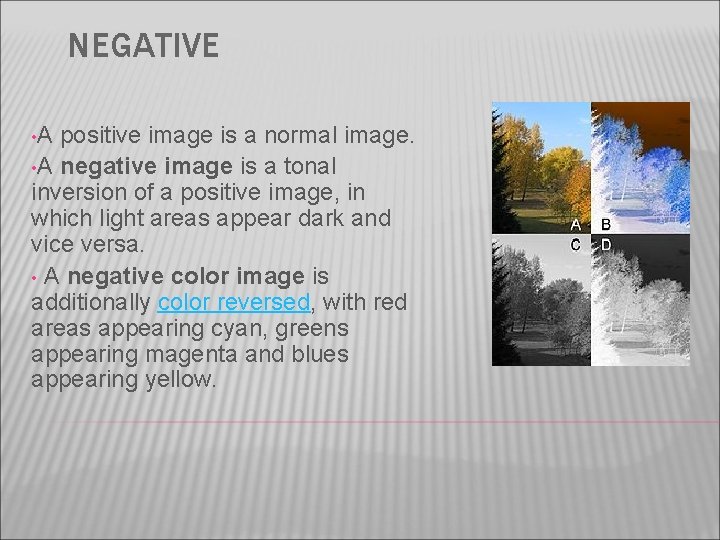
NEGATIVE • A positive image is a normal image. • A negative image is a tonal inversion of a positive image, in which light areas appear dark and vice versa. • A negative color image is additionally color reversed, with red areas appearing cyan, greens appearing magenta and blues appearing yellow.
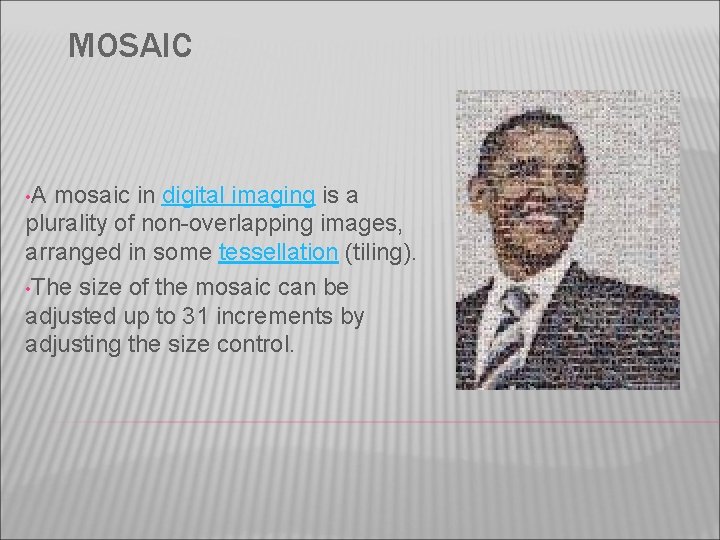
MOSAIC • A mosaic in digital imaging is a plurality of non-overlapping images, arranged in some tessellation (tiling). • The size of the mosaic can be adjusted up to 31 increments by adjusting the size control.
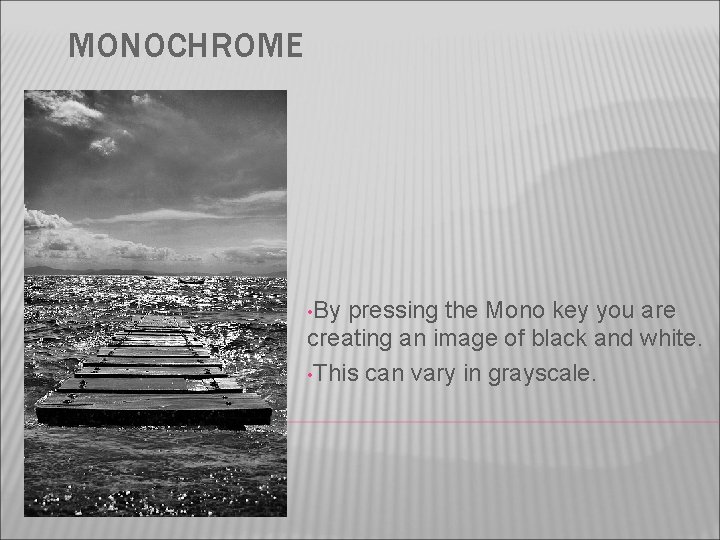
MONOCHROME • By pressing the Mono key you are creating an image of black and white. • This can vary in grayscale.
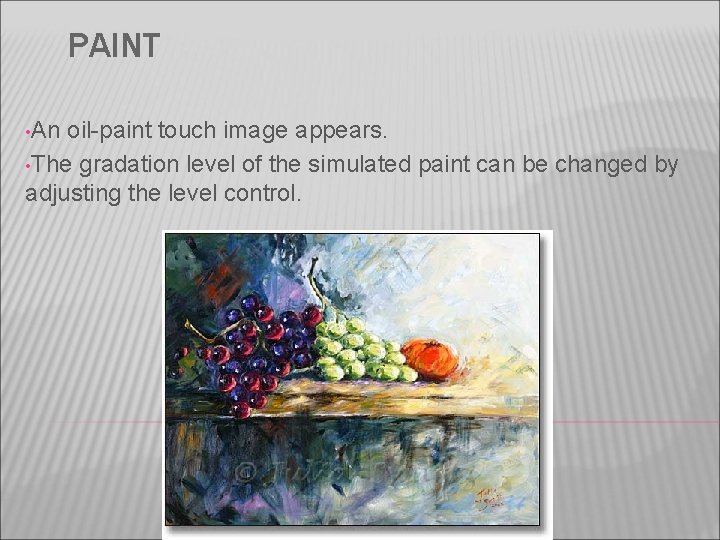
PAINT • An oil-paint touch image appears. • The gradation level of the simulated paint can be changed by adjusting the level control.
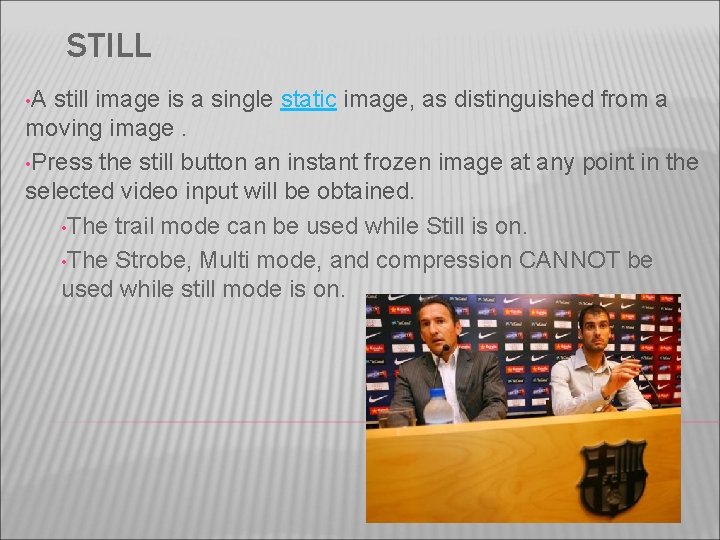
STILL • A still image is a single static image, as distinguished from a moving image. • Press the still button an instant frozen image at any point in the selected video input will be obtained. • The trail mode can be used while Still is on. • The Strobe, Multi mode, and compression CANNOT be used while still mode is on.
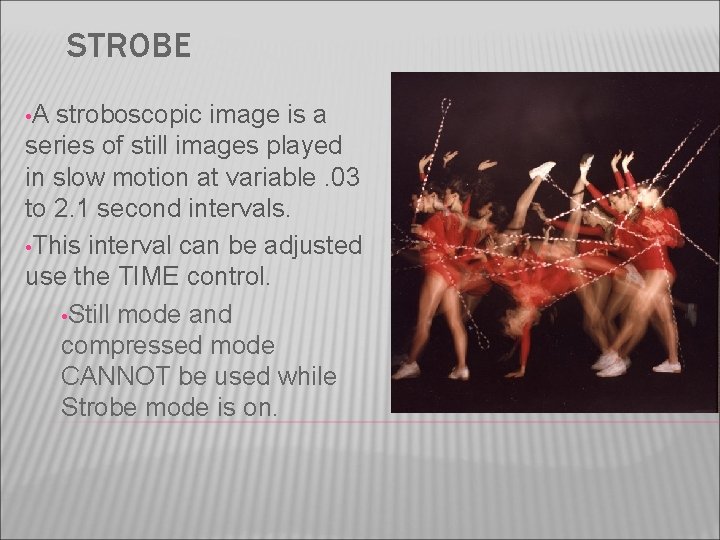
STROBE • A stroboscopic image is a series of still images played in slow motion at variable. 03 to 2. 1 second intervals. • This interval can be adjusted use the TIME control. • Still mode and compressed mode CANNOT be used while Strobe mode is on.
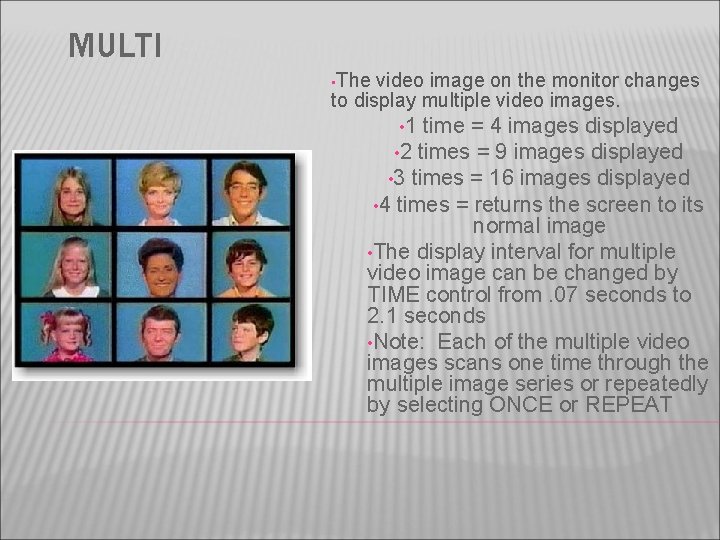
MULTI • The video image on the monitor changes to display multiple video images. • 1 time = 4 images displayed • 2 times = 9 images displayed • 3 times = 16 images displayed • 4 times = returns the screen to its normal image • The display interval for multiple video image can be changed by TIME control from. 07 seconds to 2. 1 seconds • Note: Each of the multiple video images scans one time through the multiple image series or repeatedly by selecting ONCE or REPEAT
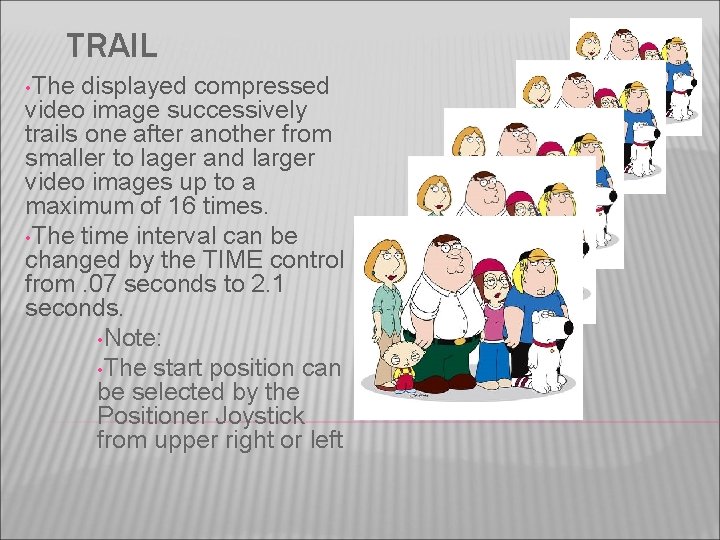
TRAIL • The displayed compressed video image successively trails one after another from smaller to lager and larger video images up to a maximum of 16 times. • The time interval can be changed by the TIME control from. 07 seconds to 2. 1 seconds. • Note: • The start position can be selected by the Positioner Joystick from upper right or left

A/V SYNCHRO • refers to the relative timing of audio and video parts during creation, post-production (mixing) ect. When sound and video have a timing related cause and effect • This helps with lip-syncing • The music or sound supplied to the mixer can trigger other selected digital effects except the trail mode. • The threshold can be adjusted by the LEVEL control
 Very confusing pictures
Very confusing pictures Present participl
Present participl Confusing verbs
Confusing verbs Confusing pairs
Confusing pairs Confusing tenses
Confusing tenses Double cone blender advantages and disadvantages
Double cone blender advantages and disadvantages Jane louise mixer
Jane louise mixer Identity mixer
Identity mixer Mulling mixer
Mulling mixer Mixer sizing calculations
Mixer sizing calculations Rangkaian mixer
Rangkaian mixer Separator pfd symbol
Separator pfd symbol Entolator mixer
Entolator mixer M1970v
M1970v Cs1951l brown
Cs1951l brown Dual gate mosfet mixer
Dual gate mosfet mixer Plc mixer process control problem
Plc mixer process control problem