MINITAB CHAPTER 3 Manipulating and Calculating Data Paul
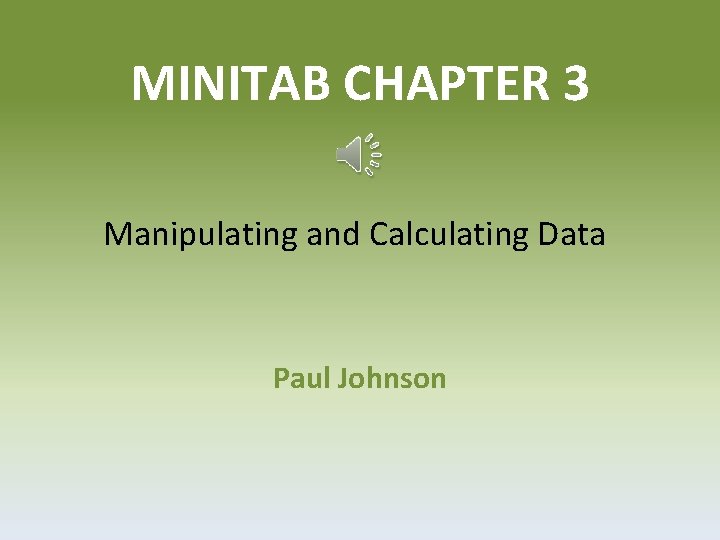
MINITAB CHAPTER 3 Manipulating and Calculating Data Paul Johnson
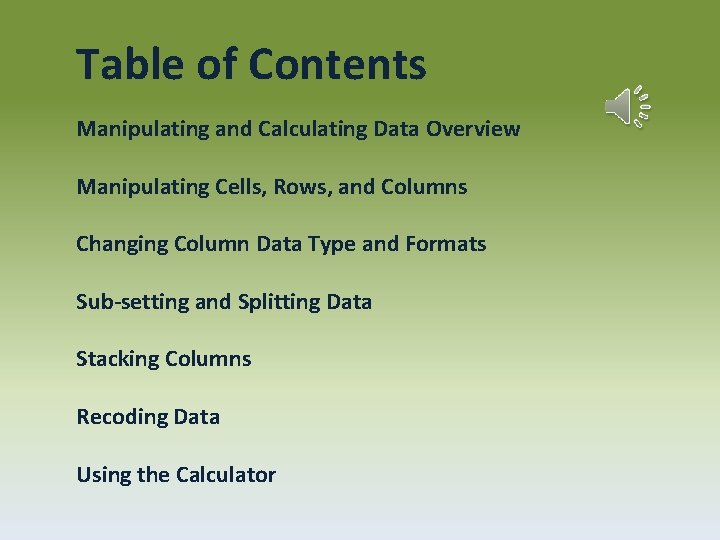
Table of Contents Manipulating and Calculating Data Overview Manipulating Cells, Rows, and Columns Changing Column Data Type and Formats Sub-setting and Splitting Data Stacking Columns Recoding Data Using the Calculator
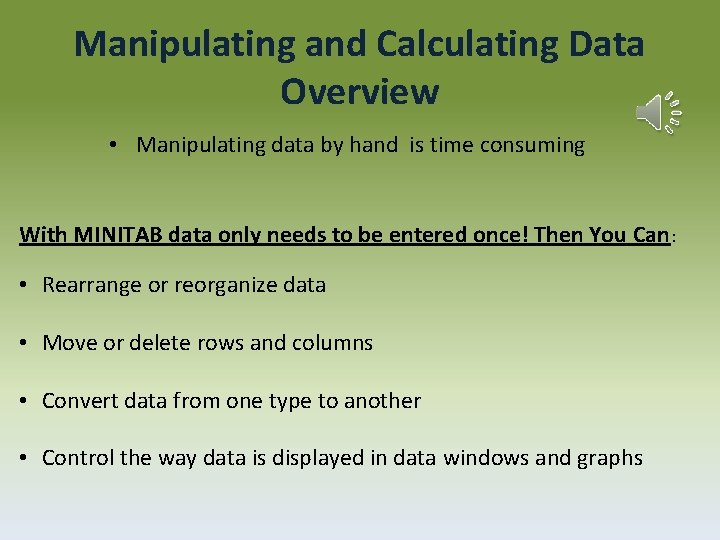
Manipulating and Calculating Data Overview • Manipulating data by hand is time consuming With MINITAB data only needs to be entered once! Then You Can: • Rearrange or reorganize data • Move or delete rows and columns • Convert data from one type to another • Control the way data is displayed in data windows and graphs
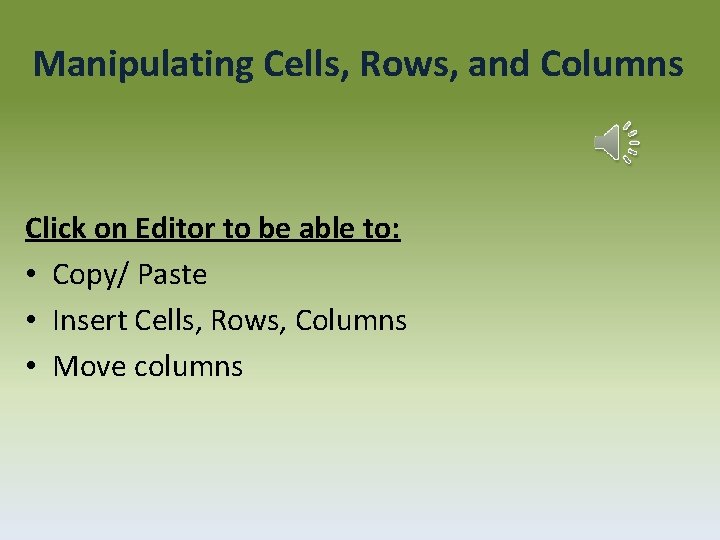
Manipulating Cells, Rows, and Columns Click on Editor to be able to: • Copy/ Paste • Insert Cells, Rows, Columns • Move columns
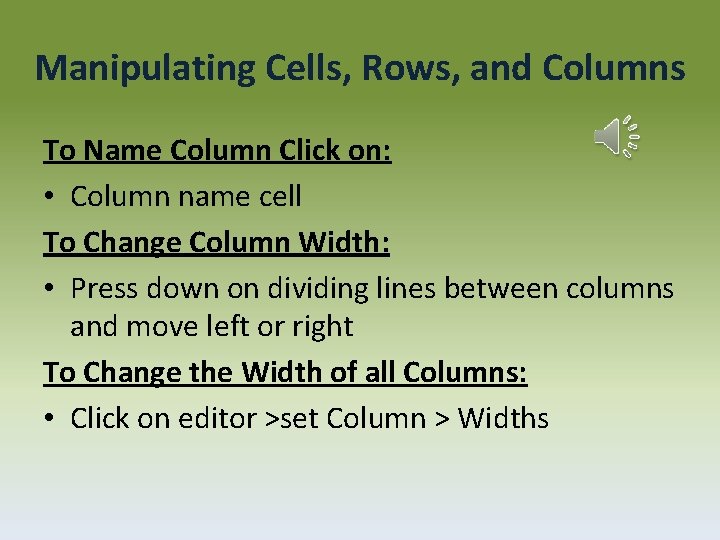
Manipulating Cells, Rows, and Columns To Name Column Click on: • Column name cell To Change Column Width: • Press down on dividing lines between columns and move left or right To Change the Width of all Columns: • Click on editor >set Column > Widths
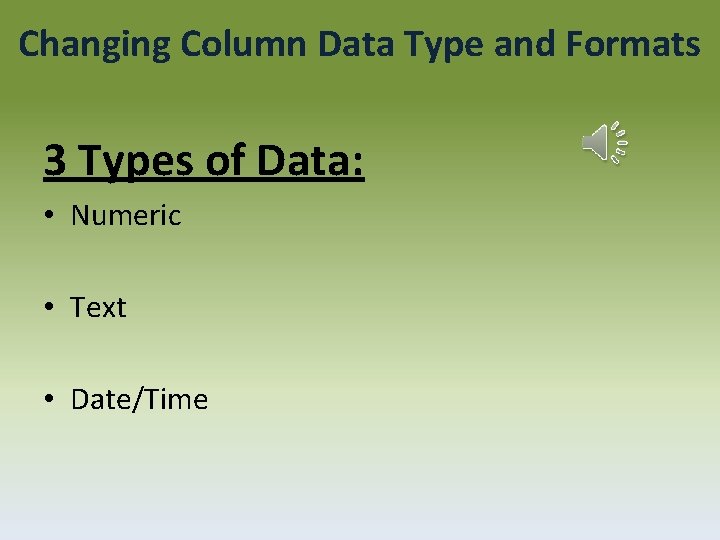
Changing Column Data Type and Formats 3 Types of Data: • Numeric • Text • Date/Time
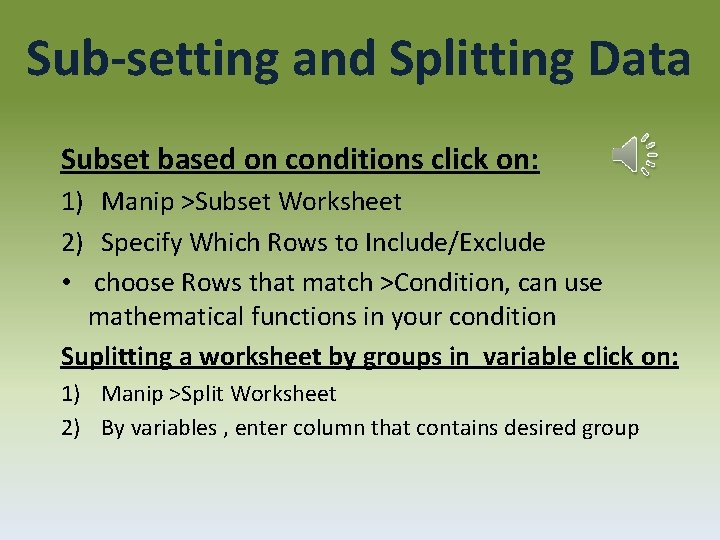
Sub-setting and Splitting Data Subset based on conditions click on: 1) Manip >Subset Worksheet 2) Specify Which Rows to Include/Exclude • choose Rows that match >Condition, can use mathematical functions in your condition Suplitting a worksheet by groups in variable click on: 1) Manip >Split Worksheet 2) By variables , enter column that contains desired group
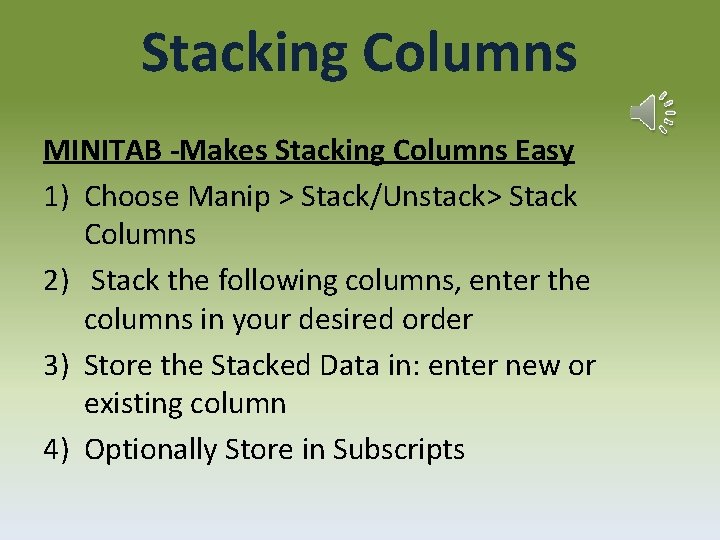
Stacking Columns MINITAB -Makes Stacking Columns Easy 1) Choose Manip > Stack/Unstack> Stack Columns 2) Stack the following columns, enter the columns in your desired order 3) Store the Stacked Data in: enter new or existing column 4) Optionally Store in Subscripts
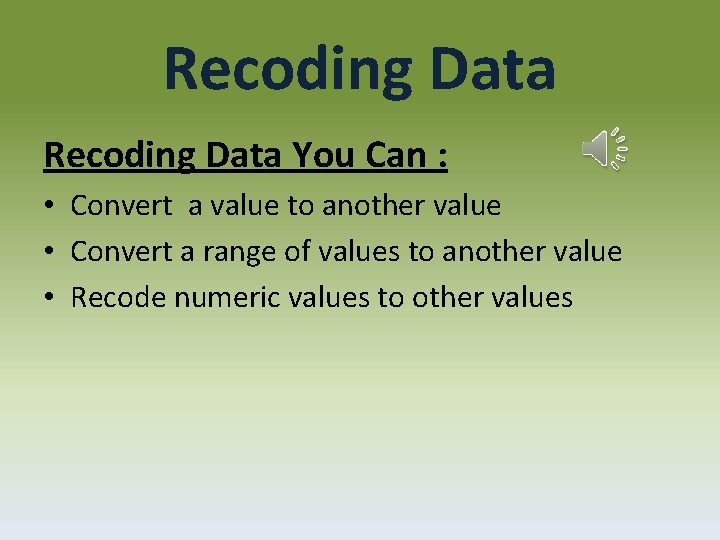
Recoding Data You Can : • Convert a value to another value • Convert a range of values to another value • Recode numeric values to other values
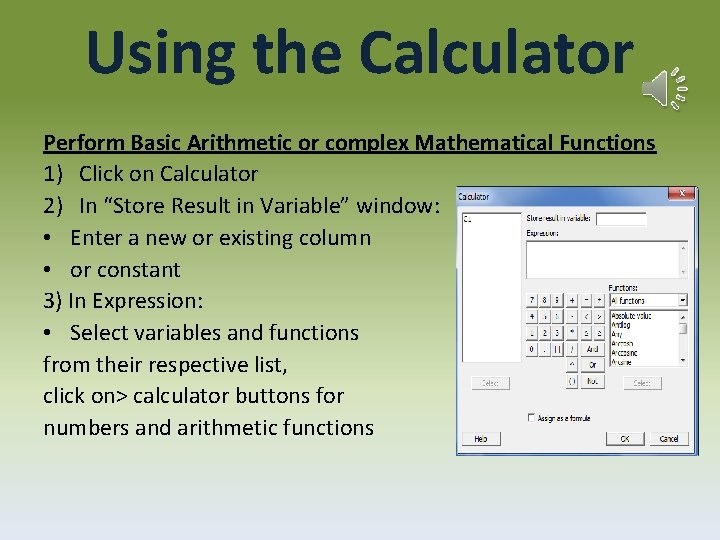
Using the Calculator Perform Basic Arithmetic or complex Mathematical Functions 1) Click on Calculator 2) In “Store Result in Variable” window: • Enter a new or existing column • or constant 3) In Expression: • Select variables and functions from their respective list, click on> calculator buttons for numbers and arithmetic functions
- Slides: 10