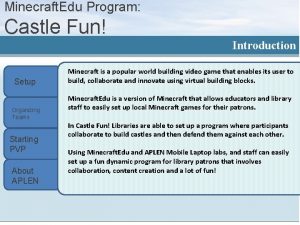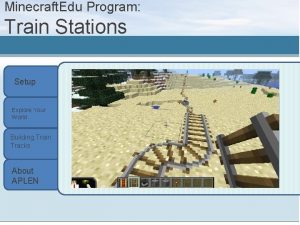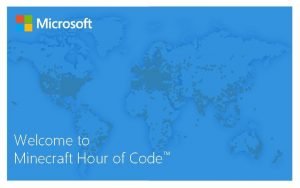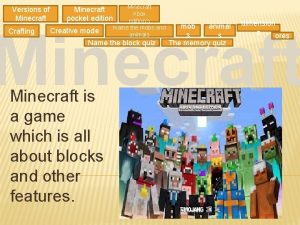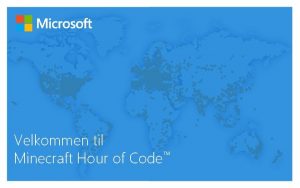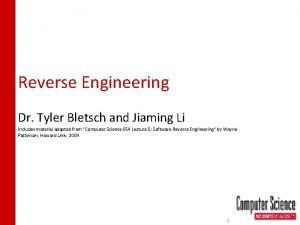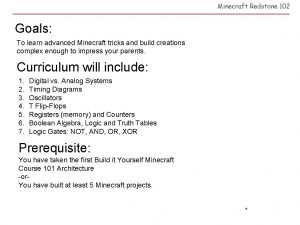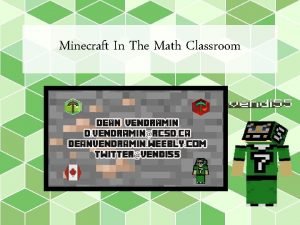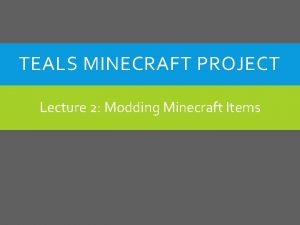Minecraft Edu Program Castle Fun Introduction Setup Organizing
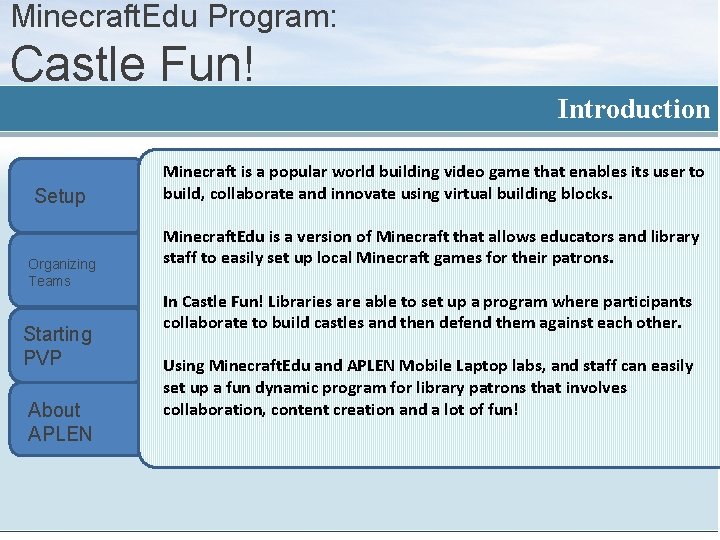
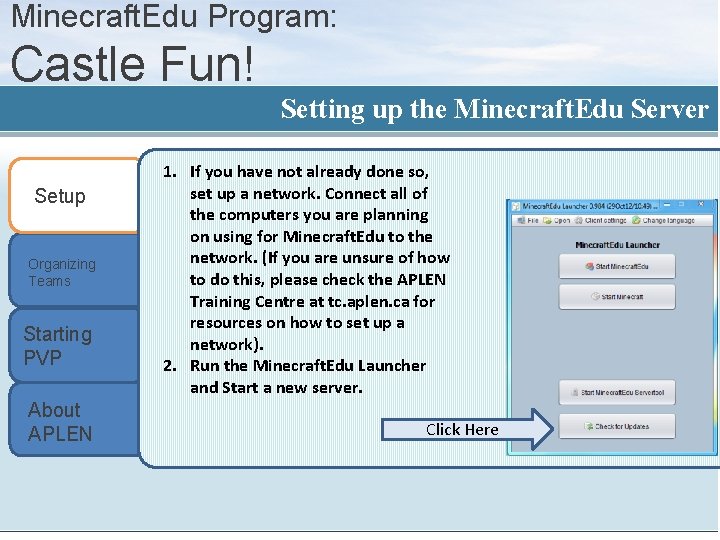
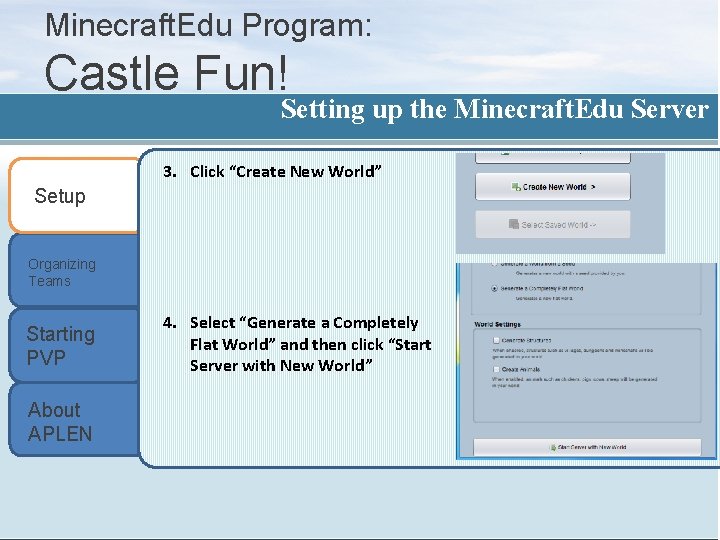
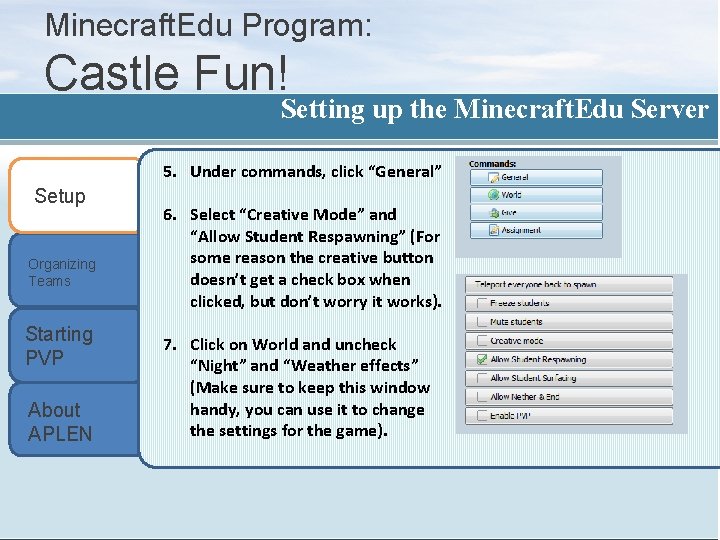
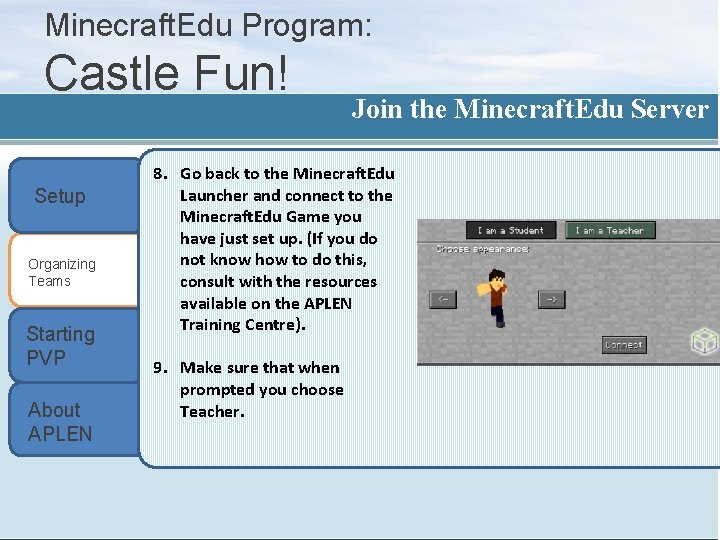
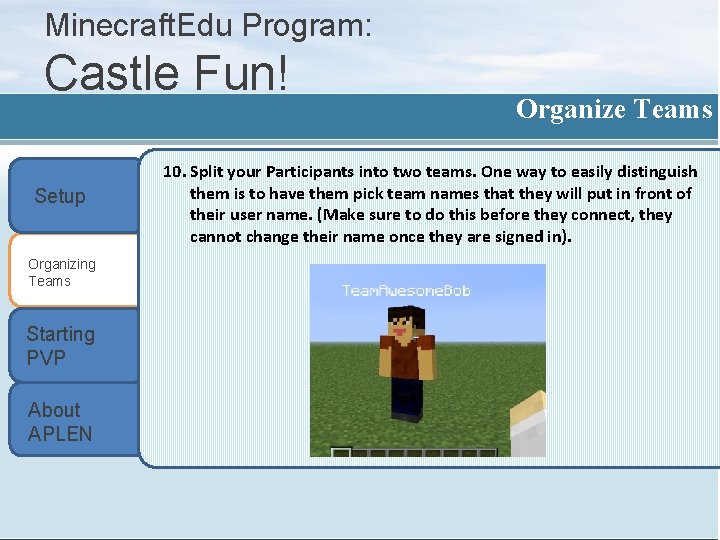
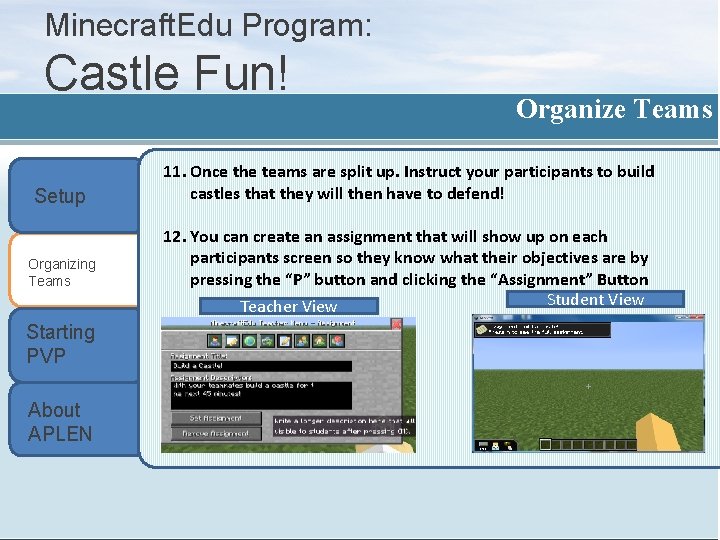

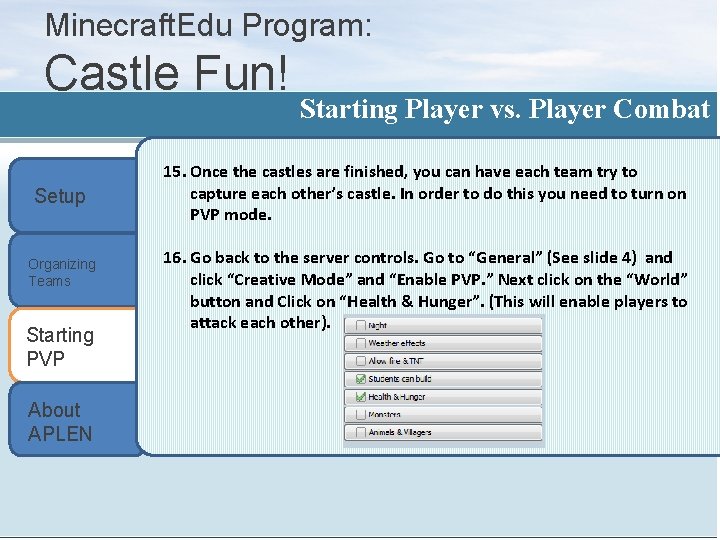
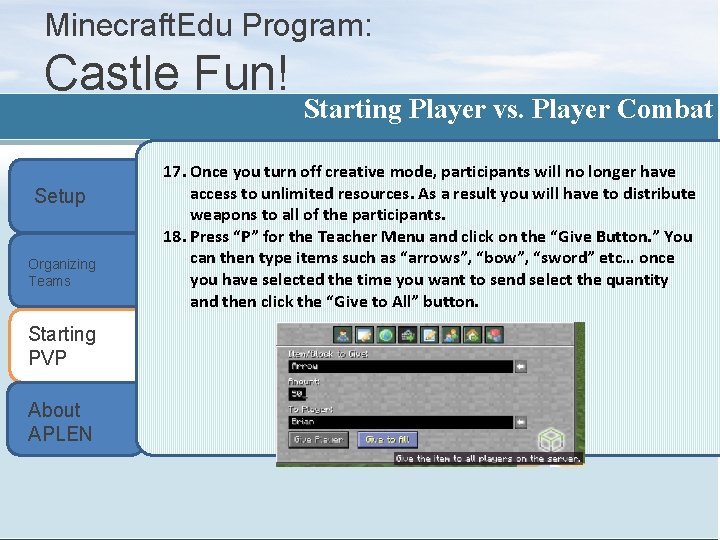
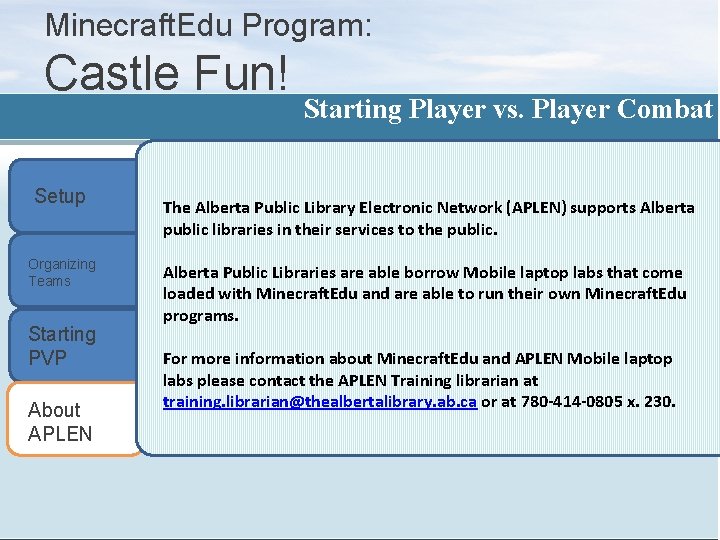
- Slides: 11
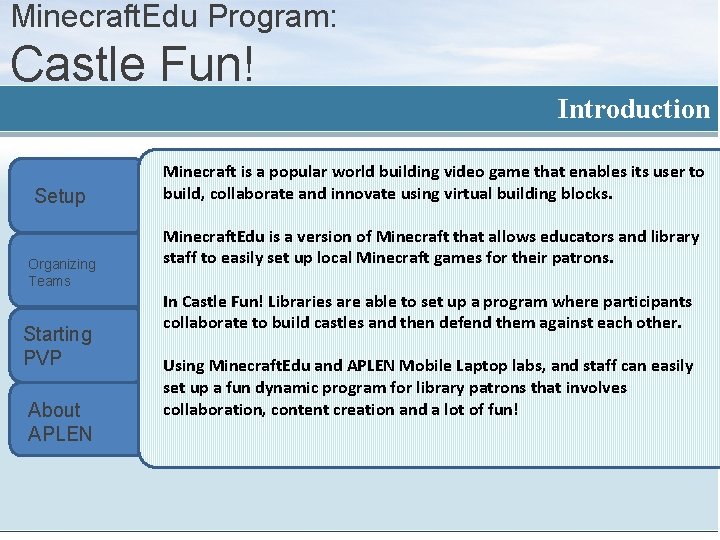
Minecraft. Edu Program: Castle Fun! Introduction Setup Organizing Teams Starting PVP About APLEN Minecraft is a popular world building video game that enables its user to build, collaborate and innovate using virtual building blocks. Minecraft. Edu is a version of Minecraft that allows educators and library staff to easily set up local Minecraft games for their patrons. In Castle Fun! Libraries are able to set up a program where participants collaborate to build castles and then defend them against each other. Using Minecraft. Edu and APLEN Mobile Laptop labs, and staff can easily set up a fun dynamic program for library patrons that involves collaboration, content creation and a lot of fun!
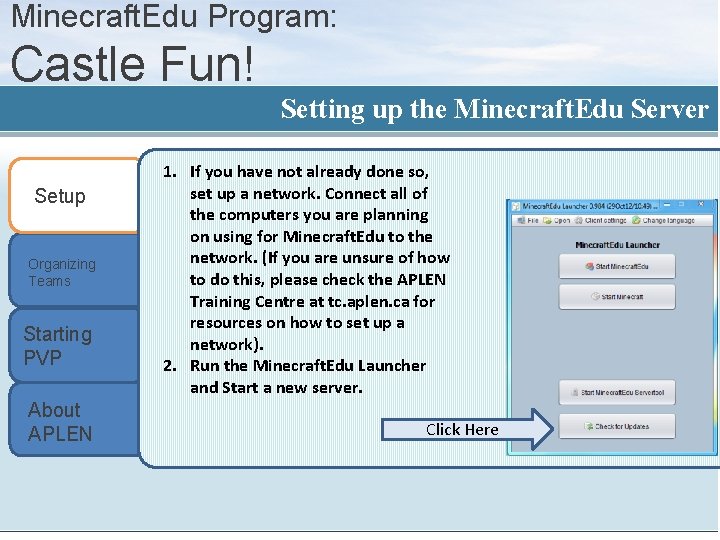
Minecraft. Edu Program: Castle Fun! Setting up the Minecraft. Edu Server Setup Organizing Teams Starting PVP About APLEN 1. If you have not already done so, set up a network. Connect all of the computers you are planning on using for Minecraft. Edu to the network. (If you are unsure of how to do this, please check the APLEN Training Centre at tc. aplen. ca for resources on how to set up a network). 2. Run the Minecraft. Edu Launcher and Start a new server. Click Here
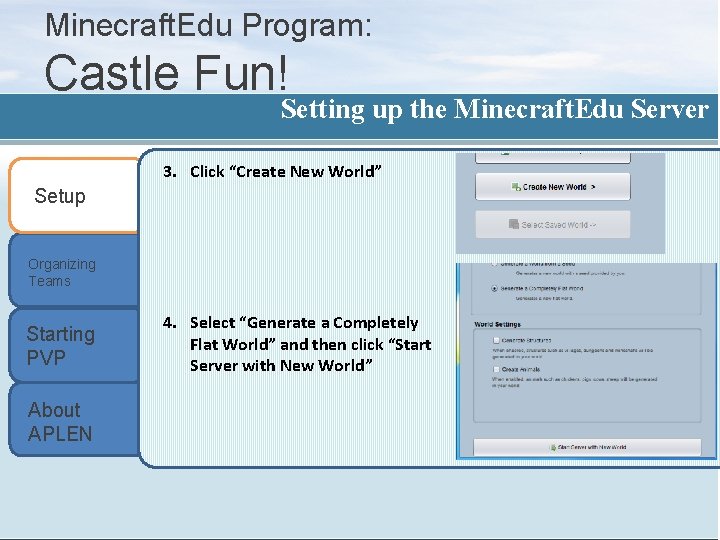
Minecraft. Edu Program: Castle Fun! Setting up the Minecraft. Edu Server 3. Click “Create New World” Setup Organizing Teams Starting PVP About APLEN 4. Select “Generate a Completely Flat World” and then click “Start Server with New World”
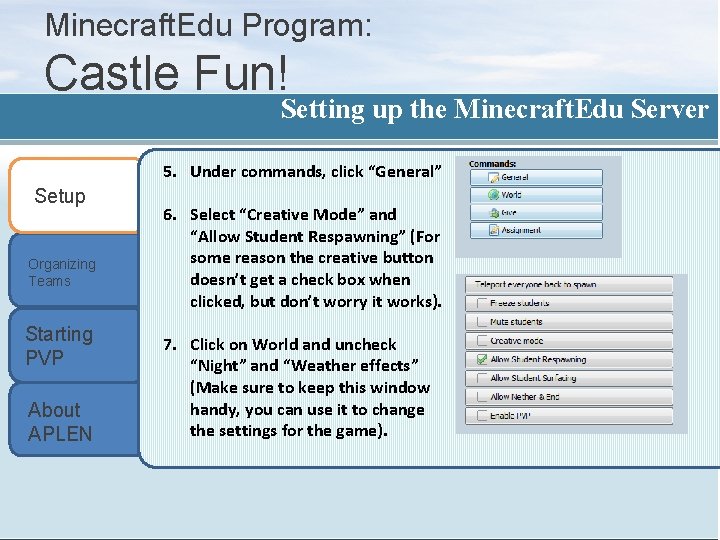
Minecraft. Edu Program: Castle Fun! Setting up the Minecraft. Edu Server 5. Under commands, click “General” Setup Organizing Teams Starting PVP About APLEN 6. Select “Creative Mode” and “Allow Student Respawning” (For some reason the creative button doesn’t get a check box when clicked, but don’t worry it works). 7. Click on World and uncheck “Night” and “Weather effects” (Make sure to keep this window handy, you can use it to change the settings for the game).
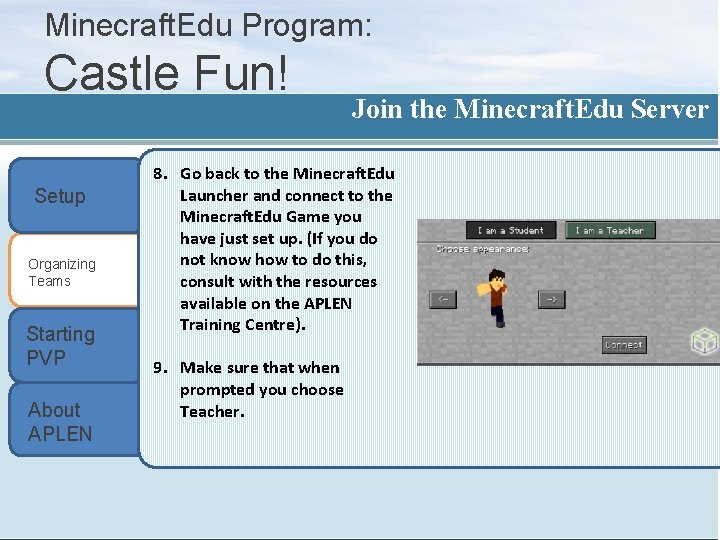
Minecraft. Edu Program: Castle Fun! Setup Organizing Teams Starting PVP About APLEN Join the Minecraft. Edu Server 8. Go back to the Minecraft. Edu Launcher and connect to the Minecraft. Edu Game you have just set up. (If you do not know how to do this, consult with the resources available on the APLEN Training Centre). 9. Make sure that when prompted you choose Teacher.
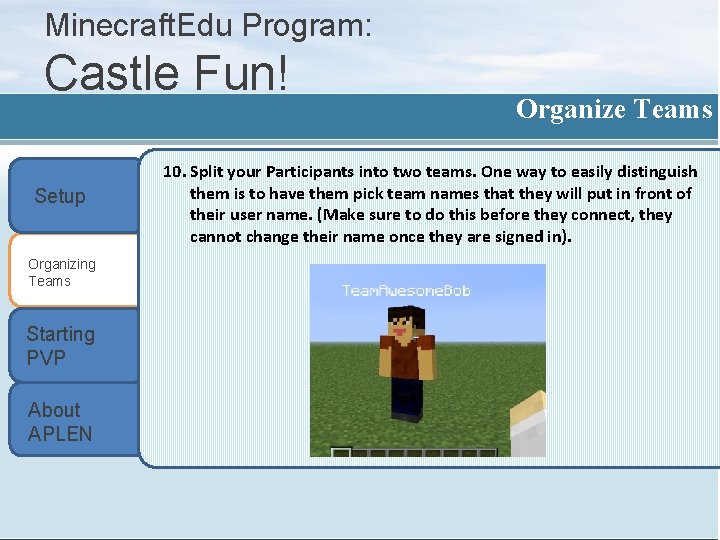
Minecraft. Edu Program: Castle Fun! Setup Organizing Teams Starting PVP About APLEN Organize Teams 10. Split your Participants into two teams. One way to easily distinguish them is to have them pick team names that they will put in front of their user name. (Make sure to do this before they connect, they cannot change their name once they are signed in).
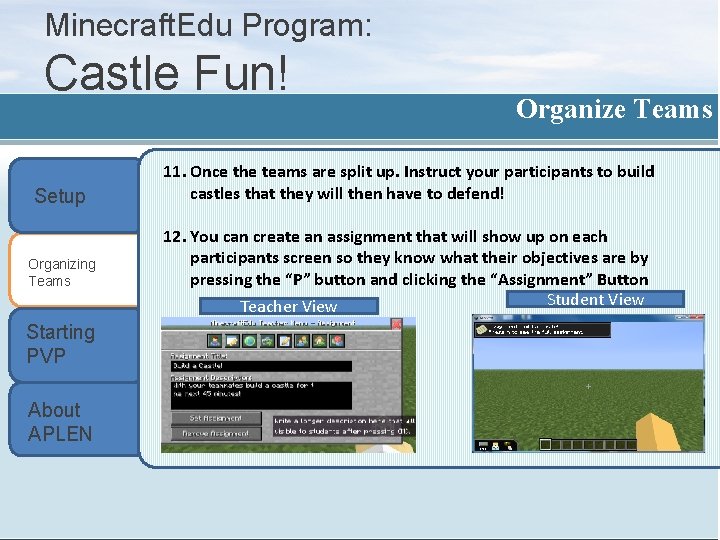
Minecraft. Edu Program: Castle Fun! Setup Organizing Teams Starting PVP About APLEN Organize Teams 11. Once the teams are split up. Instruct your participants to build castles that they will then have to defend! 12. You can create an assignment that will show up on each participants screen so they know what their objectives are by pressing the “P” button and clicking the “Assignment” Button Student View Teacher View

Minecraft. Edu Program: Castle Fun! Setup Organizing Teams Starting PVP About APLEN Getting Ready to Build Castles 13. While in creative mode, students are able use any resources they want by pressing the “e” button and then dragging them into their “active dock” 14. They can select items in the “active dock” and place them by right clicking with their mouse.
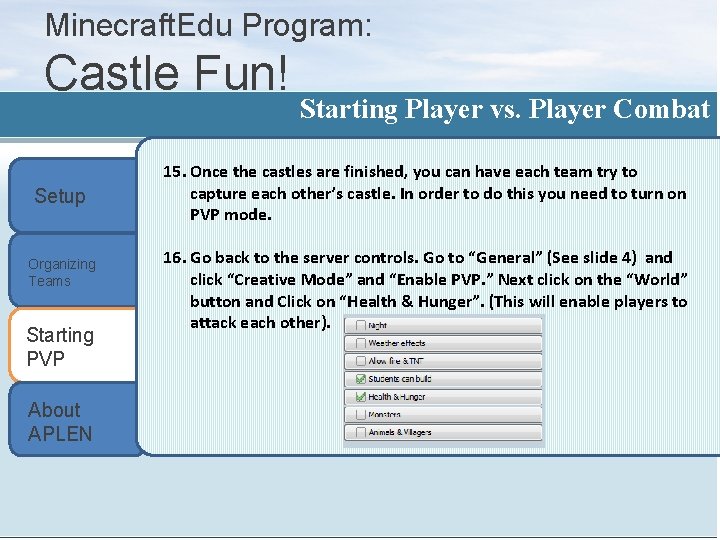
Minecraft. Edu Program: Castle Fun! Setup Organizing Teams Starting PVP About APLEN Starting Player vs. Player Combat 15. Once the castles are finished, you can have each team try to capture each other’s castle. In order to do this you need to turn on PVP mode. 16. Go back to the server controls. Go to “General” (See slide 4) and click “Creative Mode” and “Enable PVP. ” Next click on the “World” button and Click on “Health & Hunger”. (This will enable players to attack each other).
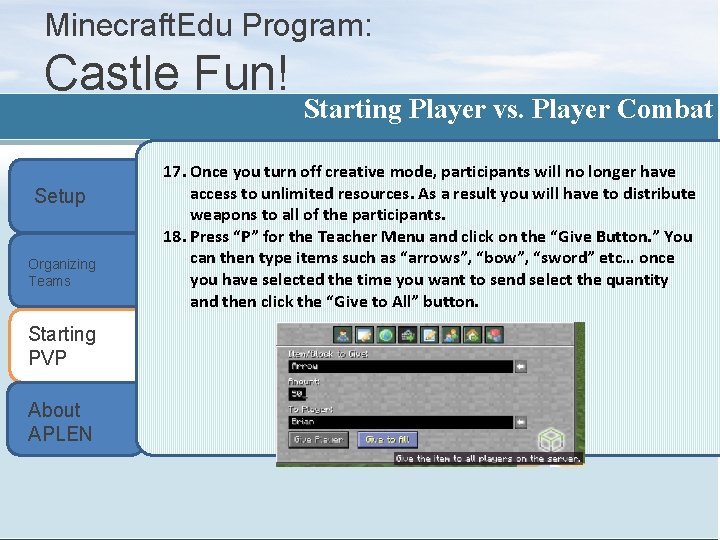
Minecraft. Edu Program: Castle Fun! Setup Organizing Teams Starting PVP About APLEN Starting Player vs. Player Combat 17. Once you turn off creative mode, participants will no longer have access to unlimited resources. As a result you will have to distribute weapons to all of the participants. 18. Press “P” for the Teacher Menu and click on the “Give Button. ” You can then type items such as “arrows”, “bow”, “sword” etc… once you have selected the time you want to send select the quantity and then click the “Give to All” button.
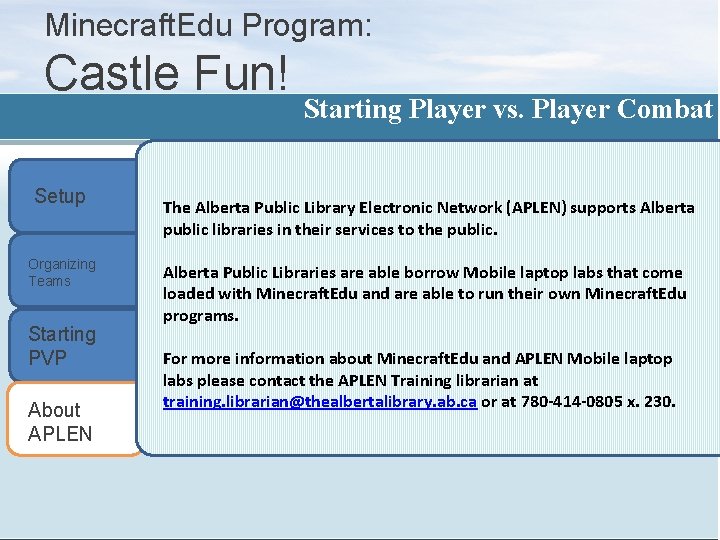
Minecraft. Edu Program: Castle Fun! Setup Organizing Teams Starting PVP About APLEN Starting Player vs. Player Combat The Alberta Public Library Electronic Network (APLEN) supports Alberta public libraries in their services to the public. Alberta Public Libraries are able borrow Mobile laptop labs that come loaded with Minecraft. Edu and are able to run their own Minecraft. Edu programs. For more information about Minecraft. Edu and APLEN Mobile laptop labs please contact the APLEN Training librarian at training. librarian@thealbertalibrary. ab. ca or at 780 -414 -0805 x. 230.