Migrating your process to Docu Sign October 2014
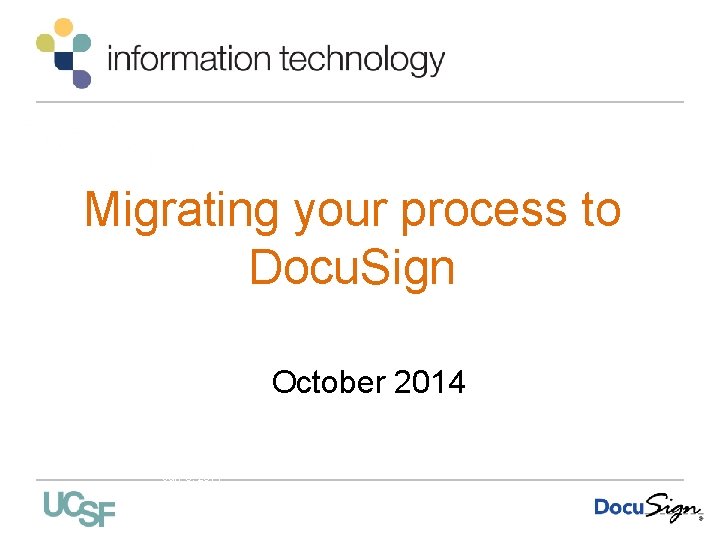
Migrating your process to Docu. Sign October 2014 Jill Cozen-Harel Docu. Sign Introduction UCCSC July 8, 2014
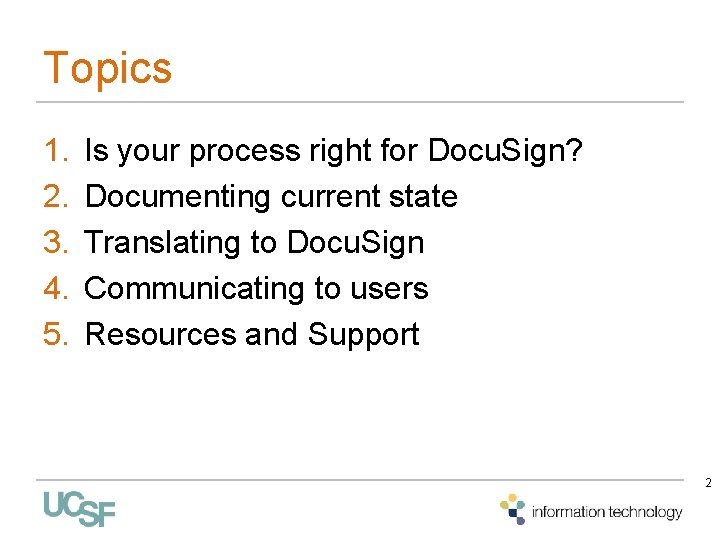
Topics 1. 2. 3. 4. 5. Is your process right for Docu. Sign? Documenting current state Translating to Docu. Sign Communicating to users Resources and Support 2
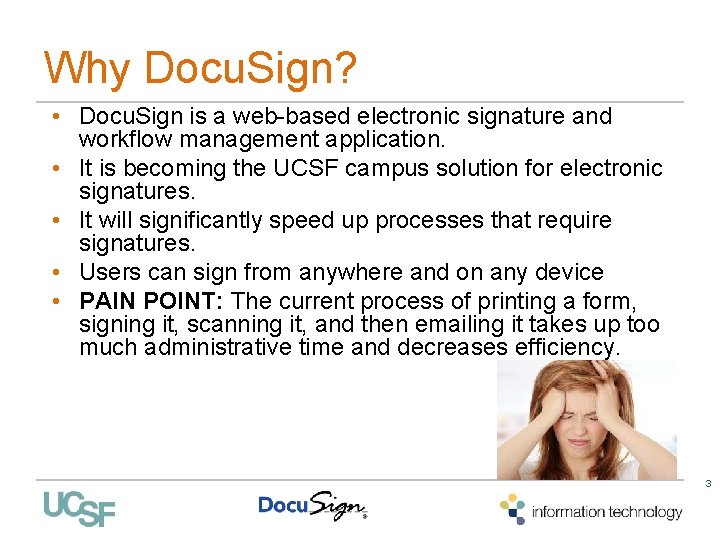
Why Docu. Sign? • Docu. Sign is a web-based electronic signature and workflow management application. • It is becoming the UCSF campus solution for electronic signatures. • It will significantly speed up processes that require signatures. • Users can sign from anywhere and on any device • PAIN POINT: The current process of printing a form, signing it, scanning it, and then emailing it takes up too much administrative time and decreases efficiency. 3
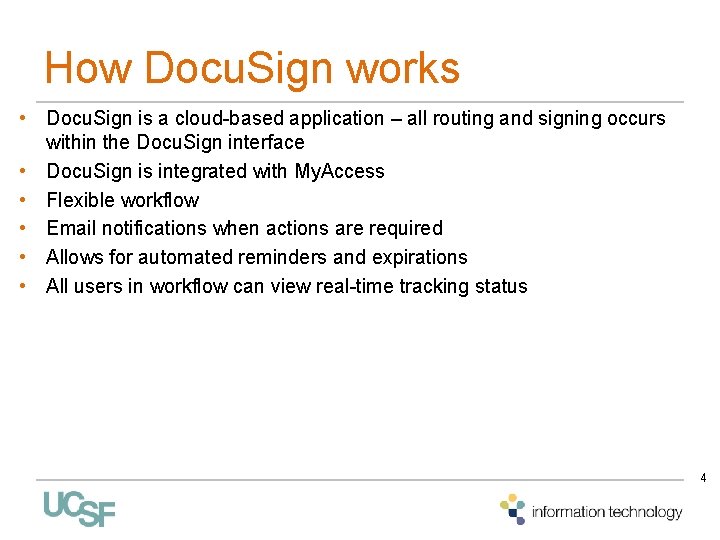
How Docu. Sign works • Docu. Sign is a cloud-based application – all routing and signing occurs within the Docu. Sign interface • Docu. Sign is integrated with My. Access • Flexible workflow • Email notifications when actions are required • Allows for automated reminders and expirations • All users in workflow can view real-time tracking status 4
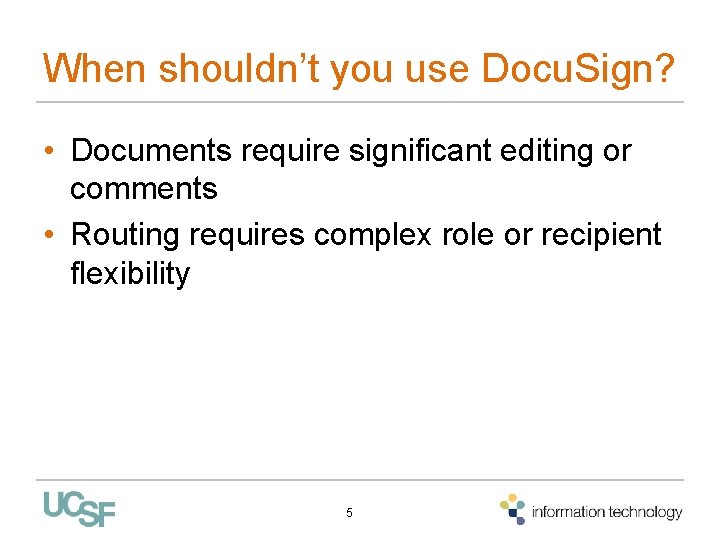
When shouldn’t you use Docu. Sign? • Documents require significant editing or comments • Routing requires complex role or recipient flexibility 5
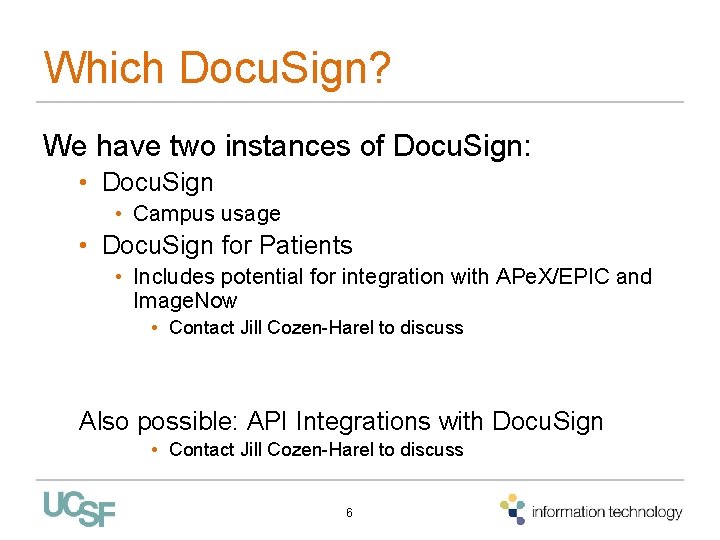
Which Docu. Sign? We have two instances of Docu. Sign: • Docu. Sign • Campus usage • Docu. Sign for Patients • Includes potential for integration with APe. X/EPIC and Image. Now • Contact Jill Cozen-Harel to discuss Also possible: API Integrations with Docu. Sign • Contact Jill Cozen-Harel to discuss 6
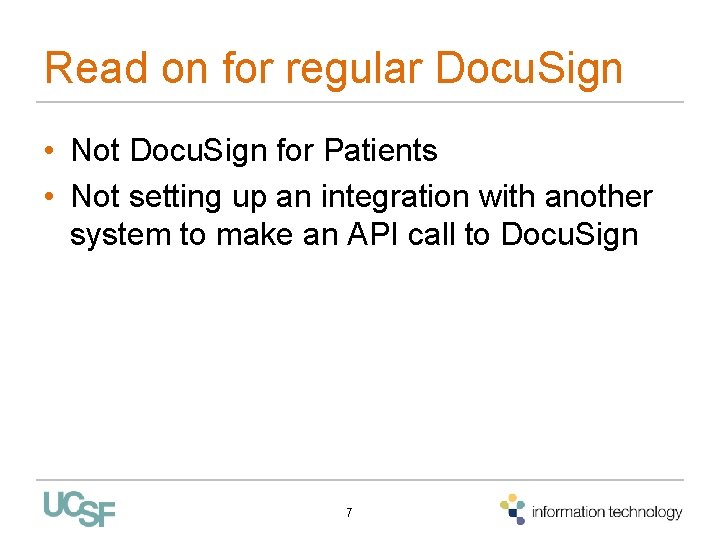
Read on for regular Docu. Sign • Not Docu. Sign for Patients • Not setting up an integration with another system to make an API call to Docu. Sign 7
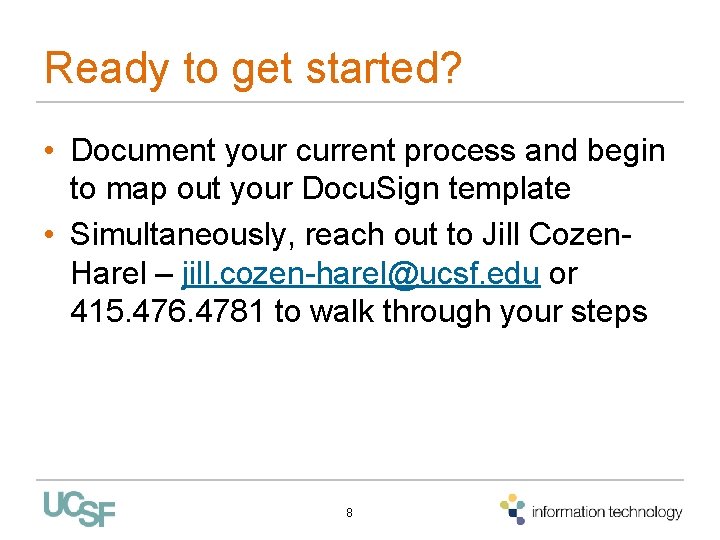
Ready to get started? • Document your current process and begin to map out your Docu. Sign template • Simultaneously, reach out to Jill Cozen. Harel – jill. cozen-harel@ucsf. edu or 415. 476. 4781 to walk through your steps 8
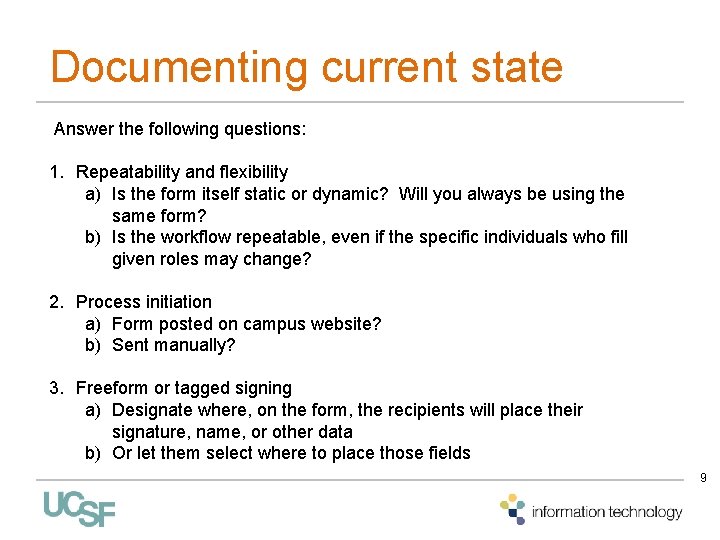
Documenting current state Answer the following questions: 1. Repeatability and flexibility a) Is the form itself static or dynamic? Will you always be using the same form? b) Is the workflow repeatable, even if the specific individuals who fill given roles may change? 2. Process initiation a) Form posted on campus website? b) Sent manually? 3. Freeform or tagged signing a) Designate where, on the form, the recipients will place their signature, name, or other data b) Or let them select where to place those fields 9
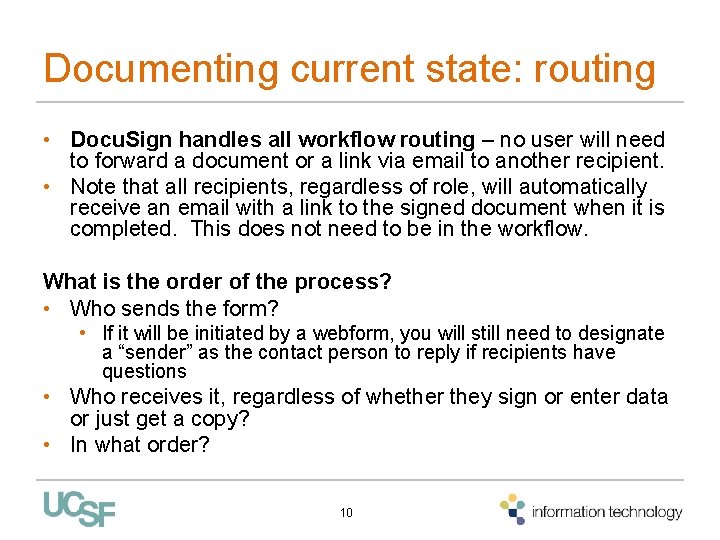
Documenting current state: routing • Docu. Sign handles all workflow routing – no user will need to forward a document or a link via email to another recipient. • Note that all recipients, regardless of role, will automatically receive an email with a link to the signed document when it is completed. This does not need to be in the workflow. What is the order of the process? • Who sends the form? • If it will be initiated by a webform, you will still need to designate a “sender” as the contact person to reply if recipients have questions • Who receives it, regardless of whether they sign or enter data or just get a copy? • In what order? 10
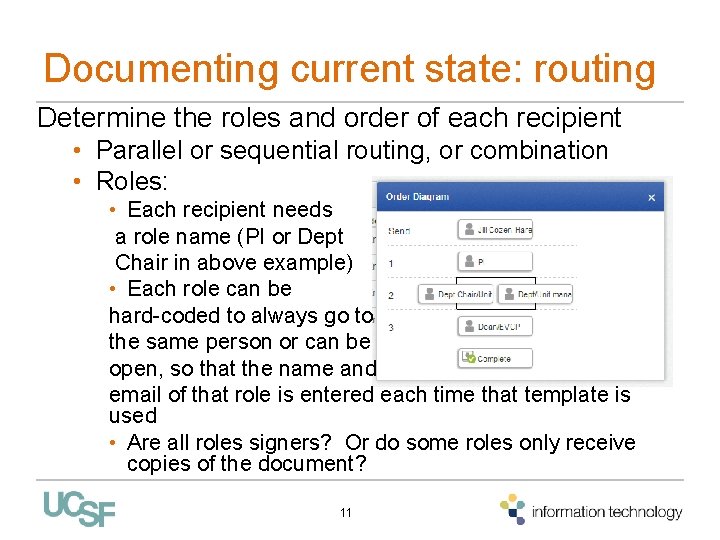
Documenting current state: routing Determine the roles and order of each recipient • Parallel or sequential routing, or combination • Roles: • Each recipient needs a role name (PI or Dept Chair in above example) • Each role can be hard-coded to always go to the same person or can be open, so that the name and email of that role is entered each time that template is used • Are all roles signers? Or do some roles only receive copies of the document? 11
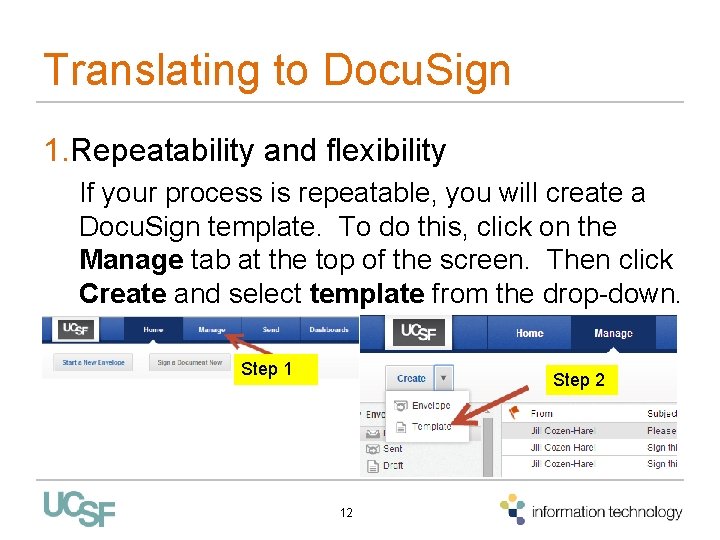
Translating to Docu. Sign 1. Repeatability and flexibility If your process is repeatable, you will create a Docu. Sign template. To do this, click on the Manage tab at the top of the screen. Then click Create and select template from the drop-down. Step 1 Step 2 12
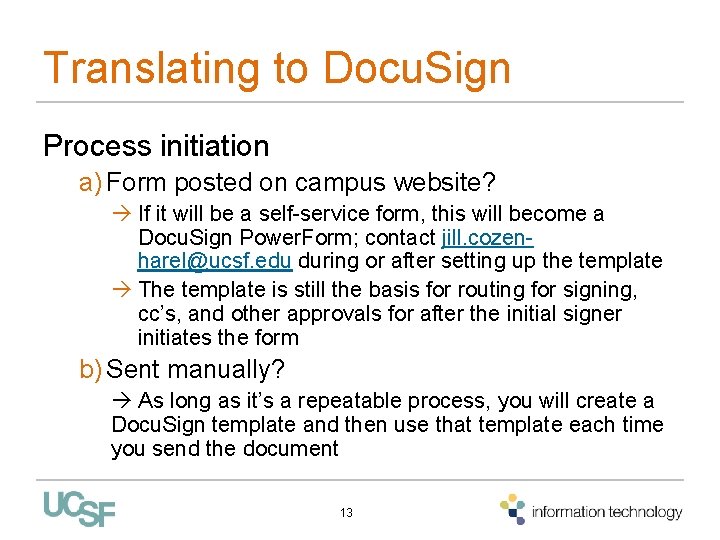
Translating to Docu. Sign Process initiation a) Form posted on campus website? If it will be a self-service form, this will become a Docu. Sign Power. Form; contact jill. cozenharel@ucsf. edu during or after setting up the template The template is still the basis for routing for signing, cc’s, and other approvals for after the initial signer initiates the form b) Sent manually? As long as it’s a repeatable process, you will create a Docu. Sign template and then use that template each time you send the document 13
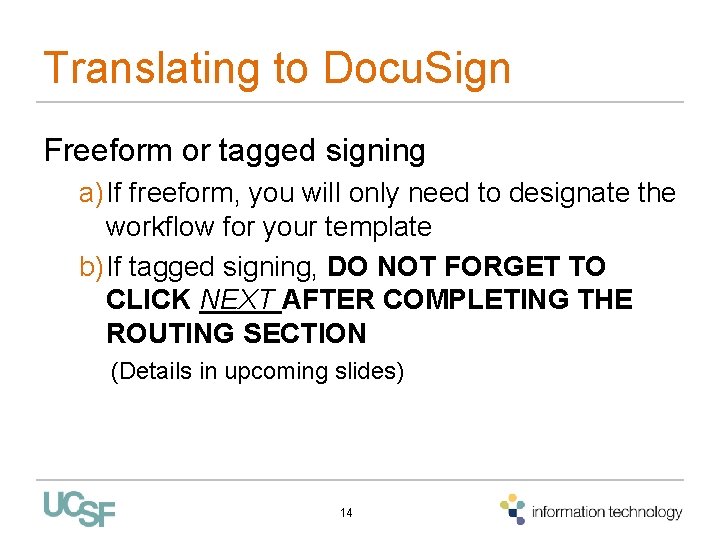
Translating to Docu. Sign Freeform or tagged signing a) If freeform, you will only need to designate the workflow for your template b) If tagged signing, DO NOT FORGET TO CLICK NEXT AFTER COMPLETING THE ROUTING SECTION (Details in upcoming slides) 14
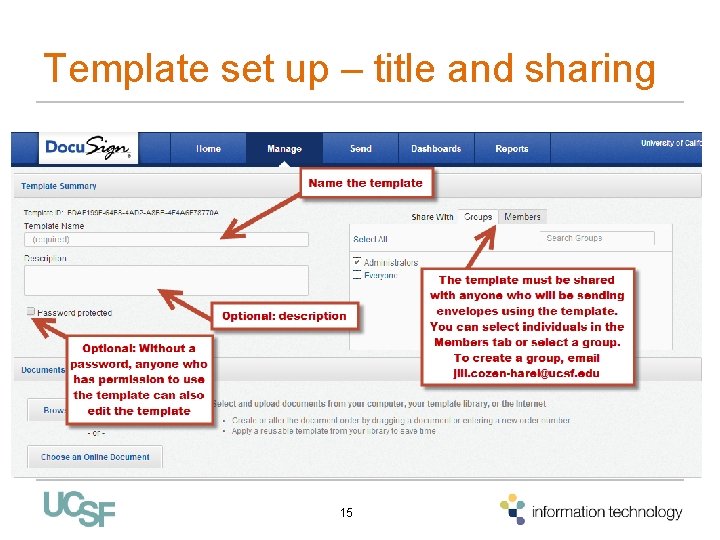
Template set up – title and sharing 15
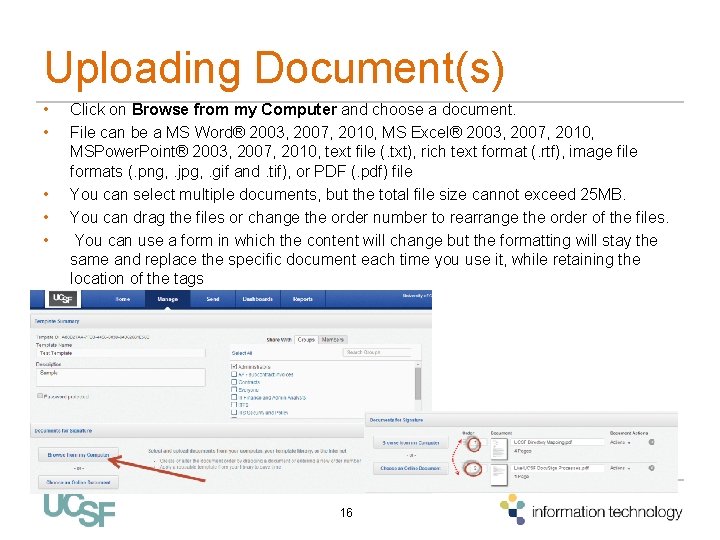
Uploading Document(s) • • • Click on Browse from my Computer and choose a document. File can be a MS Word® 2003, 2007, 2010, MS Excel® 2003, 2007, 2010, MSPower. Point® 2003, 2007, 2010, text file (. txt), rich text format (. rtf), image file formats (. png, . jpg, . gif and. tif), or PDF (. pdf) file You can select multiple documents, but the total file size cannot exceed 25 MB. You can drag the files or change the order number to rearrange the order of the files. You can use a form in which the content will change but the formatting will stay the same and replace the specific document each time you use it, while retaining the location of the tags 16
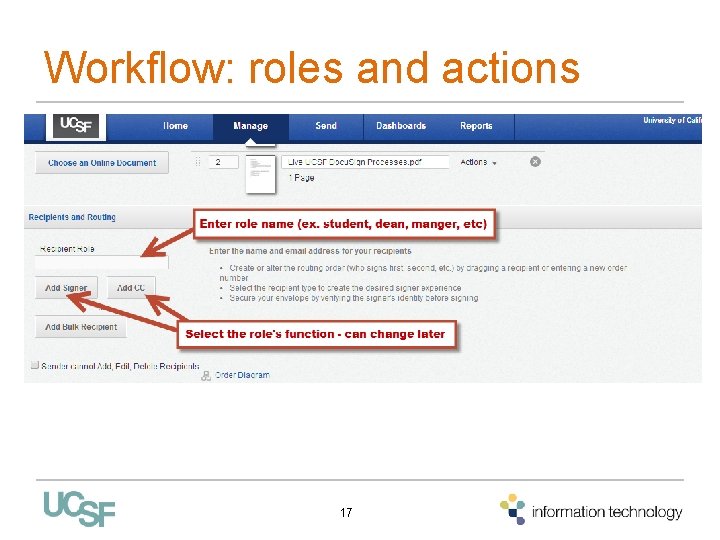
Workflow: roles and actions 17
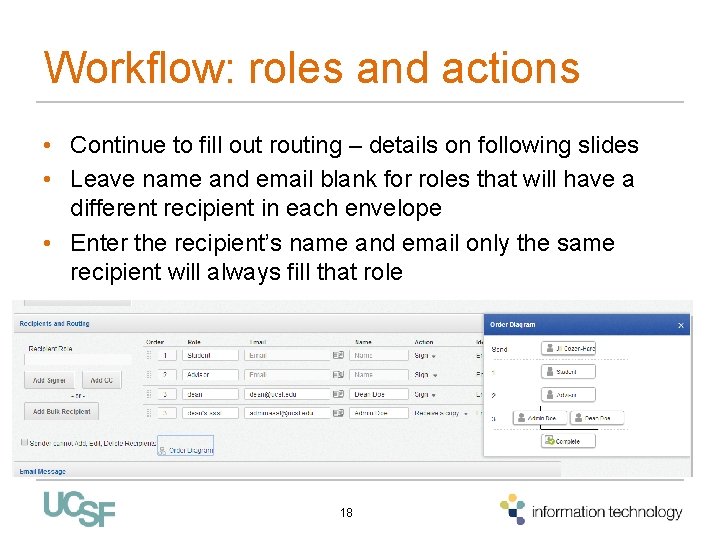
Workflow: roles and actions • Continue to fill out routing – details on following slides • Leave name and email blank for roles that will have a different recipient in each envelope • Enter the recipient’s name and email only the same recipient will always fill that role 18
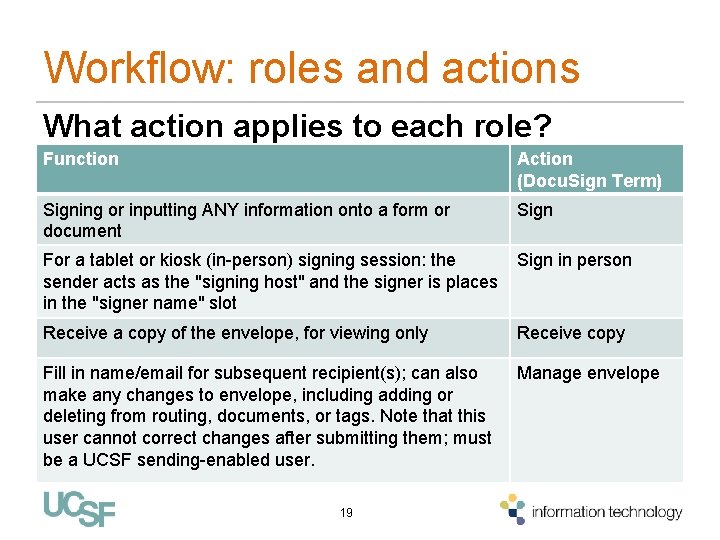
Workflow: roles and actions What action applies to each role? Function Action (Docu. Sign Term) Signing or inputting ANY information onto a form or document Sign For a tablet or kiosk (in-person) signing session: the Sign in person sender acts as the "signing host" and the signer is places in the "signer name" slot Receive a copy of the envelope, for viewing only Receive copy Fill in name/email for subsequent recipient(s); can also make any changes to envelope, including adding or deleting from routing, documents, or tags. Note that this user cannot correct changes after submitting them; must be a UCSF sending-enabled user. Manage envelope 19
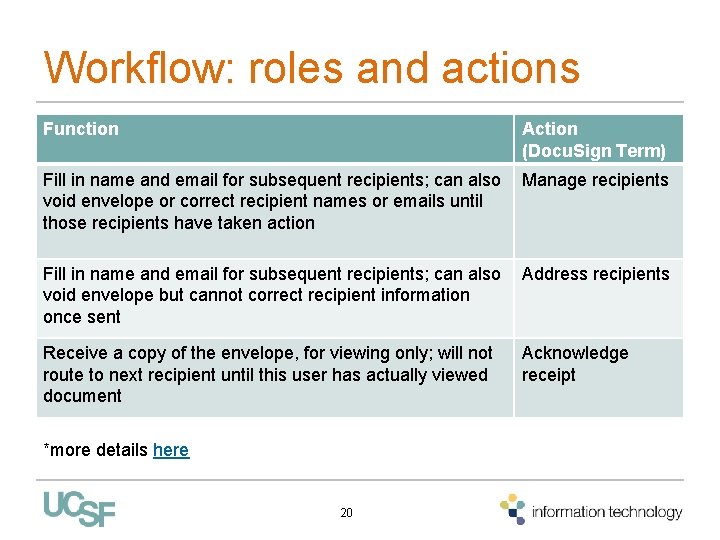
Workflow: roles and actions Function Action (Docu. Sign Term) Fill in name and email for subsequent recipients; can also Manage recipients void envelope or correct recipient names or emails until those recipients have taken action Fill in name and email for subsequent recipients; can also Address recipients void envelope but cannot correct recipient information once sent Receive a copy of the envelope, for viewing only; will not route to next recipient until this user has actually viewed document *more details here 20 Acknowledge receipt
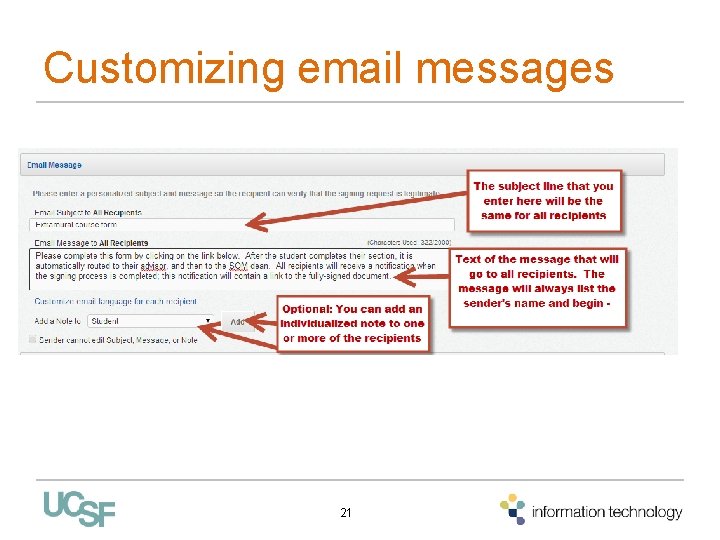
Customizing email messages 21
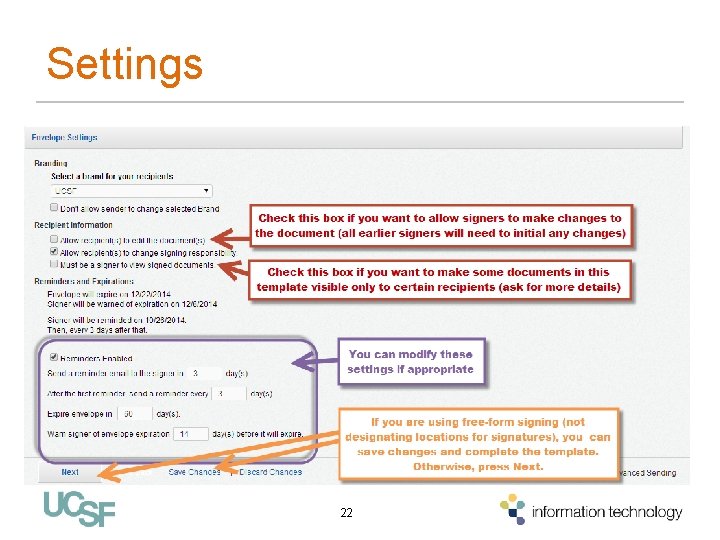
Settings 22
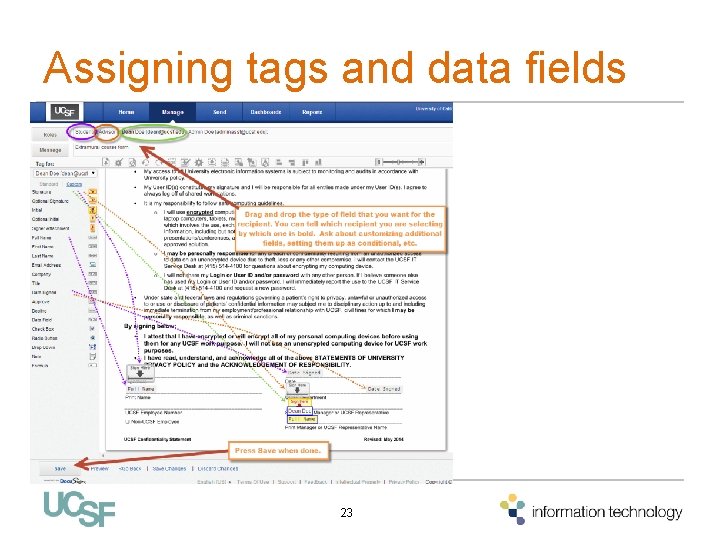
Assigning tags and data fields 23
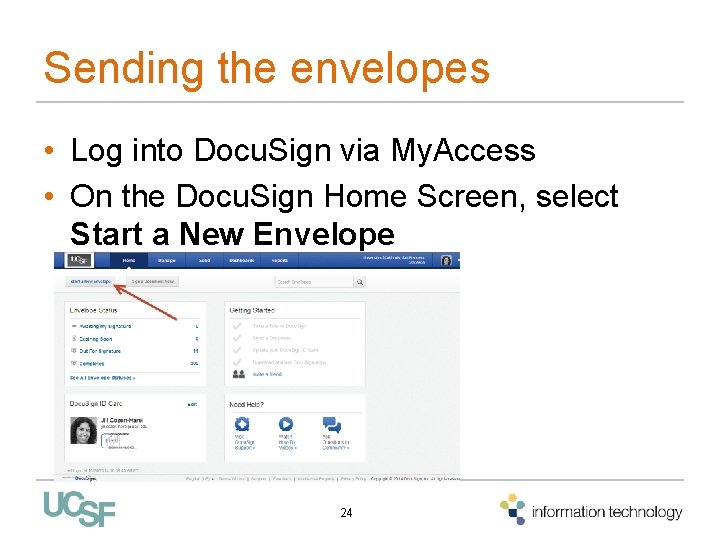
Sending the envelopes • Log into Docu. Sign via My. Access • On the Docu. Sign Home Screen, select Start a New Envelope 24
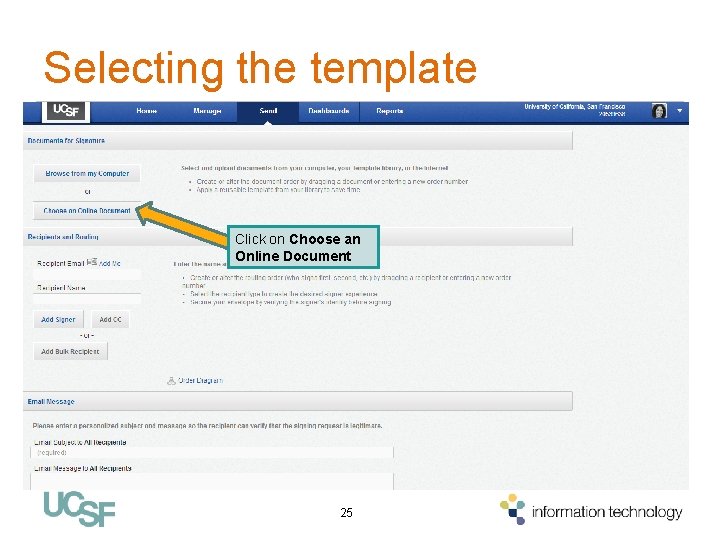
Selecting the template Click on Choose an Online Document 25
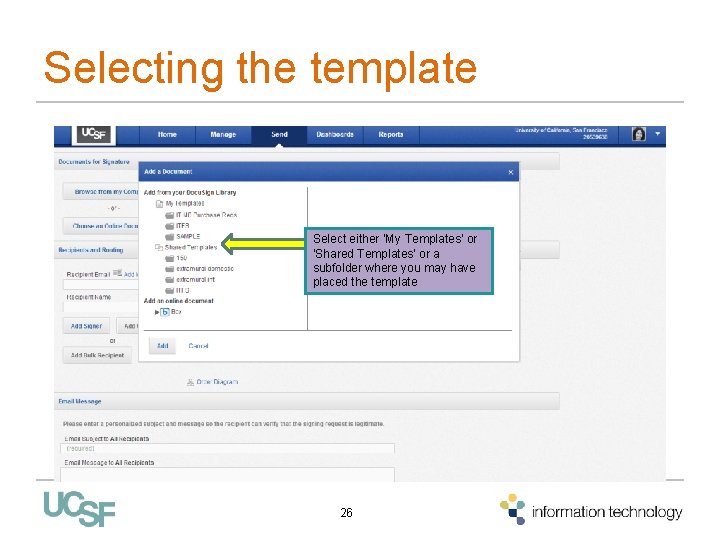
Selecting the template Select either ‘My Templates’ or ‘Shared Templates’ or a subfolder where you may have placed the template 26
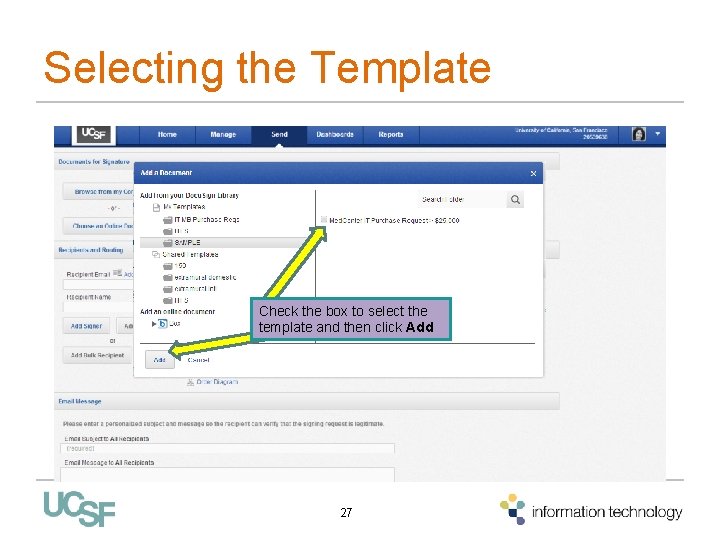
Selecting the Template Check the box to select the template and then click Add 27
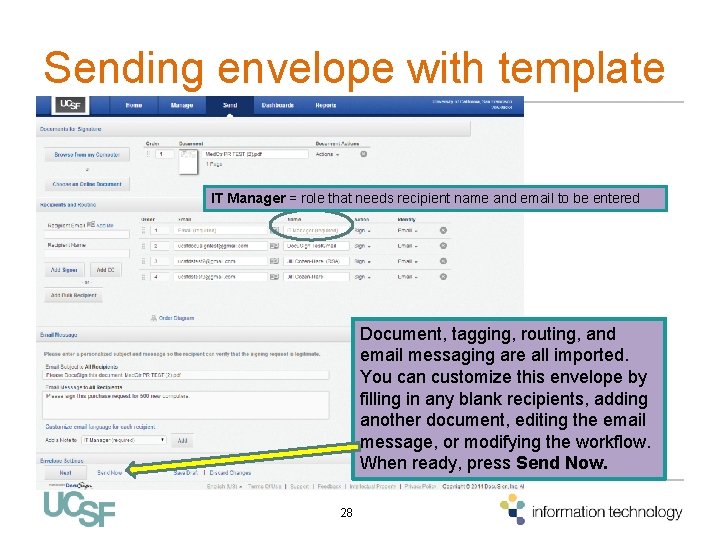
Sending envelope with template IT Manager = role that needs recipient name and email to be entered Document, tagging, routing, and email messaging are all imported. You can customize this envelope by filling in any blank recipients, adding another document, editing the email message, or modifying the workflow. When ready, press Send Now. 28
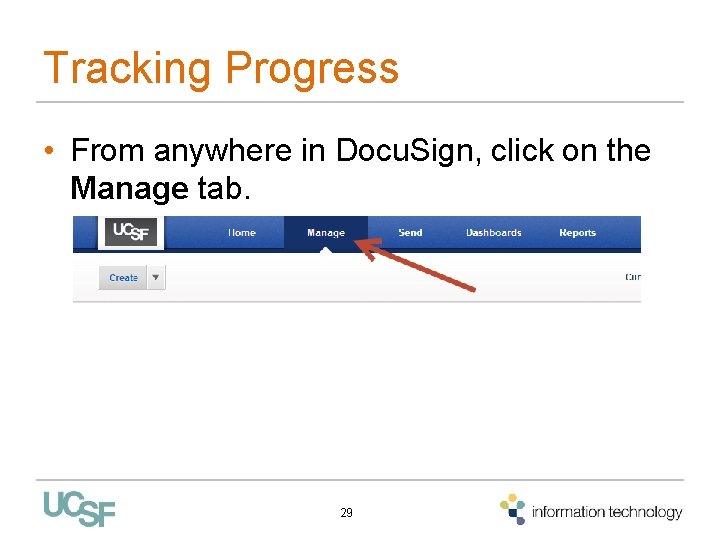
Tracking Progress • From anywhere in Docu. Sign, click on the Manage tab. 29
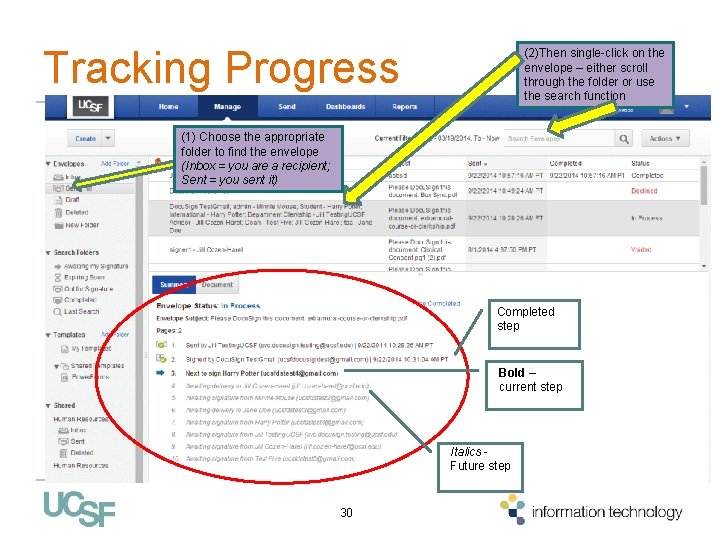
Tracking Progress (2)Then single-click on the envelope – either scroll through the folder or use the search function (1) Choose the appropriate folder to find the envelope (Inbox = you are a recipient; Sent = you sent it) Completed step Bold – current step Italics - Future step 30
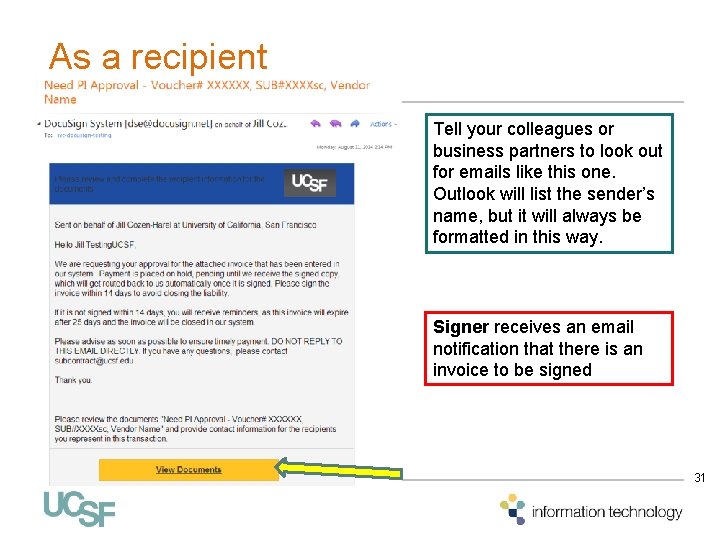
As a recipient Tell your colleagues or business partners to look out for emails like this one. Outlook will list the sender’s name, but it will always be formatted in this way. Signer receives an email notification that there is an invoice to be signed 31

Depending on their role in the Docu. Sign envelope, they may be directed to My. Access Step 1 Step 2 32
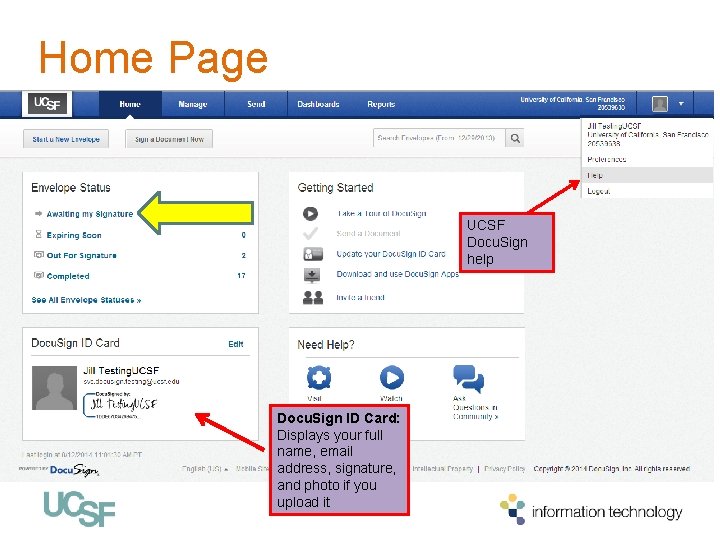
Home Page UCSF Docu. Sign help Docu. Sign ID Card: Displays your full name, email address, signature, and photo if you upload it 33
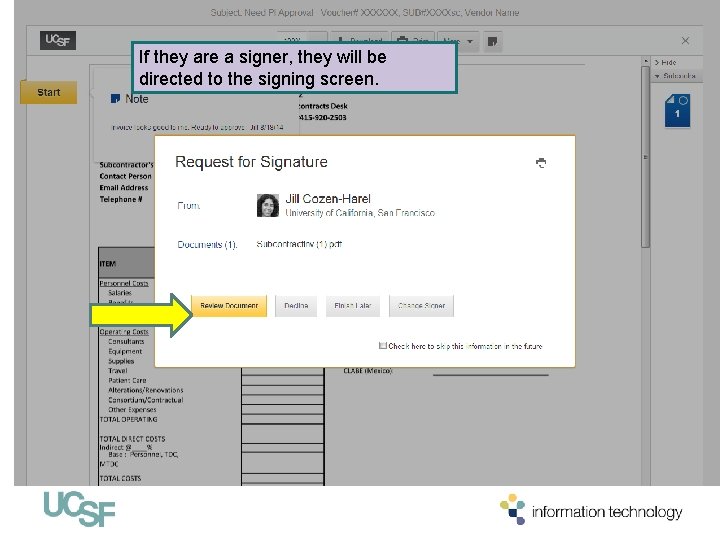
If they are a signer, they will be directed to the signing screen. 34
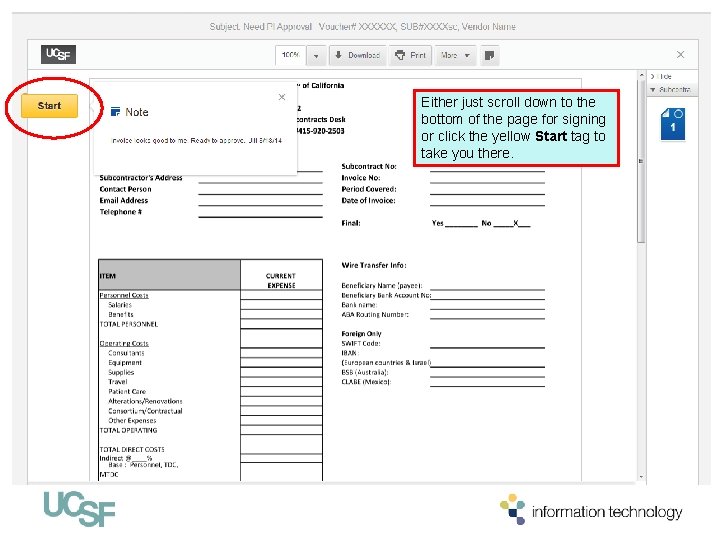
Either just scroll down to the bottom of the page for signing or click the yellow Start tag to take you there. 35
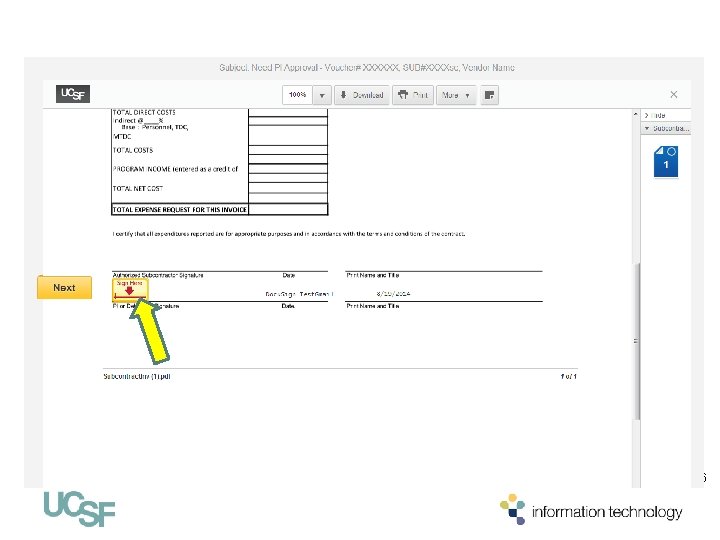
36
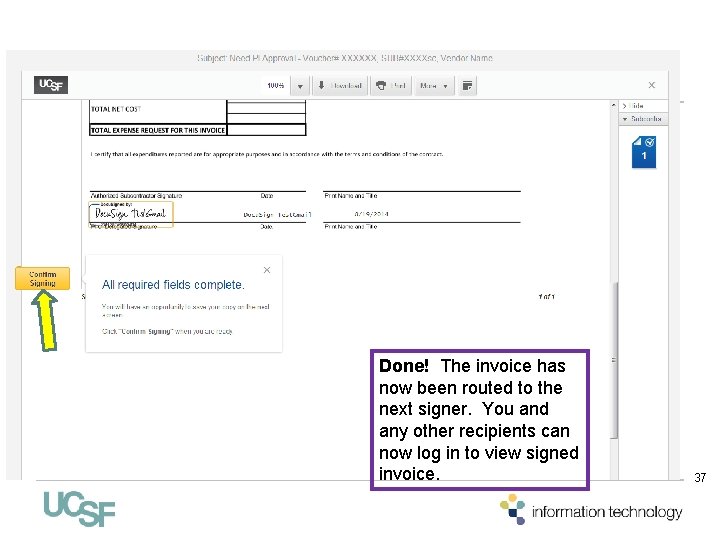
Done! The invoice has now been routed to the next signer. You and any other recipients can now log in to view signed invoice. 37
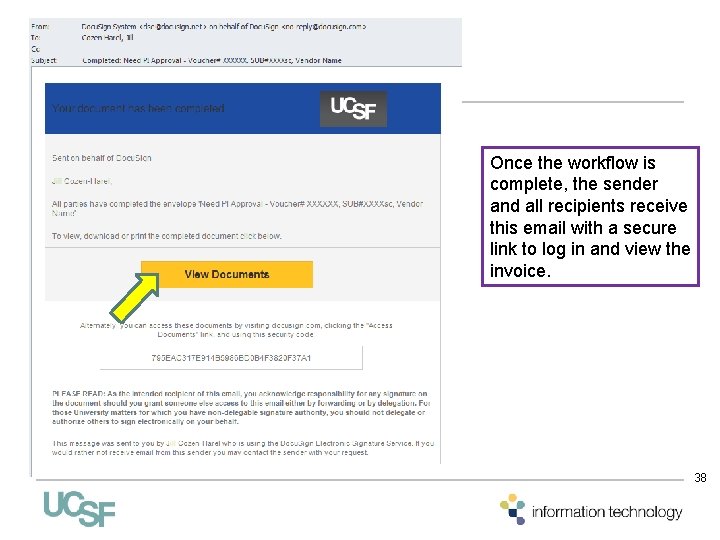
Once the workflow is complete, the sender and all recipients receive this email with a secure link to log in and view the invoice. 38
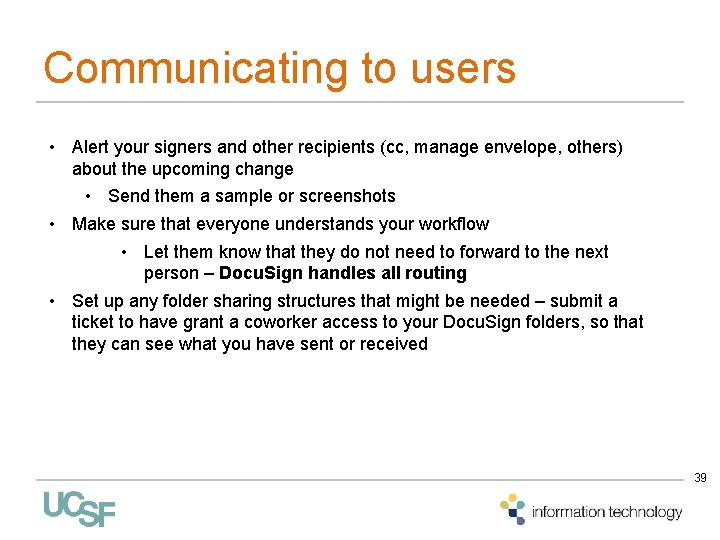
Communicating to users • Alert your signers and other recipients (cc, manage envelope, others) about the upcoming change • Send them a sample or screenshots • Make sure that everyone understands your workflow • Let them know that they do not need to forward to the next person – Docu. Sign handles all routing • Set up any folder sharing structures that might be needed – submit a ticket to have grant a coworker access to your Docu. Sign folders, so that they can see what you have sent or received 39
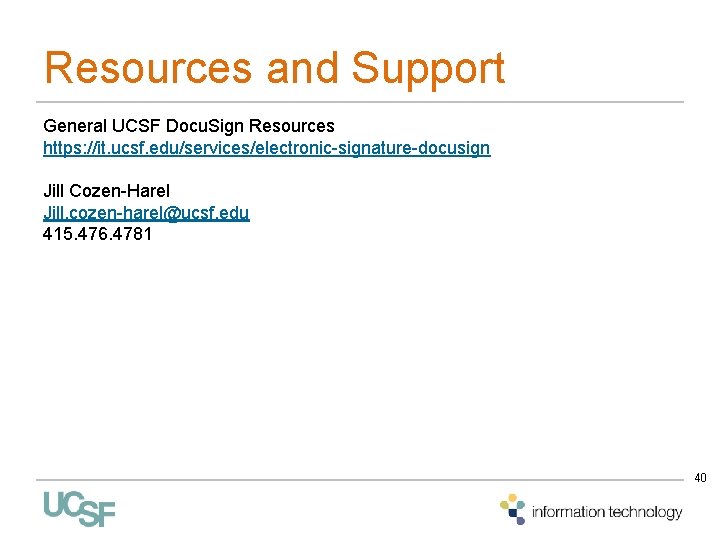
Resources and Support General UCSF Docu. Sign Resources https: //it. ucsf. edu/services/electronic-signature-docusign Jill Cozen-Harel Jill. cozen-harel@ucsf. edu 415. 476. 4781 40
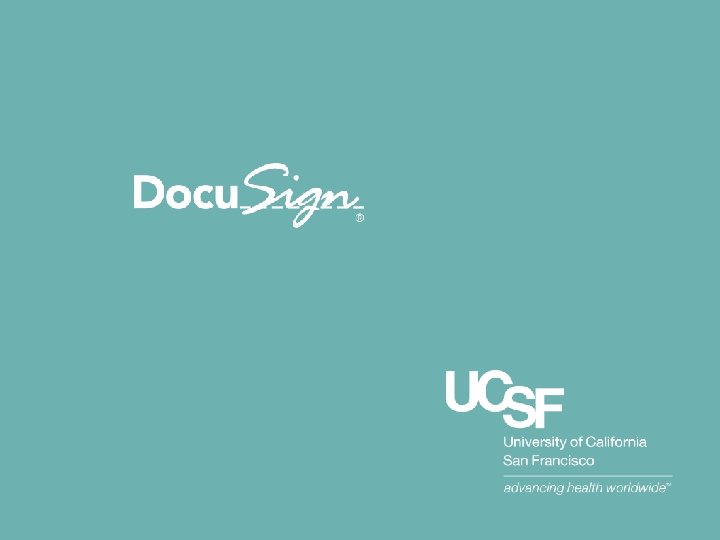
- Slides: 41