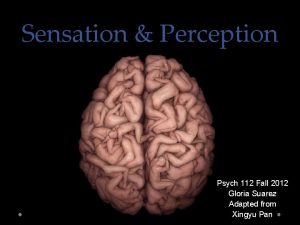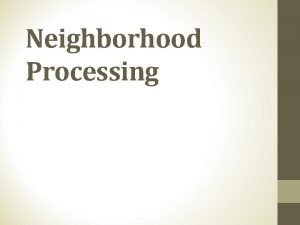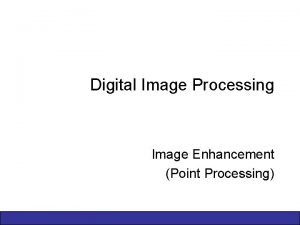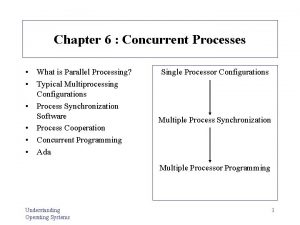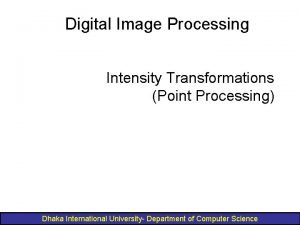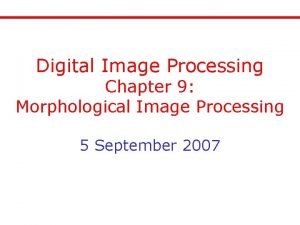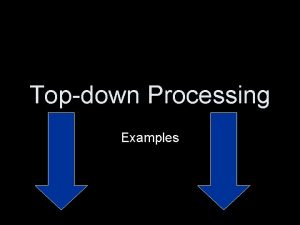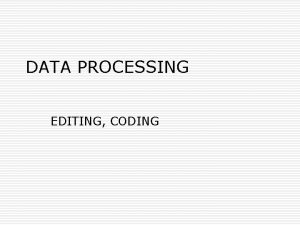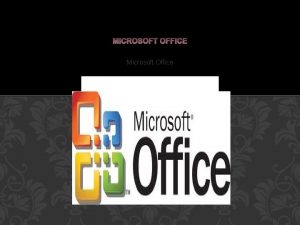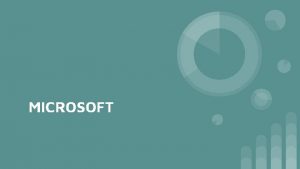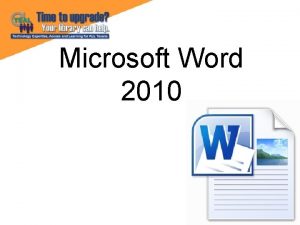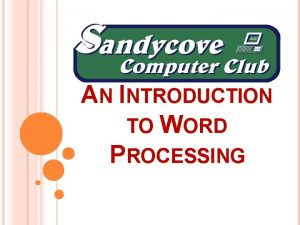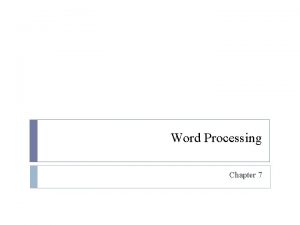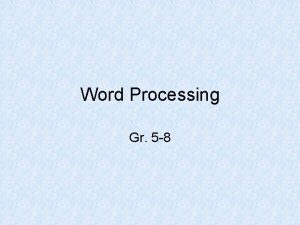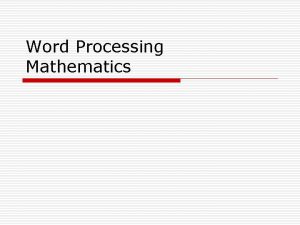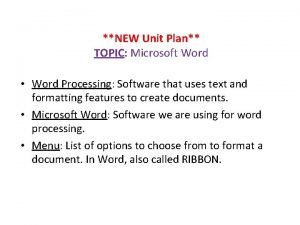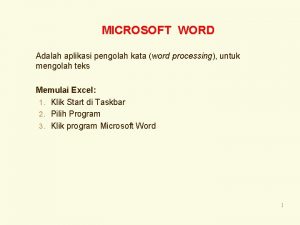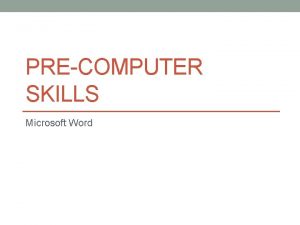Microsoft Word Microsoft Word is the word processing
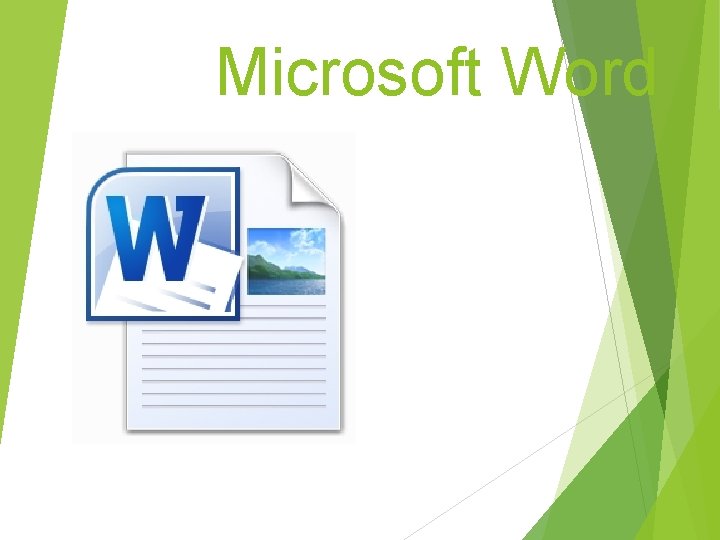
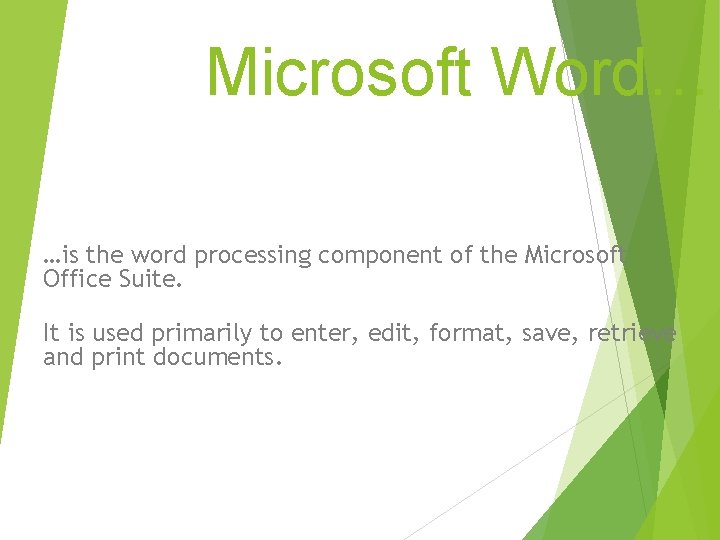
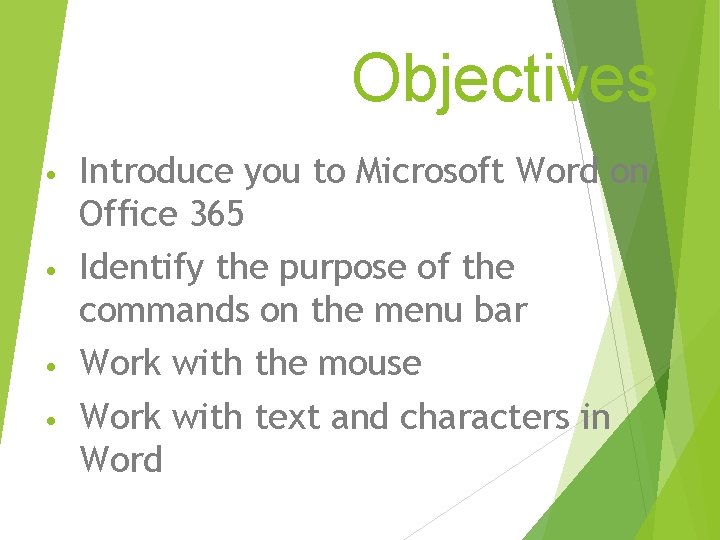
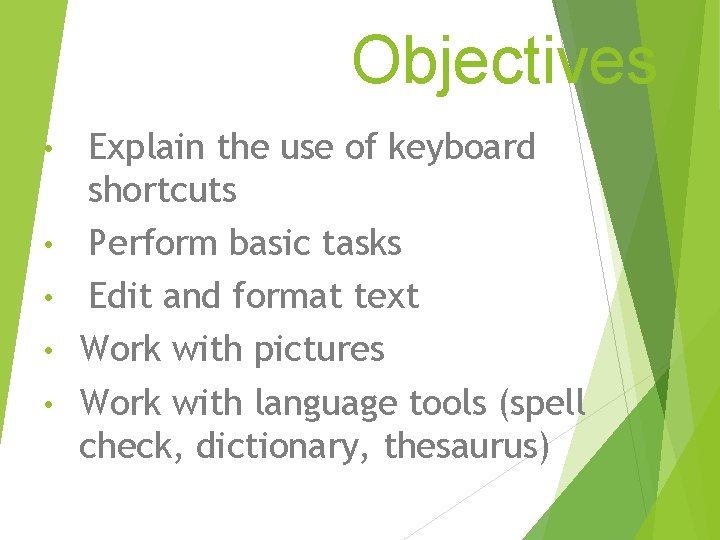
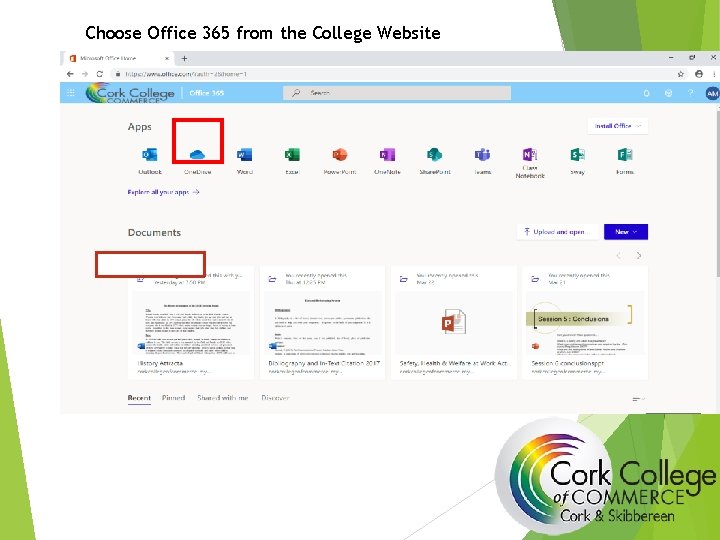
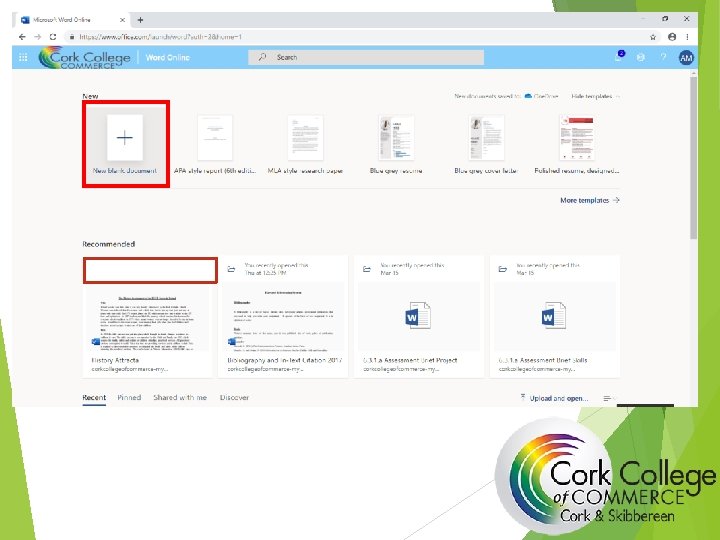
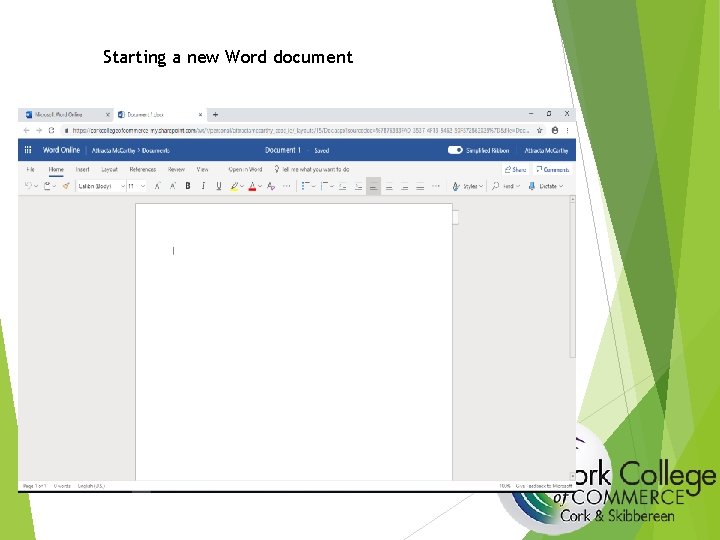
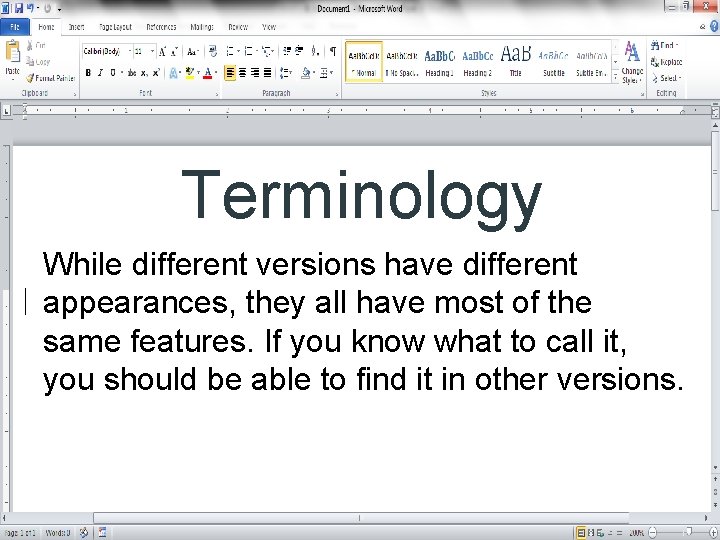
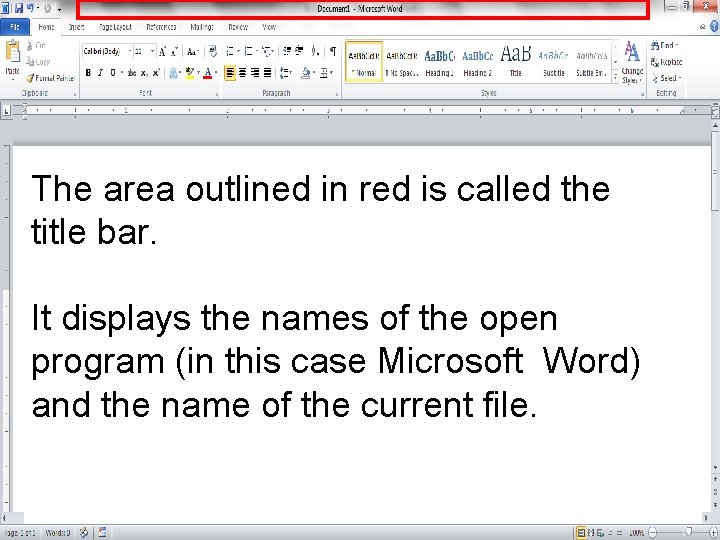
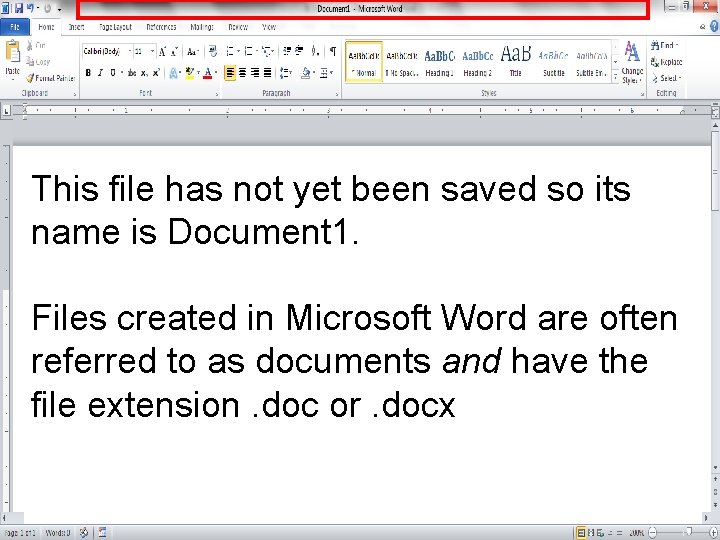
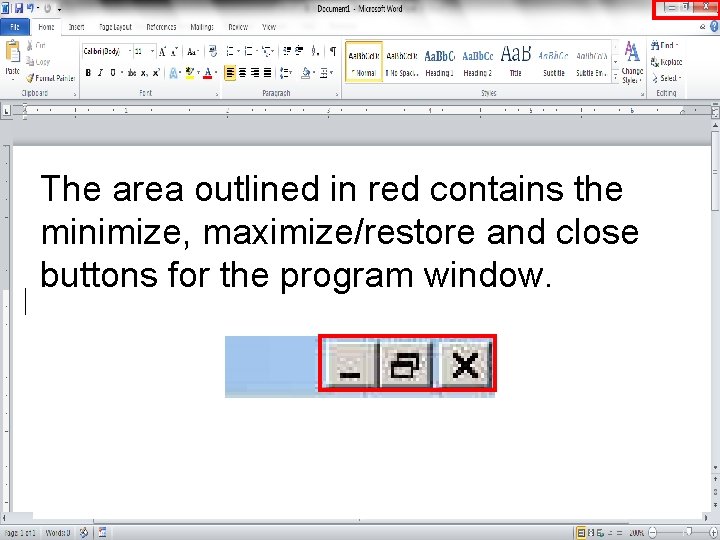
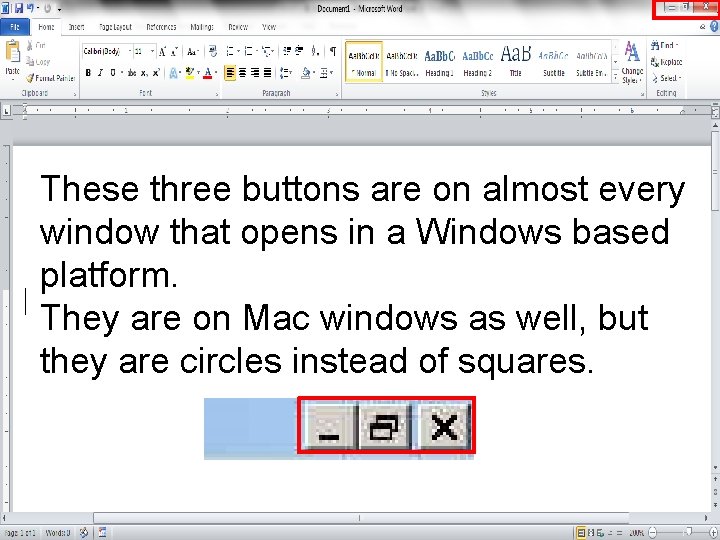
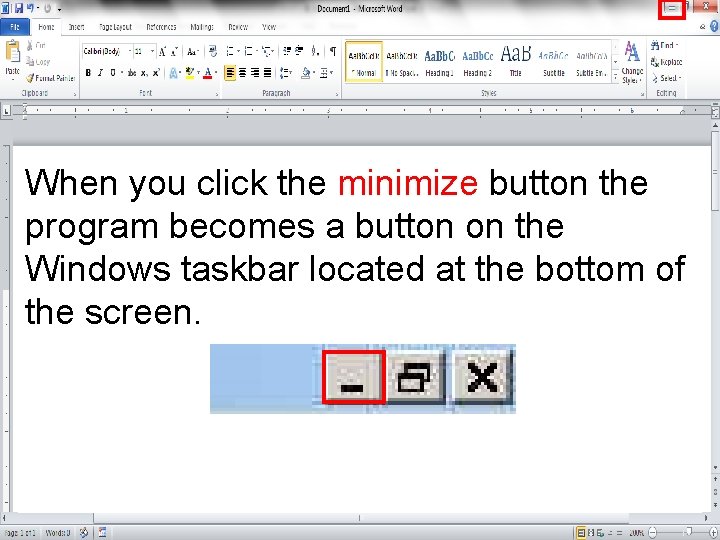
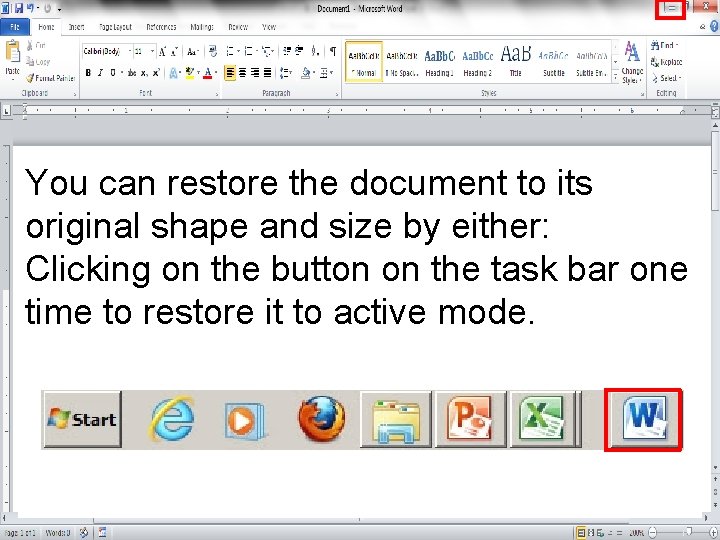
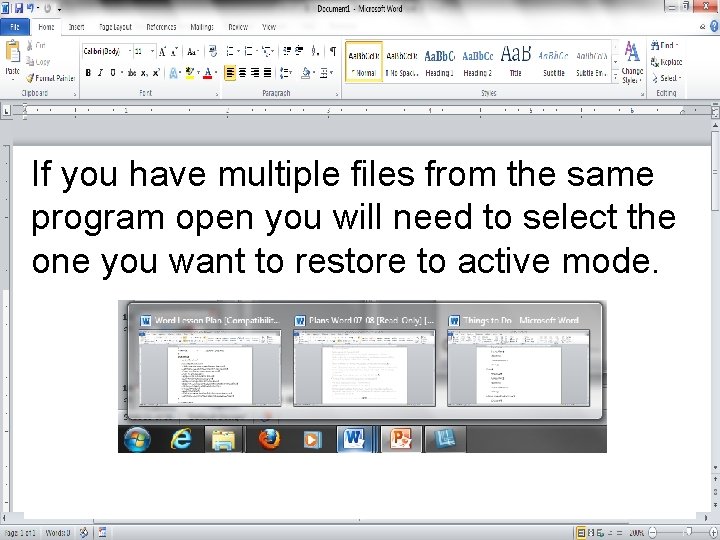
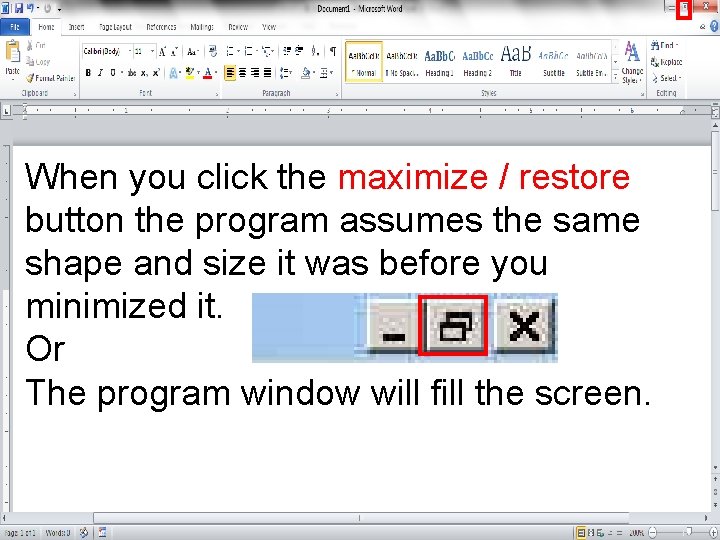
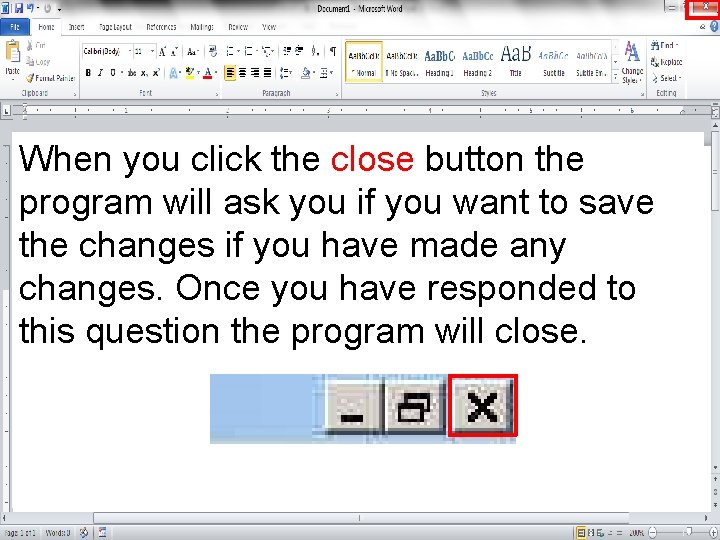
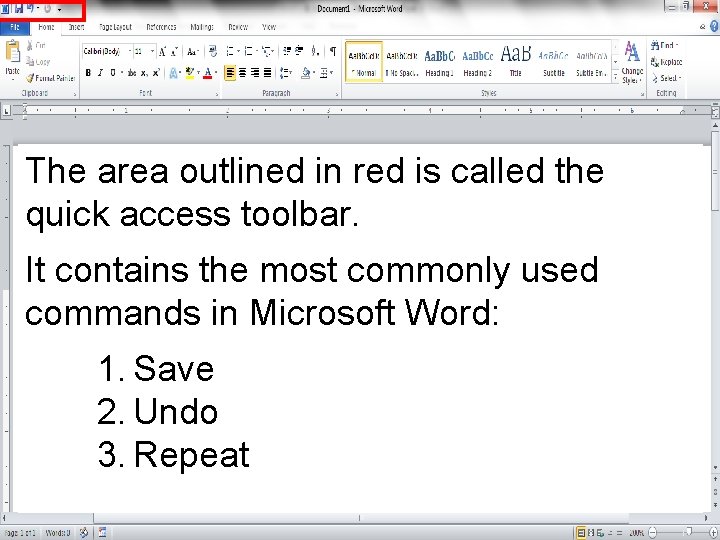
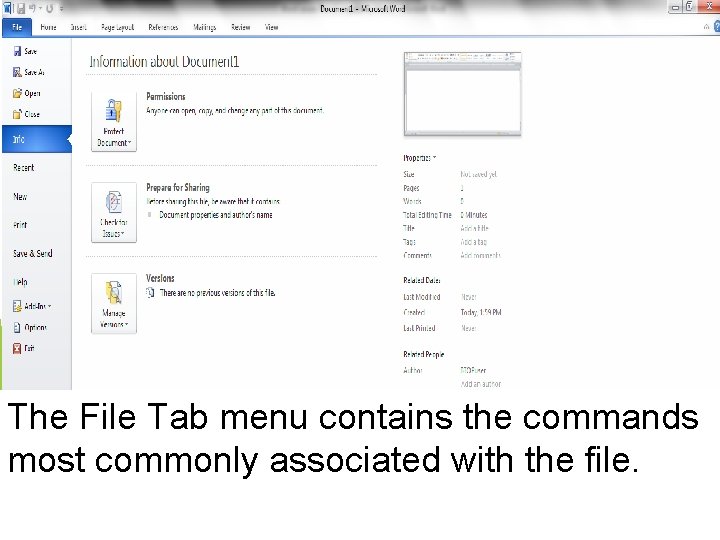
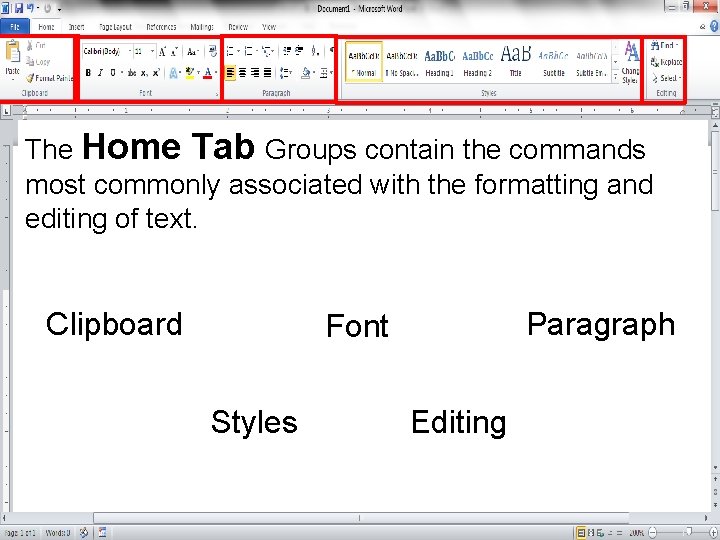
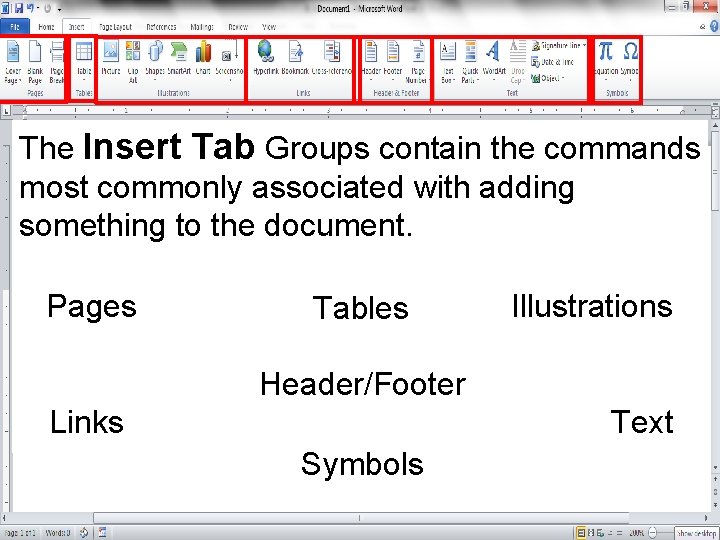
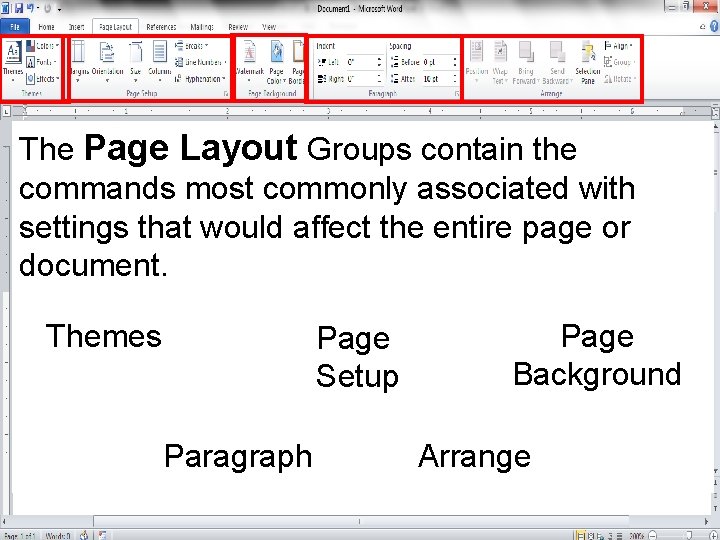
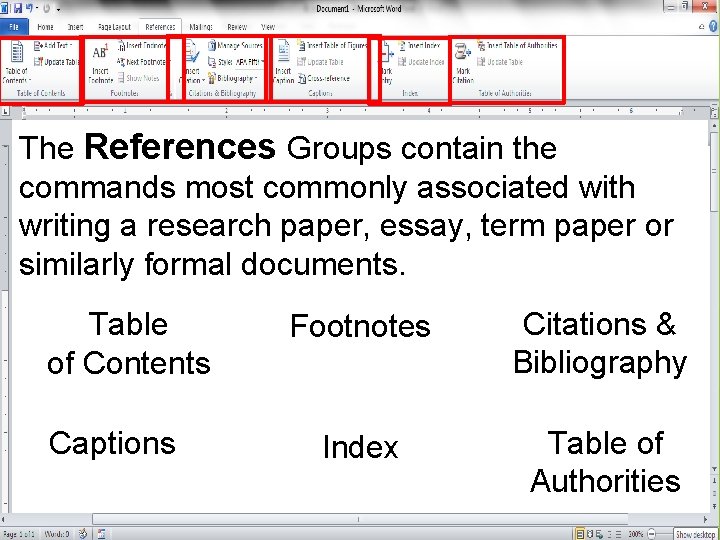
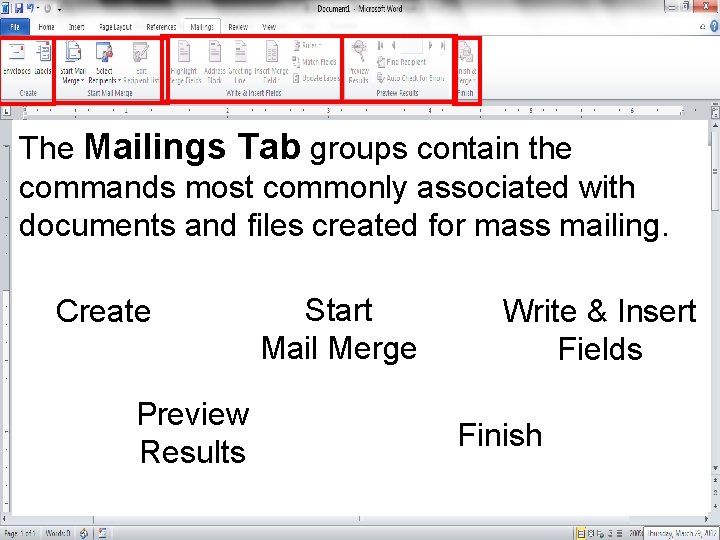
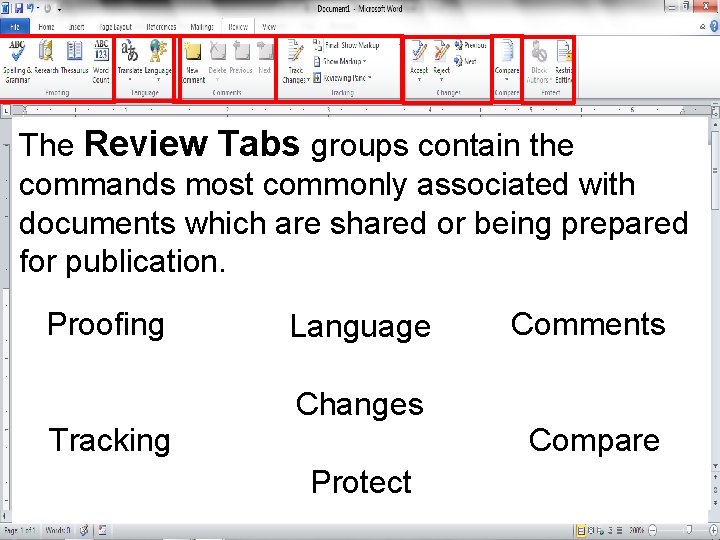
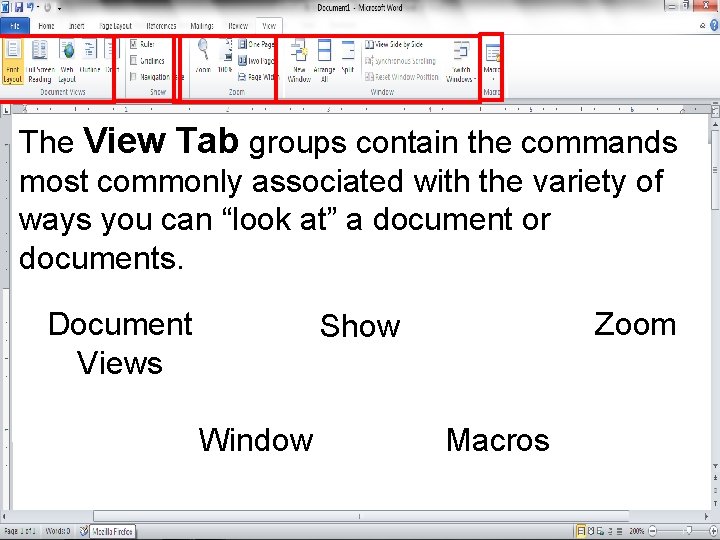
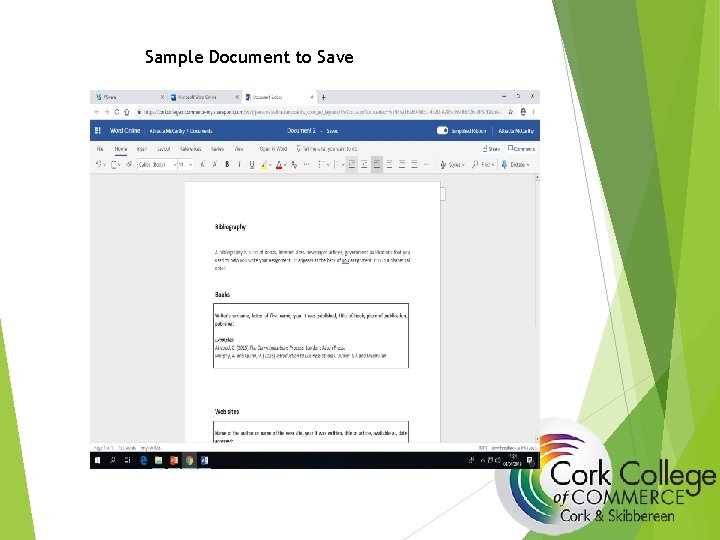
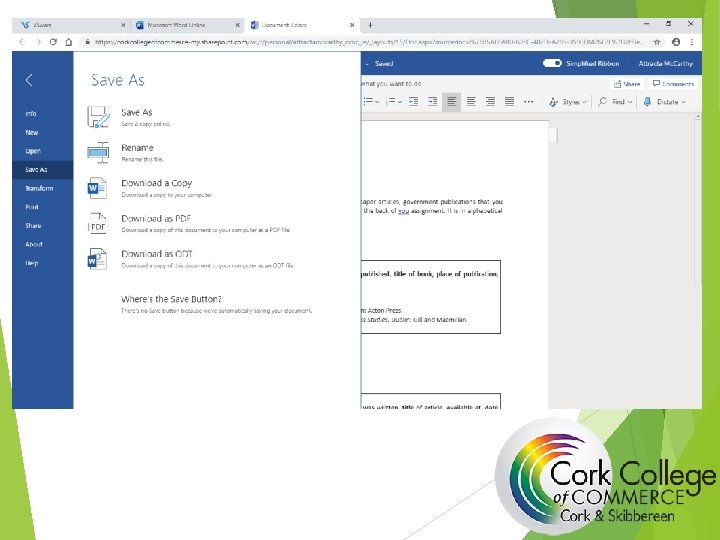
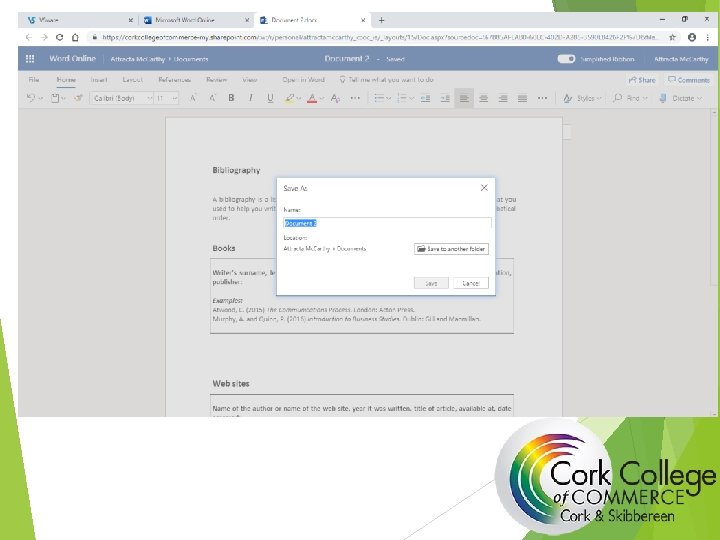
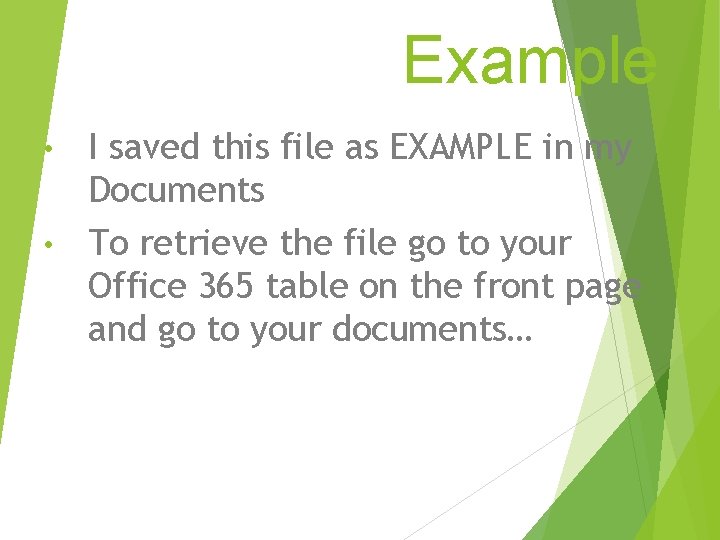
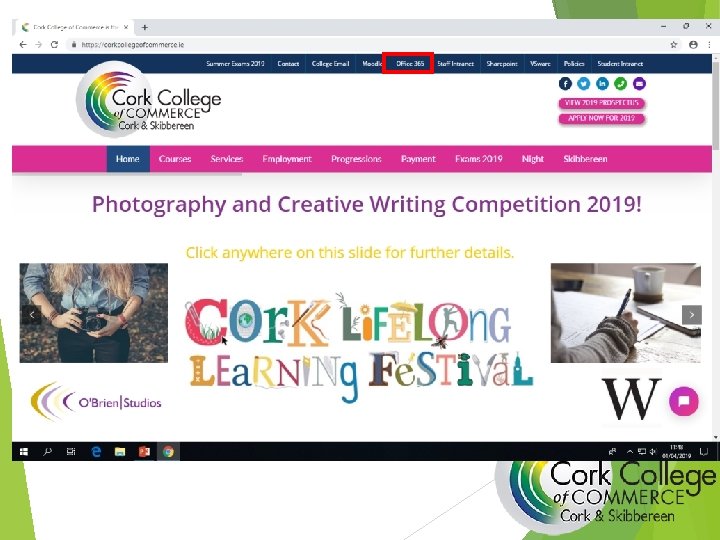
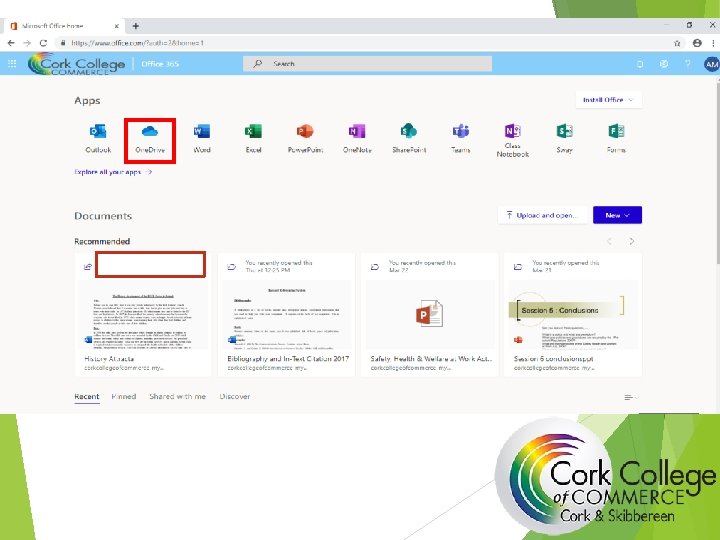
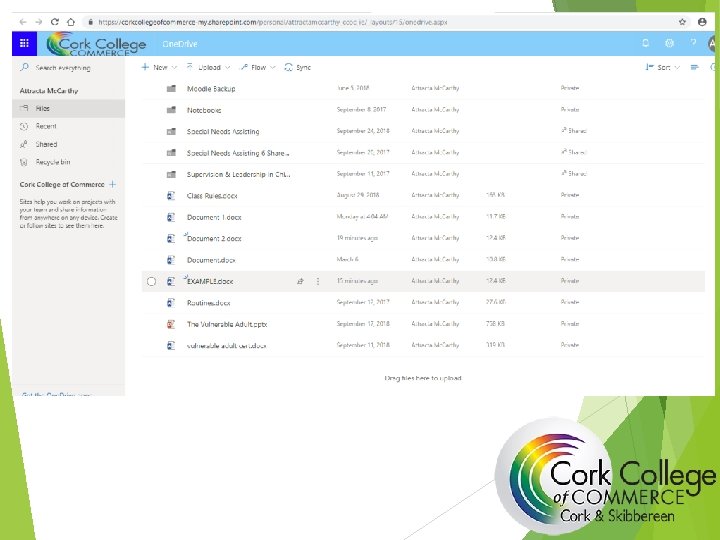
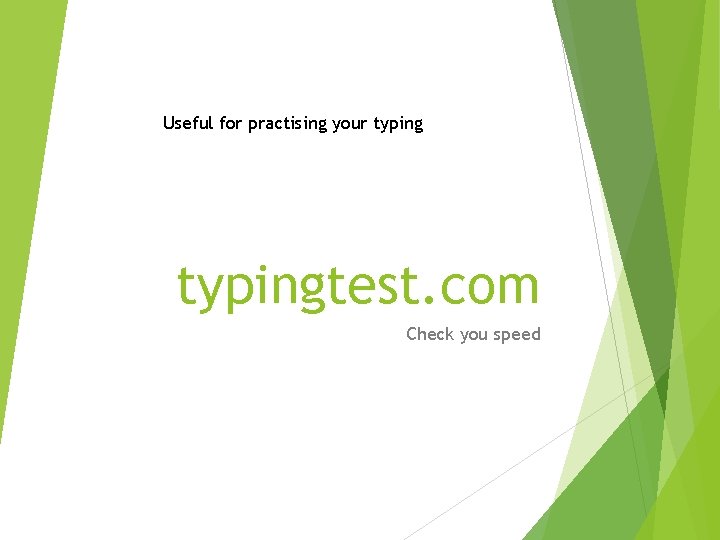
- Slides: 34
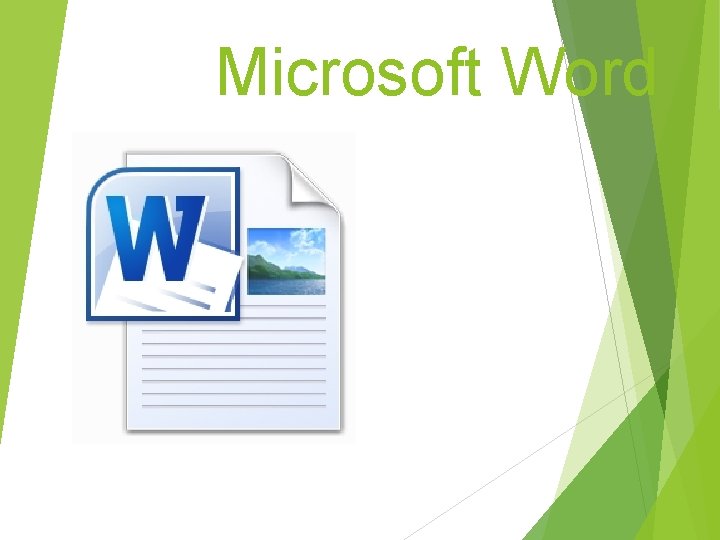
Microsoft Word
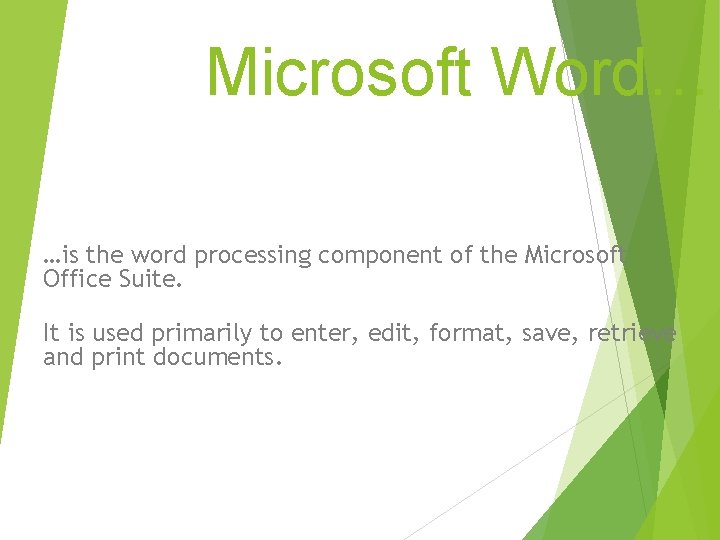
Microsoft Word… …is the word processing component of the Microsoft Office Suite. It is used primarily to enter, edit, format, save, retrieve and print documents.
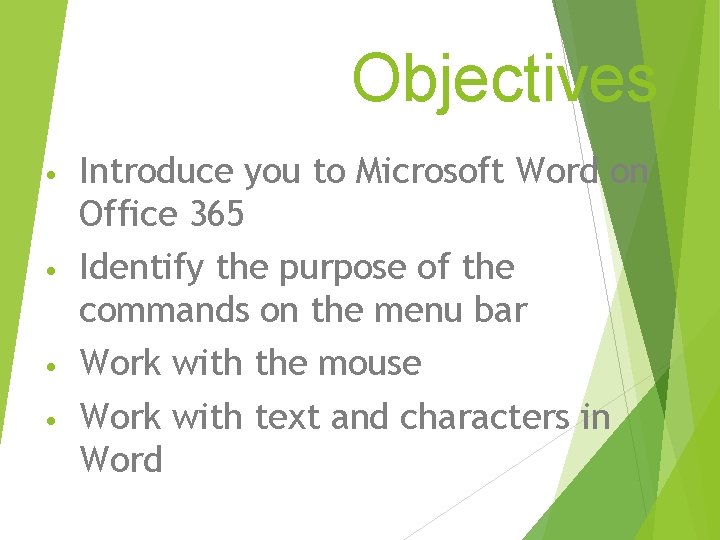
Objectives Introduce you to Microsoft Word on Office 365 • Identify the purpose of the commands on the menu bar • Work with the mouse • Work with text and characters in Word •
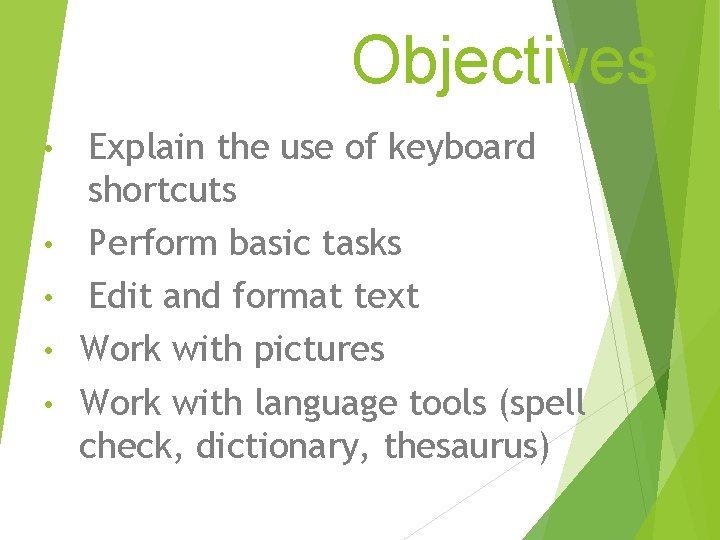
Objectives • • • Explain the use of keyboard shortcuts Perform basic tasks Edit and format text Work with pictures Work with language tools (spell check, dictionary, thesaurus)
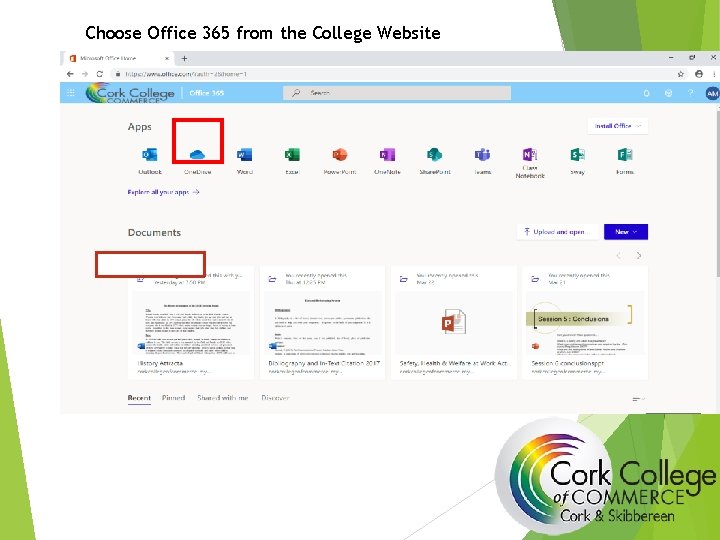
Choose Office 365 from the College Website
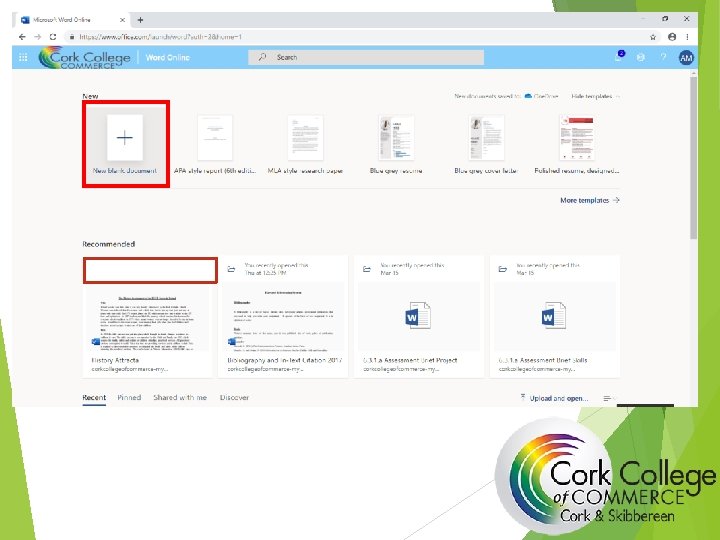
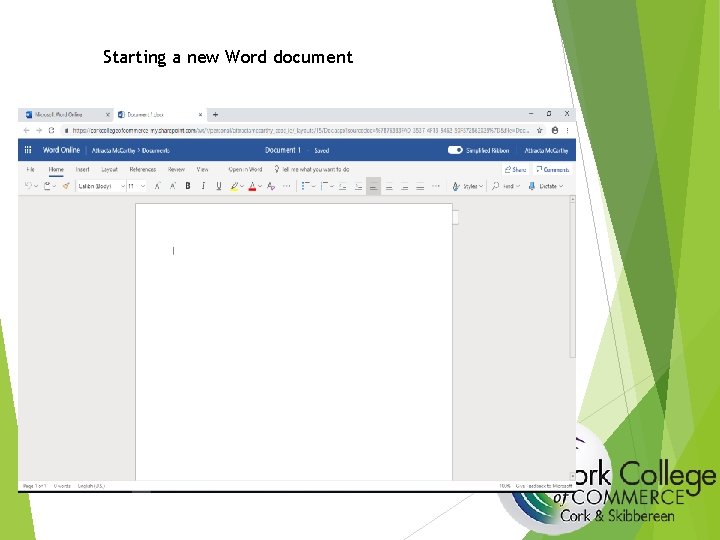
Starting a new Word document
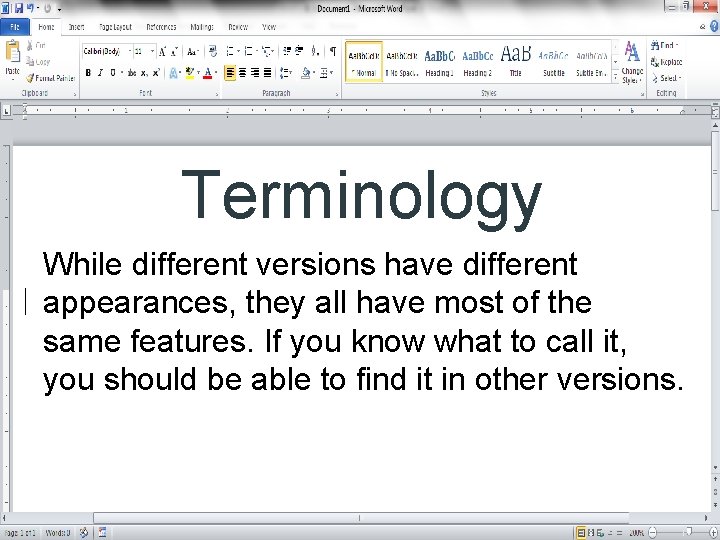
Terminology While different versions have different appearances, they all have most of the same features. If you know what to call it, you should be able to find it in other versions.
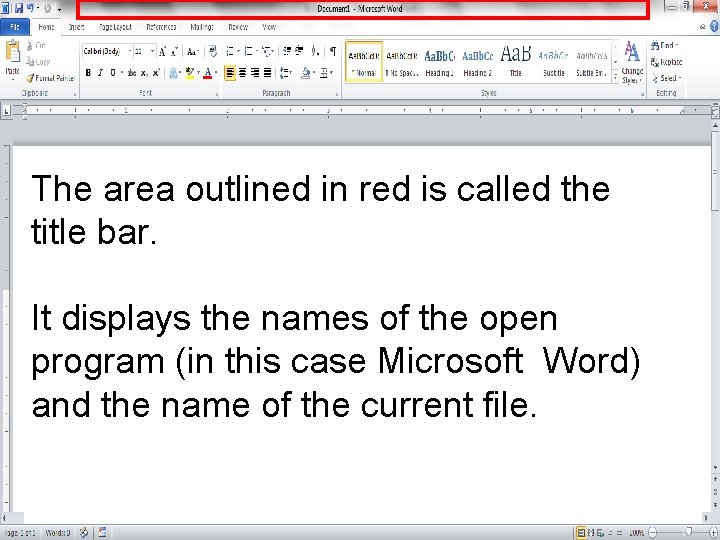
The area outlined in red is called the title bar. It displays the names of the open program (in this case Microsoft Word) and the name of the current file.
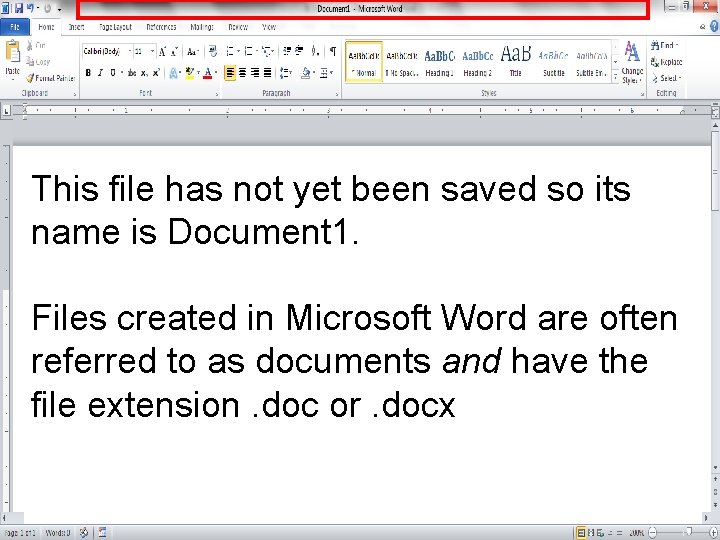
This file has not yet been saved so its name is Document 1. Files created in Microsoft Word are often referred to as documents and have the file extension. doc or. docx
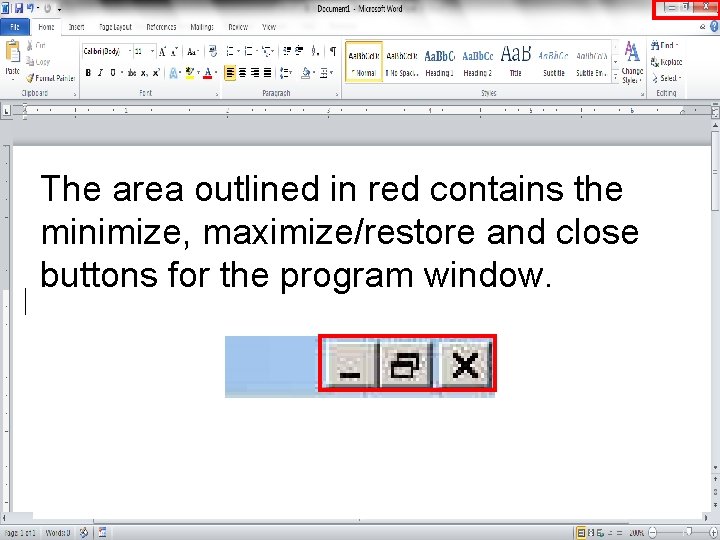
The area outlined in red contains the minimize, maximize/restore and close buttons for the program window.
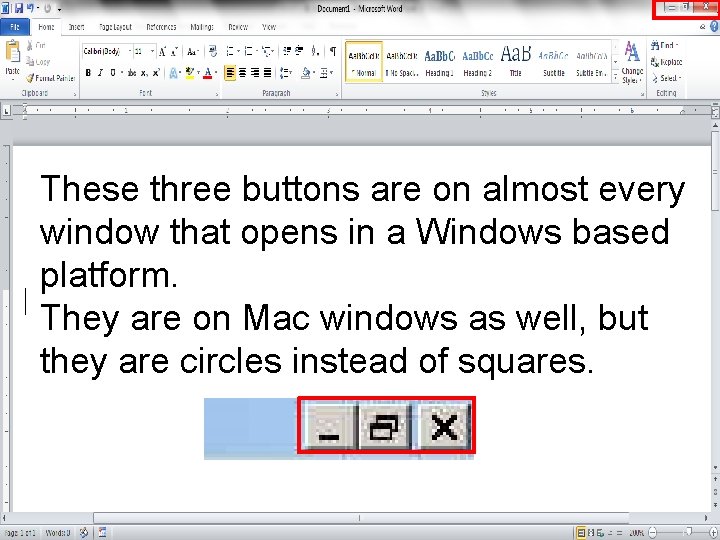
These three buttons are on almost every window that opens in a Windows based platform. They are on Mac windows as well, but they are circles instead of squares.
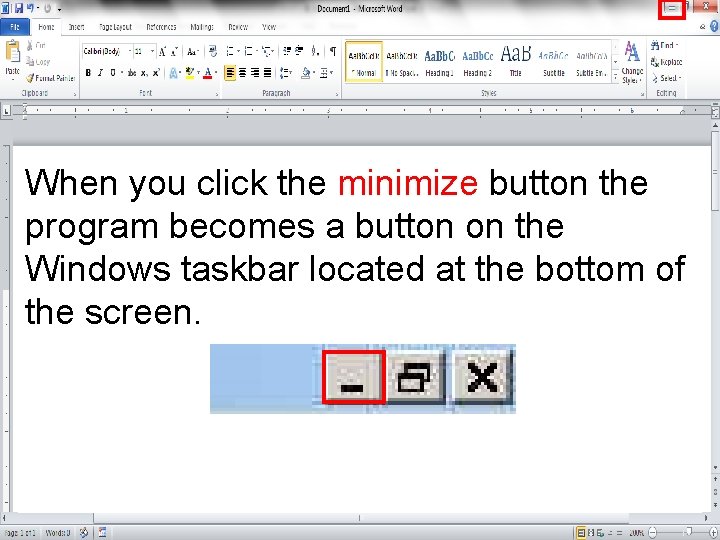
When you click the minimize button the program becomes a button on the Windows taskbar located at the bottom of the screen.
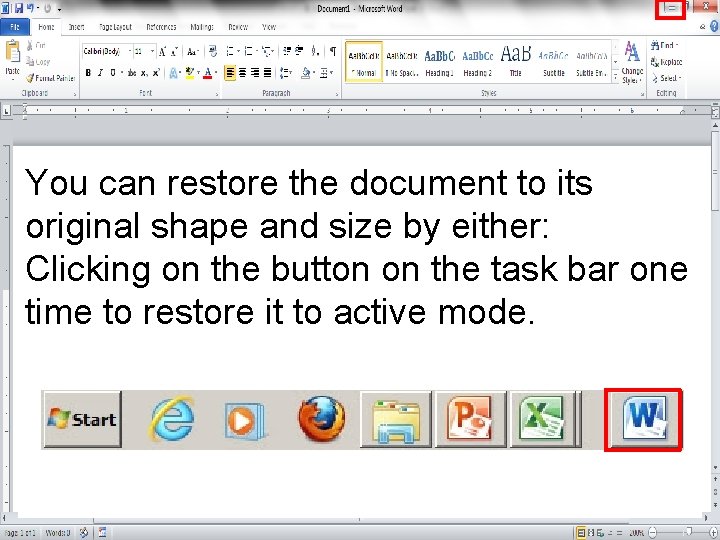
You can restore the document to its original shape and size by either: Clicking on the button on the task bar one time to restore it to active mode.
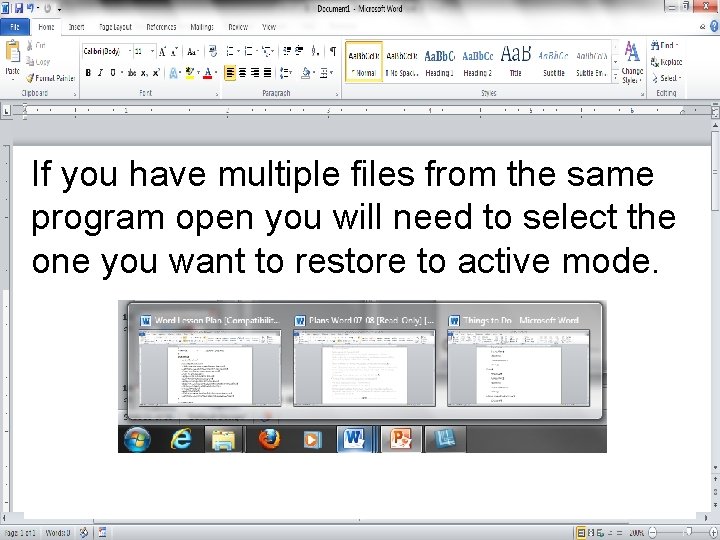
If you have multiple files from the same program open you will need to select the one you want to restore to active mode.
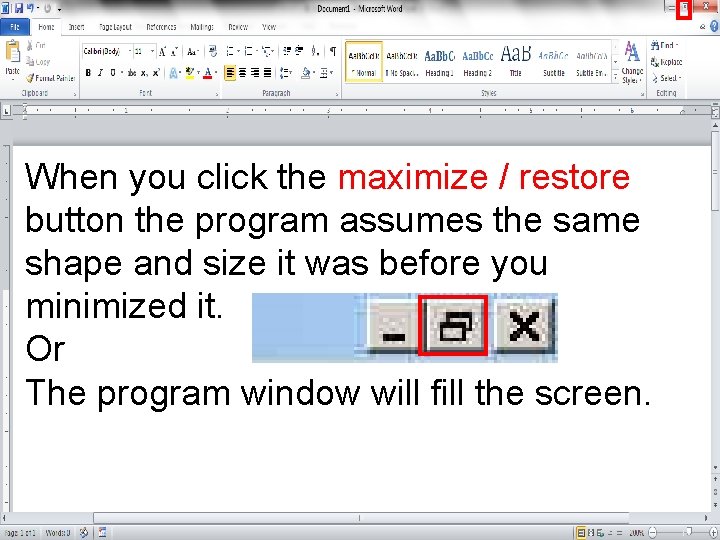
When you click the maximize / restore button the program assumes the same shape and size it was before you minimized it. Or The program window will fill the screen.
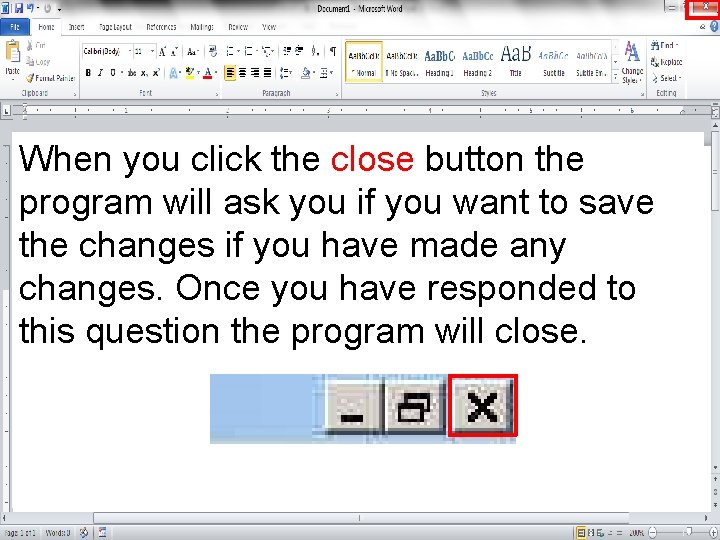
When you click the close button the program will ask you if you want to save the changes if you have made any changes. Once you have responded to this question the program will close.
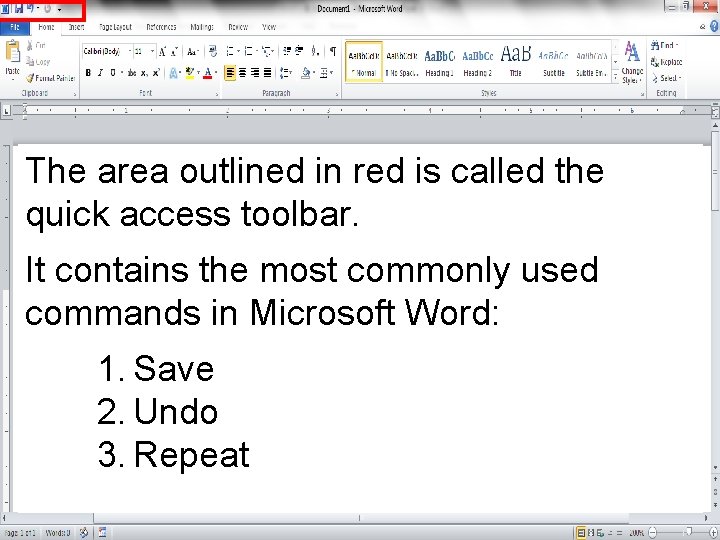
The area outlined in red is called the quick access toolbar. It contains the most commonly used commands in Microsoft Word: 1. Save 2. Undo 3. Repeat
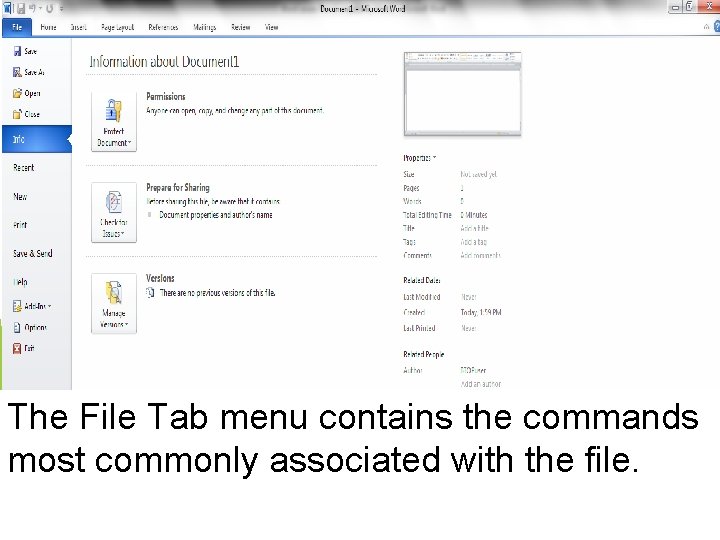
The File Tab menu contains the commands most commonly associated with the file.
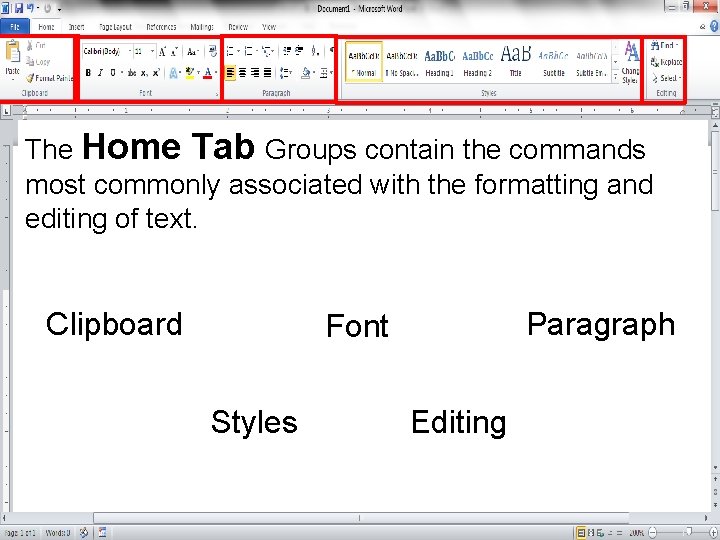
The Home Tab Groups contain the commands most commonly associated with the formatting and editing of text. Clipboard Paragraph Font Styles Editing
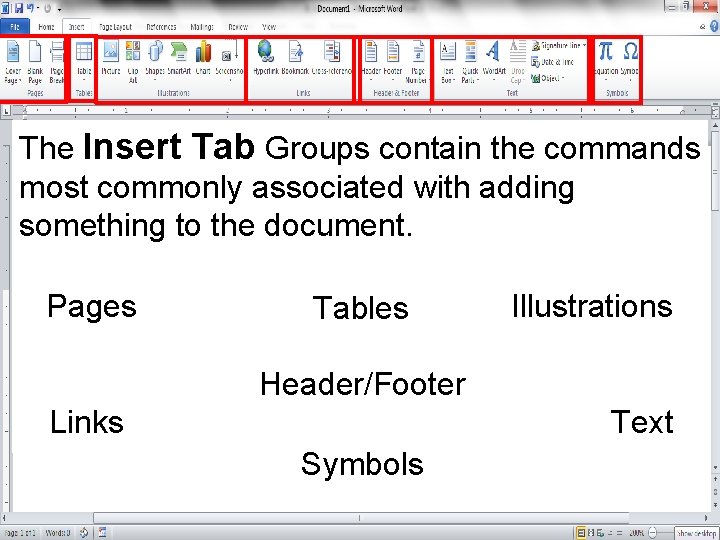
The Insert Tab Groups contain the commands most commonly associated with adding something to the document. Pages Tables Illustrations Header/Footer Links Text Symbols
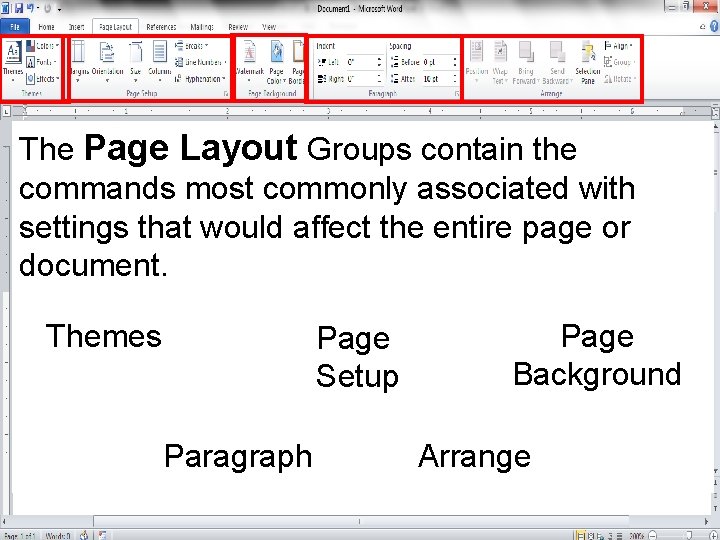
The Page Layout Groups contain the commands most commonly associated with settings that would affect the entire page or document. Themes Page Setup Paragraph Page Background Arrange
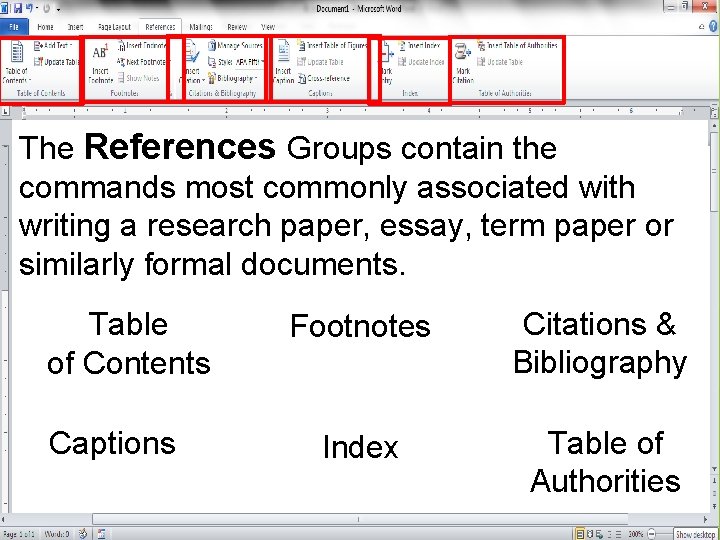
The References Groups contain the commands most commonly associated with writing a research paper, essay, term paper or similarly formal documents. Table of Contents Captions Footnotes Citations & Bibliography Index Table of Authorities
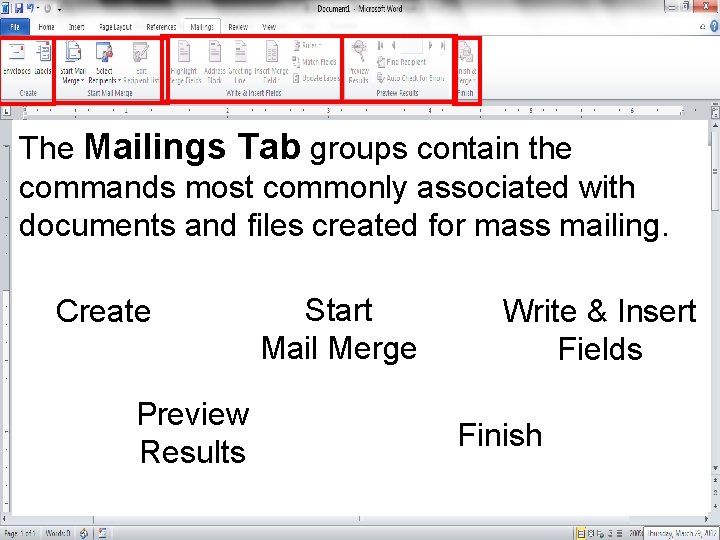
The Mailings Tab groups contain the commands most commonly associated with documents and files created for mass mailing. Create Preview Results Start Mail Merge Write & Insert Fields Finish
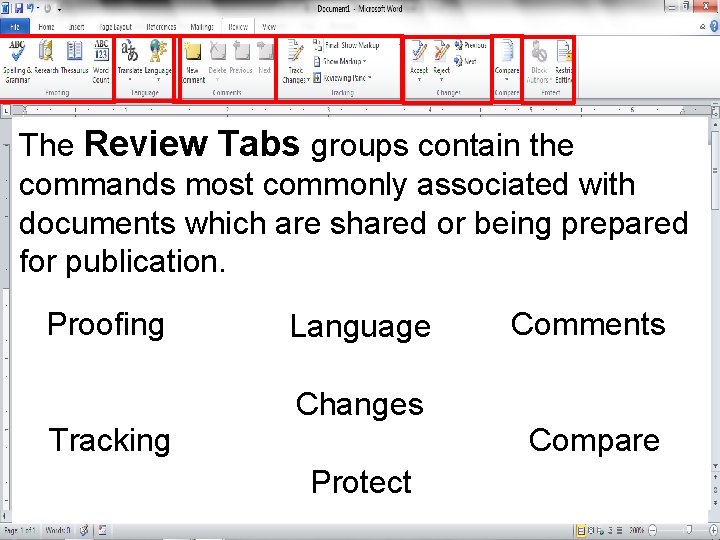
The Review Tabs groups contain the commands most commonly associated with documents which are shared or being prepared for publication. Proofing Language Comments Changes Tracking Compare Protect
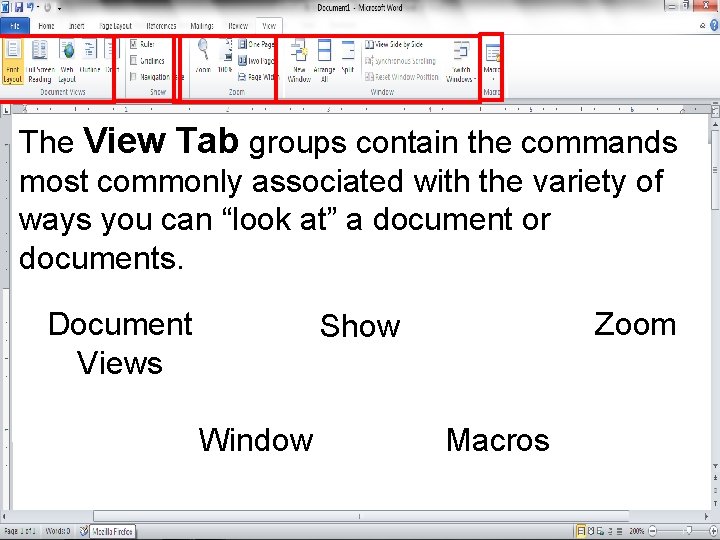
The View Tab groups contain the commands most commonly associated with the variety of ways you can “look at” a document or documents. Document Views Zoom Show Window Macros
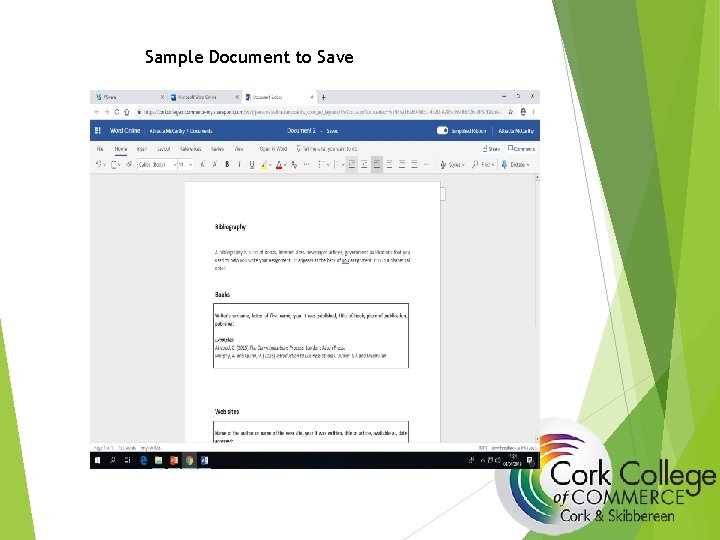
Sample Document to Save
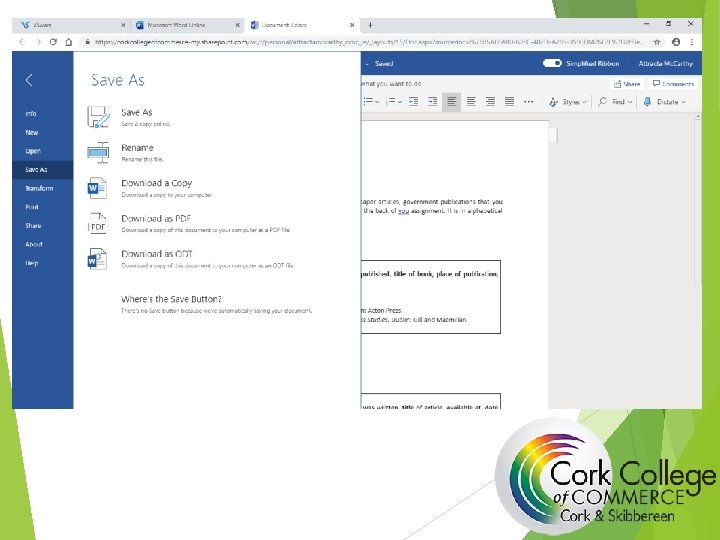
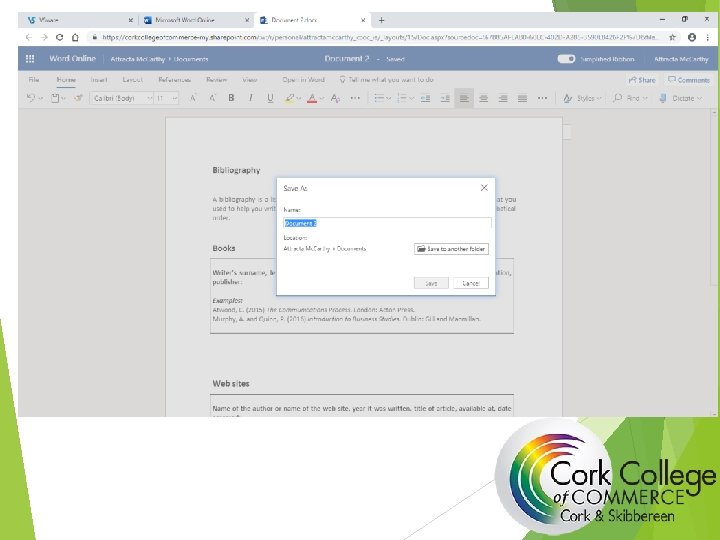
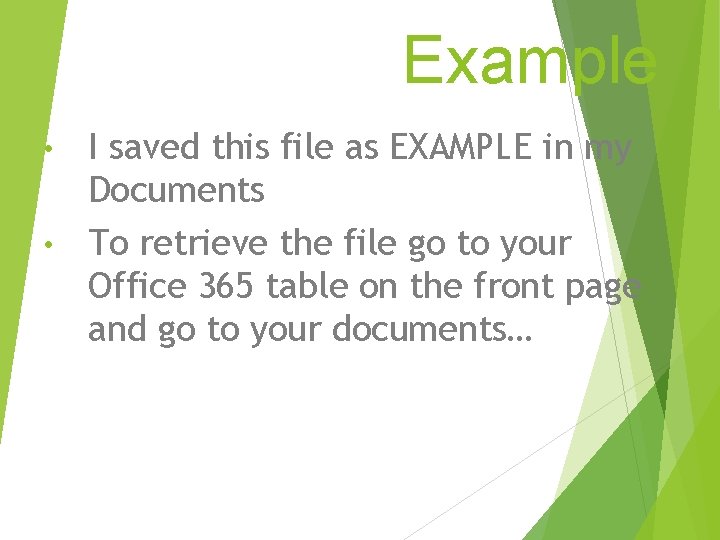
Example I saved this file as EXAMPLE in my Documents • To retrieve the file go to your Office 365 table on the front page and go to your documents… •
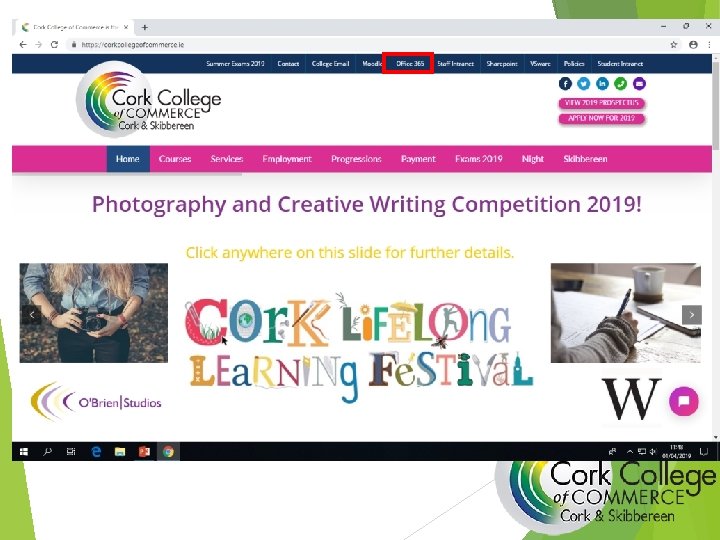
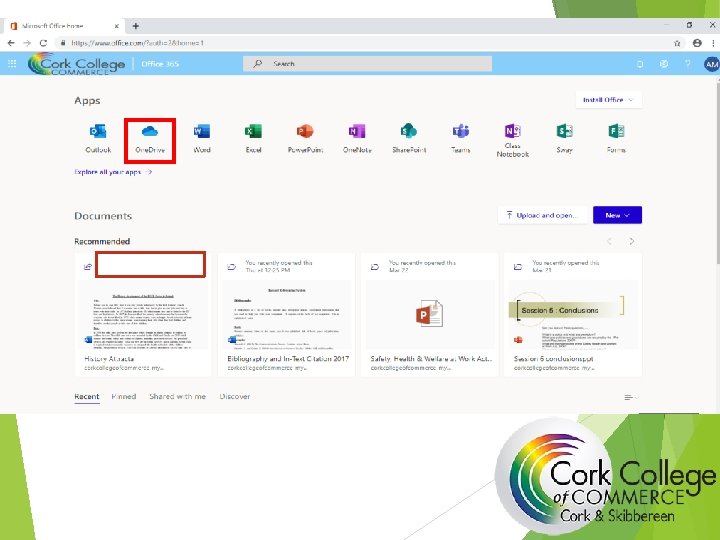
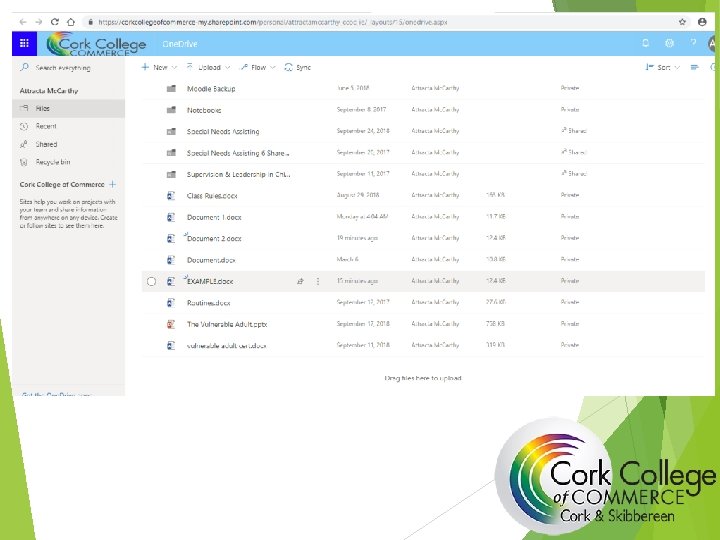
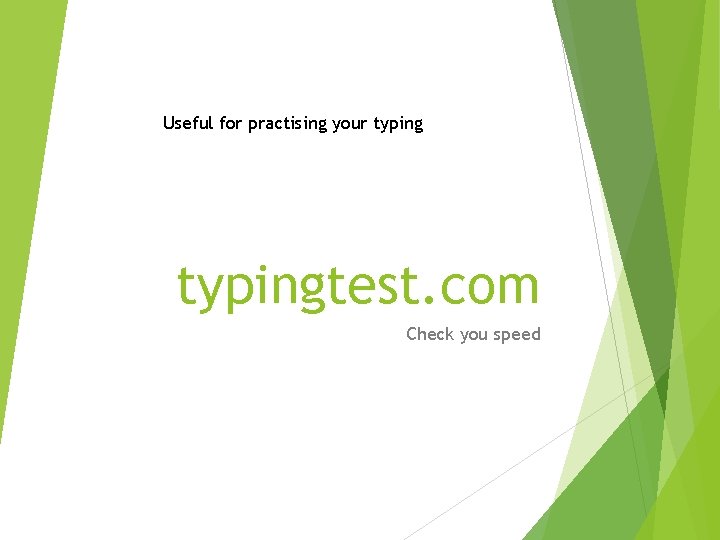
Useful for practising your typingtest. com Check you speed
 Microsoft official academic course microsoft word 2016
Microsoft official academic course microsoft word 2016 Microsoft official academic course microsoft word 2016
Microsoft official academic course microsoft word 2016 Top down procesing
Top down procesing Gloria suarez
Gloria suarez Top-down processing vs bottom-up processing
Top-down processing vs bottom-up processing Neighborhood processing in digital image processing
Neighborhood processing in digital image processing Examples of secondary processing
Examples of secondary processing Point processing in image processing example
Point processing in image processing example Histogram processing in digital image processing
Histogram processing in digital image processing Parallel processing vs concurrent processing
Parallel processing vs concurrent processing Nonlinear image processing
Nonlinear image processing پردازش تصویر
پردازش تصویر Morphological dilation
Morphological dilation Top down processing
Top down processing What is interactive processing
What is interactive processing Hình ảnh bộ gõ cơ thể búng tay
Hình ảnh bộ gõ cơ thể búng tay Slidetodoc
Slidetodoc Bổ thể
Bổ thể Tỉ lệ cơ thể trẻ em
Tỉ lệ cơ thể trẻ em Voi kéo gỗ như thế nào
Voi kéo gỗ như thế nào Tư thế worms-breton
Tư thế worms-breton Chúa yêu trần thế
Chúa yêu trần thế Các môn thể thao bắt đầu bằng từ đua
Các môn thể thao bắt đầu bằng từ đua Thế nào là hệ số cao nhất
Thế nào là hệ số cao nhất Các châu lục và đại dương trên thế giới
Các châu lục và đại dương trên thế giới Công thức tính thế năng
Công thức tính thế năng Trời xanh đây là của chúng ta thể thơ
Trời xanh đây là của chúng ta thể thơ Cách giải mật thư tọa độ
Cách giải mật thư tọa độ Làm thế nào để 102-1=99
Làm thế nào để 102-1=99 độ dài liên kết
độ dài liên kết Các châu lục và đại dương trên thế giới
Các châu lục và đại dương trên thế giới Thơ thất ngôn tứ tuyệt đường luật
Thơ thất ngôn tứ tuyệt đường luật Quá trình desamine hóa có thể tạo ra
Quá trình desamine hóa có thể tạo ra Một số thể thơ truyền thống
Một số thể thơ truyền thống Cái miệng nó xinh thế chỉ nói điều hay thôi
Cái miệng nó xinh thế chỉ nói điều hay thôi