Microsoft Word Features Icons CFMB Office Button Opens
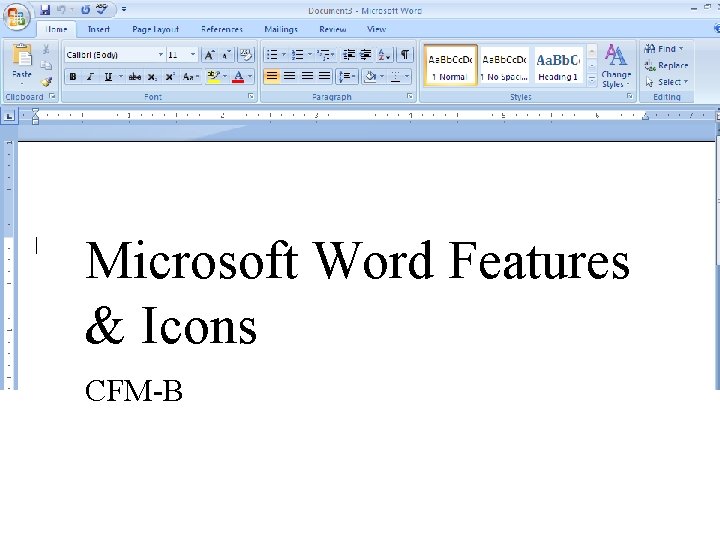
Microsoft Word Features & Icons CFM-B
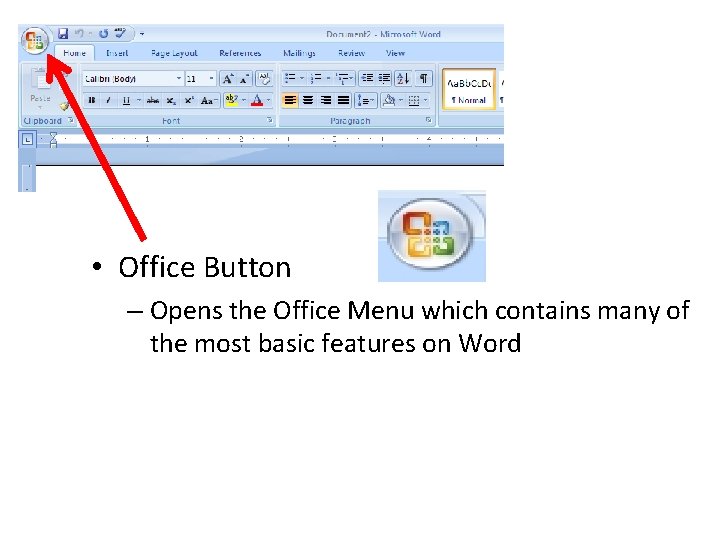
• Office Button – Opens the Office Menu which contains many of the most basic features on Word
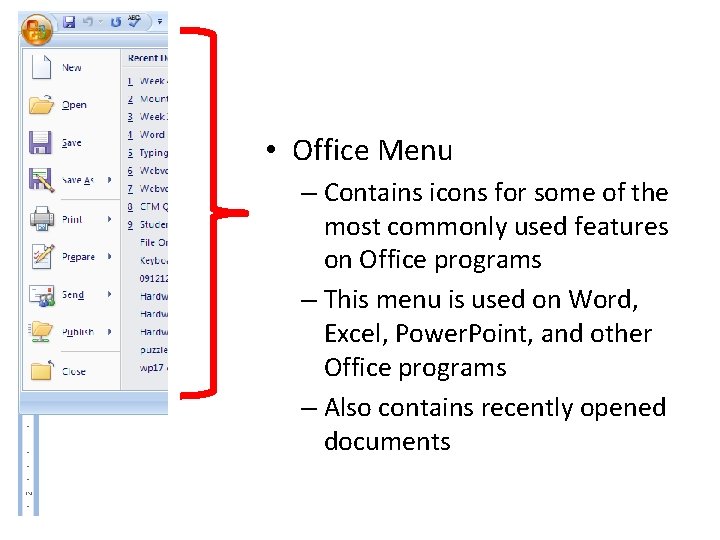
• Office Menu – Contains icons for some of the most commonly used features on Office programs – This menu is used on Word, Excel, Power. Point, and other Office programs – Also contains recently opened documents
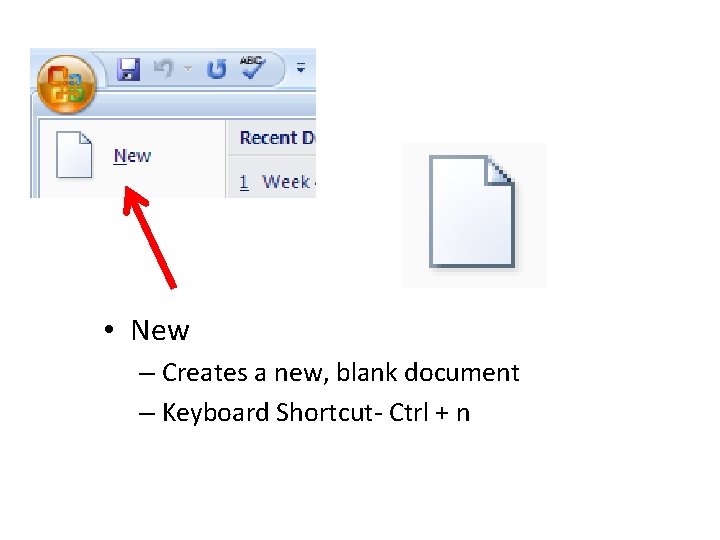
• New – Creates a new, blank document – Keyboard Shortcut- Ctrl + n
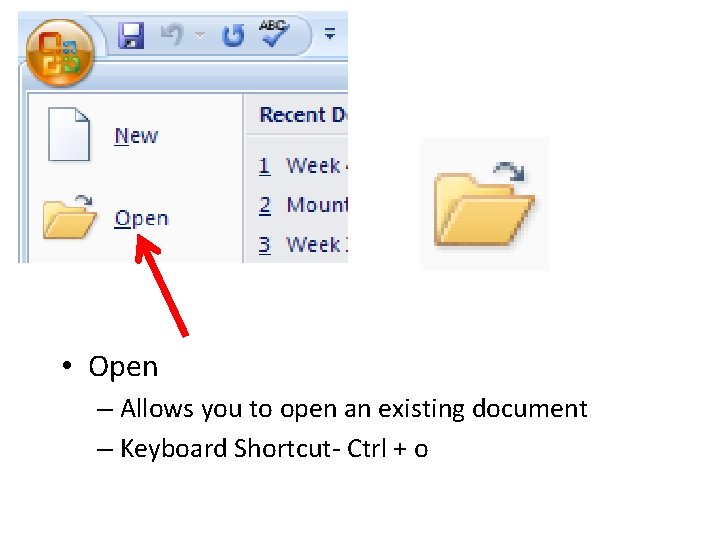
• Open – Allows you to open an existing document – Keyboard Shortcut- Ctrl + o
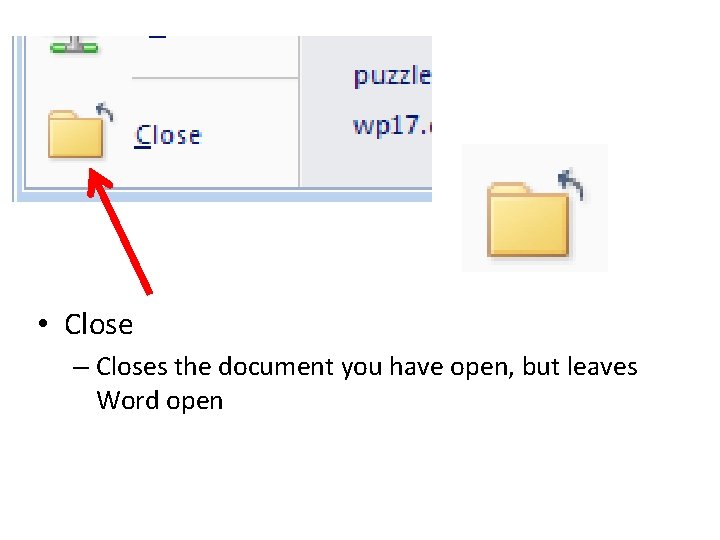
• Close – Closes the document you have open, but leaves Word open
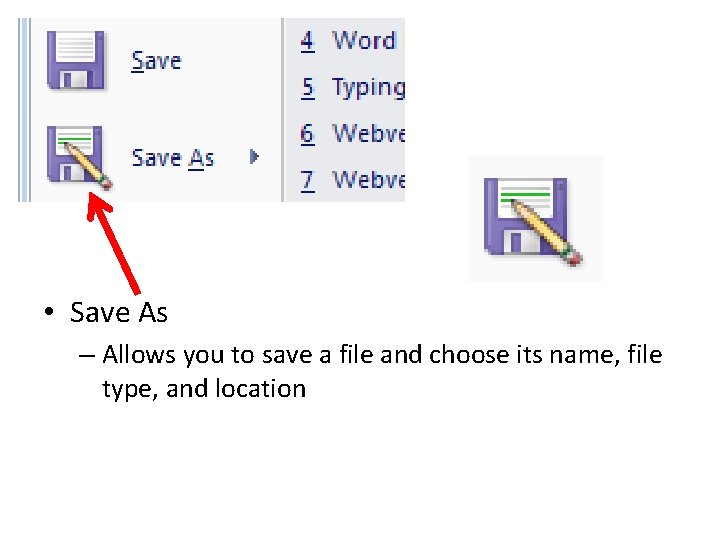
• Save As – Allows you to save a file and choose its name, file type, and location
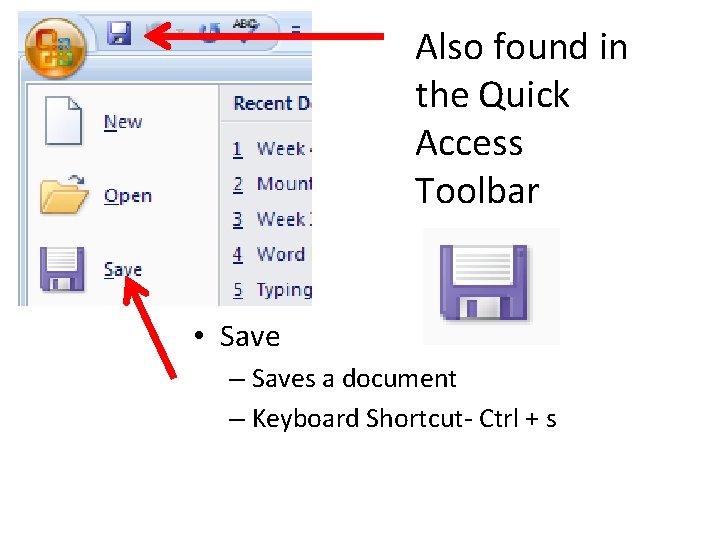
Also found in the Quick Access Toolbar • Save – Saves a document – Keyboard Shortcut- Ctrl + s
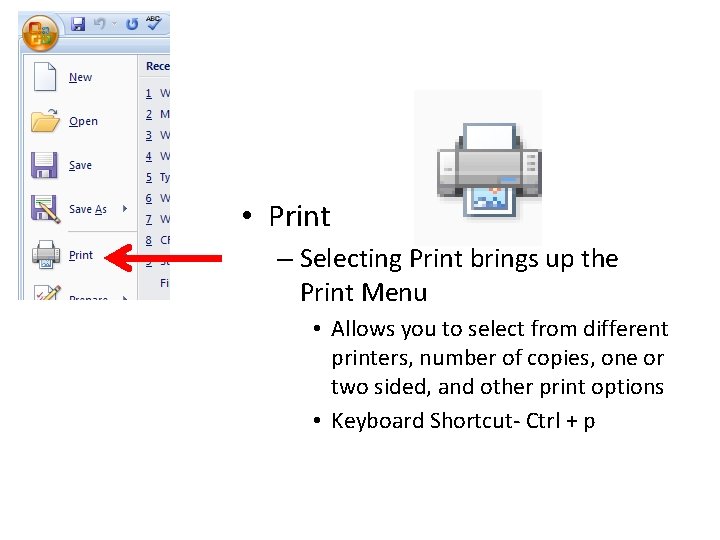
• Print – Selecting Print brings up the Print Menu • Allows you to select from different printers, number of copies, one or two sided, and other print options • Keyboard Shortcut- Ctrl + p
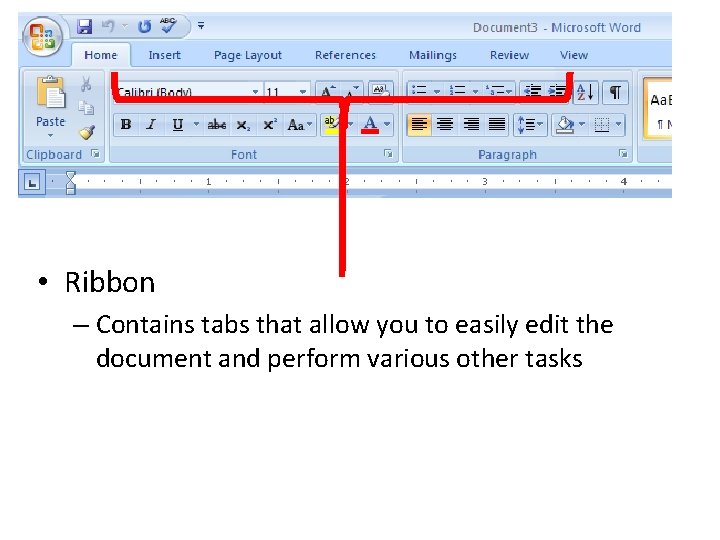
• Ribbon – Contains tabs that allow you to easily edit the document and perform various other tasks
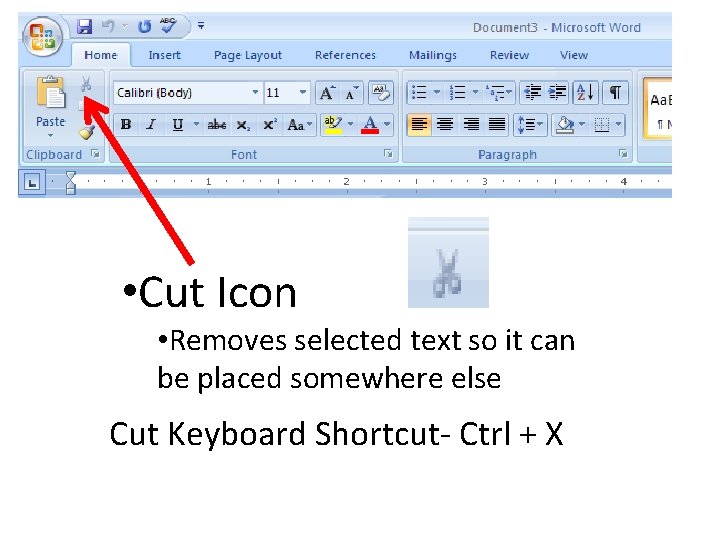
• Cut Icon • Removes selected text so it can be placed somewhere else Cut Keyboard Shortcut- Ctrl + X

• Copy Icon – Copies selected text so it can be placed in another location Copy Keyboard Shortcut- Ctrl + C
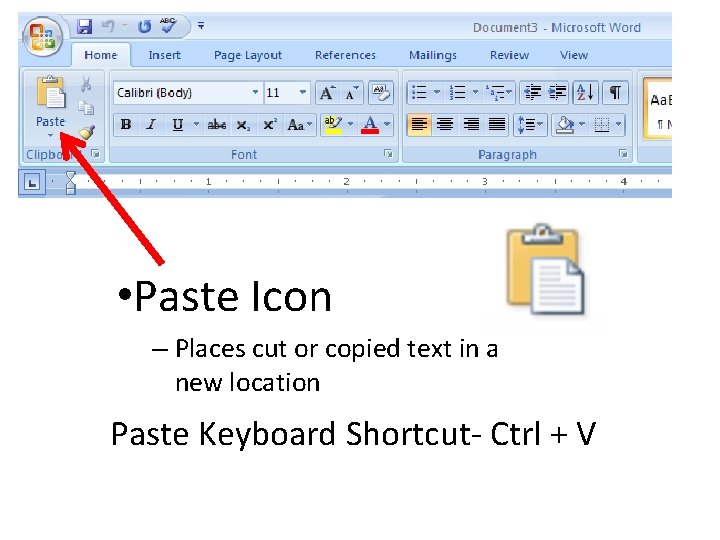
• Paste Icon – Places cut or copied text in a new location Paste Keyboard Shortcut- Ctrl + V
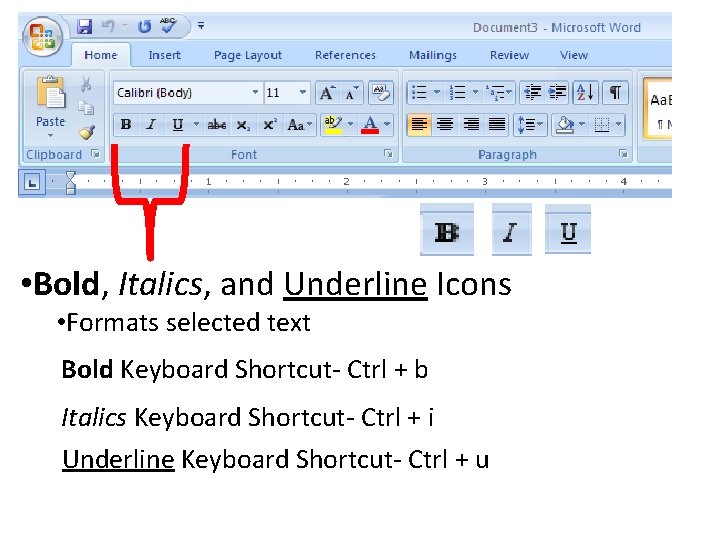
• Bold, Italics, and Underline Icons • Formats selected text Bold Keyboard Shortcut- Ctrl + b Italics Keyboard Shortcut- Ctrl + i Underline Keyboard Shortcut- Ctrl + u
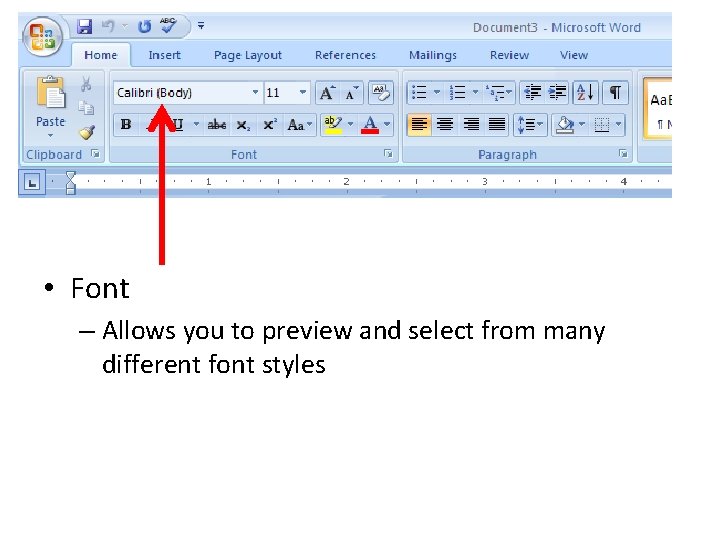
• Font – Allows you to preview and select from many different font styles
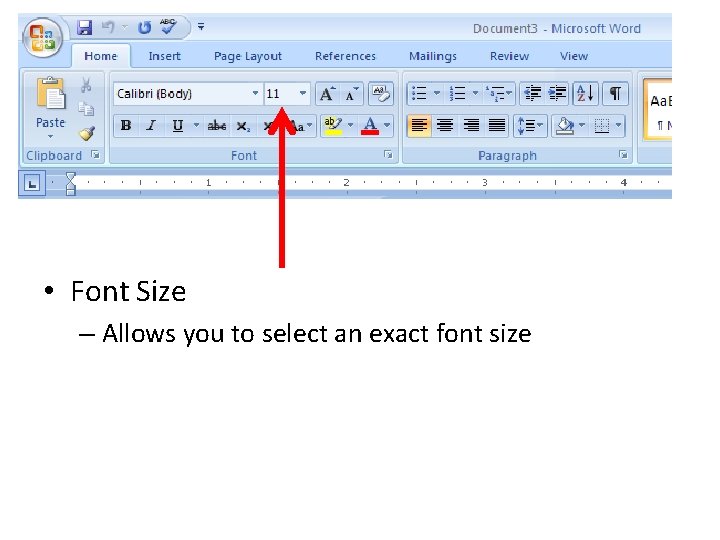
• Font Size – Allows you to select an exact font size
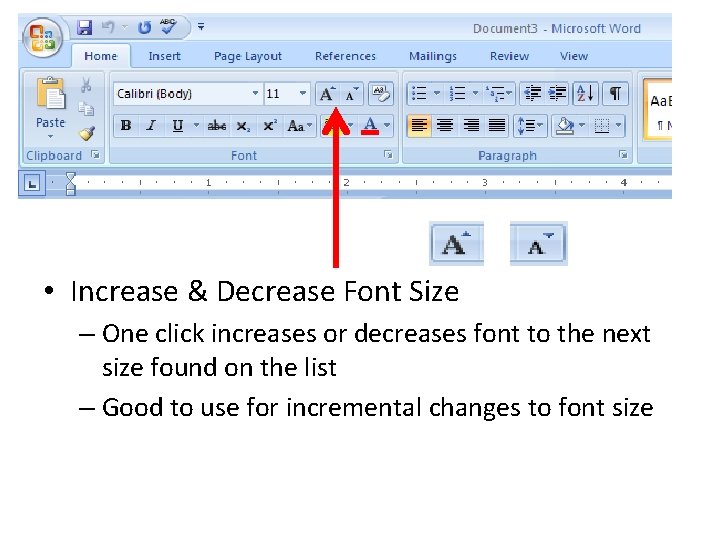
• Increase & Decrease Font Size – One click increases or decreases font to the next size found on the list – Good to use for incremental changes to font size
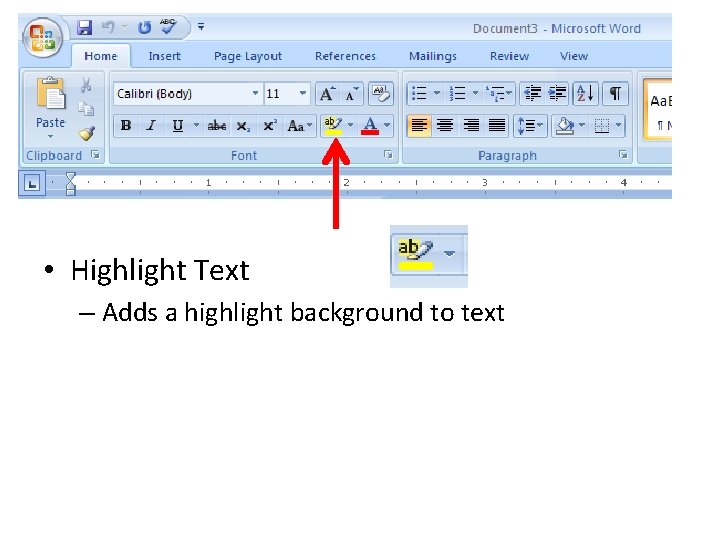
• Highlight Text – Adds a highlight background to text
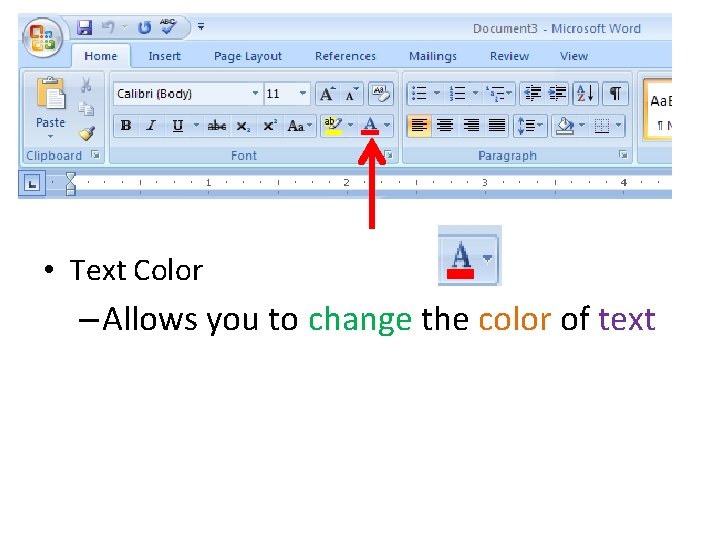
• Text Color – Allows you to change the color of text
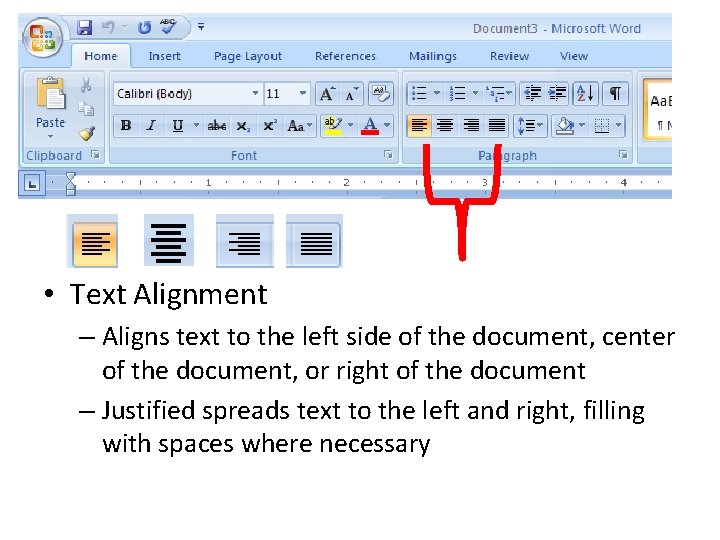
• Text Alignment – Aligns text to the left side of the document, center of the document, or right of the document – Justified spreads text to the left and right, filling with spaces where necessary
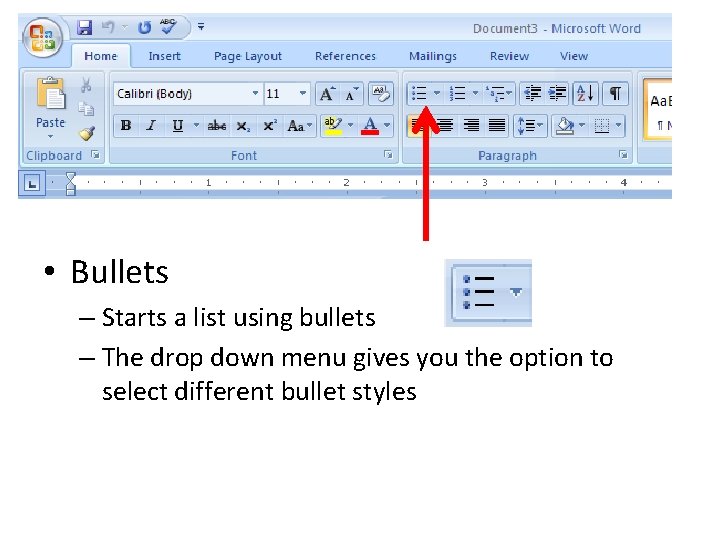
• Bullets – Starts a list using bullets – The drop down menu gives you the option to select different bullet styles
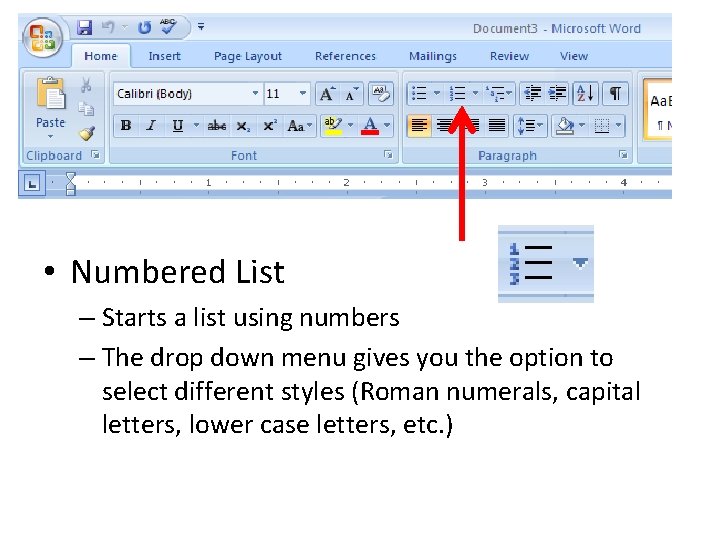
• Numbered List – Starts a list using numbers – The drop down menu gives you the option to select different styles (Roman numerals, capital letters, lower case letters, etc. )
- Slides: 22