Microsoft Word Basics What is Word Word 2013
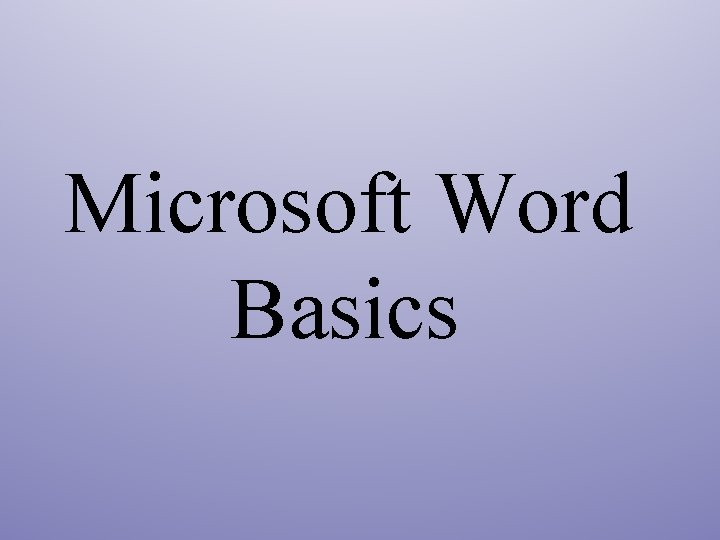
Microsoft Word Basics
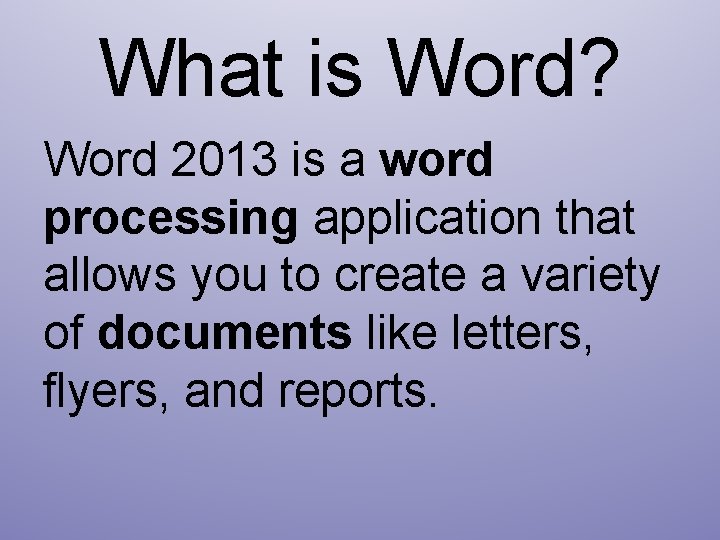
What is Word? Word 2013 is a word processing application that allows you to create a variety of documents like letters, flyers, and reports.

Parts of the Word Program Window
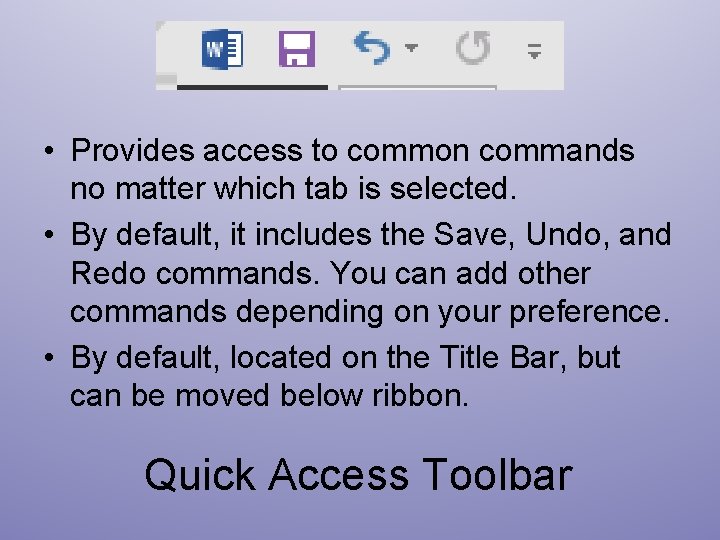
• Provides access to common commands no matter which tab is selected. • By default, it includes the Save, Undo, and Redo commands. You can add other commands depending on your preference. • By default, located on the Title Bar, but can be moved below ribbon. Quick Access Toolbar
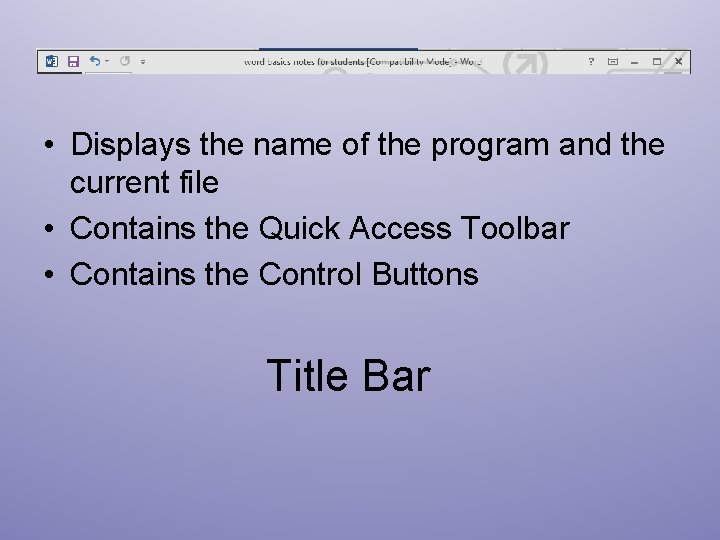
• Displays the name of the program and the current file • Contains the Quick Access Toolbar • Contains the Control Buttons Title Bar
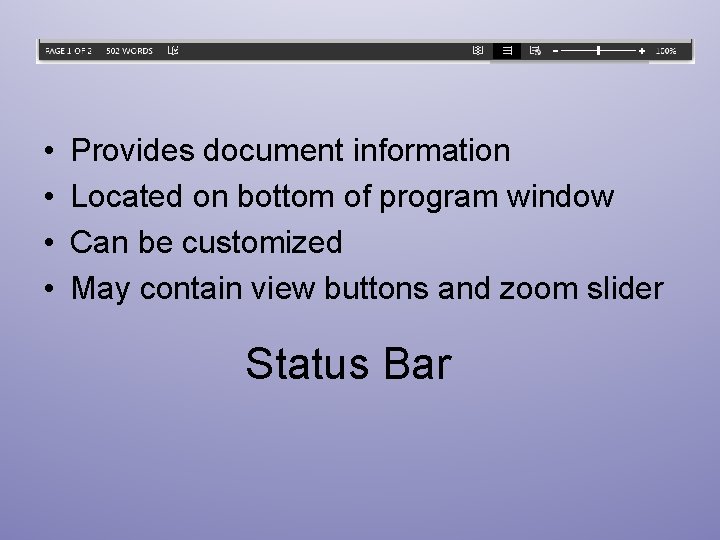
• • Provides document information Located on bottom of program window Can be customized May contain view buttons and zoom slider Status Bar
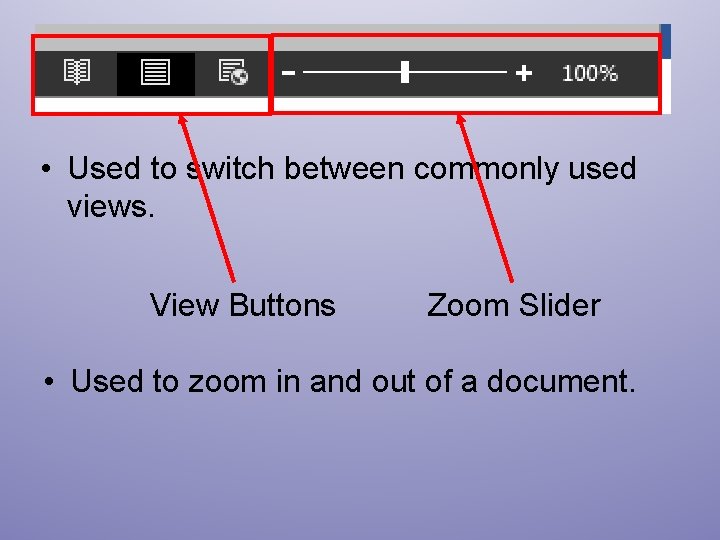
• Used to switch between commonly used views. View Buttons Zoom Slider • Used to zoom in and out of a document.
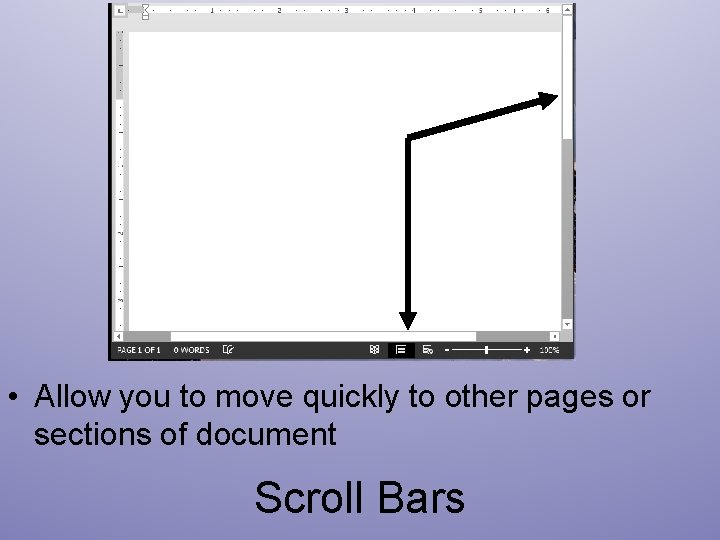
• Allow you to move quickly to other pages or sections of document Scroll Bars
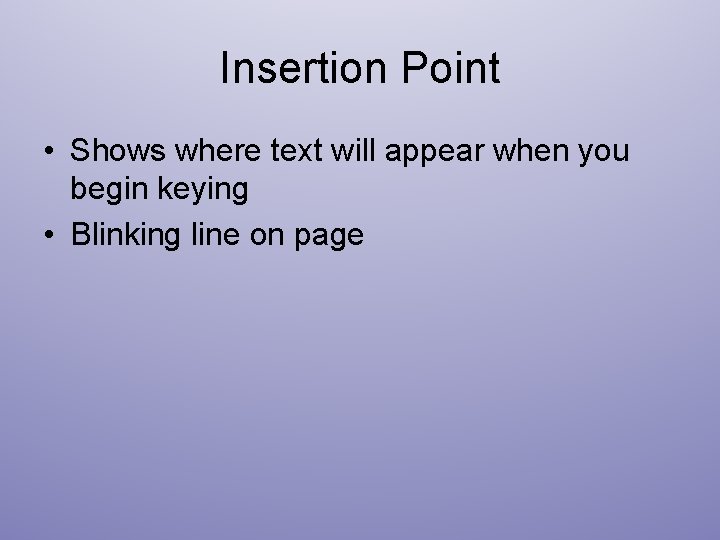
Insertion Point • Shows where text will appear when you begin keying • Blinking line on page
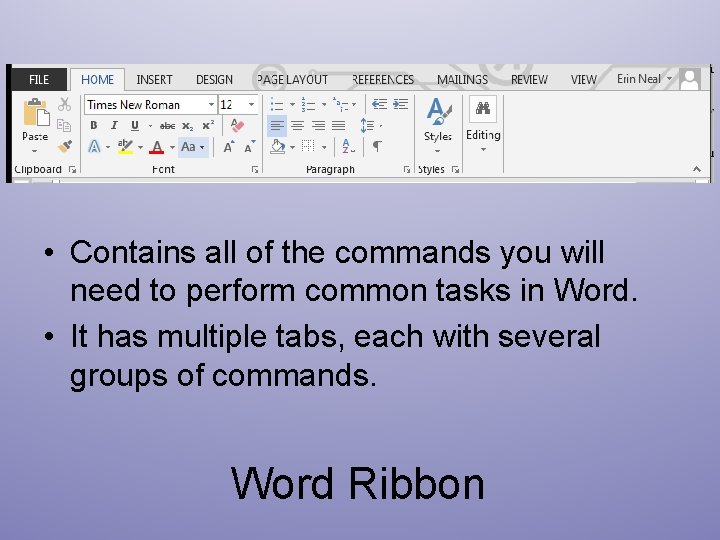
• Contains all of the commands you will need to perform common tasks in Word. • It has multiple tabs, each with several groups of commands. Word Ribbon
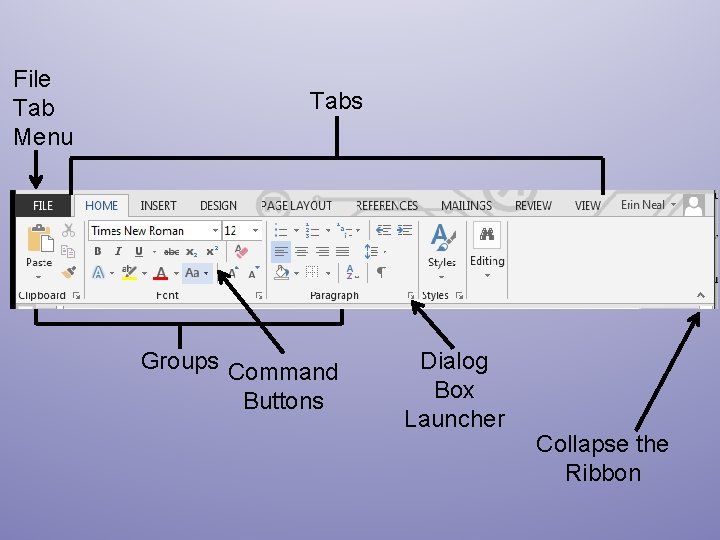
File Tab Menu Tabs Groups Command Buttons Dialog Box Launcher Collapse the Ribbon
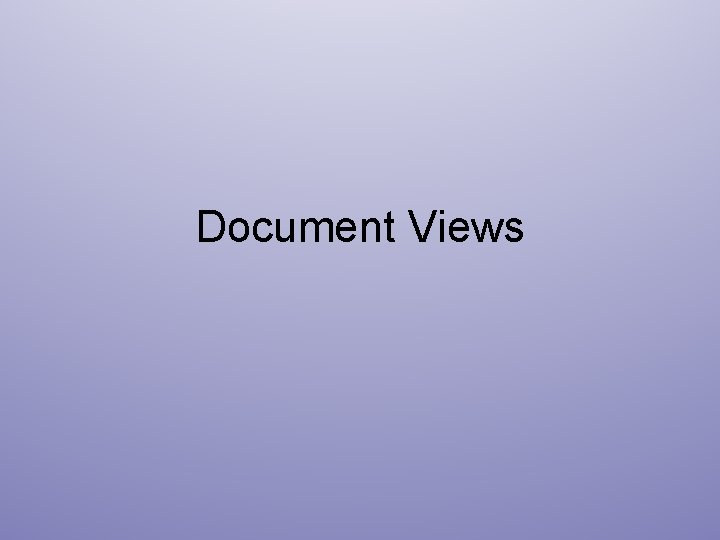
Document Views
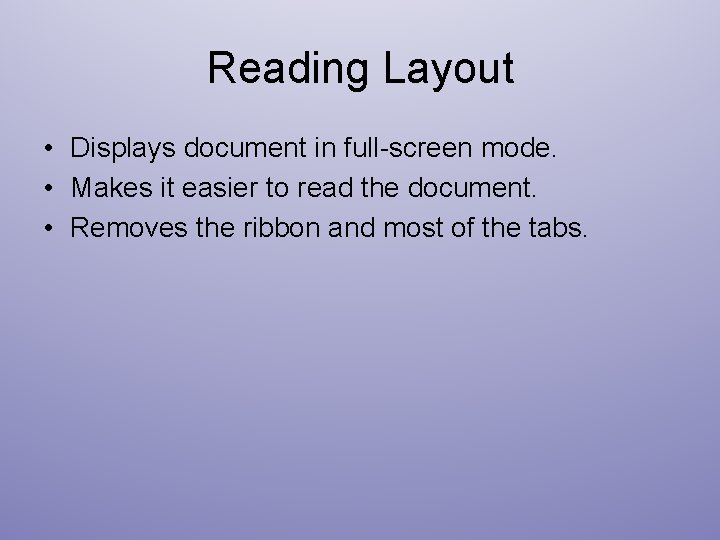
Reading Layout • Displays document in full-screen mode. • Makes it easier to read the document. • Removes the ribbon and most of the tabs.
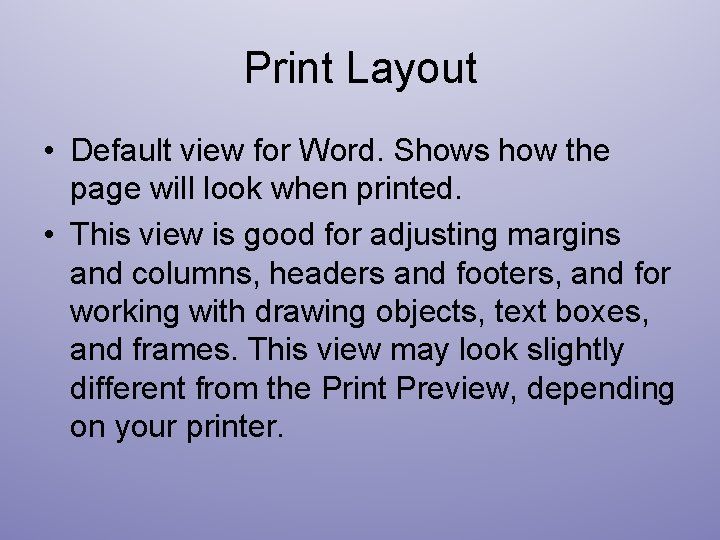
Print Layout • Default view for Word. Shows how the page will look when printed. • This view is good for adjusting margins and columns, headers and footers, and for working with drawing objects, text boxes, and frames. This view may look slightly different from the Print Preview, depending on your printer.
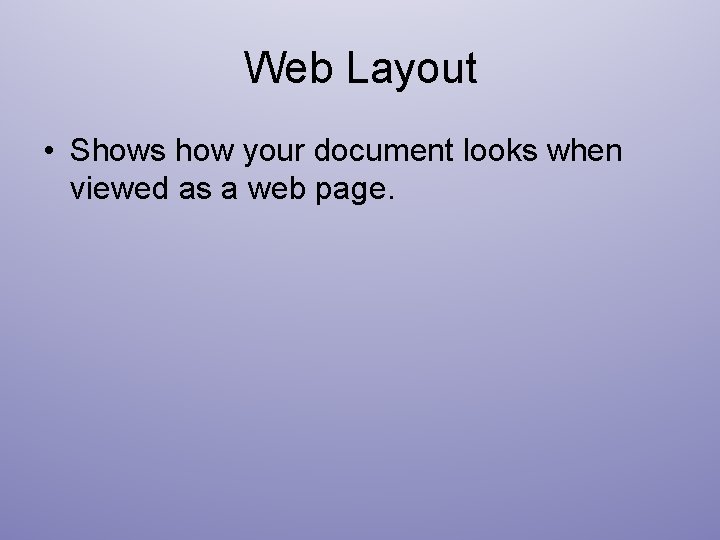
Web Layout • Shows how your document looks when viewed as a web page.
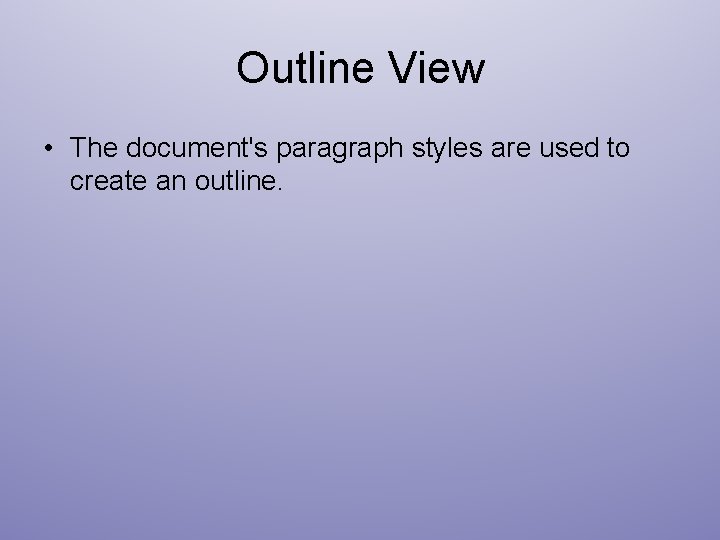
Outline View • The document's paragraph styles are used to create an outline.
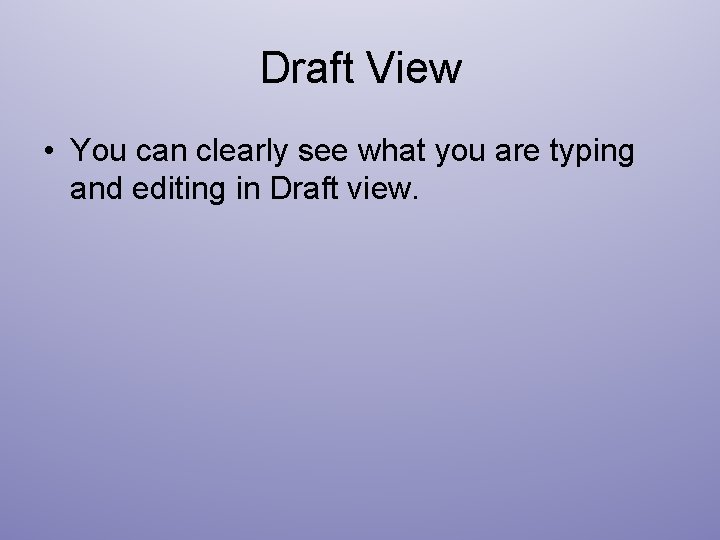
Draft View • You can clearly see what you are typing and editing in Draft view.
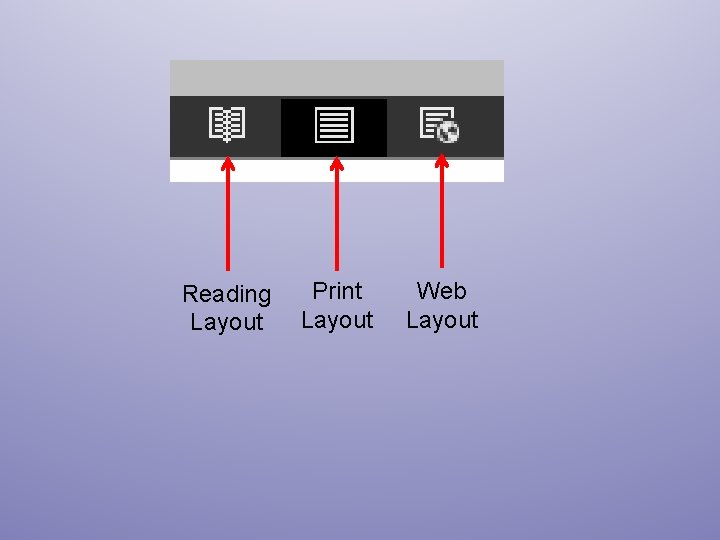
Reading Layout Print Layout Web Layout
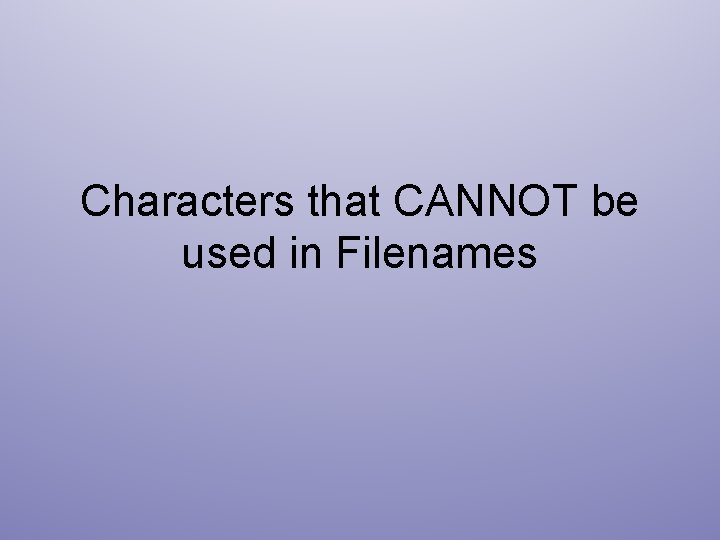
Characters that CANNOT be used in Filenames
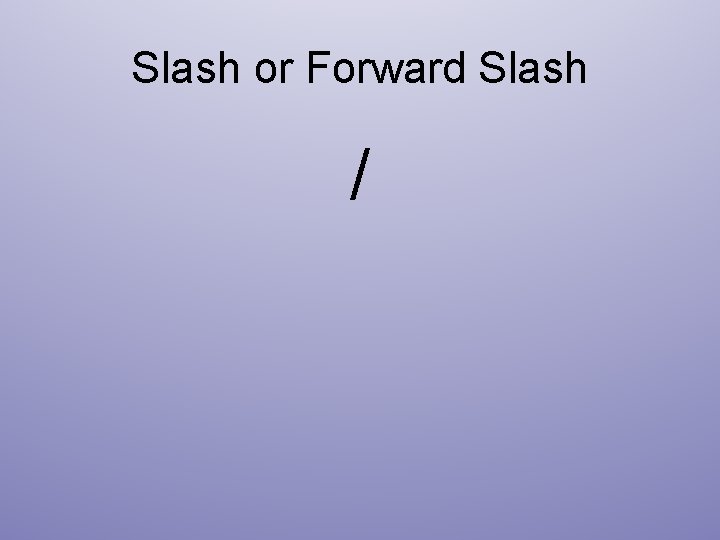
Slash or Forward Slash /
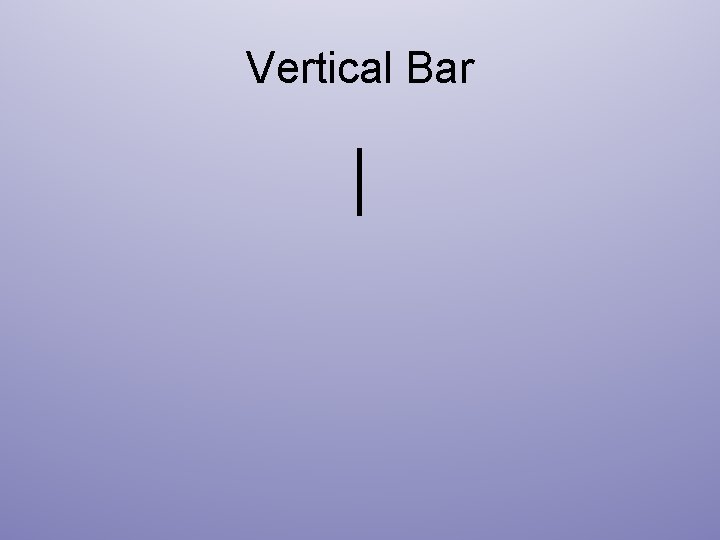
Vertical Bar |
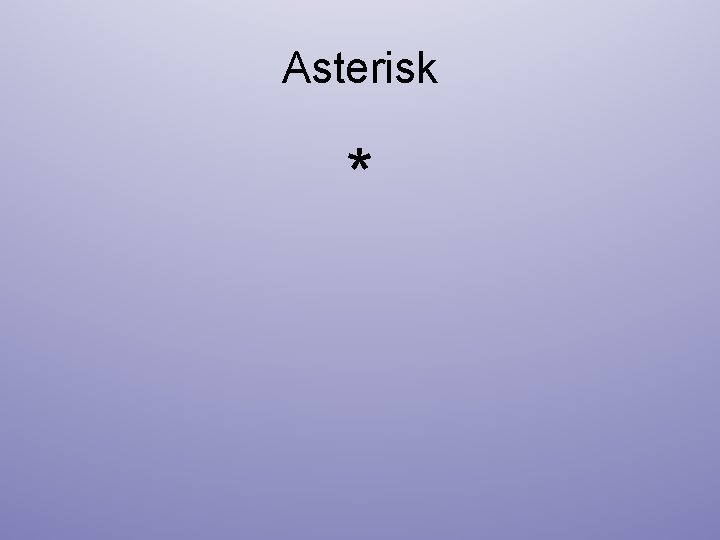
Asterisk *
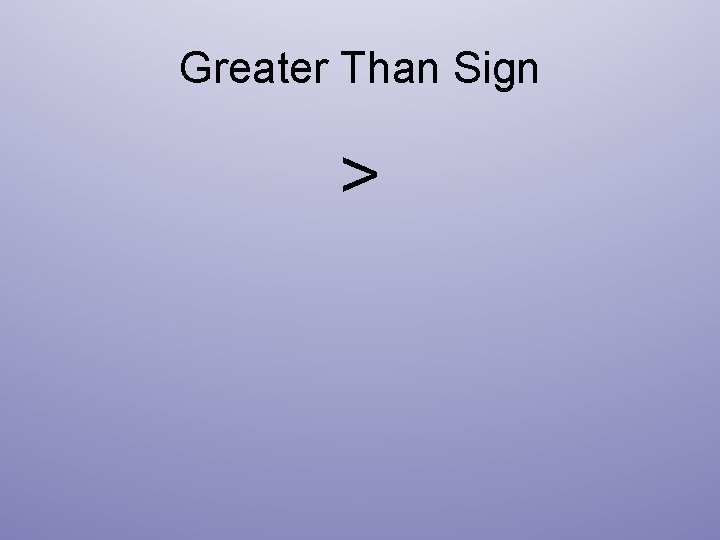
Greater Than Sign >
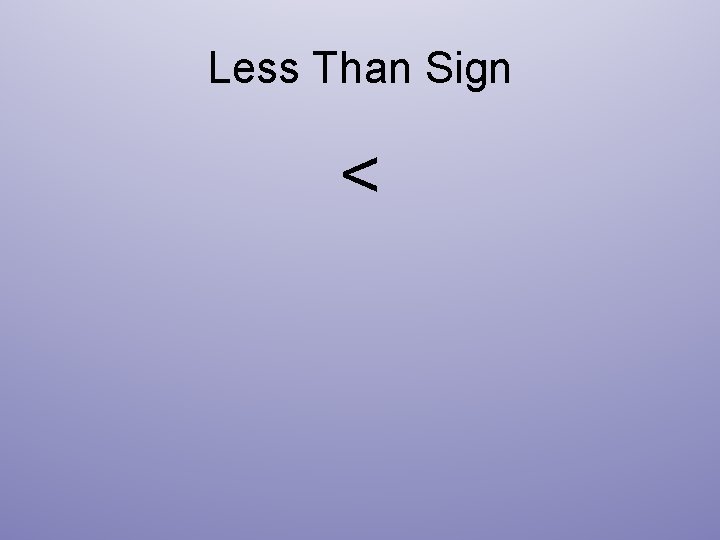
Less Than Sign <
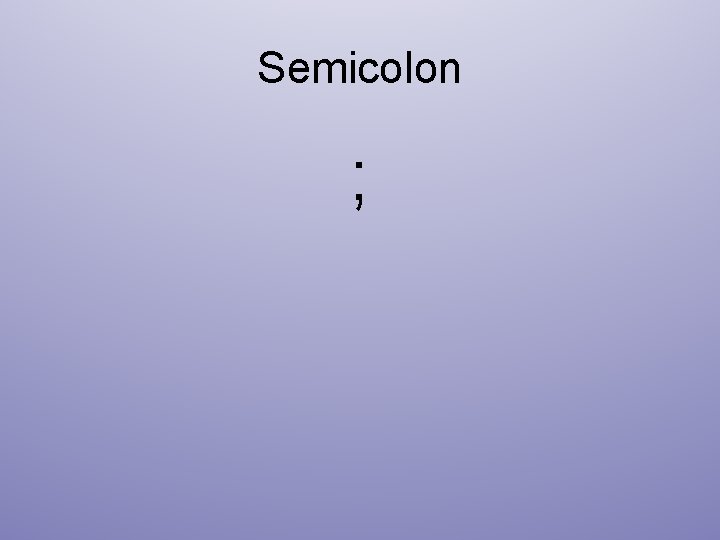
Semicolon ;
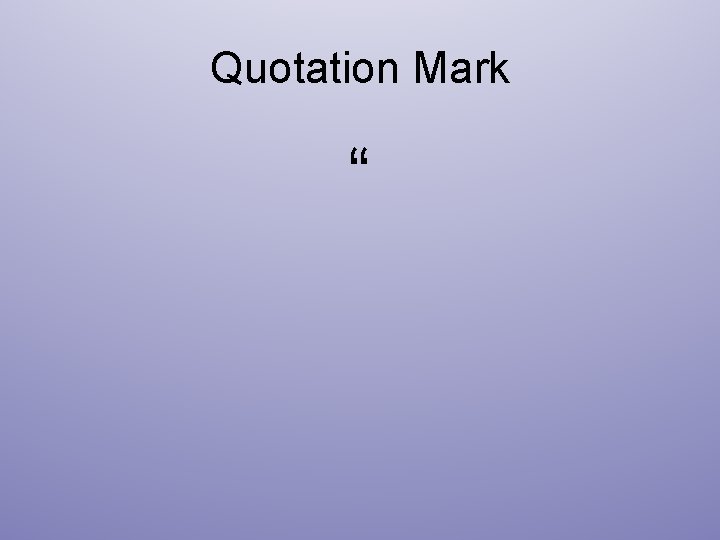
Quotation Mark “
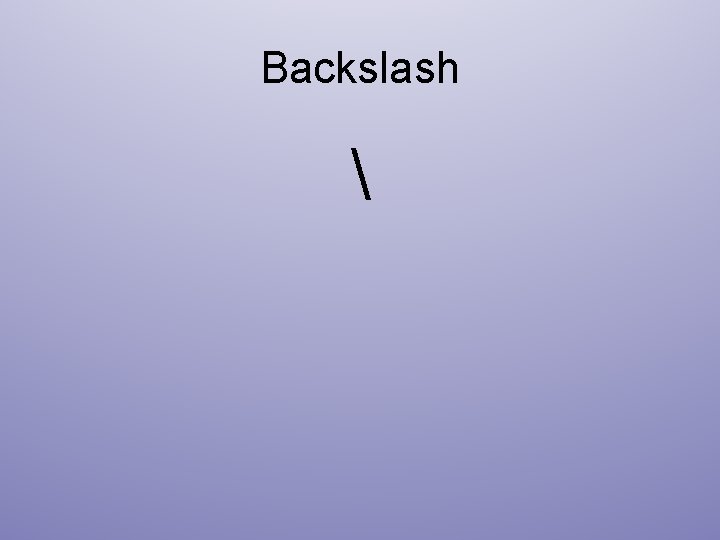
Backslash
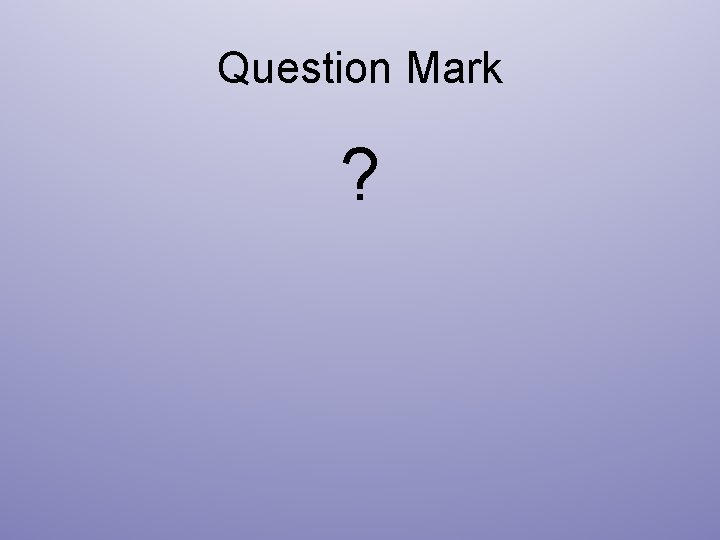
Question Mark ?
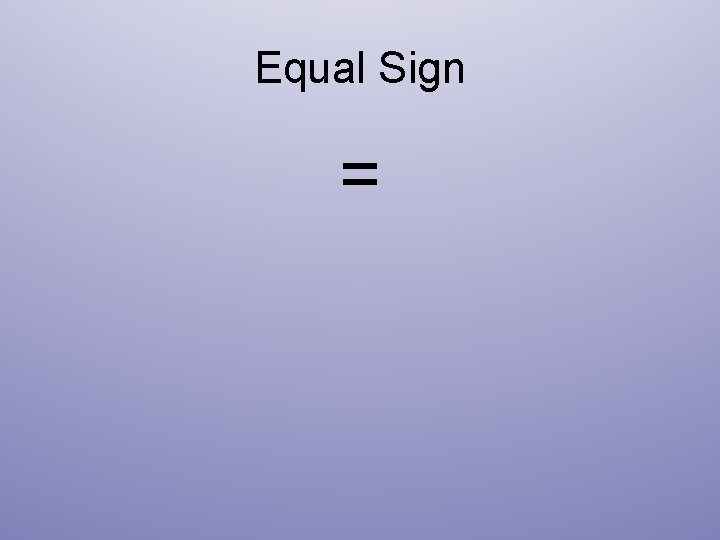
Equal Sign =
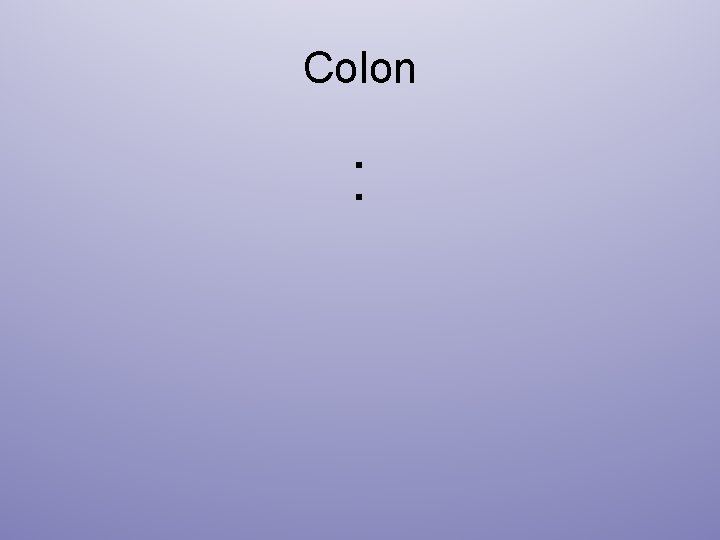
Colon :
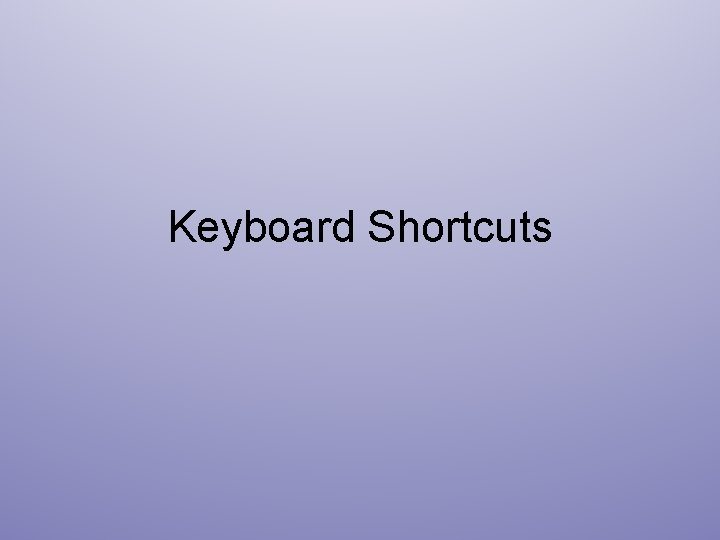
Keyboard Shortcuts
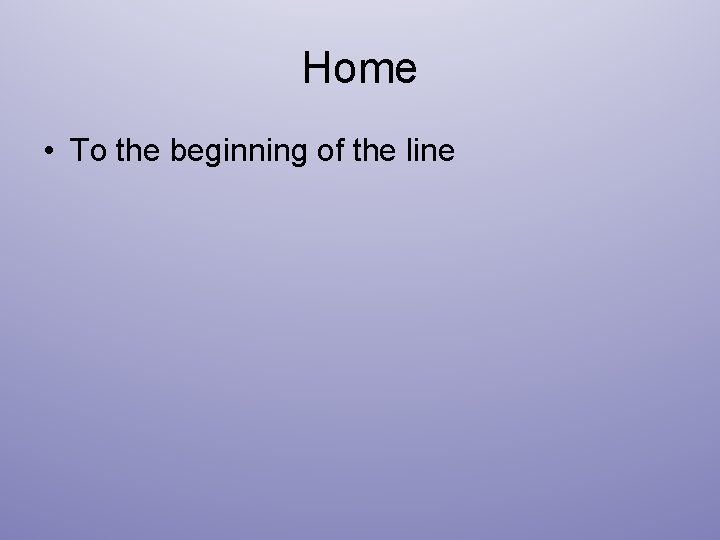
Home • To the beginning of the line
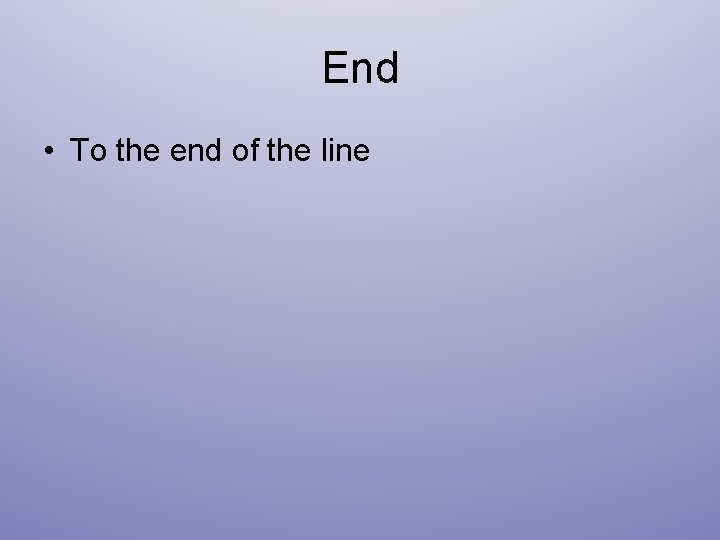
End • To the end of the line
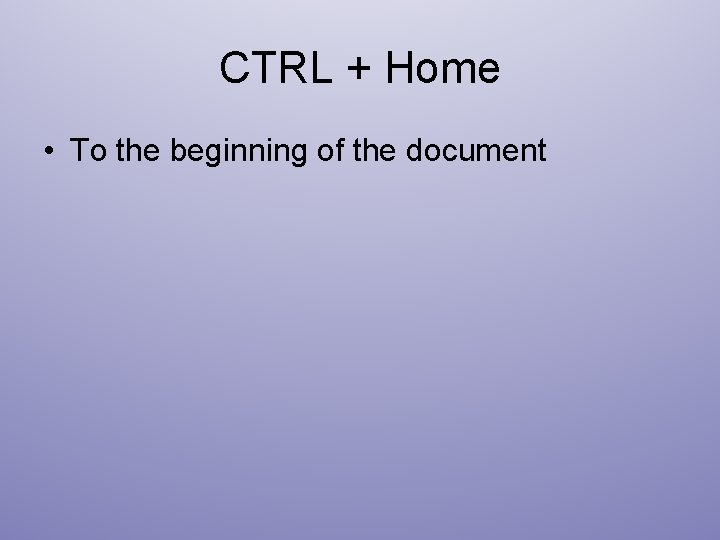
CTRL + Home • To the beginning of the document
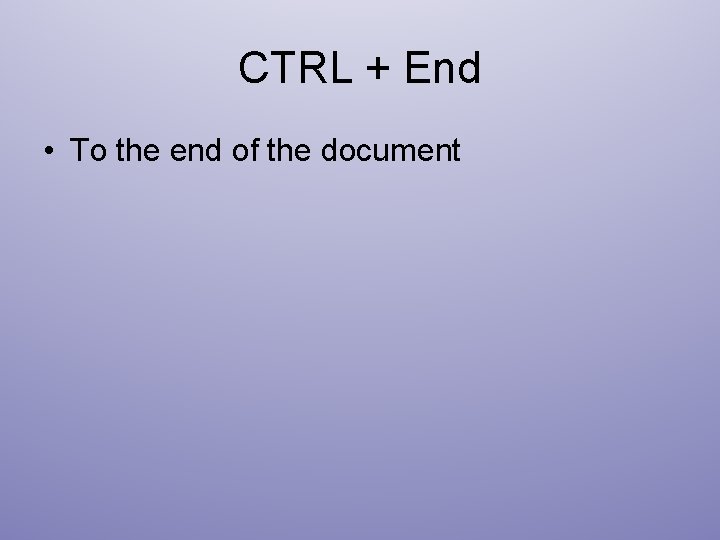
CTRL + End • To the end of the document
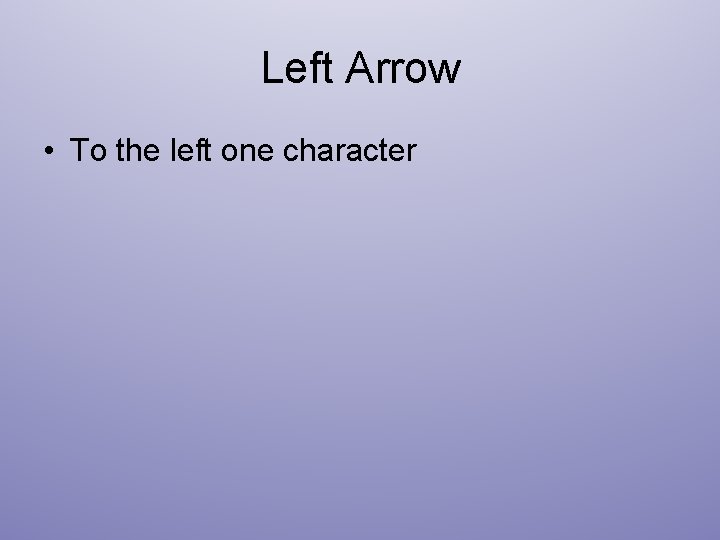
Left Arrow • To the left one character
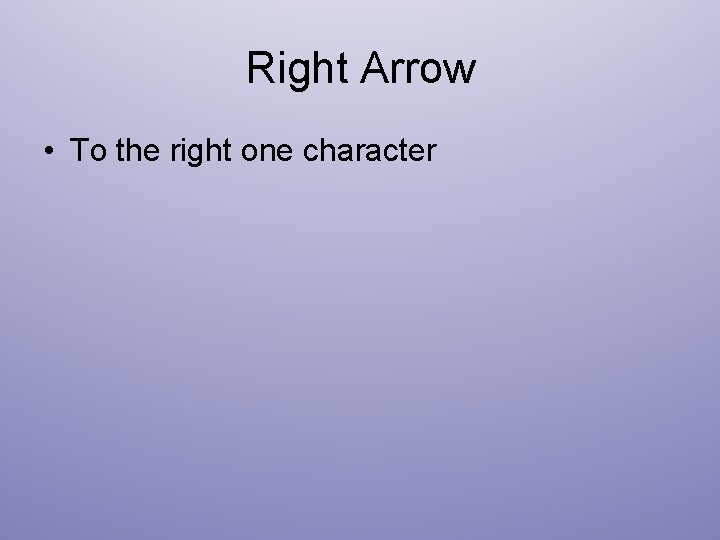
Right Arrow • To the right one character
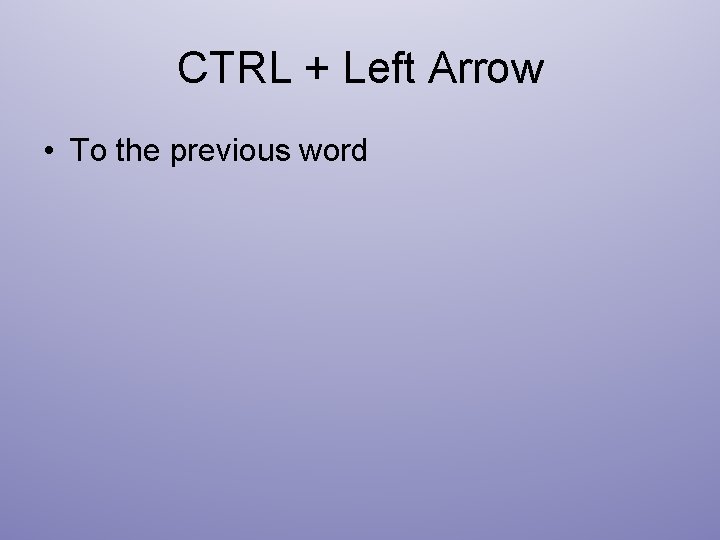
CTRL + Left Arrow • To the previous word
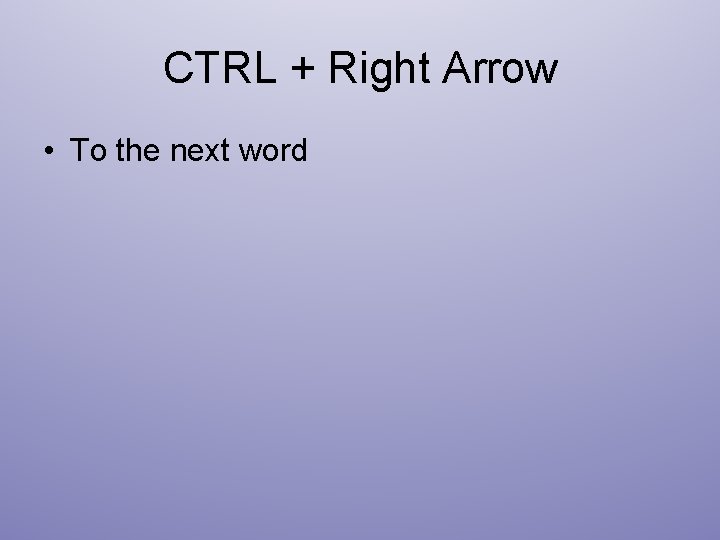
CTRL + Right Arrow • To the next word
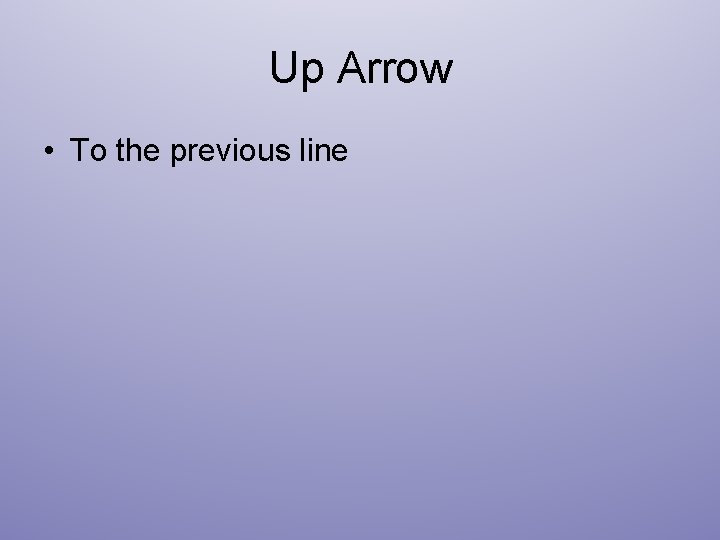
Up Arrow • To the previous line
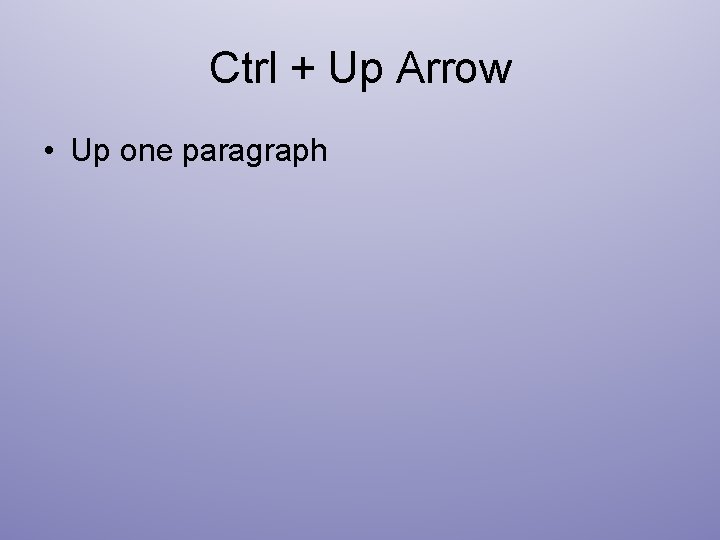
Ctrl + Up Arrow • Up one paragraph
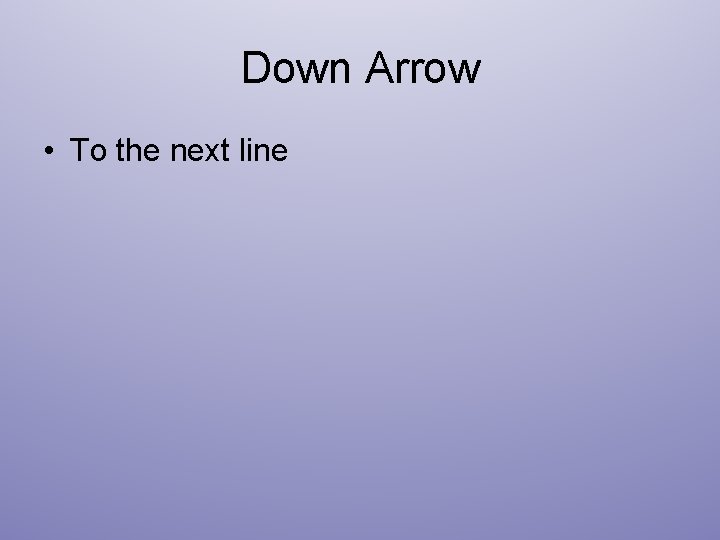
Down Arrow • To the next line
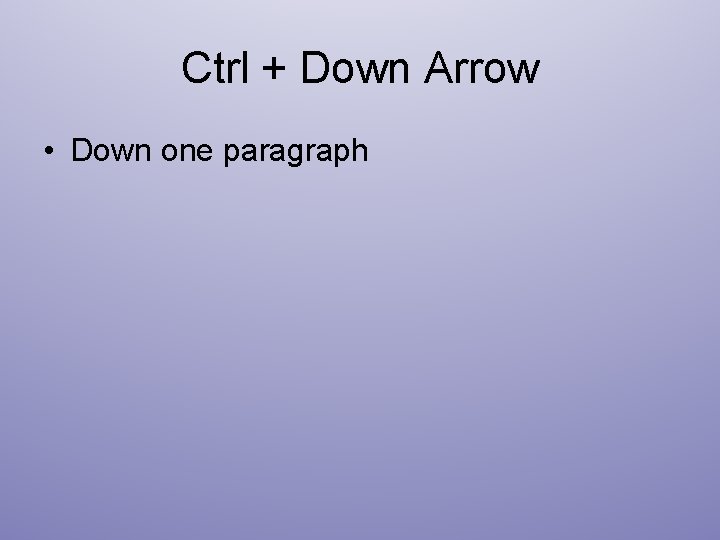
Ctrl + Down Arrow • Down one paragraph
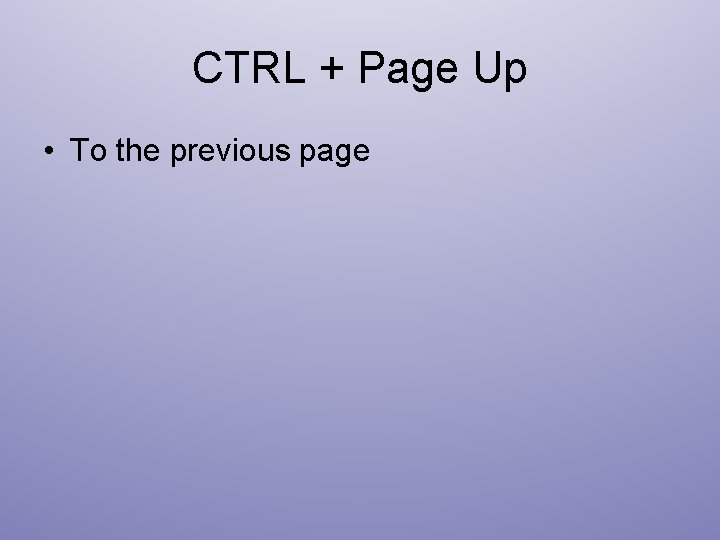
CTRL + Page Up • To the previous page
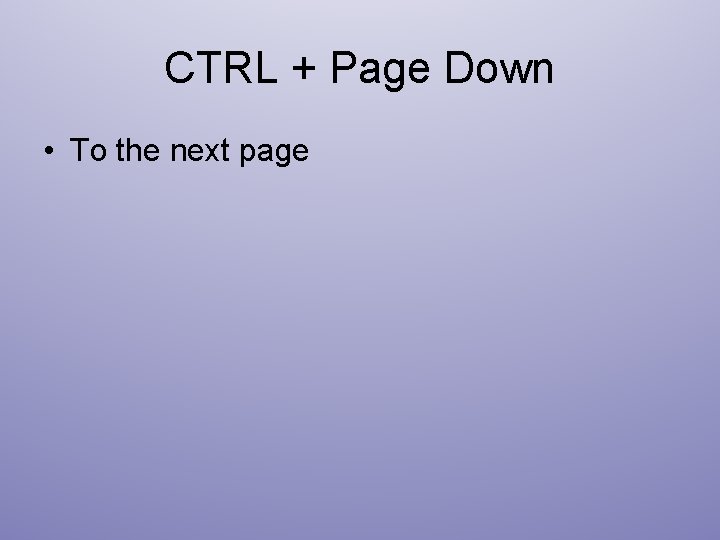
CTRL + Page Down • To the next page
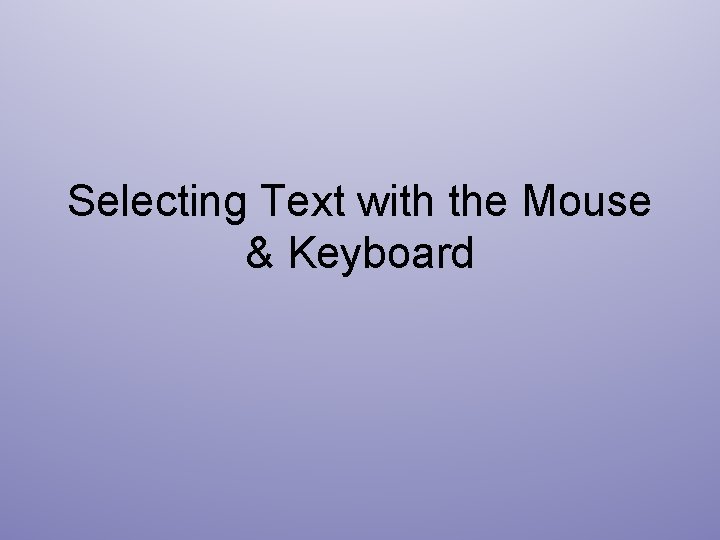
Selecting Text with the Mouse & Keyboard
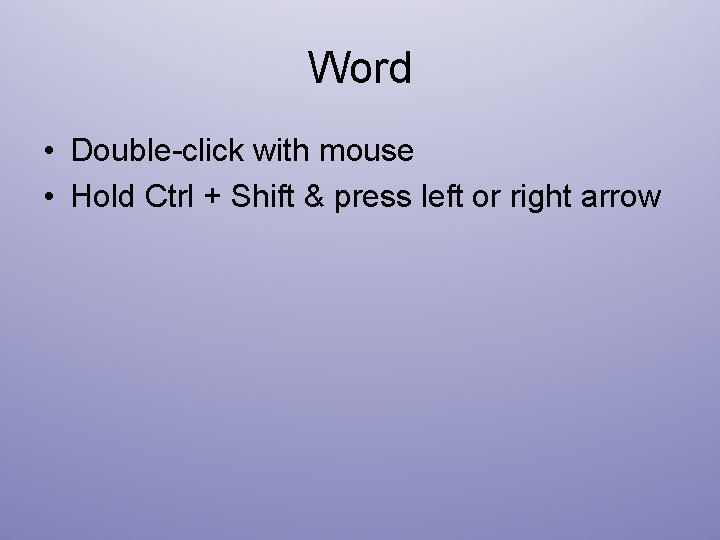
Word • Double-click with mouse • Hold Ctrl + Shift & press left or right arrow
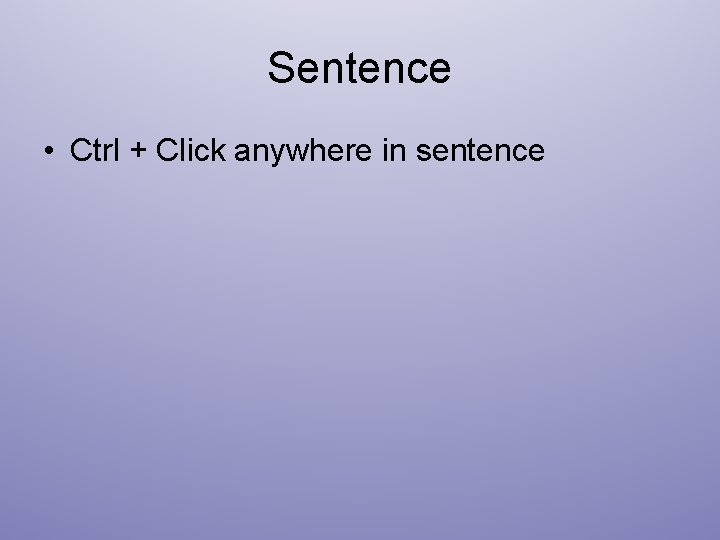
Sentence • Ctrl + Click anywhere in sentence
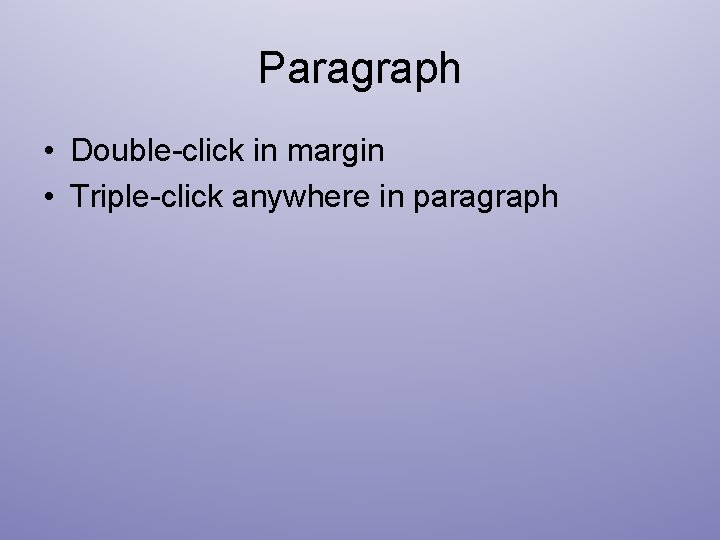
Paragraph • Double-click in margin • Triple-click anywhere in paragraph
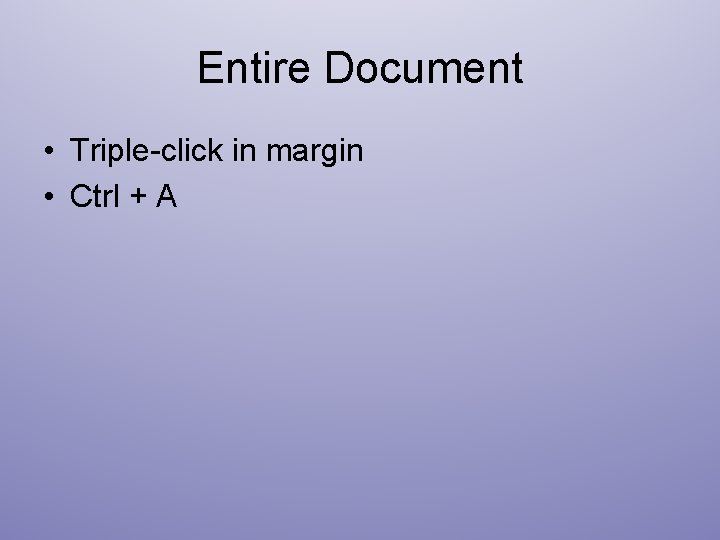
Entire Document • Triple-click in margin • Ctrl + A
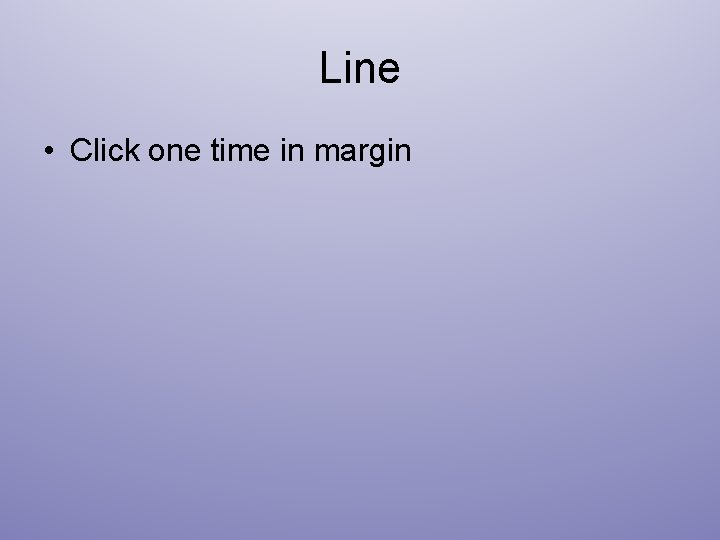
Line • Click one time in margin
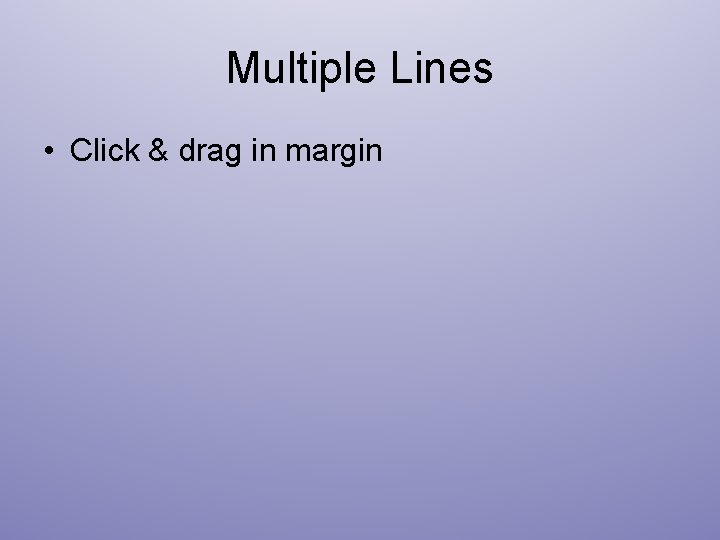
Multiple Lines • Click & drag in margin
- Slides: 52