Microsoft Word Basics Name Title Library Name Courtesy
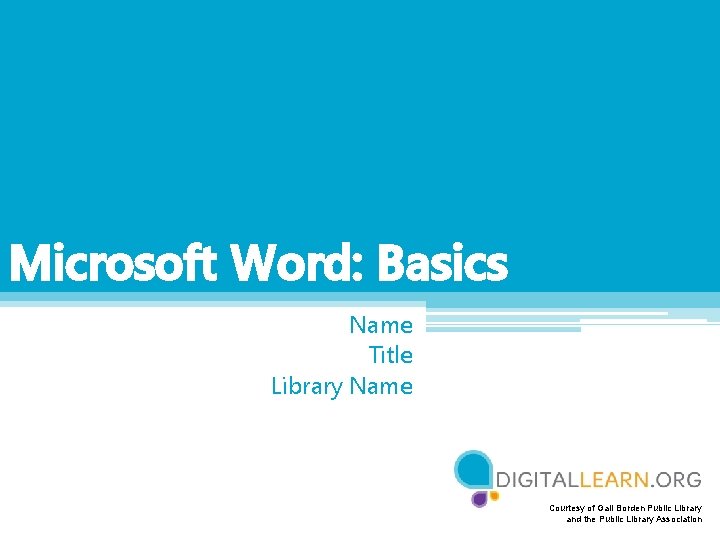
Microsoft Word: Basics Name Title Library Name Courtesy of Gail Borden Public Library and the Public Library Association
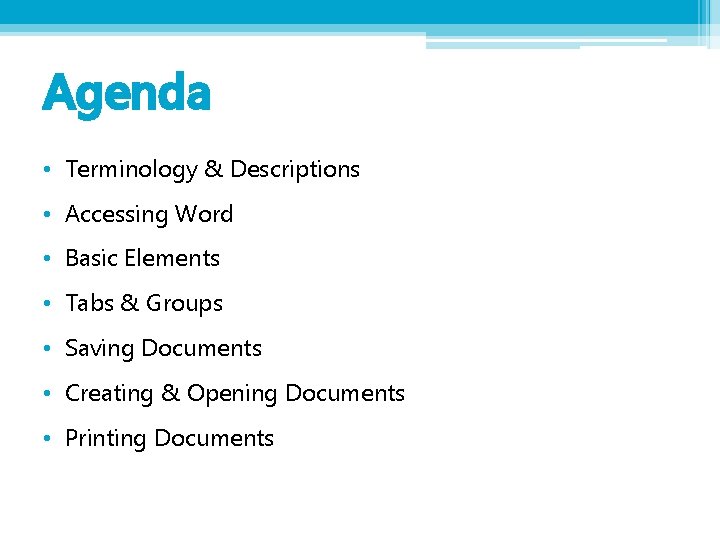
Agenda • Terminology & Descriptions • Accessing Word • Basic Elements • Tabs & Groups • Saving Documents • Creating & Opening Documents • Printing Documents
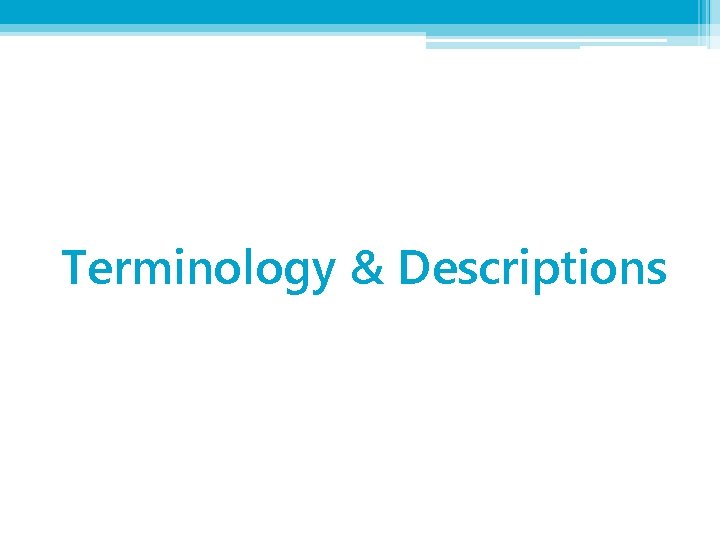
Terminology & Descriptions
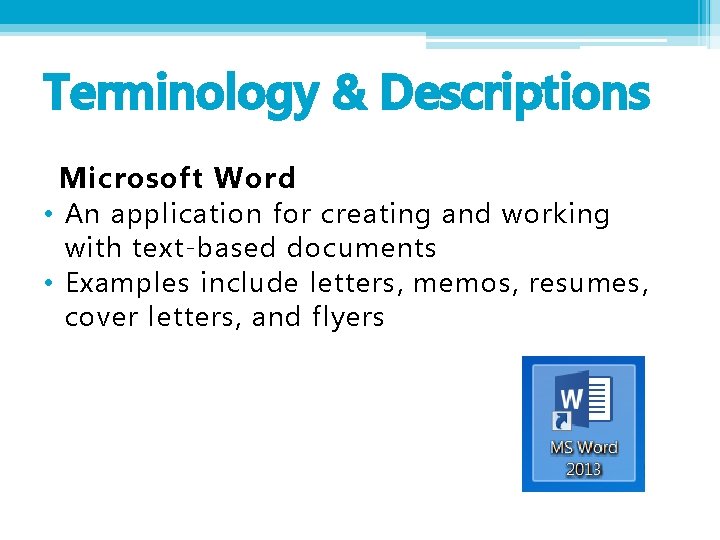
Terminology & Descriptions Microsoft Word • An application for creating and working with text-based documents • Examples include letters, memos, resumes, cover letters, and flyers
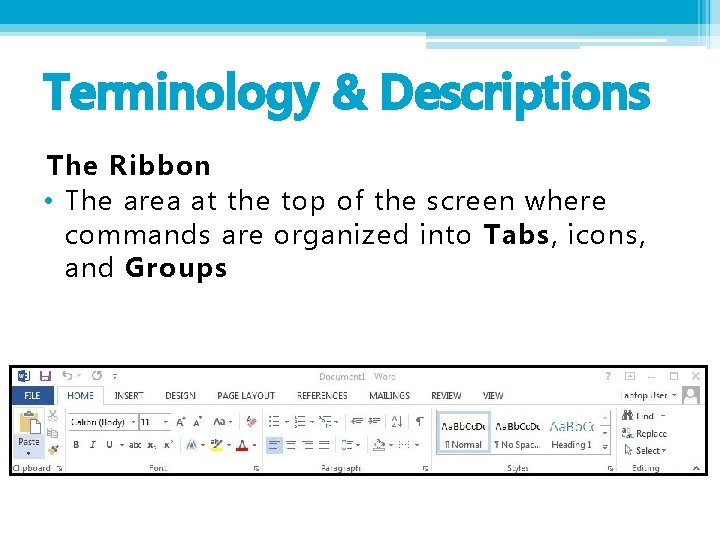
Terminology & Descriptions The Ribbon • The area at the top of the screen where commands are organized into Tabs, icons, and Groups
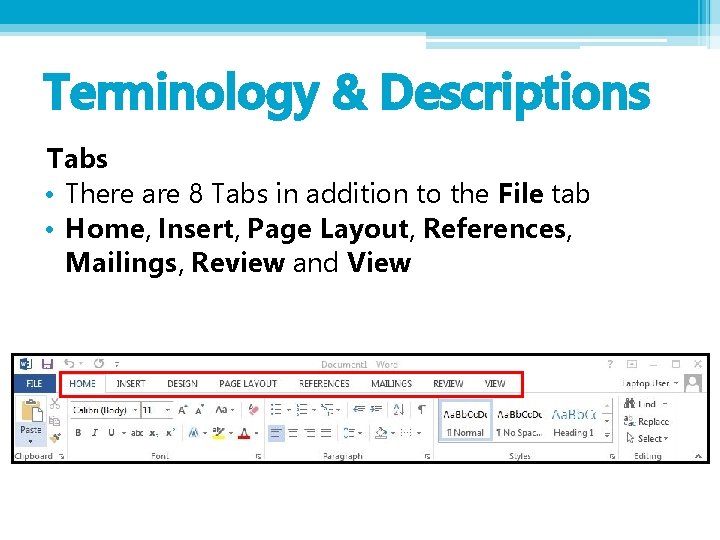
Terminology & Descriptions Tabs • There are 8 Tabs in addition to the File tab • Home, Insert, Page Layout, References, Mailings, Review and View
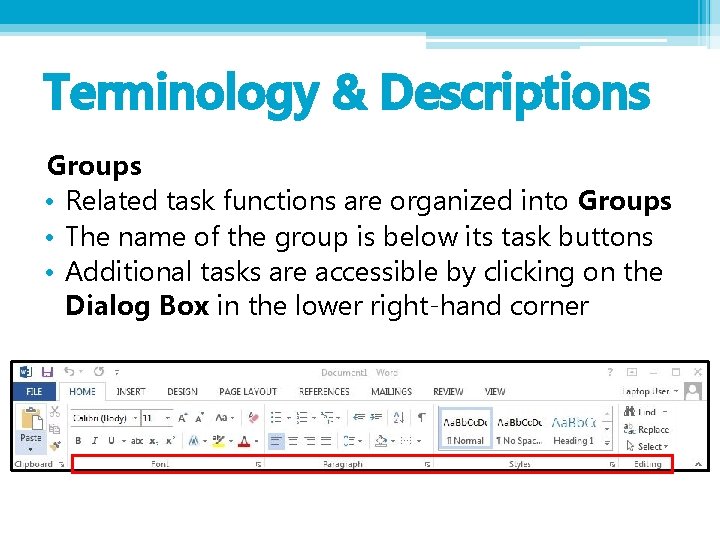
Terminology & Descriptions Groups • Related task functions are organized into Groups • The name of the group is below its task buttons • Additional tasks are accessible by clicking on the Dialog Box in the lower right-hand corner
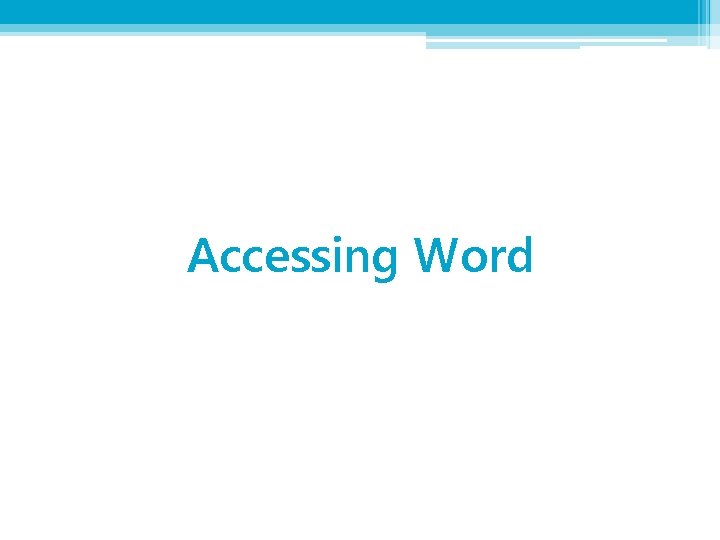
Accessing Word
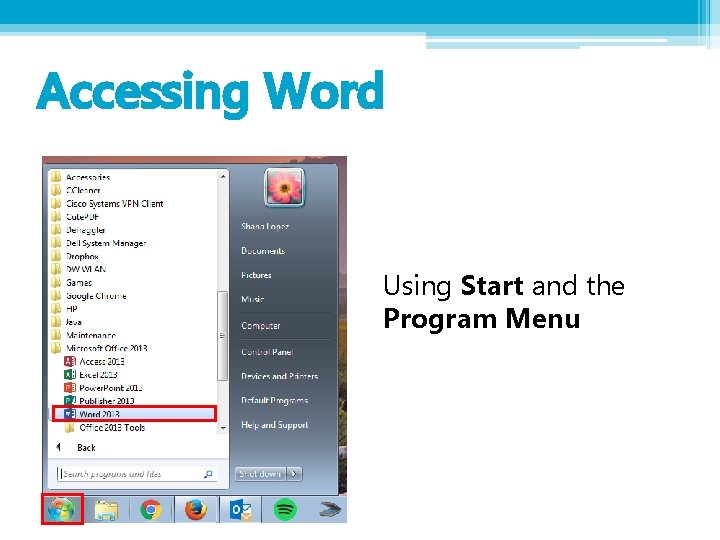
Accessing Word Using Start and the Program Menu
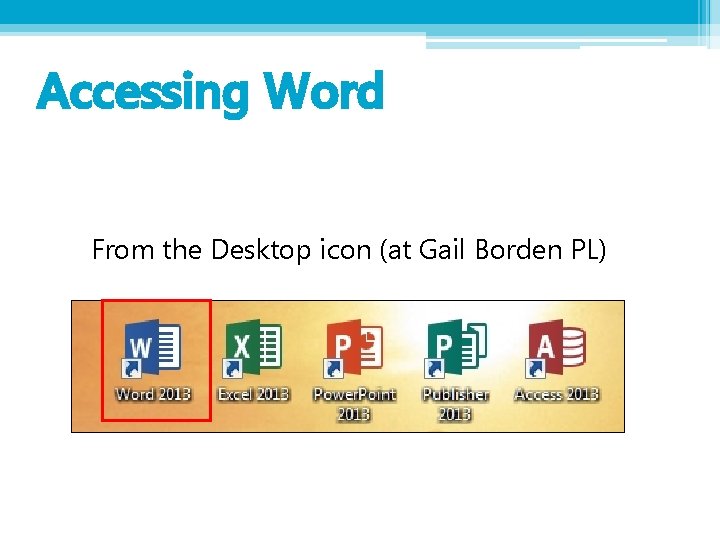
Accessing Word From the Desktop icon (at Gail Borden PL)
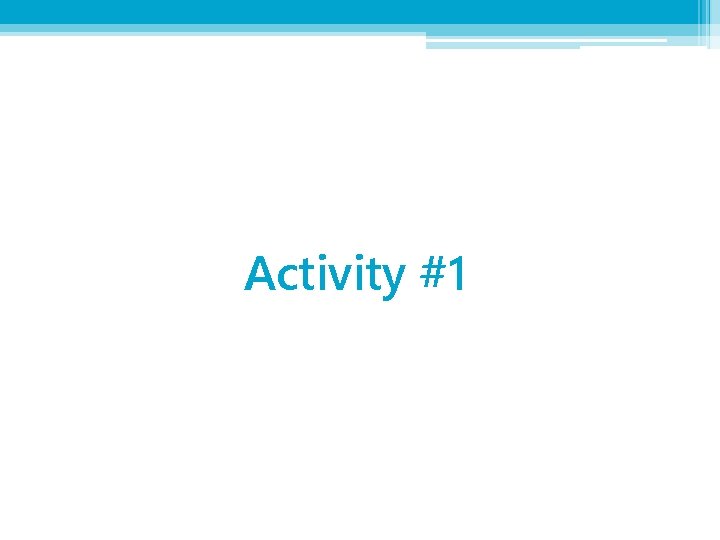
Activity #1

Basic Elements
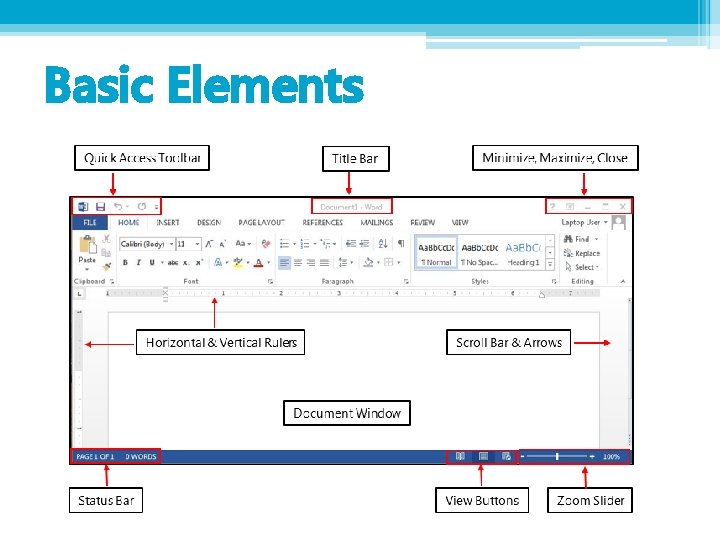
Basic Elements
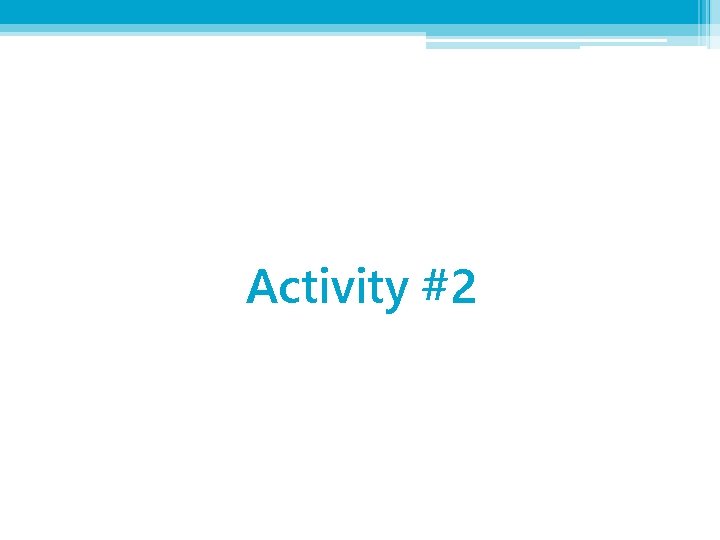
Activity #2
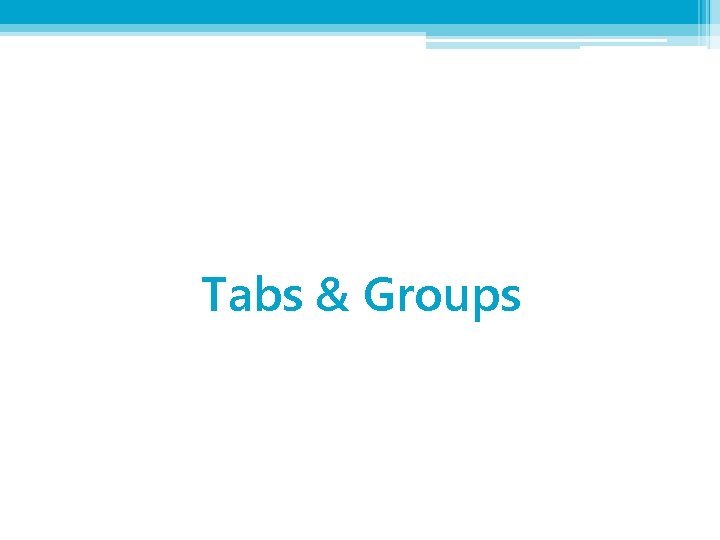
Tabs & Groups
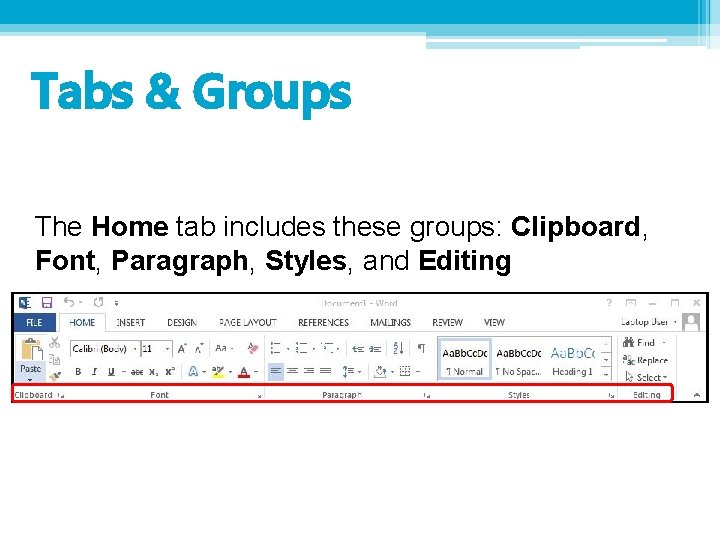
Tabs & Groups The Home tab includes these groups: Clipboard, Font, Paragraph, Styles, and Editing
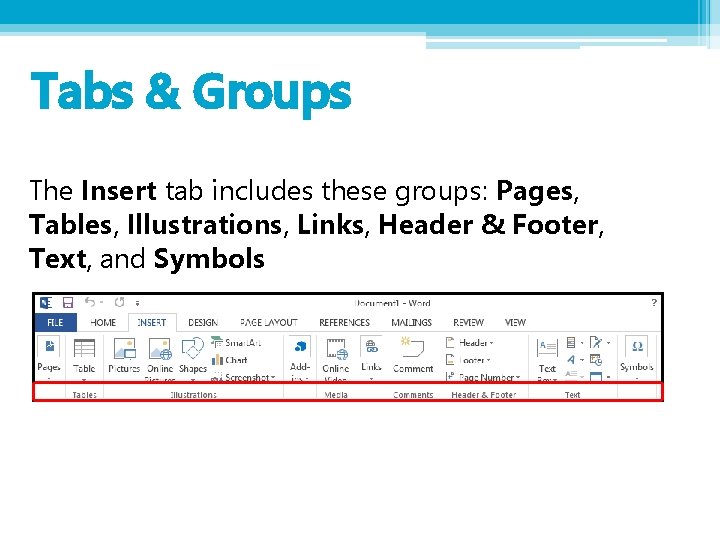
Tabs & Groups The Insert tab includes these groups: Pages, Tables, Illustrations, Links, Header & Footer, Text, and Symbols
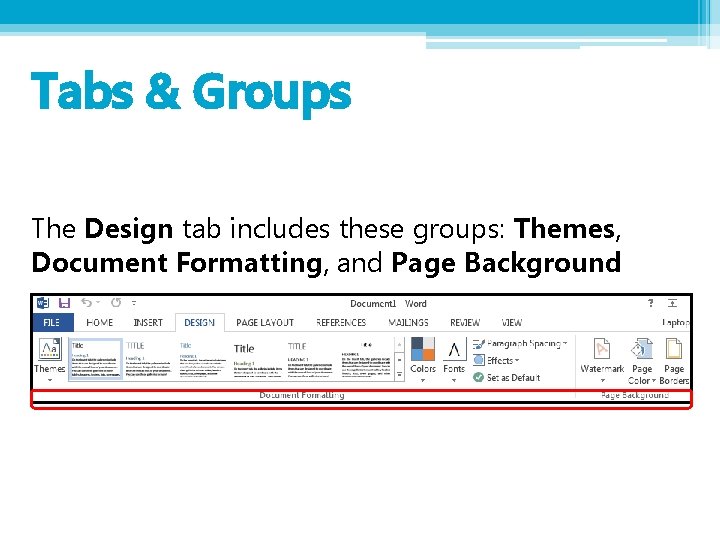
Tabs & Groups The Design tab includes these groups: Themes, Document Formatting, and Page Background
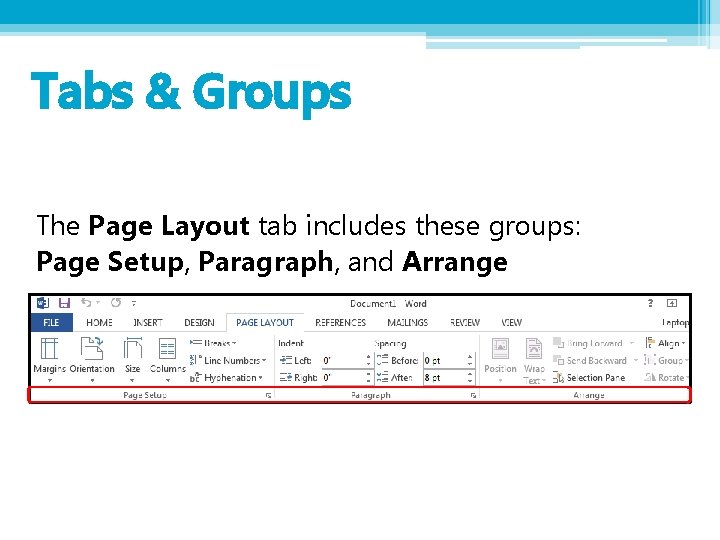
Tabs & Groups The Page Layout tab includes these groups: Page Setup, Paragraph, and Arrange
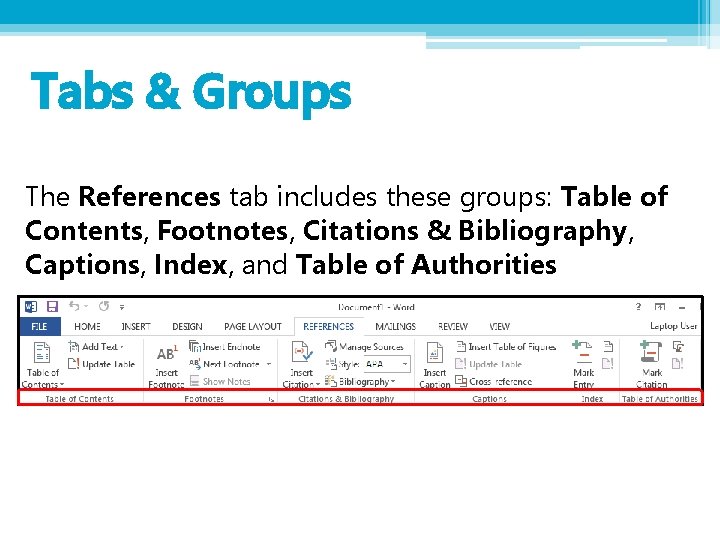
Tabs & Groups The References tab includes these groups: Table of Contents, Footnotes, Citations & Bibliography, Captions, Index, and Table of Authorities

Tabs & Groups The Mailings tab includes these groups: Create, Start Mail Merge, Write & Insert Fields, Preview Results, and Finish
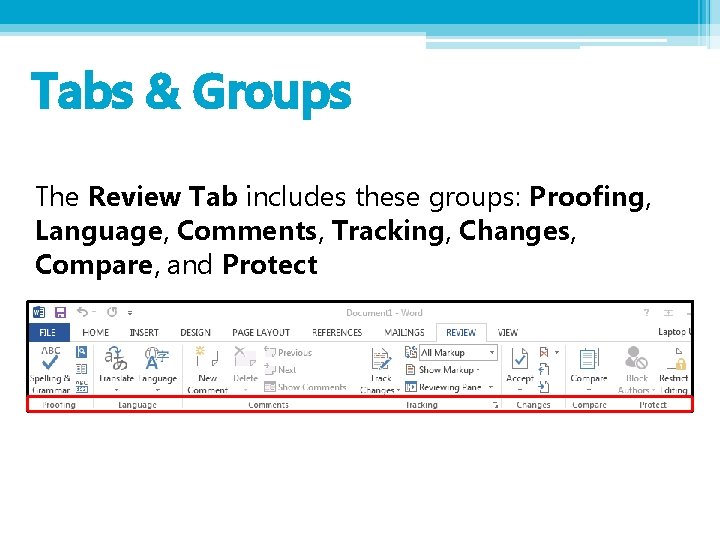
Tabs & Groups The Review Tab includes these groups: Proofing, Language, Comments, Tracking, Changes, Compare, and Protect
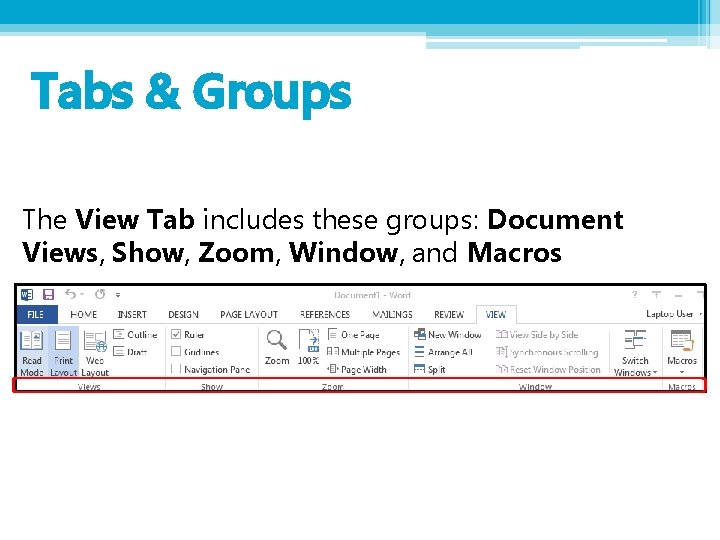
Tabs & Groups The View Tab includes these groups: Document Views, Show, Zoom, Window, and Macros
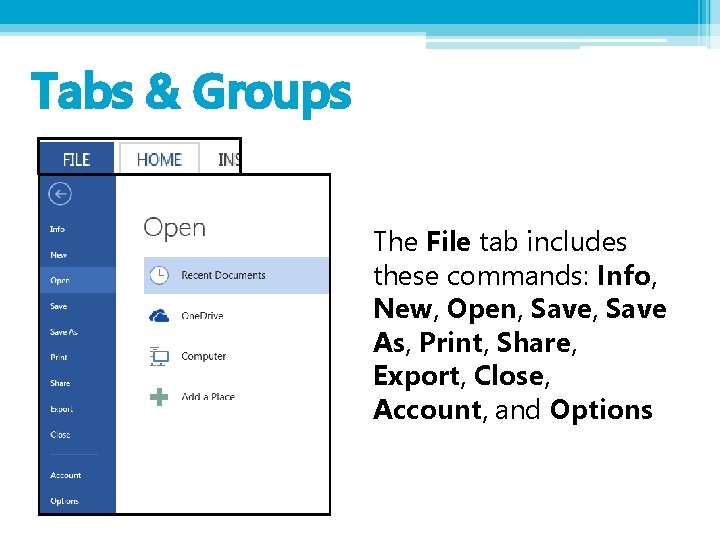
Tabs & Groups The File tab includes these commands: Info, New, Open, Save As, Print, Share, Export, Close, Account, and Options
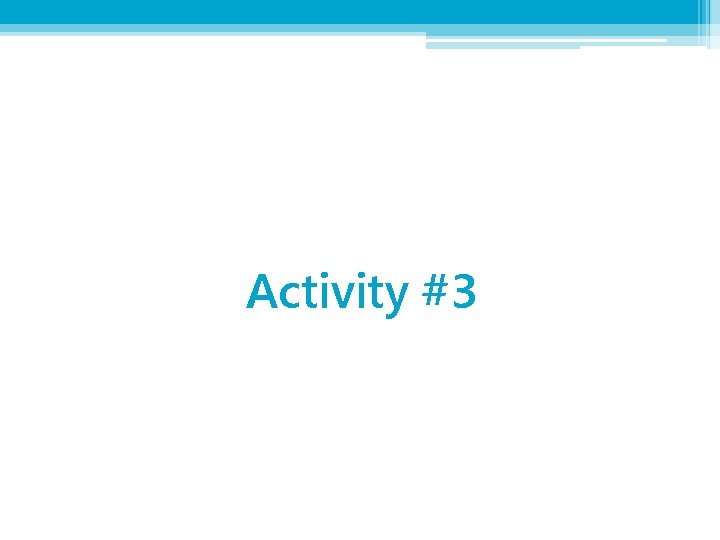
Activity #3
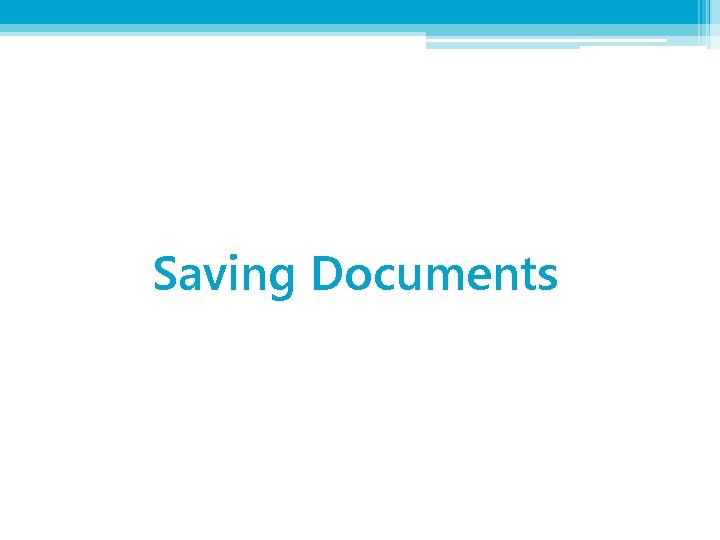
Saving Documents
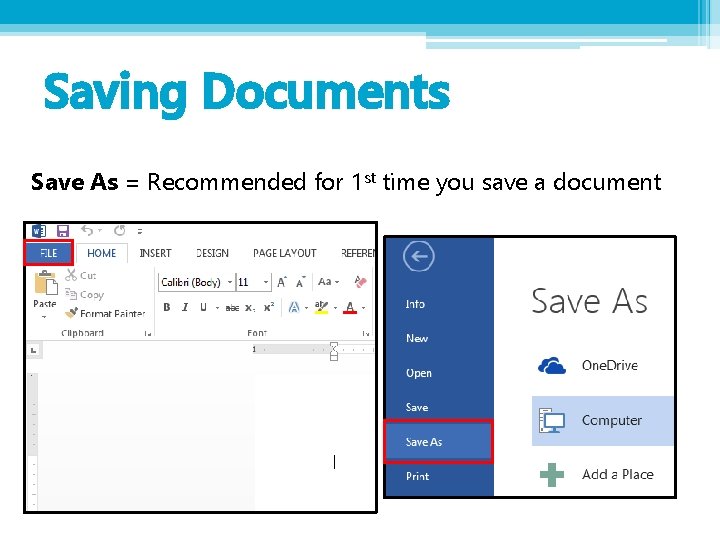
Saving Documents Save As = Recommended for 1 st time you save a document
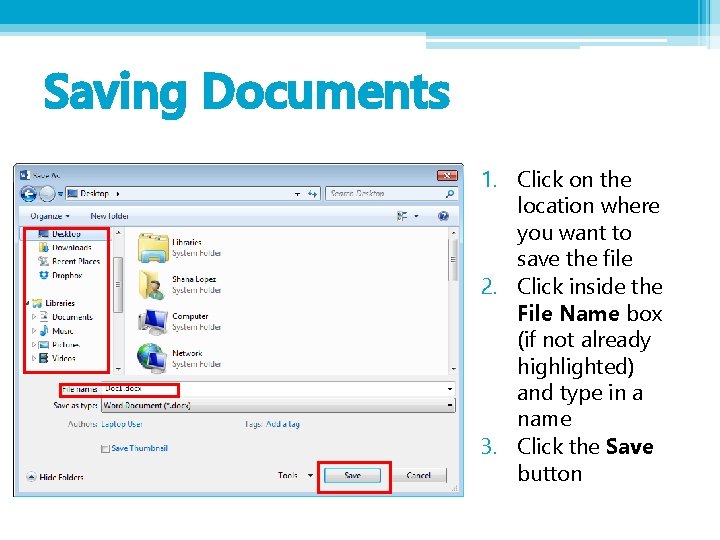
Saving Documents 1. Click on the location where you want to save the file 2. Click inside the File Name box (if not already highlighted) and type in a name 3. Click the Save button
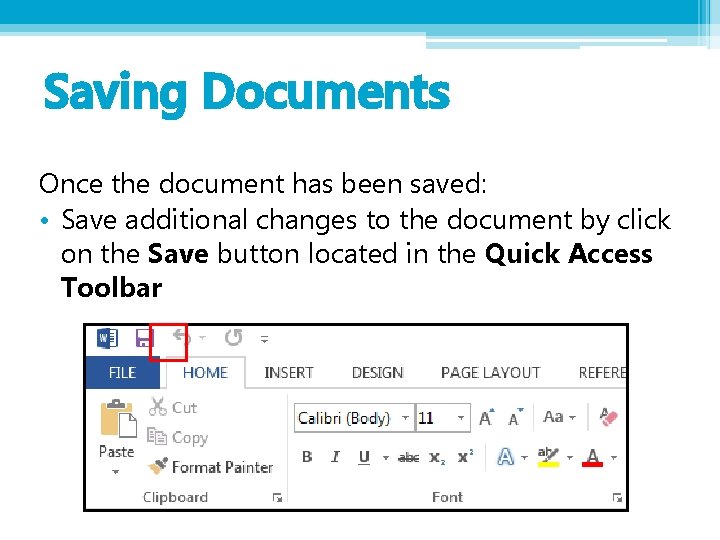
Saving Documents Once the document has been saved: • Save additional changes to the document by click on the Save button located in the Quick Access Toolbar
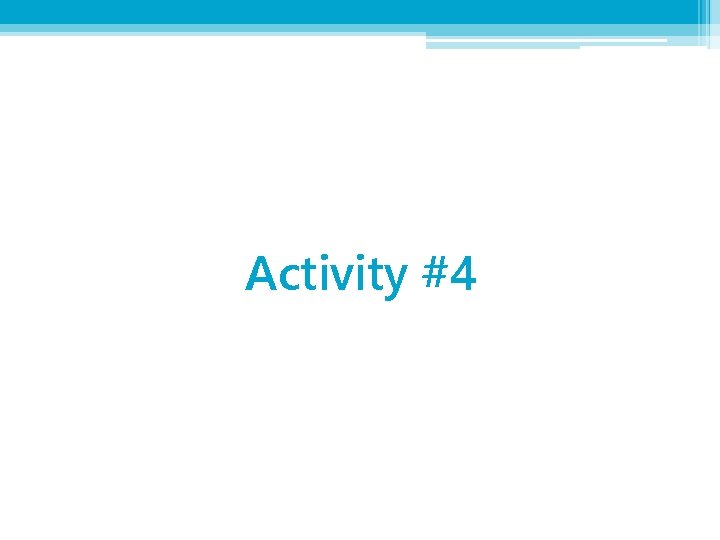
Activity #4
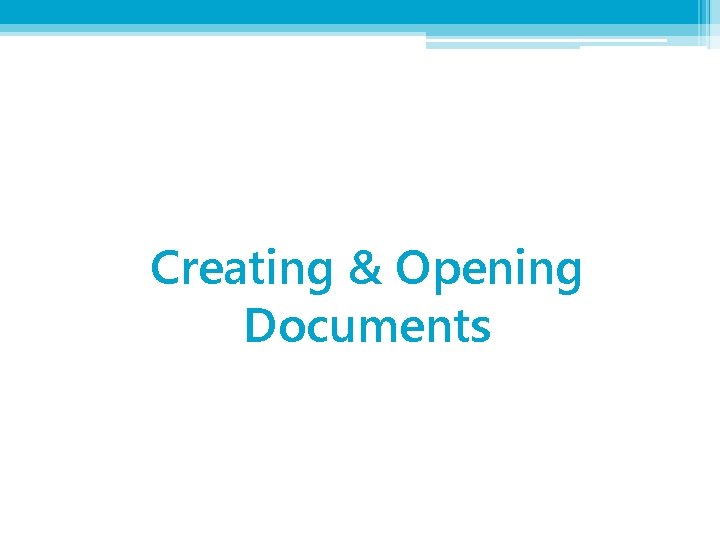
Creating & Opening Documents
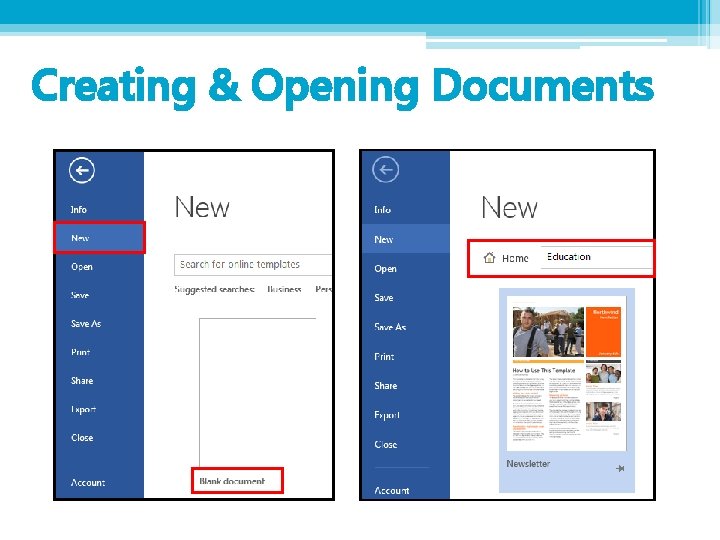
Creating & Opening Documents
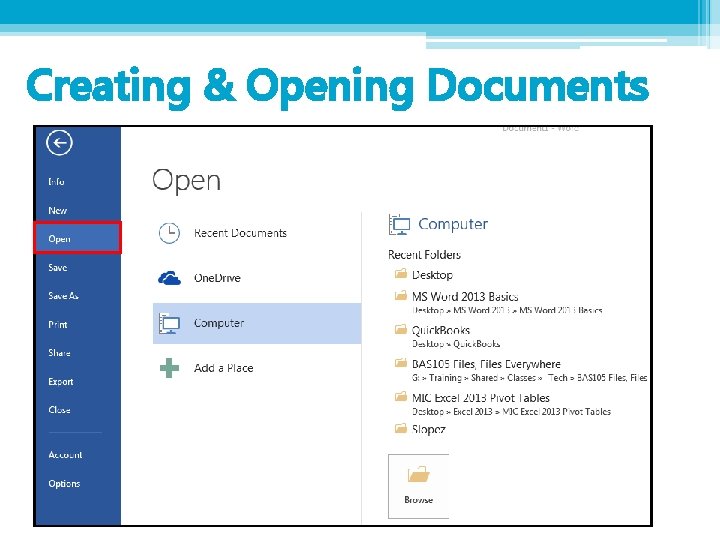
Creating & Opening Documents
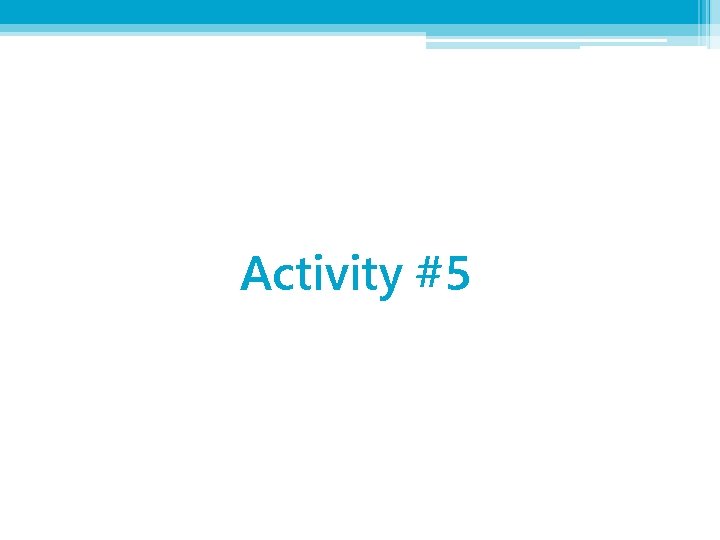
Activity #5
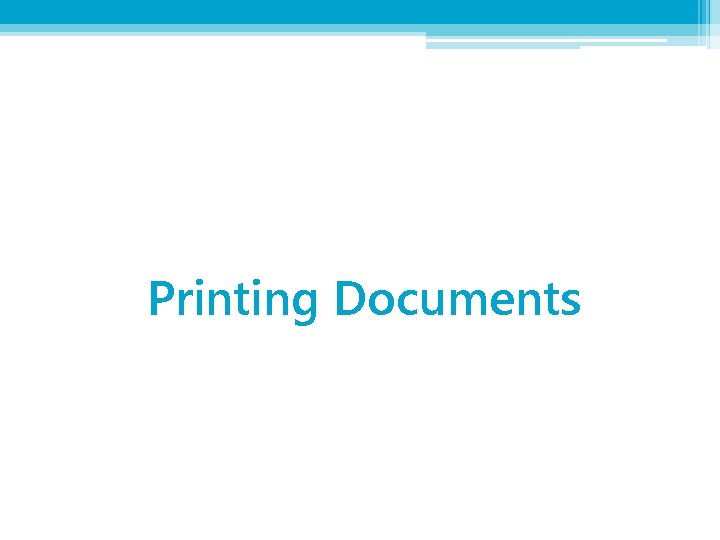
Printing Documents
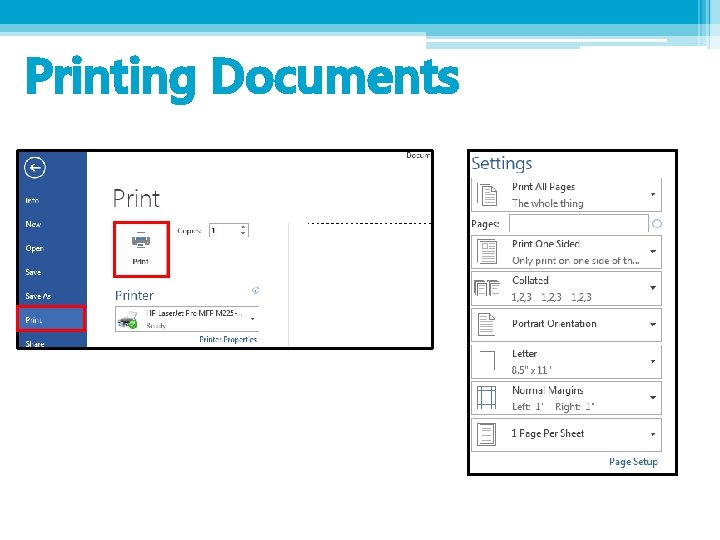
Printing Documents
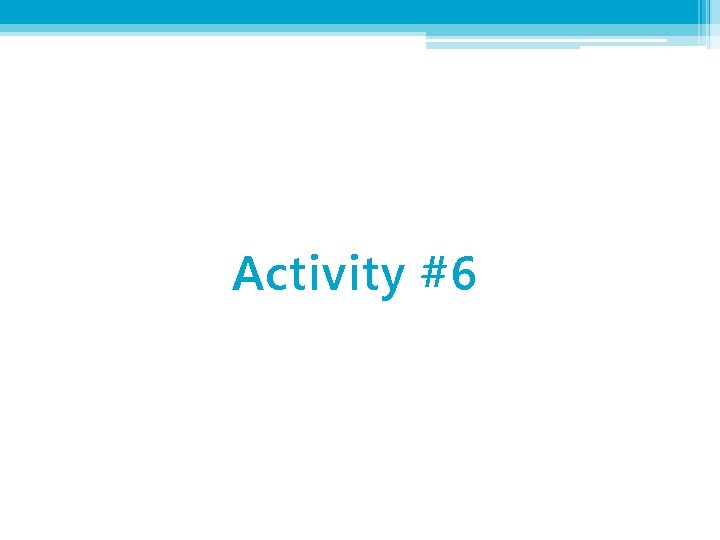
Activity #6
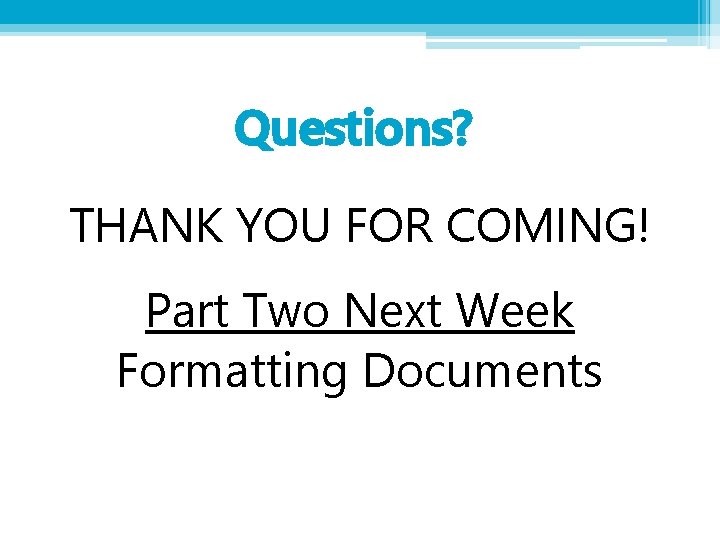
Questions? THANK YOU FOR COMING! Part Two Next Week Formatting Documents
- Slides: 38