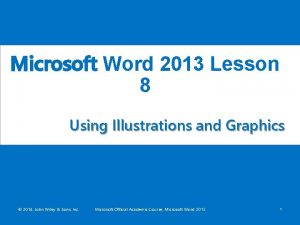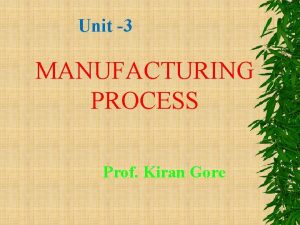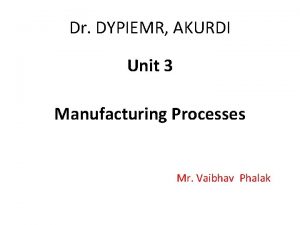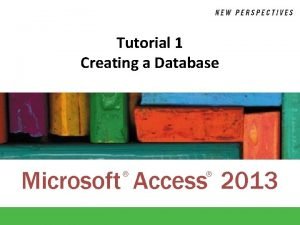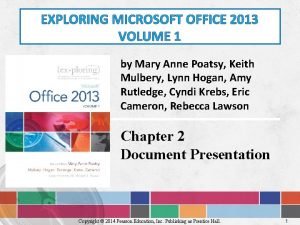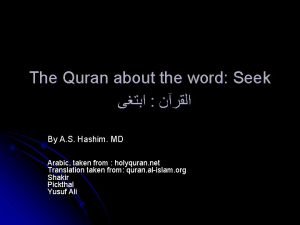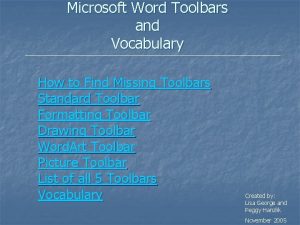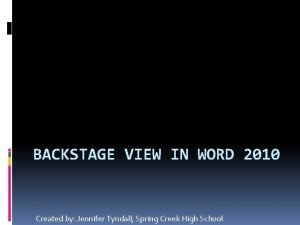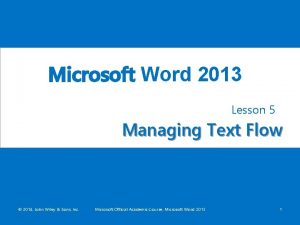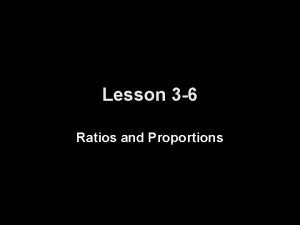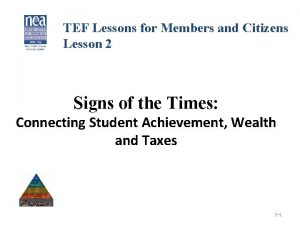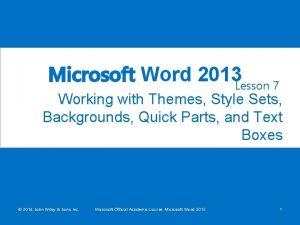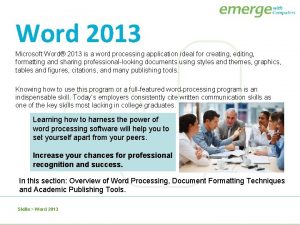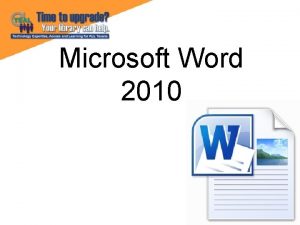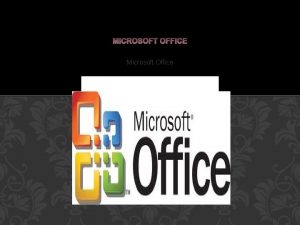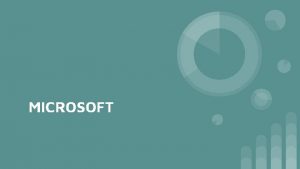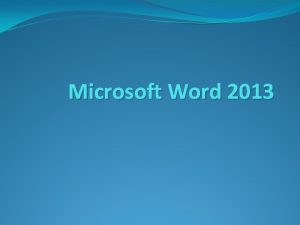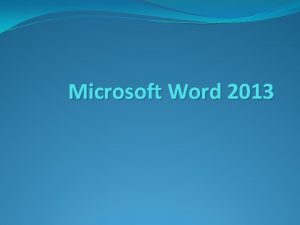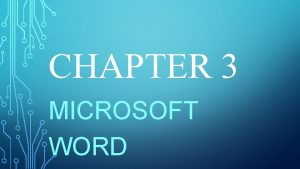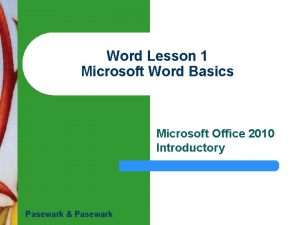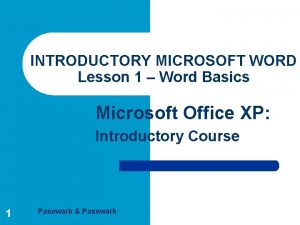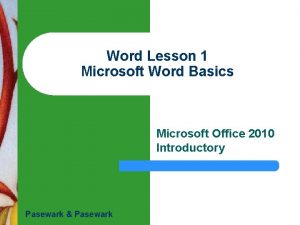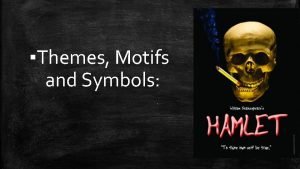Microsoft Word 2013 Lesson 7 Working with Themes
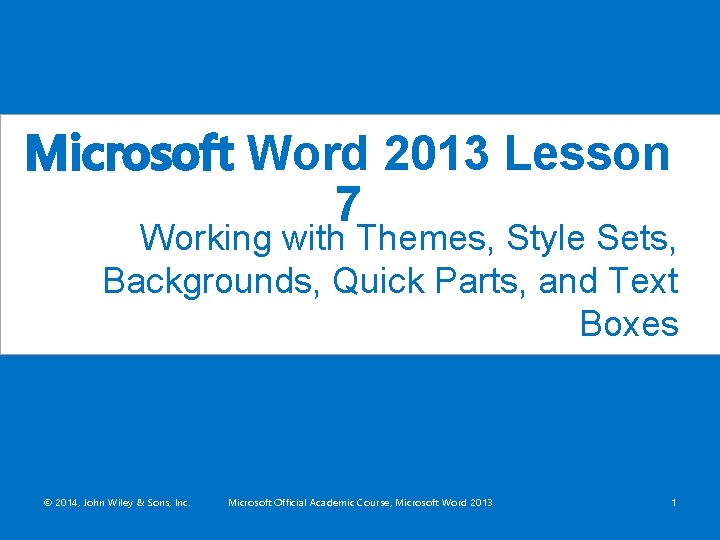
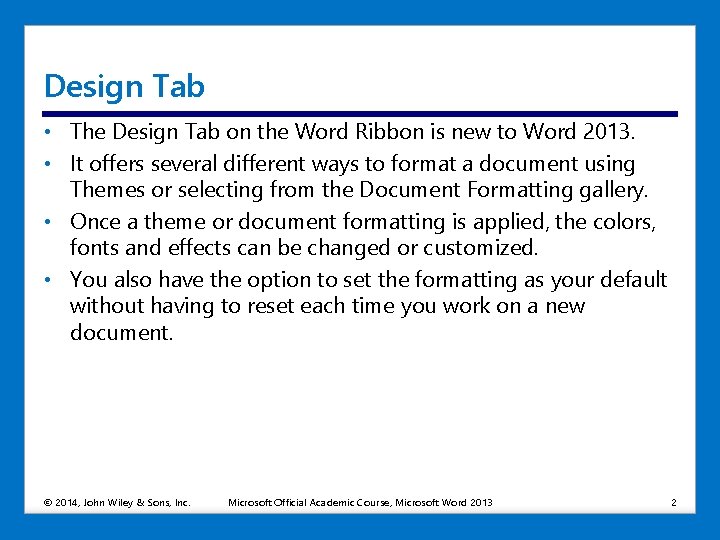
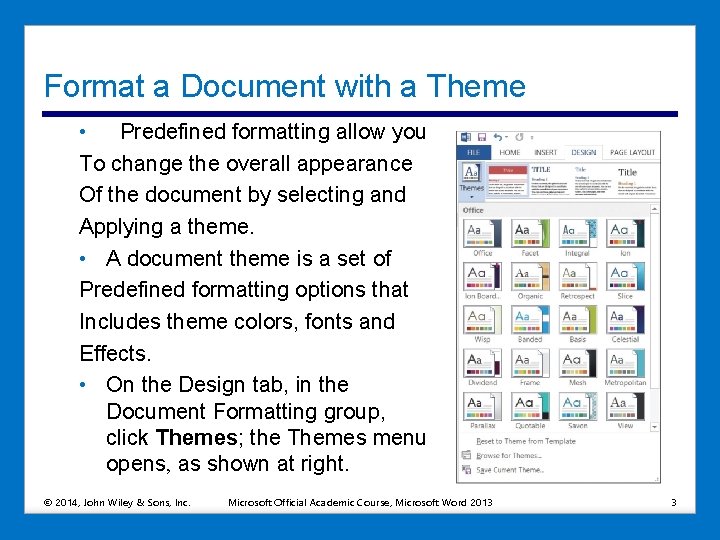
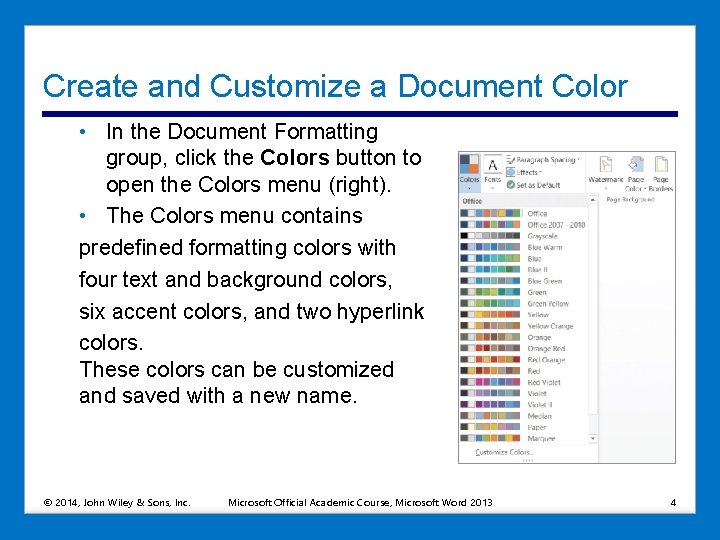
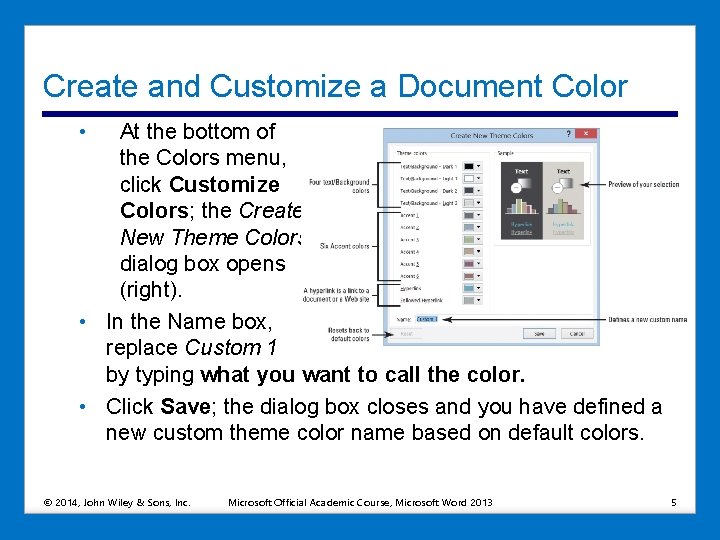

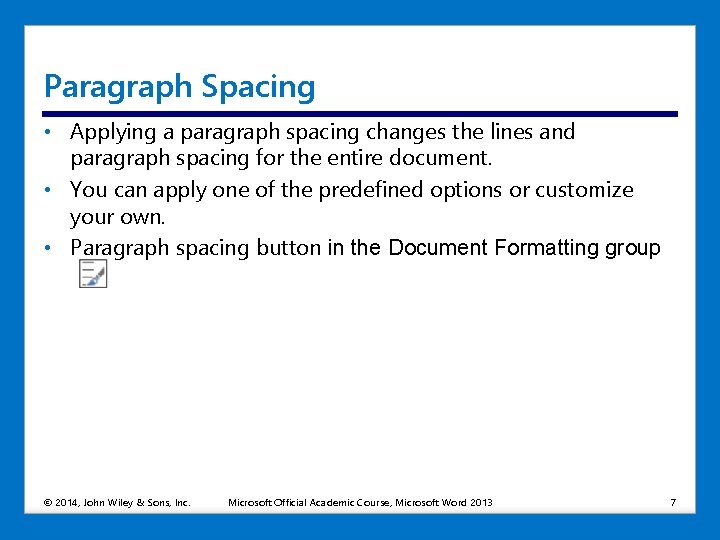
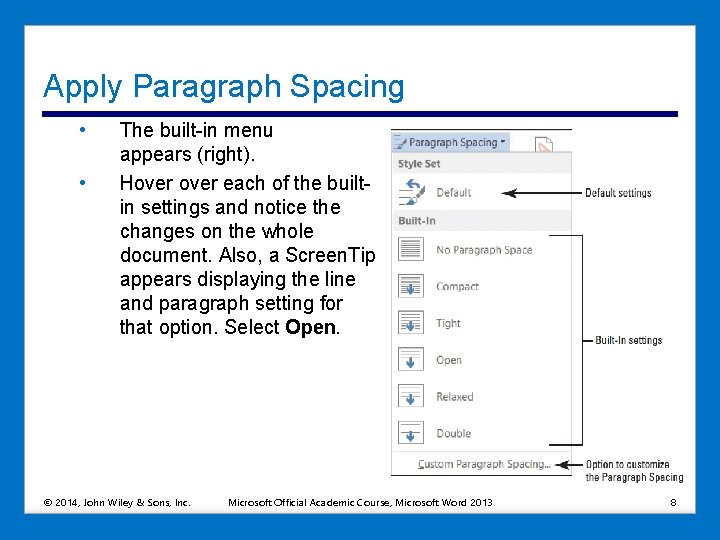
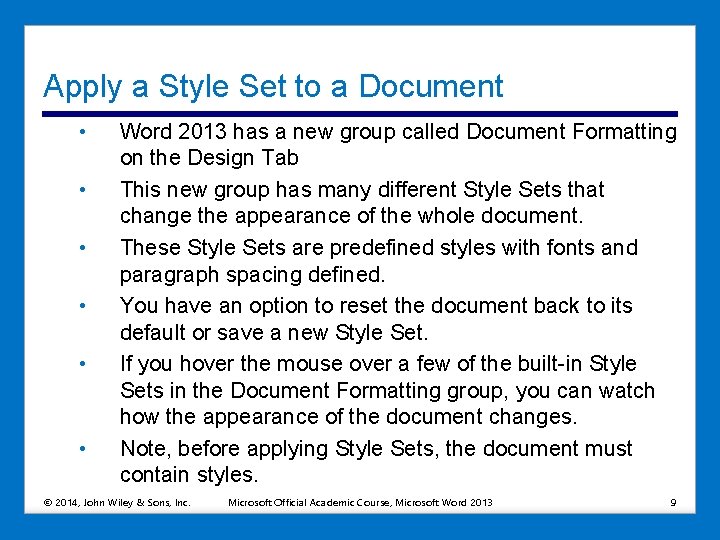
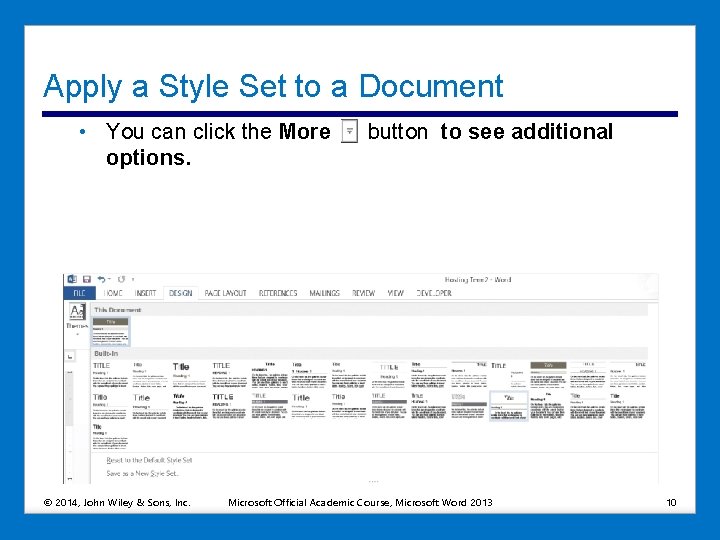
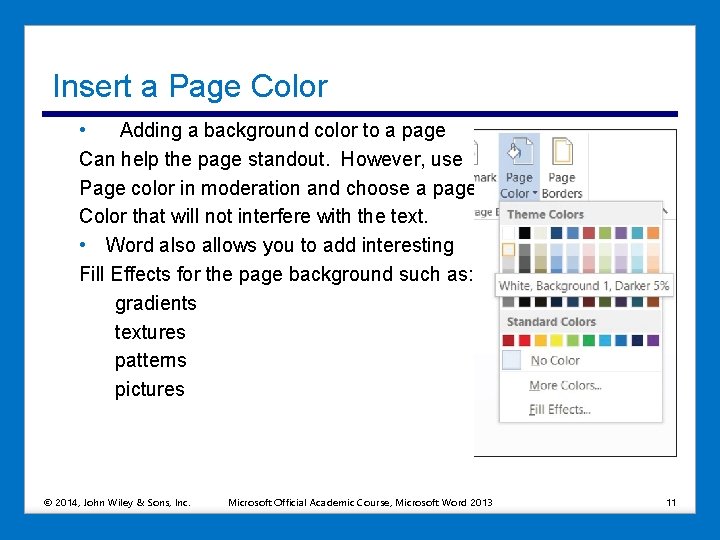
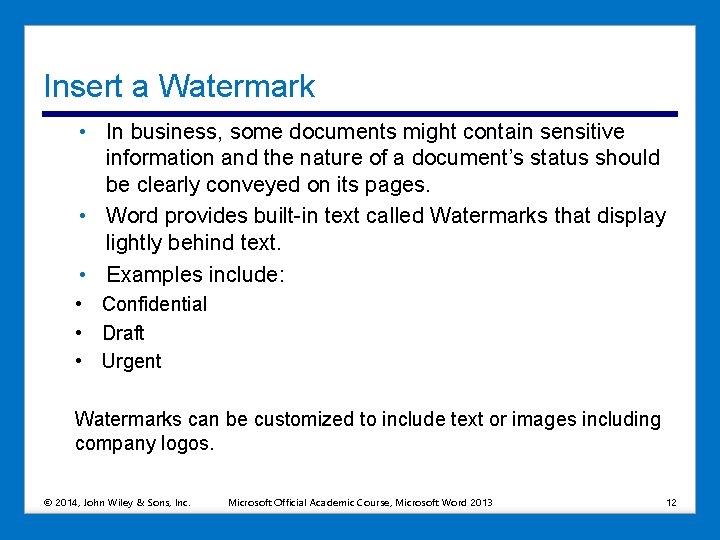
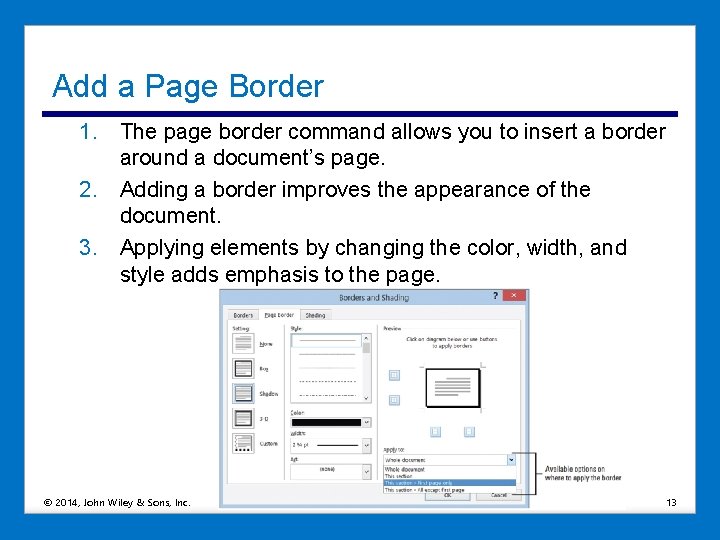
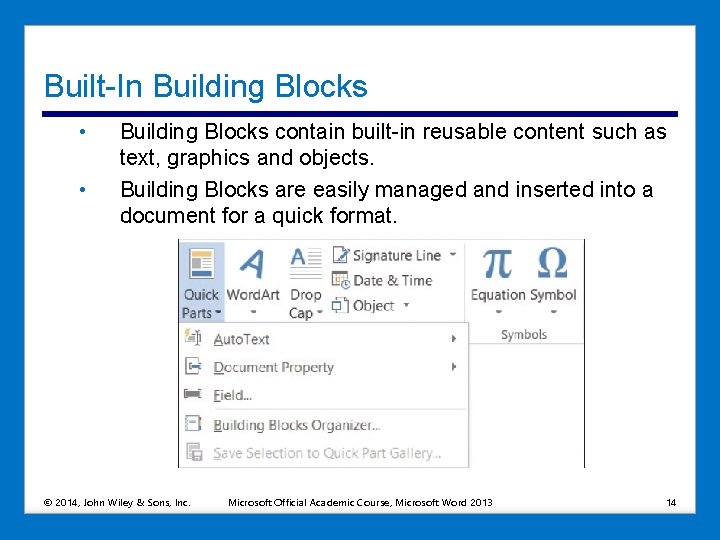
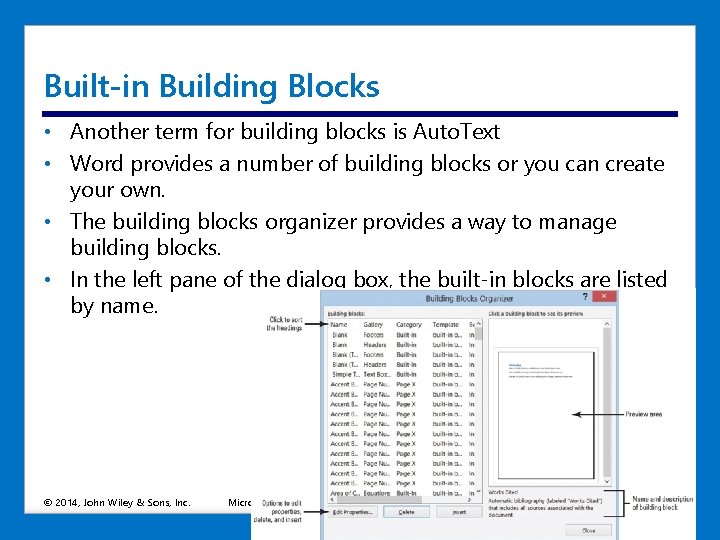
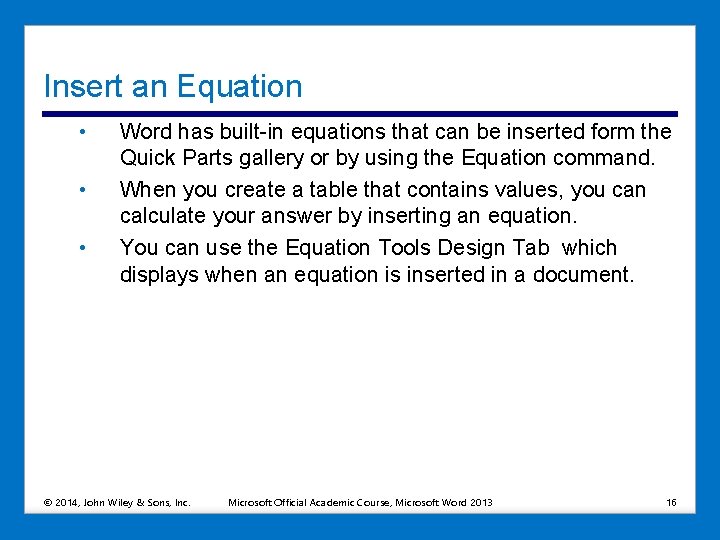
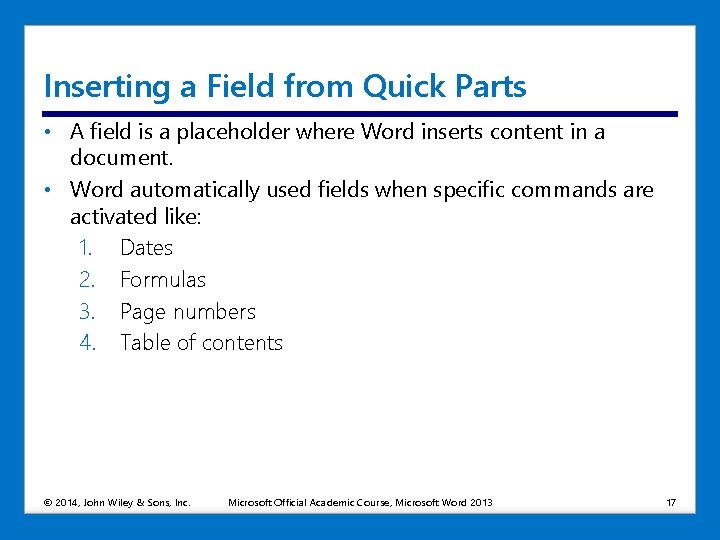

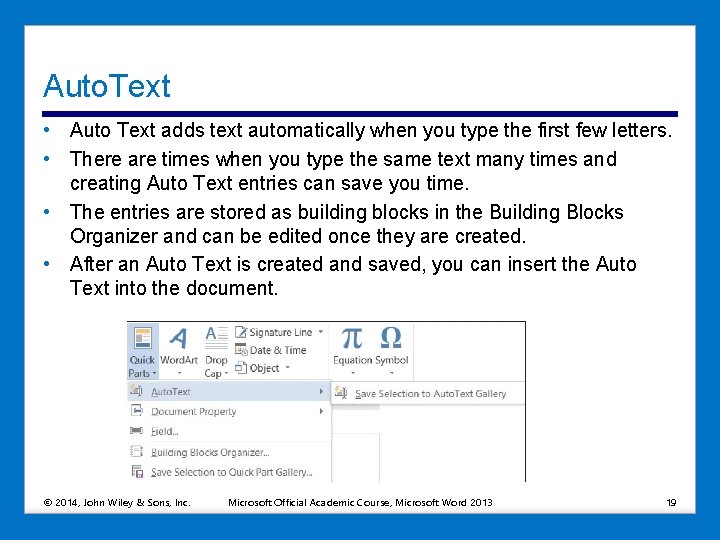
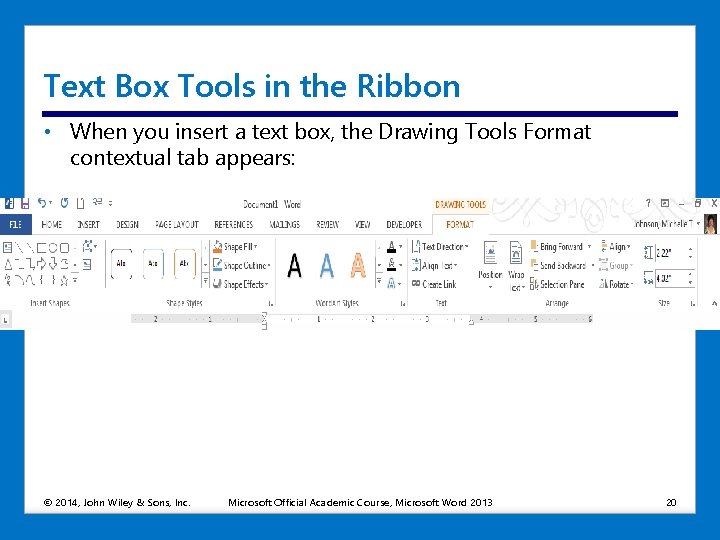

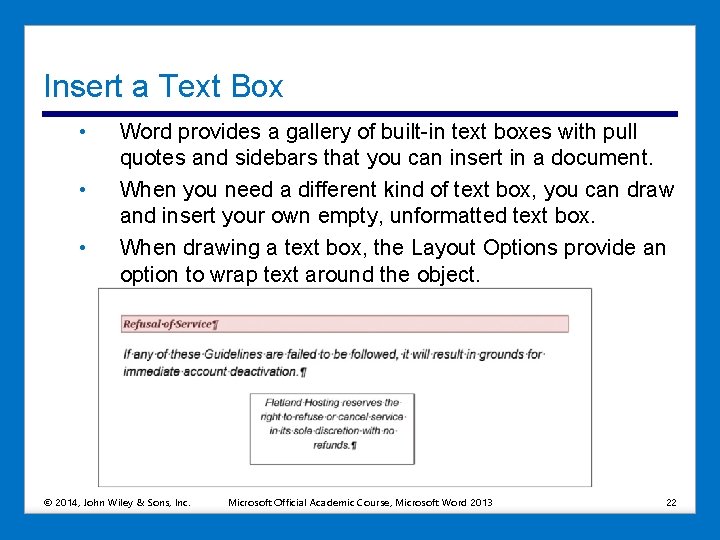
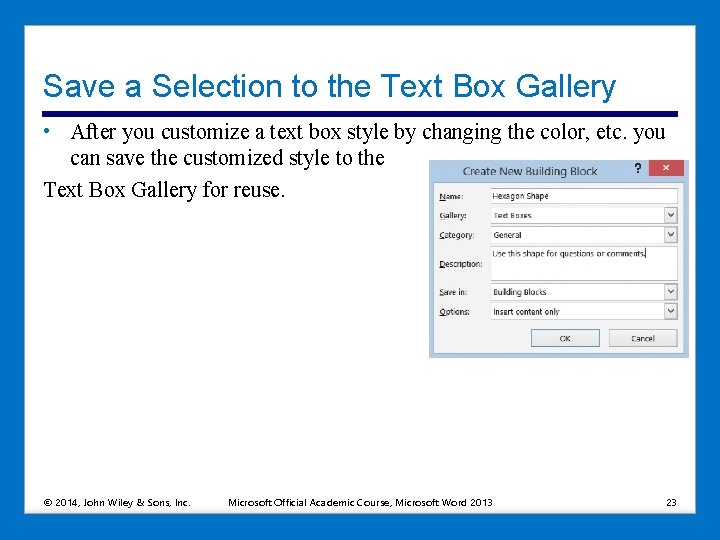
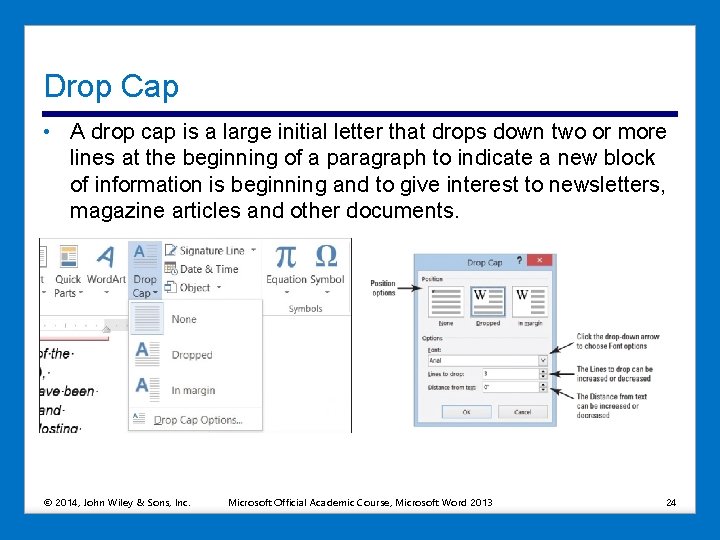
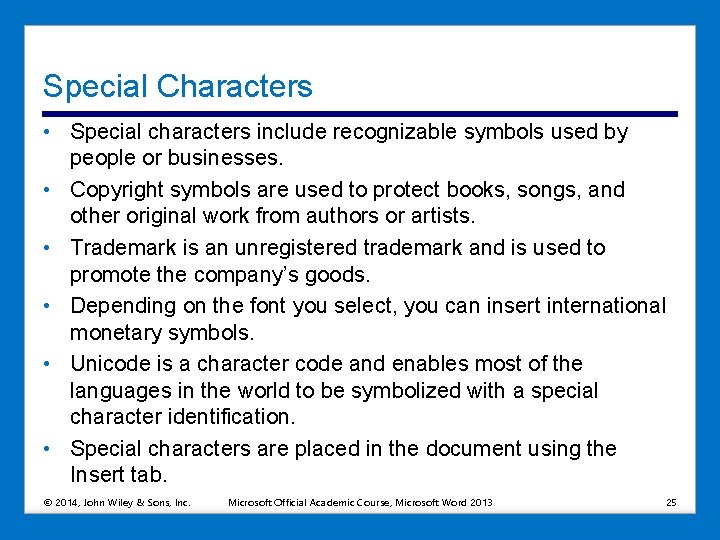
- Slides: 25
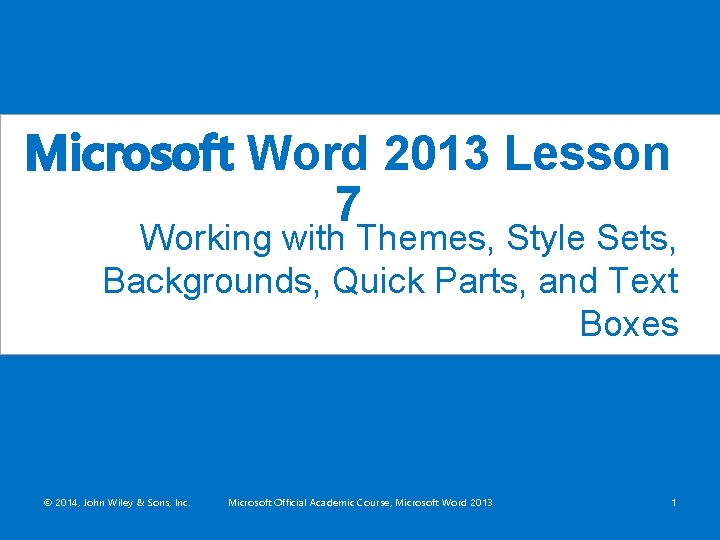
Microsoft Word 2013 Lesson 7 Working with Themes, Style Sets, Backgrounds, Quick Parts, and Text Boxes © 2014, John Wiley & Sons, Inc. Microsoft Official Academic Course, Microsoft Word 2013 1
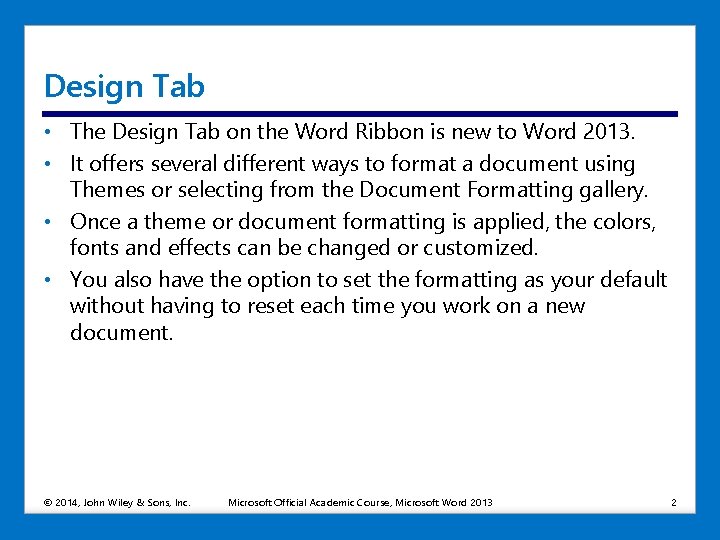
Design Tab • The Design Tab on the Word Ribbon is new to Word 2013. • It offers several different ways to format a document using Themes or selecting from the Document Formatting gallery. • Once a theme or document formatting is applied, the colors, fonts and effects can be changed or customized. • You also have the option to set the formatting as your default without having to reset each time you work on a new document. © 2014, John Wiley & Sons, Inc. Microsoft Official Academic Course, Microsoft Word 2013 2
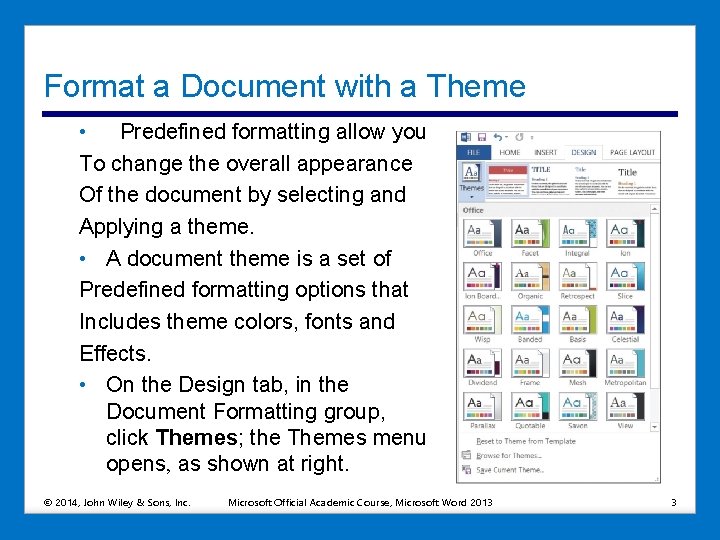
Format a Document with a Theme • Predefined formatting allow you To change the overall appearance Of the document by selecting and Applying a theme. • A document theme is a set of Predefined formatting options that Includes theme colors, fonts and Effects. • On the Design tab, in the Document Formatting group, click Themes; the Themes menu opens, as shown at right. © 2014, John Wiley & Sons, Inc. Microsoft Official Academic Course, Microsoft Word 2013 3
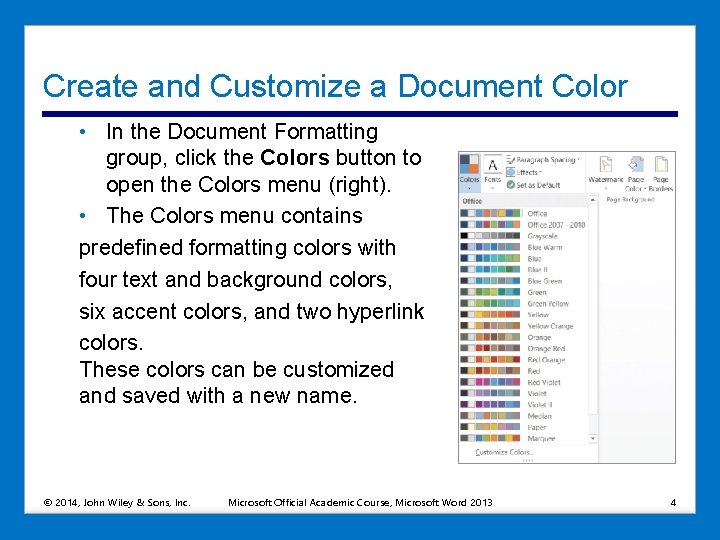
Create and Customize a Document Color • In the Document Formatting group, click the Colors button to open the Colors menu (right). • The Colors menu contains predefined formatting colors with four text and background colors, six accent colors, and two hyperlink colors. These colors can be customized and saved with a new name. © 2014, John Wiley & Sons, Inc. Microsoft Official Academic Course, Microsoft Word 2013 4
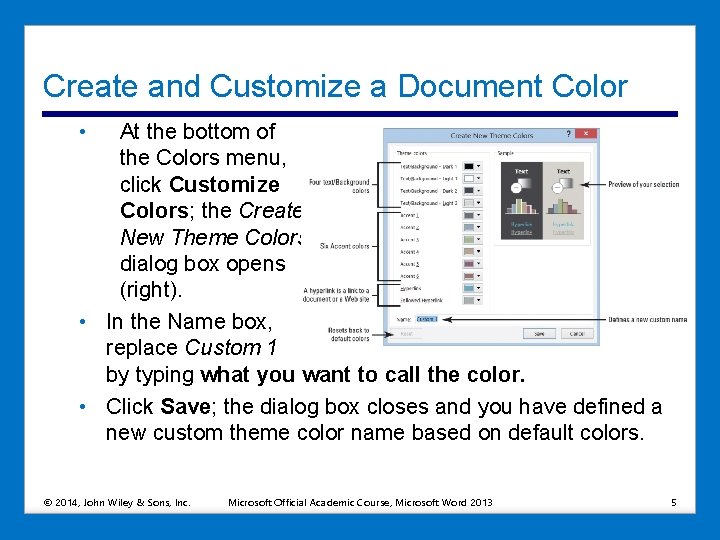
Create and Customize a Document Color • At the bottom of the Colors menu, click Customize Colors; the Create New Theme Colors dialog box opens (right). • In the Name box, replace Custom 1 by typing what you want to call the color. • Click Save; the dialog box closes and you have defined a new custom theme color name based on default colors. © 2014, John Wiley & Sons, Inc. Microsoft Official Academic Course, Microsoft Word 2013 5

Create and Customize Document Effects • Position the insertion point anywhere in the document. • Click the Effects button and select the effect you Want to use. When applying Shapes to your document, the Shape displays based on the Effect you selected. © 2014, John Wiley & Sons, Inc. Microsoft Official Academic Course, Microsoft Word 2013 6
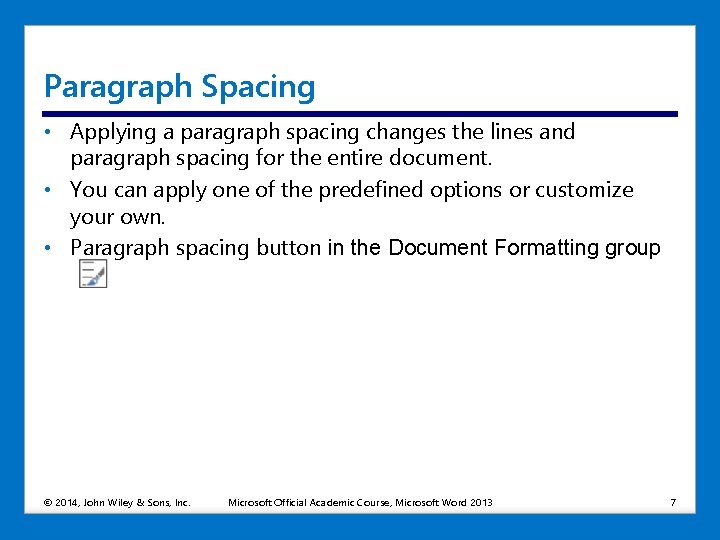
Paragraph Spacing • Applying a paragraph spacing changes the lines and paragraph spacing for the entire document. • You can apply one of the predefined options or customize your own. • Paragraph spacing button in the Document Formatting group © 2014, John Wiley & Sons, Inc. Microsoft Official Academic Course, Microsoft Word 2013 7
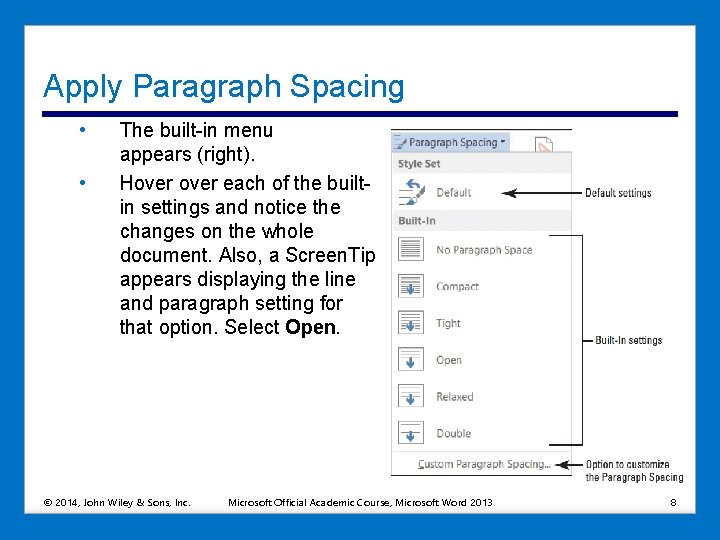
Apply Paragraph Spacing • • The built-in menu appears (right). Hover each of the builtin settings and notice the changes on the whole document. Also, a Screen. Tip appears displaying the line and paragraph setting for that option. Select Open. © 2014, John Wiley & Sons, Inc. Microsoft Official Academic Course, Microsoft Word 2013 8
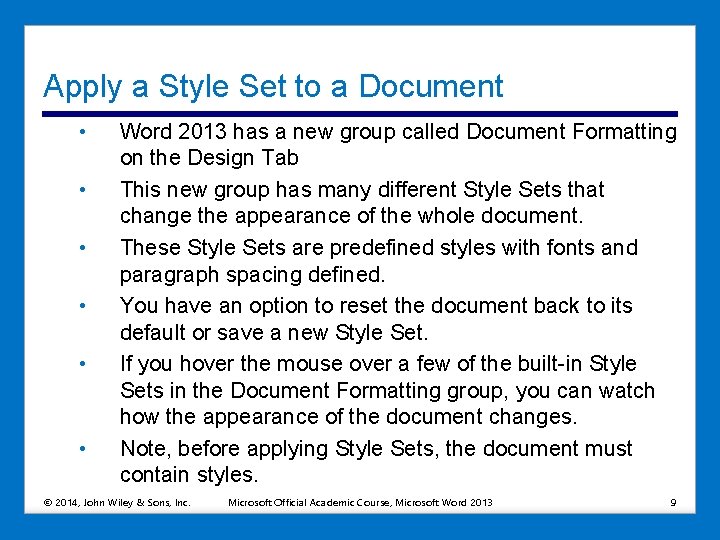
Apply a Style Set to a Document • • • Word 2013 has a new group called Document Formatting on the Design Tab This new group has many different Style Sets that change the appearance of the whole document. These Style Sets are predefined styles with fonts and paragraph spacing defined. You have an option to reset the document back to its default or save a new Style Set. If you hover the mouse over a few of the built-in Style Sets in the Document Formatting group, you can watch how the appearance of the document changes. Note, before applying Style Sets, the document must contain styles. © 2014, John Wiley & Sons, Inc. Microsoft Official Academic Course, Microsoft Word 2013 9
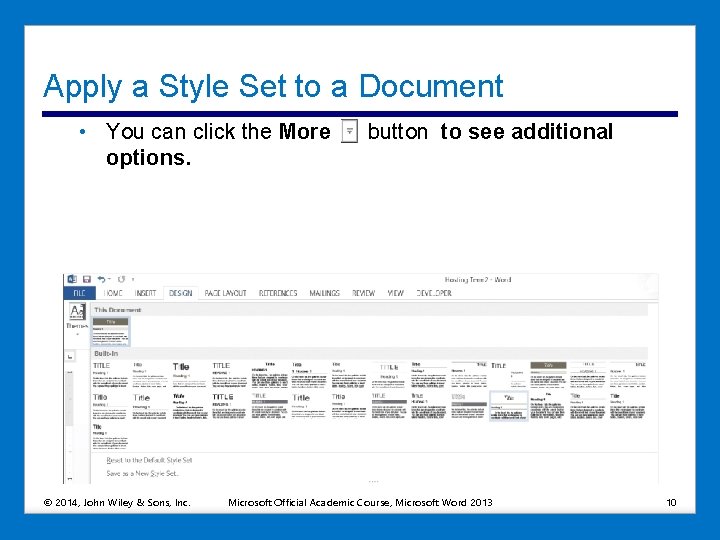
Apply a Style Set to a Document • You can click the More options. © 2014, John Wiley & Sons, Inc. button to see additional Microsoft Official Academic Course, Microsoft Word 2013 10
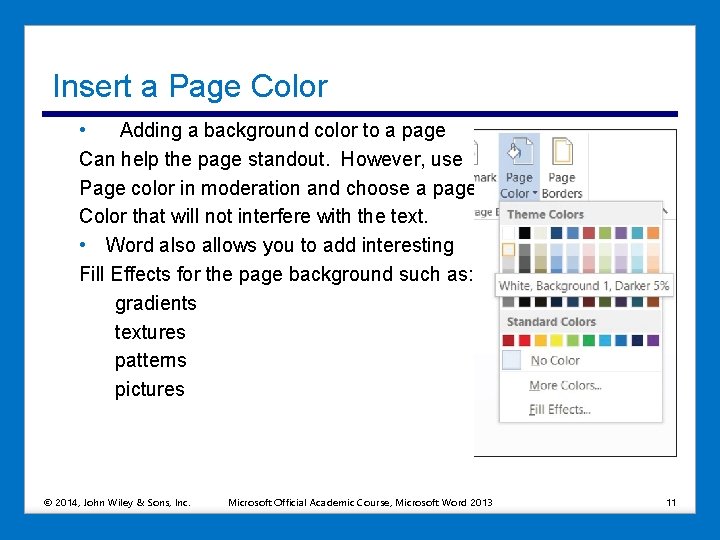
Insert a Page Color • Adding a background color to a page Can help the page standout. However, use Page color in moderation and choose a page Color that will not interfere with the text. • Word also allows you to add interesting Fill Effects for the page background such as: gradients textures patterns pictures © 2014, John Wiley & Sons, Inc. Microsoft Official Academic Course, Microsoft Word 2013 11
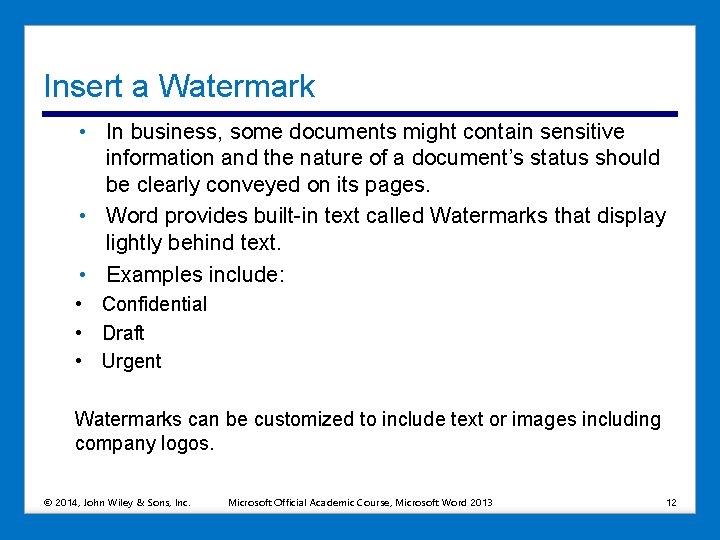
Insert a Watermark • In business, some documents might contain sensitive information and the nature of a document’s status should be clearly conveyed on its pages. • Word provides built-in text called Watermarks that display lightly behind text. • Examples include: • Confidential • Draft • Urgent Watermarks can be customized to include text or images including company logos. © 2014, John Wiley & Sons, Inc. Microsoft Official Academic Course, Microsoft Word 2013 12
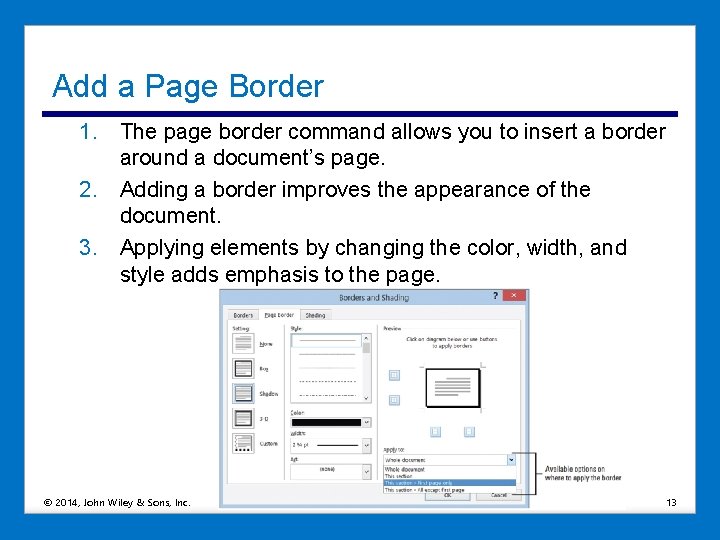
Add a Page Border 1. The page border command allows you to insert a border around a document’s page. 2. Adding a border improves the appearance of the document. 3. Applying elements by changing the color, width, and style adds emphasis to the page. © 2014, John Wiley & Sons, Inc. Microsoft Official Academic Course, Microsoft Word 2013 13
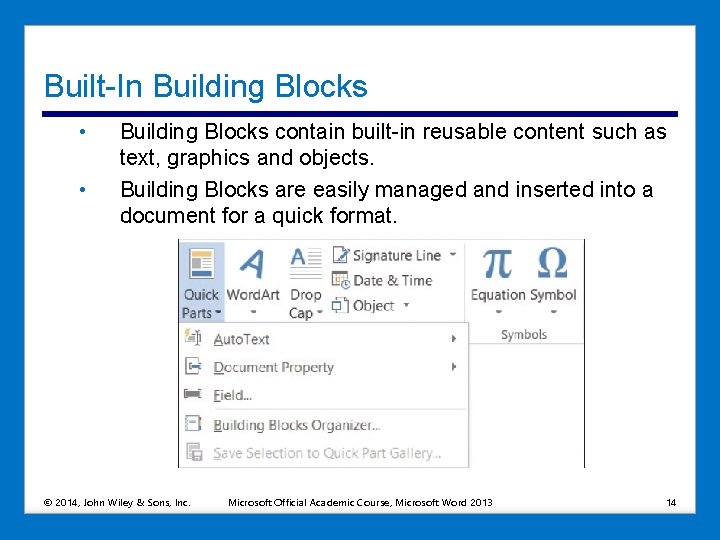
Built-In Building Blocks • • Building Blocks contain built-in reusable content such as text, graphics and objects. Building Blocks are easily managed and inserted into a document for a quick format. © 2014, John Wiley & Sons, Inc. Microsoft Official Academic Course, Microsoft Word 2013 14
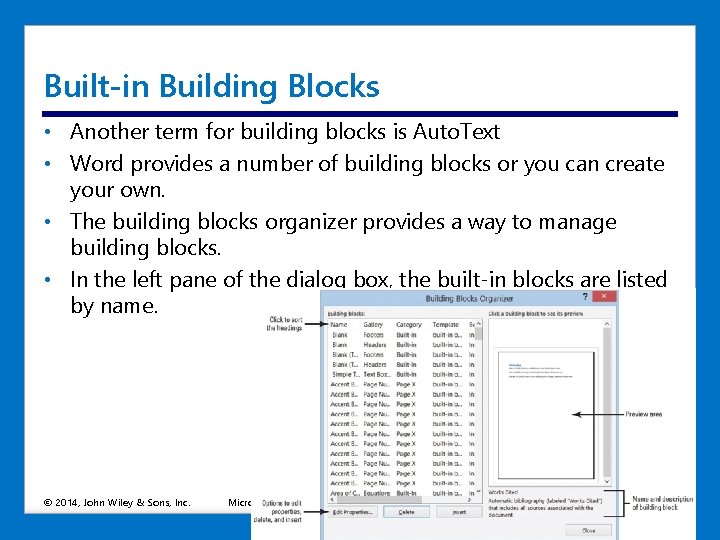
Built-in Building Blocks • Another term for building blocks is Auto. Text • Word provides a number of building blocks or you can create your own. • The building blocks organizer provides a way to manage building blocks. • In the left pane of the dialog box, the built-in blocks are listed by name. © 2014, John Wiley & Sons, Inc. Microsoft Official Academic Course, Microsoft Word 2013 15
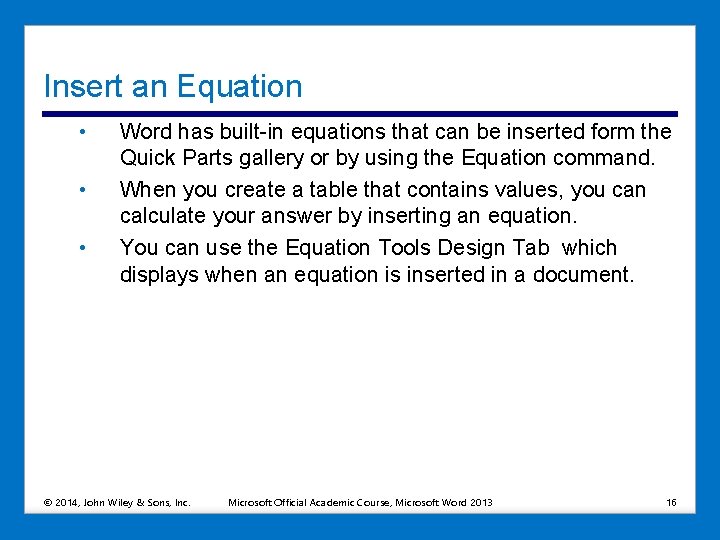
Insert an Equation • • • Word has built-in equations that can be inserted form the Quick Parts gallery or by using the Equation command. When you create a table that contains values, you can calculate your answer by inserting an equation. You can use the Equation Tools Design Tab which displays when an equation is inserted in a document. © 2014, John Wiley & Sons, Inc. Microsoft Official Academic Course, Microsoft Word 2013 16
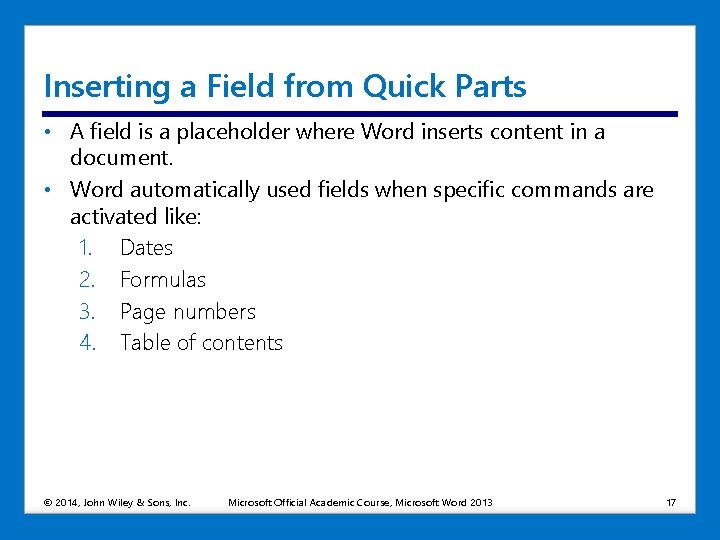
Inserting a Field from Quick Parts • A field is a placeholder where Word inserts content in a document. • Word automatically used fields when specific commands are activated like: 1. Dates 2. Formulas 3. Page numbers 4. Table of contents © 2014, John Wiley & Sons, Inc. Microsoft Official Academic Course, Microsoft Word 2013 17

Fields • • • Fields are also called field codes They appear between curly brackets when displayed { } Field codes are turned off by default To display field codes in a document you can use Alt + F 9 To edit a field, place the insertion point within the field, rightclick and click edit field © 2014, John Wiley & Sons, Inc. Microsoft Official Academic Course, Microsoft Word 2013 18
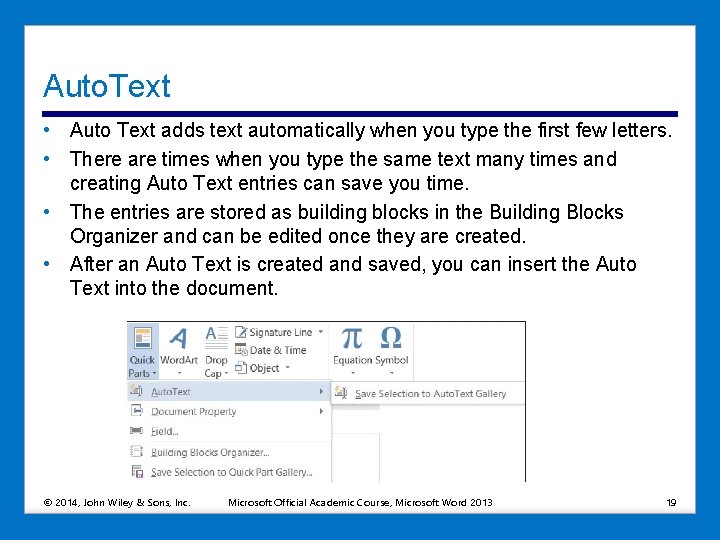
Auto. Text • Auto Text adds text automatically when you type the first few letters. • There are times when you type the same text many times and creating Auto Text entries can save you time. • The entries are stored as building blocks in the Building Blocks Organizer and can be edited once they are created. • After an Auto Text is created and saved, you can insert the Auto Text into the document. © 2014, John Wiley & Sons, Inc. Microsoft Official Academic Course, Microsoft Word 2013 19
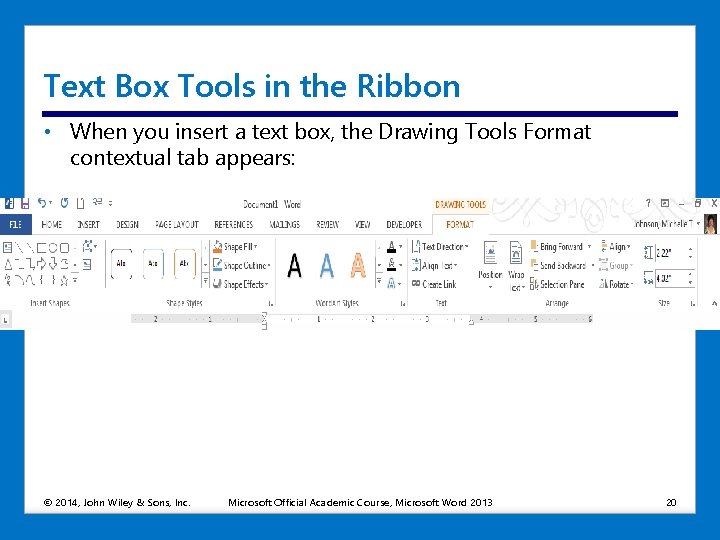
Text Box Tools in the Ribbon • When you insert a text box, the Drawing Tools Format contextual tab appears: © 2014, John Wiley & Sons, Inc. Microsoft Official Academic Course, Microsoft Word 2013 20

Applying and manipulating text boxes: • • A text box is a formatted box where you can insert and position text and/or graphics objects. Most often text boxes are used to insert text within other document text or to place specific emphasis or add visual interest. After you insert a text box you can format the text in the box using Font formats. A pull quote is a small selection of text that is pulled out or quoted from a larger selection of text. It is displayed within a box on the page that is formatted for emphasis and is often used along with drop caps in newsletters, ads and magazines. © 2014, John Wiley & Sons, Inc. Microsoft Official Academic Course, Microsoft Word 2013 21
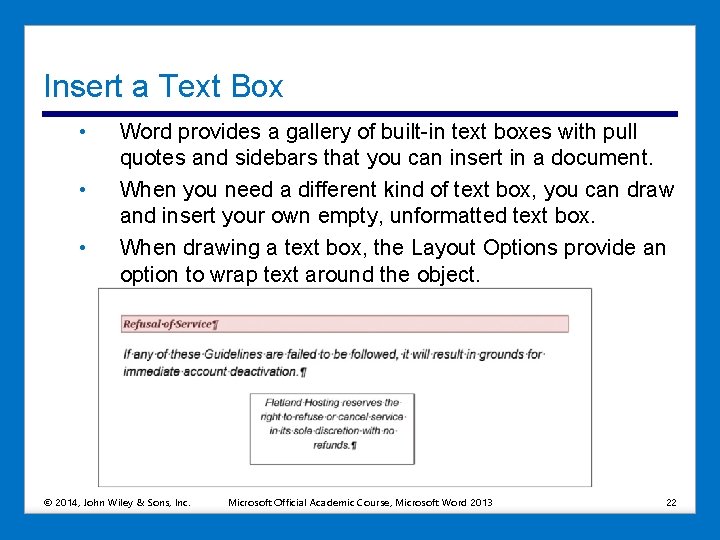
Insert a Text Box • • • Word provides a gallery of built-in text boxes with pull quotes and sidebars that you can insert in a document. When you need a different kind of text box, you can draw and insert your own empty, unformatted text box. When drawing a text box, the Layout Options provide an option to wrap text around the object. © 2014, John Wiley & Sons, Inc. Microsoft Official Academic Course, Microsoft Word 2013 22
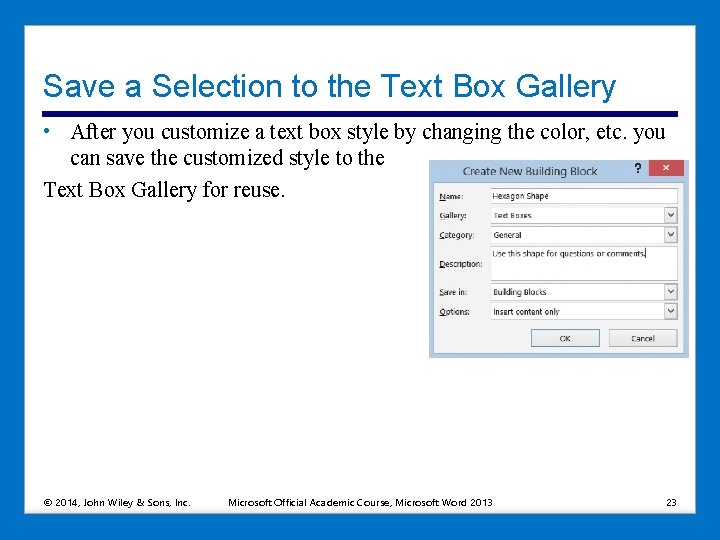
Save a Selection to the Text Box Gallery • After you customize a text box style by changing the color, etc. you can save the customized style to the Text Box Gallery for reuse. © 2014, John Wiley & Sons, Inc. Microsoft Official Academic Course, Microsoft Word 2013 23
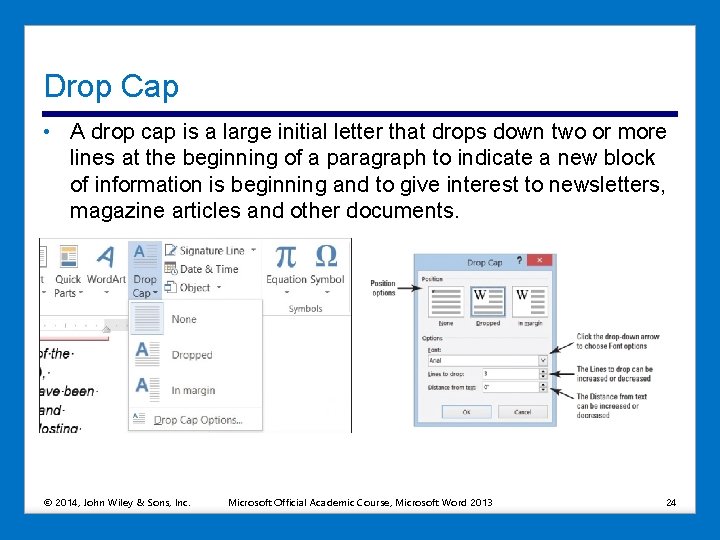
Drop Cap • A drop cap is a large initial letter that drops down two or more lines at the beginning of a paragraph to indicate a new block of information is beginning and to give interest to newsletters, magazine articles and other documents. © 2014, John Wiley & Sons, Inc. Microsoft Official Academic Course, Microsoft Word 2013 24
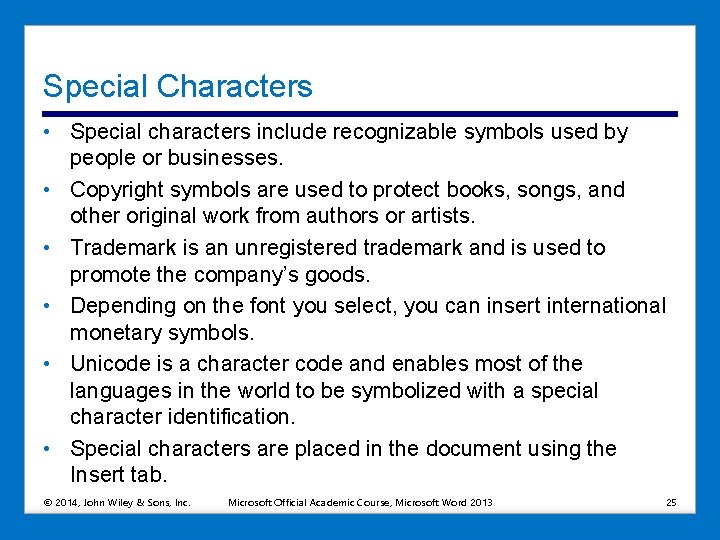
Special Characters • Special characters include recognizable symbols used by people or businesses. • Copyright symbols are used to protect books, songs, and other original work from authors or artists. • Trademark is an unregistered trademark and is used to promote the company’s goods. • Depending on the font you select, you can insert international monetary symbols. • Unicode is a character code and enables most of the languages in the world to be symbolized with a special character identification. • Special characters are placed in the document using the Insert tab. © 2014, John Wiley & Sons, Inc. Microsoft Official Academic Course, Microsoft Word 2013 25
 Clip art microsoft word 2013
Clip art microsoft word 2013 Microsoft official academic course microsoft word 2016
Microsoft official academic course microsoft word 2016 Microsoft official academic course microsoft word 2016
Microsoft official academic course microsoft word 2016 Hard work vs smart work
Hard work vs smart work Cold working processes
Cold working processes Hot working and cold working difference
Hot working and cold working difference Differentiate between hot working and cold working
Differentiate between hot working and cold working Contoh hot working
Contoh hot working Microsoft word art
Microsoft word art Ms access 2013 tutorial
Ms access 2013 tutorial Exploring microsoft office 2013 volume 1
Exploring microsoft office 2013 volume 1 Change the smartart colors to gradient loop accent 2
Change the smartart colors to gradient loop accent 2 Microsoft access 2013
Microsoft access 2013 Uraikan tentang efektivitas rumus pada microsoft excel 2013
Uraikan tentang efektivitas rumus pada microsoft excel 2013 Microsoft office not working
Microsoft office not working Quran in word 2013
Quran in word 2013 Mendeley literaturverzeichnis erstellen
Mendeley literaturverzeichnis erstellen Backstage view in word
Backstage view in word Ms word drawing toolbar
Ms word drawing toolbar Microsoft word backstage view
Microsoft word backstage view Crear indice word 2007
Crear indice word 2007 Lista multinivel word 2013
Lista multinivel word 2013 Introduction to ms word 2013
Introduction to ms word 2013 Memo template word 2013
Memo template word 2013 Lesson 3: working with ratios and proportion
Lesson 3: working with ratios and proportion Lesson 2 working for a cause
Lesson 2 working for a cause