Microsoft Word 2010 Lesson 1 Introduction to Word
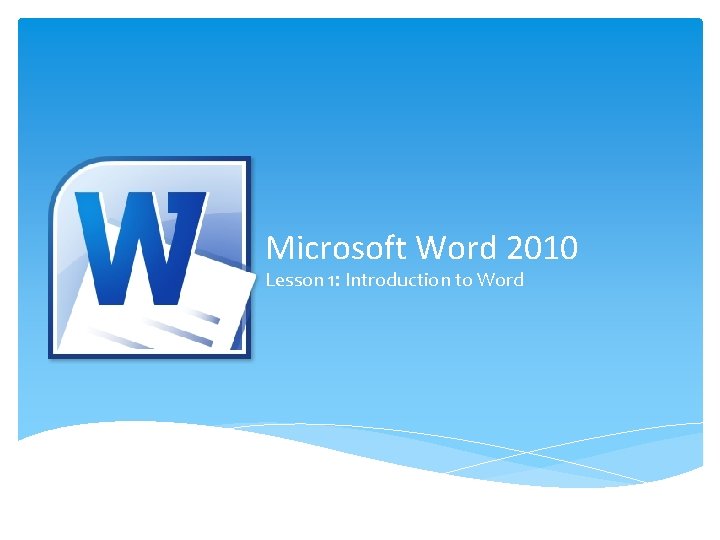
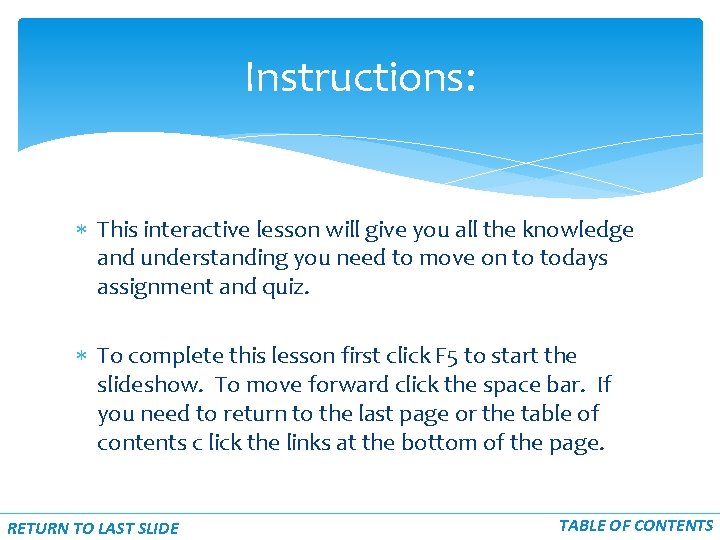
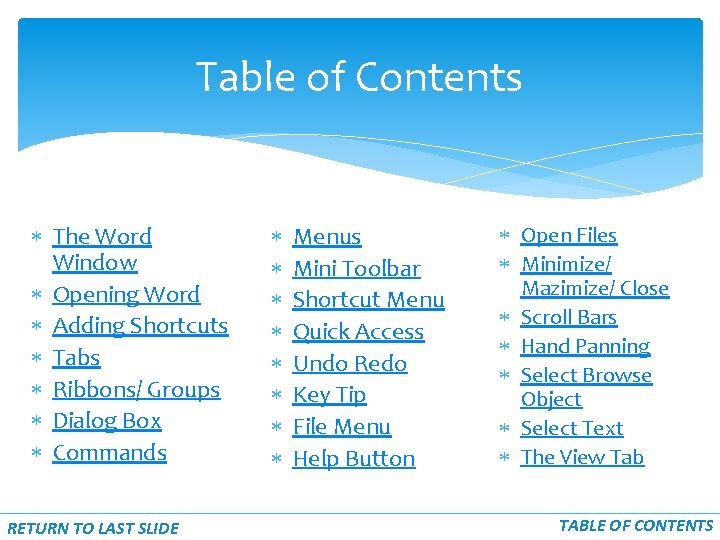
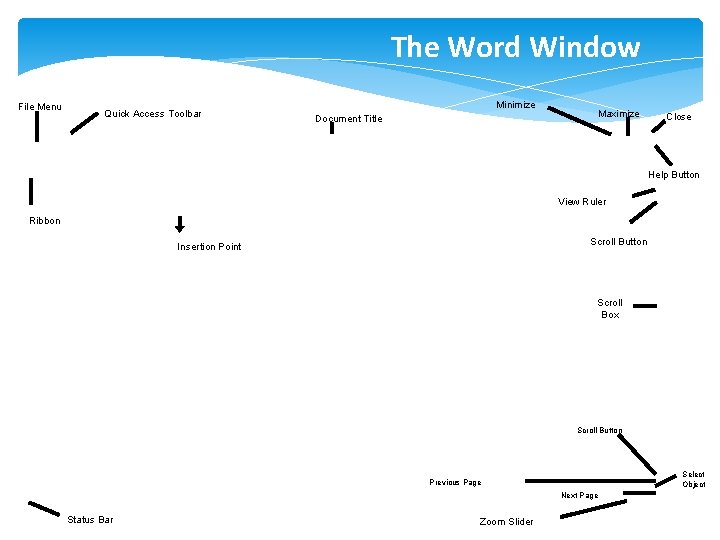
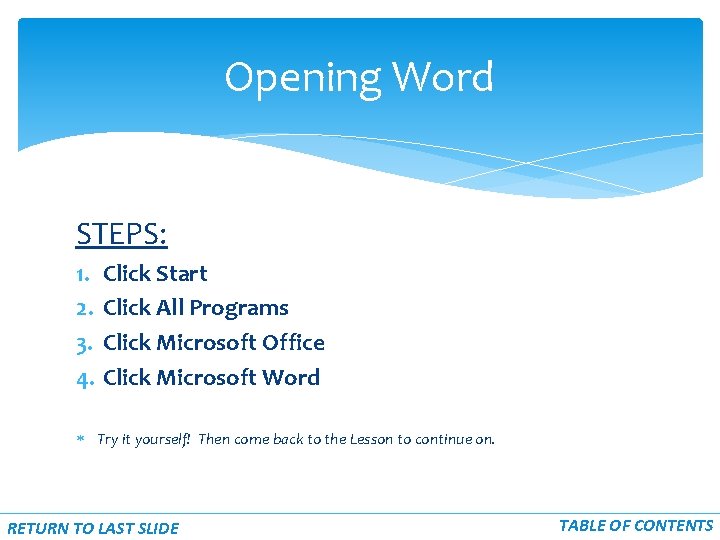
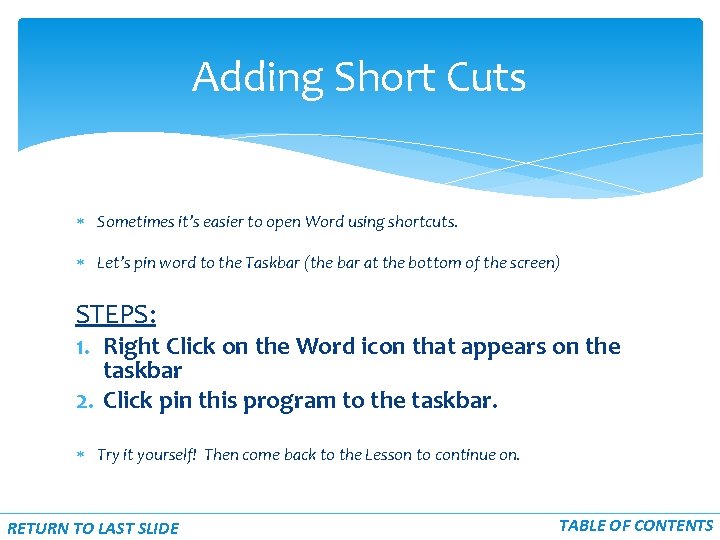
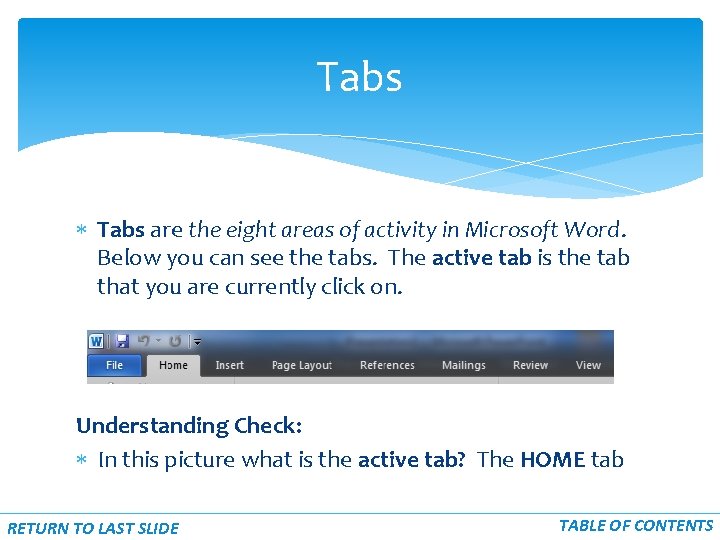
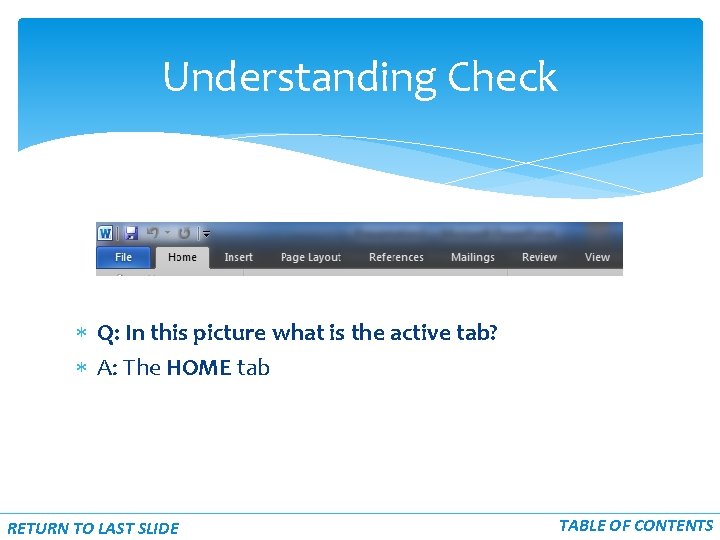
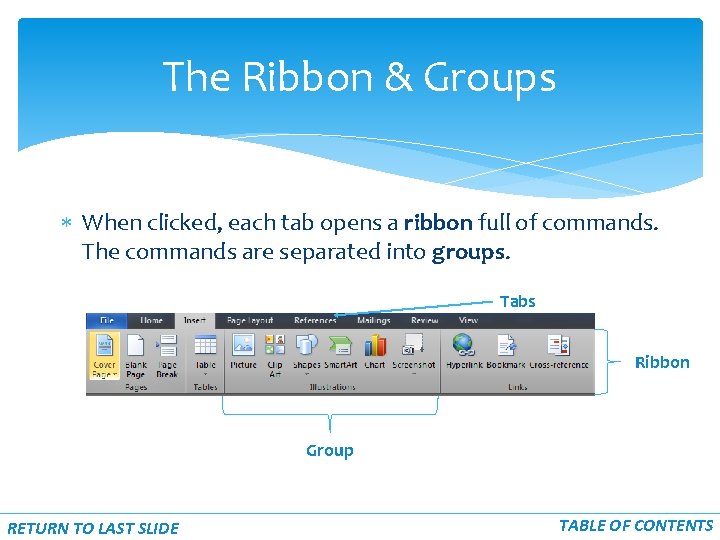
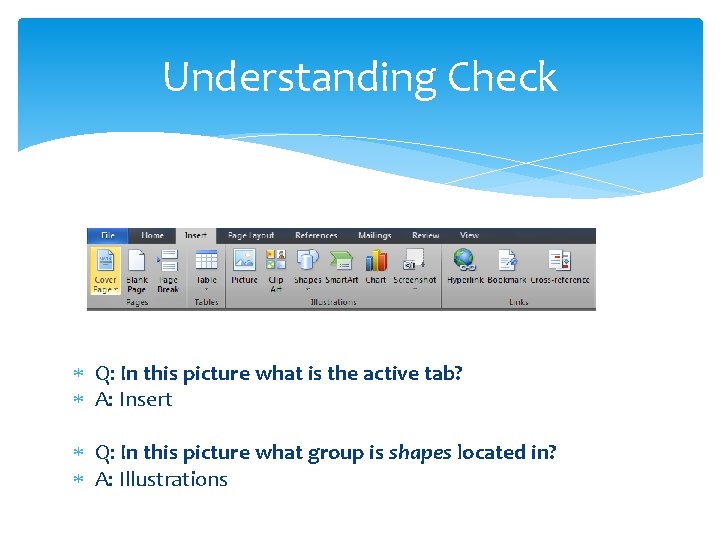
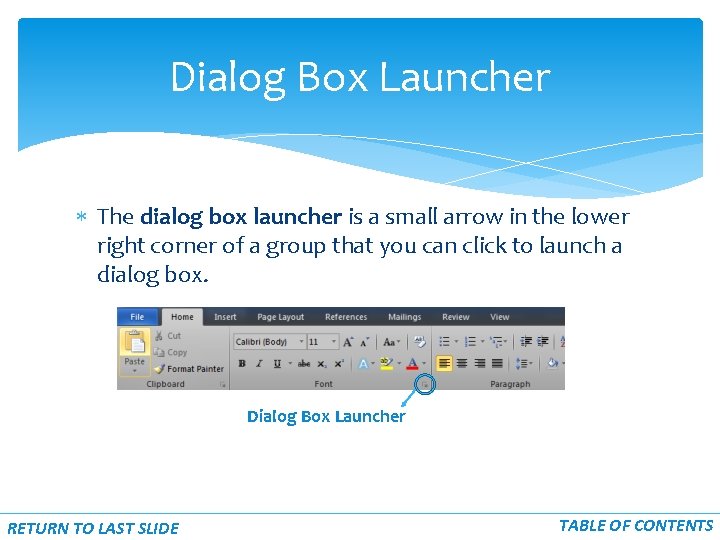
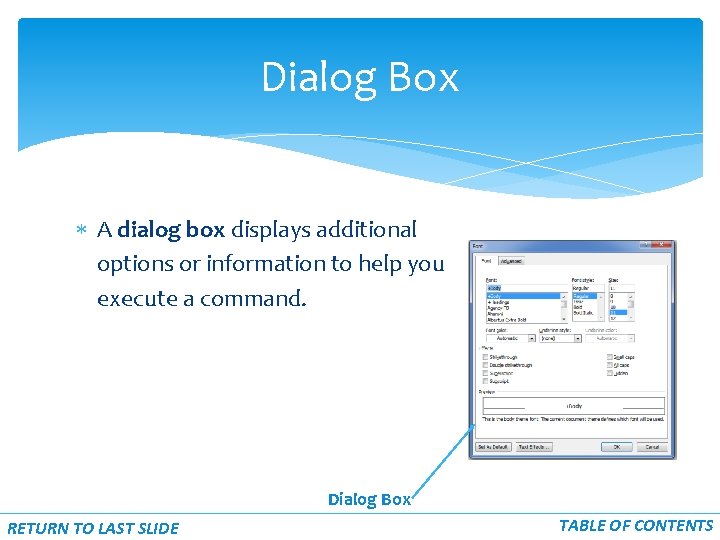
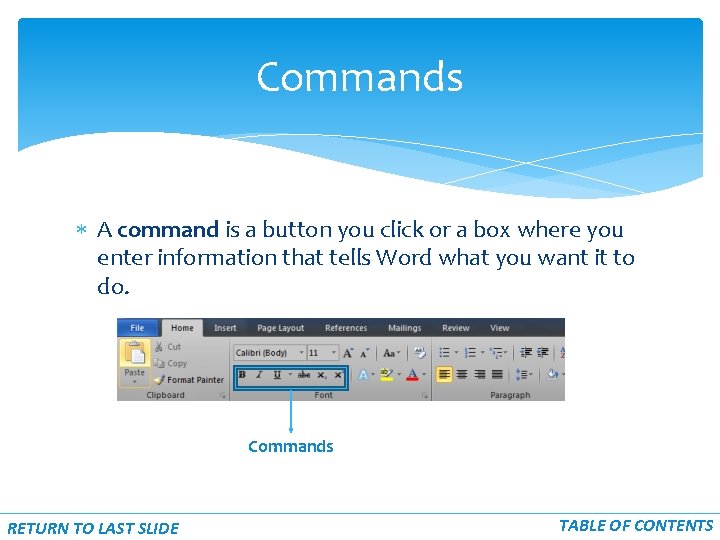
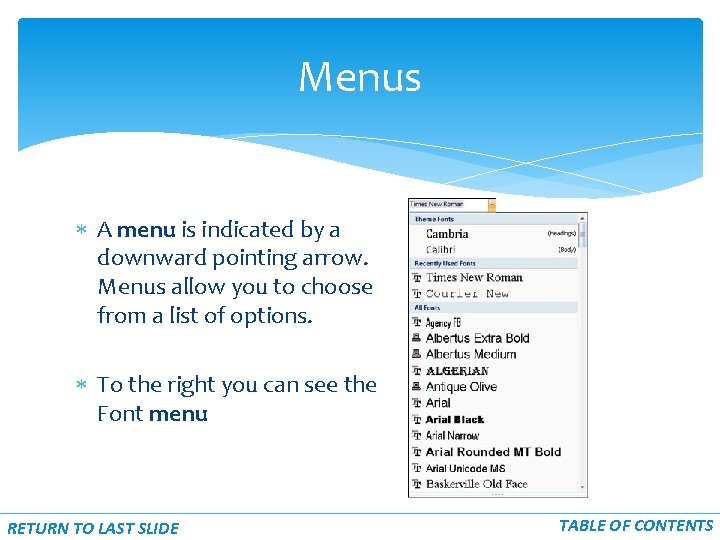
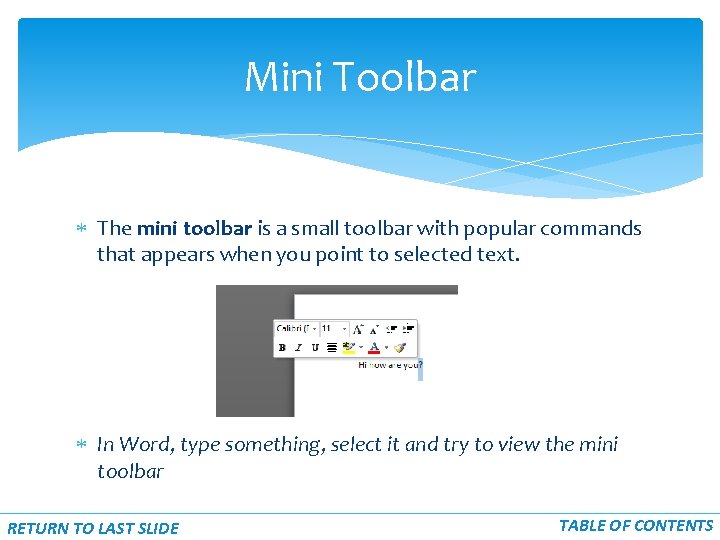
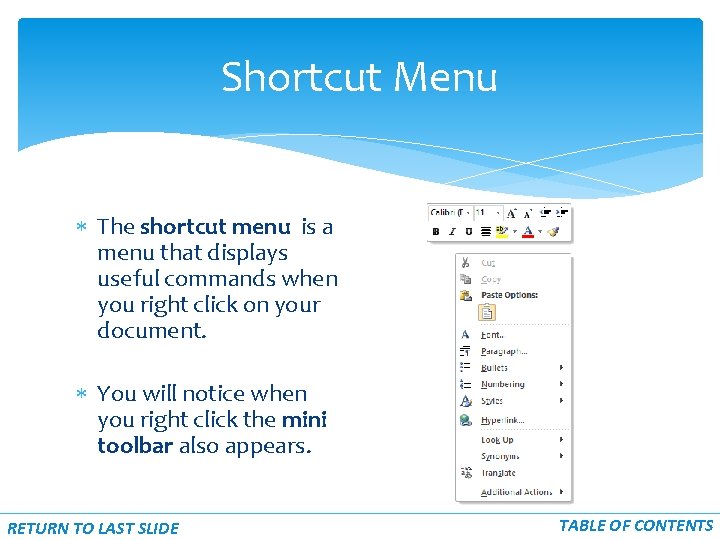
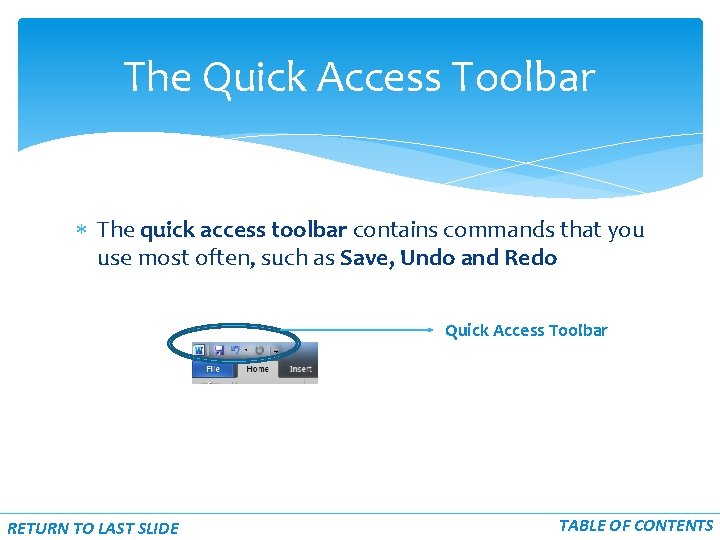
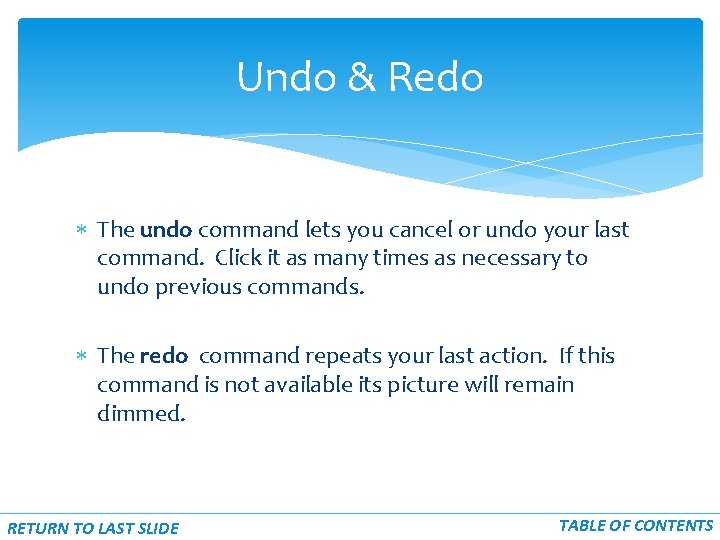
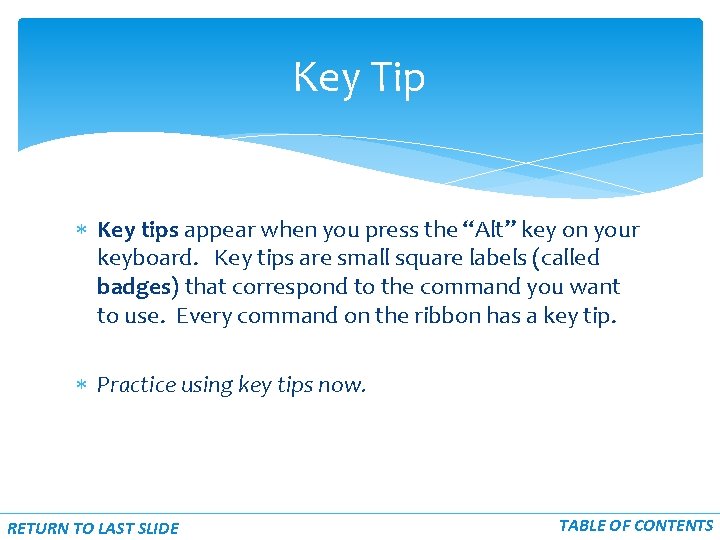
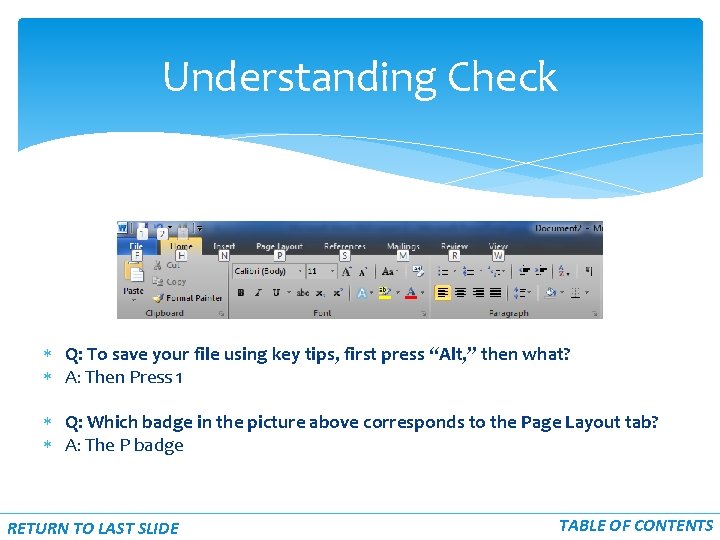
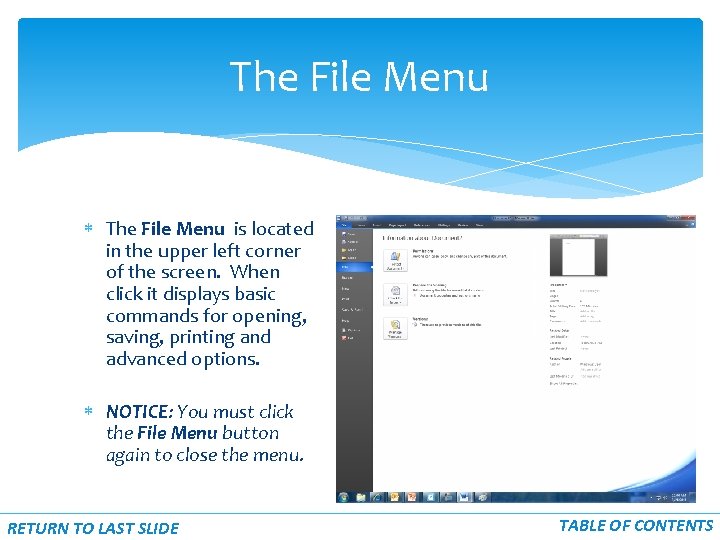
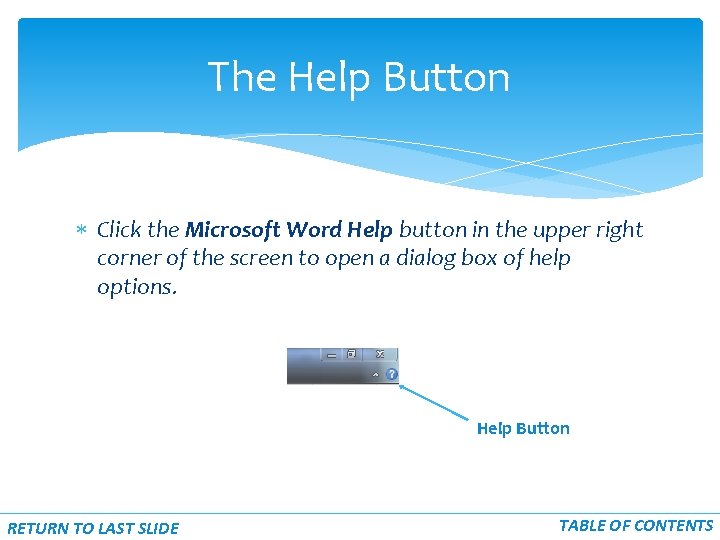
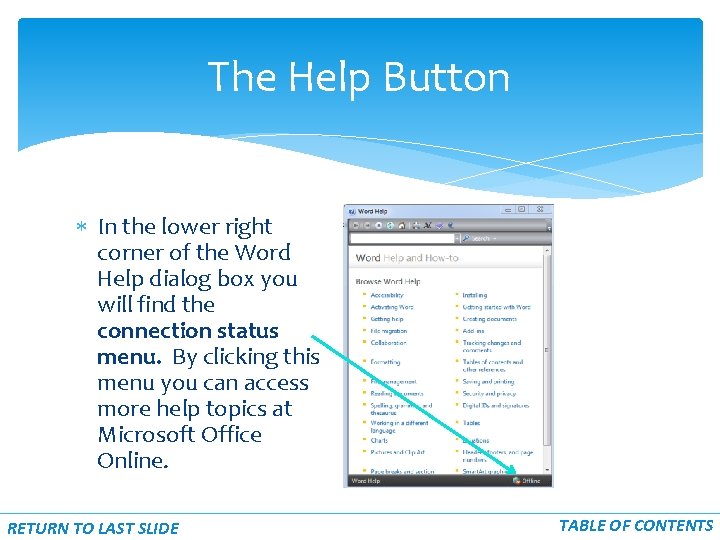
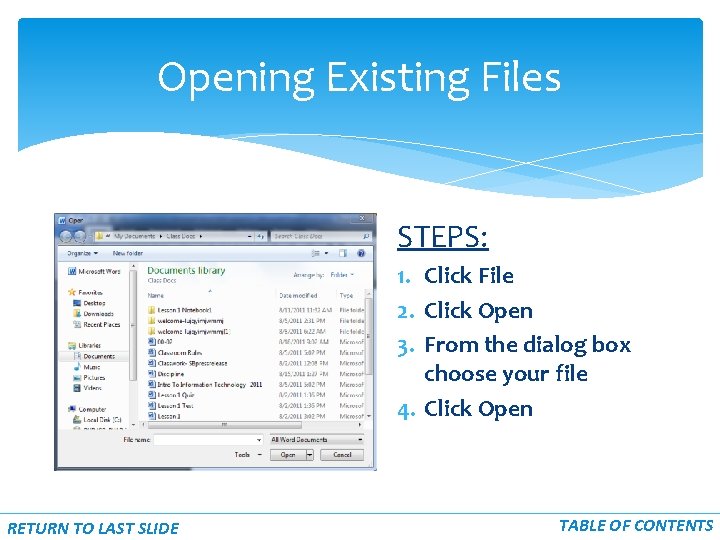
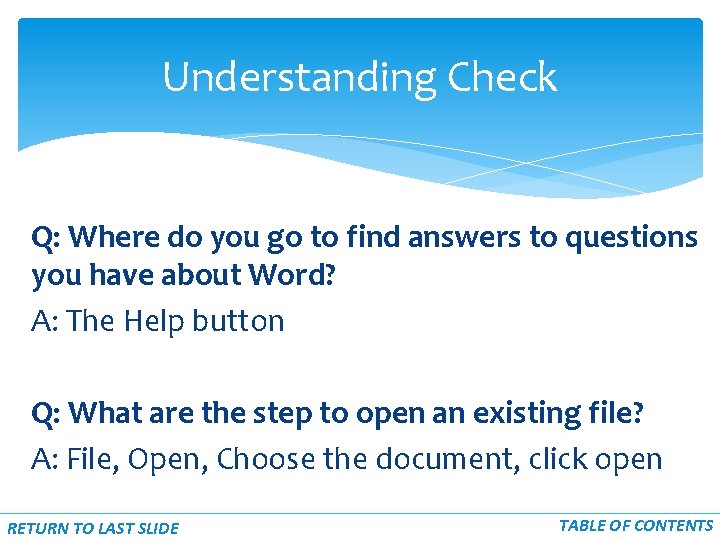
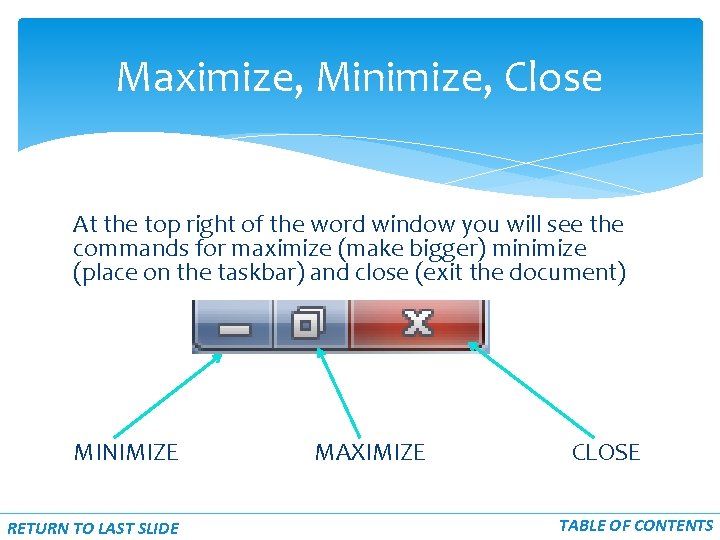
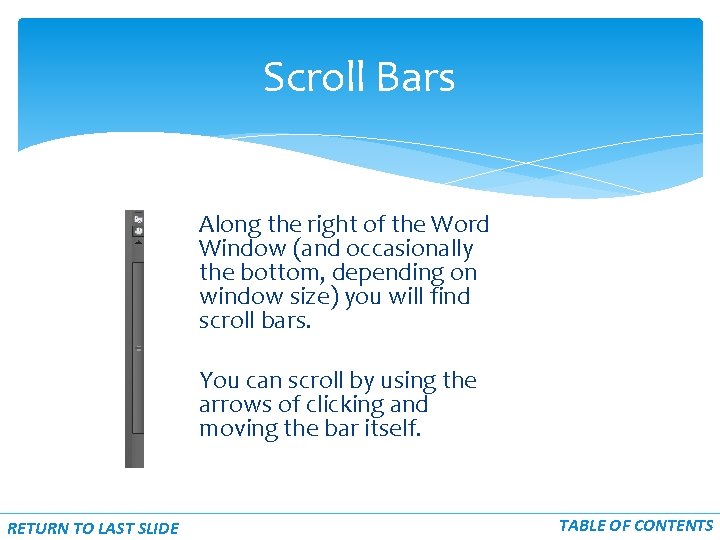
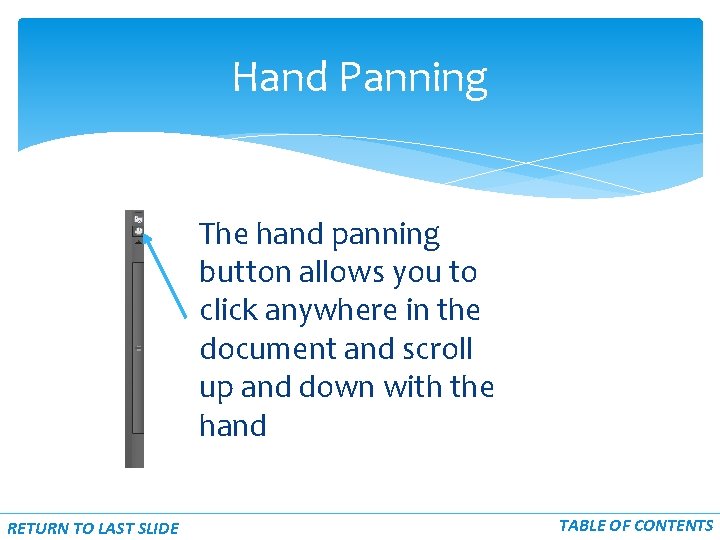
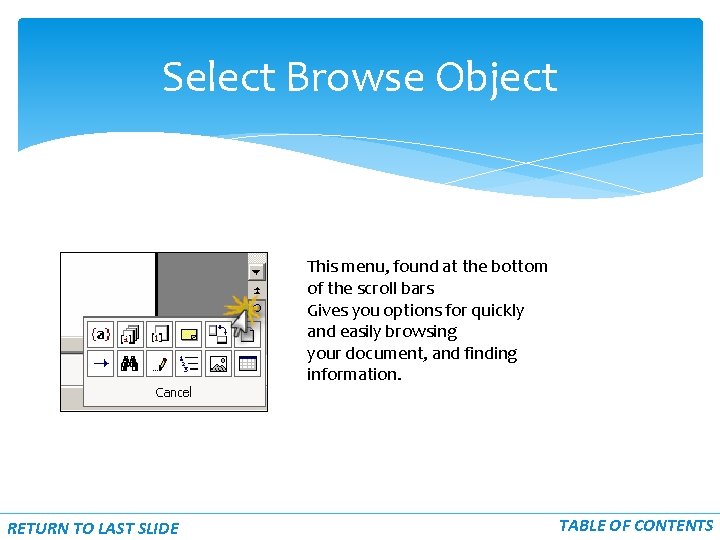
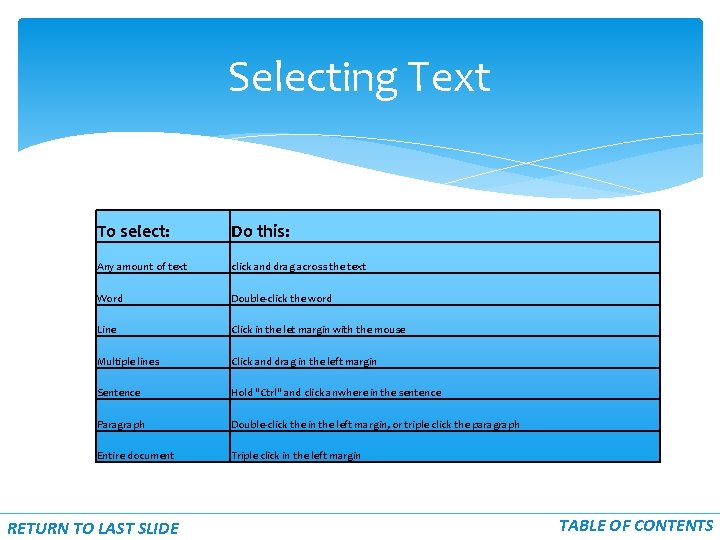
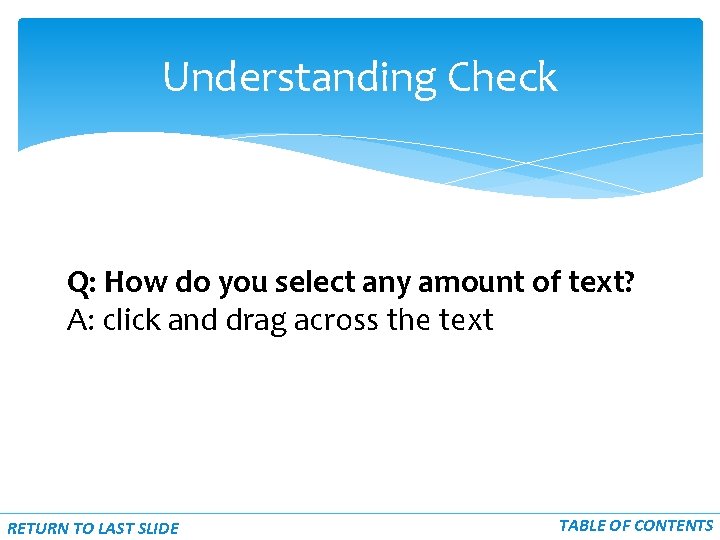
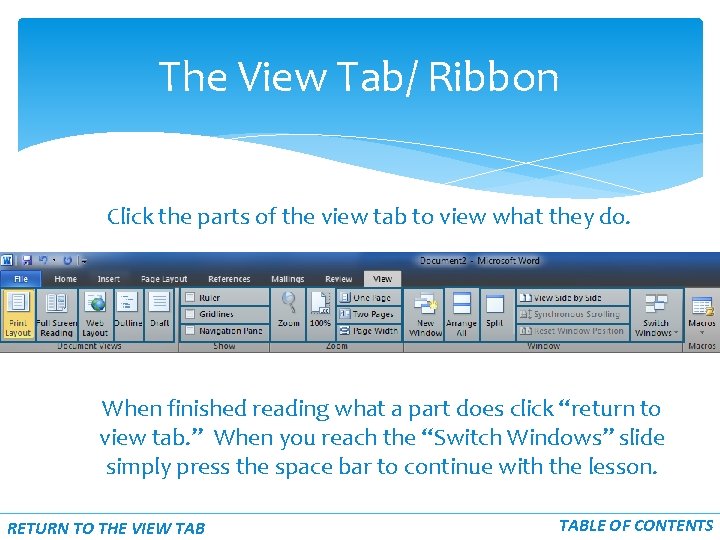
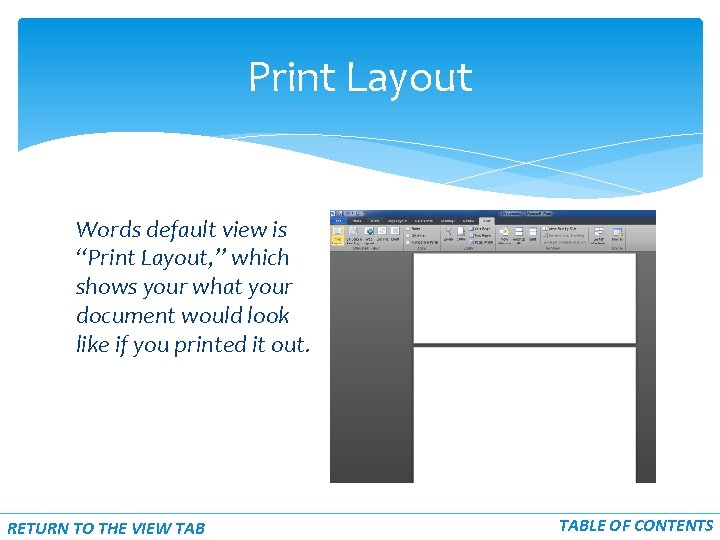
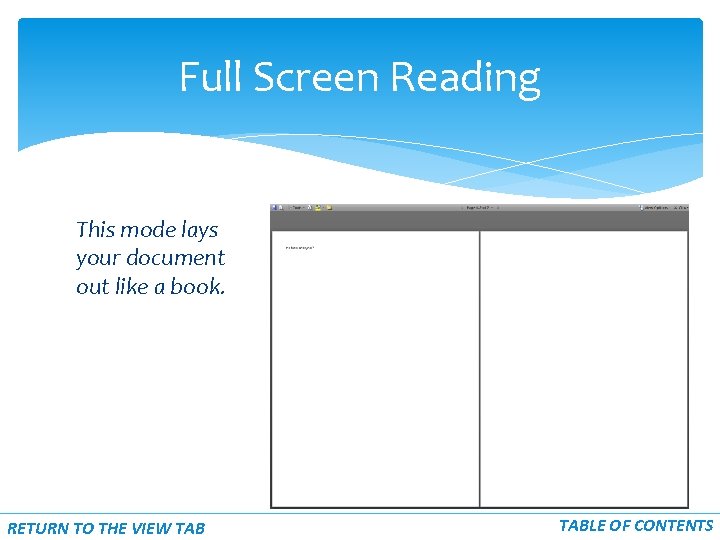
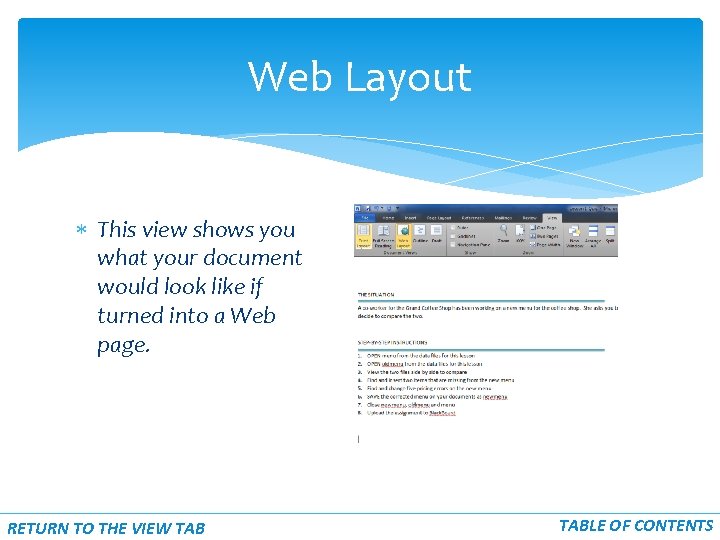
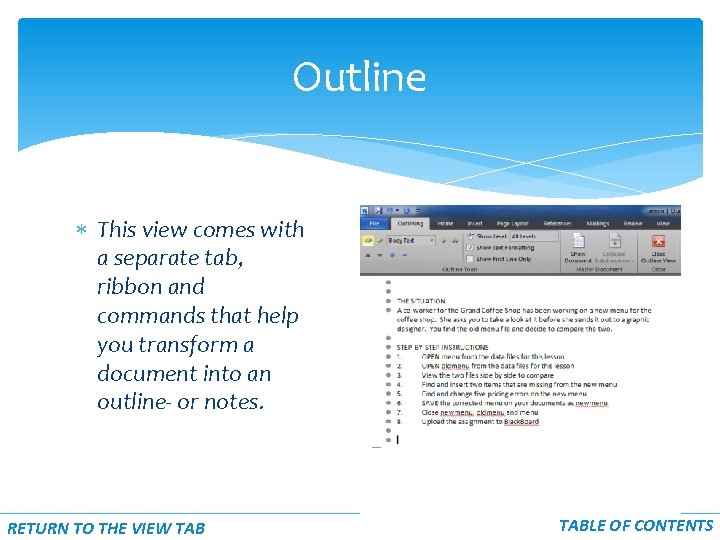
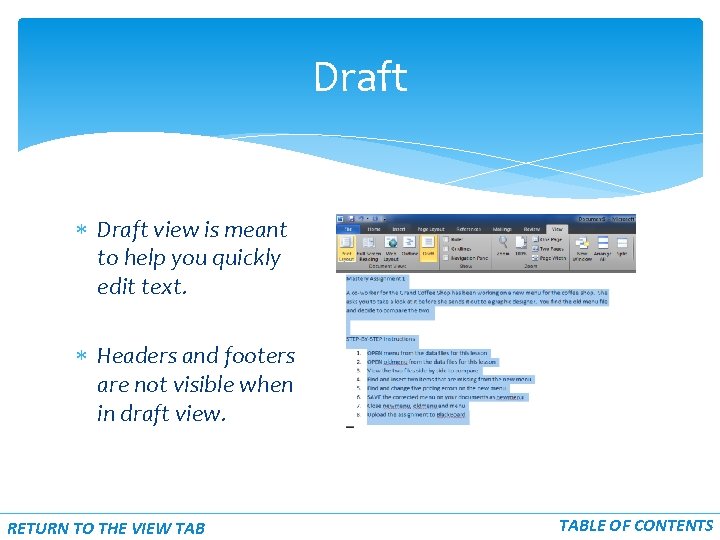
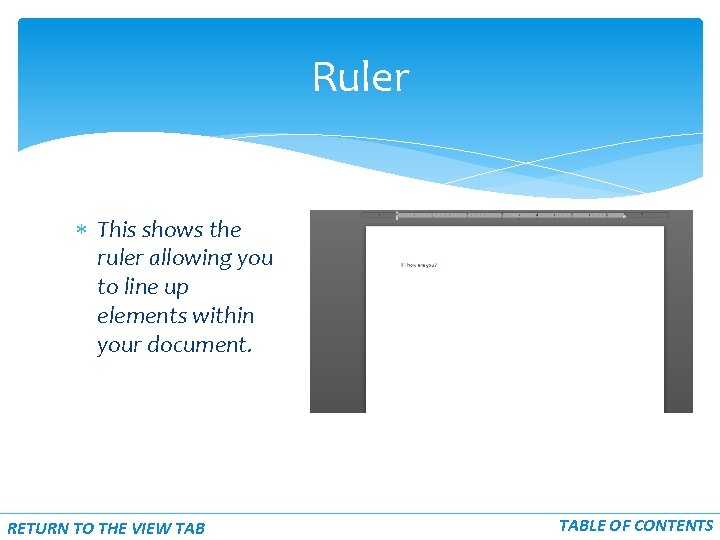
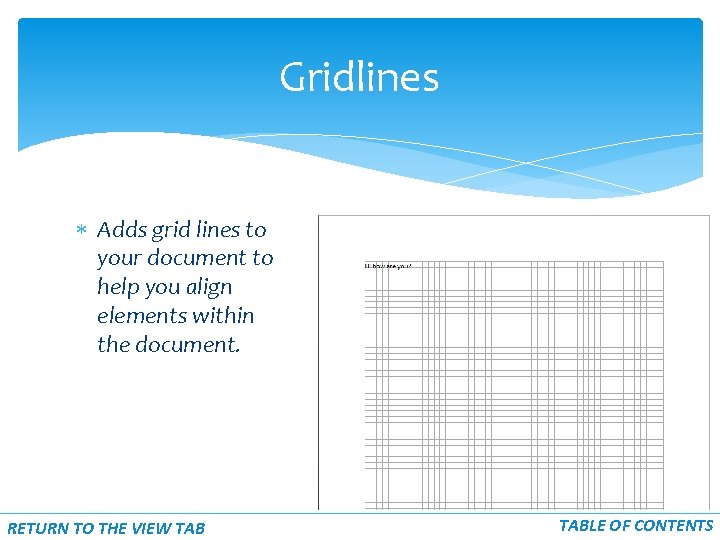
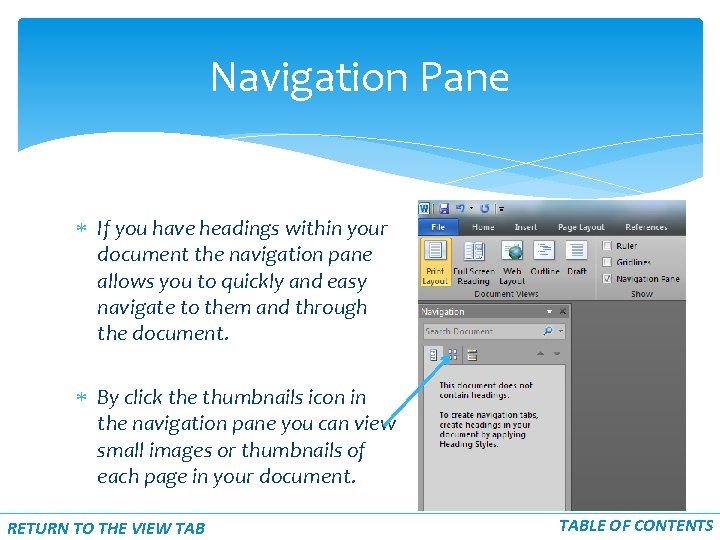
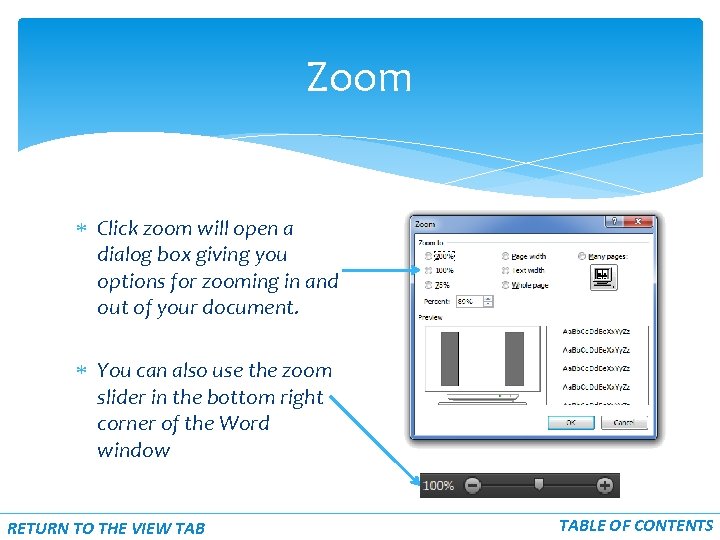
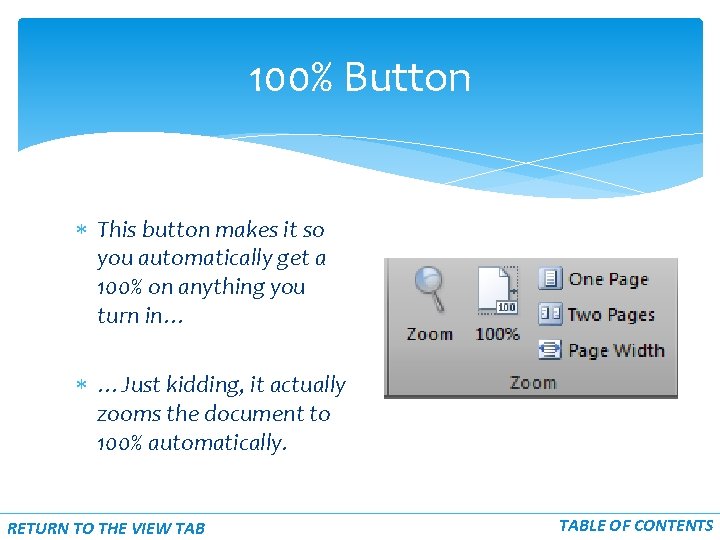
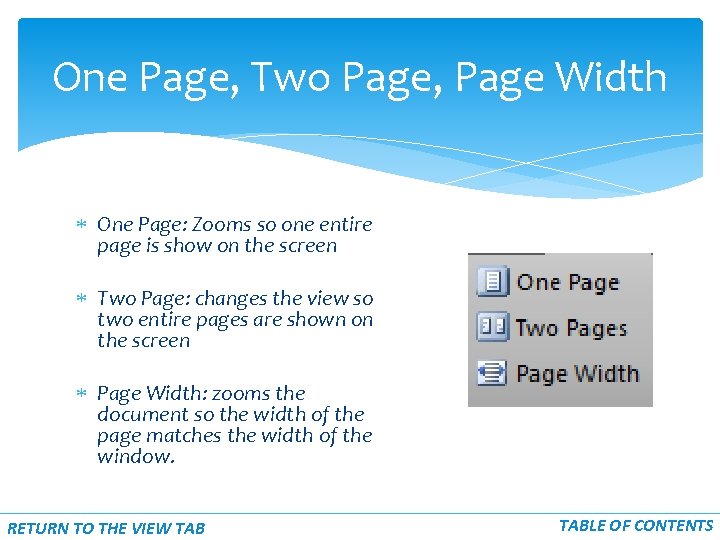
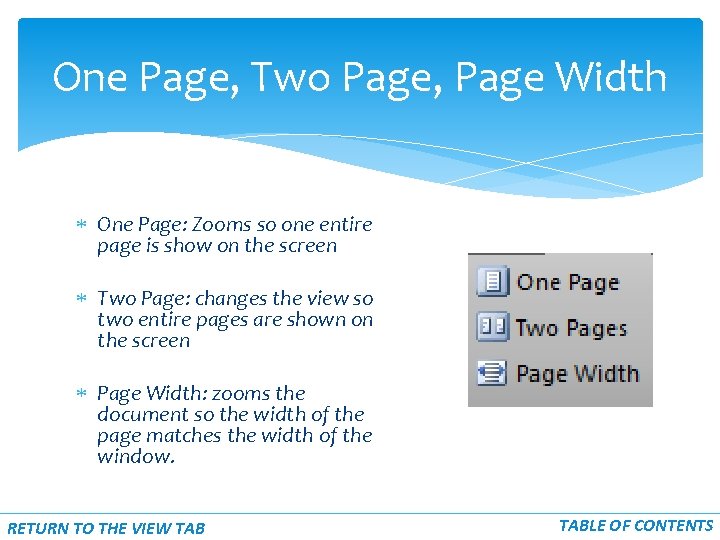
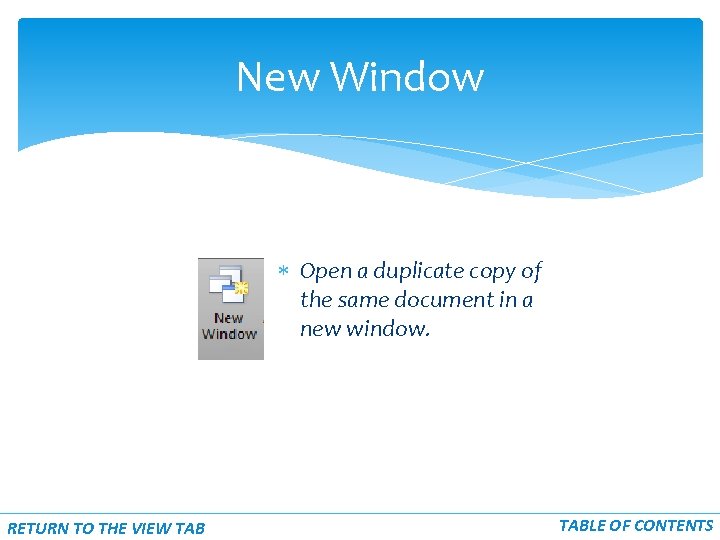
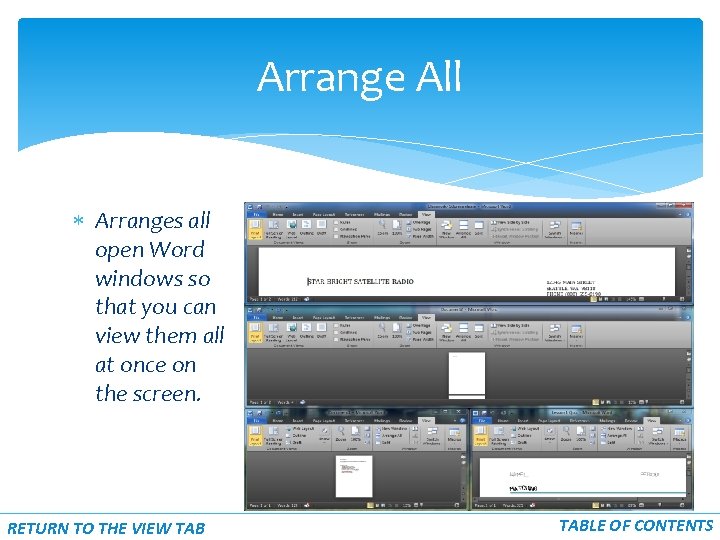
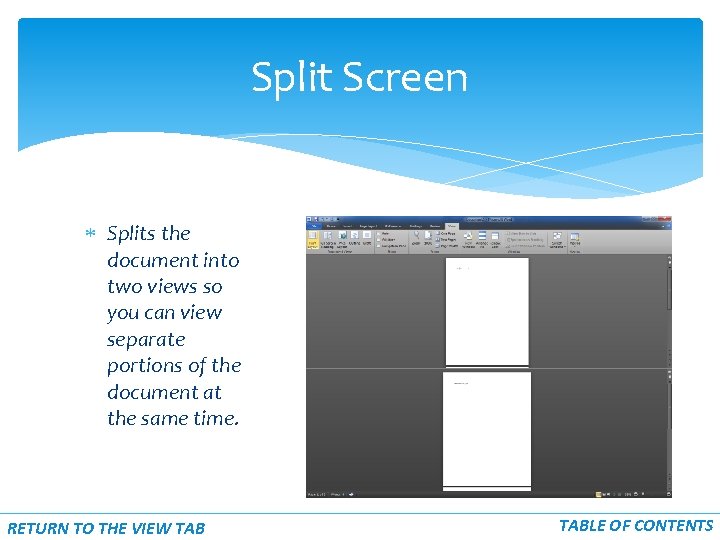
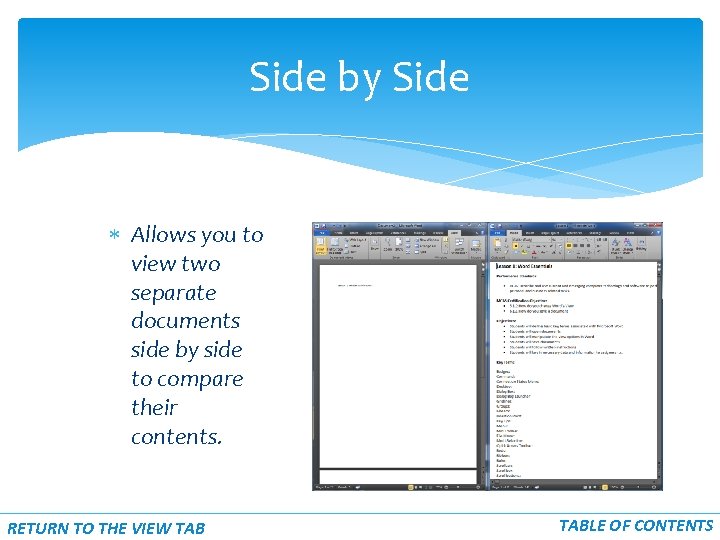
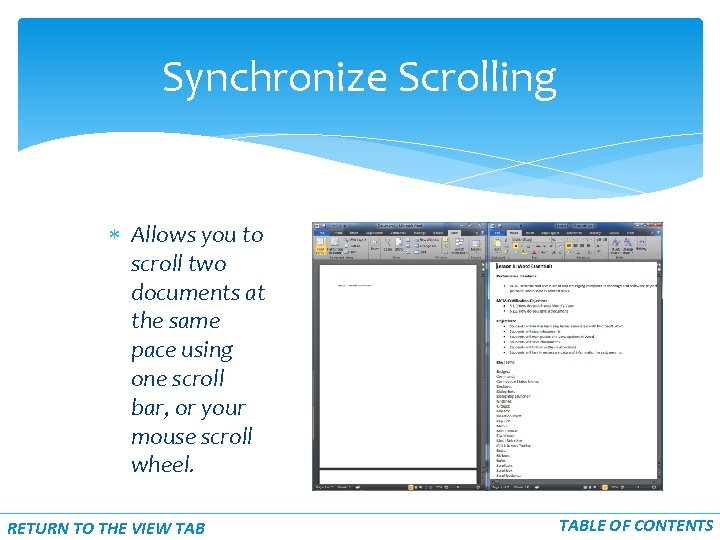
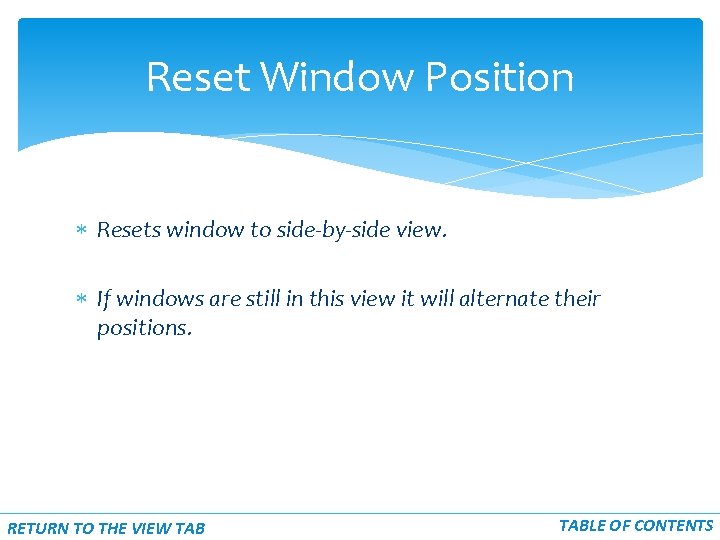
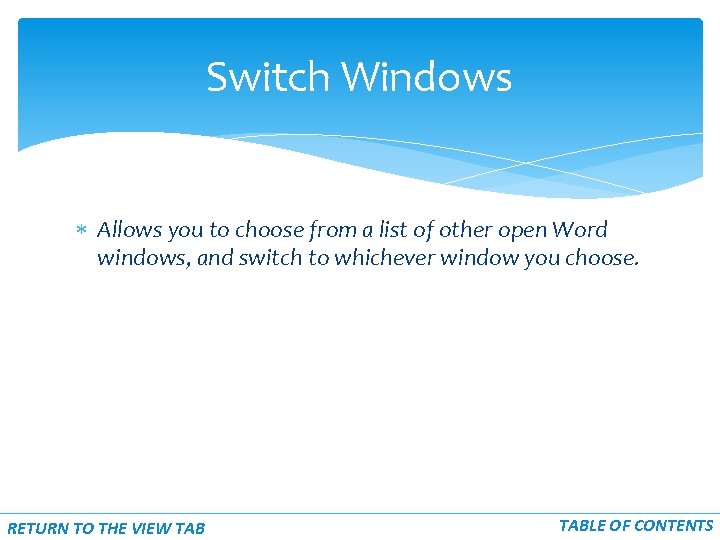
- Slides: 51
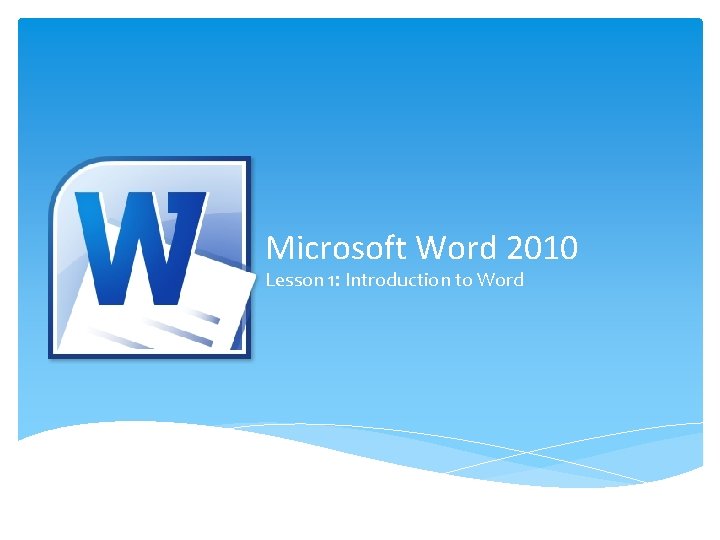
Microsoft Word 2010 Lesson 1: Introduction to Word
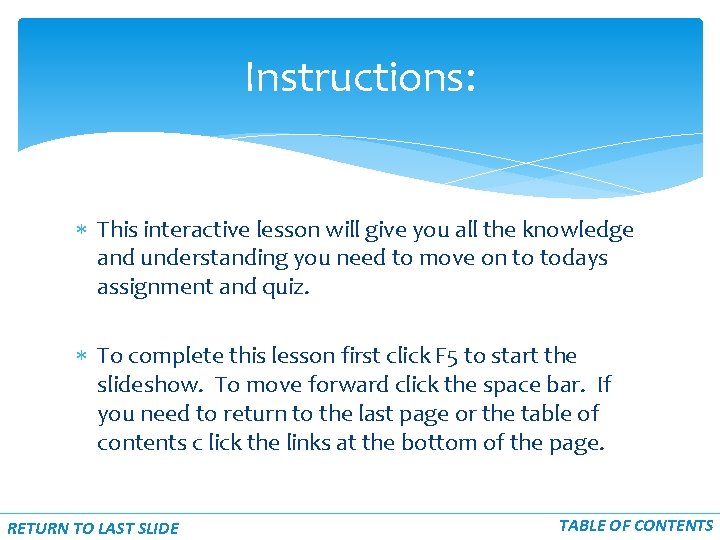
Instructions: This interactive lesson will give you all the knowledge and understanding you need to move on to todays assignment and quiz. To complete this lesson first click F 5 to start the slideshow. To move forward click the space bar. If you need to return to the last page or the table of contents c lick the links at the bottom of the page. RETURN TO LAST SLIDE TABLE OF CONTENTS
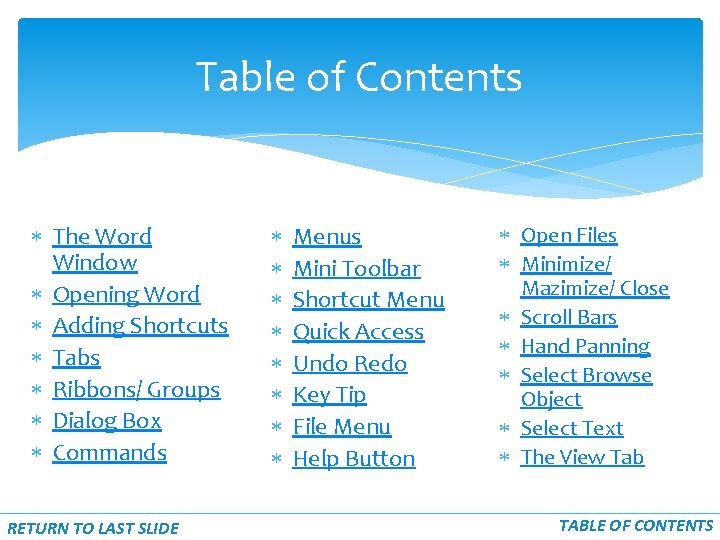
Table of Contents The Word Window Opening Word Adding Shortcuts Tabs Ribbons/ Groups Dialog Box Commands RETURN TO LAST SLIDE Menus Mini Toolbar Shortcut Menu Quick Access Undo Redo Key Tip File Menu Help Button Open Files Minimize/ Mazimize/ Close Scroll Bars Hand Panning Select Browse Object Select Text The View Tab TABLE OF CONTENTS
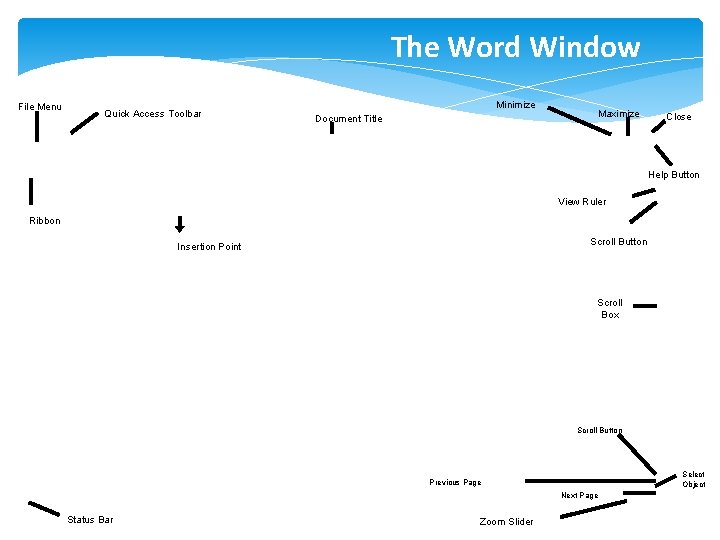
The Word Window File Menu Quick Access Toolbar Minimize Document Title Maximize Close Help Button View Ruler Ribbon Scroll Button Insertion Point Scroll Box Scroll Button Select Object Previous Page Next Page Status Bar Zoom Slider
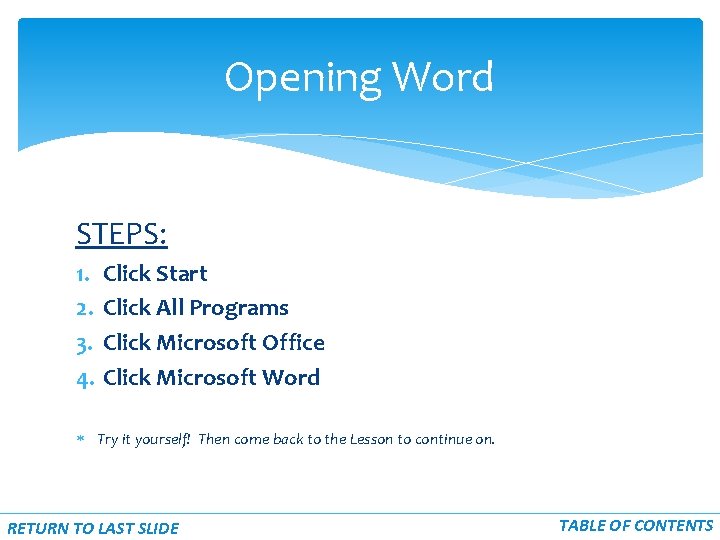
Opening Word STEPS: 1. 2. 3. 4. Click Start Click All Programs Click Microsoft Office Click Microsoft Word Try it yourself! Then come back to the Lesson to continue on. RETURN TO LAST SLIDE TABLE OF CONTENTS
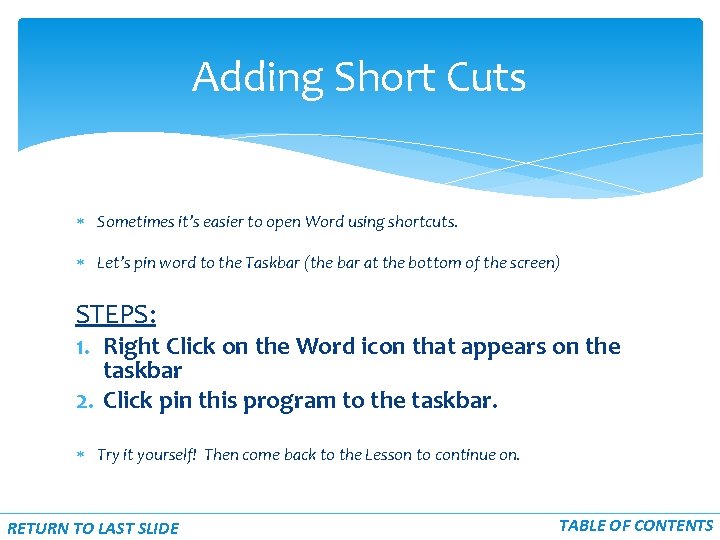
Adding Short Cuts Sometimes it’s easier to open Word using shortcuts. Let’s pin word to the Taskbar (the bar at the bottom of the screen) STEPS: 1. Right Click on the Word icon that appears on the taskbar 2. Click pin this program to the taskbar. Try it yourself! Then come back to the Lesson to continue on. RETURN TO LAST SLIDE TABLE OF CONTENTS
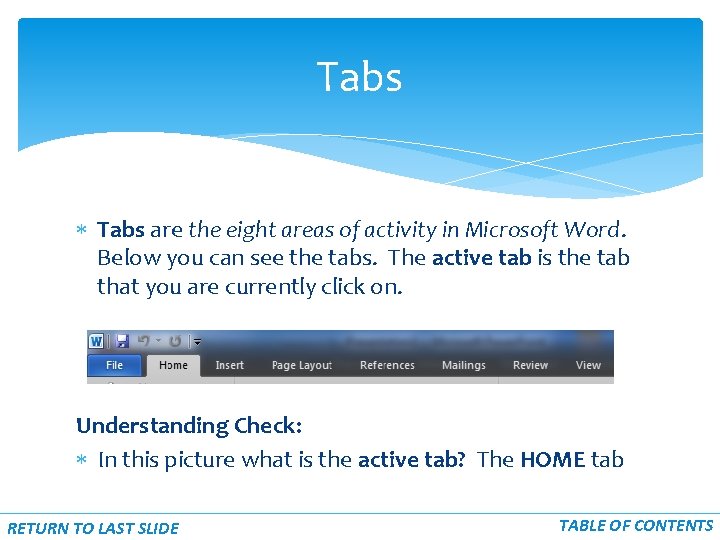
Tabs are the eight areas of activity in Microsoft Word. Below you can see the tabs. The active tab is the tab that you are currently click on. Understanding Check: In this picture what is the active tab? The HOME tab RETURN TO LAST SLIDE TABLE OF CONTENTS
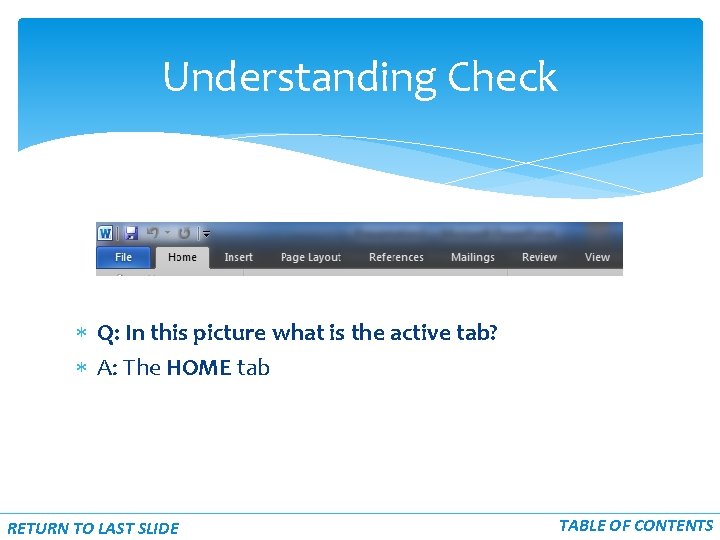
Understanding Check Q: In this picture what is the active tab? A: The HOME tab RETURN TO LAST SLIDE TABLE OF CONTENTS
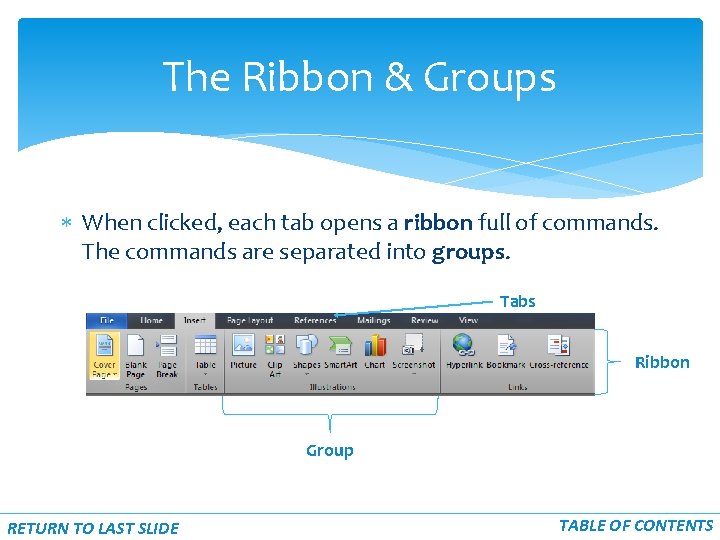
The Ribbon & Groups When clicked, each tab opens a ribbon full of commands. The commands are separated into groups. Tabs Ribbon Group RETURN TO LAST SLIDE TABLE OF CONTENTS
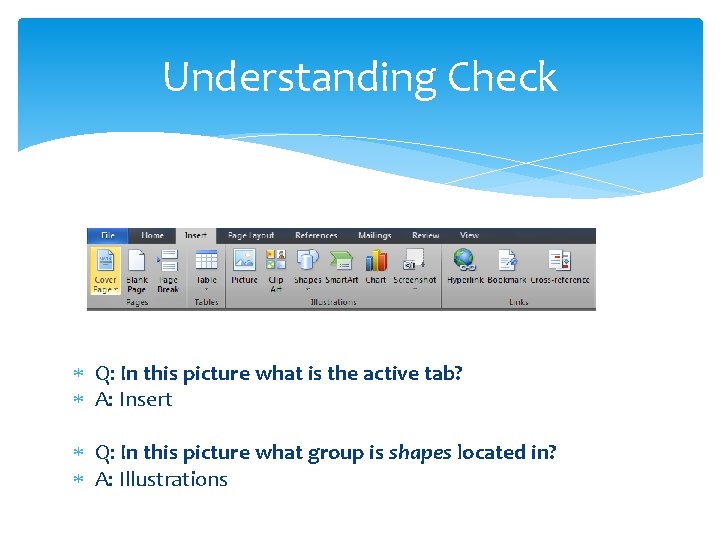
Understanding Check Q: In this picture what is the active tab? A: Insert Q: In this picture what group is shapes located in? A: Illustrations
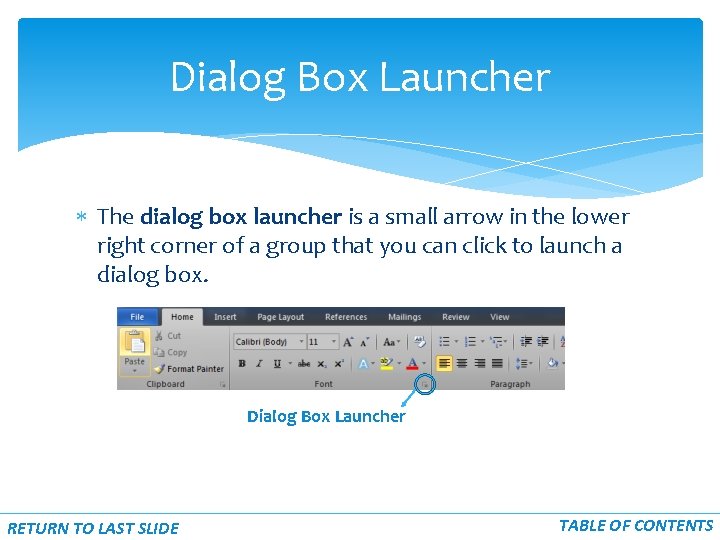
Dialog Box Launcher The dialog box launcher is a small arrow in the lower right corner of a group that you can click to launch a dialog box. Dialog Box Launcher RETURN TO LAST SLIDE TABLE OF CONTENTS
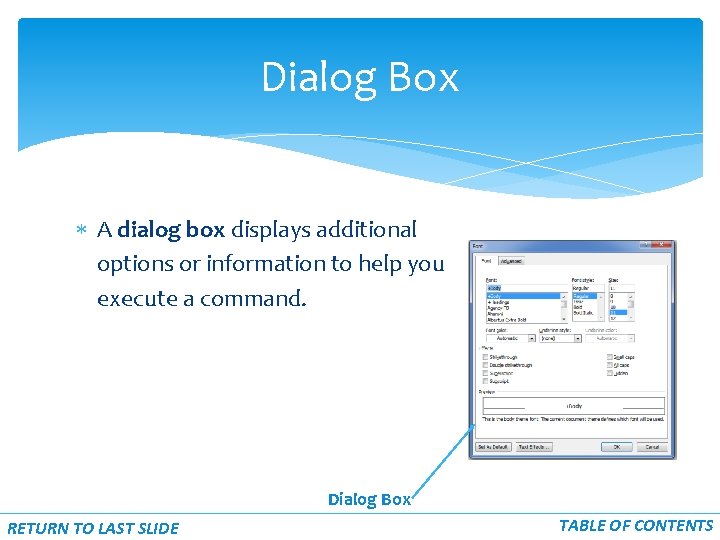
Dialog Box A dialog box displays additional options or information to help you execute a command. Dialog Box RETURN TO LAST SLIDE TABLE OF CONTENTS
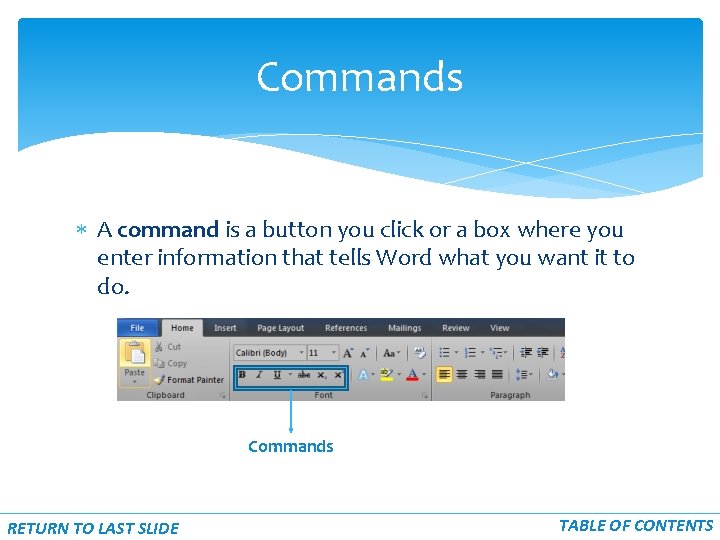
Commands A command is a button you click or a box where you enter information that tells Word what you want it to do. Commands RETURN TO LAST SLIDE TABLE OF CONTENTS
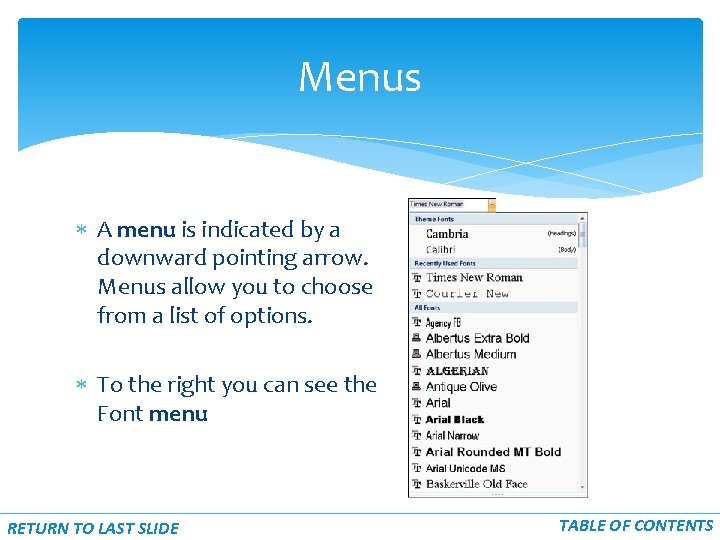
Menus A menu is indicated by a downward pointing arrow. Menus allow you to choose from a list of options. To the right you can see the Font menu RETURN TO LAST SLIDE TABLE OF CONTENTS
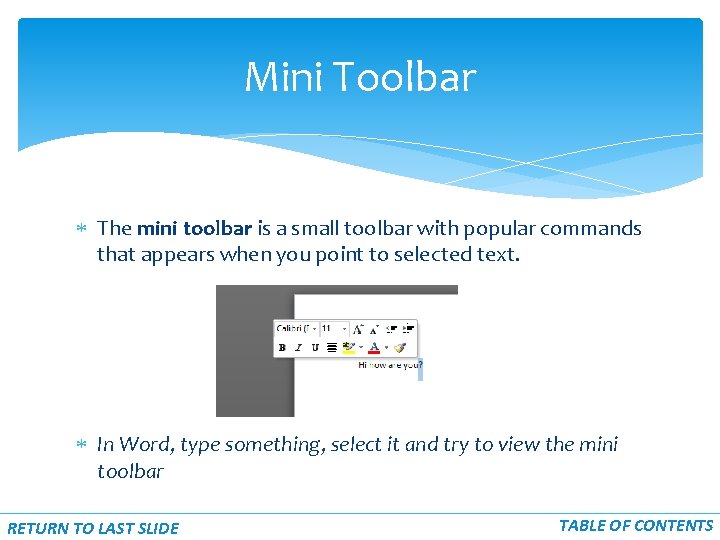
Mini Toolbar The mini toolbar is a small toolbar with popular commands that appears when you point to selected text. In Word, type something, select it and try to view the mini toolbar RETURN TO LAST SLIDE TABLE OF CONTENTS
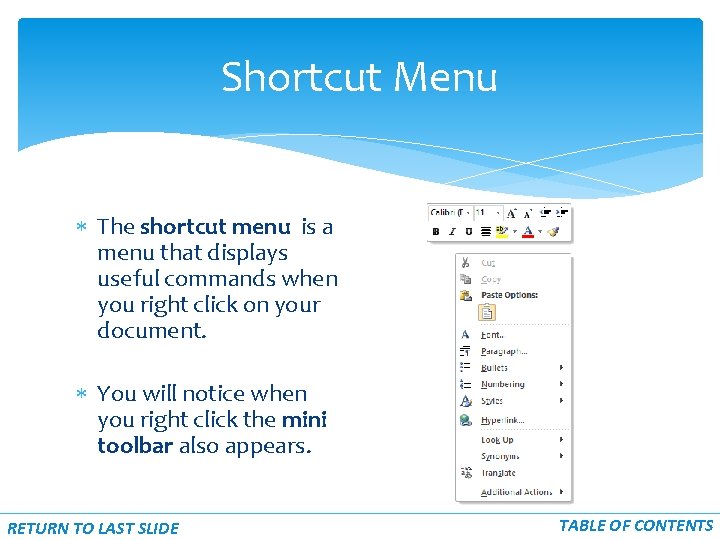
Shortcut Menu The shortcut menu is a menu that displays useful commands when you right click on your document. You will notice when you right click the mini toolbar also appears. RETURN TO LAST SLIDE TABLE OF CONTENTS
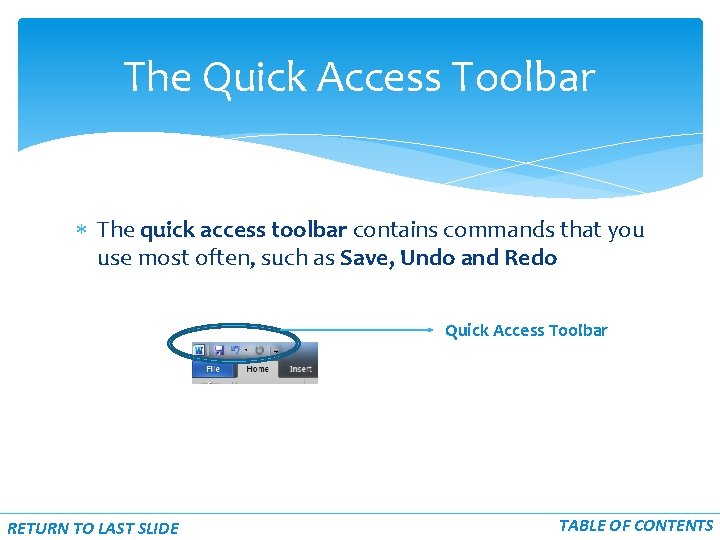
The Quick Access Toolbar The quick access toolbar contains commands that you use most often, such as Save, Undo and Redo Quick Access Toolbar RETURN TO LAST SLIDE TABLE OF CONTENTS
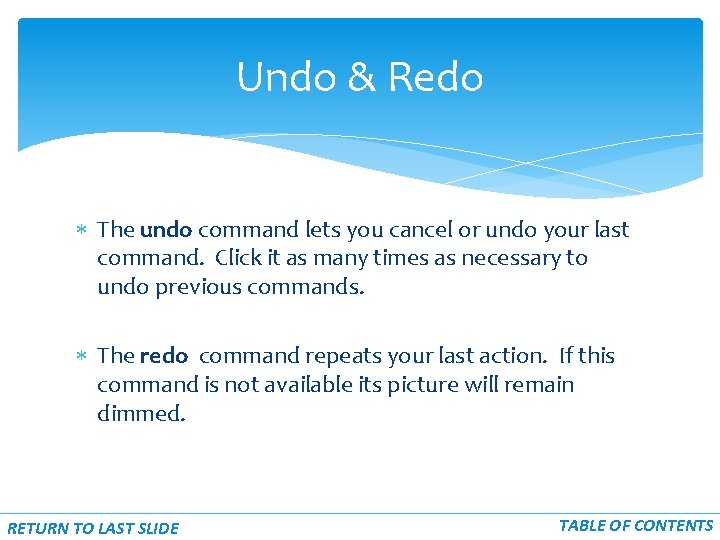
Undo & Redo The undo command lets you cancel or undo your last command. Click it as many times as necessary to undo previous commands. The redo command repeats your last action. If this command is not available its picture will remain dimmed. RETURN TO LAST SLIDE TABLE OF CONTENTS
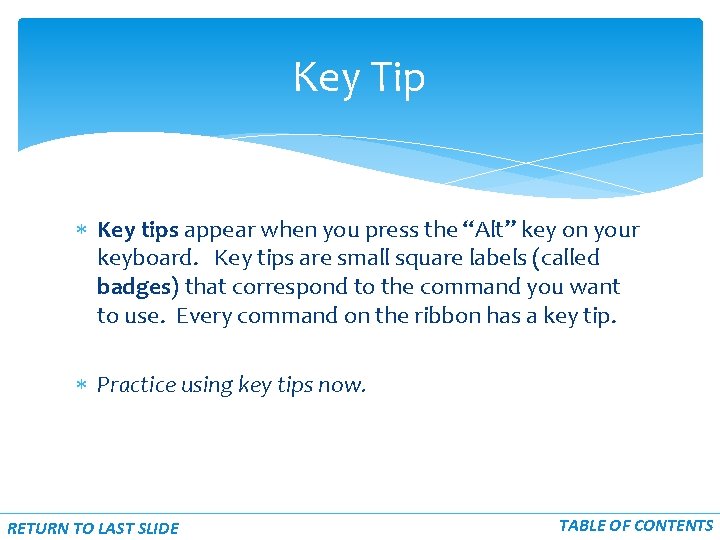
Key Tip Key tips appear when you press the “Alt” key on your keyboard. Key tips are small square labels (called badges) that correspond to the command you want to use. Every command on the ribbon has a key tip. Practice using key tips now. RETURN TO LAST SLIDE TABLE OF CONTENTS
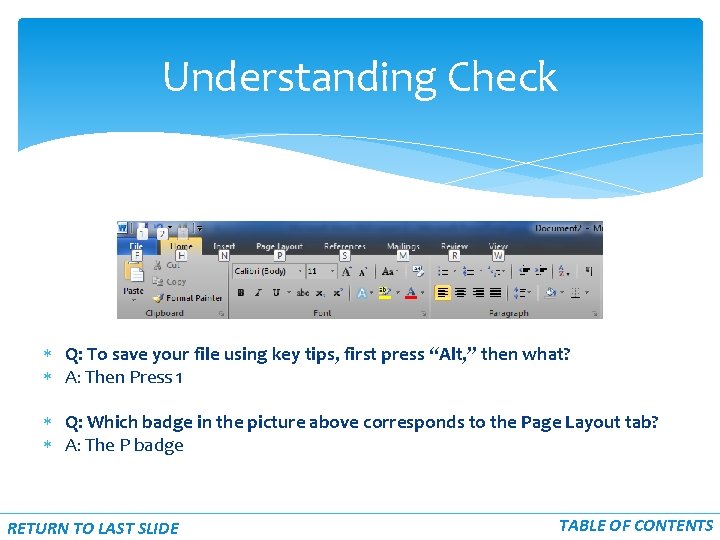
Understanding Check Q: To save your file using key tips, first press “Alt, ” then what? A: Then Press 1 Q: Which badge in the picture above corresponds to the Page Layout tab? A: The P badge RETURN TO LAST SLIDE TABLE OF CONTENTS
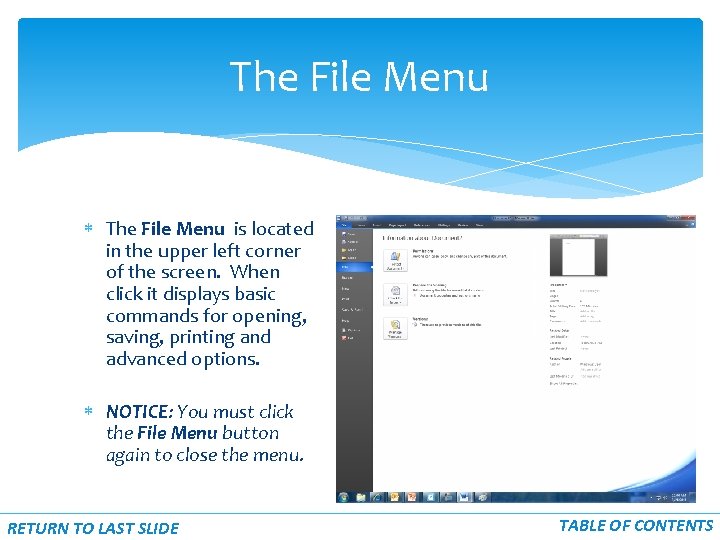
The File Menu is located in the upper left corner of the screen. When click it displays basic commands for opening, saving, printing and advanced options. NOTICE: You must click the File Menu button again to close the menu. RETURN TO LAST SLIDE TABLE OF CONTENTS
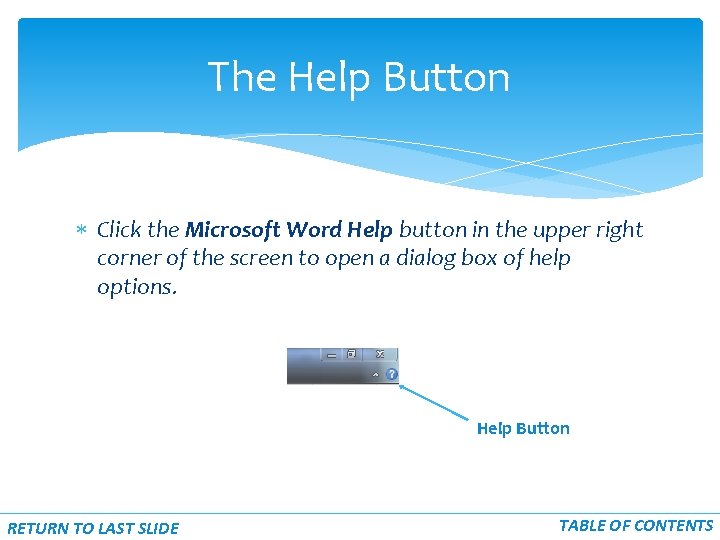
The Help Button Click the Microsoft Word Help button in the upper right corner of the screen to open a dialog box of help options. Help Button RETURN TO LAST SLIDE TABLE OF CONTENTS
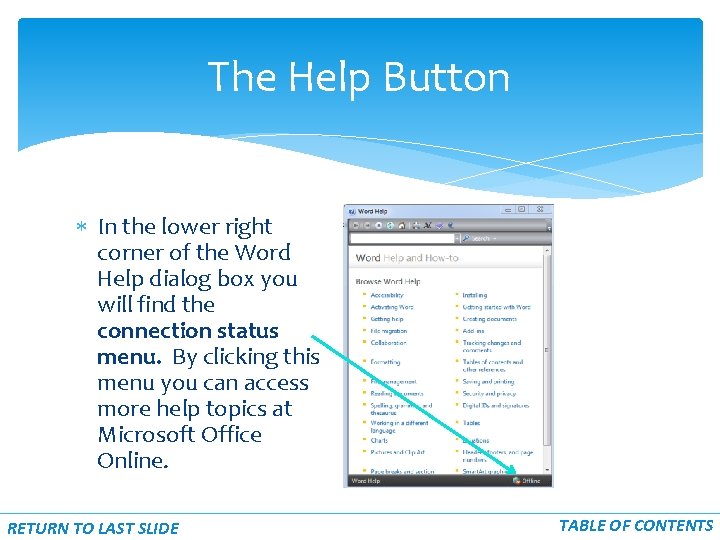
The Help Button In the lower right corner of the Word Help dialog box you will find the connection status menu. By clicking this menu you can access more help topics at Microsoft Office Online. RETURN TO LAST SLIDE TABLE OF CONTENTS
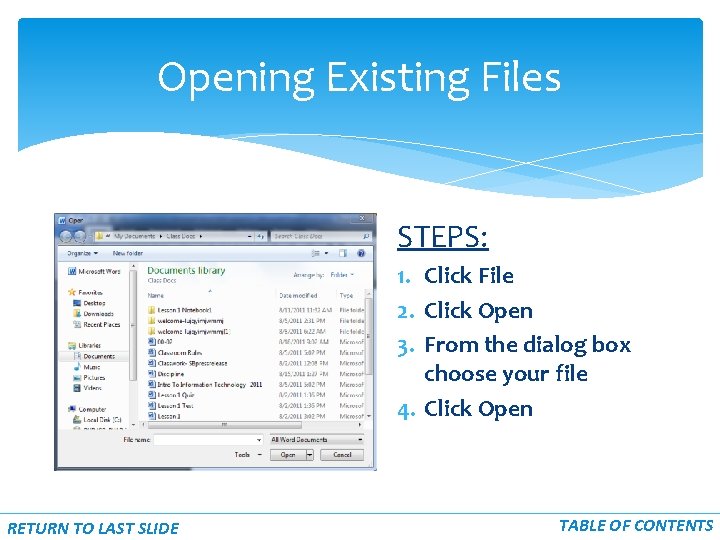
Opening Existing Files STEPS: 1. Click File 2. Click Open 3. From the dialog box choose your file 4. Click Open RETURN TO LAST SLIDE TABLE OF CONTENTS
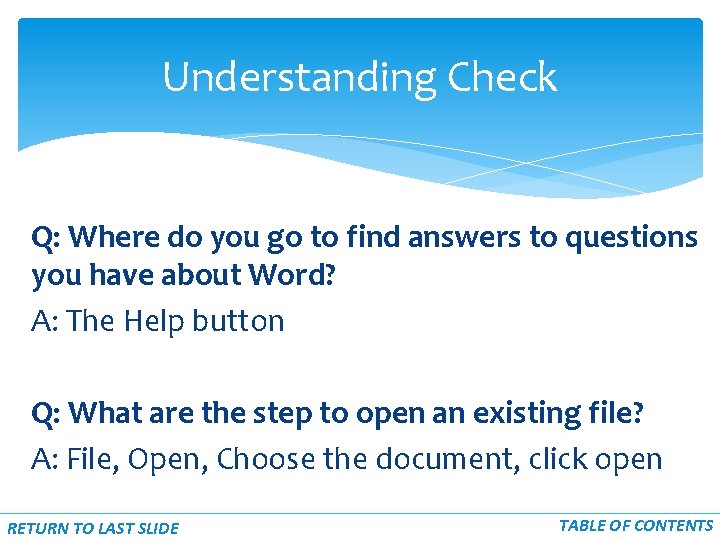
Understanding Check Q: Where do you go to find answers to questions you have about Word? A: The Help button Q: What are the step to open an existing file? A: File, Open, Choose the document, click open RETURN TO LAST SLIDE TABLE OF CONTENTS
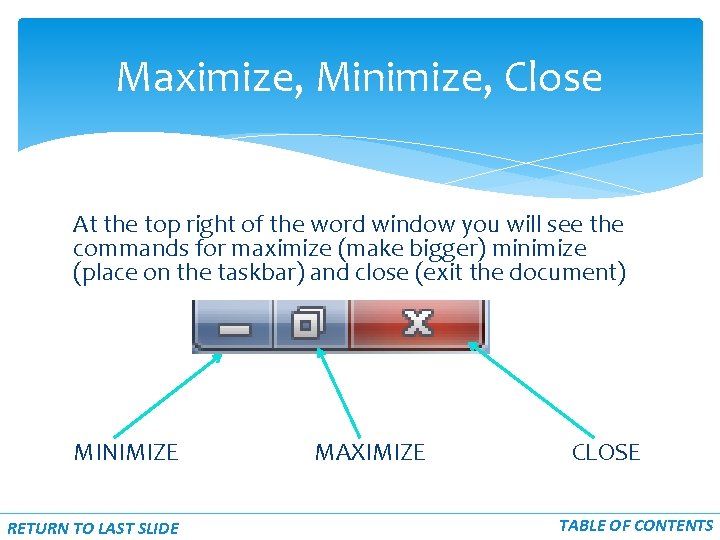
Maximize, Minimize, Close At the top right of the word window you will see the commands for maximize (make bigger) minimize (place on the taskbar) and close (exit the document) MINIMIZE RETURN TO LAST SLIDE MAXIMIZE CLOSE TABLE OF CONTENTS
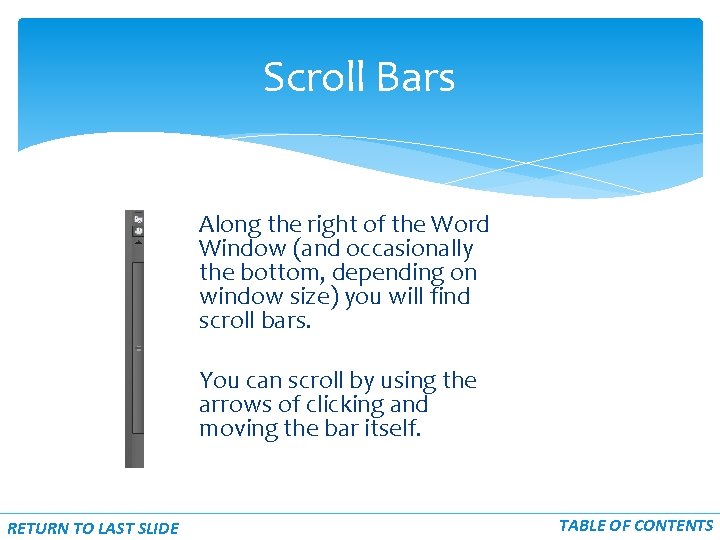
Scroll Bars Along the right of the Word Window (and occasionally the bottom, depending on window size) you will find scroll bars. You can scroll by using the arrows of clicking and moving the bar itself. RETURN TO LAST SLIDE TABLE OF CONTENTS
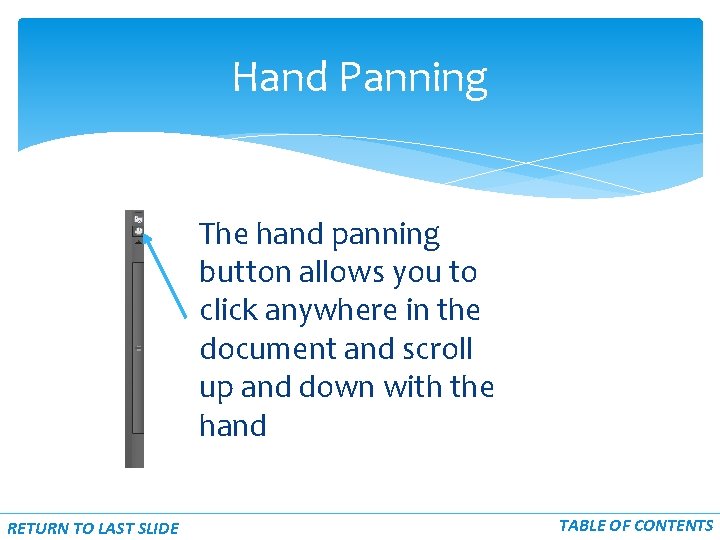
Hand Panning The hand panning button allows you to click anywhere in the document and scroll up and down with the hand RETURN TO LAST SLIDE TABLE OF CONTENTS
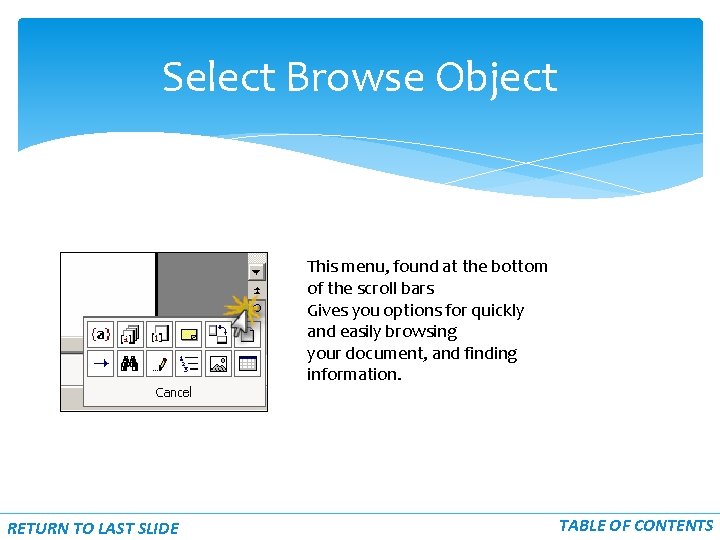
Select Browse Object This menu, found at the bottom of the scroll bars Gives you options for quickly and easily browsing your document, and finding information. RETURN TO LAST SLIDE TABLE OF CONTENTS
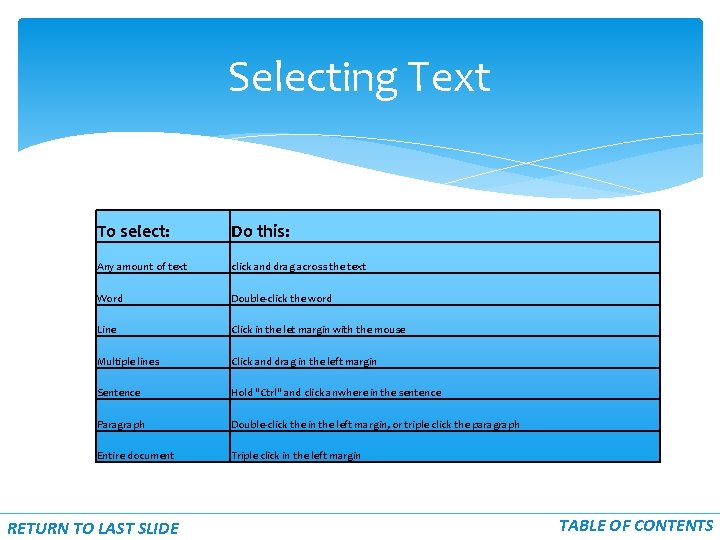
Selecting Text To select: Do this: Any amount of text click and drag across the text Word Double-click the word Line Click in the let margin with the mouse Multiple lines Click and drag in the left margin Sentence Hold "Ctrl" and click anwhere in the sentence Paragraph Double-click the in the left margin, or triple click the paragraph Entire document Triple click in the left margin RETURN TO LAST SLIDE TABLE OF CONTENTS
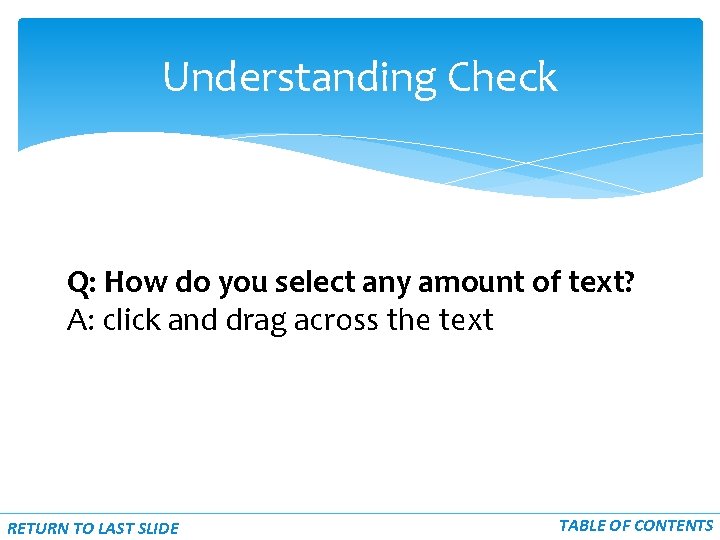
Understanding Check Q: How do you select any amount of text? A: click and drag across the text RETURN TO LAST SLIDE TABLE OF CONTENTS
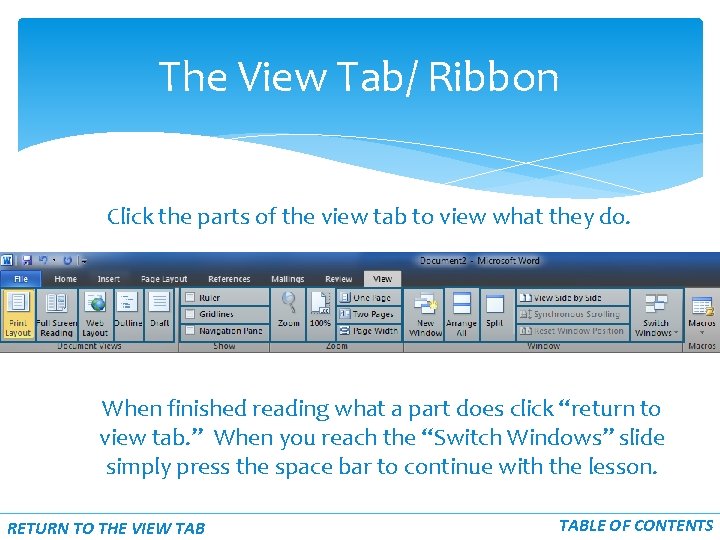
The View Tab/ Ribbon Click the parts of the view tab to view what they do. When finished reading what a part does click “return to view tab. ” When you reach the “Switch Windows” slide simply press the space bar to continue with the lesson. RETURN TO THE VIEW TABLE OF CONTENTS
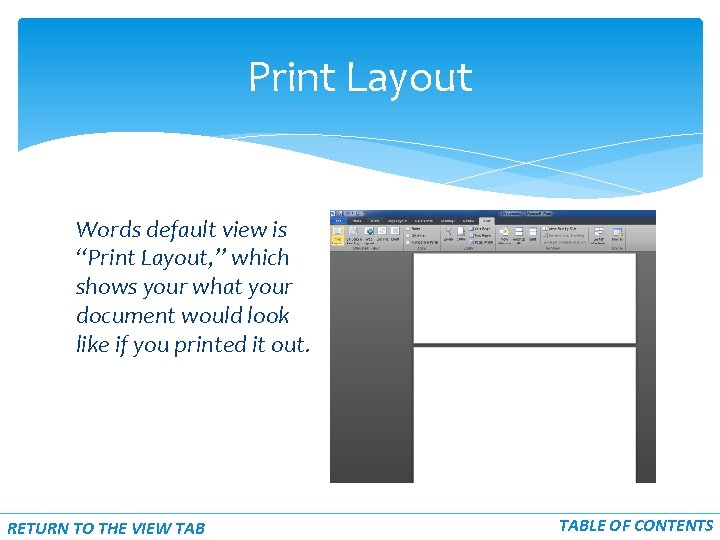
Print Layout Words default view is “Print Layout, ” which shows your what your document would look like if you printed it out. RETURN TO THE VIEW TABLE OF CONTENTS
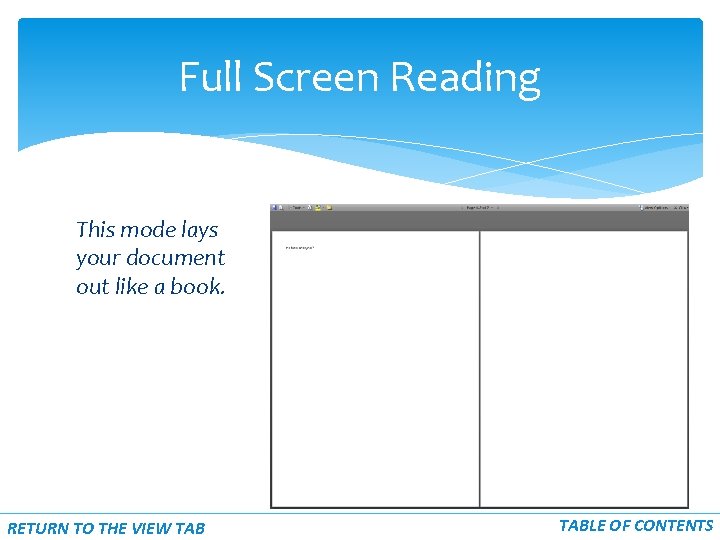
Full Screen Reading This mode lays your document out like a book. RETURN TO THE VIEW TABLE OF CONTENTS
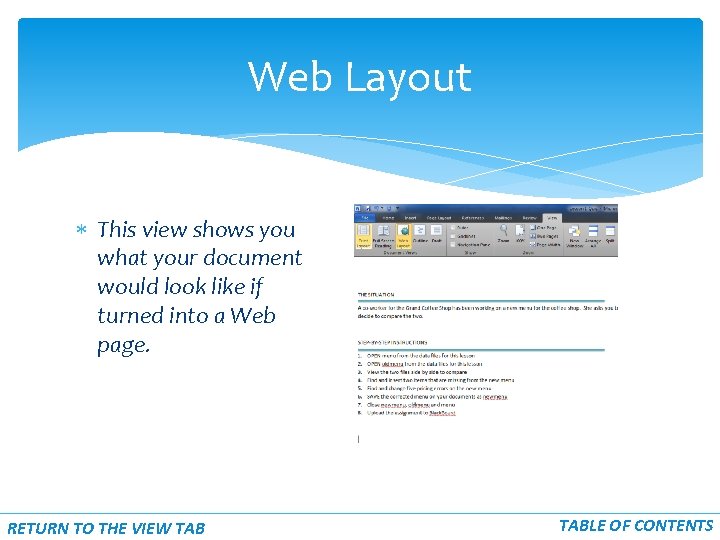
Web Layout This view shows you what your document would look like if turned into a Web page. RETURN TO THE VIEW TABLE OF CONTENTS
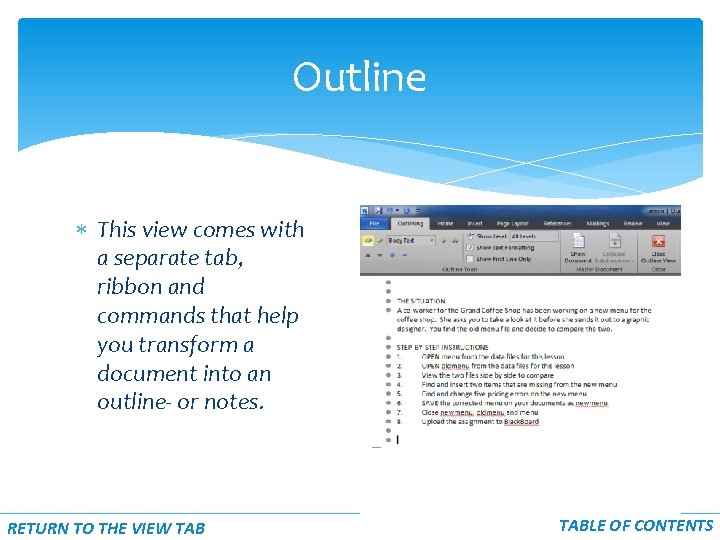
Outline This view comes with a separate tab, ribbon and commands that help you transform a document into an outline- or notes. RETURN TO THE VIEW TABLE OF CONTENTS
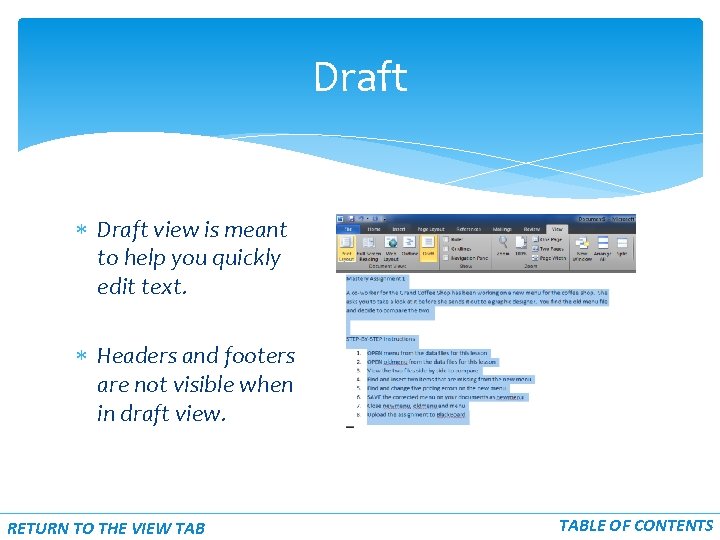
Draft view is meant to help you quickly edit text. Headers and footers are not visible when in draft view. RETURN TO THE VIEW TABLE OF CONTENTS
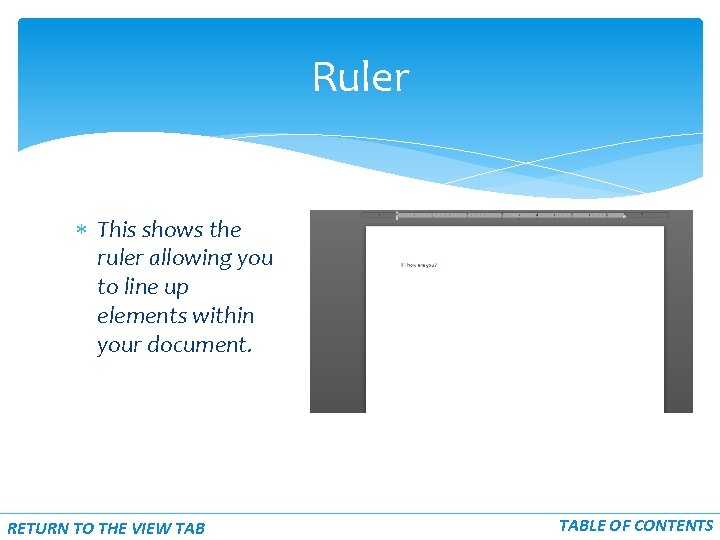
Ruler This shows the ruler allowing you to line up elements within your document. RETURN TO THE VIEW TABLE OF CONTENTS
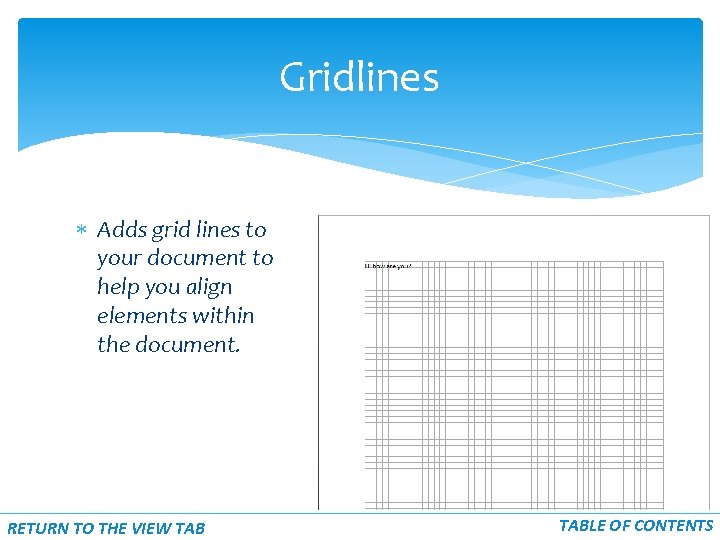
Gridlines Adds grid lines to your document to help you align elements within the document. RETURN TO THE VIEW TABLE OF CONTENTS
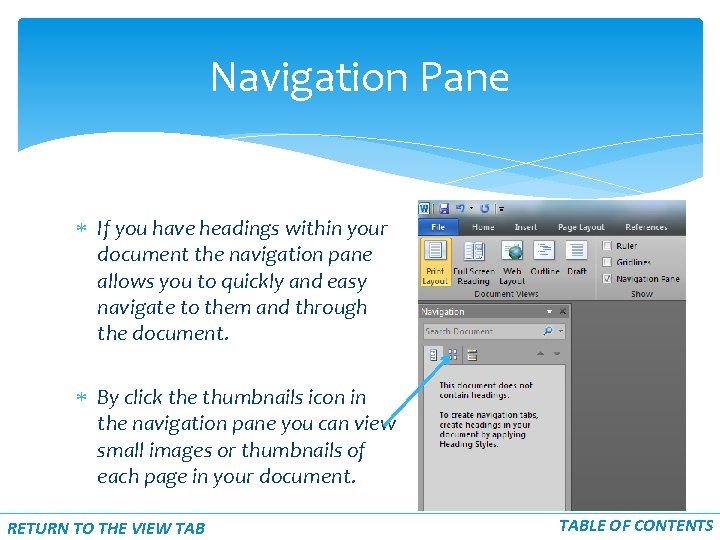
Navigation Pane If you have headings within your document the navigation pane allows you to quickly and easy navigate to them and through the document. By click the thumbnails icon in the navigation pane you can view small images or thumbnails of each page in your document. RETURN TO THE VIEW TABLE OF CONTENTS
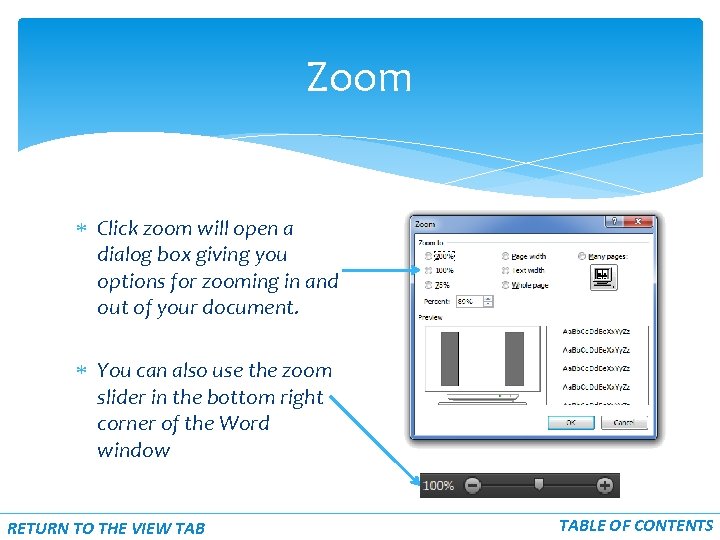
Zoom Click zoom will open a dialog box giving you options for zooming in and out of your document. You can also use the zoom slider in the bottom right corner of the Word window RETURN TO THE VIEW TABLE OF CONTENTS
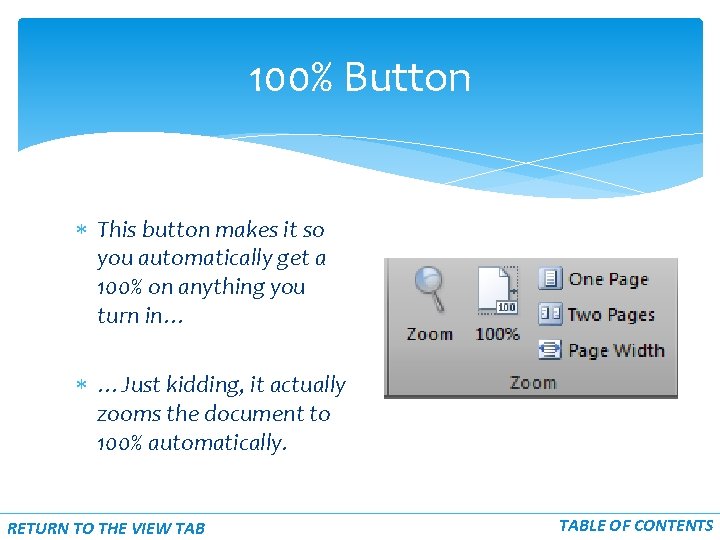
100% Button This button makes it so you automatically get a 100% on anything you turn in… …Just kidding, it actually zooms the document to 100% automatically. RETURN TO THE VIEW TABLE OF CONTENTS
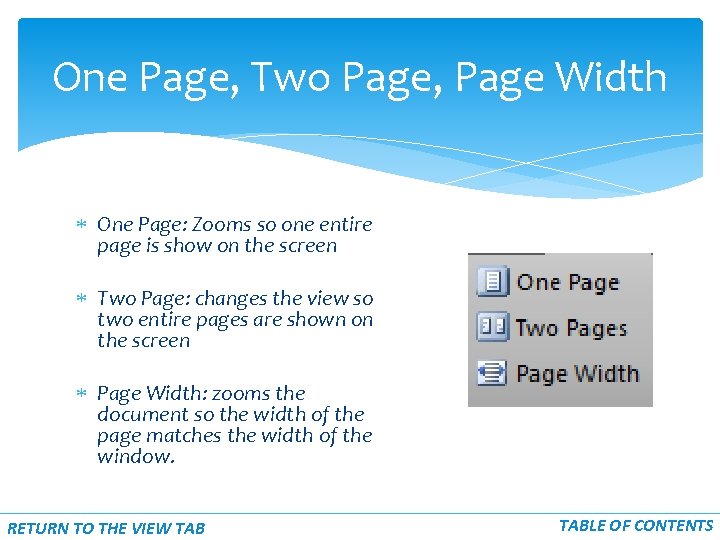
One Page, Two Page, Page Width One Page: Zooms so one entire page is show on the screen Two Page: changes the view so two entire pages are shown on the screen Page Width: zooms the document so the width of the page matches the width of the window. RETURN TO THE VIEW TABLE OF CONTENTS
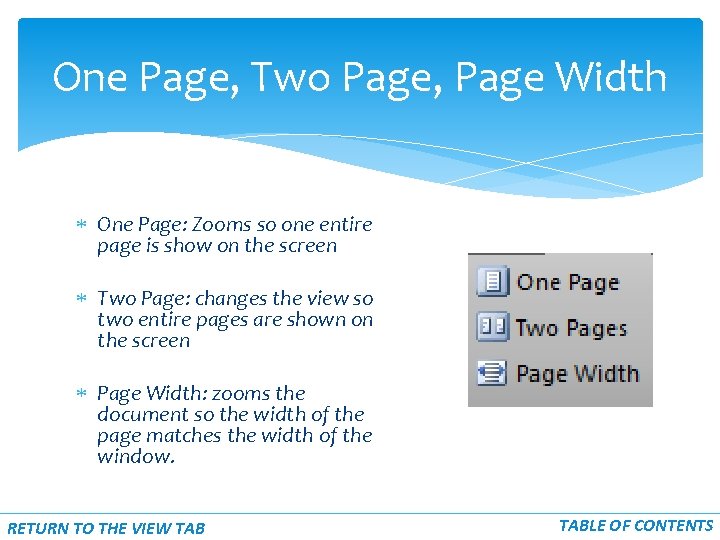
One Page, Two Page, Page Width One Page: Zooms so one entire page is show on the screen Two Page: changes the view so two entire pages are shown on the screen Page Width: zooms the document so the width of the page matches the width of the window. RETURN TO THE VIEW TABLE OF CONTENTS
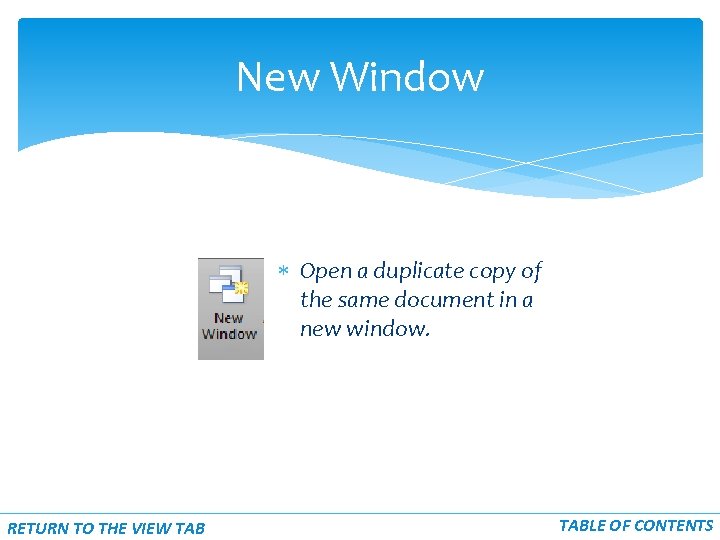
New Window Open a duplicate copy of the same document in a new window. RETURN TO THE VIEW TABLE OF CONTENTS
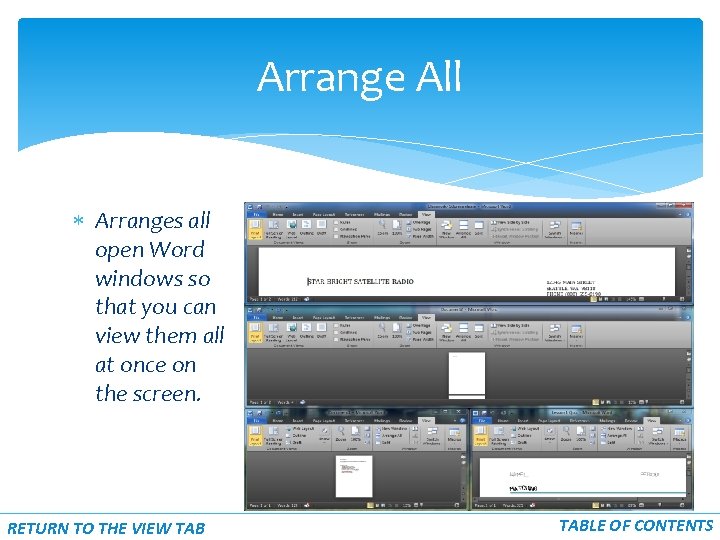
Arrange All Arranges all open Word windows so that you can view them all at once on the screen. RETURN TO THE VIEW TABLE OF CONTENTS
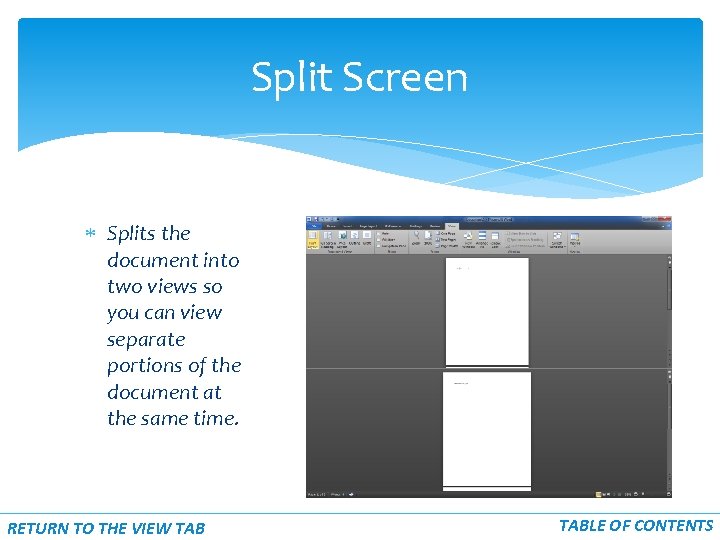
Split Screen Splits the document into two views so you can view separate portions of the document at the same time. RETURN TO THE VIEW TABLE OF CONTENTS
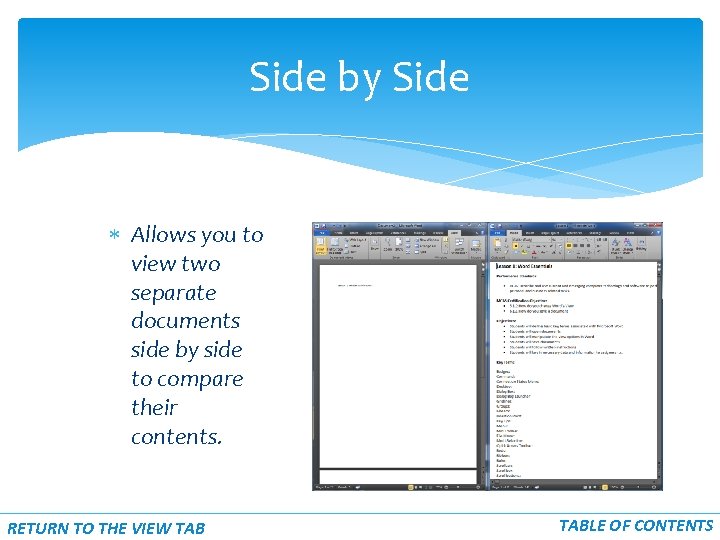
Side by Side Allows you to view two separate documents side by side to compare their contents. RETURN TO THE VIEW TABLE OF CONTENTS
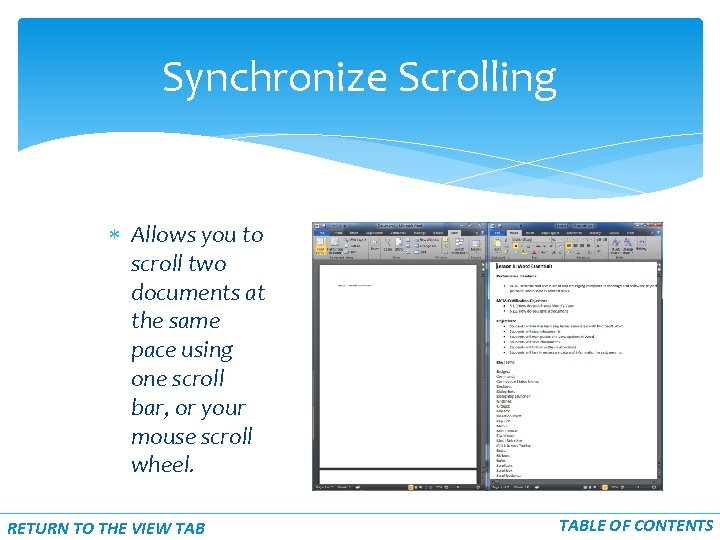
Synchronize Scrolling Allows you to scroll two documents at the same pace using one scroll bar, or your mouse scroll wheel. RETURN TO THE VIEW TABLE OF CONTENTS
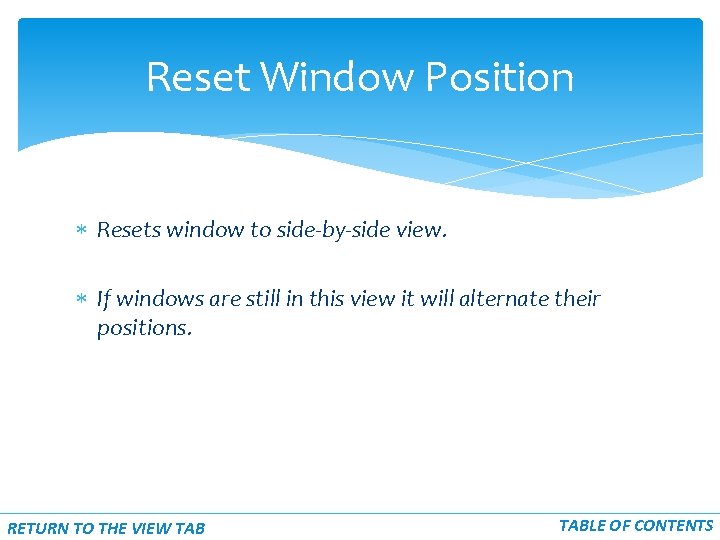
Reset Window Position Resets window to side-by-side view. If windows are still in this view it will alternate their positions. RETURN TO THE VIEW TABLE OF CONTENTS
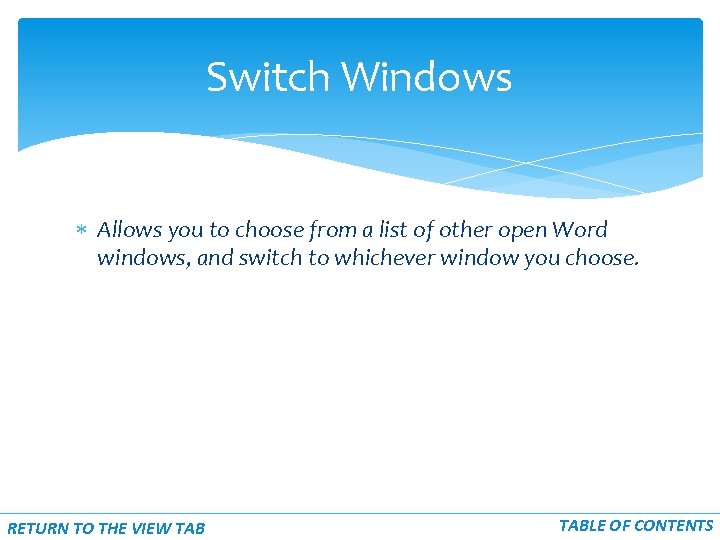
Switch Windows Allows you to choose from a list of other open Word windows, and switch to whichever window you choose. RETURN TO THE VIEW TABLE OF CONTENTS