Microsoft Windows 95 Using the Control Panel Taskbar
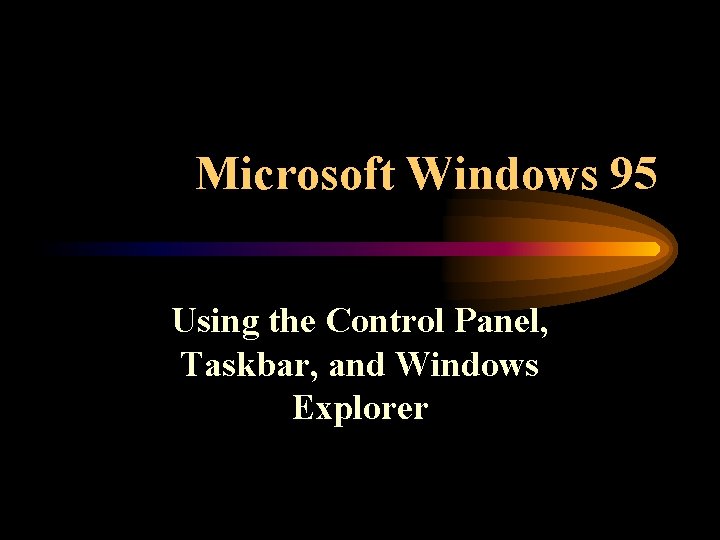
Microsoft Windows 95 Using the Control Panel, Taskbar, and Windows Explorer
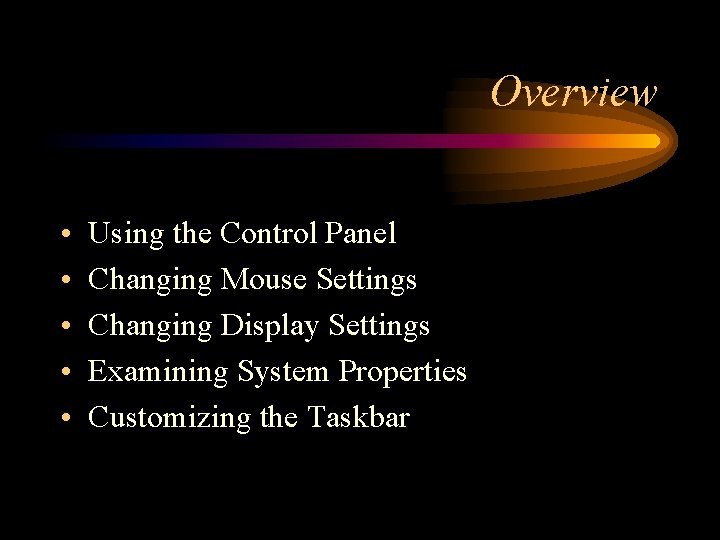
Overview • • • Using the Control Panel Changing Mouse Settings Changing Display Settings Examining System Properties Customizing the Taskbar
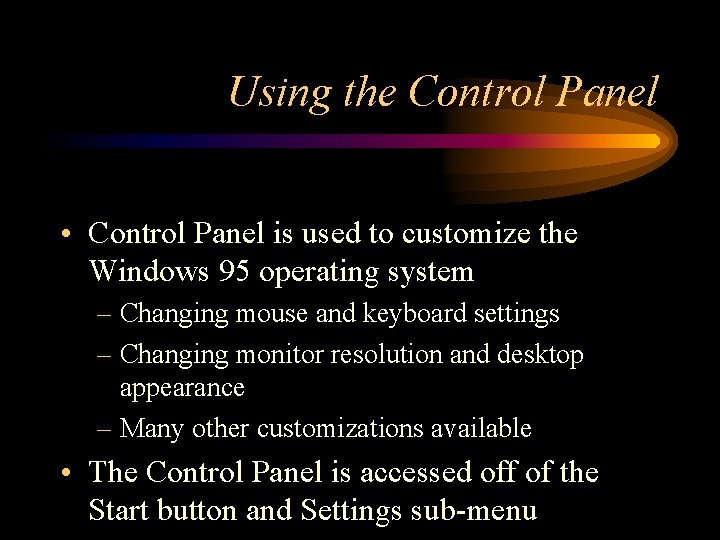
Using the Control Panel • Control Panel is used to customize the Windows 95 operating system – Changing mouse and keyboard settings – Changing monitor resolution and desktop appearance – Many other customizations available • The Control Panel is accessed off of the Start button and Settings sub-menu
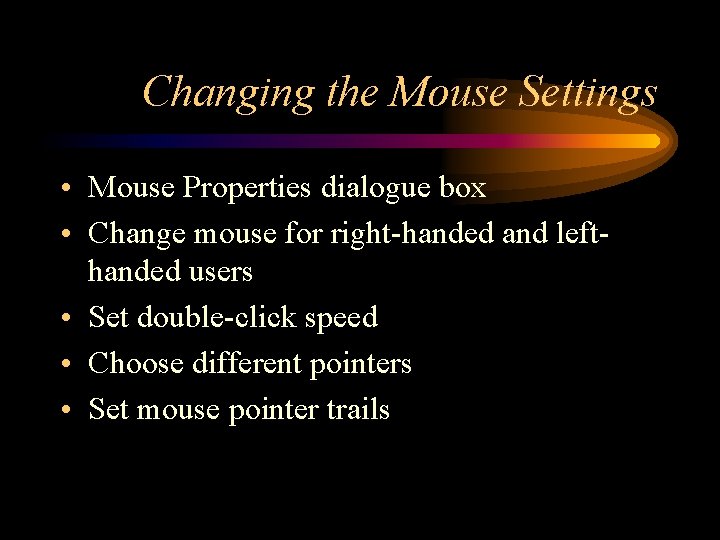
Changing the Mouse Settings • Mouse Properties dialogue box • Change mouse for right-handed and lefthanded users • Set double-click speed • Choose different pointers • Set mouse pointer trails

Mouse Properties Dialogue Box
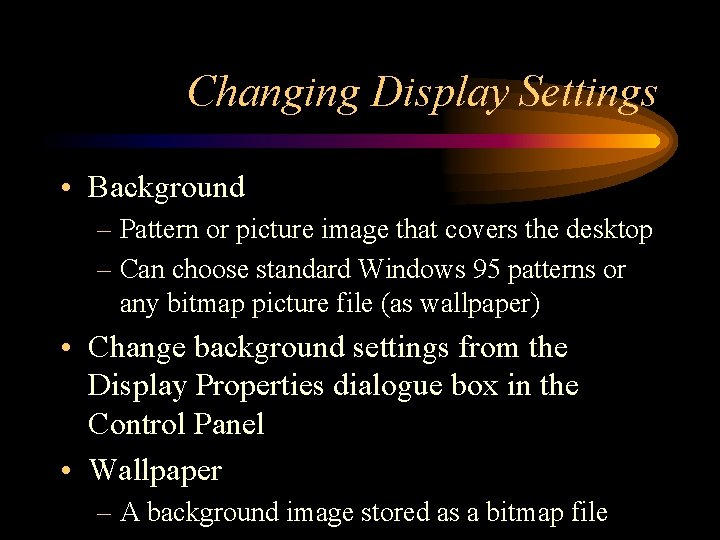
Changing Display Settings • Background – Pattern or picture image that covers the desktop – Can choose standard Windows 95 patterns or any bitmap picture file (as wallpaper) • Change background settings from the Display Properties dialogue box in the Control Panel • Wallpaper – A background image stored as a bitmap file

Changing Display Settings • Screen Saver – Moving picture image initiated when both the keyboard and mouse are idle for a pre-specified amount of time – Prevents “burned-in” images on monitor – Newer monitors are not effected by this; hence, most screen savers are solely for entertainment purposes
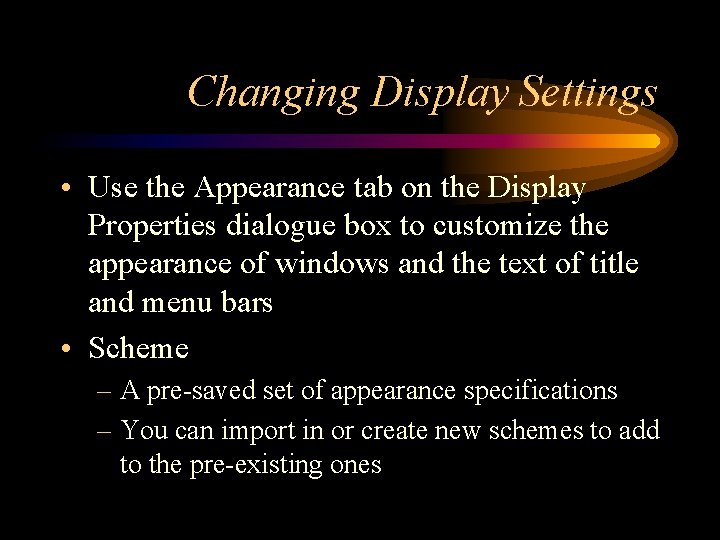
Changing Display Settings • Use the Appearance tab on the Display Properties dialogue box to customize the appearance of windows and the text of title and menu bars • Scheme – A pre-saved set of appearance specifications – You can import in or create new schemes to add to the pre-existing ones
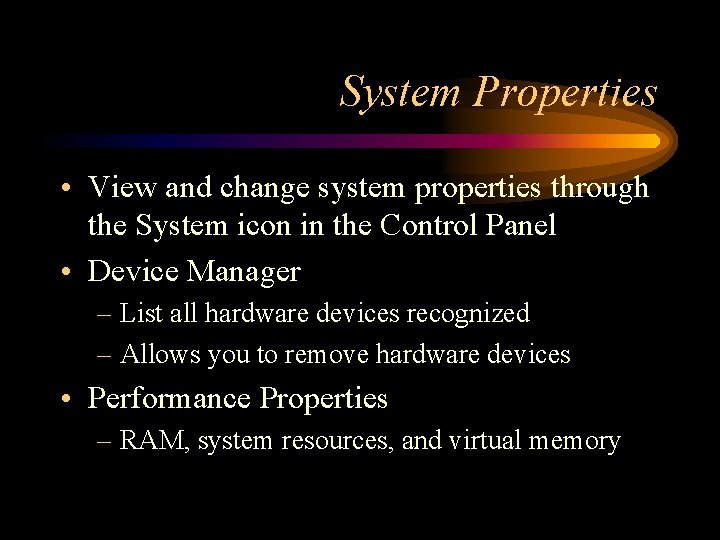
System Properties • View and change system properties through the System icon in the Control Panel • Device Manager – List all hardware devices recognized – Allows you to remove hardware devices • Performance Properties – RAM, system resources, and virtual memory
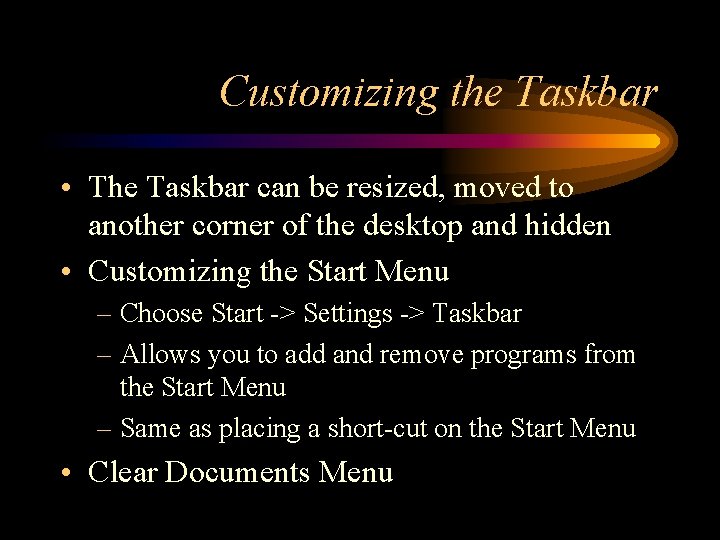
Customizing the Taskbar • The Taskbar can be resized, moved to another corner of the desktop and hidden • Customizing the Start Menu – Choose Start -> Settings -> Taskbar – Allows you to add and remove programs from the Start Menu – Same as placing a short-cut on the Start Menu • Clear Documents Menu
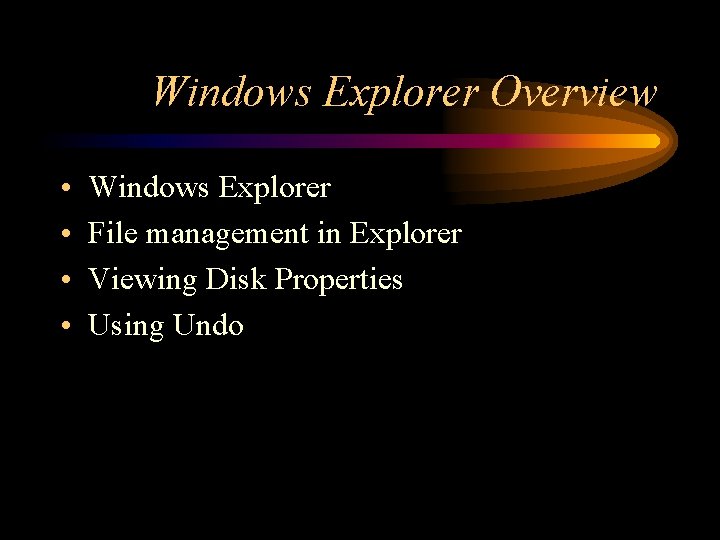
Windows Explorer Overview • • Windows Explorer File management in Explorer Viewing Disk Properties Using Undo

Windows Explorer • Located on the Start Menu and Programs sub-menu • Two panes – Left pane - all drives/folders – Right pane - Contents of selected folder on the left pane • Table 5 -1 – Description of the Explorer toolbar
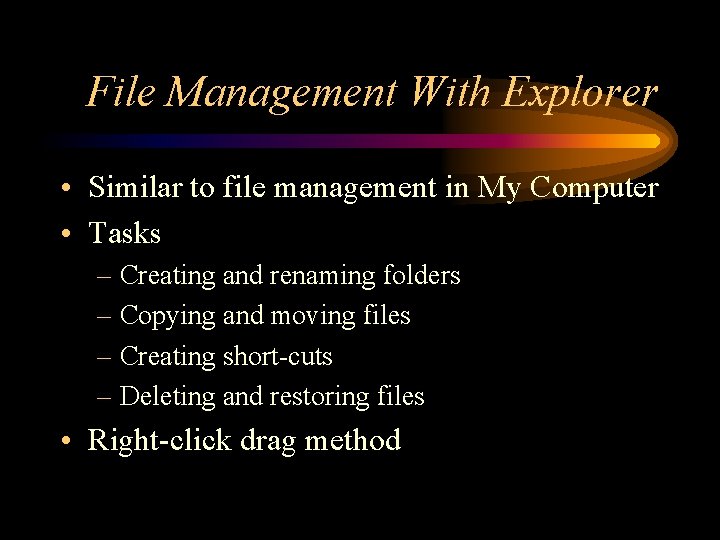
File Management With Explorer • Similar to file management in My Computer • Tasks – Creating and renaming folders – Copying and moving files – Creating short-cuts – Deleting and restoring files • Right-click drag method
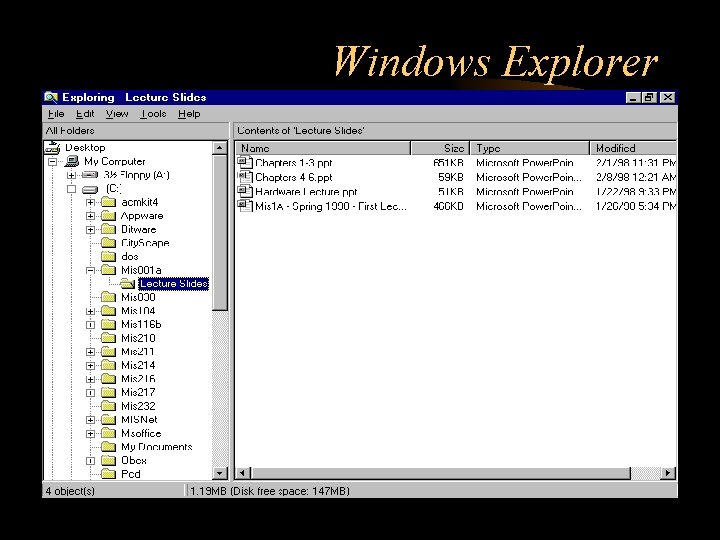
Windows Explorer
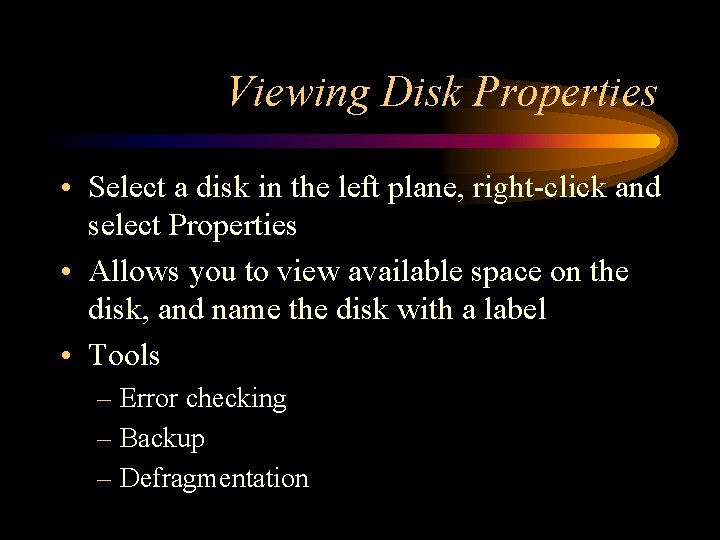
Viewing Disk Properties • Select a disk in the left plane, right-click and select Properties • Allows you to view available space on the disk, and name the disk with a label • Tools – Error checking – Backup – Defragmentation
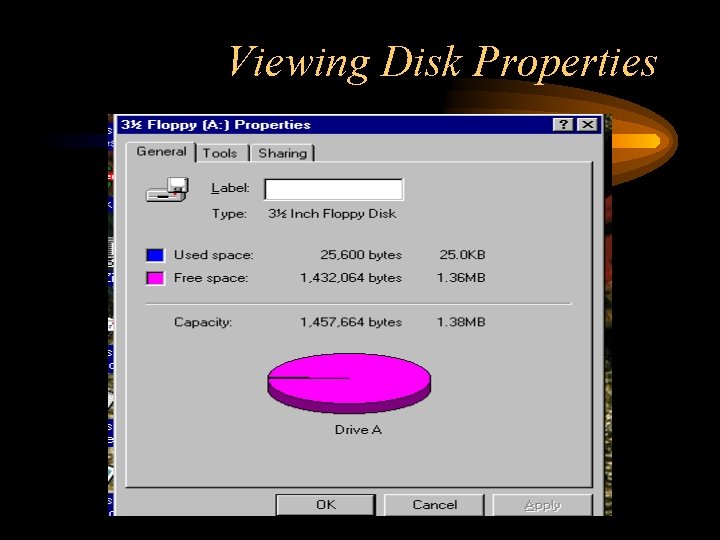
Viewing Disk Properties
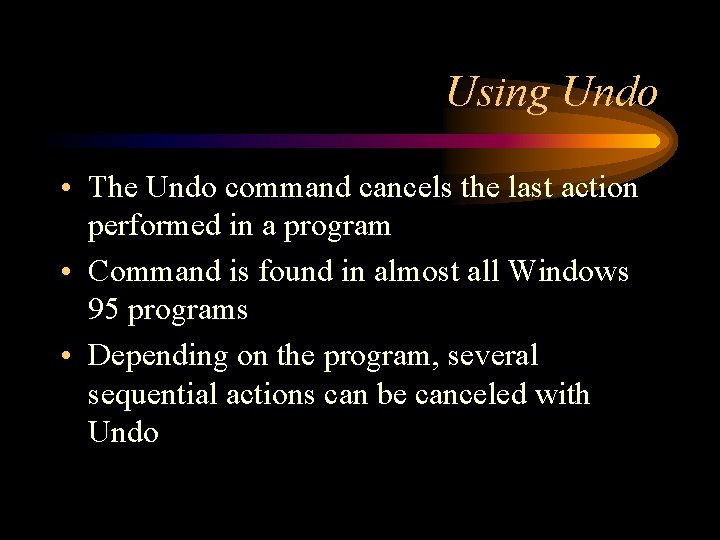
Using Undo • The Undo command cancels the last action performed in a program • Command is found in almost all Windows 95 programs • Depending on the program, several sequential actions can be canceled with Undo
- Slides: 17