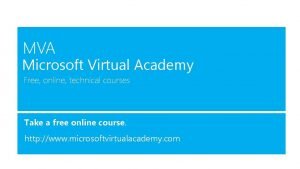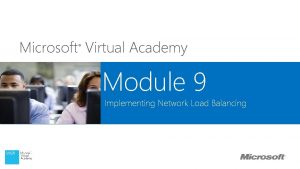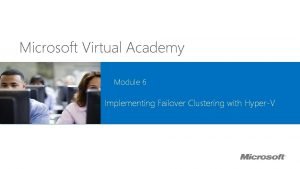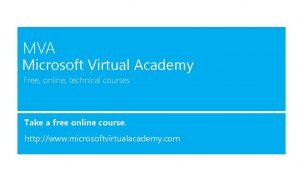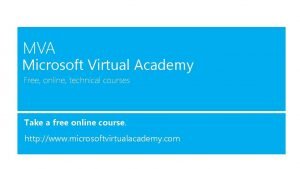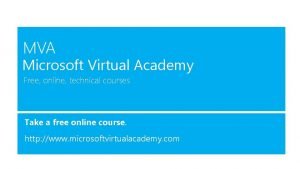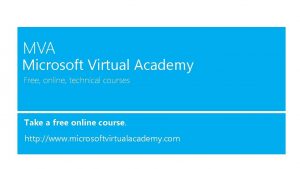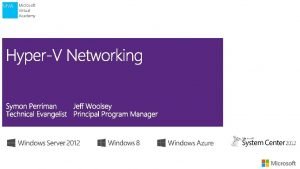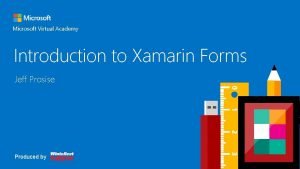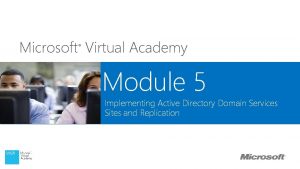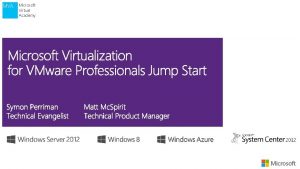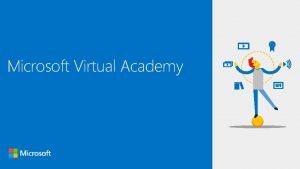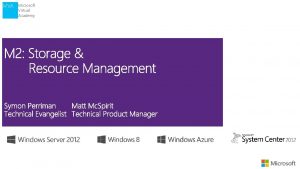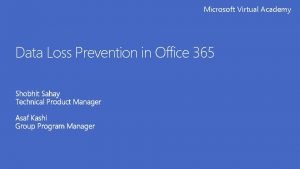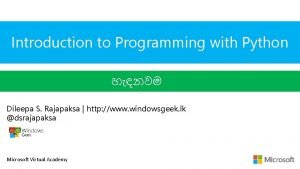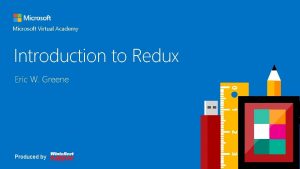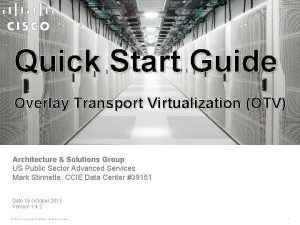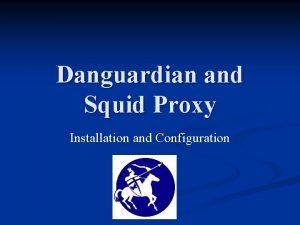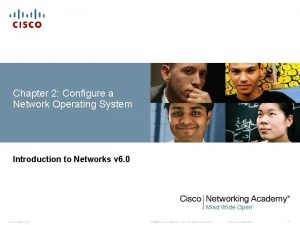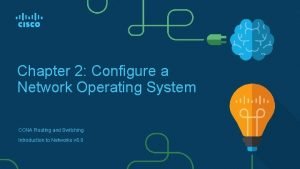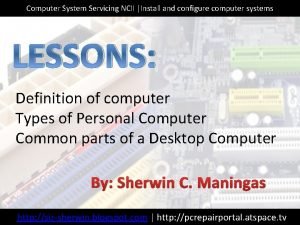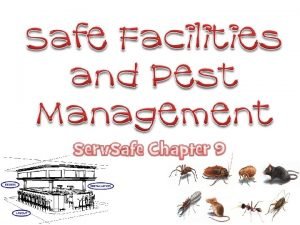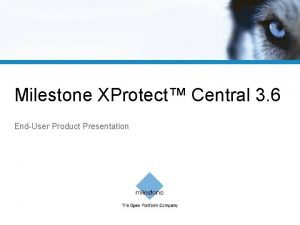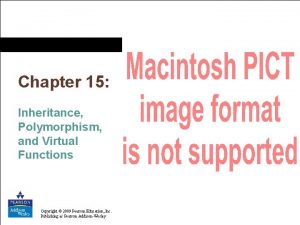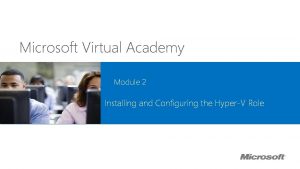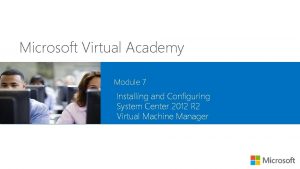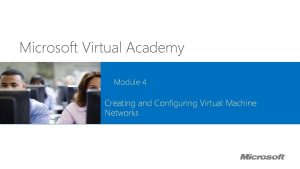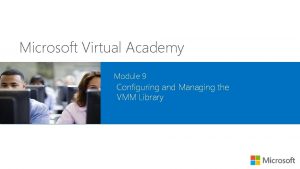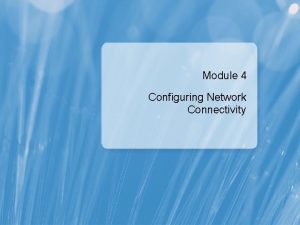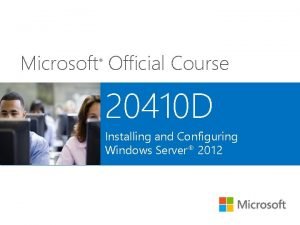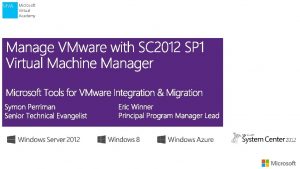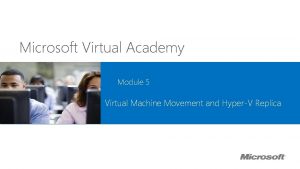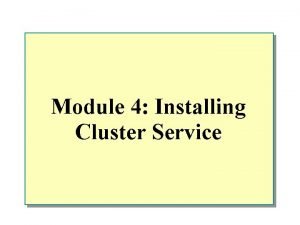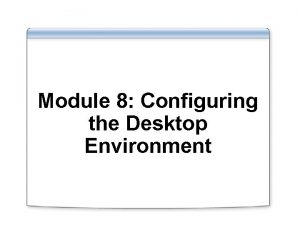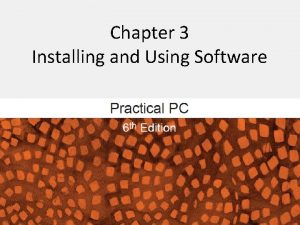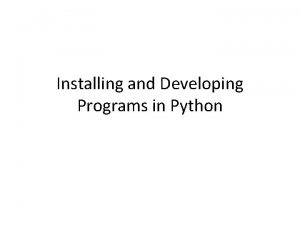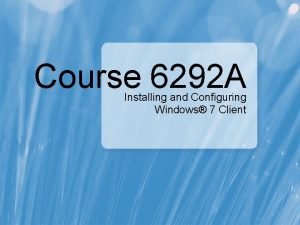Microsoft Virtual Academy Module 2 Installing and Configuring
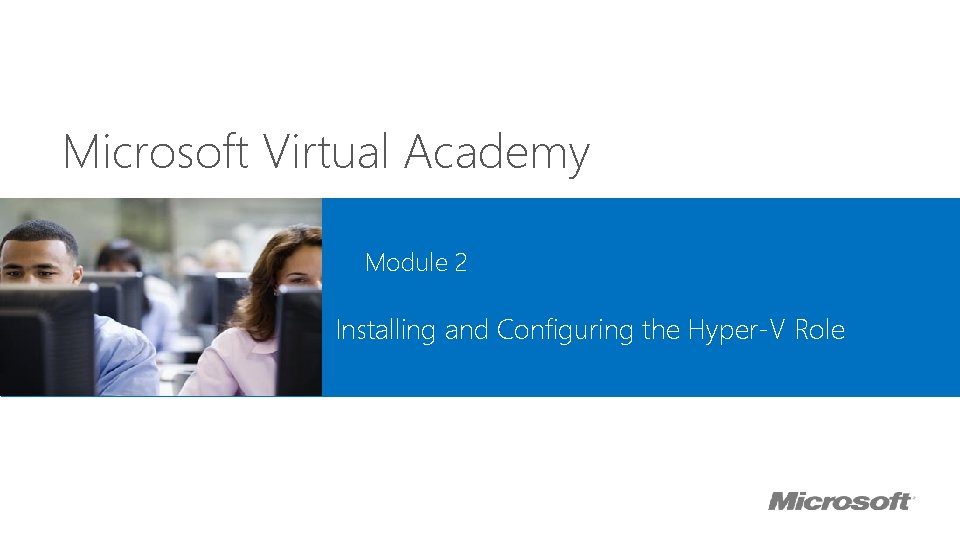
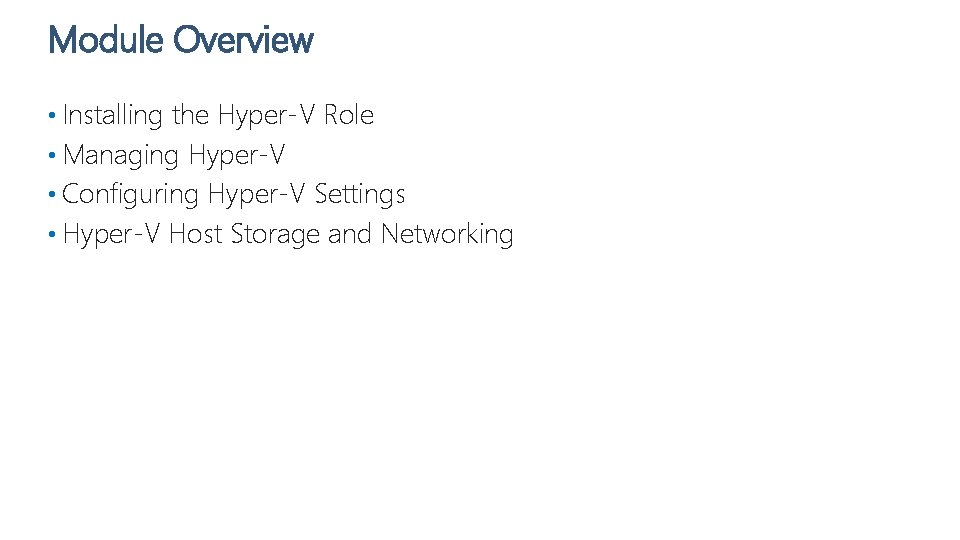
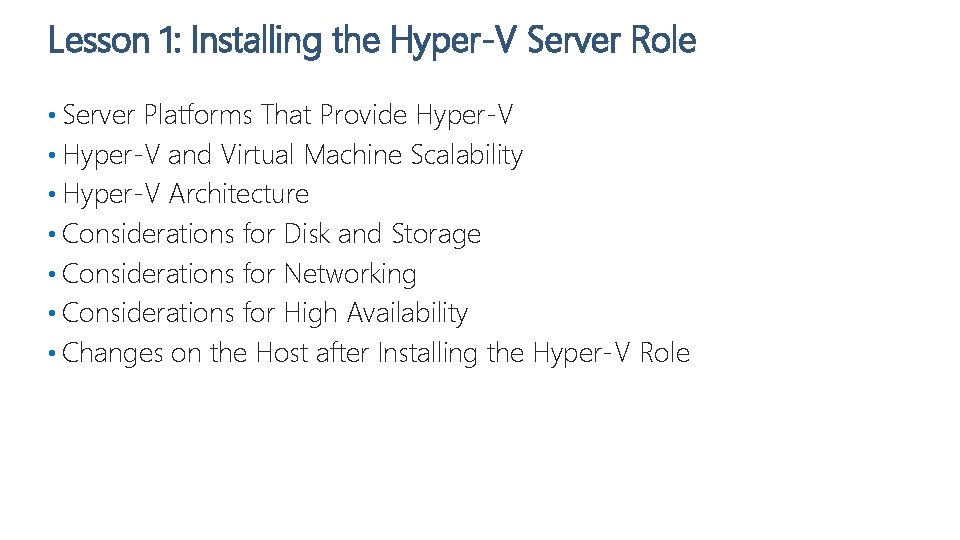
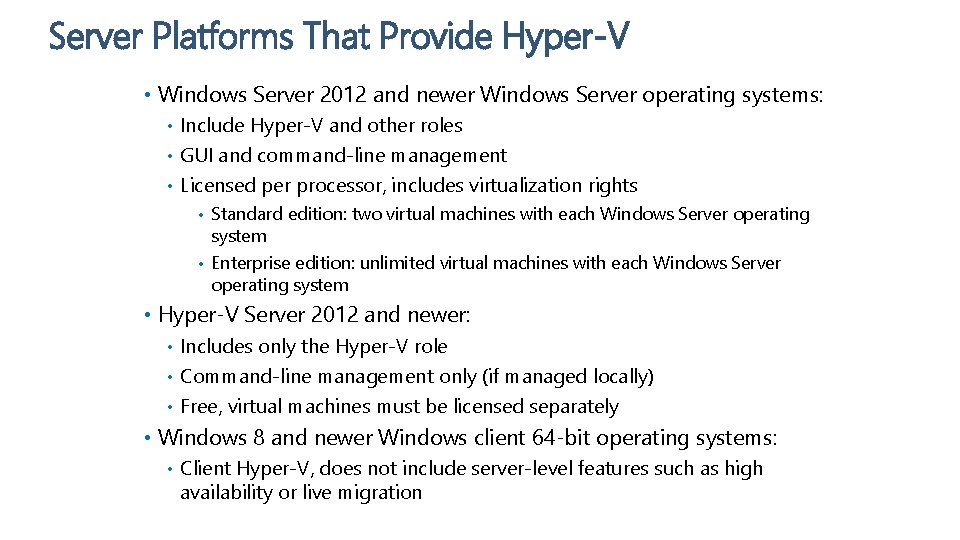
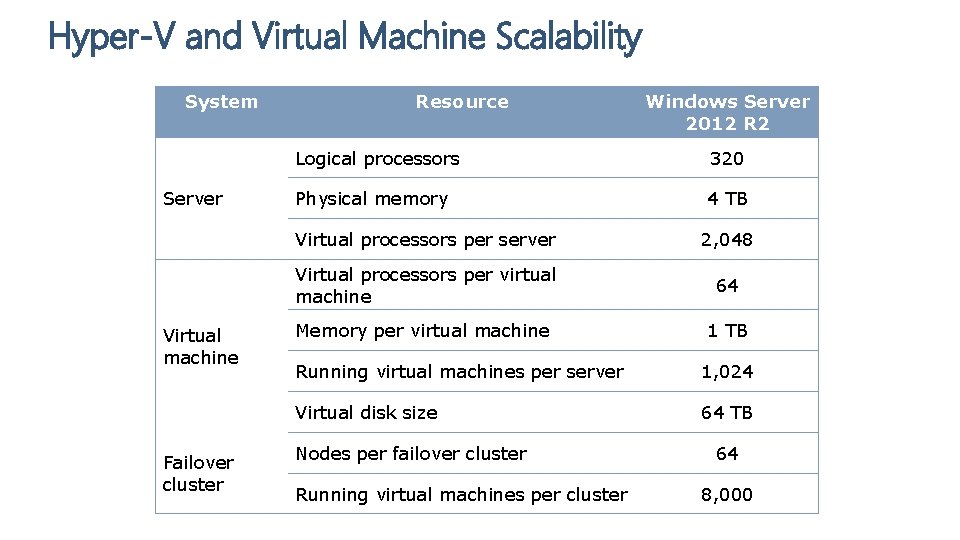
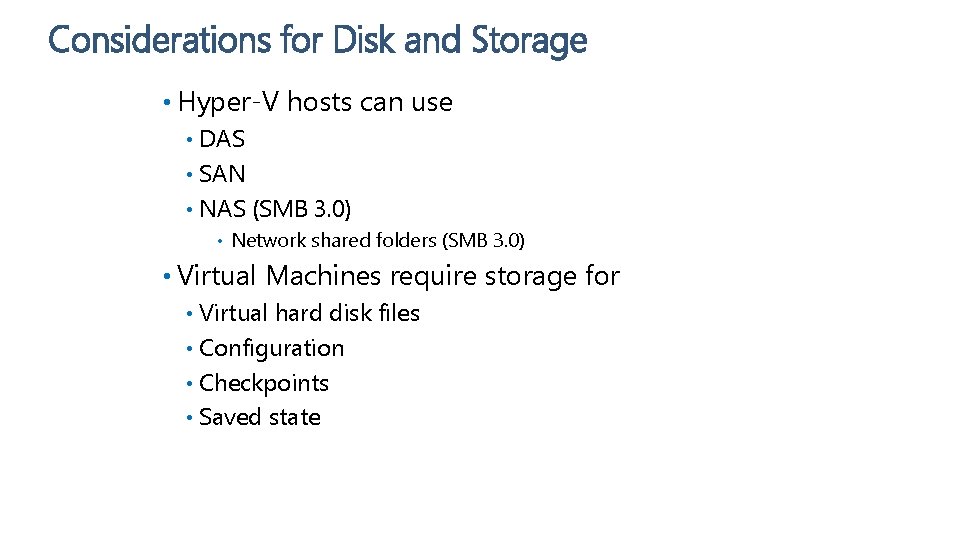
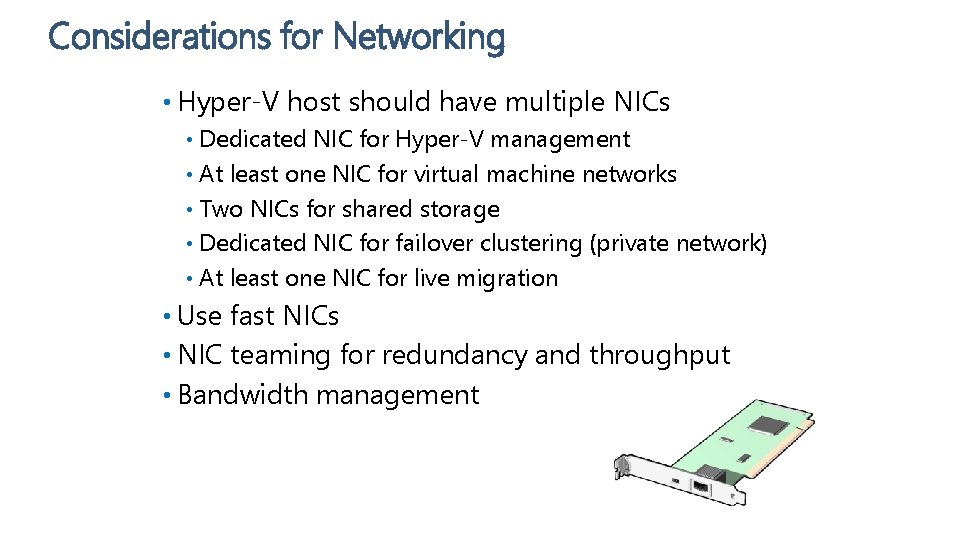
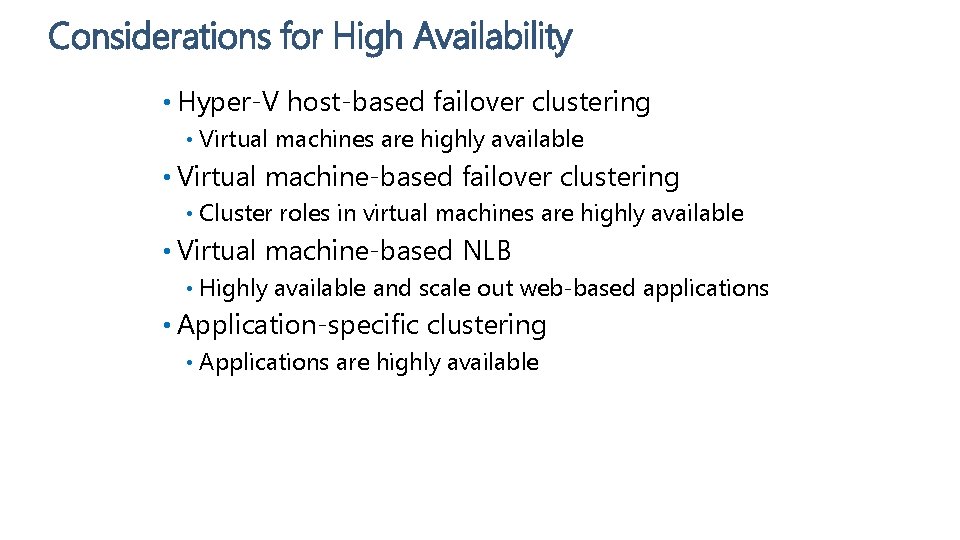
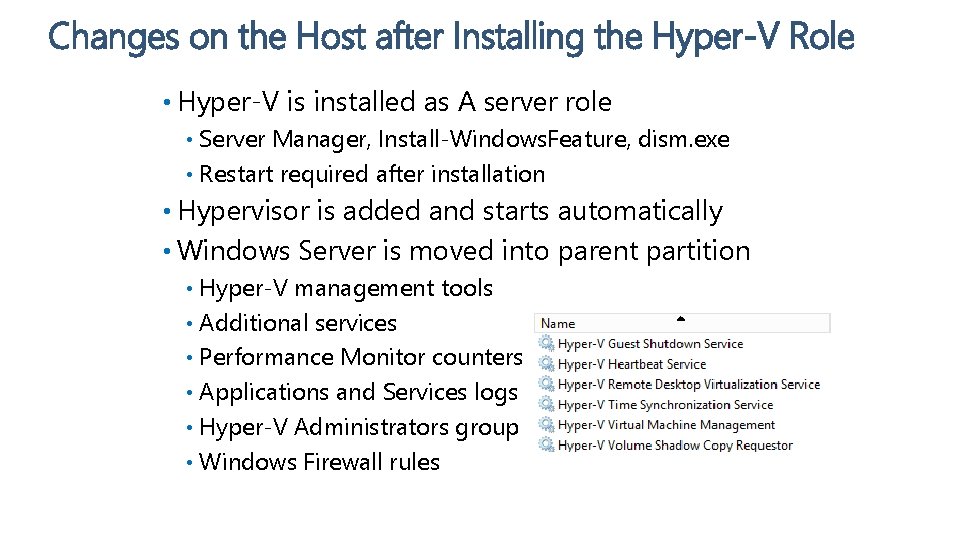
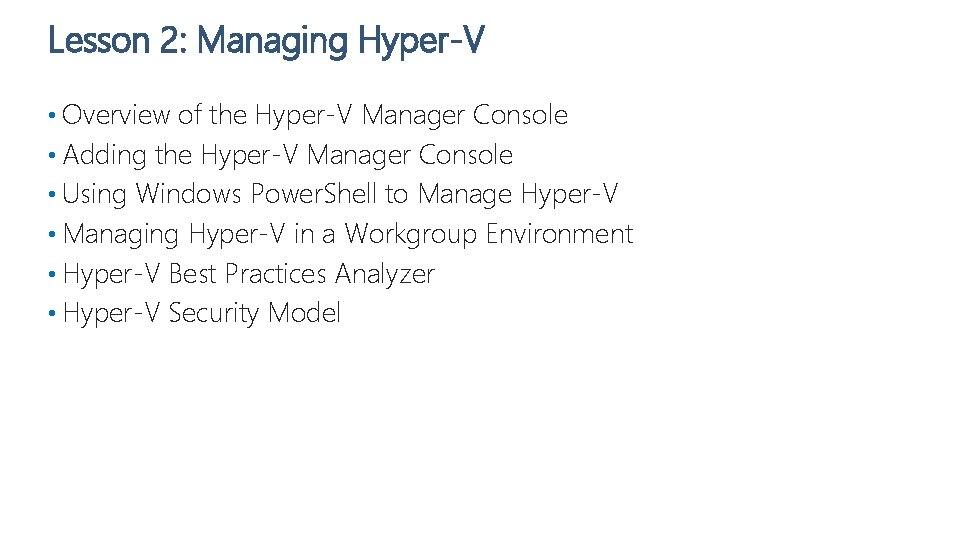
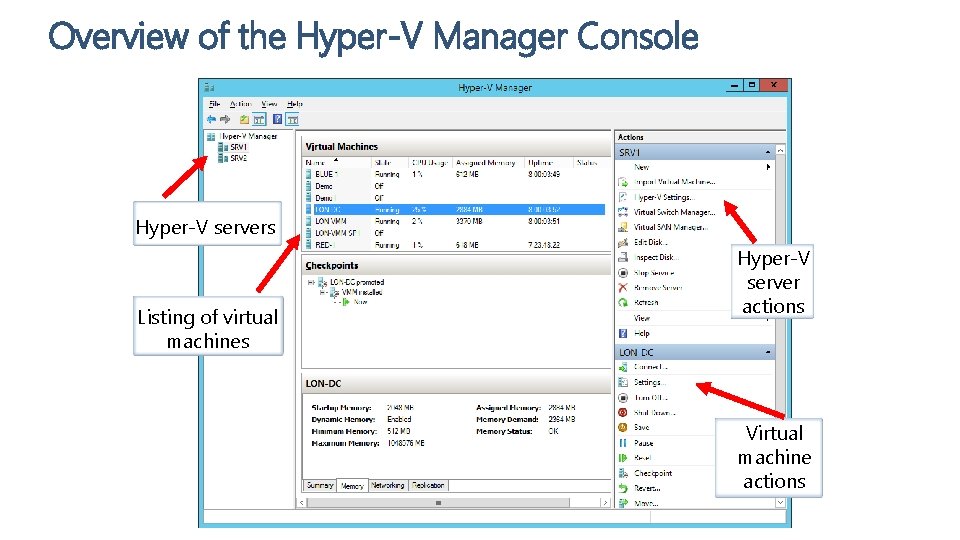
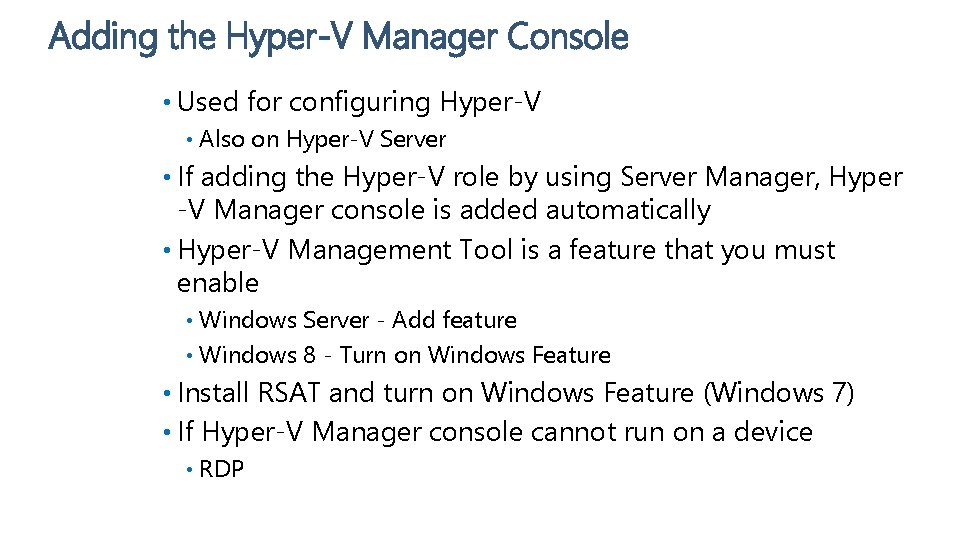
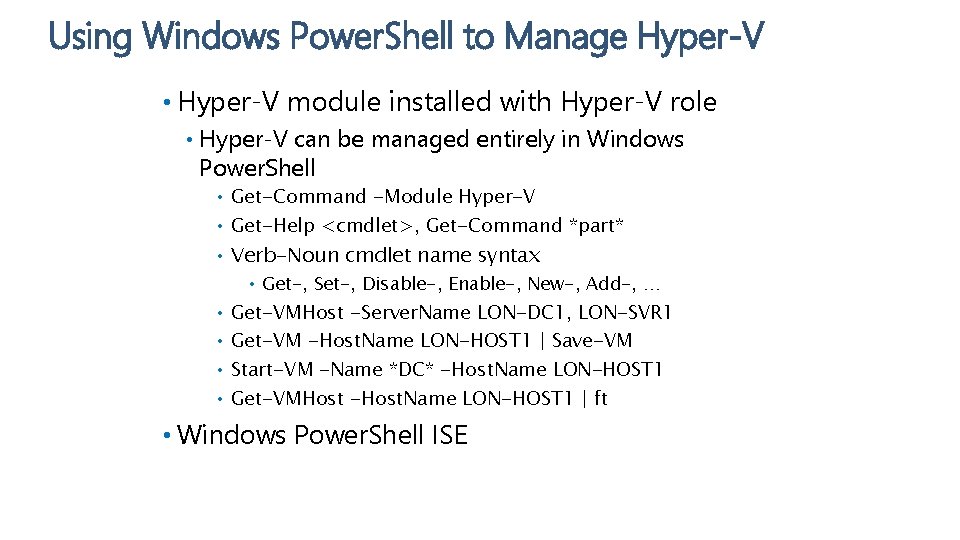
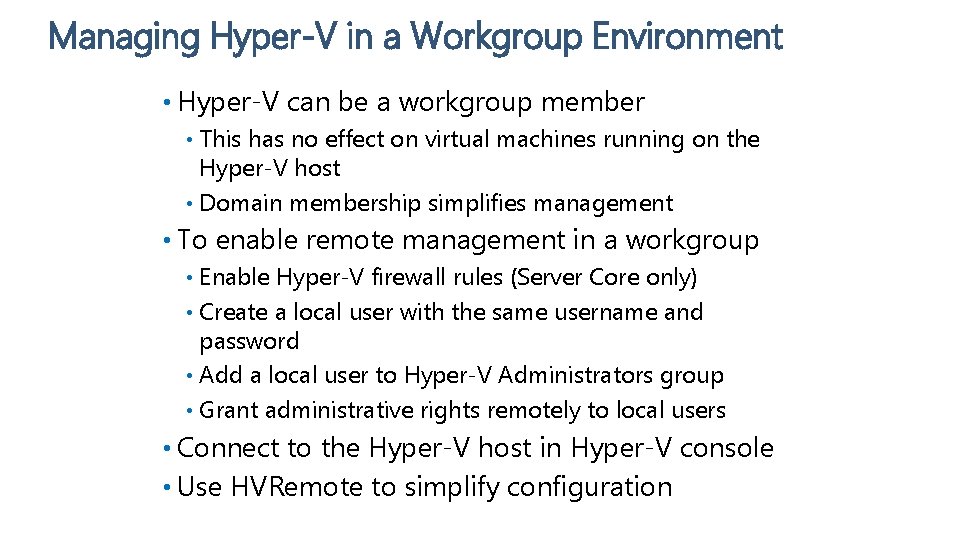
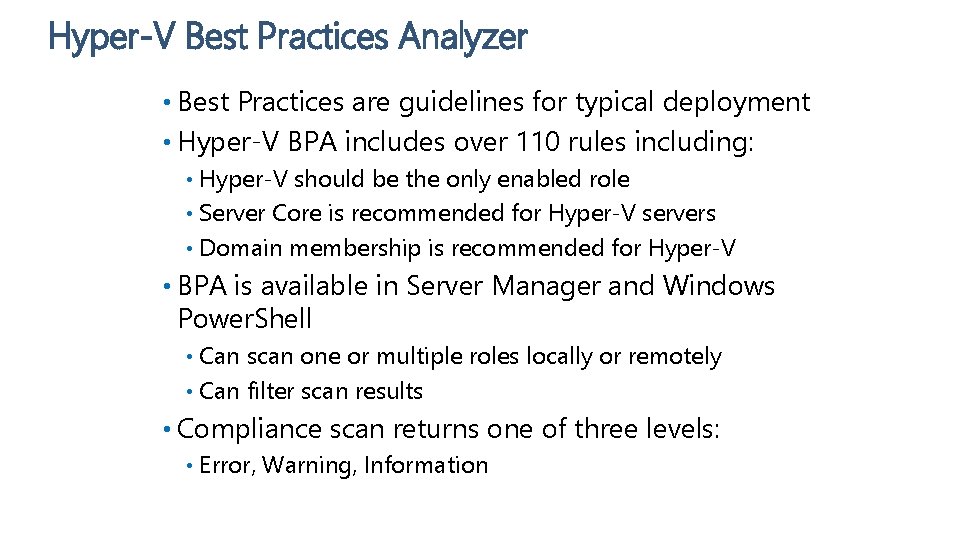
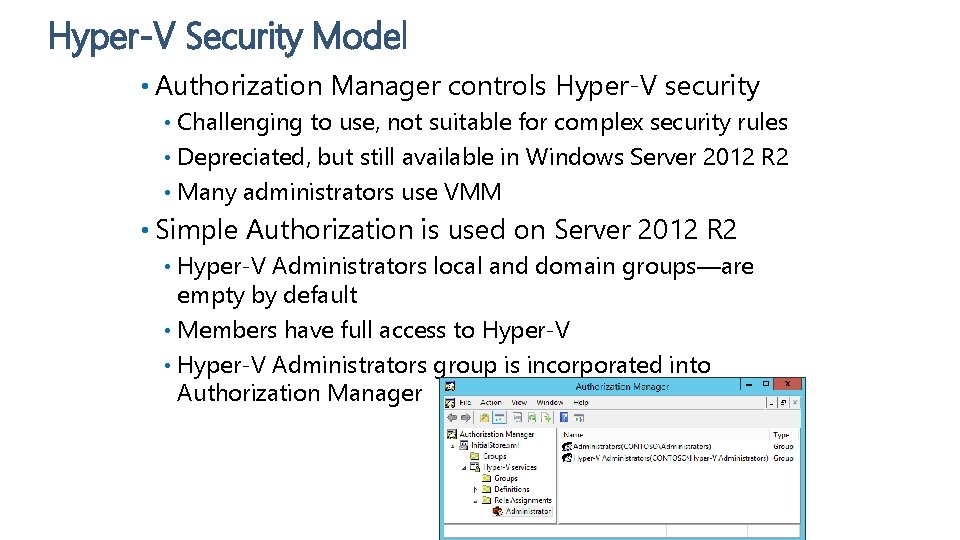
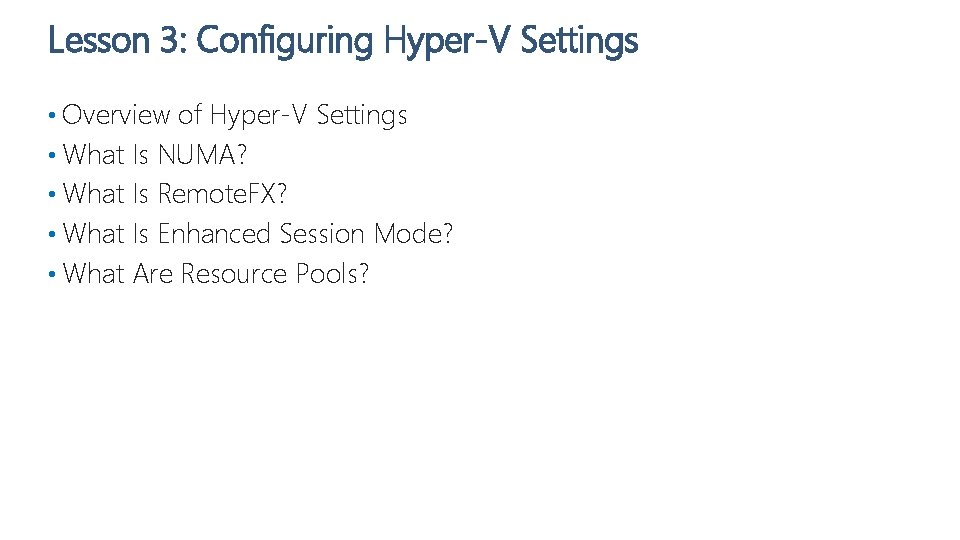
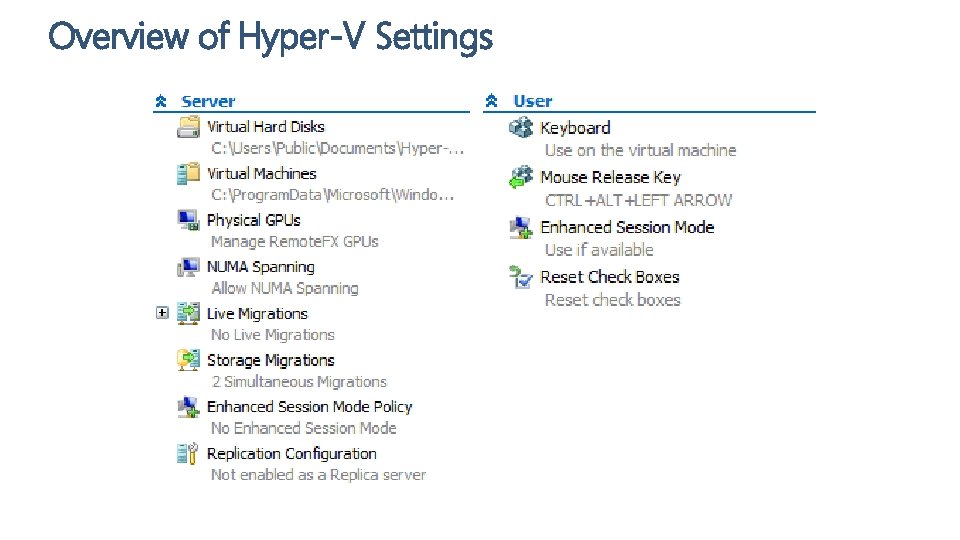
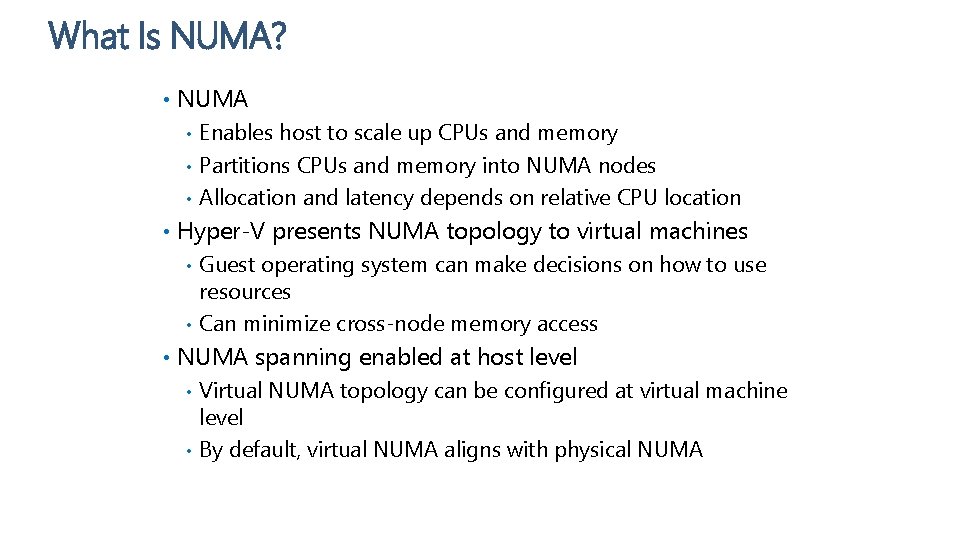
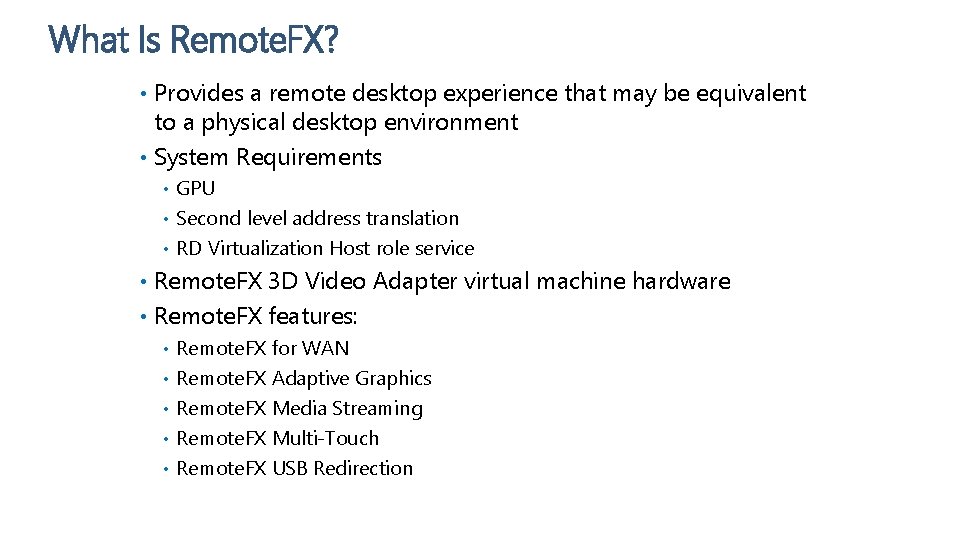
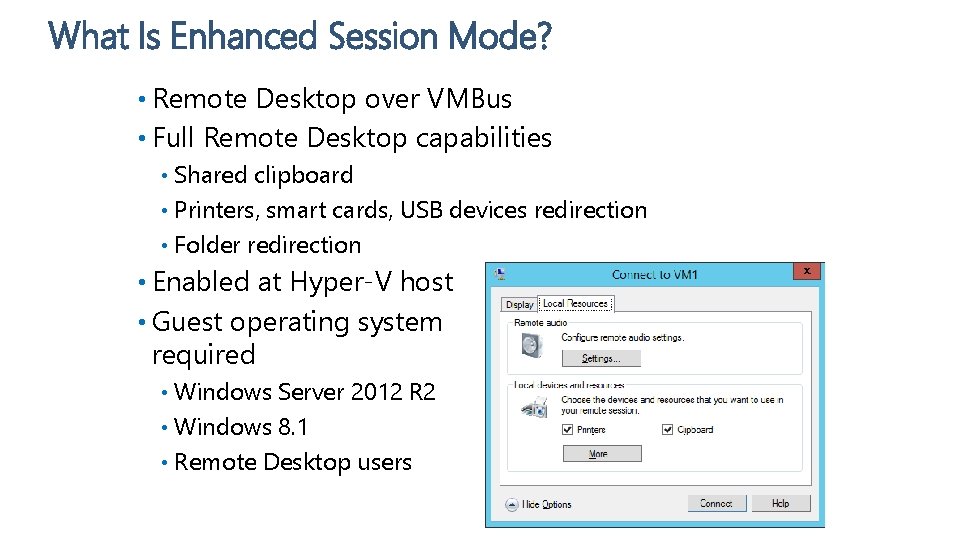
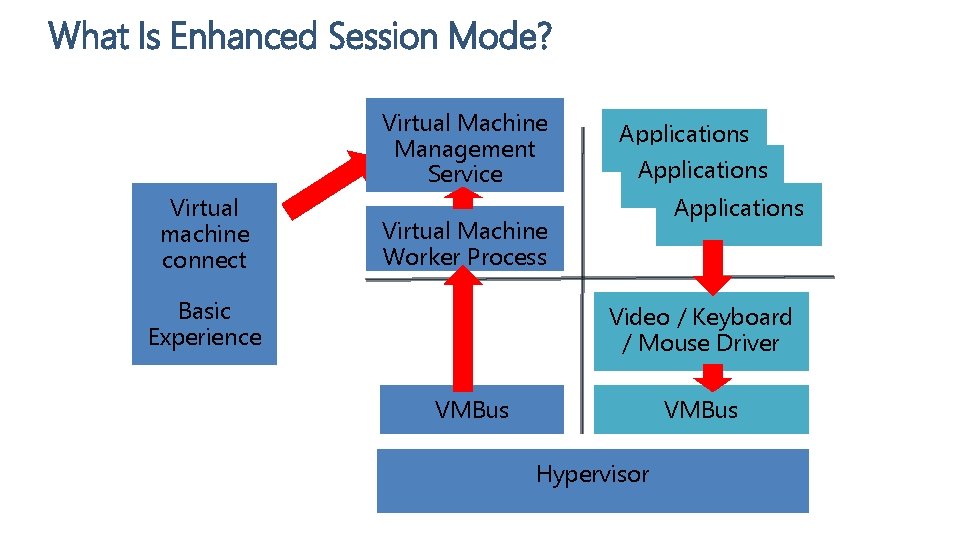

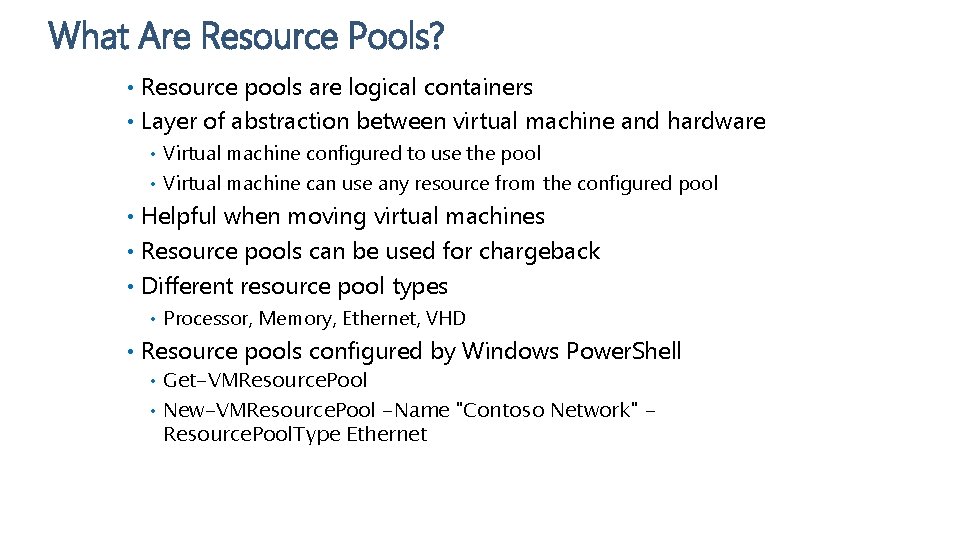
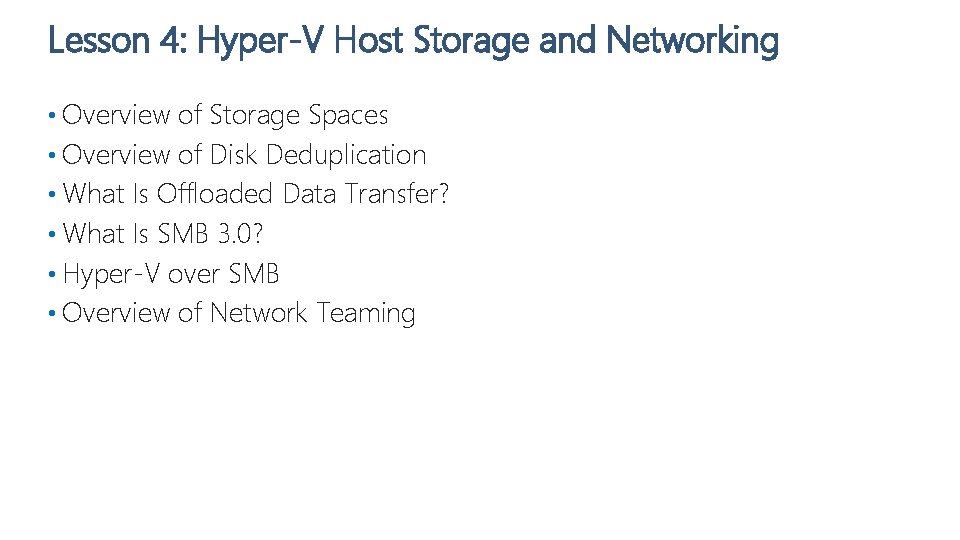
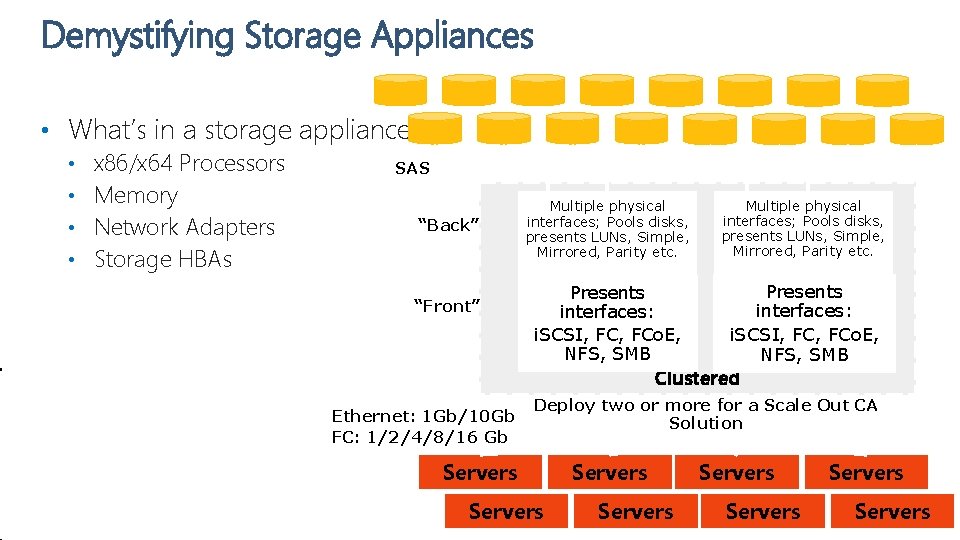
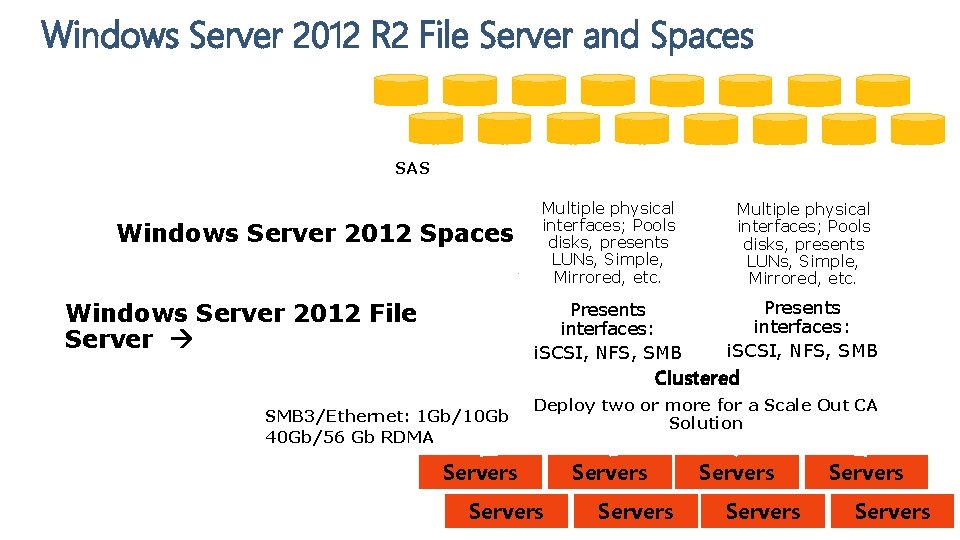
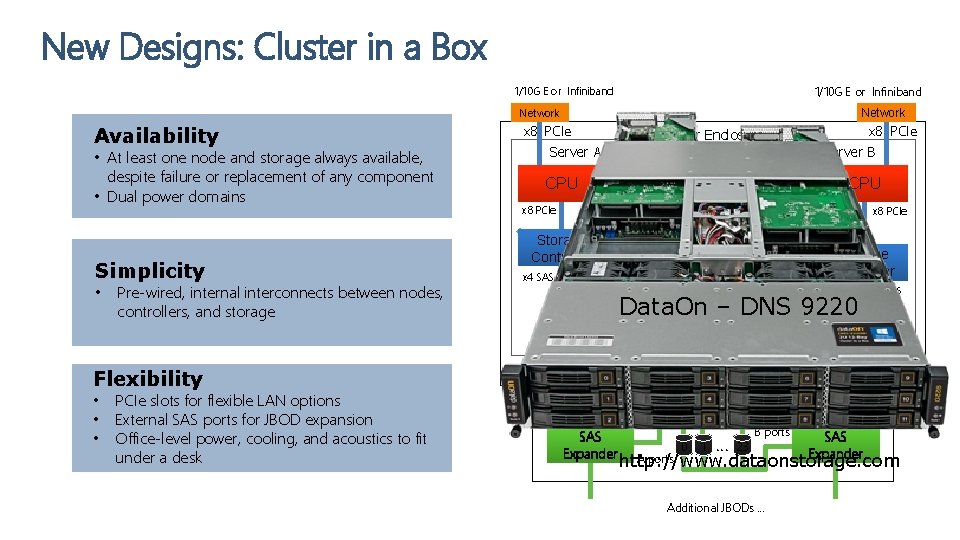
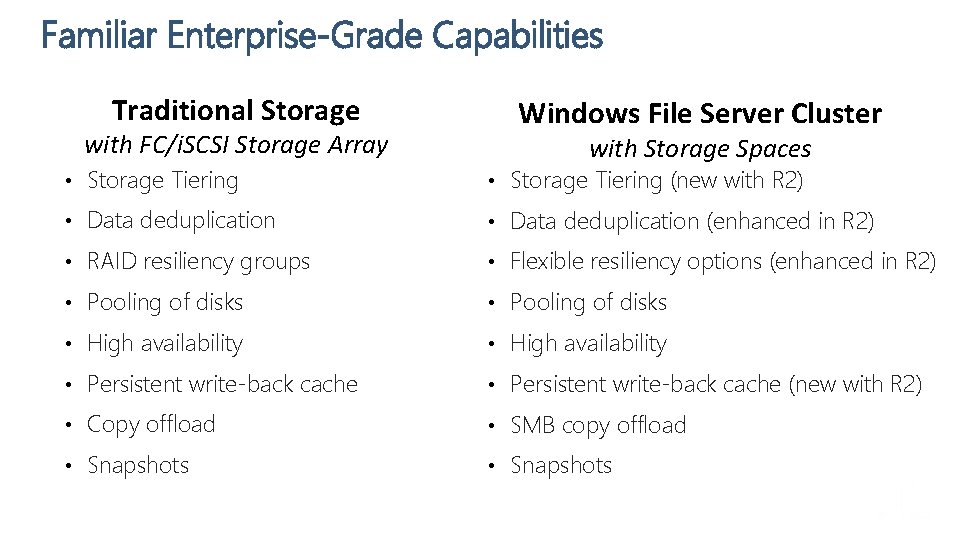
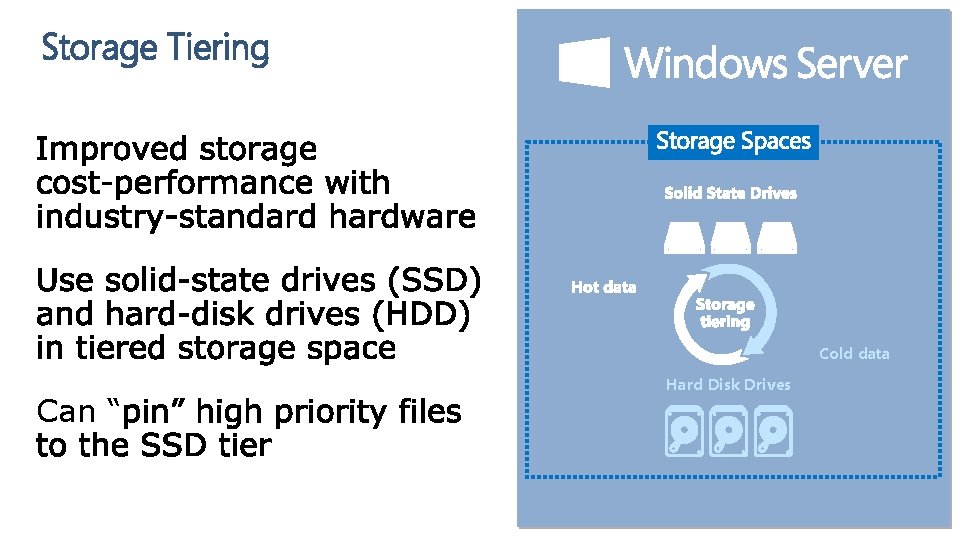
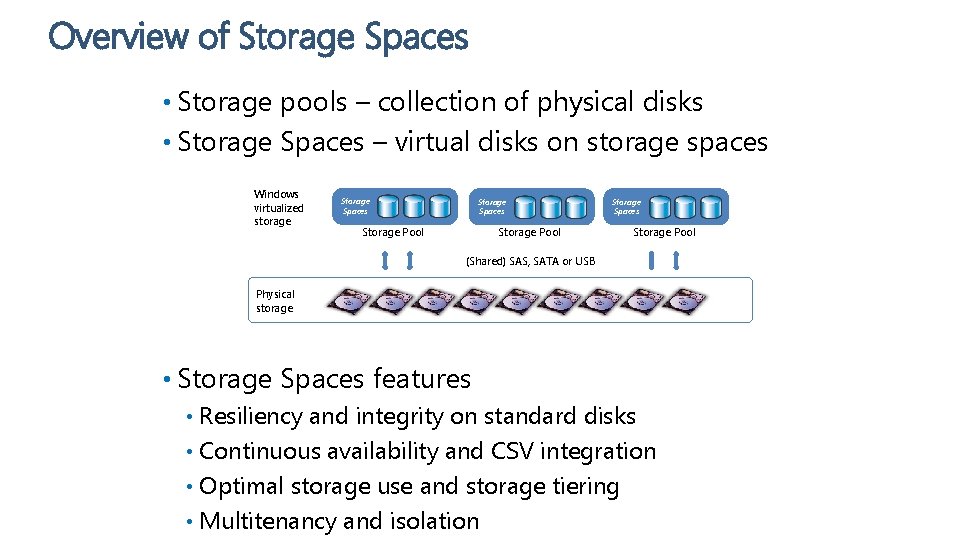
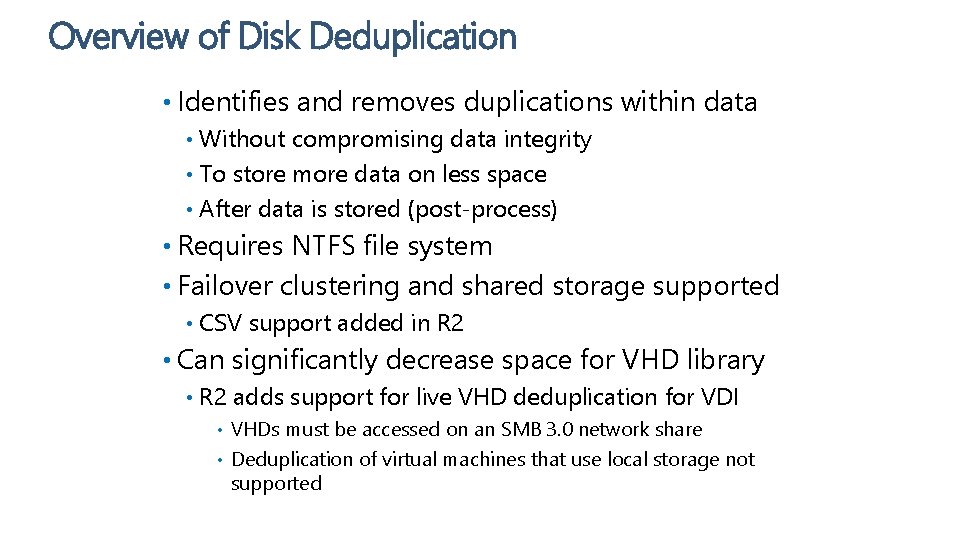
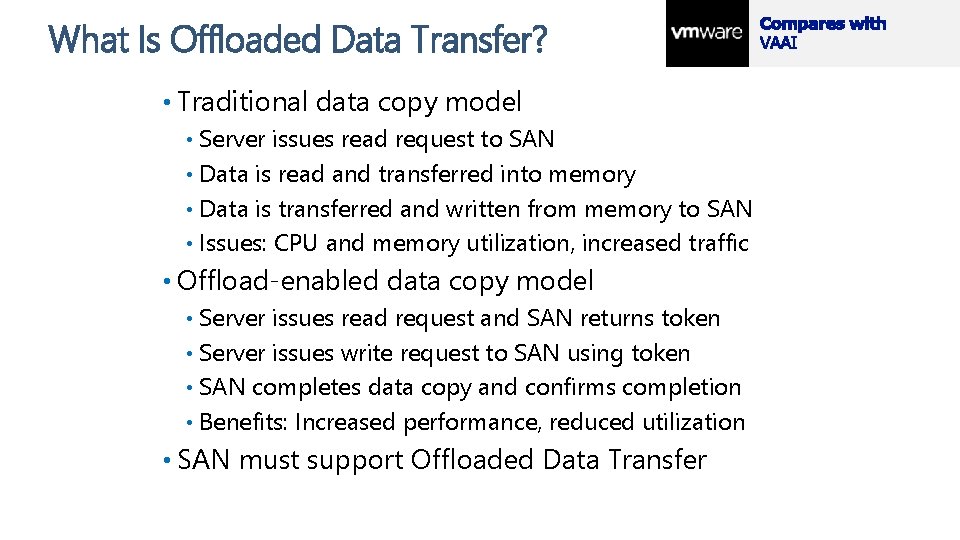
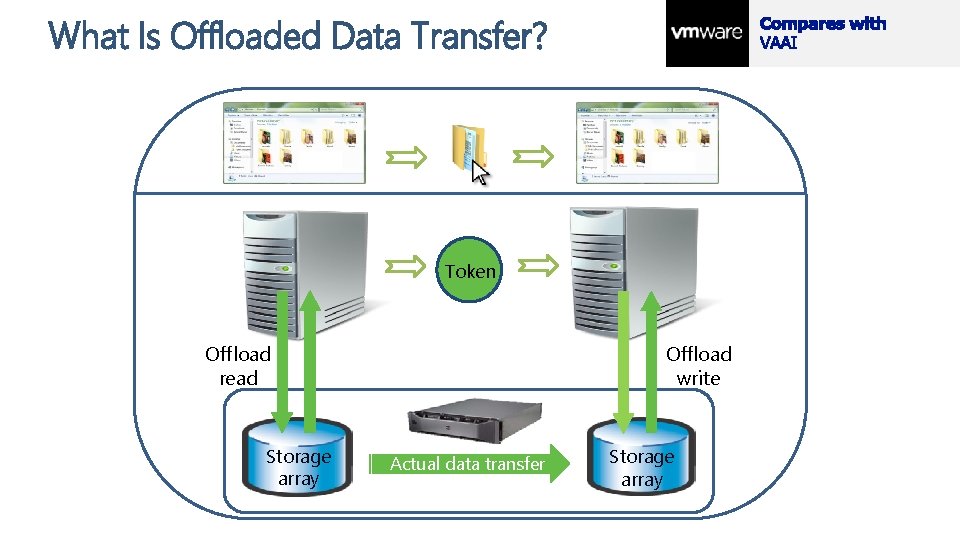
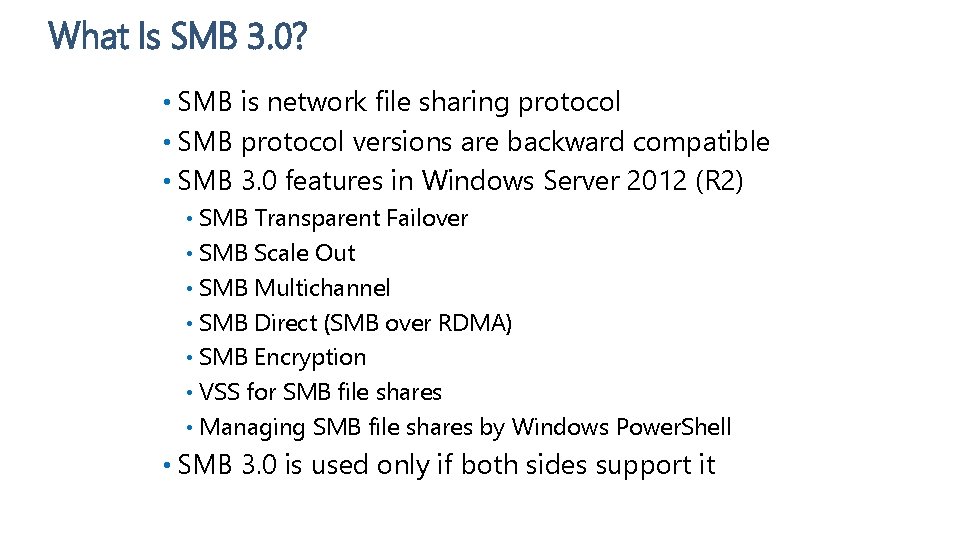
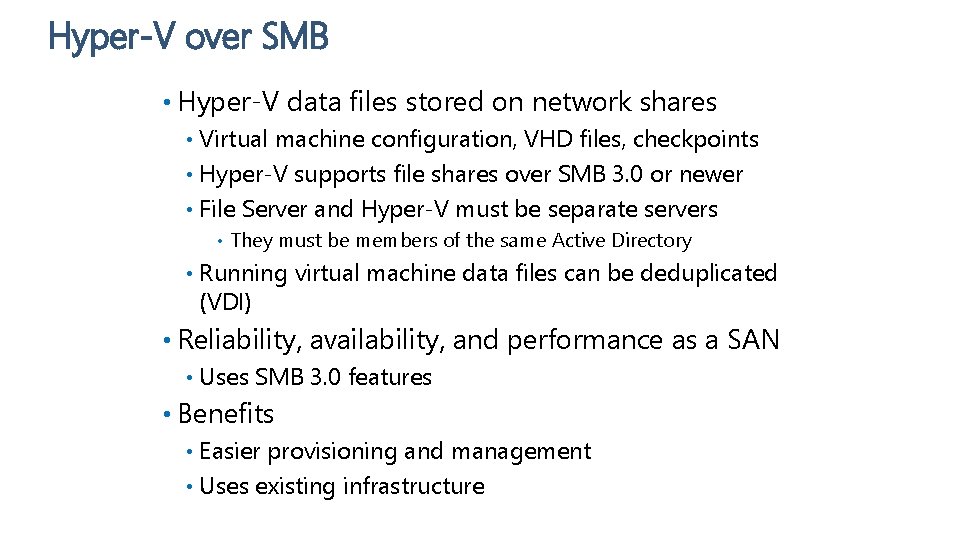
- Slides: 36
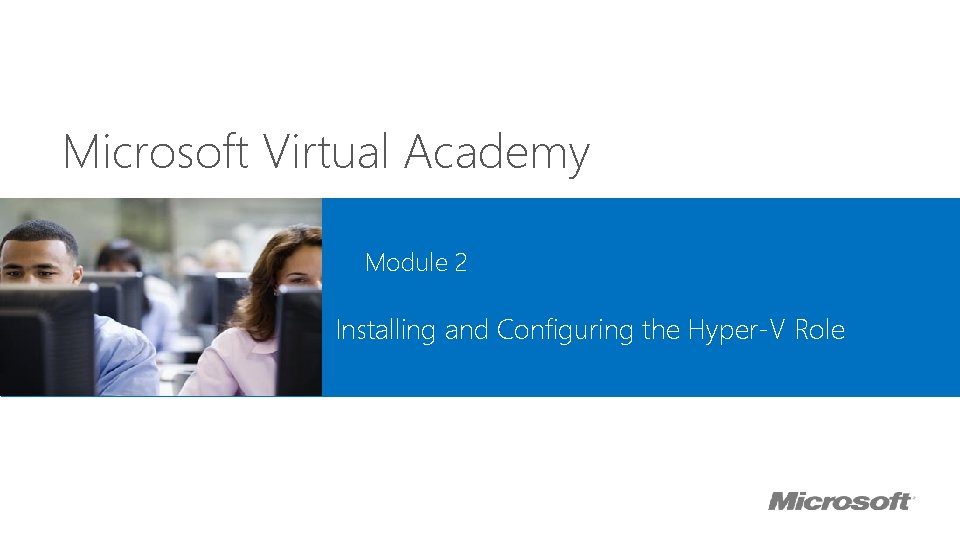
Microsoft Virtual Academy Module 2 Installing and Configuring the Hyper-V Role
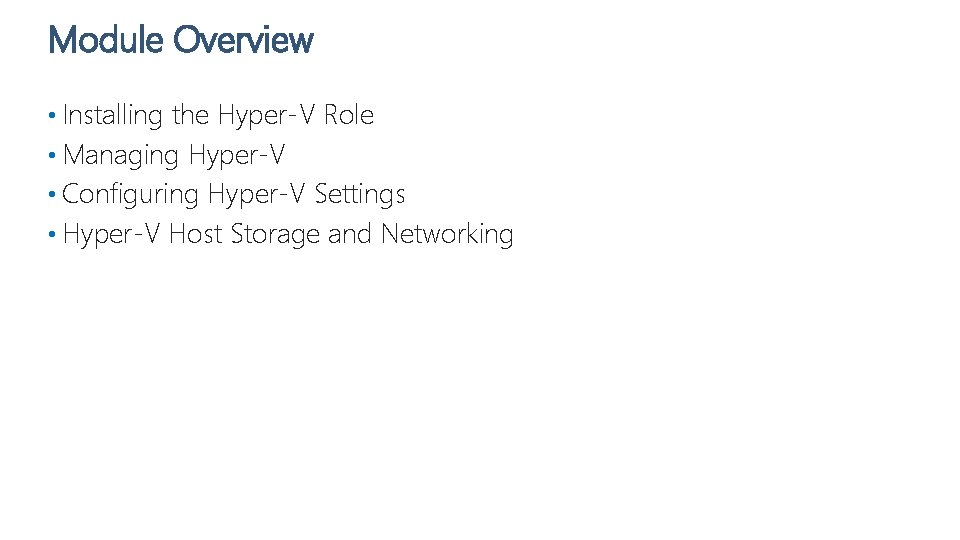
Module Overview • Installing the Hyper-V Role • Managing Hyper-V • Configuring Hyper-V Settings • Hyper-V Host Storage and Networking
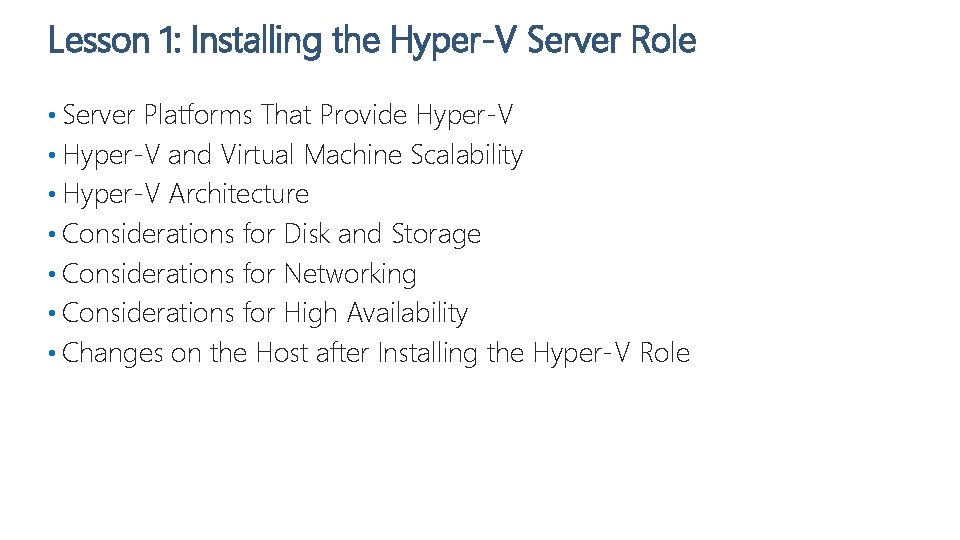
Lesson 1: Installing the Hyper-V Server Role • Server Platforms That Provide Hyper-V • Hyper-V and Virtual Machine Scalability • Hyper-V Architecture • Considerations for Disk and Storage • Considerations for Networking • Considerations for High Availability • Changes on the Host after Installing the Hyper-V Role
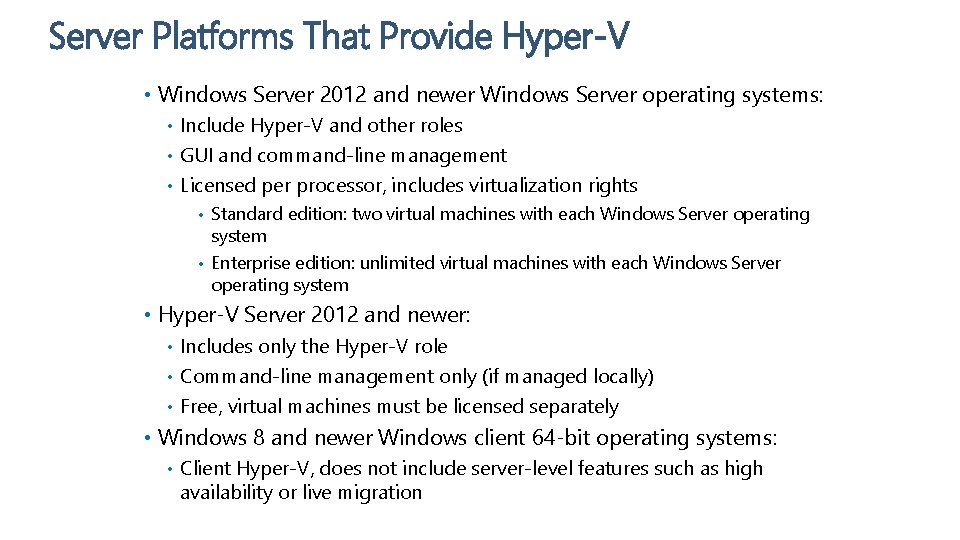
Server Platforms That Provide Hyper-V • Windows Server 2012 and newer Windows Server operating systems: Include Hyper-V and other roles • GUI and command-line management • Licensed per processor, includes virtualization rights • • Standard edition: two virtual machines with each Windows Server operating system • Enterprise edition: unlimited virtual machines with each Windows Server operating system • Hyper-V Server 2012 and newer: Includes only the Hyper-V role • Command-line management only (if managed locally) • Free, virtual machines must be licensed separately • • Windows 8 and newer Windows client 64 -bit operating systems: • Client Hyper-V, does not include server-level features such as high availability or live migration
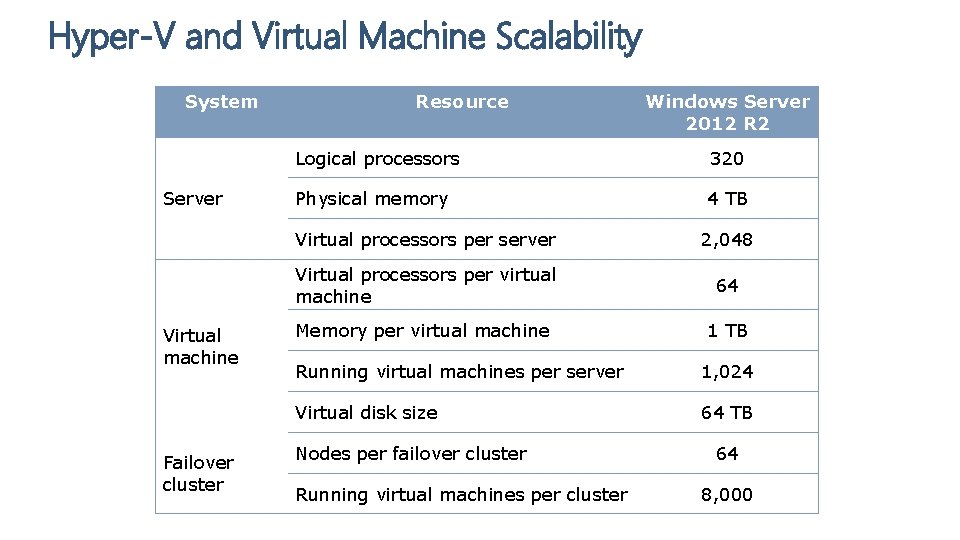
Hyper-V and Virtual Machine Scalability System Server Virtual machine Failover cluster Resource Windows Server 2012 R 2 Logical processors 320 Physical memory 4 TB Virtual processors per server 2, 048 Virtual processors per virtual machine 64 Memory per virtual machine 1 TB Running virtual machines per server 1, 024 Virtual disk size 64 TB Nodes per failover cluster Running virtual machines per cluster 64 8, 000
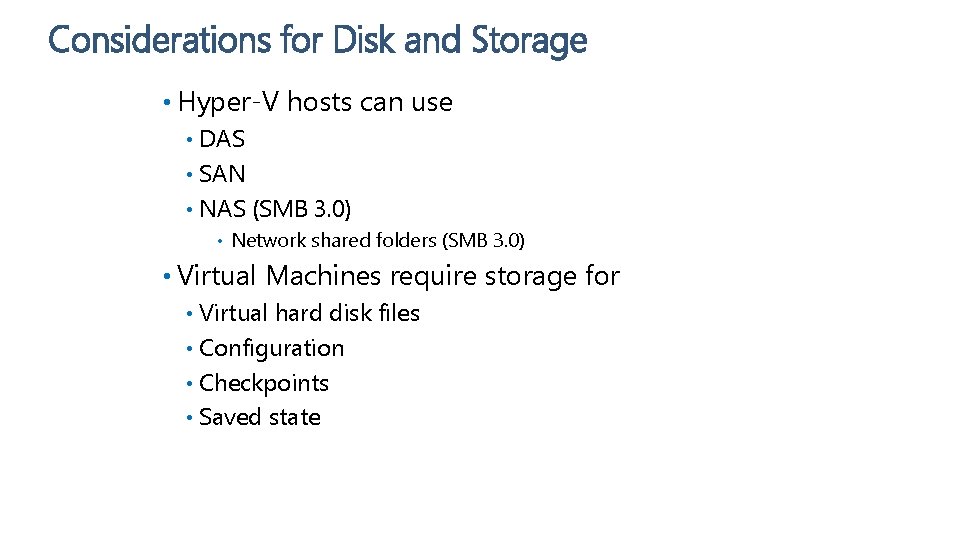
Considerations for Disk and Storage • Hyper-V hosts can use DAS • SAN • NAS (SMB 3. 0) • • Network shared folders (SMB 3. 0) • Virtual Machines require storage for Virtual hard disk files • Configuration • Checkpoints • Saved state •
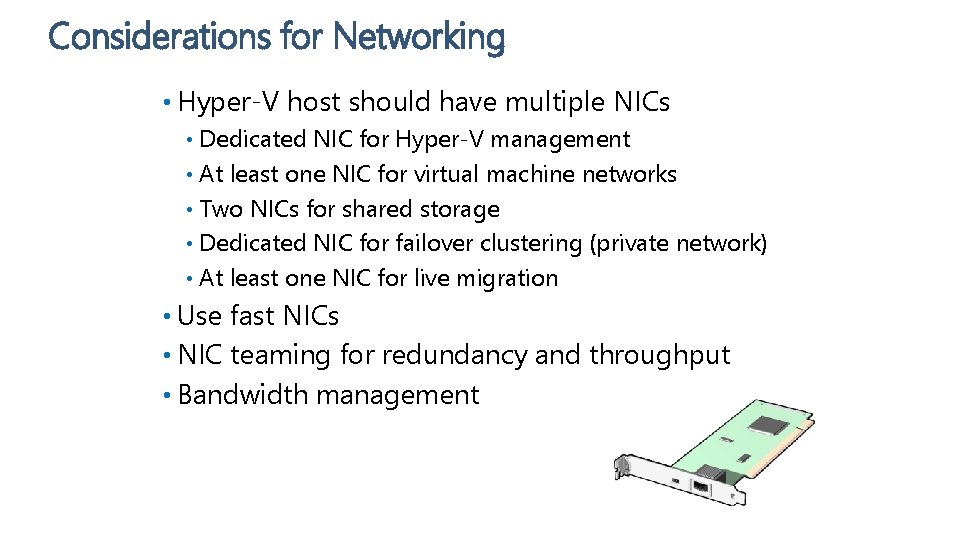
Considerations for Networking • Hyper-V host should have multiple NICs Dedicated NIC for Hyper-V management • At least one NIC for virtual machine networks • Two NICs for shared storage • Dedicated NIC for failover clustering (private network) • At least one NIC for live migration • • Use fast NICs • NIC teaming for redundancy and throughput • Bandwidth management
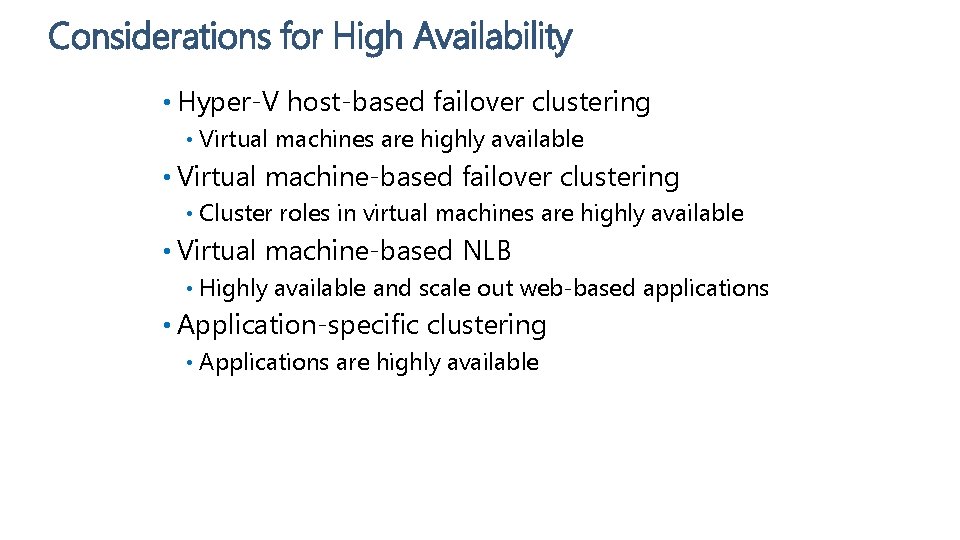
Considerations for High Availability • Hyper-V host-based failover clustering • Virtual machines are highly available • Virtual machine-based failover clustering • Cluster roles in virtual machines are highly available • Virtual machine-based NLB • Highly available and scale out web-based applications • Application-specific clustering • Applications are highly available
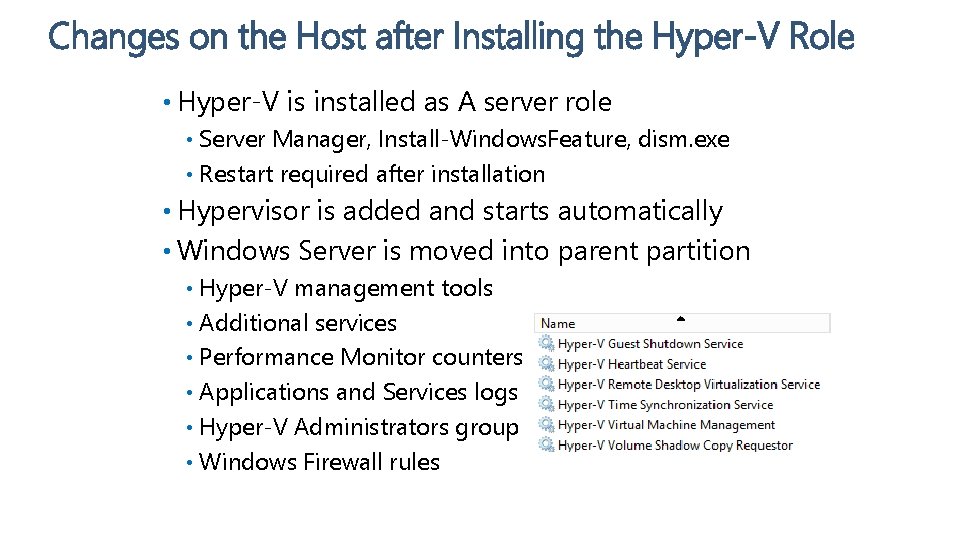
Changes on the Host after Installing the Hyper-V Role • Hyper-V is installed as A server role Server Manager, Install-Windows. Feature, dism. exe • Restart required after installation • • Hypervisor is added and starts automatically • Windows Server is moved into parent partition Hyper-V management tools • Additional services • Performance Monitor counters • Applications and Services logs • Hyper-V Administrators group • Windows Firewall rules •
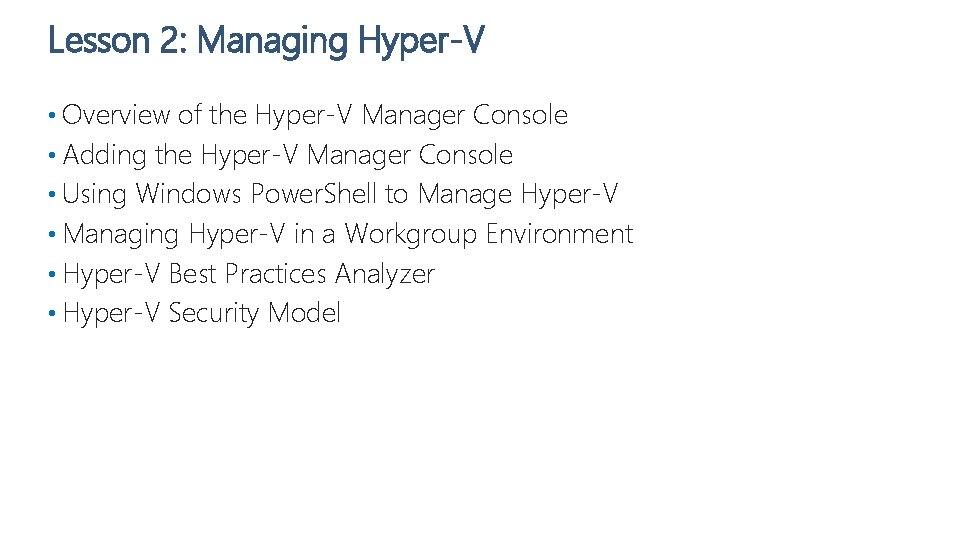
Lesson 2: Managing Hyper-V • Overview of the Hyper-V Manager Console • Adding the Hyper-V Manager Console • Using Windows Power. Shell to Manage Hyper-V • Managing Hyper-V in a Workgroup Environment • Hyper-V Best Practices Analyzer • Hyper-V Security Model
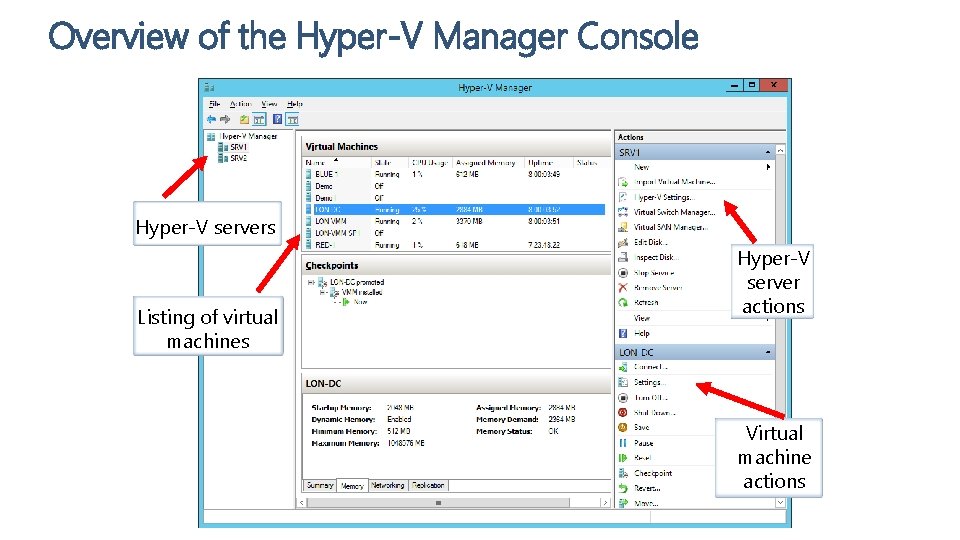
Overview of the Hyper-V Manager Console Hyper-V servers Listing of virtual machines Hyper-V server actions Virtual machine actions
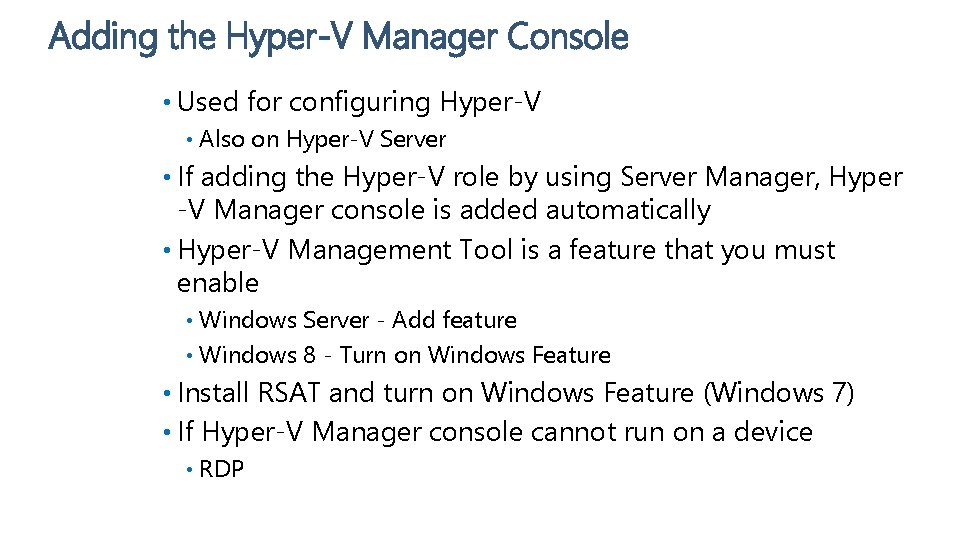
Adding the Hyper-V Manager Console • Used for configuring Hyper-V • Also on Hyper-V Server • If adding the Hyper-V role by using Server Manager, Hyper -V Manager console is added automatically • Hyper-V Management Tool is a feature that you must enable Windows Server - Add feature • Windows 8 - Turn on Windows Feature • • Install RSAT and turn on Windows Feature (Windows 7) • If Hyper-V Manager console cannot run on a device • RDP
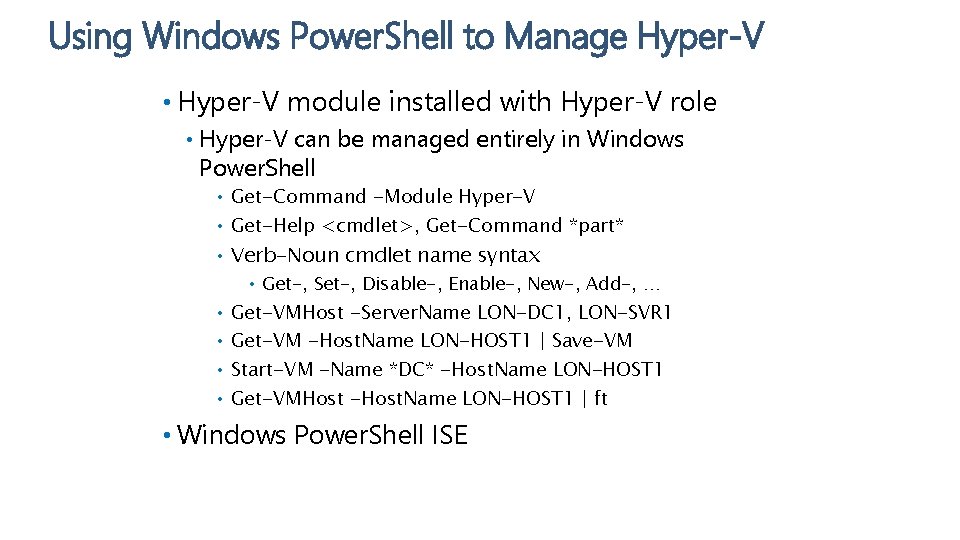
Using Windows Power. Shell to Manage Hyper-V • Hyper-V module installed with Hyper-V role • Hyper-V can be managed entirely in Windows Power. Shell • • • Get-Command -Module Hyper-V Get-Help <cmdlet>, Get-Command *part* Verb-Noun cmdlet name syntax • Get-, Set-, Disable-, Enable-, New-, Add-, … • • Get-VMHost -Server. Name LON-DC 1, LON-SVR 1 Get-VM -Host. Name LON-HOST 1 | Save-VM Start-VM -Name *DC* -Host. Name LON-HOST 1 Get-VMHost -Host. Name LON-HOST 1 | ft • Windows Power. Shell ISE
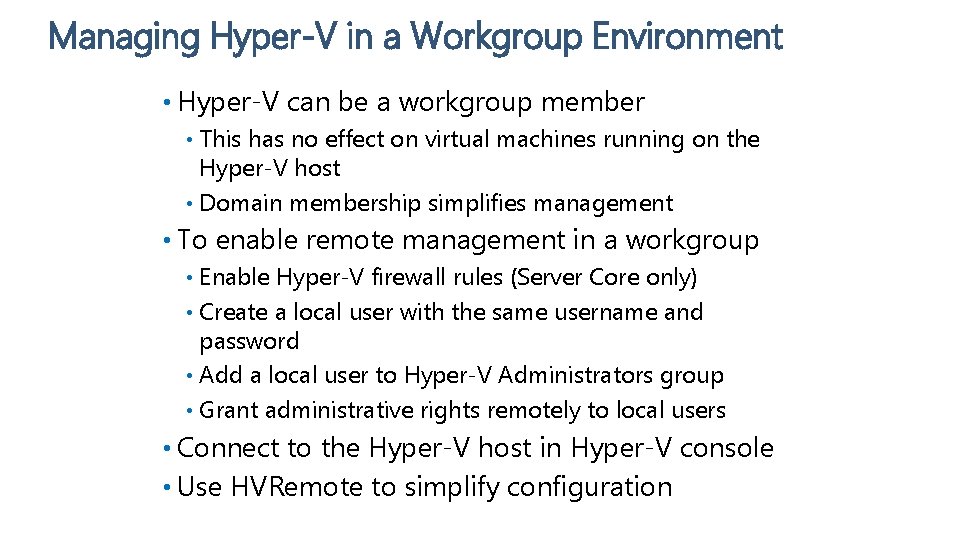
Managing Hyper-V in a Workgroup Environment • Hyper-V can be a workgroup member This has no effect on virtual machines running on the Hyper-V host • Domain membership simplifies management • • To enable remote management in a workgroup Enable Hyper-V firewall rules (Server Core only) • Create a local user with the same username and password • Add a local user to Hyper-V Administrators group • Grant administrative rights remotely to local users • • Connect to the Hyper-V host in Hyper-V console • Use HVRemote to simplify configuration
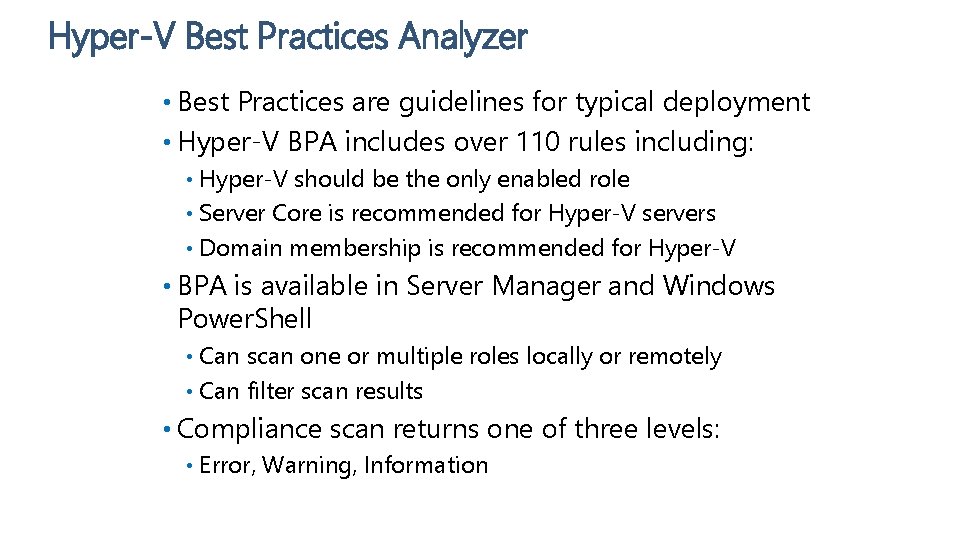
Hyper-V Best Practices Analyzer • Best Practices are guidelines for typical deployment • Hyper-V BPA includes over 110 rules including: Hyper-V should be the only enabled role • Server Core is recommended for Hyper-V servers • Domain membership is recommended for Hyper-V • • BPA is available in Server Manager and Windows Power. Shell Can scan one or multiple roles locally or remotely • Can filter scan results • • Compliance scan returns one of three levels: • Error, Warning, Information
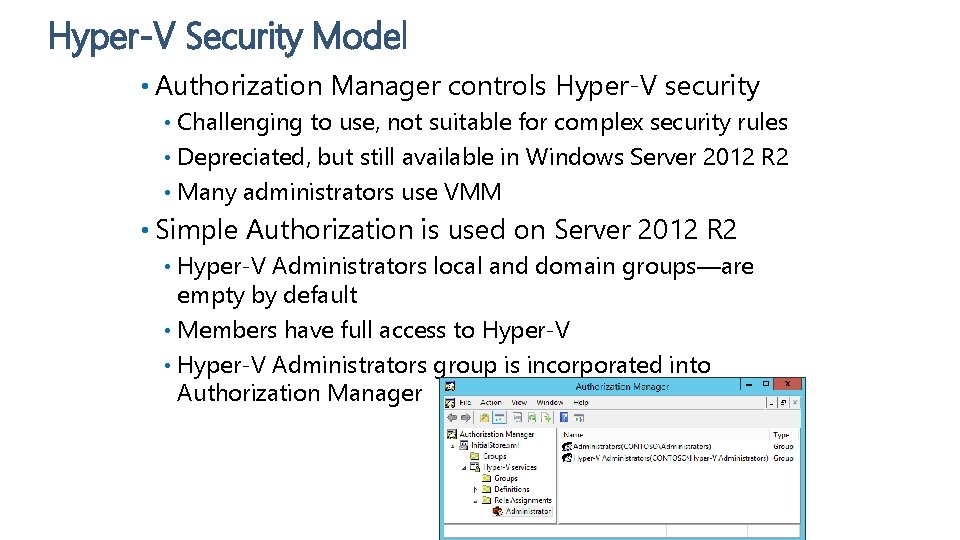
Hyper-V Security Model • Authorization Manager controls Hyper-V security Challenging to use, not suitable for complex security rules • Depreciated, but still available in Windows Server 2012 R 2 • Many administrators use VMM • • Simple Authorization is used on Server 2012 R 2 Hyper-V Administrators local and domain groups—are empty by default • Members have full access to Hyper-V • Hyper-V Administrators group is incorporated into Authorization Manager •
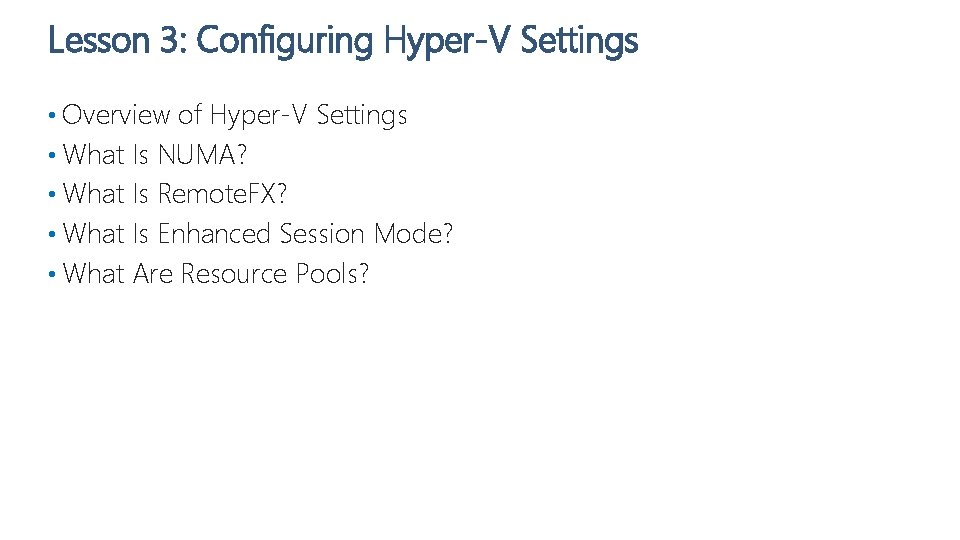
Lesson 3: Configuring Hyper-V Settings • Overview of Hyper-V Settings • What Is NUMA? • What Is Remote. FX? • What Is Enhanced Session Mode? • What Are Resource Pools?
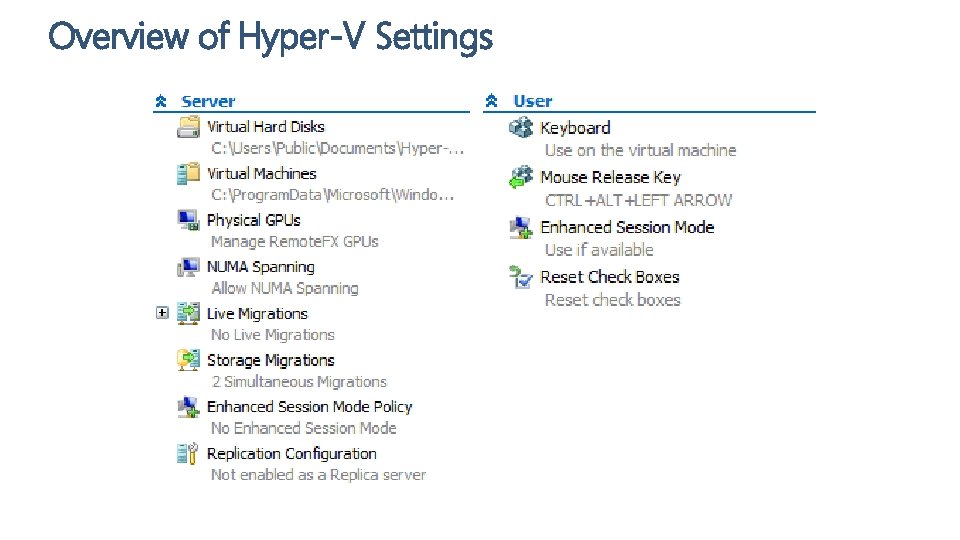
Overview of Hyper-V Settings
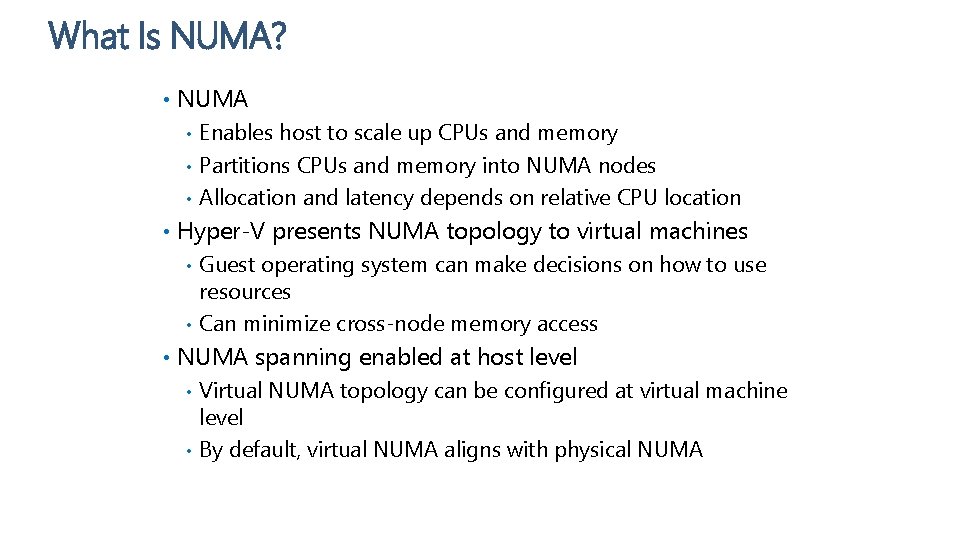
What Is NUMA? • NUMA • Enables host to scale up CPUs and memory • Partitions CPUs and memory into NUMA nodes • Allocation and latency depends on relative CPU location • Hyper-V presents NUMA topology to virtual machines • Guest operating system can make decisions on how to use resources • Can minimize cross-node memory access • NUMA spanning enabled at host level • Virtual NUMA topology can be configured at virtual machine level • By default, virtual NUMA aligns with physical NUMA
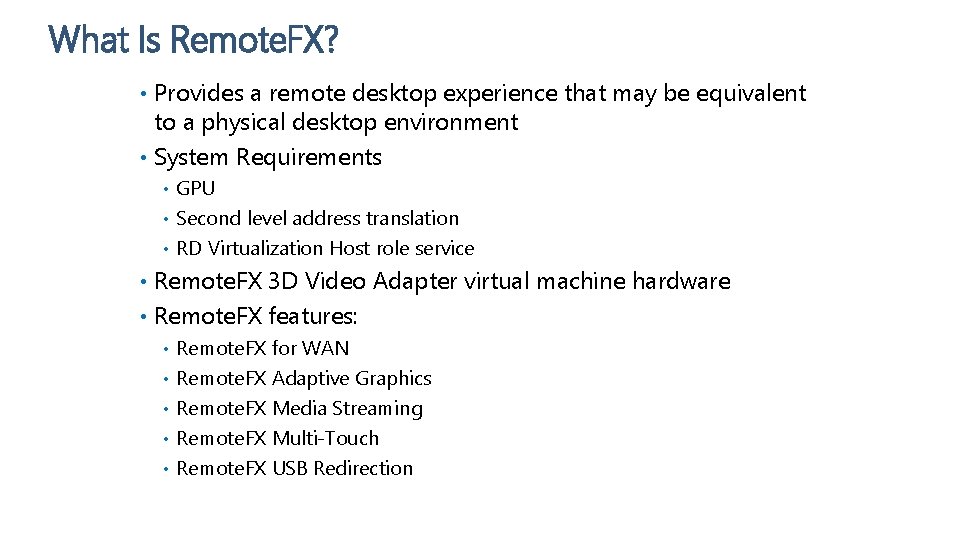
What Is Remote. FX? • Provides a remote desktop experience that may be equivalent to a physical desktop environment • System Requirements • GPU Second level address translation • RD Virtualization Host role service • • Remote. FX 3 D Video Adapter virtual machine hardware • Remote. FX features: • • • Remote. FX for WAN Remote. FX Adaptive Graphics Remote. FX Media Streaming Remote. FX Multi-Touch Remote. FX USB Redirection
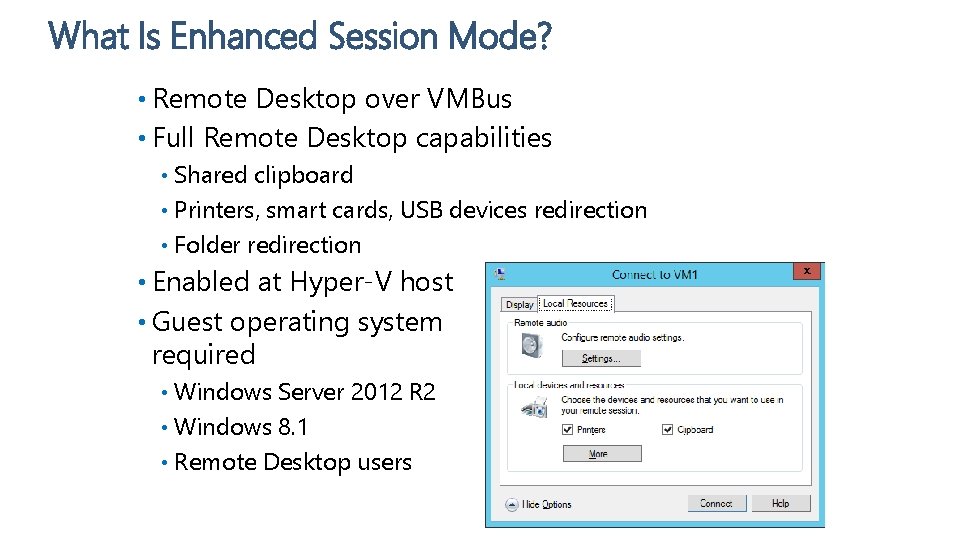
What Is Enhanced Session Mode? • Remote Desktop over VMBus • Full Remote Desktop capabilities Shared clipboard • Printers, smart cards, USB devices redirection • Folder redirection • • Enabled at Hyper-V host • Guest operating system required Windows Server 2012 R 2 • Windows 8. 1 • Remote Desktop users • support
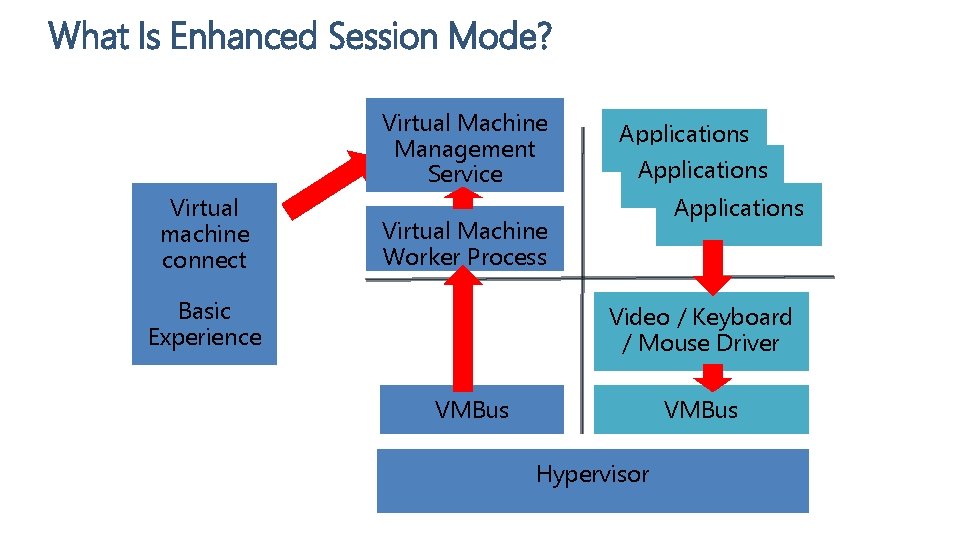
What Is Enhanced Session Mode? Virtual Machine Management Service Virtual machine connect Applications Virtual Machine Worker Process Basic Experience Video / Keyboard / Mouse Driver VMBus Hypervisor

What Is Enhanced Session Mode? Virtual Machine Management Service Virtual machine connect Virtual Machine Worker Process Enhanced session mode Applications Remote Desktop Services VMBus Hypervisor
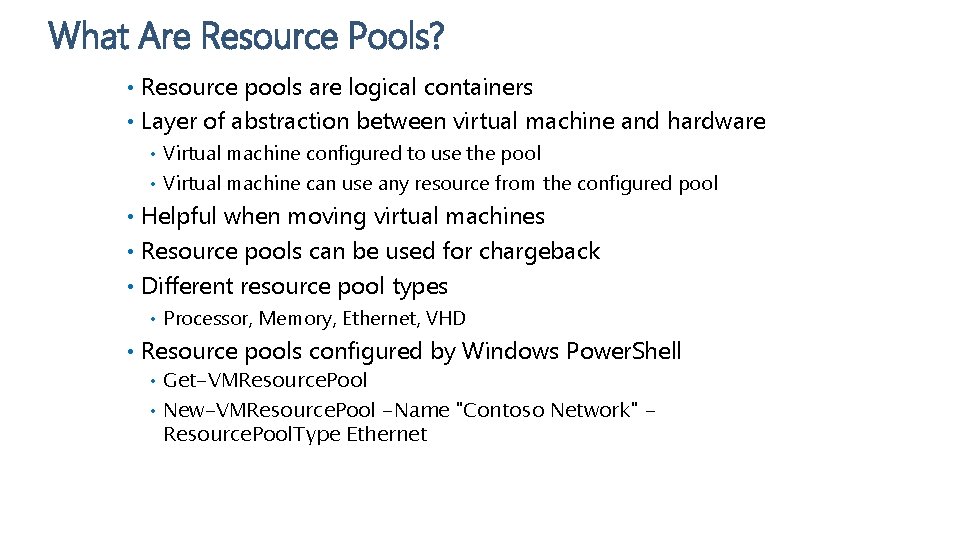
What Are Resource Pools? • Resource pools are logical containers • Layer of abstraction between virtual machine and hardware Virtual machine configured to use the pool • Virtual machine can use any resource from the configured pool • • Helpful when moving virtual machines • Resource pools can be used for chargeback • Different resource pool types • Processor, Memory, Ethernet, VHD • Resource pools configured by Windows Power. Shell Get-VMResource. Pool • New-VMResource. Pool -Name "Contoso Network" Resource. Pool. Type Ethernet •
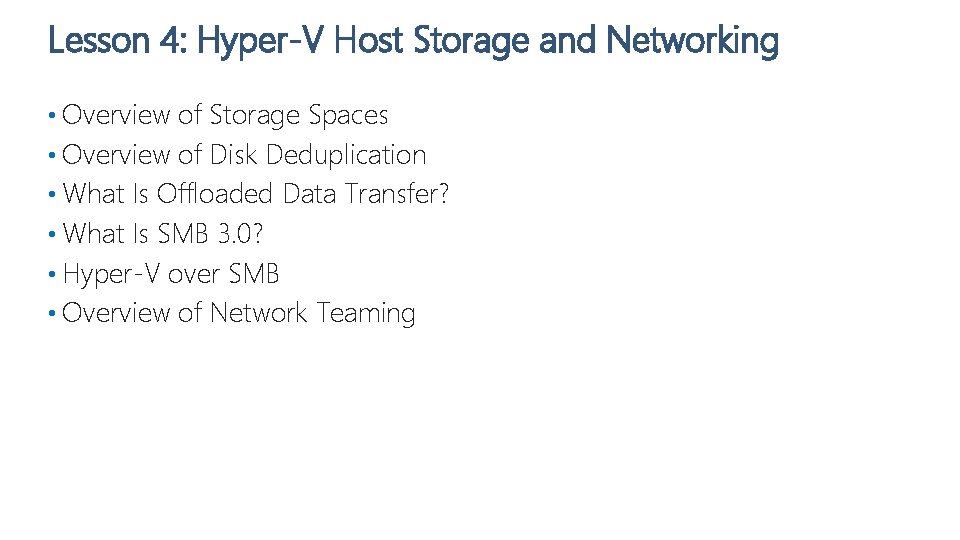
Lesson 4: Hyper-V Host Storage and Networking • Overview of Storage Spaces • Overview of Disk Deduplication • What Is Offloaded Data Transfer? • What Is SMB 3. 0? • Hyper-V over SMB • Overview of Network Teaming
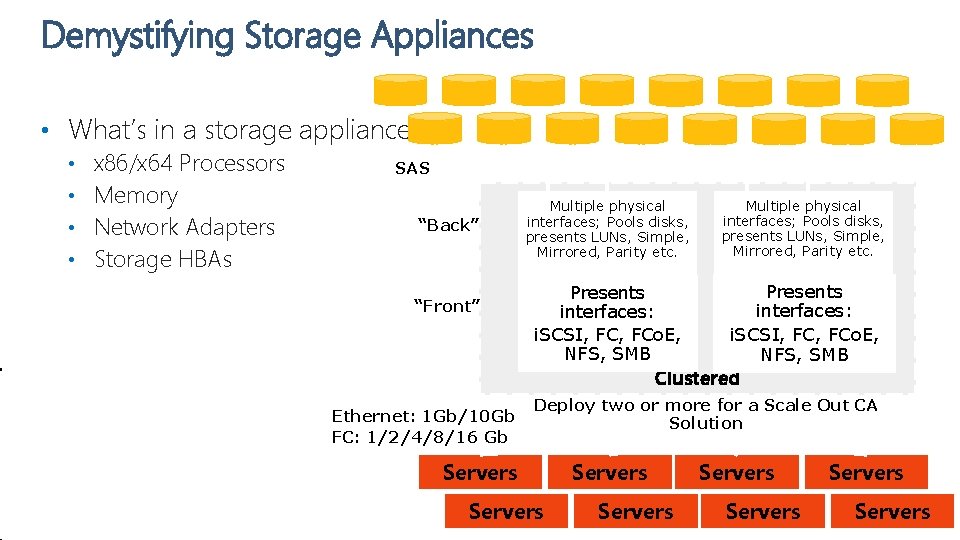
Demystifying Storage Appliances • What’s in a storage appliance? x 86/x 64 Processors • Memory • Network Adapters • Storage HBAs • SAS “Back” “Front” Multiple physical interfaces; Pools disks, presents LUNs, Simple, Mirrored, Parity etc. Presents interfaces: i. SCSI, FC, FCo. E, NFS, SMB Clustered Ethernet: 1 Gb/10 Gb FC: 1/2/4/8/16 Gb Deploy two or more for a Scale Out CA Solution Servers Servers
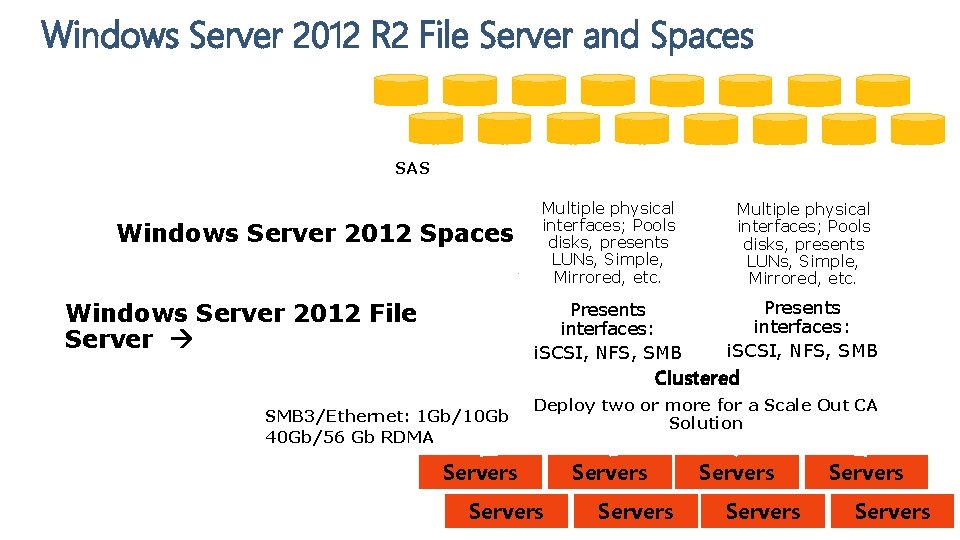
Windows Server 2012 R 2 File Server and Spaces SAS Windows Server 2012 Spaces Windows Server 2012 File Server Multiple physical interfaces; Pools disks, presents LUNs, Simple, Mirrored, etc. Presents interfaces: i. SCSI, NFS, SMB Multiple physical interfaces; Pools disks, presents LUNs, Simple, Mirrored, etc. Presents interfaces: i. SCSI, NFS, SMB Clustered SMB 3/Ethernet: 1 Gb/10 Gb 40 Gb/56 Gb RDMA Deploy two or more for a Scale Out CA Solution Servers Servers
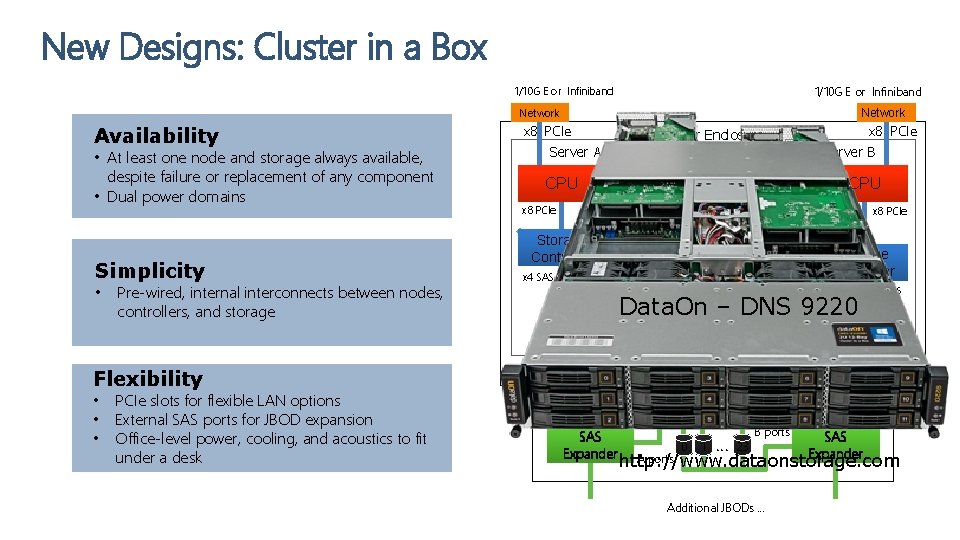
New Designs: Cluster in a Box 1/10 G E or Infiniband Network Availability • At least one node and storage always available, despite failure or replacement of any component • Dual power domains Simplicity • Pre-wired, internal interconnects between nodes, controllers, and storage x 8 PCIe Server A CPU x 8 PCIe Server Enclosure Server B 1/10 G Ethernet cluster connect (through midplane) CPU x 8 PCIe Storage Controller x 4 SAS Expander x 4 SAS (through midplane) Storage Controller Data. On – DNS B ports 9220 SAS A ports 0 1 … 23 x 4 SAS Expander Flexibility • • • PCIe slots for flexible LAN options External SAS ports for JBOD expansion Office-level power, cooling, and acoustics to fit under a desk External JBOD SAS Expander 0 1 … 23 B ports SAS Expander A ports http: //www. dataonstorage. com Additional JBODs …
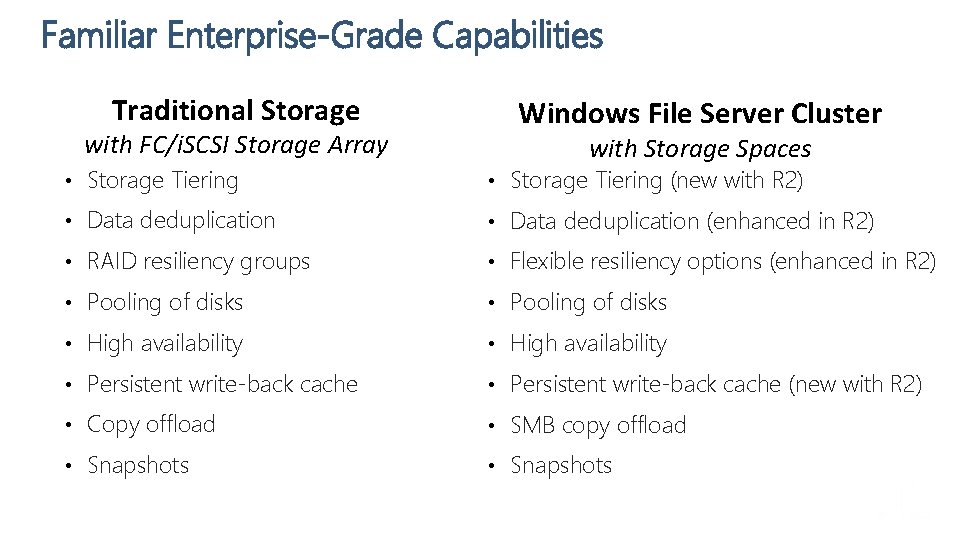
Familiar Enterprise-Grade Capabilities Traditional Storage with FC/i. SCSI Storage Array Windows File Server Cluster with Storage Spaces • Storage Tiering (new with R 2) • Data deduplication (enhanced in R 2) • RAID resiliency groups • Flexible resiliency options (enhanced in R 2) • Pooling of disks • High availability • Persistent write-back cache (new with R 2) • Copy offload • SMB copy offload • Snapshots
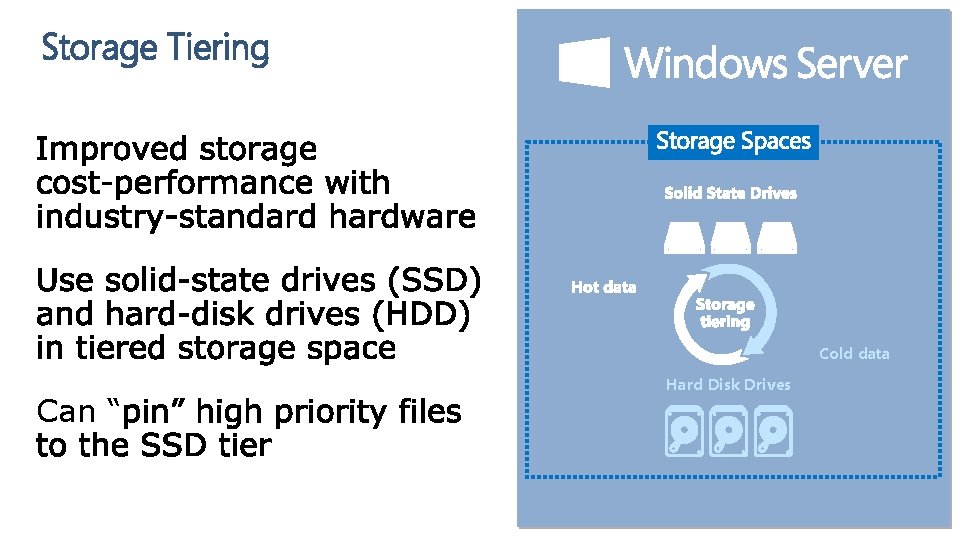
Storage Tiering Cold data Can “ Hard Disk Drives
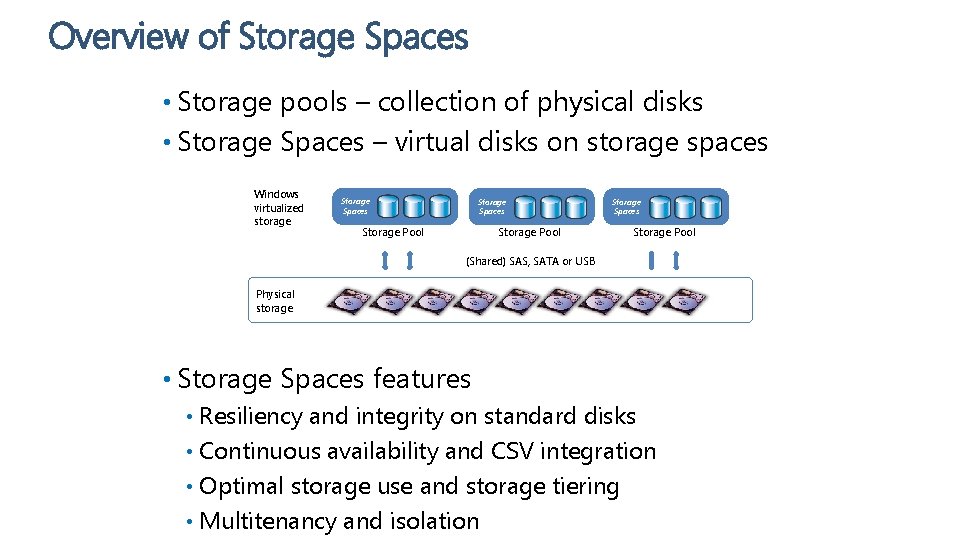
Overview of Storage Spaces • Storage pools – collection of physical disks • Storage Spaces – virtual disks on storage spaces Windows virtualized storage Spaces Storage Pool Storage Spaces Storage Pool (Shared) SAS, SATA or USB Physical storage • Storage Spaces features Resiliency and integrity on standard disks • Continuous availability and CSV integration • Optimal storage use and storage tiering • Multitenancy and isolation •
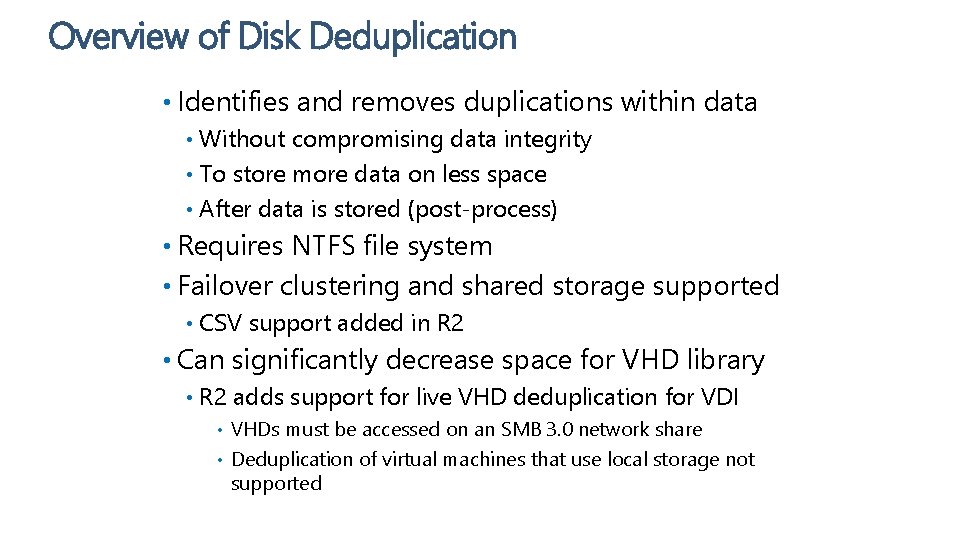
Overview of Disk Deduplication • Identifies and removes duplications within data Without compromising data integrity • To store more data on less space • After data is stored (post-process) • • Requires NTFS file system • Failover clustering and shared storage supported • CSV support added in R 2 • Can significantly decrease space for VHD library • R 2 adds support for live VHD deduplication for VDI VHDs must be accessed on an SMB 3. 0 network share • Deduplication of virtual machines that use local storage not supported •
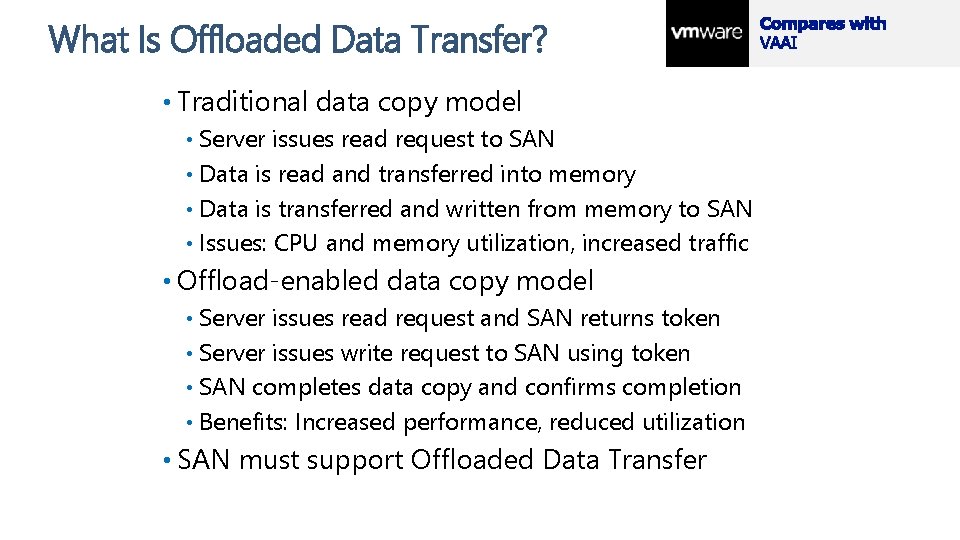
What Is Offloaded Data Transfer? • Traditional data copy model Server issues read request to SAN • Data is read and transferred into memory • Data is transferred and written from memory to SAN • Issues: CPU and memory utilization, increased traffic • • Offload-enabled data copy model Server issues read request and SAN returns token • Server issues write request to SAN using token • SAN completes data copy and confirms completion • Benefits: Increased performance, reduced utilization • • SAN must support Offloaded Data Transfer
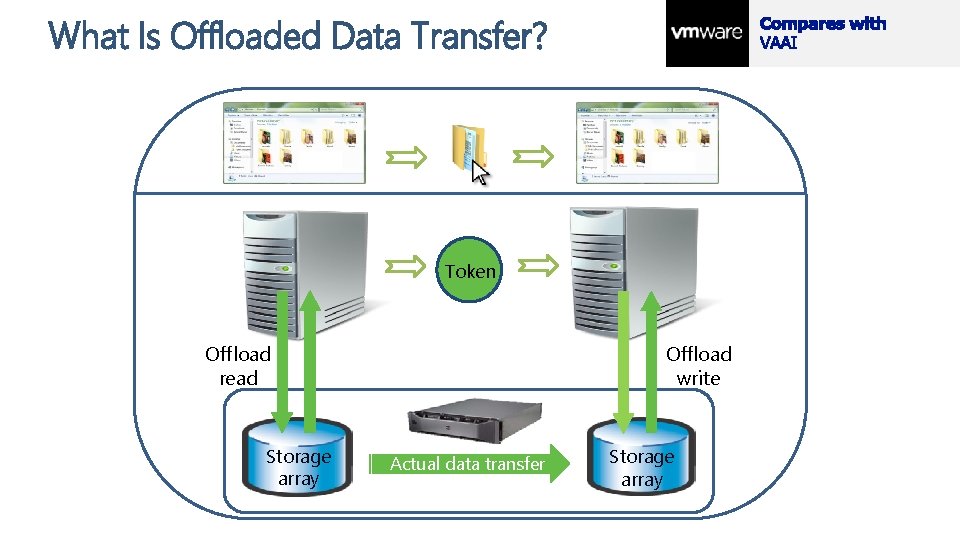
What Is Offloaded Data Transfer? Token Offload read Offload write Token Storage array Actual data transfer Intelligent Storage Array Storage array
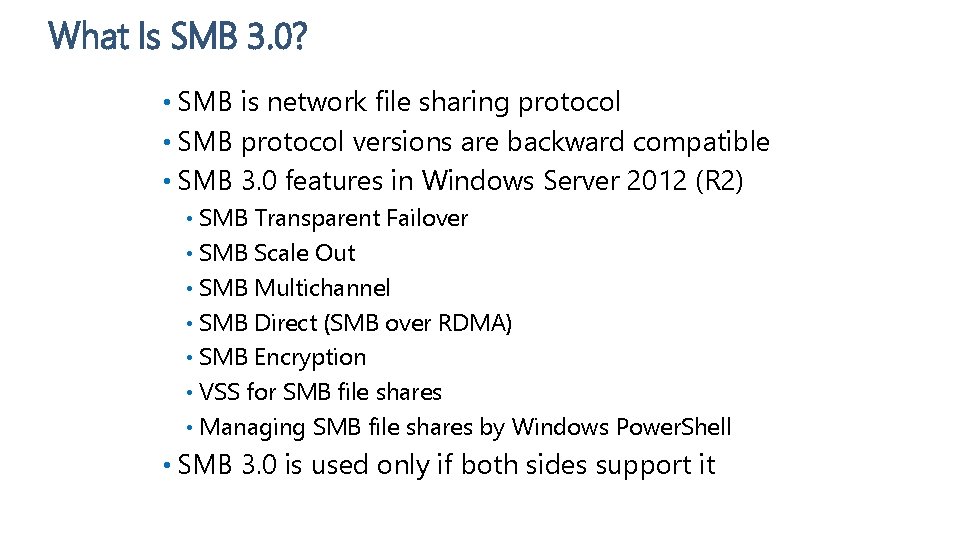
What Is SMB 3. 0? • SMB is network file sharing protocol • SMB protocol versions are backward compatible • SMB 3. 0 features in Windows Server 2012 (R 2) SMB Transparent Failover • SMB Scale Out • SMB Multichannel • SMB Direct (SMB over RDMA) • SMB Encryption • VSS for SMB file shares • Managing SMB file shares by Windows Power. Shell • • SMB 3. 0 is used only if both sides support it
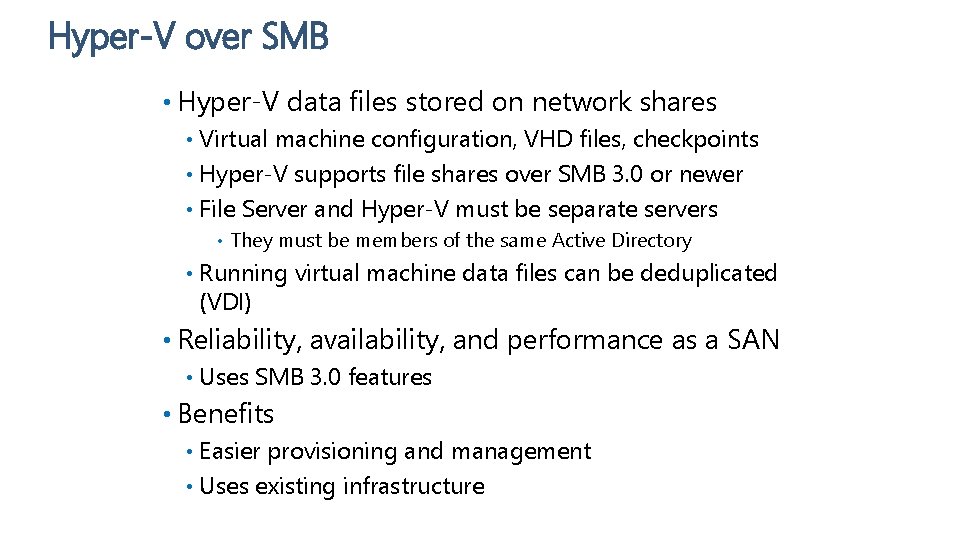
Hyper-V over SMB • Hyper-V data files stored on network shares Virtual machine configuration, VHD files, checkpoints • Hyper-V supports file shares over SMB 3. 0 or newer • File Server and Hyper-V must be separate servers • • • They must be members of the same Active Directory Running virtual machine data files can be deduplicated (VDI) • Reliability, availability, and performance as a SAN • Uses SMB 3. 0 features • Benefits Easier provisioning and management • Uses existing infrastructure •
 Microsoft virtual academy certificate
Microsoft virtual academy certificate How nlb works
How nlb works Microsoft virtual academy
Microsoft virtual academy Microsoft virtual academy
Microsoft virtual academy Microsoft virtual academy
Microsoft virtual academy Microsoft virtual academy
Microsoft virtual academy Microsoft virtual academy
Microsoft virtual academy Microsoft virtual academy free courses
Microsoft virtual academy free courses Microsoft virtual academy
Microsoft virtual academy Microsoft virtual academy
Microsoft virtual academy Microsoft virtual academy active directory
Microsoft virtual academy active directory Microsoft mcsa private cloud
Microsoft mcsa private cloud Microsoft virtual academy
Microsoft virtual academy Microsoft virtual academy
Microsoft virtual academy Microsoft virtual academy
Microsoft virtual academy Microsoft online academy
Microsoft online academy Microsoft virtual academy
Microsoft virtual academy Virtual academy microsoft
Virtual academy microsoft Rosemarie rizzo parse
Rosemarie rizzo parse Overlay transport virtualization
Overlay transport virtualization Dansguardian download
Dansguardian download Configuring a network operating system
Configuring a network operating system Configuring a network operating system
Configuring a network operating system Packet tracer configuring multiarea ospfv2
Packet tracer configuring multiarea ospfv2 26108-17
26108-17 Installing and configure computer systems
Installing and configure computer systems Huawei fusion compute
Huawei fusion compute Installing fiber optic fence cable
Installing fiber optic fence cable Silt
Silt Installing the 3-3-5 defense
Installing the 3-3-5 defense Tabletop foodservice equipment on legs
Tabletop foodservice equipment on legs Military cac install
Military cac install Installing milestone xprotect
Installing milestone xprotect Has virtual functions and accessible non-virtual destructor
Has virtual functions and accessible non-virtual destructor C device module module 1
C device module module 1 Virginia virtual academy reviews
Virginia virtual academy reviews Msia microsoft
Msia microsoft