Microsoft Small Basic Statements Properties and Operations Estimated
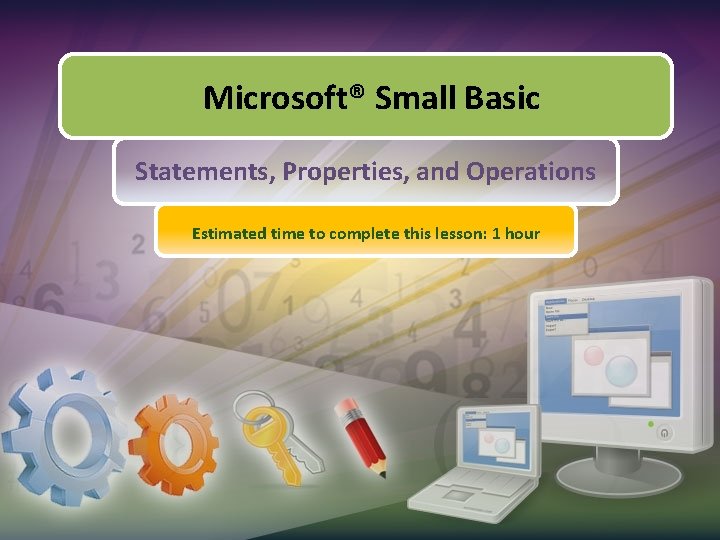
Microsoft® Small Basic Statements, Properties, and Operations Estimated time to complete this lesson: 1 hour
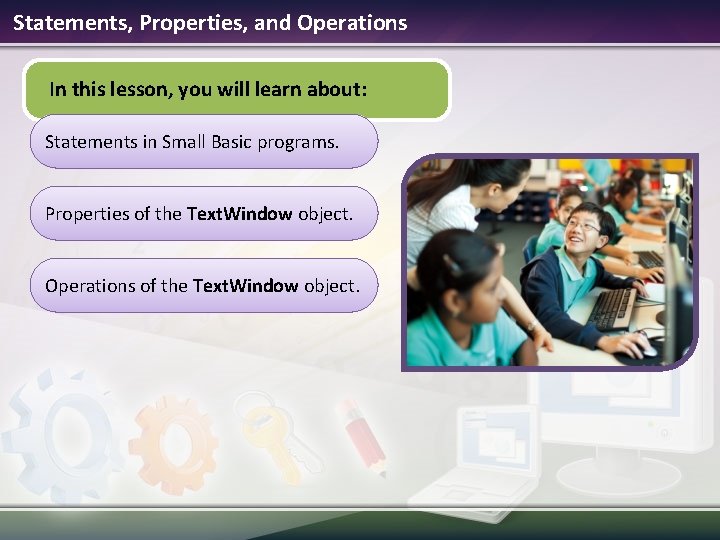
Statements, Properties, and Operations In this lesson, you will learn about: Statements in Small Basic programs. Properties of the Text. Window object. Operations of the Text. Window object.
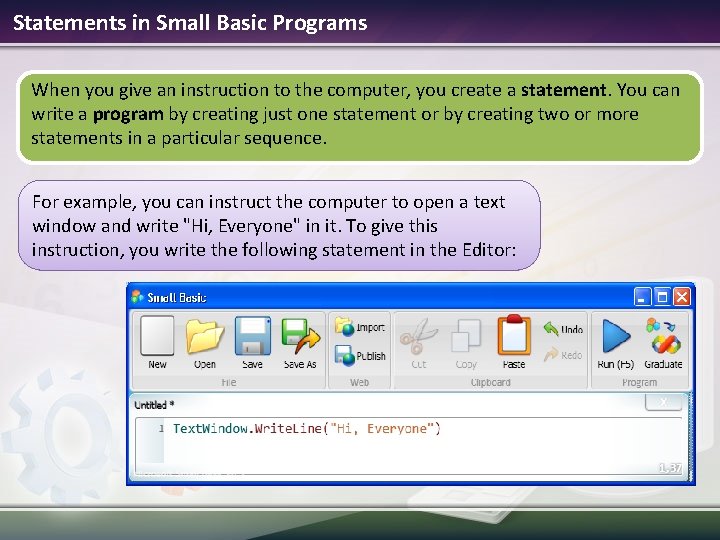
Statements in Small Basic Programs When you give an instruction to the computer, you create a statement. You can write a program by creating just one statement or by creating two or more statements in a particular sequence. For example, you can instruct the computer to open a text window and write "Hi, Everyone" in it. To give this instruction, you write the following statement in the Editor:
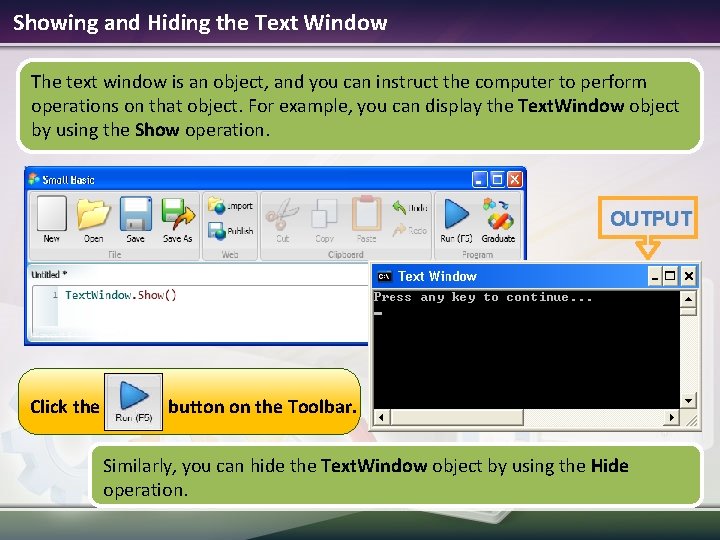
Showing and Hiding the Text Window The text window is an object, and you can instruct the computer to perform operations on that object. For example, you can display the Text. Window object by using the Show operation. OUTPUT Click the button on the Toolbar. Similarly, you can hide the Text. Window object by using the Hide operation.
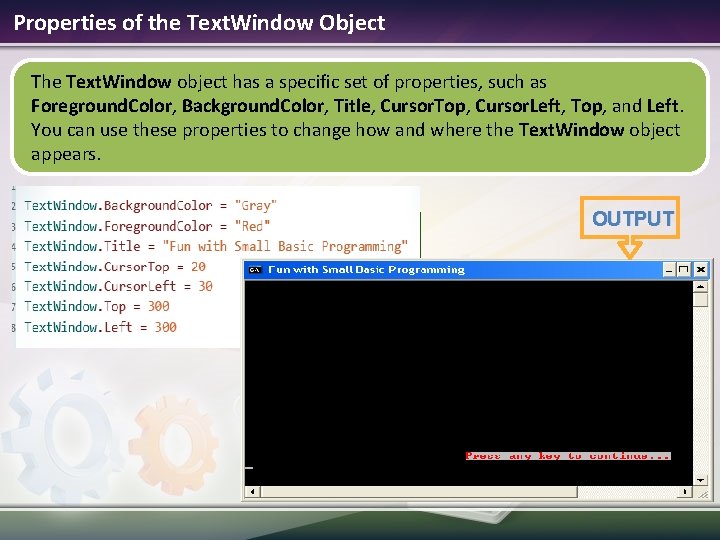
Properties of the Text. Window Object The Text. Window object has a specific set of properties, such as Foreground. Color, Background. Color, Title, Cursor. Top, Cursor. Left, Top, and Left. You can use these properties to change how and where the Text. Window object appears. OUTPUT
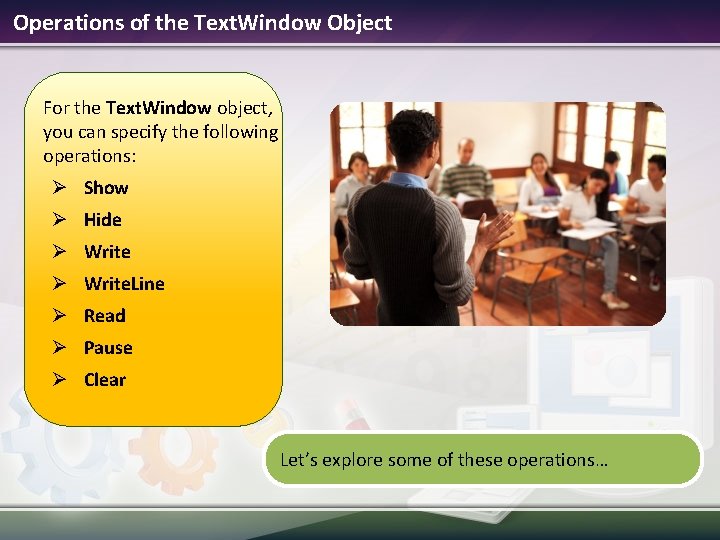
Operations of the Text. Window Object For the Text. Window object, you can specify the following operations: Ø Show Ø Hide Ø Write. Line Ø Read Ø Pause Ø Clear Let’s explore some of these operations…
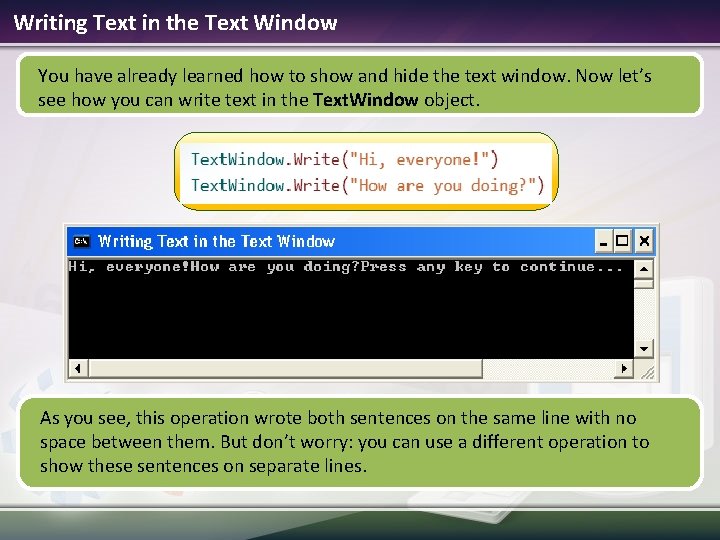
Writing Text in the Text Window You have already learned how to show and hide the text window. Now let’s see how you can write text in the Text. Window object. As you see, this operation wrote both sentences on the same line with no space between them. But don’t worry: you can use a different operation to show these sentences on separate lines.
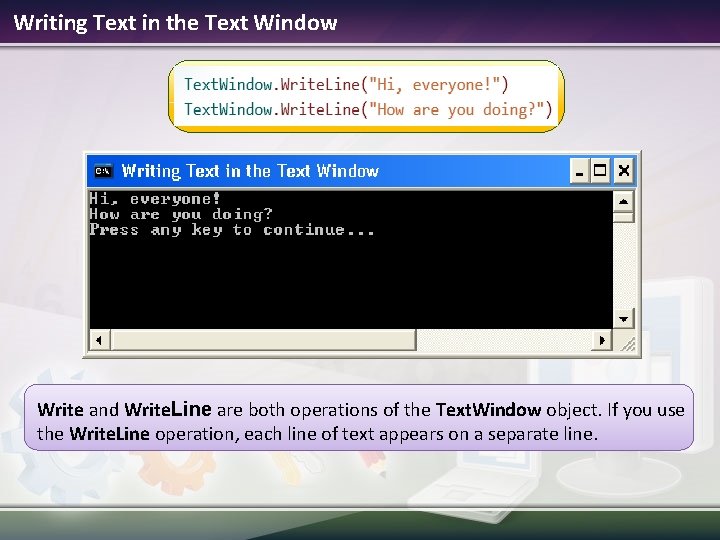
Writing Text in the Text Window Write and Write. Line are both operations of the Text. Window object. If you use the Write. Line operation, each line of text appears on a separate line.
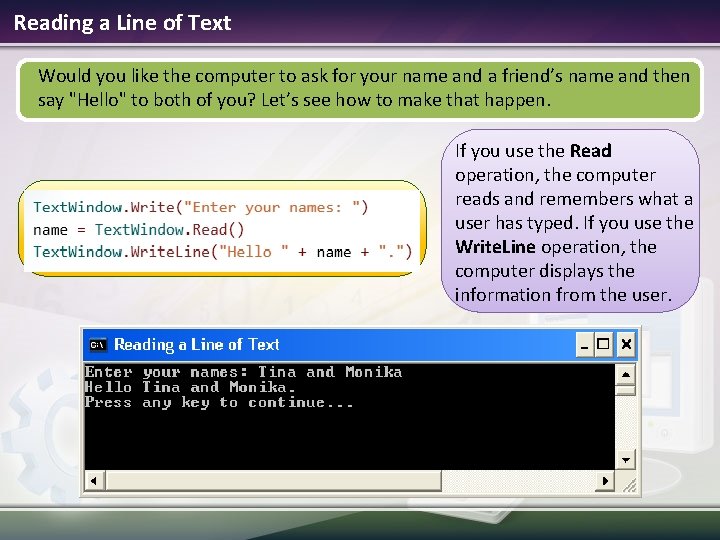
Reading a Line of Text Would you like the computer to ask for your name and a friend’s name and then say "Hello" to both of you? Let’s see how to make that happen. If you use the Read operation, the computer reads and remembers what a user has typed. If you use the Write. Line operation, the computer displays the information from the user.
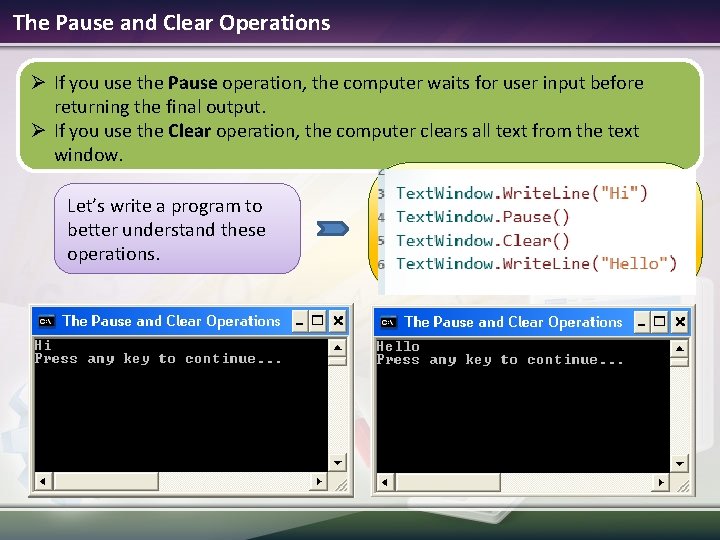
The Pause and Clear Operations Ø If you use the Pause operation, the computer waits for user input before returning the final output. Ø If you use the Clear operation, the computer clears all text from the text window. Let’s write a program to better understand these operations.
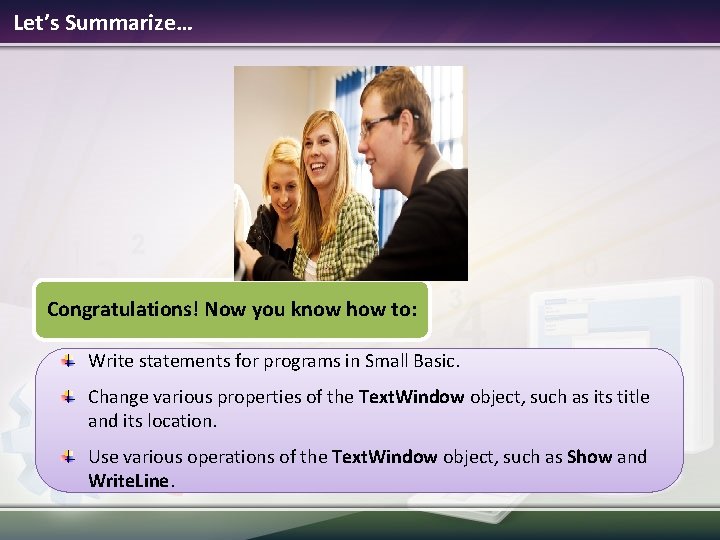
Let’s Summarize… Congratulations! Now you know how to: Write statements for programs in Small Basic. Change various properties of the Text. Window object, such as its title and its location. Use various operations of the Text. Window object, such as Show and Write. Line.
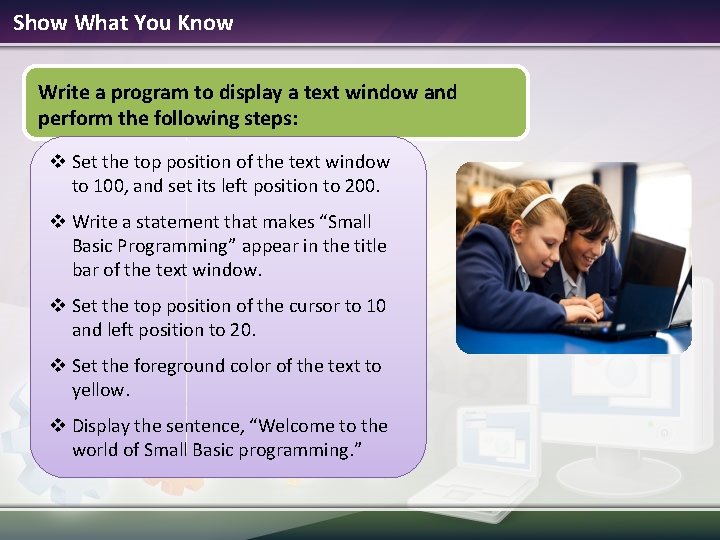
Show What You Know Write a program to display a text window and perform the following steps: v Set the top position of the text window to 100, and set its left position to 200. v Write a statement that makes “Small Basic Programming” appear in the title bar of the text window. v Set the top position of the cursor to 10 and left position to 20. v Set the foreground color of the text to yellow. v Display the sentence, “Welcome to the world of Small Basic programming. ”
- Slides: 12