Microsoft Small Basic Clock Desktop and Dictionary Objects
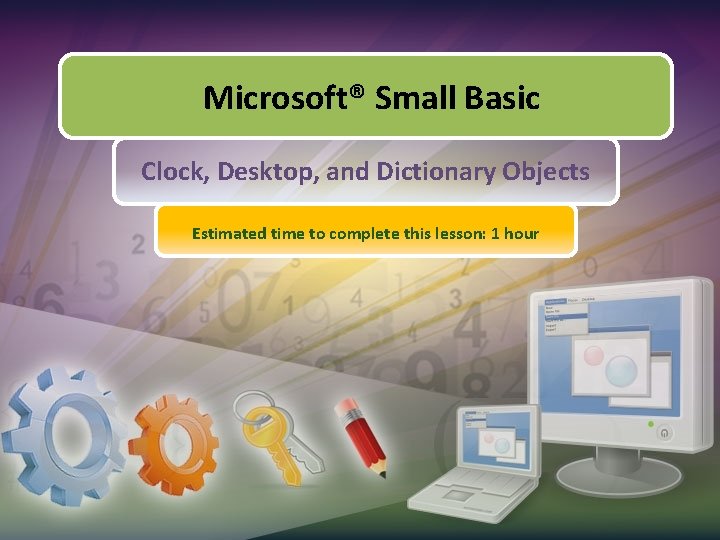
Microsoft® Small Basic Clock, Desktop, and Dictionary Objects Estimated time to complete this lesson: 1 hour
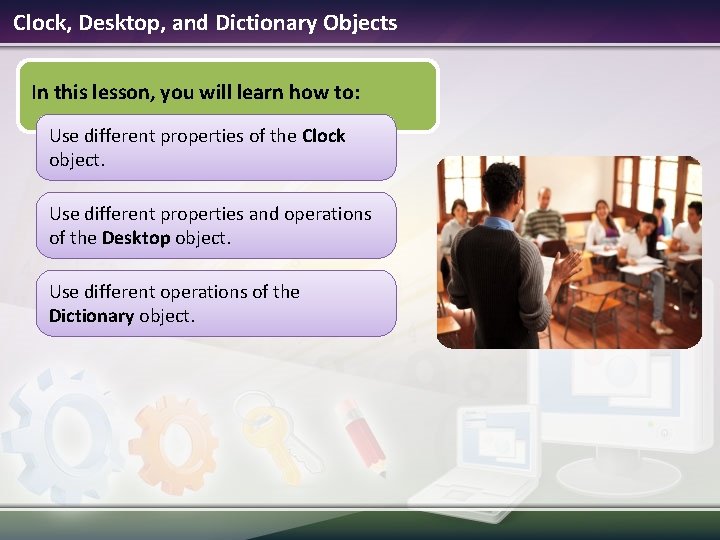
Clock, Desktop, and Dictionary Objects In this lesson, you will learn how to: Use different properties of the Clock object. Use different properties and operations of the Desktop object. Use different operations of the Dictionary object.
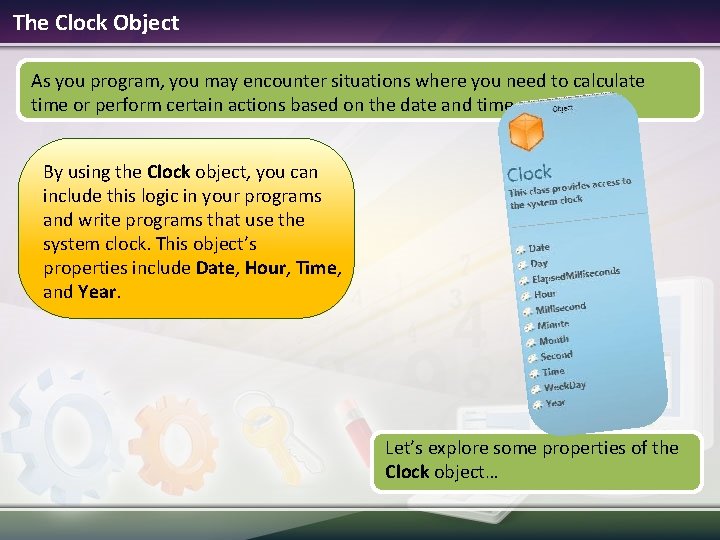
The Clock Object As you program, you may encounter situations where you need to calculate time or perform certain actions based on the date and time. By using the Clock object, you can include this logic in your programs and write programs that use the system clock. This object’s properties include Date, Hour, Time, and Year. Let’s explore some properties of the Clock object…
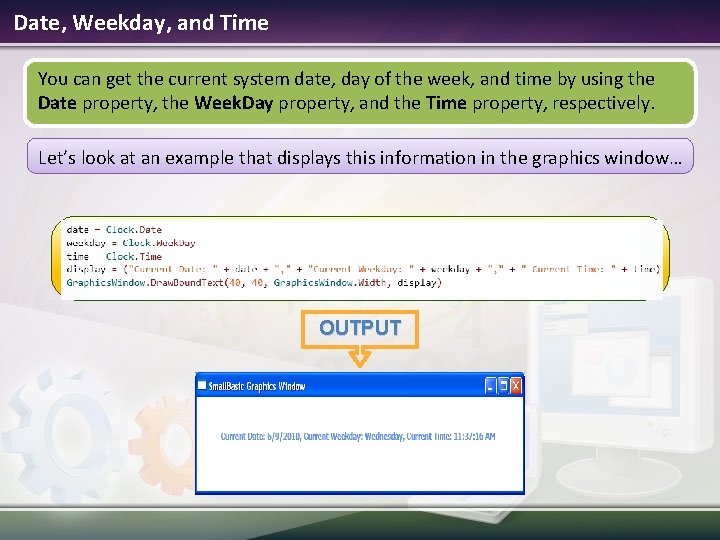
Date, Weekday, and Time You can get the current system date, day of the week, and time by using the Date property, the Week. Day property, and the Time property, respectively. Let’s look at an example that displays this information in the graphics window… OUTPUT
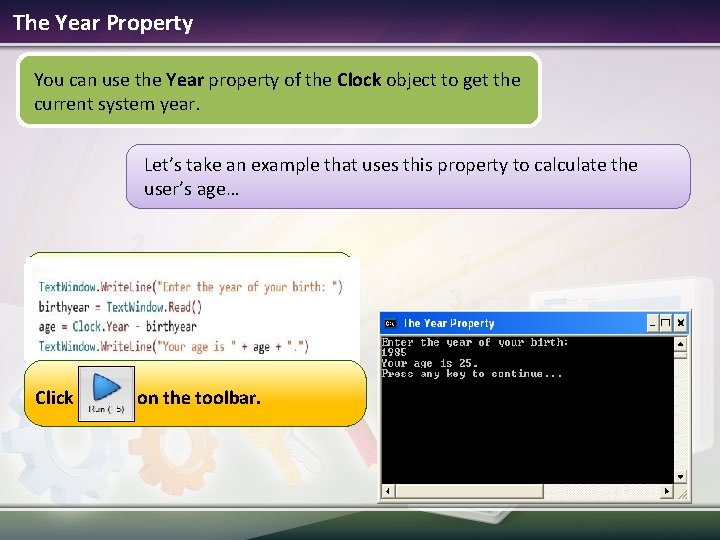
The Year Property You can use the Year property of the Clock object to get the current system year. Let’s take an example that uses this property to calculate the user’s age… Click on the toolbar.
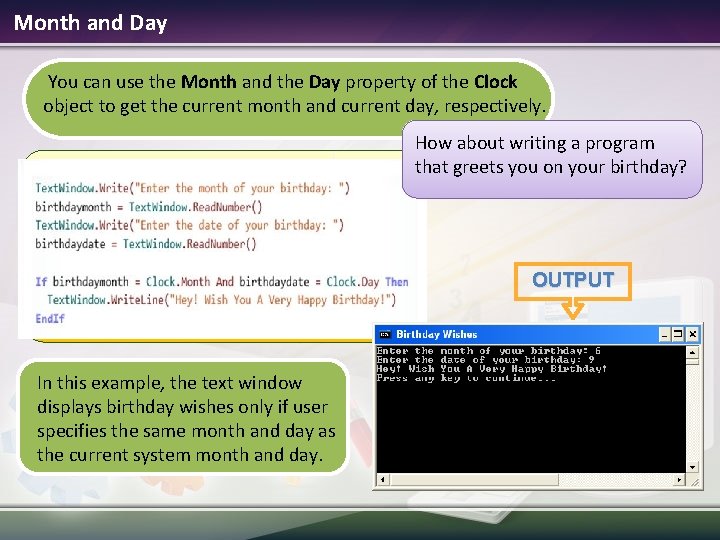
Month and Day You can use the Month and the Day property of the Clock object to get the current month and current day, respectively. How about writing a program that greets you on your birthday? OUTPUT In this example, the text window displays birthday wishes only if user specifies the same month and day as the current system month and day.
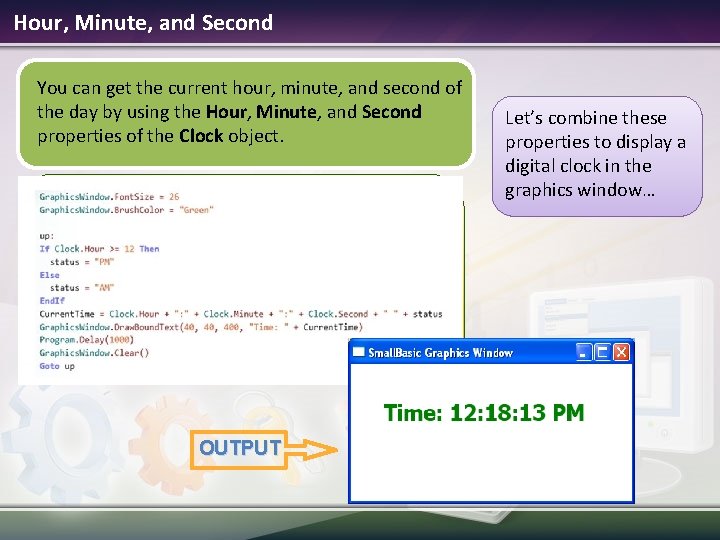
Hour, Minute, and Second You can get the current hour, minute, and second of the day by using the Hour, Minute, and Second properties of the Clock object. OUTPUT Let’s combine these properties to display a digital clock in the graphics window…
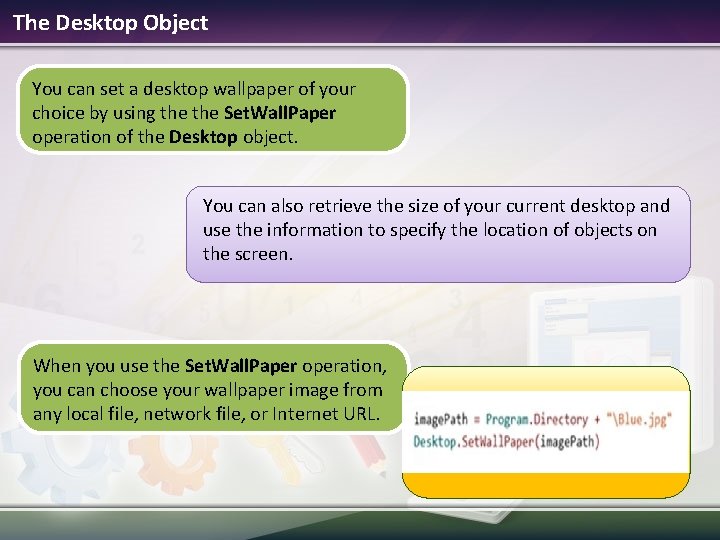
The Desktop Object You can set a desktop wallpaper of your choice by using the Set. Wall. Paper operation of the Desktop object. You can also retrieve the size of your current desktop and use the information to specify the location of objects on the screen. When you use the Set. Wall. Paper operation, you can choose your wallpaper image from any local file, network file, or Internet URL.
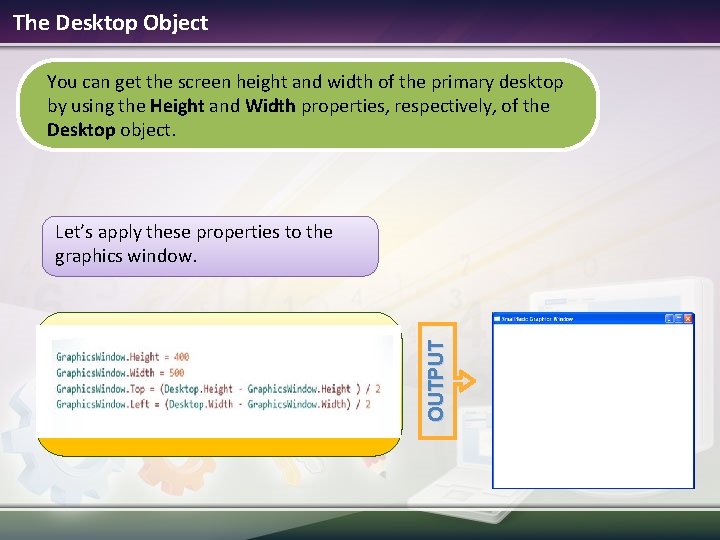
The Desktop Object You can get the screen height and width of the primary desktop by using the Height and Width properties, respectively, of the Desktop object. OUTPUT Let’s apply these properties to the graphics window.
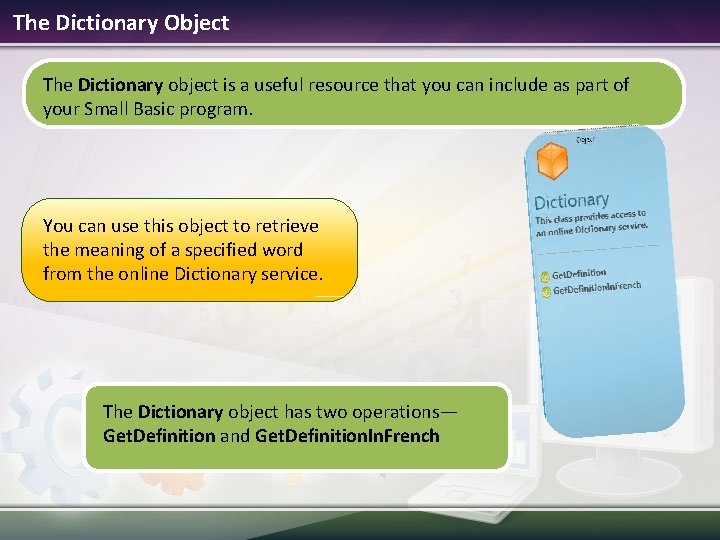
The Dictionary Object The Dictionary object is a useful resource that you can include as part of your Small Basic program. You can use this object to retrieve the meaning of a specified word from the online Dictionary service. The Dictionary object has two operations— Get. Definition and Get. Definition. In. French
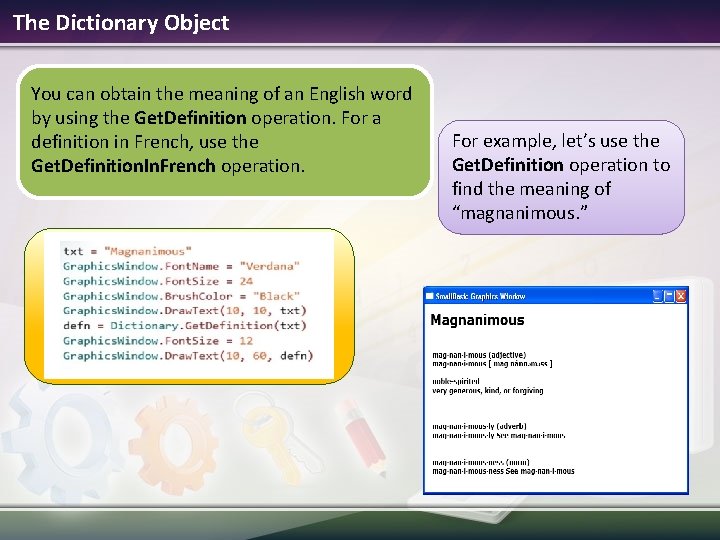
The Dictionary Object You can obtain the meaning of an English word by using the Get. Definition operation. For a definition in French, use the Get. Definition. In. French operation. For example, let’s use the Get. Definition operation to find the meaning of “magnanimous. ”
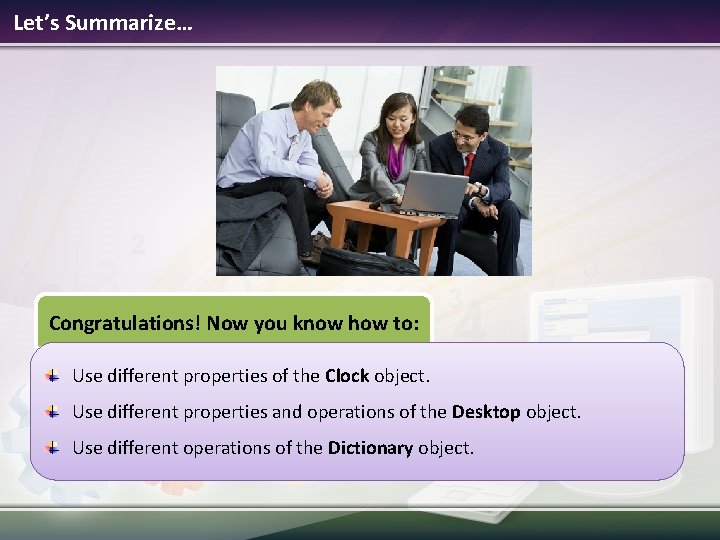
Let’s Summarize… Congratulations! Now you know how to: Use different properties of the Clock object. Use different properties and operations of the Desktop object. Use different operations of the Dictionary object.
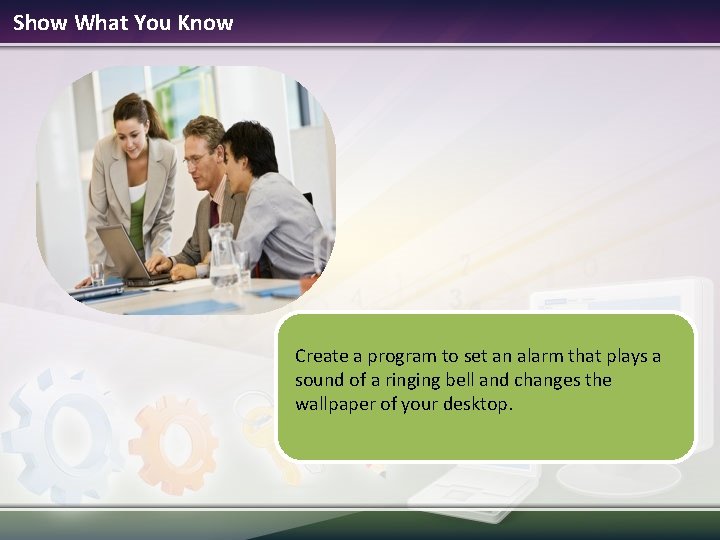
Show What You Know Create a program to set an alarm that plays a sound of a ringing bell and changes the wallpaper of your desktop.
- Slides: 13