Microsoft Project 2013 Lesson 1 Project Basics 2014
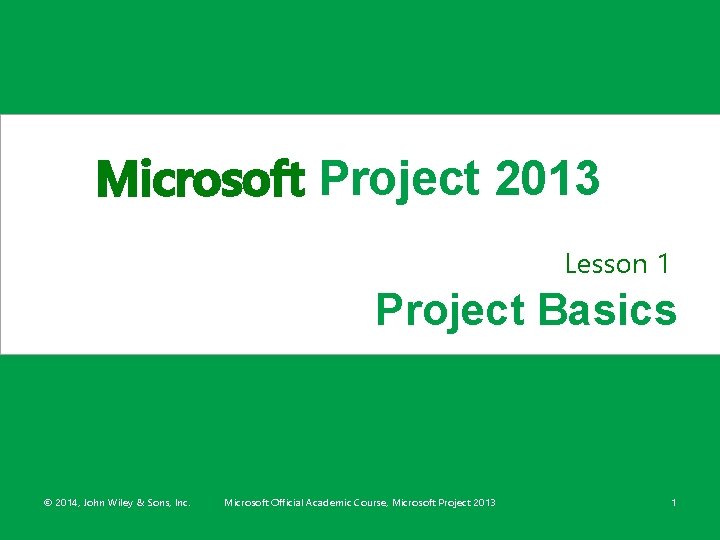
Microsoft Project 2013 Lesson 1 Project Basics © 2014, John Wiley & Sons, Inc. Microsoft Official Academic Course, Microsoft Project 2013 1
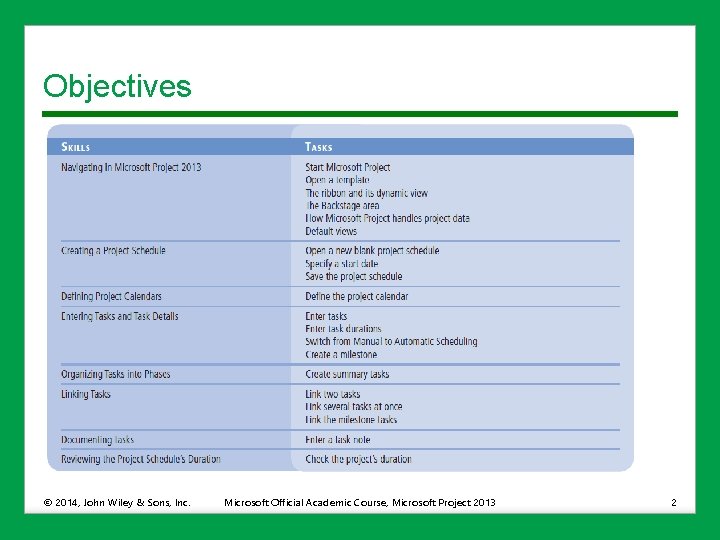
Objectives © 2014, John Wiley & Sons, Inc. Microsoft Official Academic Course, Microsoft Project 2013 2
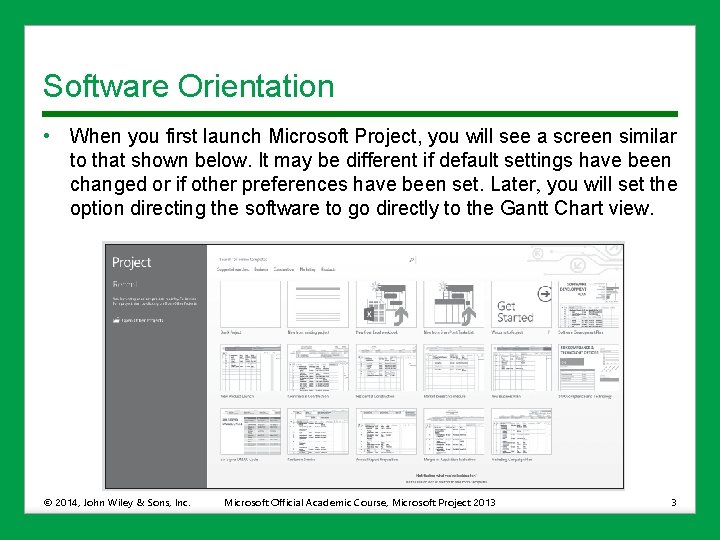
Software Orientation • When you first launch Microsoft Project, you will see a screen similar to that shown below. It may be different if default settings have been changed or if other preferences have been set. Later, you will set the option directing the software to go directly to the Gantt Chart view. © 2014, John Wiley & Sons, Inc. Microsoft Official Academic Course, Microsoft Project 2013 3
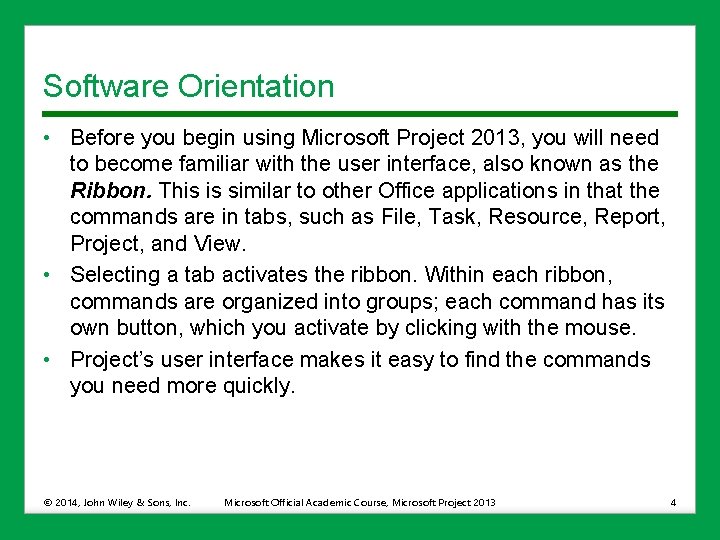
Software Orientation • Before you begin using Microsoft Project 2013, you will need to become familiar with the user interface, also known as the Ribbon. This is similar to other Office applications in that the commands are in tabs, such as File, Task, Resource, Report, Project, and View. • Selecting a tab activates the ribbon. Within each ribbon, commands are organized into groups; each command has its own button, which you activate by clicking with the mouse. • Project’s user interface makes it easy to find the commands you need more quickly. © 2014, John Wiley & Sons, Inc. Microsoft Official Academic Course, Microsoft Project 2013 4
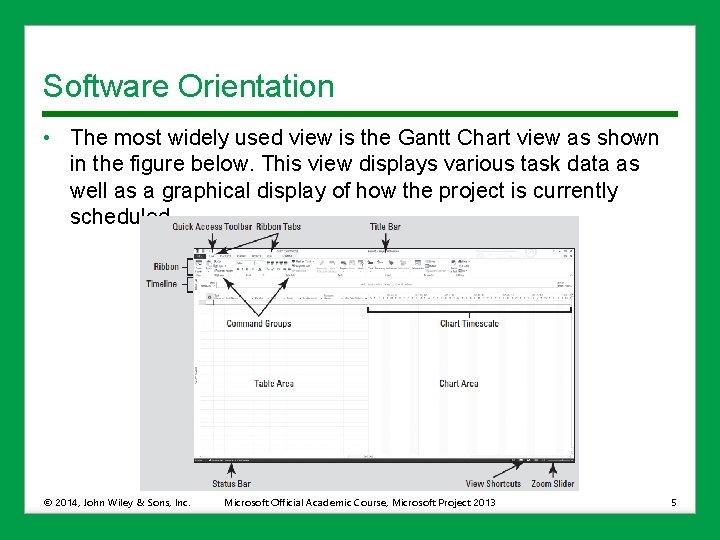
Software Orientation • The most widely used view is the Gantt Chart view as shown in the figure below. This view displays various task data as well as a graphical display of how the project is currently scheduled. © 2014, John Wiley & Sons, Inc. Microsoft Official Academic Course, Microsoft Project 2013 5
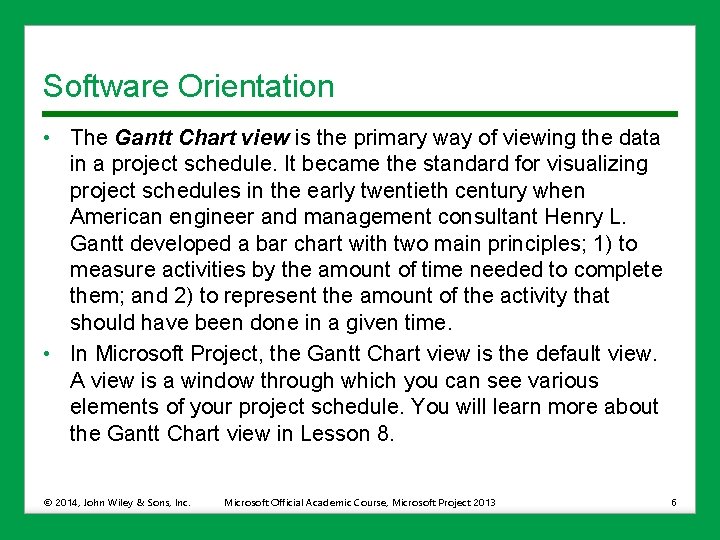
Software Orientation • The Gantt Chart view is the primary way of viewing the data in a project schedule. It became the standard for visualizing project schedules in the early twentieth century when American engineer and management consultant Henry L. Gantt developed a bar chart with two main principles; 1) to measure activities by the amount of time needed to complete them; and 2) to represent the amount of the activity that should have been done in a given time. • In Microsoft Project, the Gantt Chart view is the default view. A view is a window through which you can see various elements of your project schedule. You will learn more about the Gantt Chart view in Lesson 8. © 2014, John Wiley & Sons, Inc. Microsoft Official Academic Course, Microsoft Project 2013 6
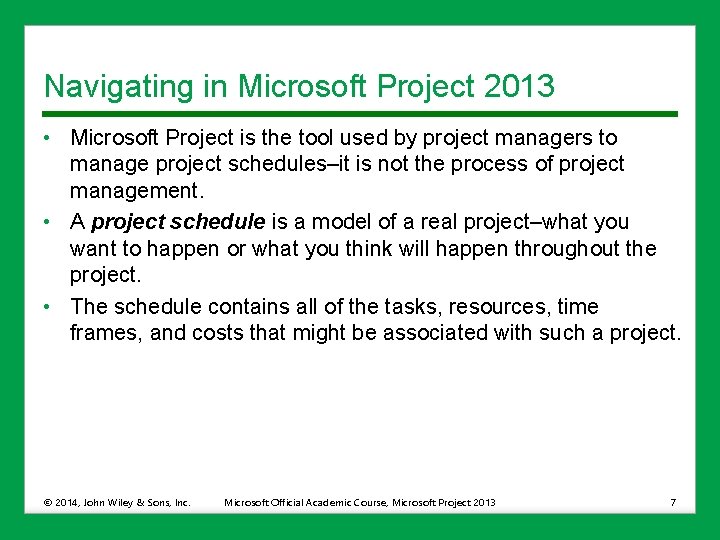
Navigating in Microsoft Project 2013 • Microsoft Project is the tool used by project managers to manage project schedules–it is not the process of project management. • A project schedule is a model of a real project–what you want to happen or what you think will happen throughout the project. • The schedule contains all of the tasks, resources, time frames, and costs that might be associated with such a project. © 2014, John Wiley & Sons, Inc. Microsoft Official Academic Course, Microsoft Project 2013 7
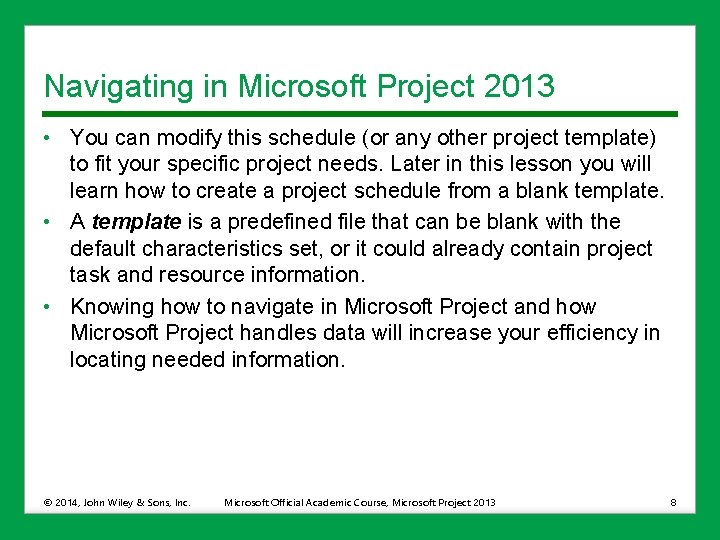
Navigating in Microsoft Project 2013 • You can modify this schedule (or any other project template) to fit your specific project needs. Later in this lesson you will learn how to create a project schedule from a blank template. • A template is a predefined file that can be blank with the default characteristics set, or it could already contain project task and resource information. • Knowing how to navigate in Microsoft Project and how Microsoft Project handles data will increase your efficiency in locating needed information. © 2014, John Wiley & Sons, Inc. Microsoft Official Academic Course, Microsoft Project 2013 8
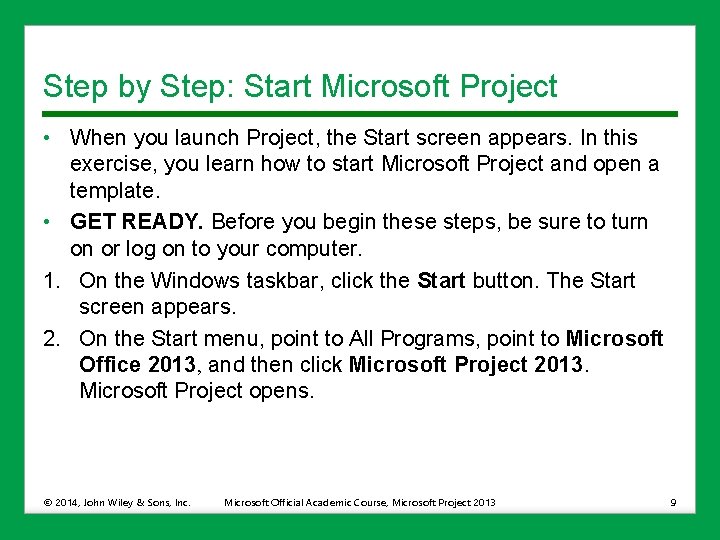
Step by Step: Start Microsoft Project • When you launch Project, the Start screen appears. In this exercise, you learn how to start Microsoft Project and open a template. • GET READY. Before you begin these steps, be sure to turn on or log on to your computer. 1. On the Windows taskbar, click the Start button. The Start screen appears. 2. On the Start menu, point to All Programs, point to Microsoft Office 2013, and then click Microsoft Project 2013. Microsoft Project opens. © 2014, John Wiley & Sons, Inc. Microsoft Official Academic Course, Microsoft Project 2013 9
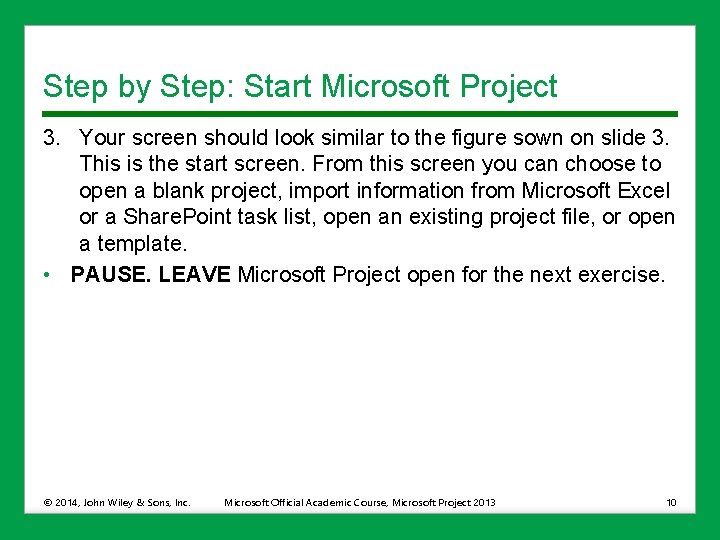
Step by Step: Start Microsoft Project 3. Your screen should look similar to the figure sown on slide 3. This is the start screen. From this screen you can choose to open a blank project, import information from Microsoft Excel or a Share. Point task list, open an existing project file, or open a template. • PAUSE. LEAVE Microsoft Project open for the next exercise. © 2014, John Wiley & Sons, Inc. Microsoft Official Academic Course, Microsoft Project 2013 10
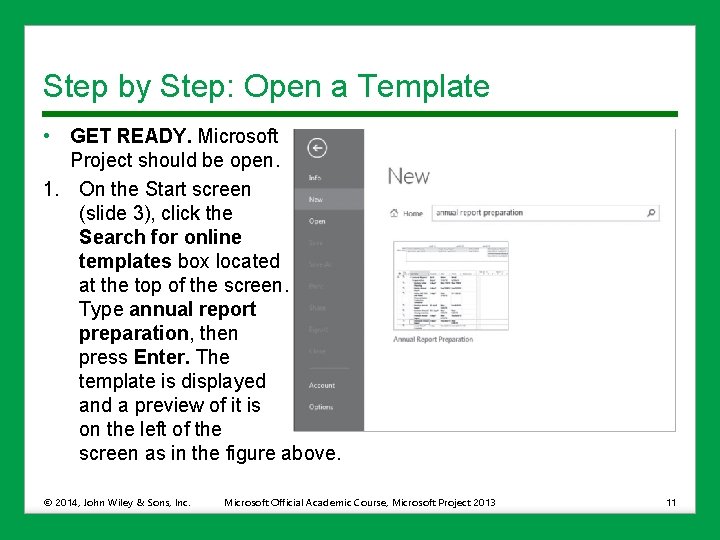
Step by Step: Open a Template • GET READY. Microsoft Project should be open. 1. On the Start screen (slide 3), click the Search for online templates box located at the top of the screen. Type annual report preparation, then press Enter. The template is displayed and a preview of it is on the left of the screen as in the figure above. © 2014, John Wiley & Sons, Inc. Microsoft Official Academic Course, Microsoft Project 2013 11
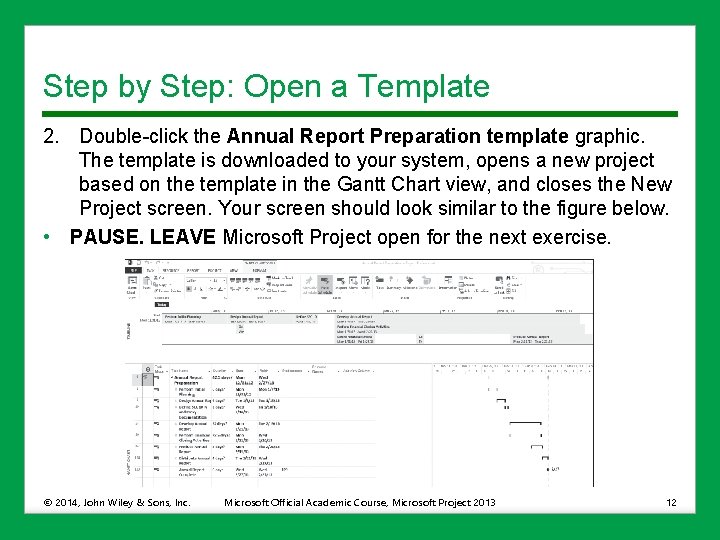
Step by Step: Open a Template 2. Double-click the Annual Report Preparation template graphic. The template is downloaded to your system, opens a new project based on the template in the Gantt Chart view, and closes the New Project screen. Your screen should look similar to the figure below. • PAUSE. LEAVE Microsoft Project open for the next exercise. © 2014, John Wiley & Sons, Inc. Microsoft Official Academic Course, Microsoft Project 2013 12
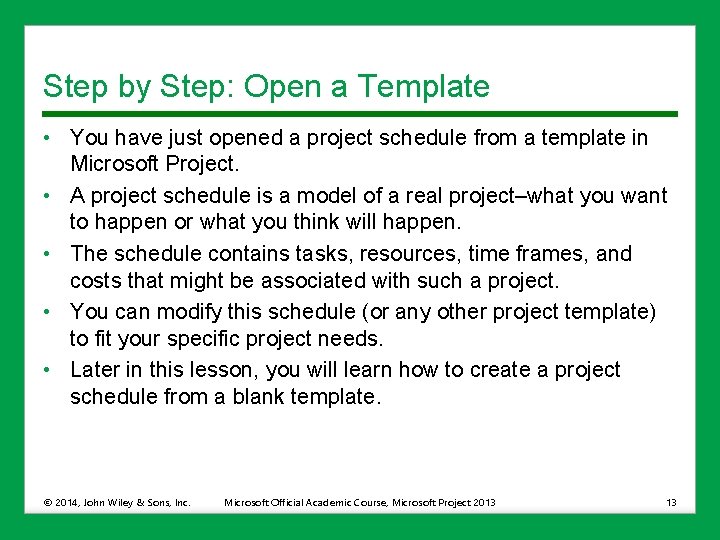
Step by Step: Open a Template • You have just opened a project schedule from a template in Microsoft Project. • A project schedule is a model of a real project–what you want to happen or what you think will happen. • The schedule contains tasks, resources, time frames, and costs that might be associated with such a project. • You can modify this schedule (or any other project template) to fit your specific project needs. • Later in this lesson, you will learn how to create a project schedule from a blank template. © 2014, John Wiley & Sons, Inc. Microsoft Official Academic Course, Microsoft Project 2013 13
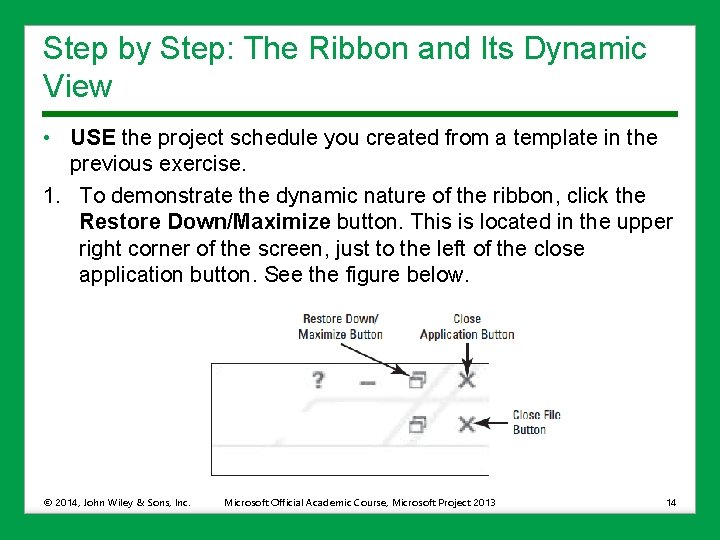
Step by Step: The Ribbon and Its Dynamic View • USE the project schedule you created from a template in the previous exercise. 1. To demonstrate the dynamic nature of the ribbon, click the Restore Down/Maximize button. This is located in the upper right corner of the screen, just to the left of the close application button. See the figure below. © 2014, John Wiley & Sons, Inc. Microsoft Official Academic Course, Microsoft Project 2013 14
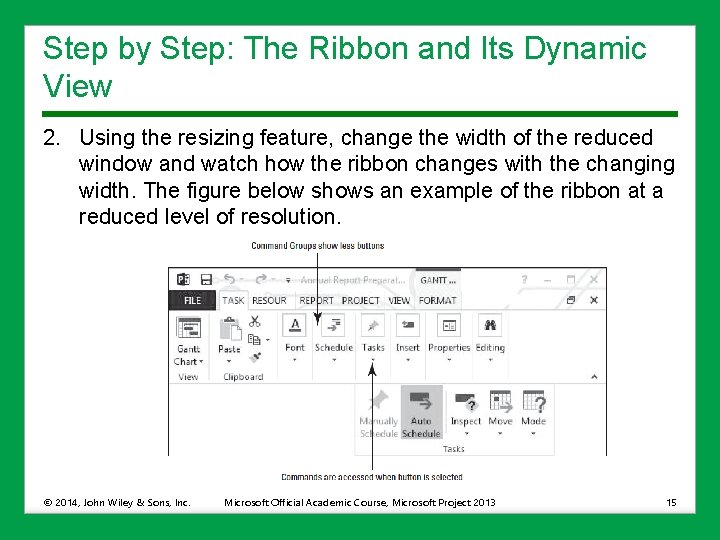
Step by Step: The Ribbon and Its Dynamic View 2. Using the resizing feature, change the width of the reduced window and watch how the ribbon changes with the changing width. The figure below shows an example of the ribbon at a reduced level of resolution. © 2014, John Wiley & Sons, Inc. Microsoft Official Academic Course, Microsoft Project 2013 15
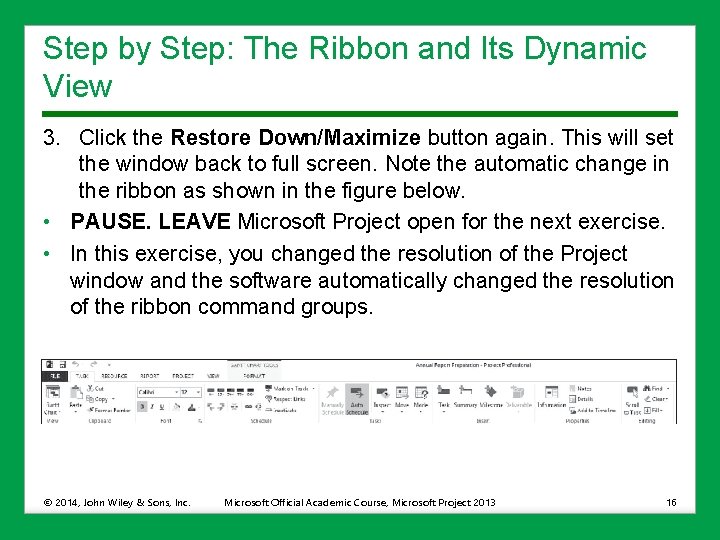
Step by Step: The Ribbon and Its Dynamic View 3. Click the Restore Down/Maximize button again. This will set the window back to full screen. Note the automatic change in the ribbon as shown in the figure below. • PAUSE. LEAVE Microsoft Project open for the next exercise. • In this exercise, you changed the resolution of the Project window and the software automatically changed the resolution of the ribbon command groups. © 2014, John Wiley & Sons, Inc. Microsoft Official Academic Course, Microsoft Project 2013 16
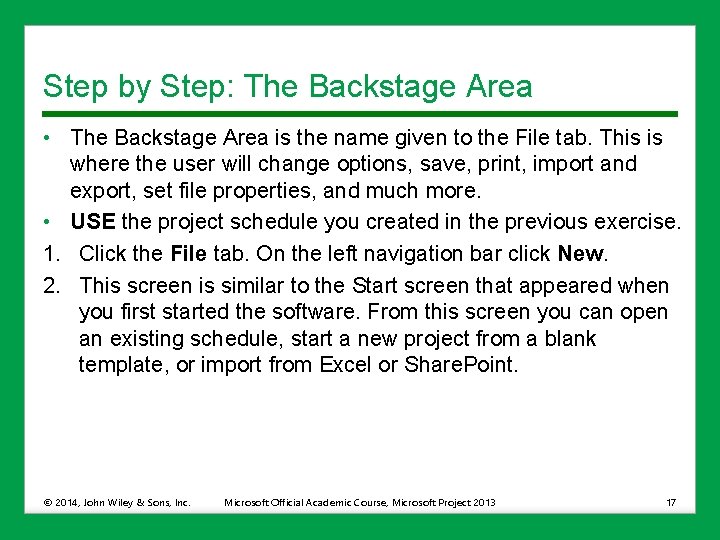
Step by Step: The Backstage Area • The Backstage Area is the name given to the File tab. This is where the user will change options, save, print, import and export, set file properties, and much more. • USE the project schedule you created in the previous exercise. 1. Click the File tab. On the left navigation bar click New. 2. This screen is similar to the Start screen that appeared when you first started the software. From this screen you can open an existing schedule, start a new project from a blank template, or import from Excel or Share. Point. © 2014, John Wiley & Sons, Inc. Microsoft Official Academic Course, Microsoft Project 2013 17
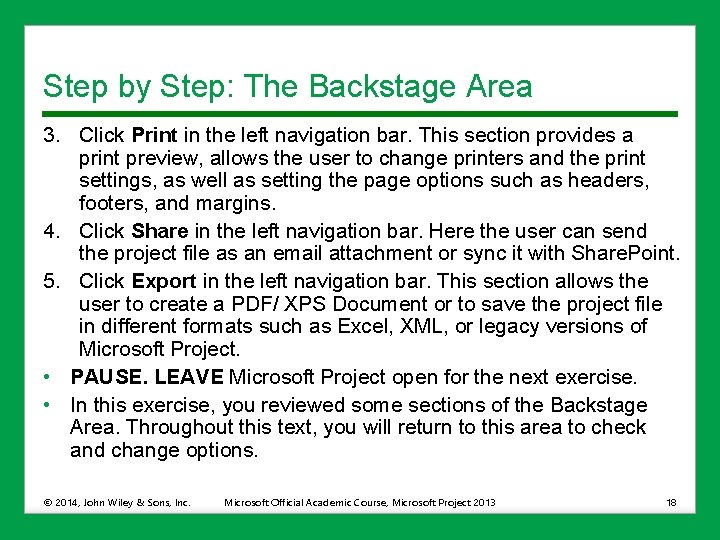
Step by Step: The Backstage Area 3. Click Print in the left navigation bar. This section provides a print preview, allows the user to change printers and the print settings, as well as setting the page options such as headers, footers, and margins. 4. Click Share in the left navigation bar. Here the user can send the project file as an email attachment or sync it with Share. Point. 5. Click Export in the left navigation bar. This section allows the user to create a PDF/ XPS Document or to save the project file in different formats such as Excel, XML, or legacy versions of Microsoft Project. • PAUSE. LEAVE Microsoft Project open for the next exercise. • In this exercise, you reviewed some sections of the Backstage Area. Throughout this text, you will return to this area to check and change options. © 2014, John Wiley & Sons, Inc. Microsoft Official Academic Course, Microsoft Project 2013 18
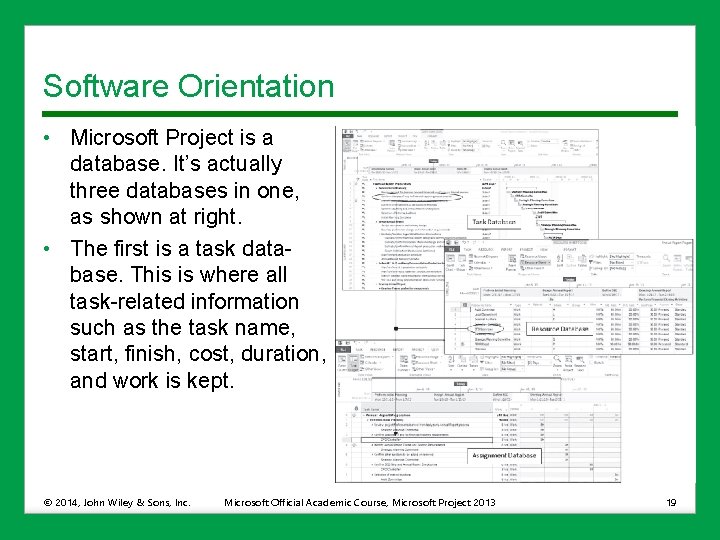
Software Orientation • Microsoft Project is a database. It’s actually three databases in one, as shown at right. • The first is a task database. This is where all task-related information such as the task name, start, finish, cost, duration, and work is kept. © 2014, John Wiley & Sons, Inc. Microsoft Official Academic Course, Microsoft Project 2013 19
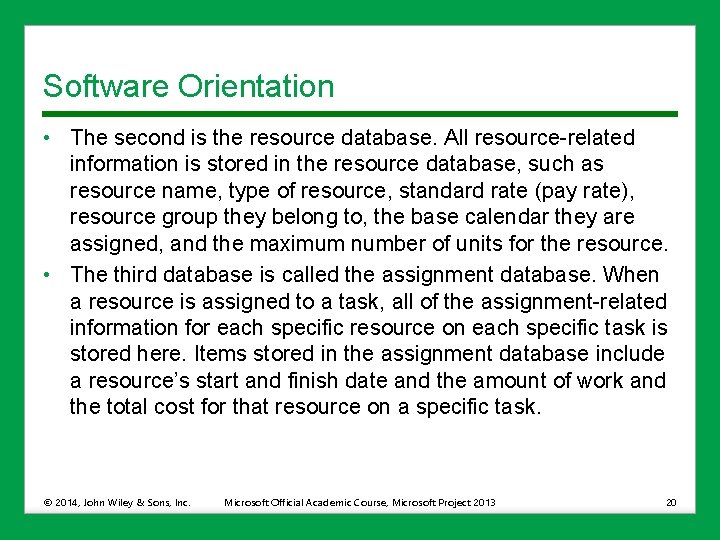
Software Orientation • The second is the resource database. All resource-related information is stored in the resource database, such as resource name, type of resource, standard rate (pay rate), resource group they belong to, the base calendar they are assigned, and the maximum number of units for the resource. • The third database is called the assignment database. When a resource is assigned to a task, all of the assignment-related information for each specific resource on each specific task is stored here. Items stored in the assignment database include a resource’s start and finish date and the amount of work and the total cost for that resource on a specific task. © 2014, John Wiley & Sons, Inc. Microsoft Official Academic Course, Microsoft Project 2013 20
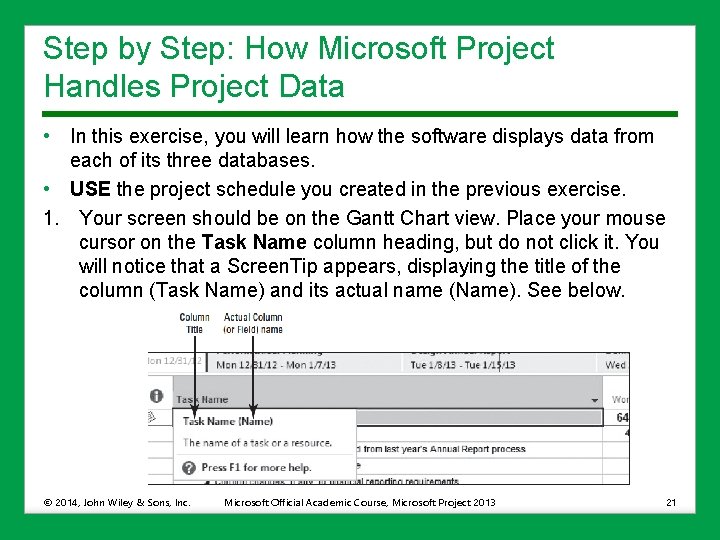
Step by Step: How Microsoft Project Handles Project Data • In this exercise, you will learn how the software displays data from each of its three databases. • USE the project schedule you created in the previous exercise. 1. Your screen should be on the Gantt Chart view. Place your mouse cursor on the Task Name column heading, but do not click it. You will notice that a Screen. Tip appears, displaying the title of the column (Task Name) and its actual name (Name). See below. © 2014, John Wiley & Sons, Inc. Microsoft Official Academic Course, Microsoft Project 2013 21
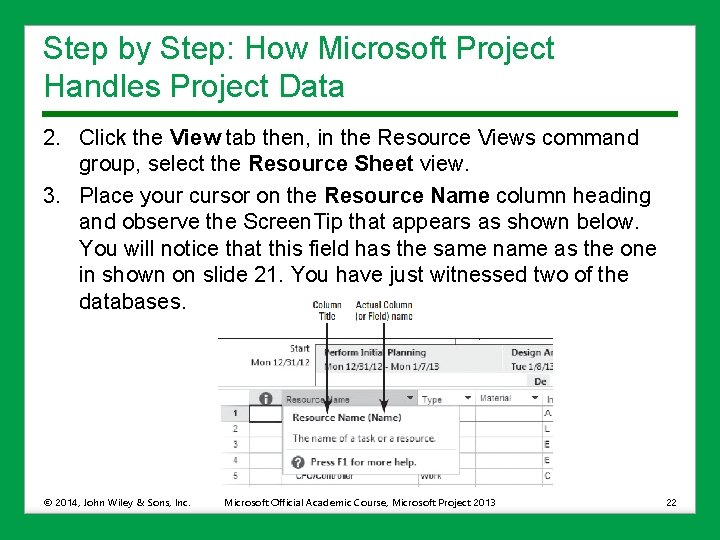
Step by Step: How Microsoft Project Handles Project Data 2. Click the View tab then, in the Resource Views command group, select the Resource Sheet view. 3. Place your cursor on the Resource Name column heading and observe the Screen. Tip that appears as shown below. You will notice that this field has the same name as the one in shown on slide 21. You have just witnessed two of the databases. © 2014, John Wiley & Sons, Inc. Microsoft Official Academic Course, Microsoft Project 2013 22
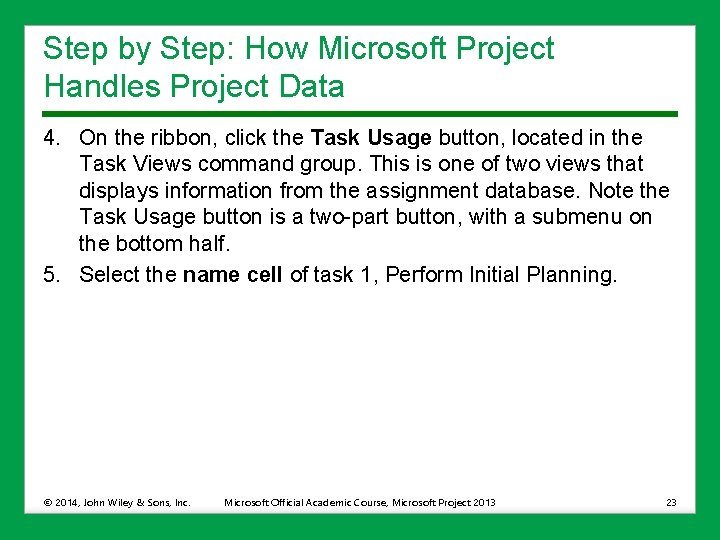
Step by Step: How Microsoft Project Handles Project Data 4. On the ribbon, click the Task Usage button, located in the Task Views command group. This is one of two views that displays information from the assignment database. Note the Task Usage button is a two-part button, with a submenu on the bottom half. 5. Select the name cell of task 1, Perform Initial Planning. © 2014, John Wiley & Sons, Inc. Microsoft Official Academic Course, Microsoft Project 2013 23
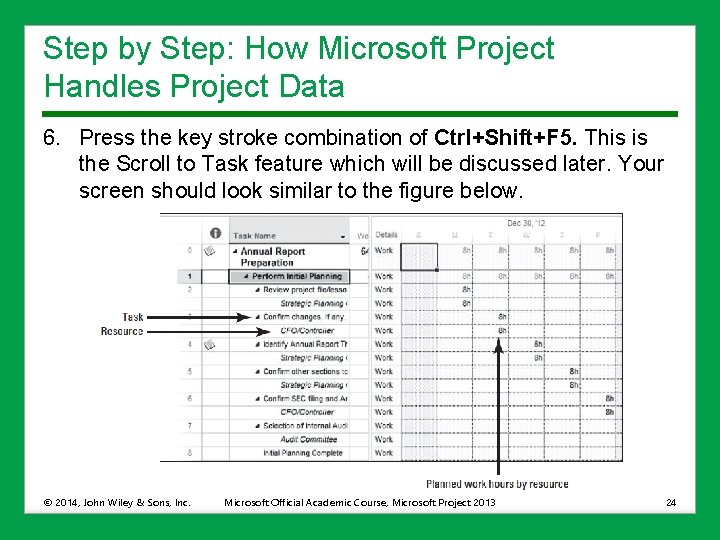
Step by Step: How Microsoft Project Handles Project Data 6. Press the key stroke combination of Ctrl+Shift+F 5. This is the Scroll to Task feature which will be discussed later. Your screen should look similar to the figure below. © 2014, John Wiley & Sons, Inc. Microsoft Official Academic Course, Microsoft Project 2013 24
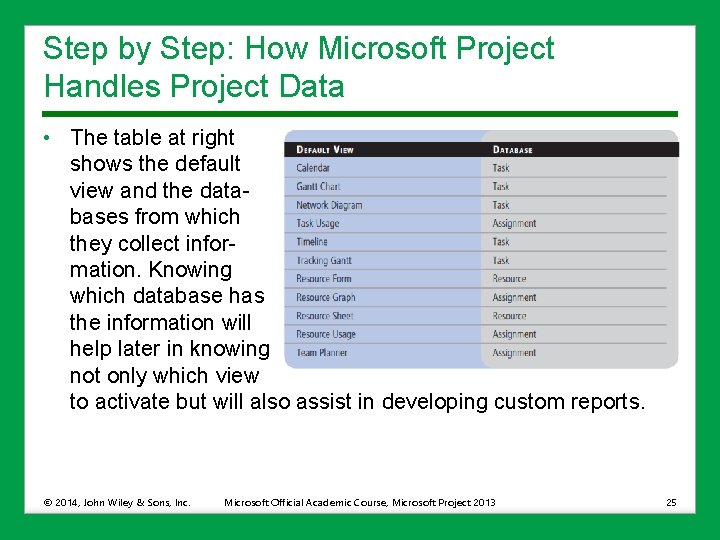
Step by Step: How Microsoft Project Handles Project Data • The table at right shows the default view and the databases from which they collect information. Knowing which database has the information will help later in knowing not only which view to activate but will also assist in developing custom reports. © 2014, John Wiley & Sons, Inc. Microsoft Official Academic Course, Microsoft Project 2013 25
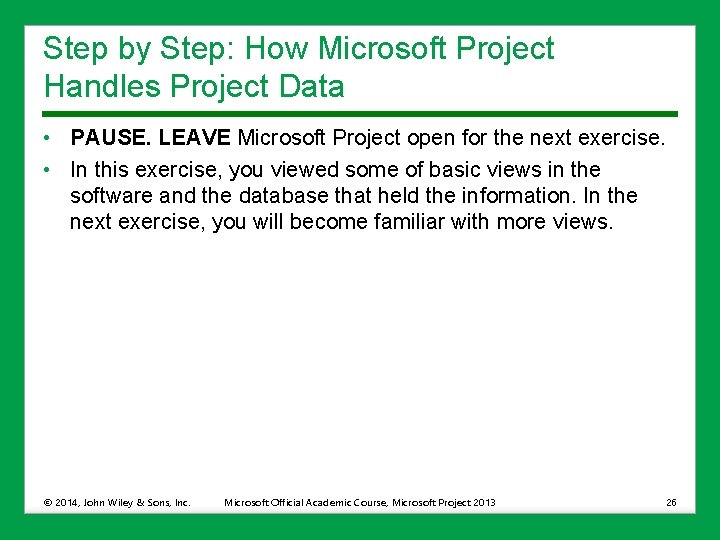
Step by Step: How Microsoft Project Handles Project Data • PAUSE. LEAVE Microsoft Project open for the next exercise. • In this exercise, you viewed some of basic views in the software and the database that held the information. In the next exercise, you will become familiar with more views. © 2014, John Wiley & Sons, Inc. Microsoft Official Academic Course, Microsoft Project 2013 26
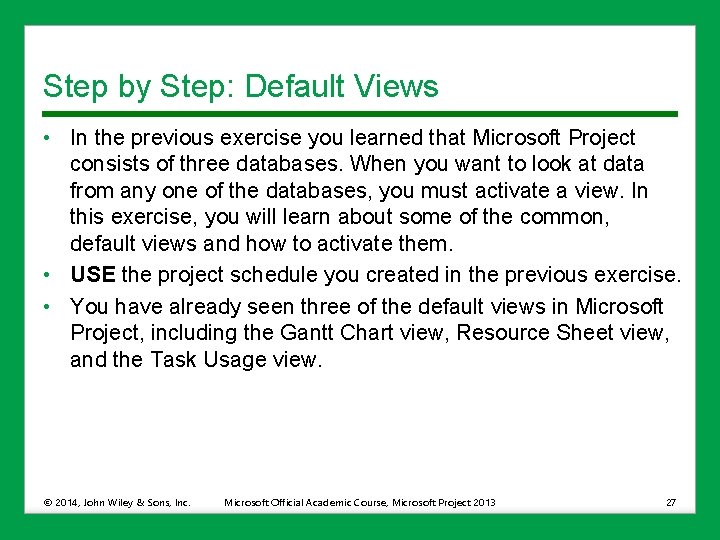
Step by Step: Default Views • In the previous exercise you learned that Microsoft Project consists of three databases. When you want to look at data from any one of the databases, you must activate a view. In this exercise, you will learn about some of the common, default views and how to activate them. • USE the project schedule you created in the previous exercise. • You have already seen three of the default views in Microsoft Project, including the Gantt Chart view, Resource Sheet view, and the Task Usage view. © 2014, John Wiley & Sons, Inc. Microsoft Official Academic Course, Microsoft Project 2013 27
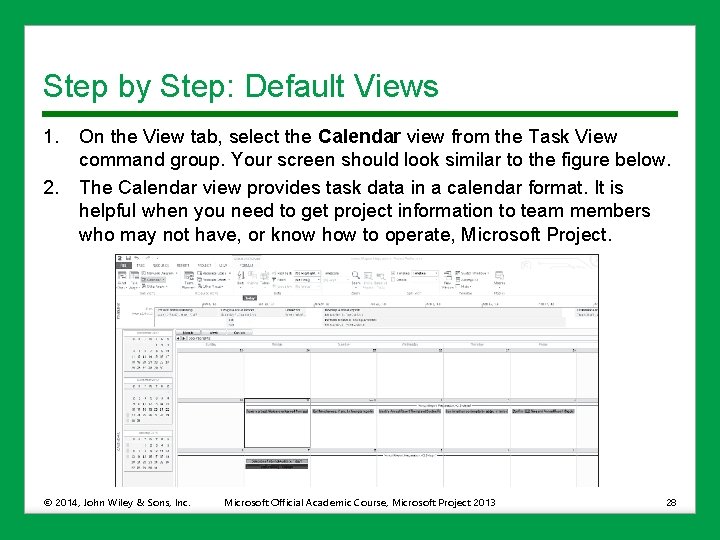
Step by Step: Default Views 1. 2. On the View tab, select the Calendar view from the Task View command group. Your screen should look similar to the figure below. The Calendar view provides task data in a calendar format. It is helpful when you need to get project information to team members who may not have, or know how to operate, Microsoft Project. © 2014, John Wiley & Sons, Inc. Microsoft Official Academic Course, Microsoft Project 2013 28
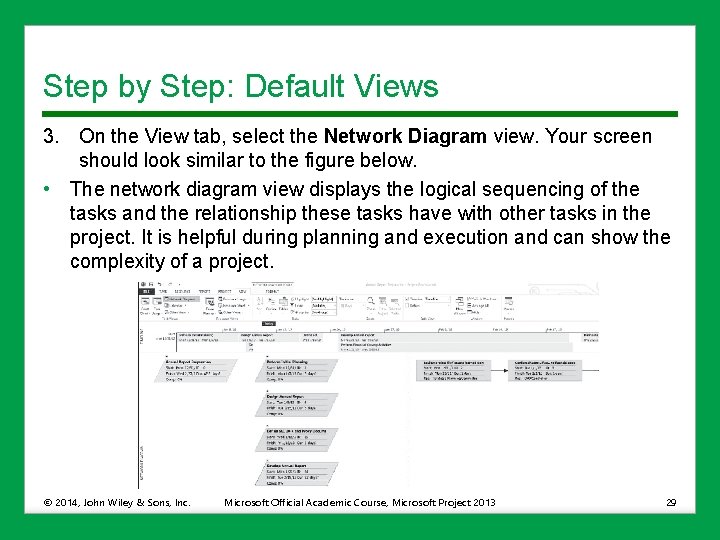
Step by Step: Default Views 3. On the View tab, select the Network Diagram view. Your screen should look similar to the figure below. • The network diagram view displays the logical sequencing of the tasks and the relationship these tasks have with other tasks in the project. It is helpful during planning and execution and can show the complexity of a project. © 2014, John Wiley & Sons, Inc. Microsoft Official Academic Course, Microsoft Project 2013 29
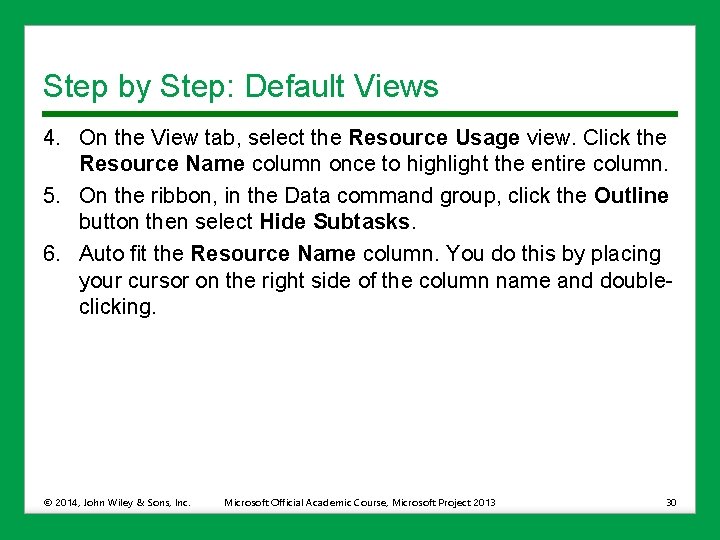
Step by Step: Default Views 4. On the View tab, select the Resource Usage view. Click the Resource Name column once to highlight the entire column. 5. On the ribbon, in the Data command group, click the Outline button then select Hide Subtasks. 6. Auto fit the Resource Name column. You do this by placing your cursor on the right side of the column name and doubleclicking. © 2014, John Wiley & Sons, Inc. Microsoft Official Academic Course, Microsoft Project 2013 30
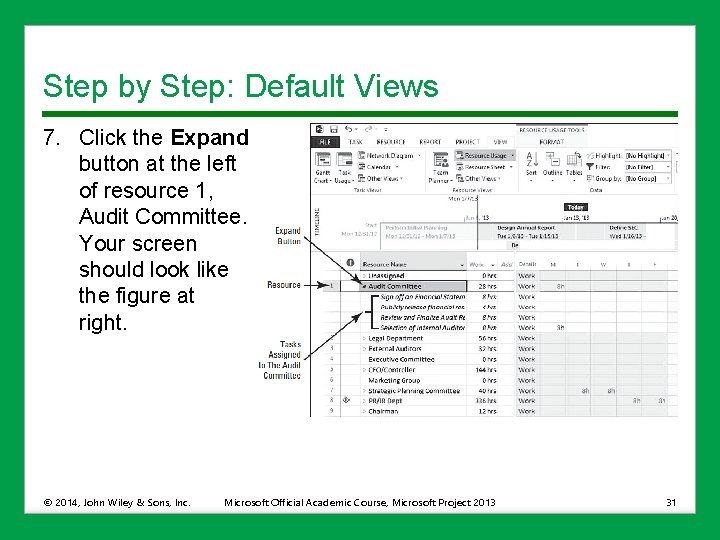
Step by Step: Default Views 7. Click the Expand button at the left of resource 1, Audit Committee. Your screen should look like the figure at right. © 2014, John Wiley & Sons, Inc. Microsoft Official Academic Course, Microsoft Project 2013 31
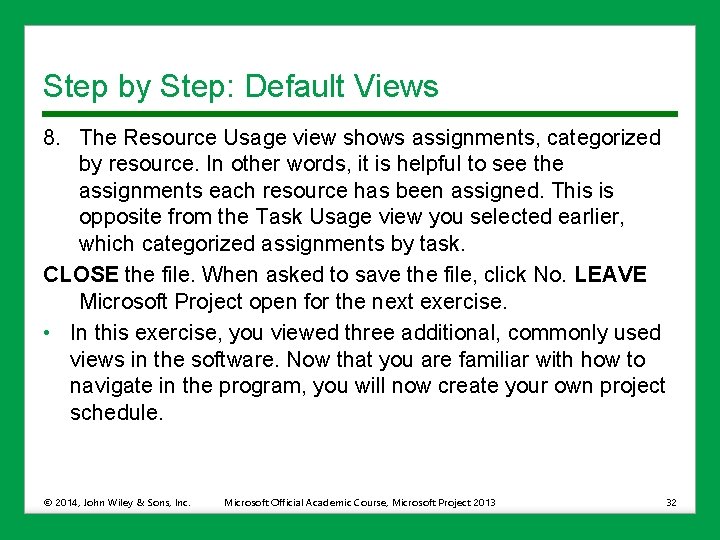
Step by Step: Default Views 8. The Resource Usage view shows assignments, categorized by resource. In other words, it is helpful to see the assignments each resource has been assigned. This is opposite from the Task Usage view you selected earlier, which categorized assignments by task. CLOSE the file. When asked to save the file, click No. LEAVE Microsoft Project open for the next exercise. • In this exercise, you viewed three additional, commonly used views in the software. Now that you are familiar with how to navigate in the program, you will now create your own project schedule. © 2014, John Wiley & Sons, Inc. Microsoft Official Academic Course, Microsoft Project 2013 32
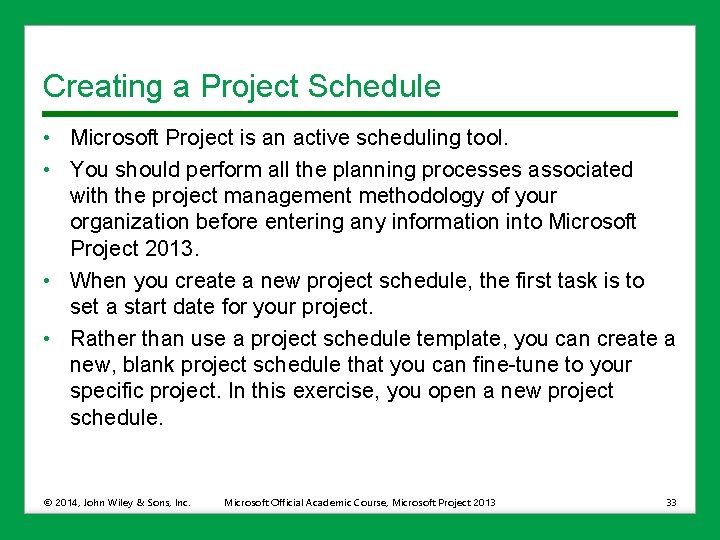
Creating a Project Schedule • Microsoft Project is an active scheduling tool. • You should perform all the planning processes associated with the project management methodology of your organization before entering any information into Microsoft Project 2013. • When you create a new project schedule, the first task is to set a start date for your project. • Rather than use a project schedule template, you can create a new, blank project schedule that you can fine-tune to your specific project. In this exercise, you open a new project schedule. © 2014, John Wiley & Sons, Inc. Microsoft Official Academic Course, Microsoft Project 2013 33
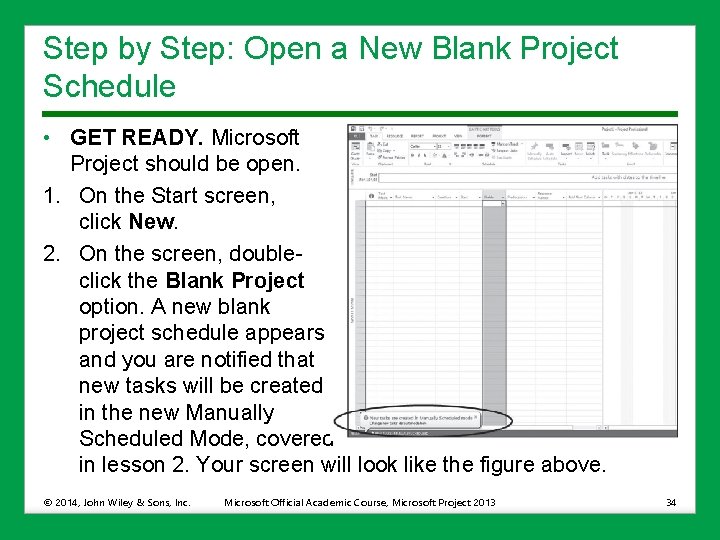
Step by Step: Open a New Blank Project Schedule • GET READY. Microsoft Project should be open. 1. On the Start screen, click New. 2. On the screen, doubleclick the Blank Project option. A new blank project schedule appears and you are notified that new tasks will be created in the new Manually Scheduled Mode, covered in lesson 2. Your screen will look like the figure above. © 2014, John Wiley & Sons, Inc. Microsoft Official Academic Course, Microsoft Project 2013 34
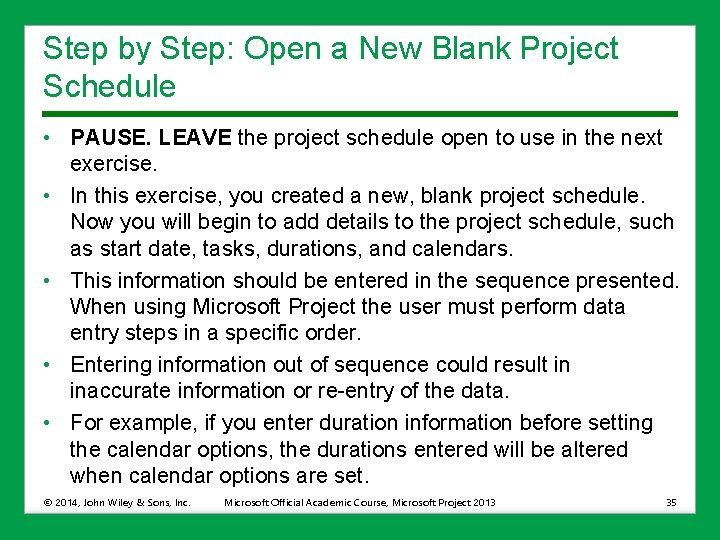
Step by Step: Open a New Blank Project Schedule • PAUSE. LEAVE the project schedule open to use in the next exercise. • In this exercise, you created a new, blank project schedule. Now you will begin to add details to the project schedule, such as start date, tasks, durations, and calendars. • This information should be entered in the sequence presented. When using Microsoft Project the user must perform data entry steps in a specific order. • Entering information out of sequence could result in inaccurate information or re-entry of the data. • For example, if you enter duration information before setting the calendar options, the durations entered will be altered when calendar options are set. © 2014, John Wiley & Sons, Inc. Microsoft Official Academic Course, Microsoft Project 2013 35
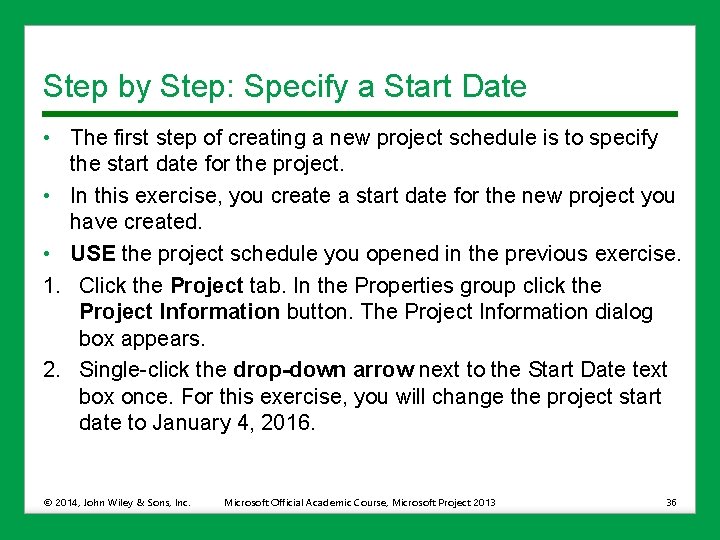
Step by Step: Specify a Start Date • The first step of creating a new project schedule is to specify the start date for the project. • In this exercise, you create a start date for the new project you have created. • USE the project schedule you opened in the previous exercise. 1. Click the Project tab. In the Properties group click the Project Information button. The Project Information dialog box appears. 2. Single-click the drop-down arrow next to the Start Date text box once. For this exercise, you will change the project start date to January 4, 2016. © 2014, John Wiley & Sons, Inc. Microsoft Official Academic Course, Microsoft Project 2013 36
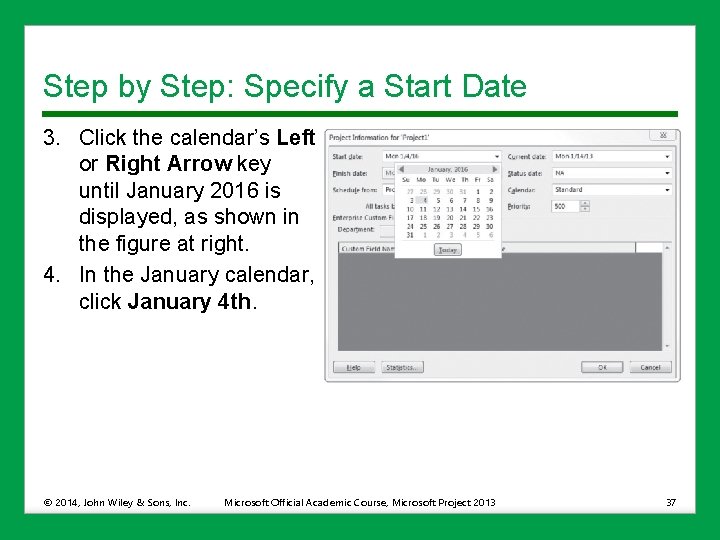
Step by Step: Specify a Start Date 3. Click the calendar’s Left or Right Arrow key until January 2016 is displayed, as shown in the figure at right. 4. In the January calendar, click January 4 th. © 2014, John Wiley & Sons, Inc. Microsoft Official Academic Course, Microsoft Project 2013 37
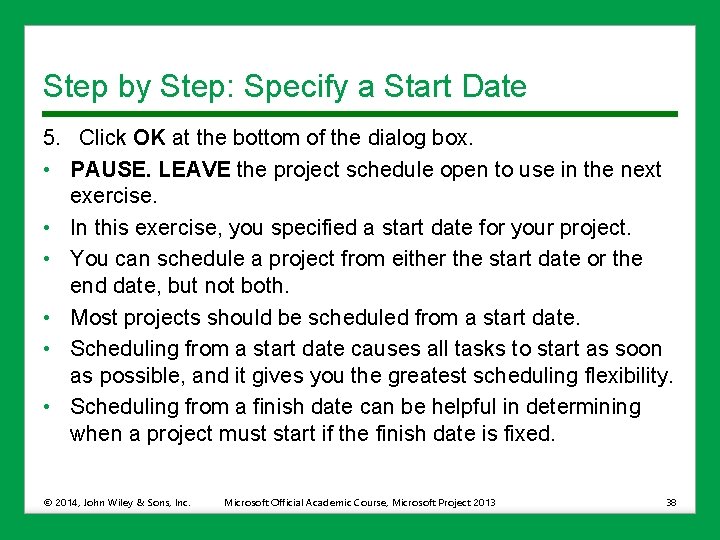
Step by Step: Specify a Start Date 5. Click OK at the bottom of the dialog box. • PAUSE. LEAVE the project schedule open to use in the next exercise. • In this exercise, you specified a start date for your project. • You can schedule a project from either the start date or the end date, but not both. • Most projects should be scheduled from a start date. • Scheduling from a start date causes all tasks to start as soon as possible, and it gives you the greatest scheduling flexibility. • Scheduling from a finish date can be helpful in determining when a project must start if the finish date is fixed. © 2014, John Wiley & Sons, Inc. Microsoft Official Academic Course, Microsoft Project 2013 38
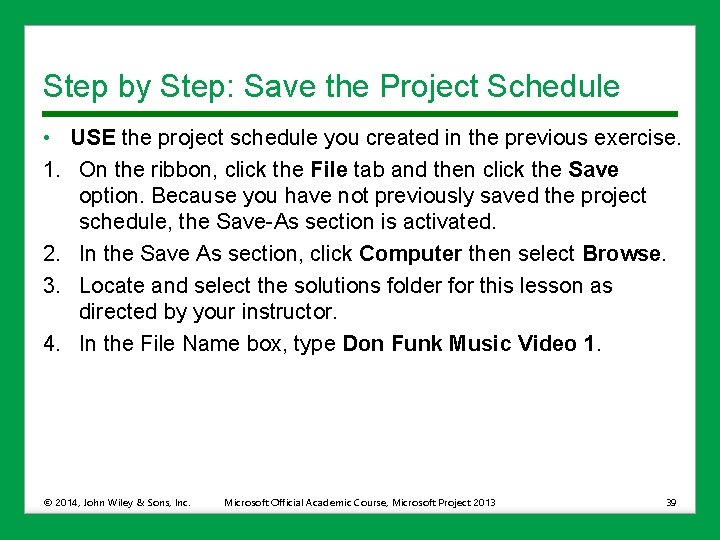
Step by Step: Save the Project Schedule • USE the project schedule you created in the previous exercise. 1. On the ribbon, click the File tab and then click the Save option. Because you have not previously saved the project schedule, the Save-As section is activated. 2. In the Save As section, click Computer then select Browse. 3. Locate and select the solutions folder for this lesson as directed by your instructor. 4. In the File Name box, type Don Funk Music Video 1. © 2014, John Wiley & Sons, Inc. Microsoft Official Academic Course, Microsoft Project 2013 39
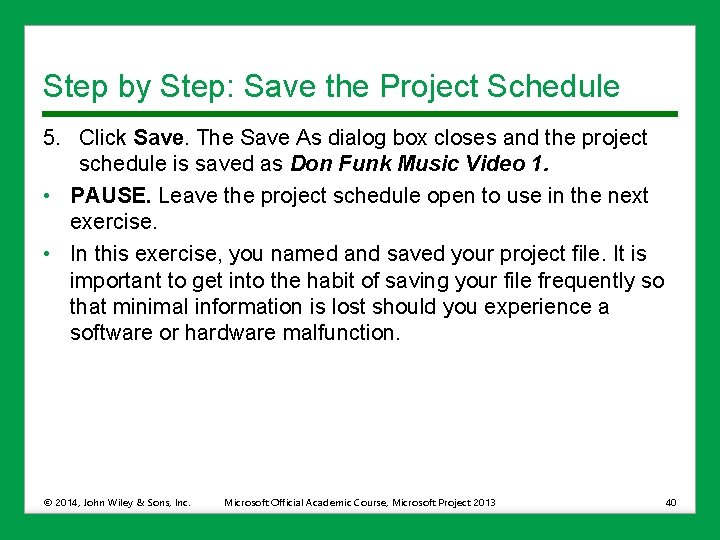
Step by Step: Save the Project Schedule 5. Click Save. The Save As dialog box closes and the project schedule is saved as Don Funk Music Video 1. • PAUSE. Leave the project schedule open to use in the next exercise. • In this exercise, you named and saved your project file. It is important to get into the habit of saving your file frequently so that minimal information is lost should you experience a software or hardware malfunction. © 2014, John Wiley & Sons, Inc. Microsoft Official Academic Course, Microsoft Project 2013 40
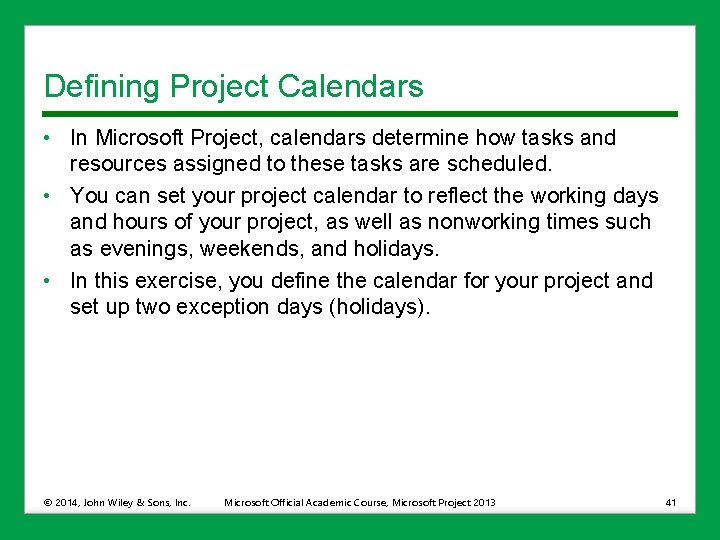
Defining Project Calendars • In Microsoft Project, calendars determine how tasks and resources assigned to these tasks are scheduled. • You can set your project calendar to reflect the working days and hours of your project, as well as nonworking times such as evenings, weekends, and holidays. • In this exercise, you define the calendar for your project and set up two exception days (holidays). © 2014, John Wiley & Sons, Inc. Microsoft Official Academic Course, Microsoft Project 2013 41

Step by Step: Define the Project Calendar • USE the project schedule you created in the previous exercise. 1. On the ribbon, in the Properties command group, select the Change Working Time button. The Change Working Time dialog box is displayed. 2. Click the For Calendar drop-down arrow. In the dropdown menu, select Standard, if it is not already selected. 3. Using the scroll control at the right of the calendar, navigate until the calendar displays January, 2016. Click the date box for January 18. © 2014, John Wiley & Sons, Inc. Microsoft Official Academic Course, Microsoft Project 2013 42
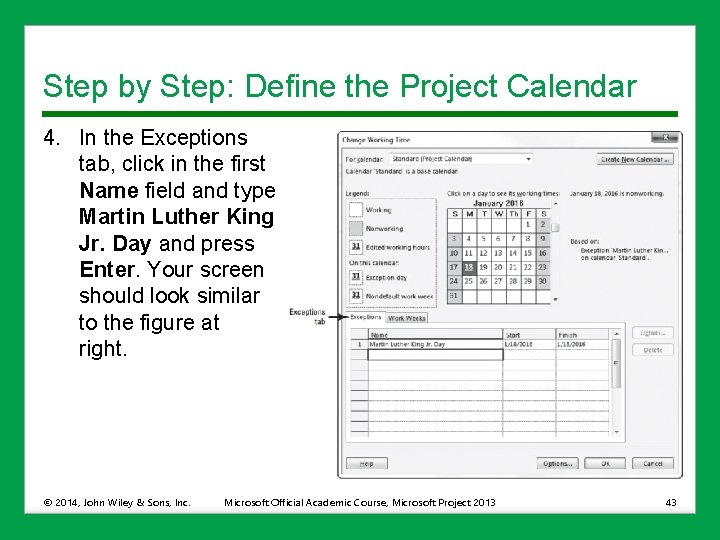
Step by Step: Define the Project Calendar 4. In the Exceptions tab, click in the first Name field and type Martin Luther King Jr. Day and press Enter. Your screen should look similar to the figure at right. © 2014, John Wiley & Sons, Inc. Microsoft Official Academic Course, Microsoft Project 2013 43
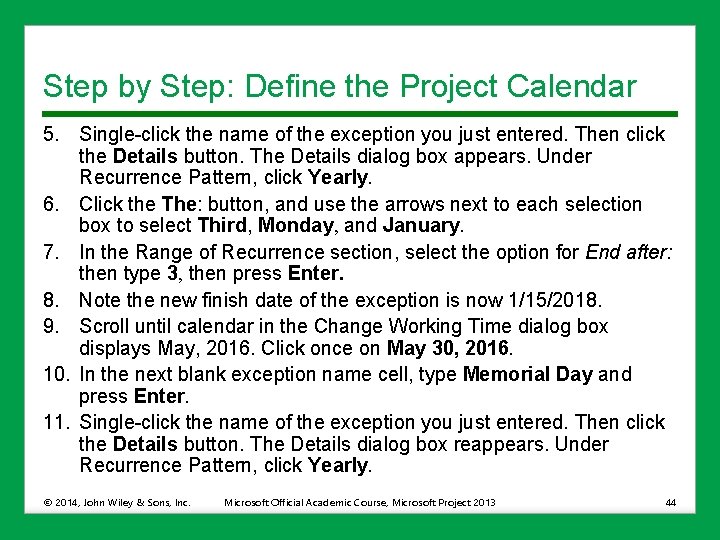
Step by Step: Define the Project Calendar 5. Single-click the name of the exception you just entered. Then click the Details button. The Details dialog box appears. Under Recurrence Pattern, click Yearly. 6. Click the The: button, and use the arrows next to each selection box to select Third, Monday, and January. 7. In the Range of Recurrence section, select the option for End after: then type 3, then press Enter. 8. Note the new finish date of the exception is now 1/15/2018. 9. Scroll until calendar in the Change Working Time dialog box displays May, 2016. Click once on May 30, 2016. 10. In the next blank exception name cell, type Memorial Day and press Enter. 11. Single-click the name of the exception you just entered. Then click the Details button. The Details dialog box reappears. Under Recurrence Pattern, click Yearly. © 2014, John Wiley & Sons, Inc. Microsoft Official Academic Course, Microsoft Project 2013 44
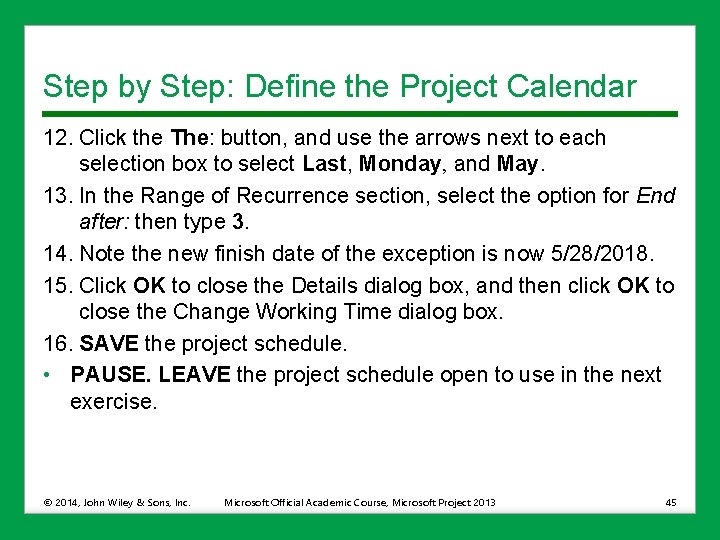
Step by Step: Define the Project Calendar 12. Click the The: button, and use the arrows next to each selection box to select Last, Monday, and May. 13. In the Range of Recurrence section, select the option for End after: then type 3. 14. Note the new finish date of the exception is now 5/28/2018. 15. Click OK to close the Details dialog box, and then click OK to close the Change Working Time dialog box. 16. SAVE the project schedule. • PAUSE. LEAVE the project schedule open to use in the next exercise. © 2014, John Wiley & Sons, Inc. Microsoft Official Academic Course, Microsoft Project 2013 45
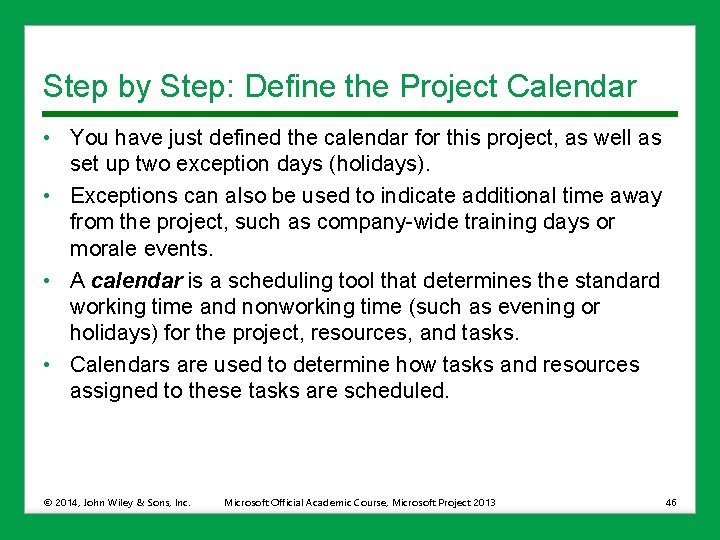
Step by Step: Define the Project Calendar • You have just defined the calendar for this project, as well as set up two exception days (holidays). • Exceptions can also be used to indicate additional time away from the project, such as company-wide training days or morale events. • A calendar is a scheduling tool that determines the standard working time and nonworking time (such as evening or holidays) for the project, resources, and tasks. • Calendars are used to determine how tasks and resources assigned to these tasks are scheduled. © 2014, John Wiley & Sons, Inc. Microsoft Official Academic Course, Microsoft Project 2013 46
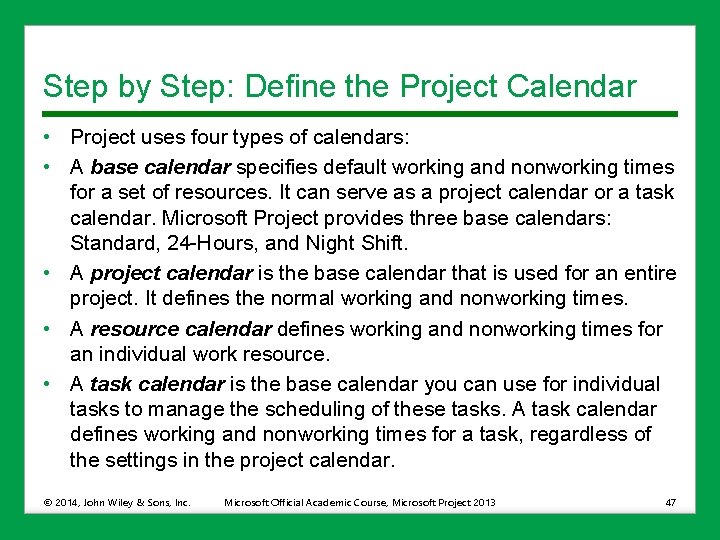
Step by Step: Define the Project Calendar • Project uses four types of calendars: • A base calendar specifies default working and nonworking times for a set of resources. It can serve as a project calendar or a task calendar. Microsoft Project provides three base calendars: Standard, 24 -Hours, and Night Shift. • A project calendar is the base calendar that is used for an entire project. It defines the normal working and nonworking times. • A resource calendar defines working and nonworking times for an individual work resource. • A task calendar is the base calendar you can use for individual tasks to manage the scheduling of these tasks. A task calendar defines working and nonworking times for a task, regardless of the settings in the project calendar. © 2014, John Wiley & Sons, Inc. Microsoft Official Academic Course, Microsoft Project 2013 47
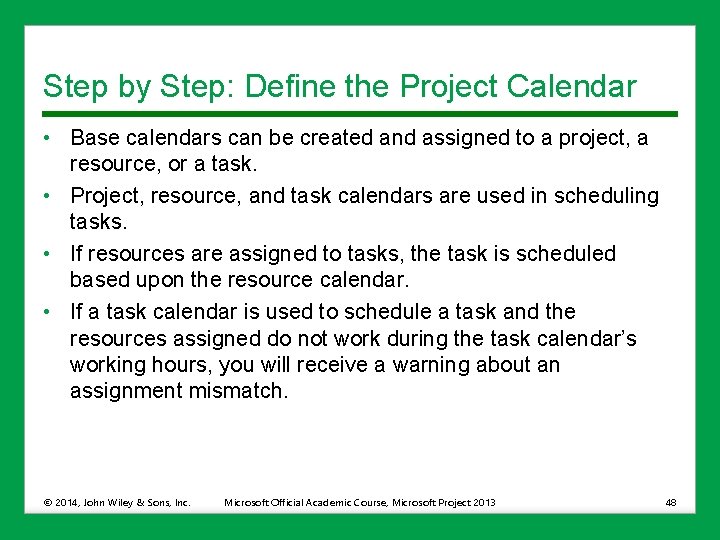
Step by Step: Define the Project Calendar • Base calendars can be created and assigned to a project, a resource, or a task. • Project, resource, and task calendars are used in scheduling tasks. • If resources are assigned to tasks, the task is scheduled based upon the resource calendar. • If a task calendar is used to schedule a task and the resources assigned do not work during the task calendar’s working hours, you will receive a warning about an assignment mismatch. © 2014, John Wiley & Sons, Inc. Microsoft Official Academic Course, Microsoft Project 2013 48
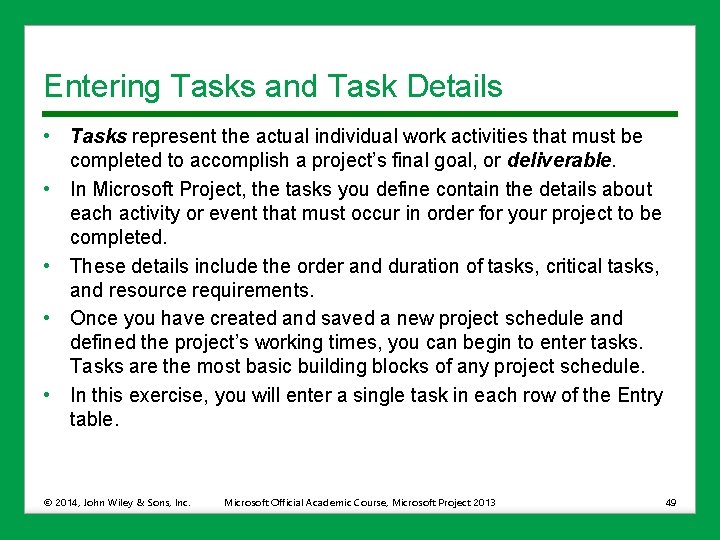
Entering Tasks and Task Details • Tasks represent the actual individual work activities that must be completed to accomplish a project’s final goal, or deliverable. • In Microsoft Project, the tasks you define contain the details about each activity or event that must occur in order for your project to be completed. • These details include the order and duration of tasks, critical tasks, and resource requirements. • Once you have created and saved a new project schedule and defined the project’s working times, you can begin to enter tasks. Tasks are the most basic building blocks of any project schedule. • In this exercise, you will enter a single task in each row of the Entry table. © 2014, John Wiley & Sons, Inc. Microsoft Official Academic Course, Microsoft Project 2013 49
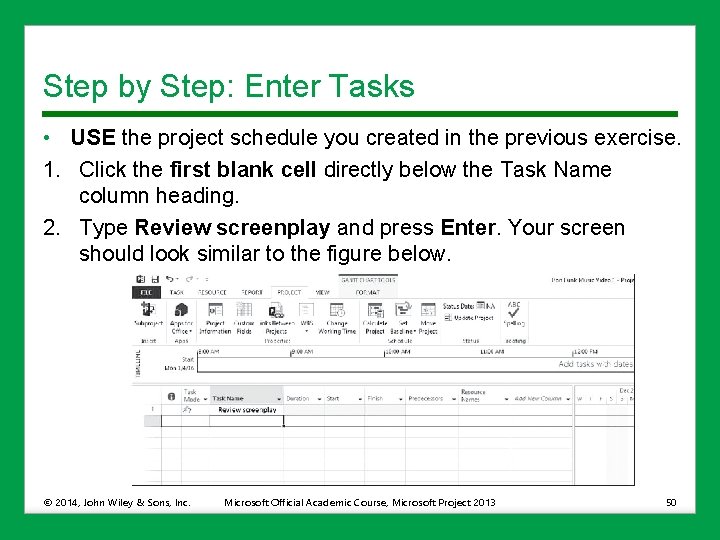
Step by Step: Enter Tasks • USE the project schedule you created in the previous exercise. 1. Click the first blank cell directly below the Task Name column heading. 2. Type Review screenplay and press Enter. Your screen should look similar to the figure below. © 2014, John Wiley & Sons, Inc. Microsoft Official Academic Course, Microsoft Project 2013 50
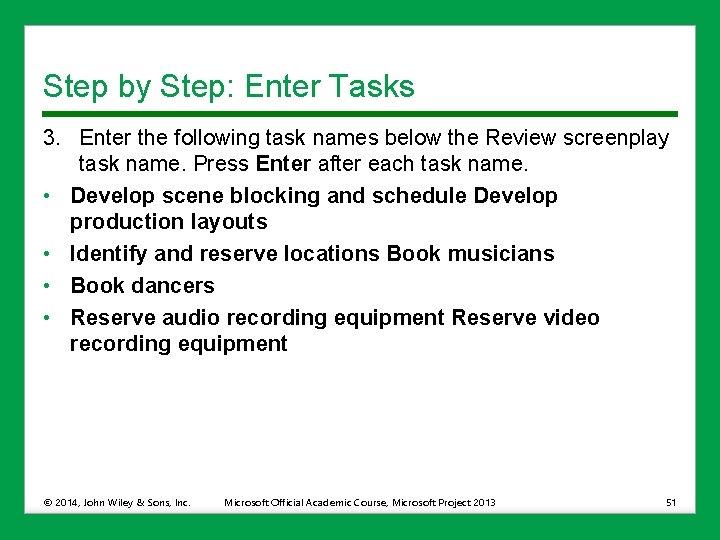
Step by Step: Enter Tasks 3. Enter the following task names below the Review screenplay task name. Press Enter after each task name. • Develop scene blocking and schedule Develop production layouts • Identify and reserve locations Book musicians • Book dancers • Reserve audio recording equipment Reserve video recording equipment © 2014, John Wiley & Sons, Inc. Microsoft Official Academic Course, Microsoft Project 2013 51
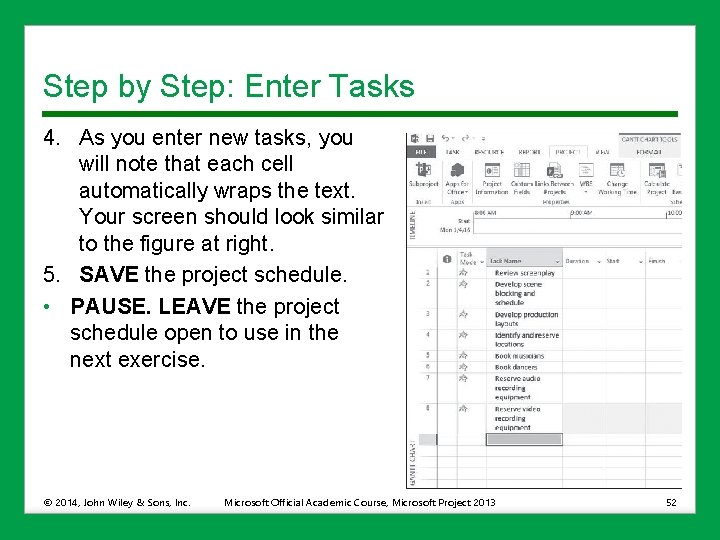
Step by Step: Enter Tasks 4. As you enter new tasks, you will note that each cell automatically wraps the text. Your screen should look similar to the figure at right. 5. SAVE the project schedule. • PAUSE. LEAVE the project schedule open to use in the next exercise. © 2014, John Wiley & Sons, Inc. Microsoft Official Academic Course, Microsoft Project 2013 52
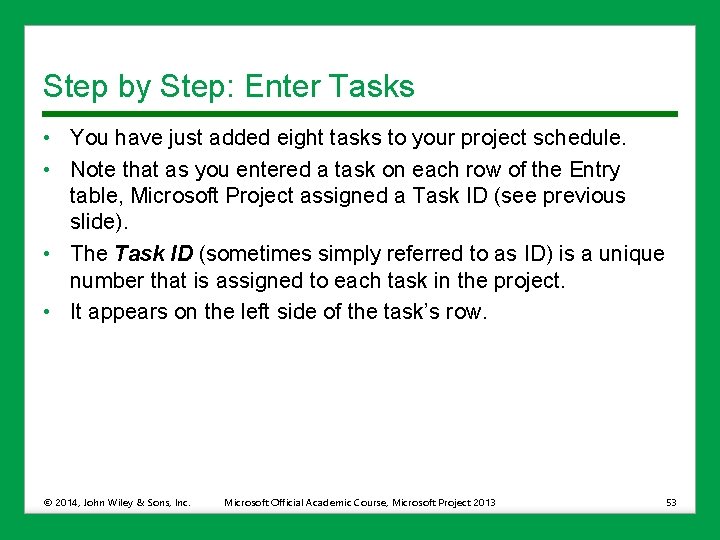
Step by Step: Enter Tasks • You have just added eight tasks to your project schedule. • Note that as you entered a task on each row of the Entry table, Microsoft Project assigned a Task ID (see previous slide). • The Task ID (sometimes simply referred to as ID) is a unique number that is assigned to each task in the project. • It appears on the left side of the task’s row. © 2014, John Wiley & Sons, Inc. Microsoft Official Academic Course, Microsoft Project 2013 53
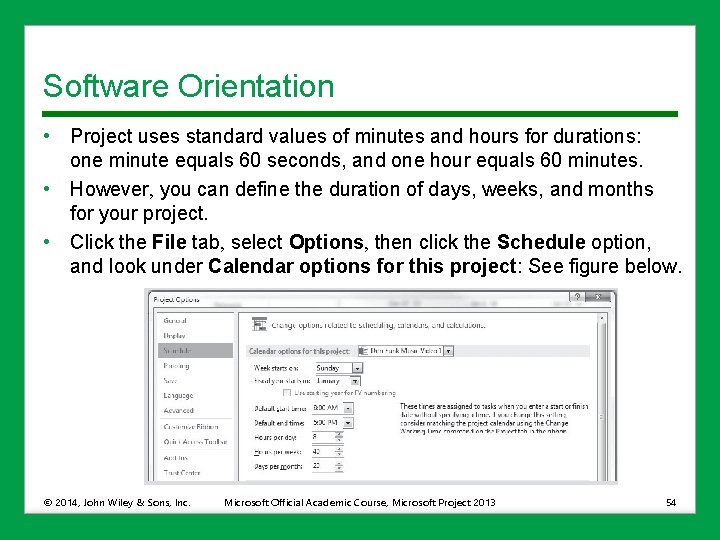
Software Orientation • Project uses standard values of minutes and hours for durations: one minute equals 60 seconds, and one hour equals 60 minutes. • However, you can define the duration of days, weeks, and months for your project. • Click the File tab, select Options, then click the Schedule option, and look under Calendar options for this project: See figure below. © 2014, John Wiley & Sons, Inc. Microsoft Official Academic Course, Microsoft Project 2013 54
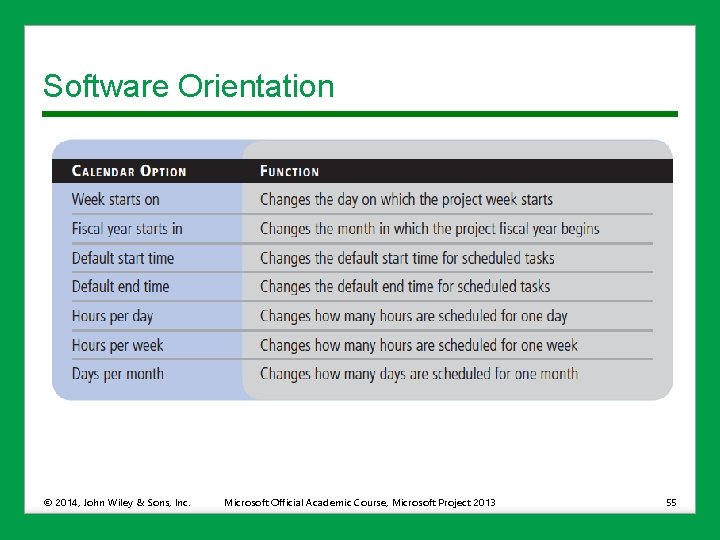
Software Orientation © 2014, John Wiley & Sons, Inc. Microsoft Official Academic Course, Microsoft Project 2013 55
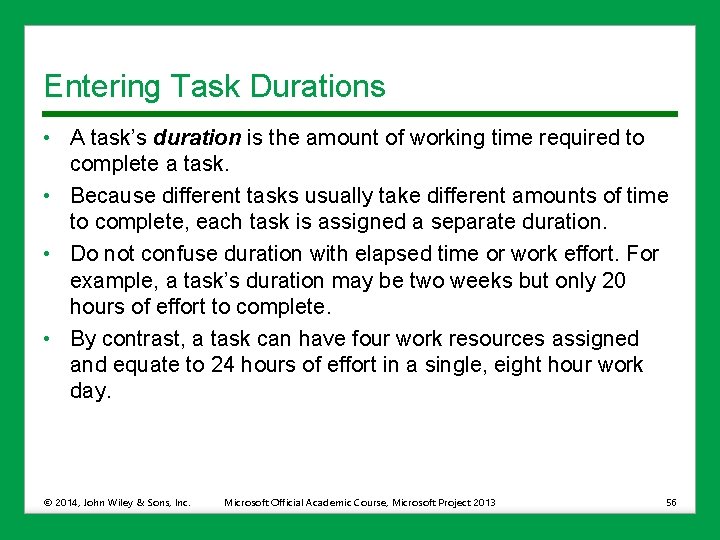
Entering Task Durations • A task’s duration is the amount of working time required to complete a task. • Because different tasks usually take different amounts of time to complete, each task is assigned a separate duration. • Do not confuse duration with elapsed time or work effort. For example, a task’s duration may be two weeks but only 20 hours of effort to complete. • By contrast, a task can have four work resources assigned and equate to 24 hours of effort in a single, eight hour work day. © 2014, John Wiley & Sons, Inc. Microsoft Official Academic Course, Microsoft Project 2013 56
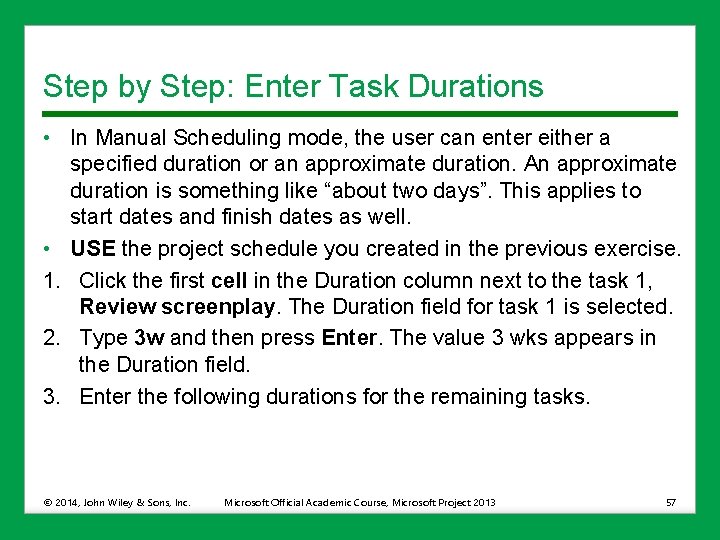
Step by Step: Enter Task Durations • In Manual Scheduling mode, the user can enter either a specified duration or an approximate duration. An approximate duration is something like “about two days”. This applies to start dates and finish dates as well. • USE the project schedule you created in the previous exercise. 1. Click the first cell in the Duration column next to the task 1, Review screenplay. The Duration field for task 1 is selected. 2. Type 3 w and then press Enter. The value 3 wks appears in the Duration field. 3. Enter the following durations for the remaining tasks. © 2014, John Wiley & Sons, Inc. Microsoft Official Academic Course, Microsoft Project 2013 57
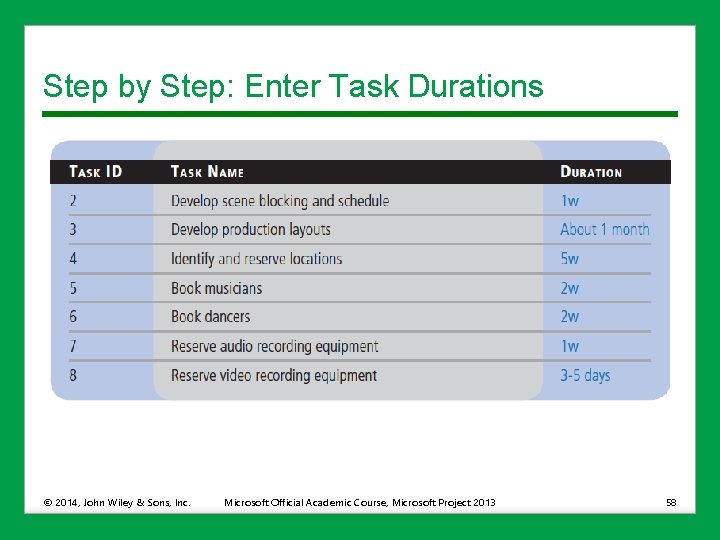
Step by Step: Enter Task Durations © 2014, John Wiley & Sons, Inc. Microsoft Official Academic Course, Microsoft Project 2013 58
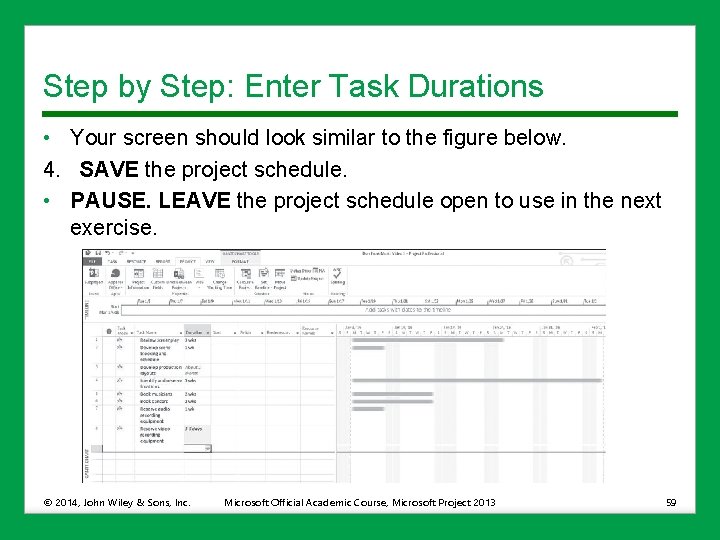
Step by Step: Enter Task Durations • Your screen should look similar to the figure below. 4. SAVE the project schedule. • PAUSE. LEAVE the project schedule open to use in the next exercise. © 2014, John Wiley & Sons, Inc. Microsoft Official Academic Course, Microsoft Project 2013 59
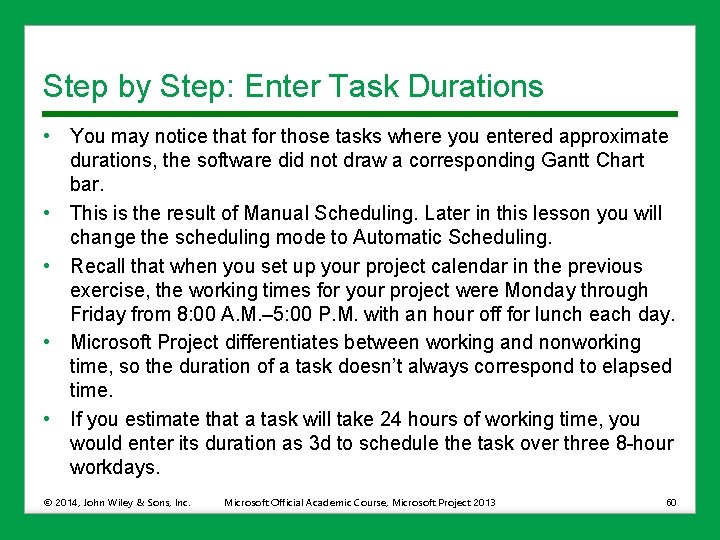
Step by Step: Enter Task Durations • You may notice that for those tasks where you entered approximate durations, the software did not draw a corresponding Gantt Chart bar. • This is the result of Manual Scheduling. Later in this lesson you will change the scheduling mode to Automatic Scheduling. • Recall that when you set up your project calendar in the previous exercise, the working times for your project were Monday through Friday from 8: 00 A. M. – 5: 00 P. M. with an hour off for lunch each day. • Microsoft Project differentiates between working and nonworking time, so the duration of a task doesn’t always correspond to elapsed time. • If you estimate that a task will take 24 hours of working time, you would enter its duration as 3 d to schedule the task over three 8 -hour workdays. © 2014, John Wiley & Sons, Inc. Microsoft Official Academic Course, Microsoft Project 2013 60
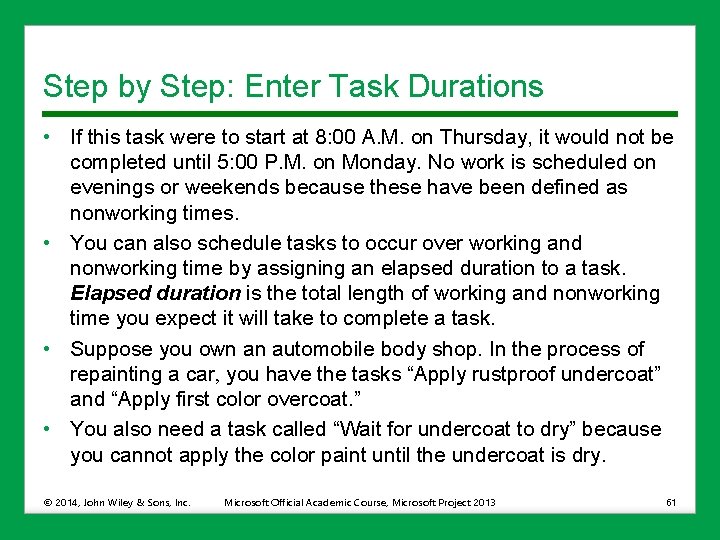
Step by Step: Enter Task Durations • If this task were to start at 8: 00 A. M. on Thursday, it would not be completed until 5: 00 P. M. on Monday. No work is scheduled on evenings or weekends because these have been defined as nonworking times. • You can also schedule tasks to occur over working and nonworking time by assigning an elapsed duration to a task. Elapsed duration is the total length of working and nonworking time you expect it will take to complete a task. • Suppose you own an automobile body shop. In the process of repainting a car, you have the tasks “Apply rustproof undercoat” and “Apply first color overcoat. ” • You also need a task called “Wait for undercoat to dry” because you cannot apply the color paint until the undercoat is dry. © 2014, John Wiley & Sons, Inc. Microsoft Official Academic Course, Microsoft Project 2013 61
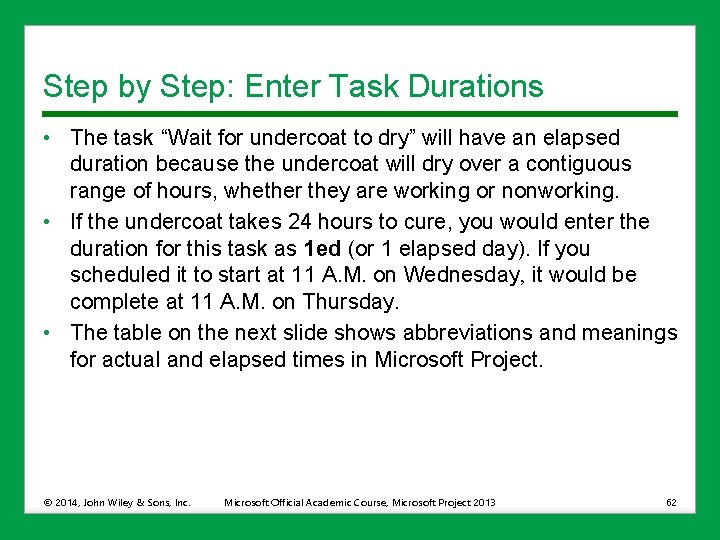
Step by Step: Enter Task Durations • The task “Wait for undercoat to dry” will have an elapsed duration because the undercoat will dry over a contiguous range of hours, whether they are working or nonworking. • If the undercoat takes 24 hours to cure, you would enter the duration for this task as 1 ed (or 1 elapsed day). If you scheduled it to start at 11 A. M. on Wednesday, it would be complete at 11 A. M. on Thursday. • The table on the next slide shows abbreviations and meanings for actual and elapsed times in Microsoft Project. © 2014, John Wiley & Sons, Inc. Microsoft Official Academic Course, Microsoft Project 2013 62
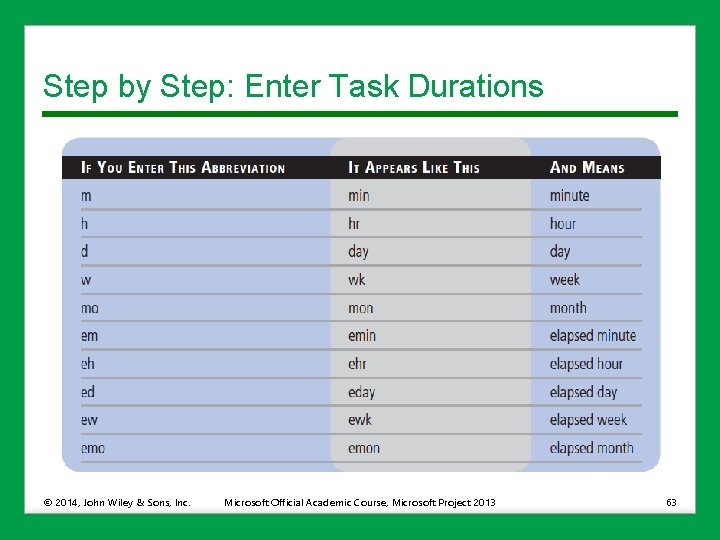
Step by Step: Enter Task Durations © 2014, John Wiley & Sons, Inc. Microsoft Official Academic Course, Microsoft Project 2013 63
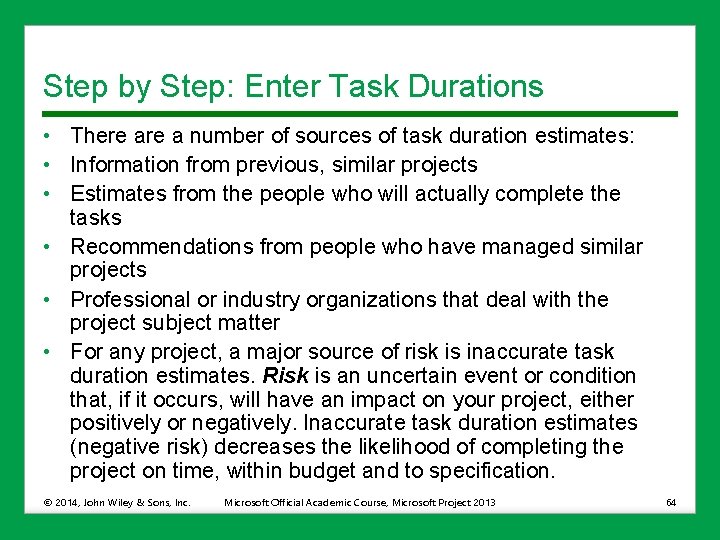
Step by Step: Enter Task Durations • There a number of sources of task duration estimates: • Information from previous, similar projects • Estimates from the people who will actually complete the tasks • Recommendations from people who have managed similar projects • Professional or industry organizations that deal with the project subject matter • For any project, a major source of risk is inaccurate task duration estimates. Risk is an uncertain event or condition that, if it occurs, will have an impact on your project, either positively or negatively. Inaccurate task duration estimates (negative risk) decreases the likelihood of completing the project on time, within budget and to specification. © 2014, John Wiley & Sons, Inc. Microsoft Official Academic Course, Microsoft Project 2013 64
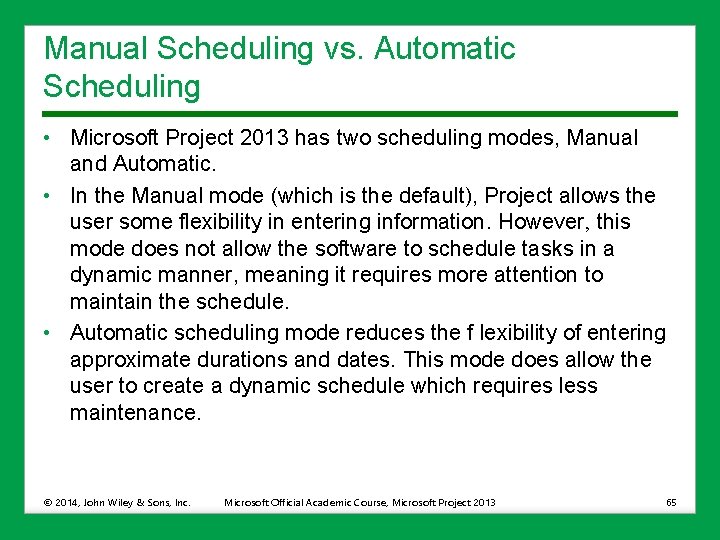
Manual Scheduling vs. Automatic Scheduling • Microsoft Project 2013 has two scheduling modes, Manual and Automatic. • In the Manual mode (which is the default), Project allows the user some flexibility in entering information. However, this mode does not allow the software to schedule tasks in a dynamic manner, meaning it requires more attention to maintain the schedule. • Automatic scheduling mode reduces the f lexibility of entering approximate durations and dates. This mode does allow the user to create a dynamic schedule which requires less maintenance. © 2014, John Wiley & Sons, Inc. Microsoft Official Academic Course, Microsoft Project 2013 65
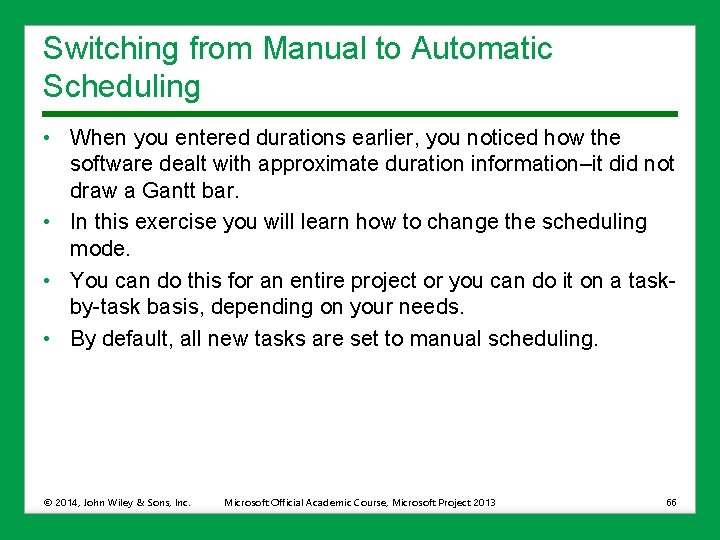
Switching from Manual to Automatic Scheduling • When you entered durations earlier, you noticed how the software dealt with approximate duration information–it did not draw a Gantt bar. • In this exercise you will learn how to change the scheduling mode. • You can do this for an entire project or you can do it on a taskby-task basis, depending on your needs. • By default, all new tasks are set to manual scheduling. © 2014, John Wiley & Sons, Inc. Microsoft Official Academic Course, Microsoft Project 2013 66
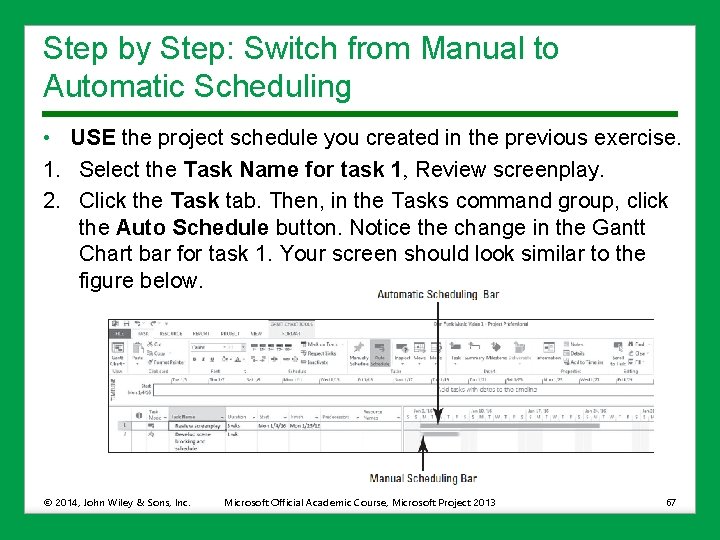
Step by Step: Switch from Manual to Automatic Scheduling • USE the project schedule you created in the previous exercise. 1. Select the Task Name for task 1, Review screenplay. 2. Click the Task tab. Then, in the Tasks command group, click the Auto Schedule button. Notice the change in the Gantt Chart bar for task 1. Your screen should look similar to the figure below. © 2014, John Wiley & Sons, Inc. Microsoft Official Academic Course, Microsoft Project 2013 67
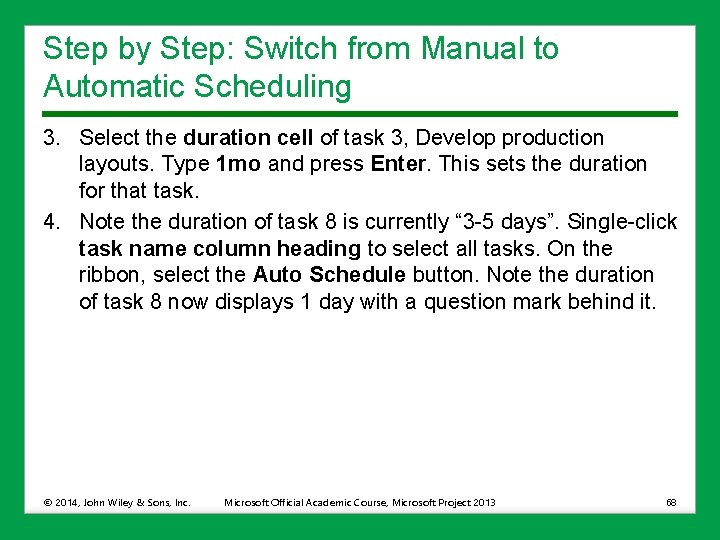
Step by Step: Switch from Manual to Automatic Scheduling 3. Select the duration cell of task 3, Develop production layouts. Type 1 mo and press Enter. This sets the duration for that task. 4. Note the duration of task 8 is currently “ 3 -5 days”. Single-click task name column heading to select all tasks. On the ribbon, select the Auto Schedule button. Note the duration of task 8 now displays 1 day with a question mark behind it. © 2014, John Wiley & Sons, Inc. Microsoft Official Academic Course, Microsoft Project 2013 68
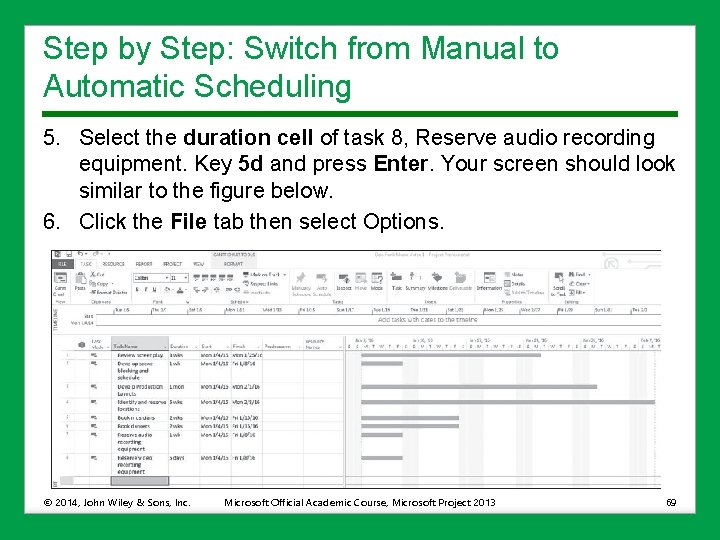
Step by Step: Switch from Manual to Automatic Scheduling 5. Select the duration cell of task 8, Reserve audio recording equipment. Key 5 d and press Enter. Your screen should look similar to the figure below. 6. Click the File tab then select Options. © 2014, John Wiley & Sons, Inc. Microsoft Official Academic Course, Microsoft Project 2013 69
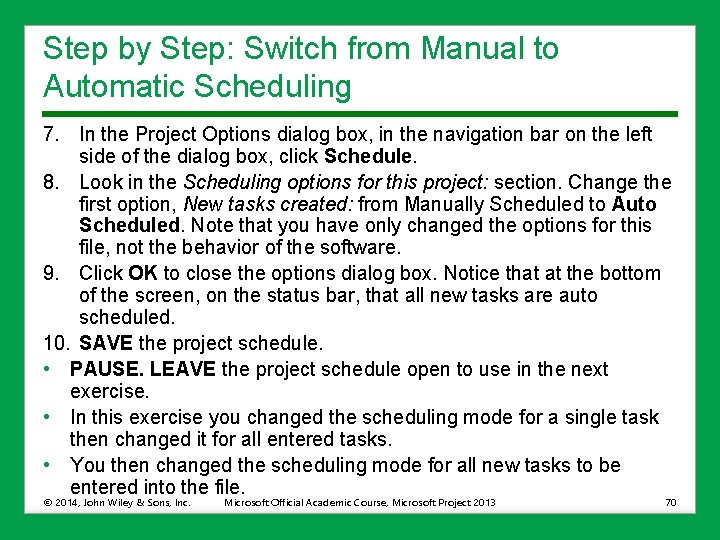
Step by Step: Switch from Manual to Automatic Scheduling 7. In the Project Options dialog box, in the navigation bar on the left side of the dialog box, click Schedule. 8. Look in the Scheduling options for this project: section. Change the first option, New tasks created: from Manually Scheduled to Auto Scheduled. Note that you have only changed the options for this file, not the behavior of the software. 9. Click OK to close the options dialog box. Notice that at the bottom of the screen, on the status bar, that all new tasks are auto scheduled. 10. SAVE the project schedule. • PAUSE. LEAVE the project schedule open to use in the next exercise. • In this exercise you changed the scheduling mode for a single task then changed it for all entered tasks. • You then changed the scheduling mode for all new tasks to be entered into the file. © 2014, John Wiley & Sons, Inc. Microsoft Official Academic Course, Microsoft Project 2013 70
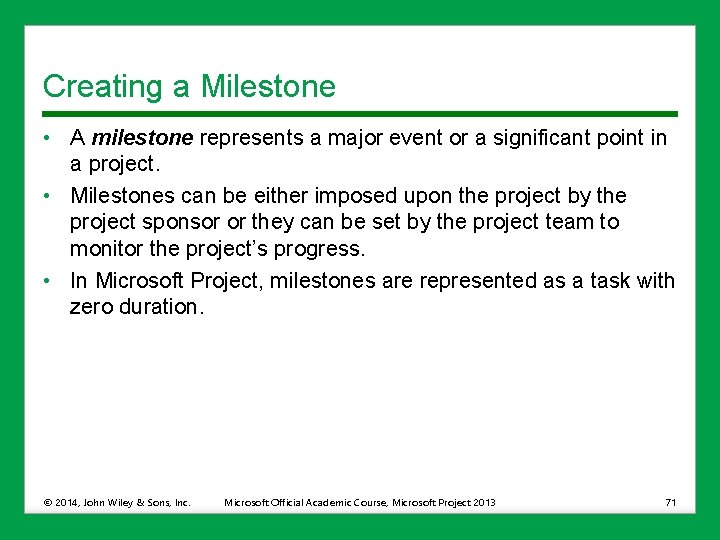
Creating a Milestone • A milestone represents a major event or a significant point in a project. • Milestones can be either imposed upon the project by the project sponsor or they can be set by the project team to monitor the project’s progress. • In Microsoft Project, milestones are represented as a task with zero duration. © 2014, John Wiley & Sons, Inc. Microsoft Official Academic Course, Microsoft Project 2013 71
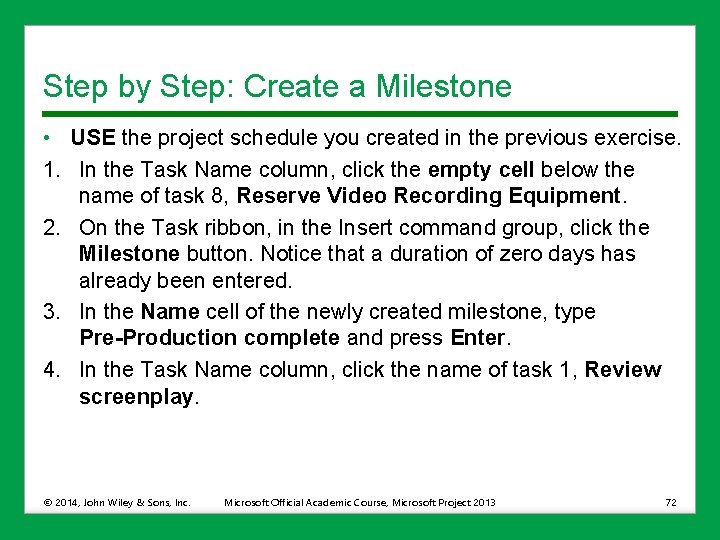
Step by Step: Create a Milestone • USE the project schedule you created in the previous exercise. 1. In the Task Name column, click the empty cell below the name of task 8, Reserve Video Recording Equipment. 2. On the Task ribbon, in the Insert command group, click the Milestone button. Notice that a duration of zero days has already been entered. 3. In the Name cell of the newly created milestone, type Pre-Production complete and press Enter. 4. In the Task Name column, click the name of task 1, Review screenplay. © 2014, John Wiley & Sons, Inc. Microsoft Official Academic Course, Microsoft Project 2013 72
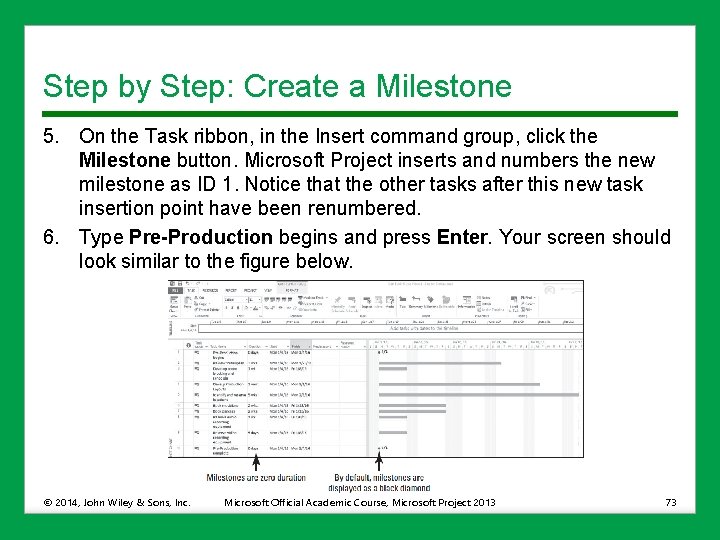
Step by Step: Create a Milestone 5. On the Task ribbon, in the Insert command group, click the Milestone button. Microsoft Project inserts and numbers the new milestone as ID 1. Notice that the other tasks after this new task insertion point have been renumbered. 6. Type Pre-Production begins and press Enter. Your screen should look similar to the figure below. © 2014, John Wiley & Sons, Inc. Microsoft Official Academic Course, Microsoft Project 2013 73
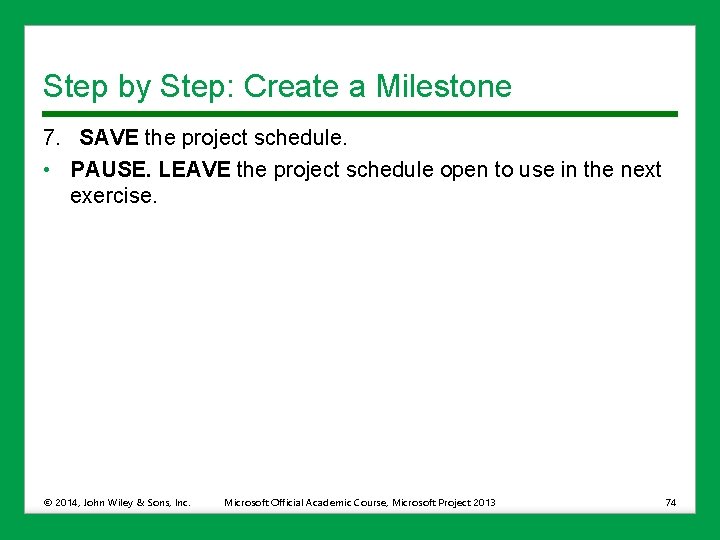
Step by Step: Create a Milestone 7. SAVE the project schedule. • PAUSE. LEAVE the project schedule open to use in the next exercise. © 2014, John Wiley & Sons, Inc. Microsoft Official Academic Course, Microsoft Project 2013 74
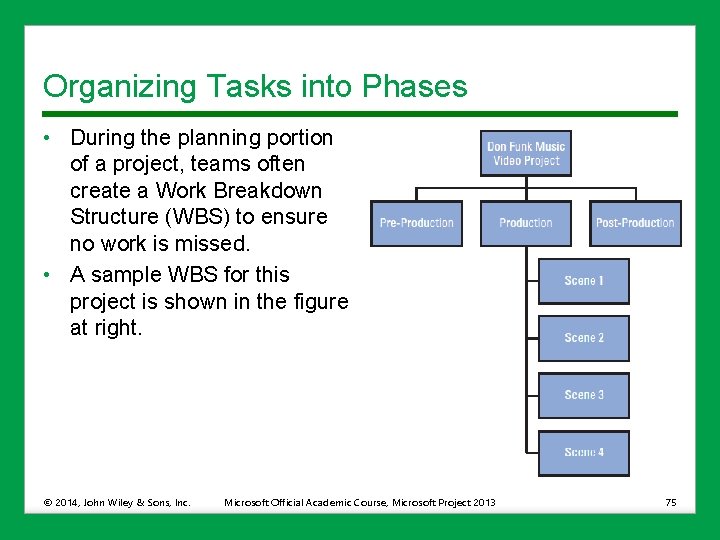
Organizing Tasks into Phases • During the planning portion of a project, teams often create a Work Breakdown Structure (WBS) to ensure no work is missed. • A sample WBS for this project is shown in the figure at right. © 2014, John Wiley & Sons, Inc. Microsoft Official Academic Course, Microsoft Project 2013 75
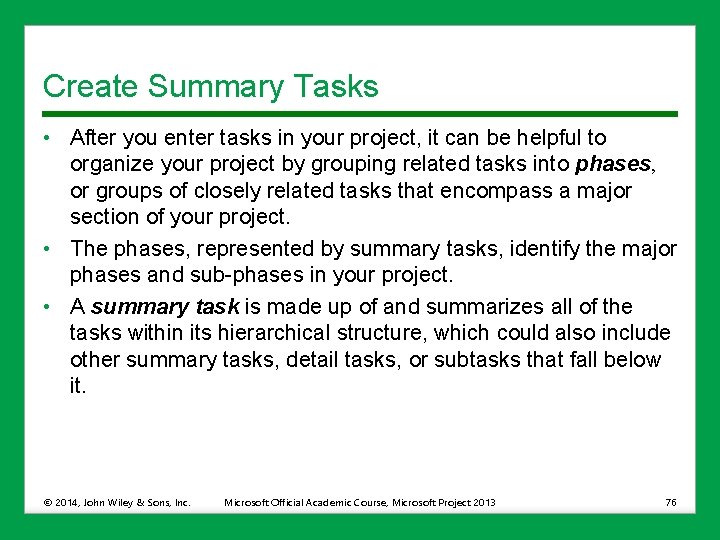
Create Summary Tasks • After you enter tasks in your project, it can be helpful to organize your project by grouping related tasks into phases, or groups of closely related tasks that encompass a major section of your project. • The phases, represented by summary tasks, identify the major phases and sub-phases in your project. • A summary task is made up of and summarizes all of the tasks within its hierarchical structure, which could also include other summary tasks, detail tasks, or subtasks that fall below it. © 2014, John Wiley & Sons, Inc. Microsoft Official Academic Course, Microsoft Project 2013 76
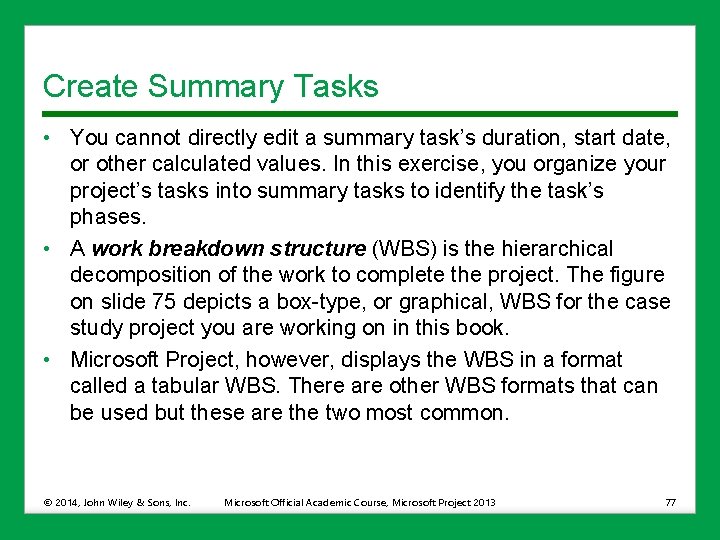
Create Summary Tasks • You cannot directly edit a summary task’s duration, start date, or other calculated values. In this exercise, you organize your project’s tasks into summary tasks to identify the task’s phases. • A work breakdown structure (WBS) is the hierarchical decomposition of the work to complete the project. The figure on slide 75 depicts a box-type, or graphical, WBS for the case study project you are working on in this book. • Microsoft Project, however, displays the WBS in a format called a tabular WBS. There are other WBS formats that can be used but these are the two most common. © 2014, John Wiley & Sons, Inc. Microsoft Official Academic Course, Microsoft Project 2013 77
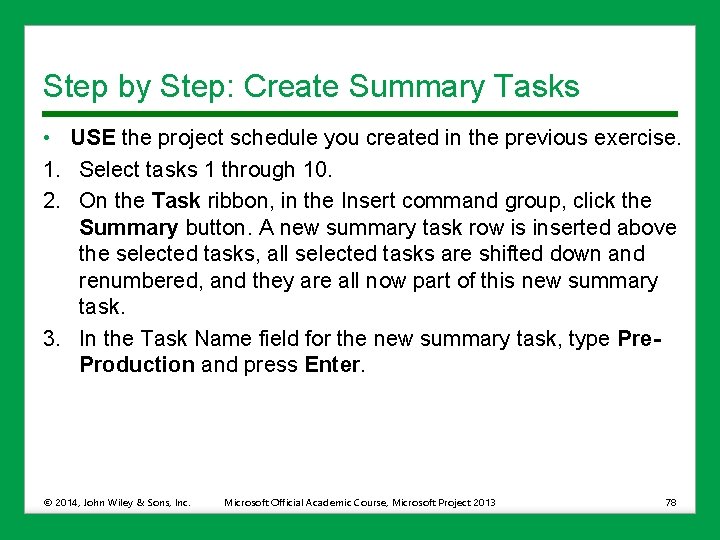
Step by Step: Create Summary Tasks • USE the project schedule you created in the previous exercise. 1. Select tasks 1 through 10. 2. On the Task ribbon, in the Insert command group, click the Summary button. A new summary task row is inserted above the selected tasks, all selected tasks are shifted down and renumbered, and they are all now part of this new summary task. 3. In the Task Name field for the new summary task, type Pre. Production and press Enter. © 2014, John Wiley & Sons, Inc. Microsoft Official Academic Course, Microsoft Project 2013 78
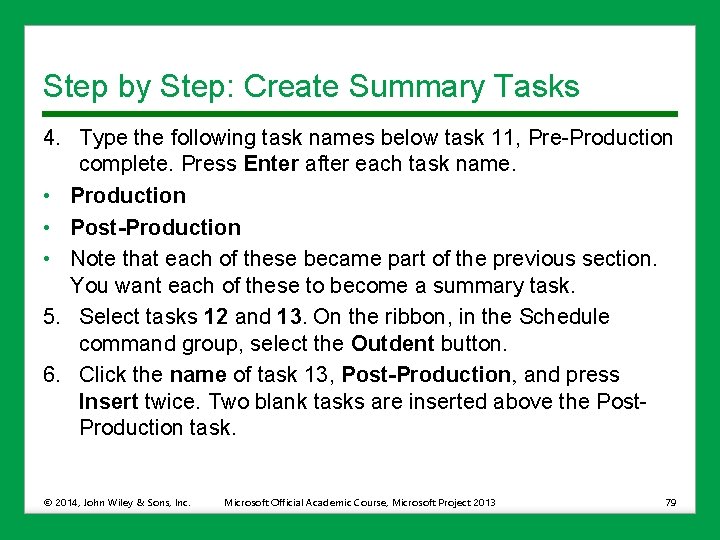
Step by Step: Create Summary Tasks 4. Type the following task names below task 11, Pre-Production complete. Press Enter after each task name. • Production • Post-Production • Note that each of these became part of the previous section. You want each of these to become a summary task. 5. Select tasks 12 and 13. On the ribbon, in the Schedule command group, select the Outdent button. 6. Click the name of task 13, Post-Production, and press Insert twice. Two blank tasks are inserted above the Post. Production task. © 2014, John Wiley & Sons, Inc. Microsoft Official Academic Course, Microsoft Project 2013 79
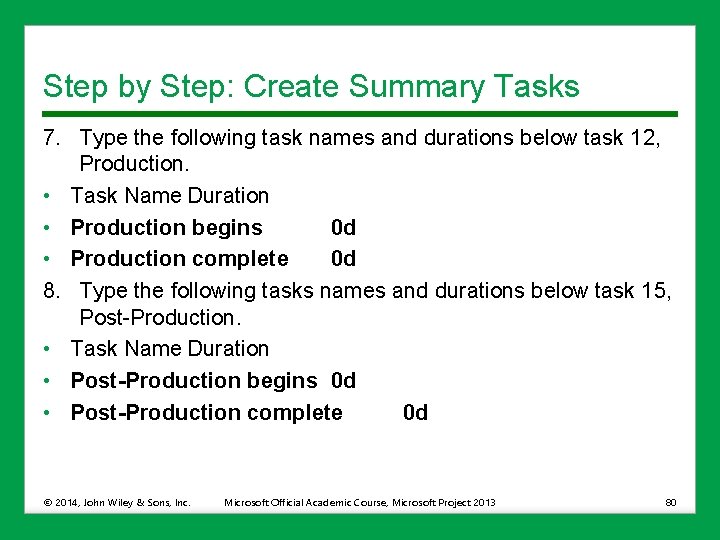
Step by Step: Create Summary Tasks 7. Type the following task names and durations below task 12, Production. • Task Name Duration • Production begins 0 d • Production complete 0 d 8. Type the following tasks names and durations below task 15, Post-Production. • Task Name Duration • Post-Production begins 0 d • Post-Production complete 0 d © 2014, John Wiley & Sons, Inc. Microsoft Official Academic Course, Microsoft Project 2013 80
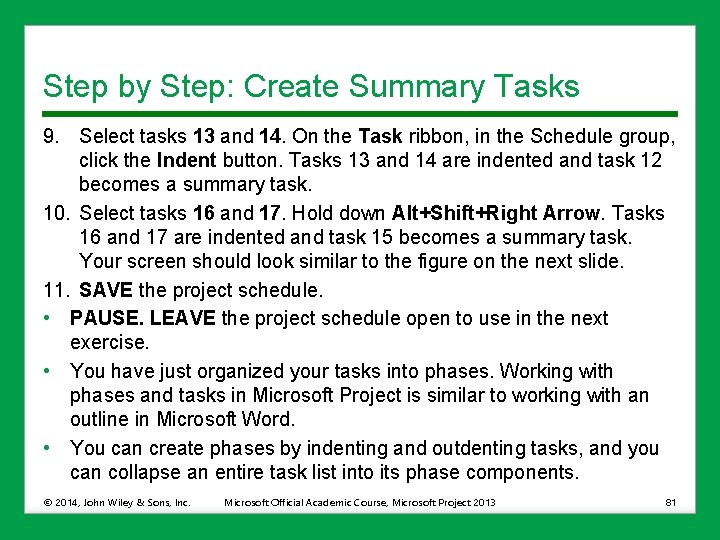
Step by Step: Create Summary Tasks 9. Select tasks 13 and 14. On the Task ribbon, in the Schedule group, click the Indent button. Tasks 13 and 14 are indented and task 12 becomes a summary task. 10. Select tasks 16 and 17. Hold down Alt+Shift+Right Arrow. Tasks 16 and 17 are indented and task 15 becomes a summary task. Your screen should look similar to the figure on the next slide. 11. SAVE the project schedule. • PAUSE. LEAVE the project schedule open to use in the next exercise. • You have just organized your tasks into phases. Working with phases and tasks in Microsoft Project is similar to working with an outline in Microsoft Word. • You can create phases by indenting and outdenting tasks, and you can collapse an entire task list into its phase components. © 2014, John Wiley & Sons, Inc. Microsoft Official Academic Course, Microsoft Project 2013 81
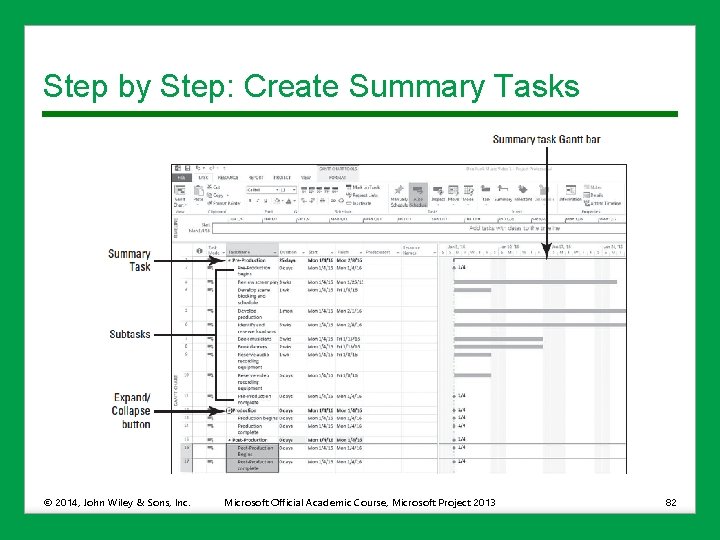
Step by Step: Create Summary Tasks © 2014, John Wiley & Sons, Inc. Microsoft Official Academic Course, Microsoft Project 2013 82
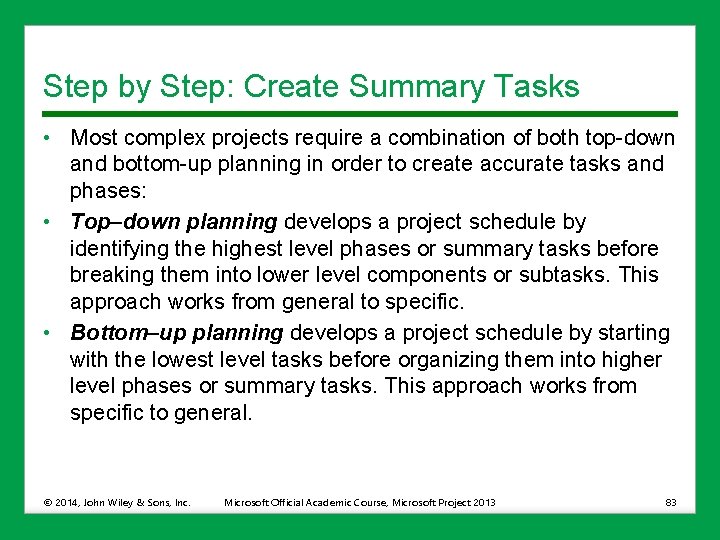
Step by Step: Create Summary Tasks • Most complex projects require a combination of both top-down and bottom-up planning in order to create accurate tasks and phases: • Top–down planning develops a project schedule by identifying the highest level phases or summary tasks before breaking them into lower level components or subtasks. This approach works from general to specific. • Bottom–up planning develops a project schedule by starting with the lowest level tasks before organizing them into higher level phases or summary tasks. This approach works from specific to general. © 2014, John Wiley & Sons, Inc. Microsoft Official Academic Course, Microsoft Project 2013 83
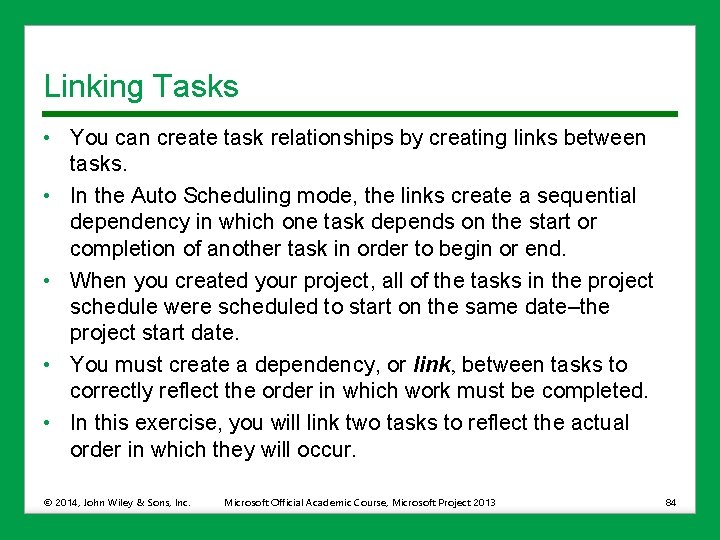
Linking Tasks • You can create task relationships by creating links between tasks. • In the Auto Scheduling mode, the links create a sequential dependency in which one task depends on the start or completion of another task in order to begin or end. • When you created your project, all of the tasks in the project schedule were scheduled to start on the same date–the project start date. • You must create a dependency, or link, between tasks to correctly reflect the order in which work must be completed. • In this exercise, you will link two tasks to reflect the actual order in which they will occur. © 2014, John Wiley & Sons, Inc. Microsoft Official Academic Course, Microsoft Project 2013 84
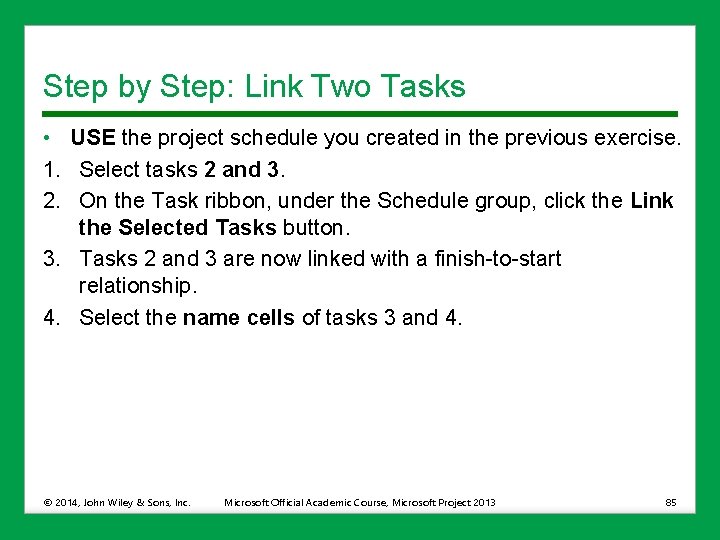
Step by Step: Link Two Tasks • USE the project schedule you created in the previous exercise. 1. Select tasks 2 and 3. 2. On the Task ribbon, under the Schedule group, click the Link the Selected Tasks button. 3. Tasks 2 and 3 are now linked with a finish-to-start relationship. 4. Select the name cells of tasks 3 and 4. © 2014, John Wiley & Sons, Inc. Microsoft Official Academic Course, Microsoft Project 2013 85
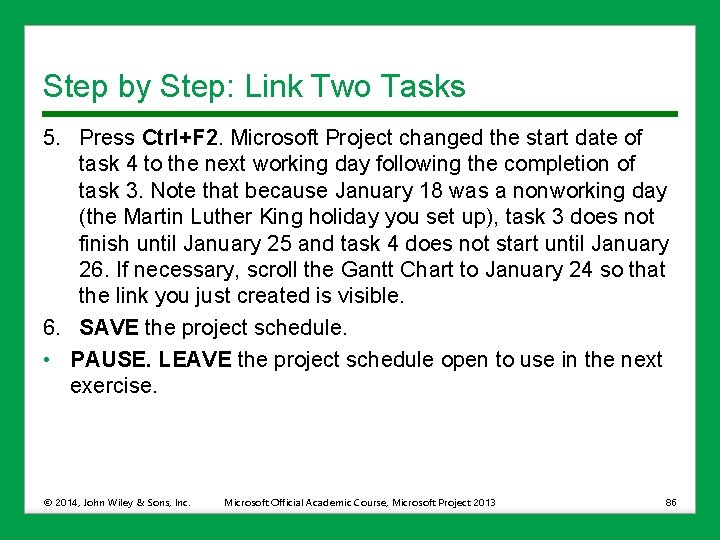
Step by Step: Link Two Tasks 5. Press Ctrl+F 2. Microsoft Project changed the start date of task 4 to the next working day following the completion of task 3. Note that because January 18 was a nonworking day (the Martin Luther King holiday you set up), task 3 does not finish until January 25 and task 4 does not start until January 26. If necessary, scroll the Gantt Chart to January 24 so that the link you just created is visible. 6. SAVE the project schedule. • PAUSE. LEAVE the project schedule open to use in the next exercise. © 2014, John Wiley & Sons, Inc. Microsoft Official Academic Course, Microsoft Project 2013 86
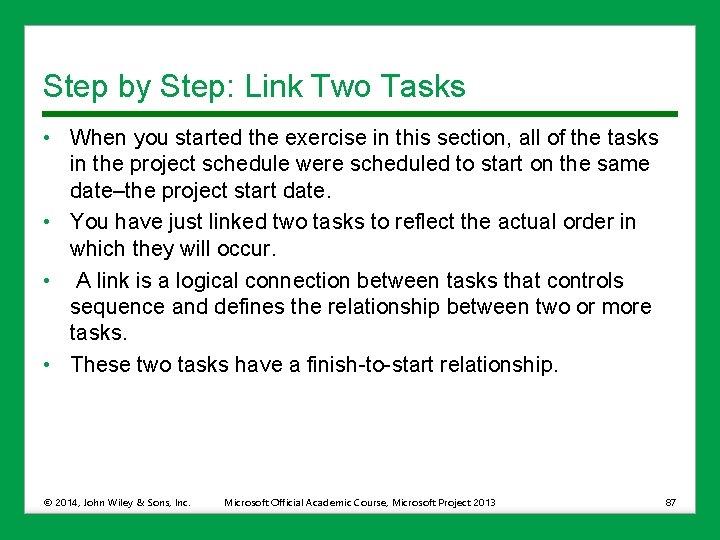
Step by Step: Link Two Tasks • When you started the exercise in this section, all of the tasks in the project schedule were scheduled to start on the same date–the project start date. • You have just linked two tasks to reflect the actual order in which they will occur. • A link is a logical connection between tasks that controls sequence and defines the relationship between two or more tasks. • These two tasks have a finish-to-start relationship. © 2014, John Wiley & Sons, Inc. Microsoft Official Academic Course, Microsoft Project 2013 87
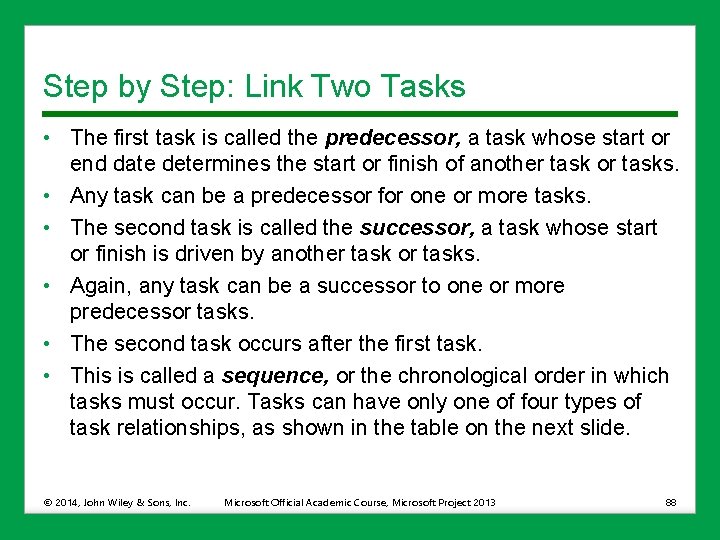
Step by Step: Link Two Tasks • The first task is called the predecessor, a task whose start or end date determines the start or finish of another task or tasks. • Any task can be a predecessor for one or more tasks. • The second task is called the successor, a task whose start or finish is driven by another task or tasks. • Again, any task can be a successor to one or more predecessor tasks. • The second task occurs after the first task. • This is called a sequence, or the chronological order in which tasks must occur. Tasks can have only one of four types of task relationships, as shown in the table on the next slide. © 2014, John Wiley & Sons, Inc. Microsoft Official Academic Course, Microsoft Project 2013 88
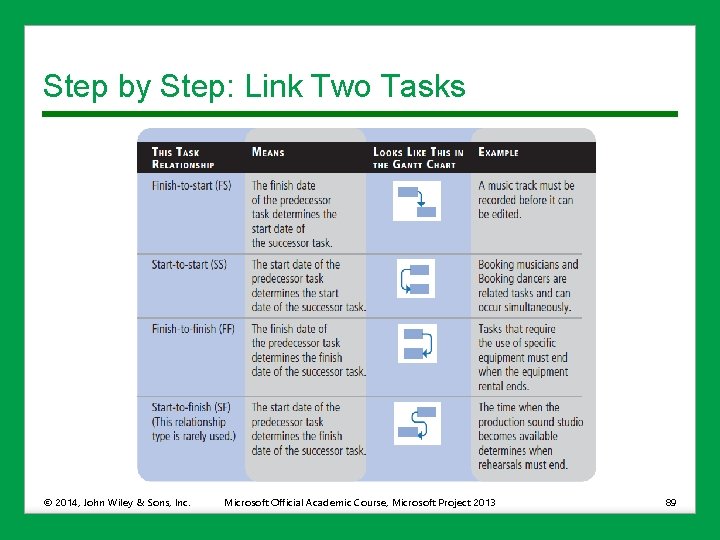
Step by Step: Link Two Tasks © 2014, John Wiley & Sons, Inc. Microsoft Official Academic Course, Microsoft Project 2013 89
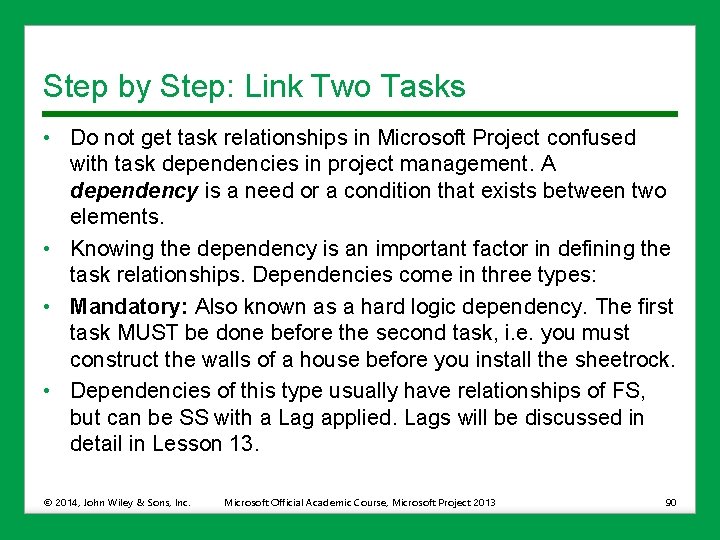
Step by Step: Link Two Tasks • Do not get task relationships in Microsoft Project confused with task dependencies in project management. A dependency is a need or a condition that exists between two elements. • Knowing the dependency is an important factor in defining the task relationships. Dependencies come in three types: • Mandatory: Also known as a hard logic dependency. The first task MUST be done before the second task, i. e. you must construct the walls of a house before you install the sheetrock. • Dependencies of this type usually have relationships of FS, but can be SS with a Lag applied. Lags will be discussed in detail in Lesson 13. © 2014, John Wiley & Sons, Inc. Microsoft Official Academic Course, Microsoft Project 2013 90
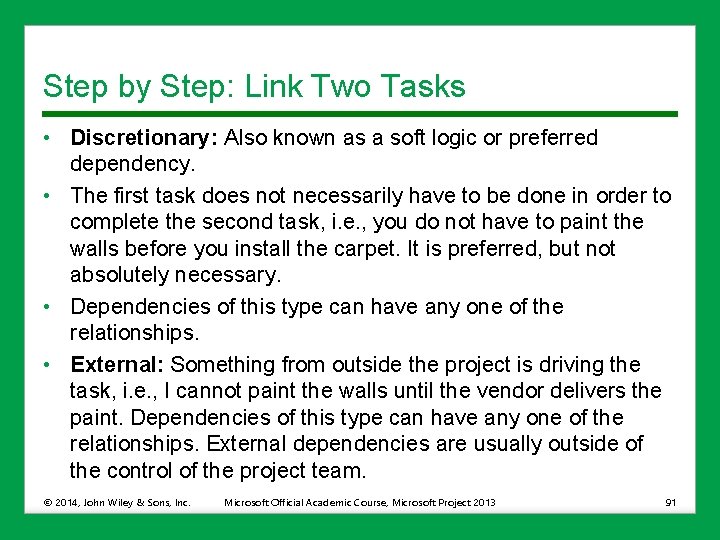
Step by Step: Link Two Tasks • Discretionary: Also known as a soft logic or preferred dependency. • The first task does not necessarily have to be done in order to complete the second task, i. e. , you do not have to paint the walls before you install the carpet. It is preferred, but not absolutely necessary. • Dependencies of this type can have any one of the relationships. • External: Something from outside the project is driving the task, i. e. , I cannot paint the walls until the vendor delivers the paint. Dependencies of this type can have any one of the relationships. External dependencies are usually outside of the control of the project team. © 2014, John Wiley & Sons, Inc. Microsoft Official Academic Course, Microsoft Project 2013 91
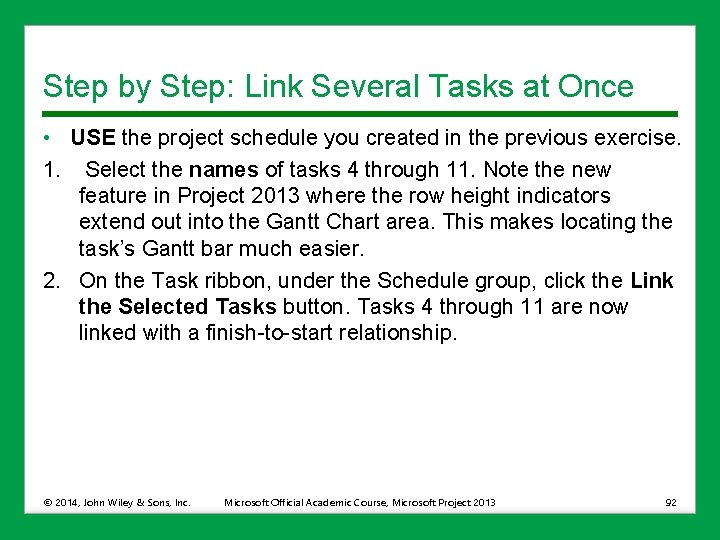
Step by Step: Link Several Tasks at Once • USE the project schedule you created in the previous exercise. 1. Select the names of tasks 4 through 11. Note the new feature in Project 2013 where the row height indicators extend out into the Gantt Chart area. This makes locating the task’s Gantt bar much easier. 2. On the Task ribbon, under the Schedule group, click the Link the Selected Tasks button. Tasks 4 through 11 are now linked with a finish-to-start relationship. © 2014, John Wiley & Sons, Inc. Microsoft Official Academic Course, Microsoft Project 2013 92
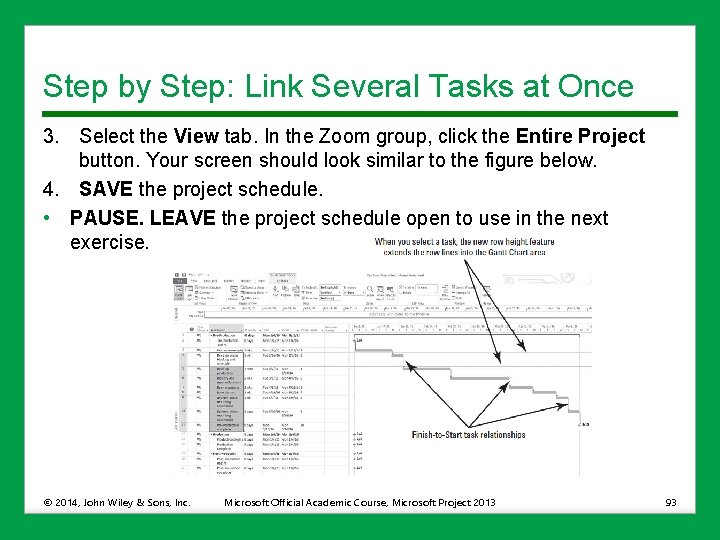
Step by Step: Link Several Tasks at Once 3. Select the View tab. In the Zoom group, click the Entire Project button. Your screen should look similar to the figure below. 4. SAVE the project schedule. • PAUSE. LEAVE the project schedule open to use in the next exercise. © 2014, John Wiley & Sons, Inc. Microsoft Official Academic Course, Microsoft Project 2013 93
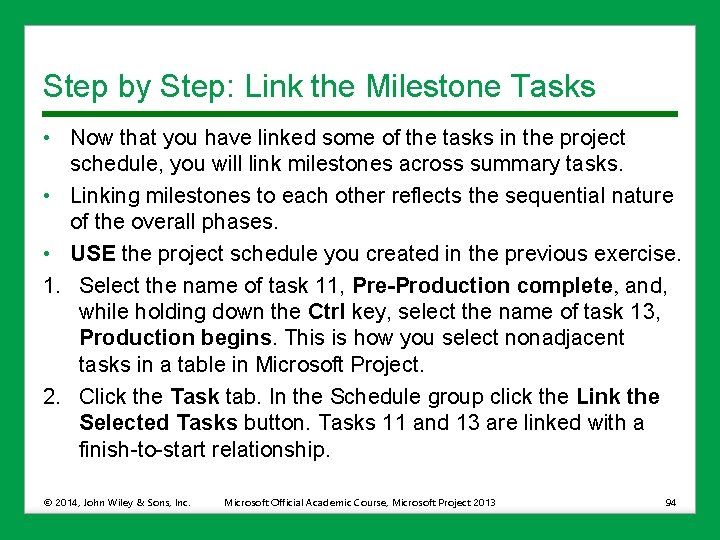
Step by Step: Link the Milestone Tasks • Now that you have linked some of the tasks in the project schedule, you will link milestones across summary tasks. • Linking milestones to each other reflects the sequential nature of the overall phases. • USE the project schedule you created in the previous exercise. 1. Select the name of task 11, Pre-Production complete, and, while holding down the Ctrl key, select the name of task 13, Production begins. This is how you select nonadjacent tasks in a table in Microsoft Project. 2. Click the Task tab. In the Schedule group click the Link the Selected Tasks button. Tasks 11 and 13 are linked with a finish-to-start relationship. © 2014, John Wiley & Sons, Inc. Microsoft Official Academic Course, Microsoft Project 2013 94
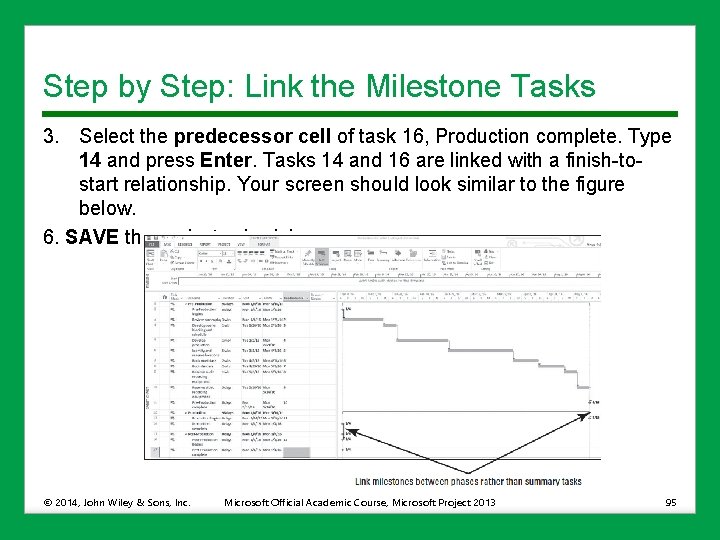
Step by Step: Link the Milestone Tasks 3. Select the predecessor cell of task 16, Production complete. Type 14 and press Enter. Tasks 14 and 16 are linked with a finish-tostart relationship. Your screen should look similar to the figure below. 6. SAVE the project schedule. © 2014, John Wiley & Sons, Inc. Microsoft Official Academic Course, Microsoft Project 2013 95
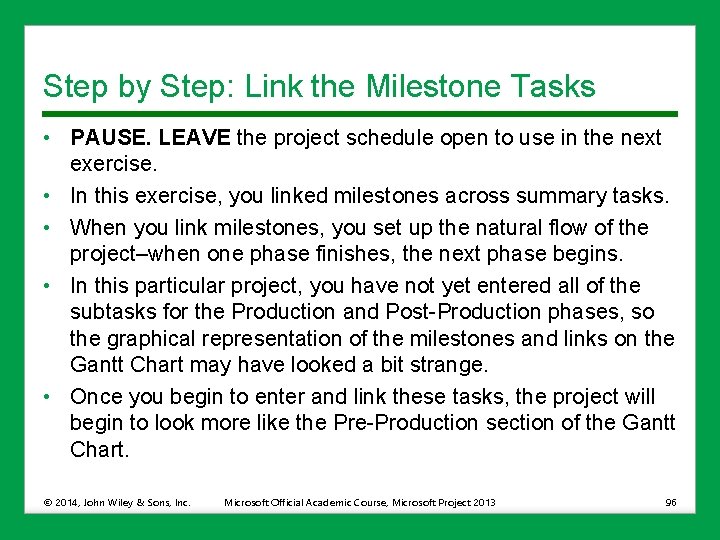
Step by Step: Link the Milestone Tasks • PAUSE. LEAVE the project schedule open to use in the next exercise. • In this exercise, you linked milestones across summary tasks. • When you link milestones, you set up the natural flow of the project–when one phase finishes, the next phase begins. • In this particular project, you have not yet entered all of the subtasks for the Production and Post-Production phases, so the graphical representation of the milestones and links on the Gantt Chart may have looked a bit strange. • Once you begin to enter and link these tasks, the project will begin to look more like the Pre-Production section of the Gantt Chart. © 2014, John Wiley & Sons, Inc. Microsoft Official Academic Course, Microsoft Project 2013 96
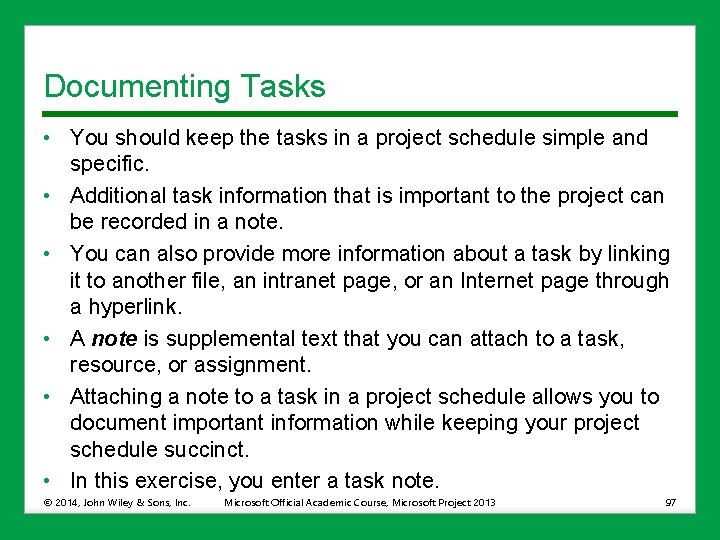
Documenting Tasks • You should keep the tasks in a project schedule simple and specific. • Additional task information that is important to the project can be recorded in a note. • You can also provide more information about a task by linking it to another file, an intranet page, or an Internet page through a hyperlink. • A note is supplemental text that you can attach to a task, resource, or assignment. • Attaching a note to a task in a project schedule allows you to document important information while keeping your project schedule succinct. • In this exercise, you enter a task note. © 2014, John Wiley & Sons, Inc. Microsoft Official Academic Course, Microsoft Project 2013 97
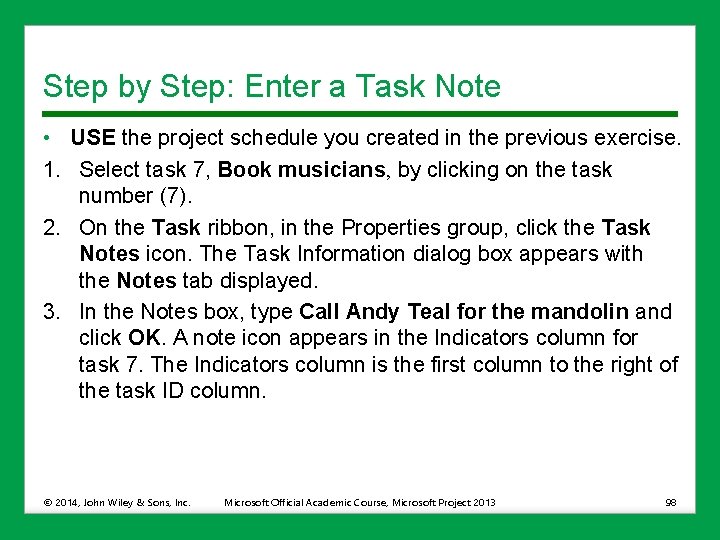
Step by Step: Enter a Task Note • USE the project schedule you created in the previous exercise. 1. Select task 7, Book musicians, by clicking on the task number (7). 2. On the Task ribbon, in the Properties group, click the Task Notes icon. The Task Information dialog box appears with the Notes tab displayed. 3. In the Notes box, type Call Andy Teal for the mandolin and click OK. A note icon appears in the Indicators column for task 7. The Indicators column is the first column to the right of the task ID column. © 2014, John Wiley & Sons, Inc. Microsoft Official Academic Course, Microsoft Project 2013 98
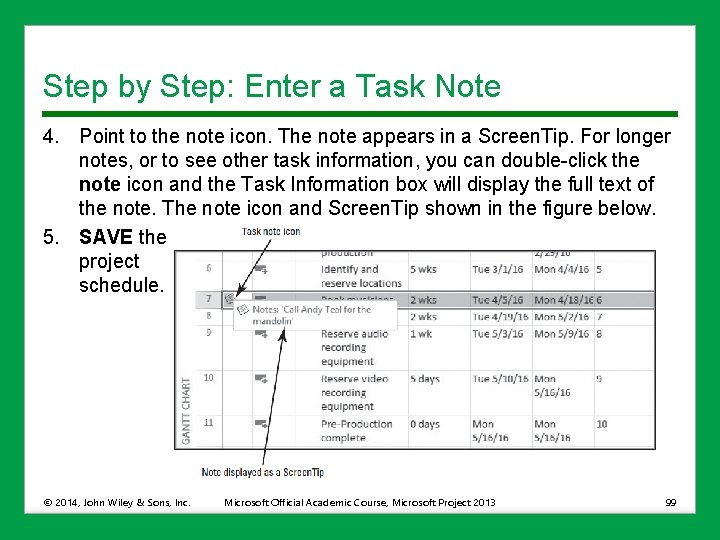
Step by Step: Enter a Task Note 4. Point to the note icon. The note appears in a Screen. Tip. For longer notes, or to see other task information, you can double-click the note icon and the Task Information box will display the full text of the note. The note icon and Screen. Tip shown in the figure below. 5. SAVE the project schedule. © 2014, John Wiley & Sons, Inc. Microsoft Official Academic Course, Microsoft Project 2013 99
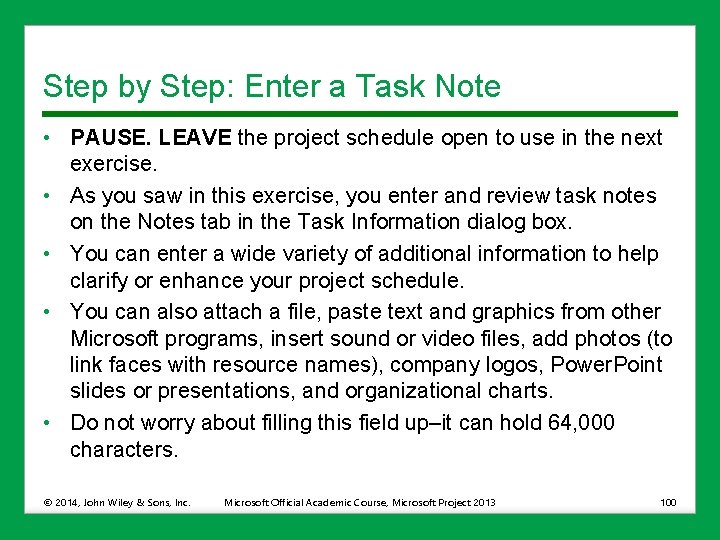
Step by Step: Enter a Task Note • PAUSE. LEAVE the project schedule open to use in the next exercise. • As you saw in this exercise, you enter and review task notes on the Notes tab in the Task Information dialog box. • You can enter a wide variety of additional information to help clarify or enhance your project schedule. • You can also attach a file, paste text and graphics from other Microsoft programs, insert sound or video files, add photos (to link faces with resource names), company logos, Power. Point slides or presentations, and organizational charts. • Do not worry about filling this field up–it can hold 64, 000 characters. © 2014, John Wiley & Sons, Inc. Microsoft Official Academic Course, Microsoft Project 2013 100
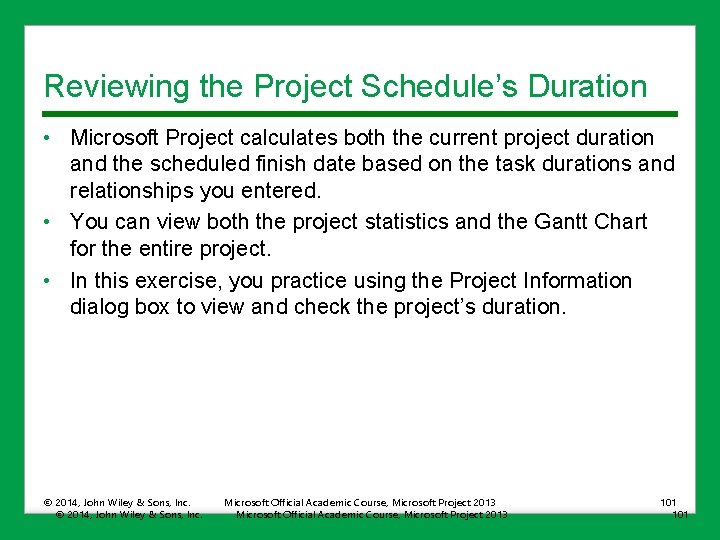
Reviewing the Project Schedule’s Duration • Microsoft Project calculates both the current project duration and the scheduled finish date based on the task durations and relationships you entered. • You can view both the project statistics and the Gantt Chart for the entire project. • In this exercise, you practice using the Project Information dialog box to view and check the project’s duration. © 2014, John Wiley & Sons, Inc. Microsoft Official Academic Course, Microsoft Project 2013 101

Step by Step: Check the Project’s Duration • USE the project schedule you created in the previous exercise. 1. Click the Project tab, and then click Project Information in the Properties group. The Project Information dialog box appears, as shown in the figure at right. © 2014, John Wiley & Sons, Inc. Microsoft Official Academic Course, Microsoft Project 2013 102
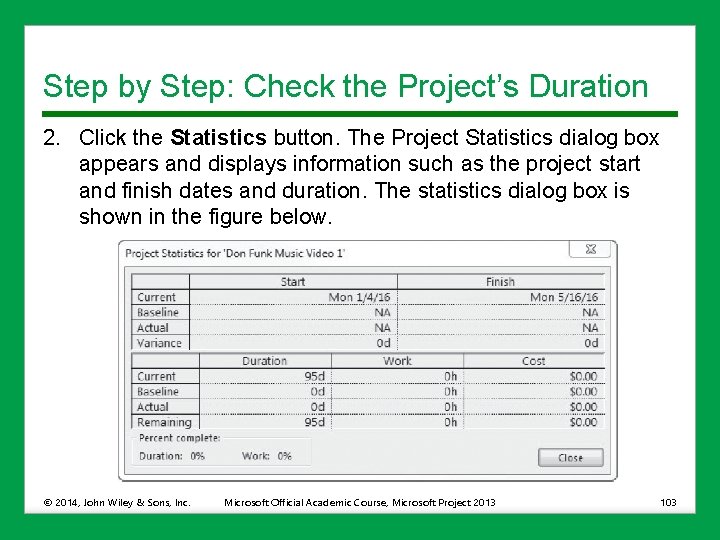
Step by Step: Check the Project’s Duration 2. Click the Statistics button. The Project Statistics dialog box appears and displays information such as the project start and finish dates and duration. The statistics dialog box is shown in the figure below. © 2014, John Wiley & Sons, Inc. Microsoft Official Academic Course, Microsoft Project 2013 103
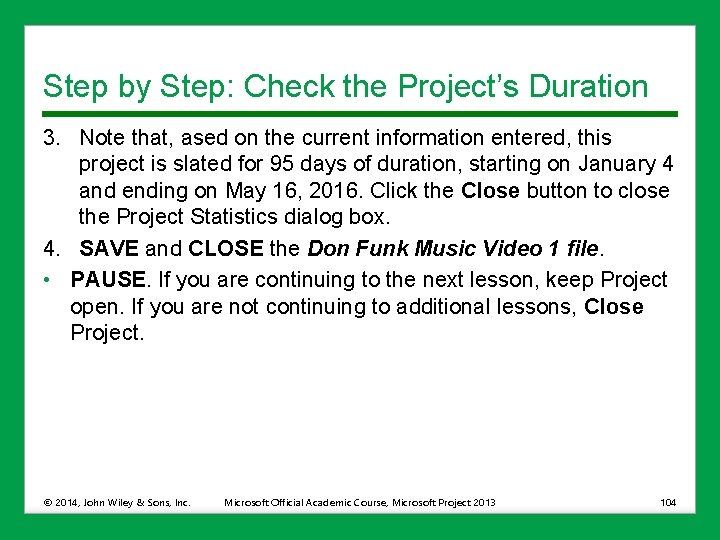
Step by Step: Check the Project’s Duration 3. Note that, ased on the current information entered, this project is slated for 95 days of duration, starting on January 4 and ending on May 16, 2016. Click the Close button to close the Project Statistics dialog box. 4. SAVE and CLOSE the Don Funk Music Video 1 file. • PAUSE. If you are continuing to the next lesson, keep Project open. If you are not continuing to additional lessons, Close Project. © 2014, John Wiley & Sons, Inc. Microsoft Official Academic Course, Microsoft Project 2013 104
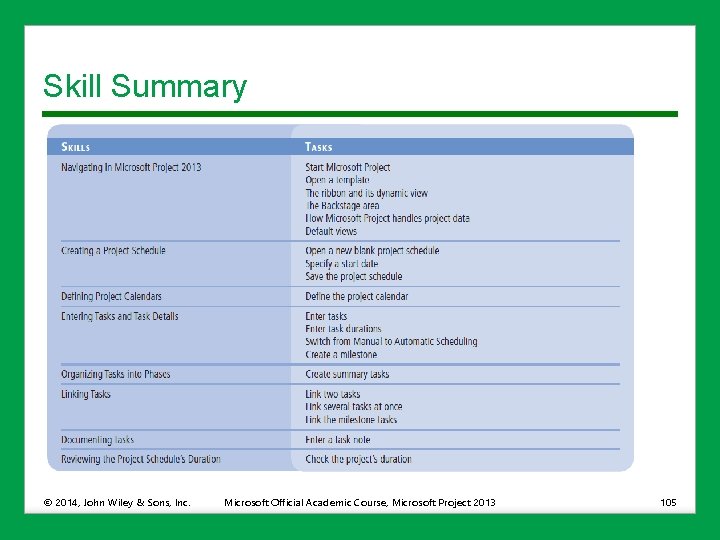
Skill Summary © 2014, John Wiley & Sons, Inc. Microsoft Official Academic Course, Microsoft Project 2013 105
- Slides: 105