Microsoft Power BI Stack Analytics solutions for your
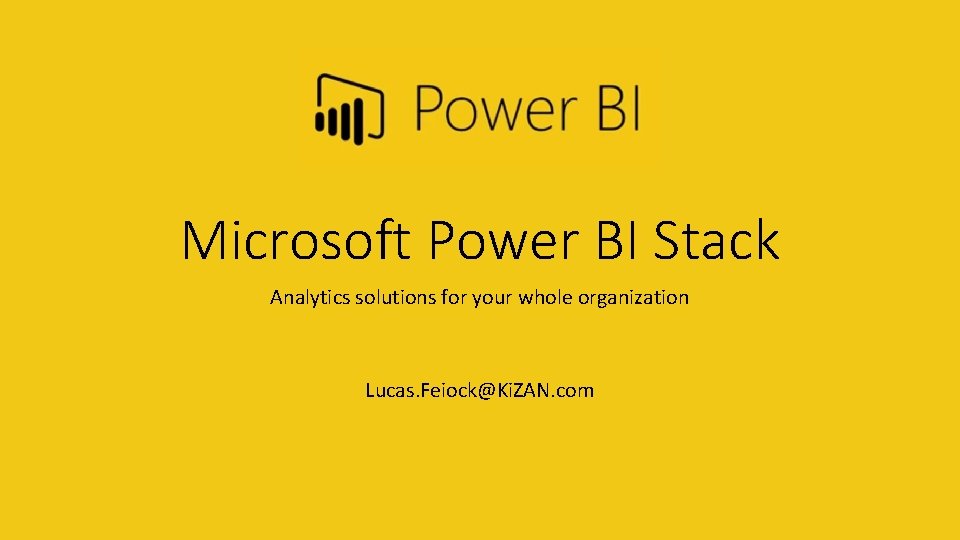
Microsoft Power BI Stack Analytics solutions for your whole organization Lucas. Feiock@Ki. ZAN. com
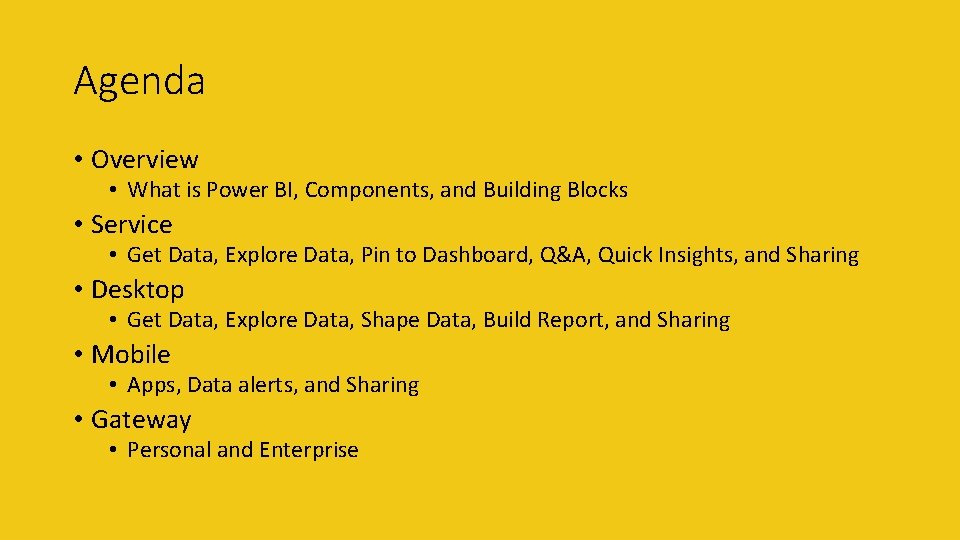
Agenda • Overview • What is Power BI, Components, and Building Blocks • Service • Get Data, Explore Data, Pin to Dashboard, Q&A, Quick Insights, and Sharing • Desktop • Get Data, Explore Data, Shape Data, Build Report, and Sharing • Mobile • Apps, Data alerts, and Sharing • Gateway • Personal and Enterprise
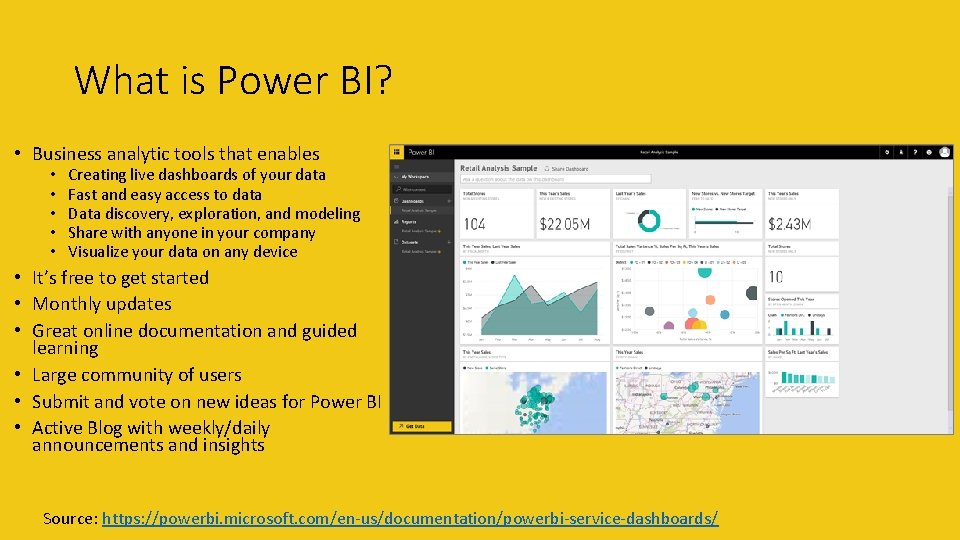
What is Power BI? • Business analytic tools that enables • • • Creating live dashboards of your data Fast and easy access to data Data discovery, exploration, and modeling Share with anyone in your company Visualize your data on any device • It’s free to get started • Monthly updates • Great online documentation and guided learning • Large community of users • Submit and vote on new ideas for Power BI • Active Blog with weekly/daily announcements and insights Source: https: //powerbi. microsoft. com/en-us/documentation/powerbi-service-dashboards/
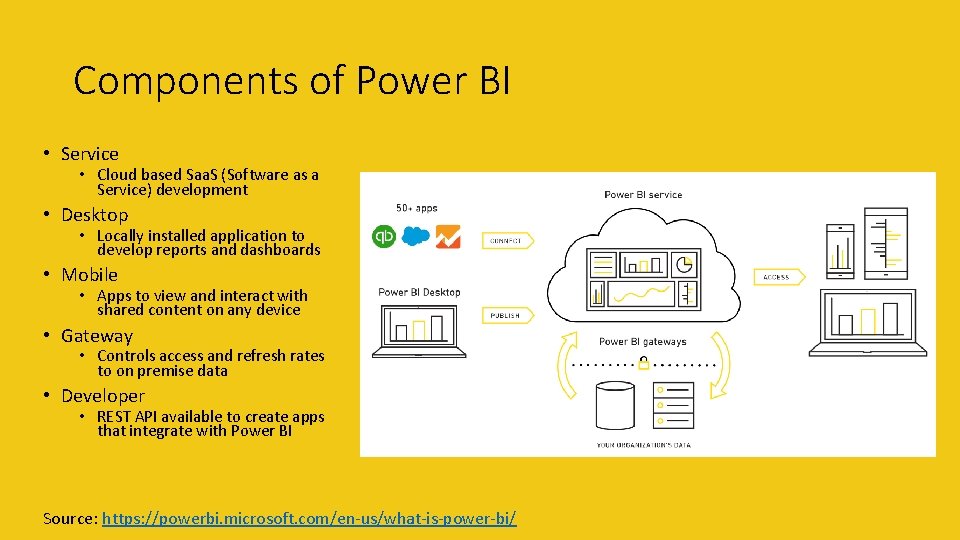
Components of Power BI • Service • Cloud based Saa. S (Software as a Service) development • Desktop • Locally installed application to develop reports and dashboards • Mobile • Apps to view and interact with shared content on any device • Gateway • Controls access and refresh rates to on premise data • Developer • REST API available to create apps that integrate with Power BI Source: https: //powerbi. microsoft. com/en-us/what-is-power-bi/
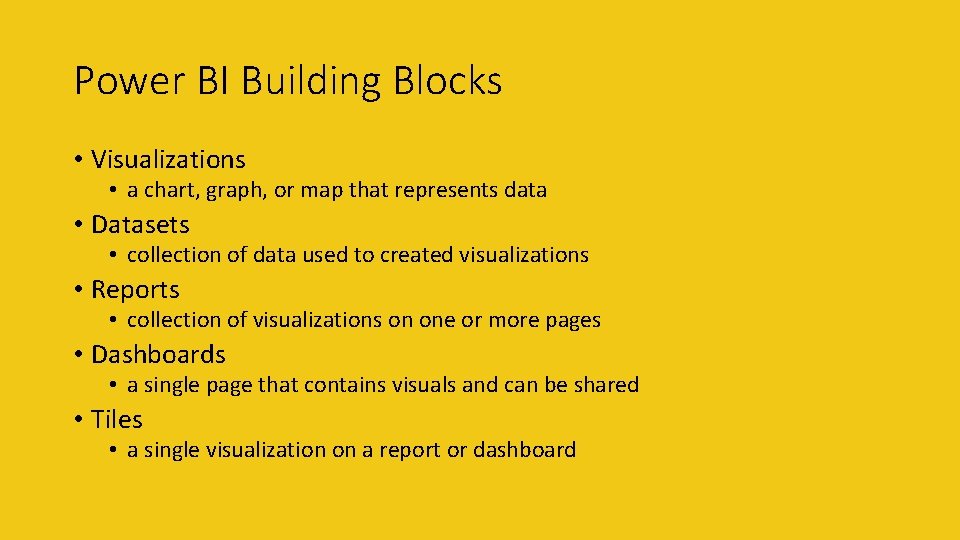
Power BI Building Blocks • Visualizations • a chart, graph, or map that represents data • Datasets • collection of data used to created visualizations • Reports • collection of visualizations on one or more pages • Dashboards • a single page that contains visuals and can be shared • Tiles • a single visualization on a report or dashboard
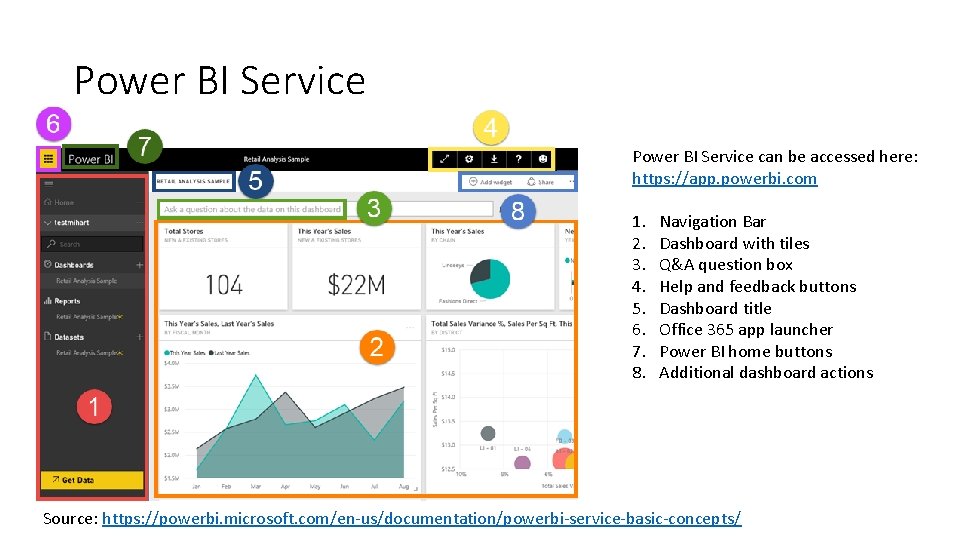
Power BI Service can be accessed here: https: //app. powerbi. com 1. 2. 3. 4. 5. 6. 7. 8. Navigation Bar Dashboard with tiles Q&A question box Help and feedback buttons Dashboard title Office 365 app launcher Power BI home buttons Additional dashboard actions Source: https: //powerbi. microsoft. com/en-us/documentation/powerbi-service-basic-concepts/
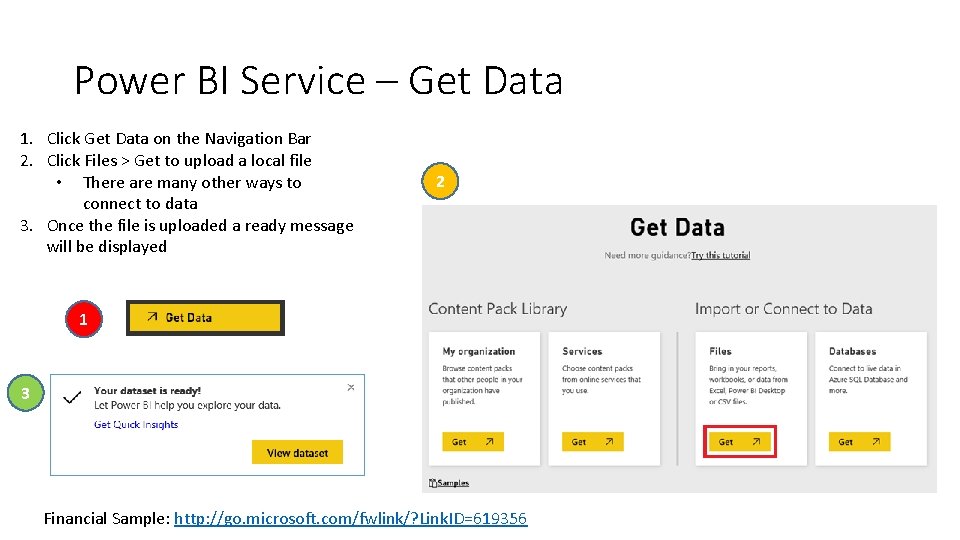
Power BI Service – Get Data 1. Click Get Data on the Navigation Bar 2. Click Files > Get to upload a local file • There are many other ways to connect to data 3. Once the file is uploaded a ready message will be displayed 2 1 3 Financial Sample: http: //go. microsoft. com/fwlink/? Link. ID=619356
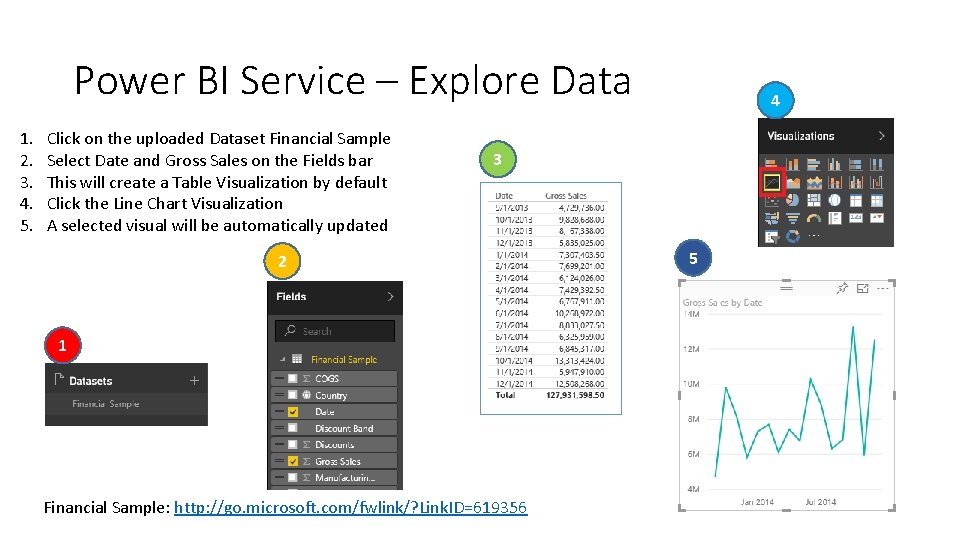
Power BI Service – Explore Data 1. 2. 3. 4. 5. Click on the uploaded Dataset Financial Sample Select Date and Gross Sales on the Fields bar This will create a Table Visualization by default Click the Line Chart Visualization A selected visual will be automatically updated 4 3 2 1 Financial Sample: http: //go. microsoft. com/fwlink/? Link. ID=619356 5
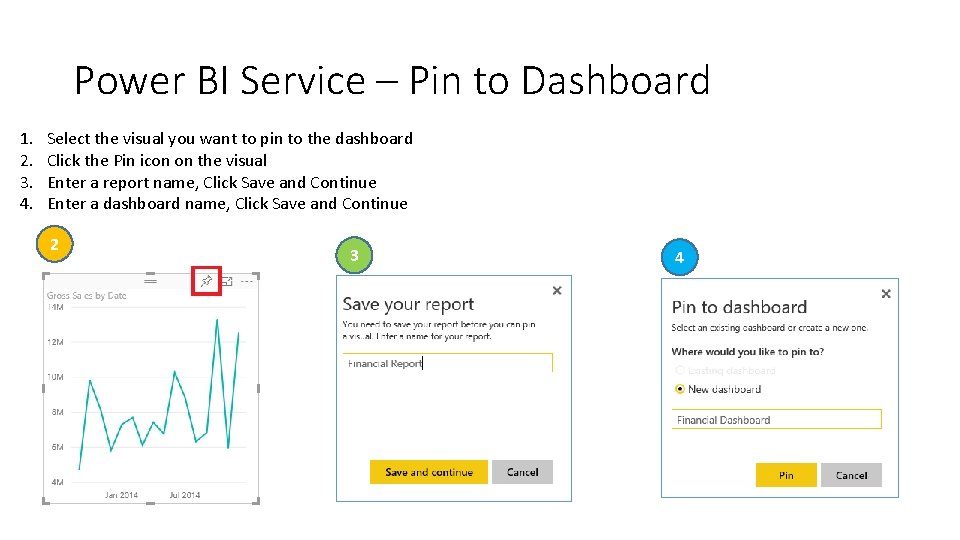
Power BI Service – Pin to Dashboard 1. 2. 3. 4. Select the visual you want to pin to the dashboard Click the Pin icon on the visual Enter a report name, Click Save and Continue Enter a dashboard name, Click Save and Continue 2 3 4
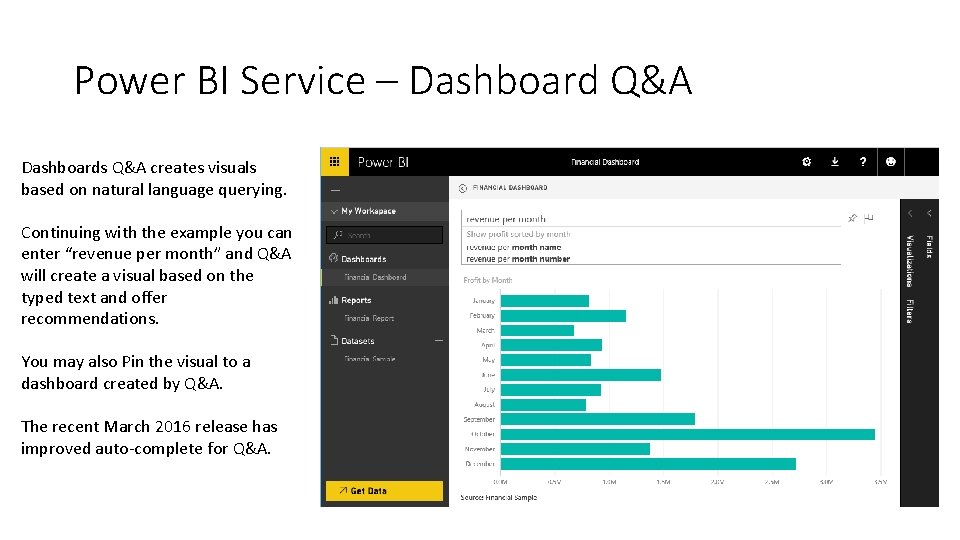
Power BI Service – Dashboard Q&A Dashboards Q&A creates visuals based on natural language querying. Continuing with the example you can enter “revenue per month” and Q&A will create a visual based on the typed text and offer recommendations. You may also Pin the visual to a dashboard created by Q&A. The recent March 2016 release has improved auto-complete for Q&A.
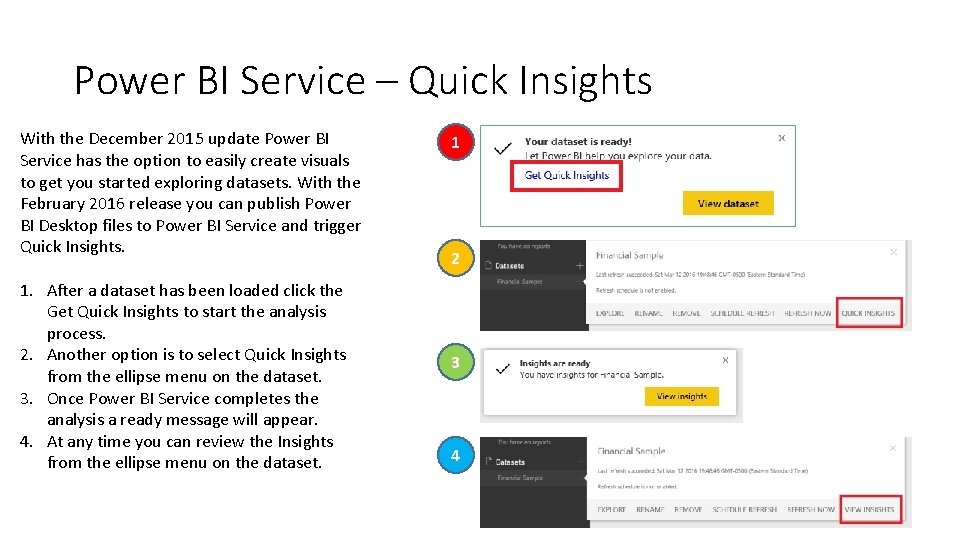
Power BI Service – Quick Insights With the December 2015 update Power BI Service has the option to easily create visuals to get you started exploring datasets. With the February 2016 release you can publish Power BI Desktop files to Power BI Service and trigger Quick Insights. 1. After a dataset has been loaded click the Get Quick Insights to start the analysis process. 2. Another option is to select Quick Insights from the ellipse menu on the dataset. 3. Once Power BI Service completes the analysis a ready message will appear. 4. At any time you can review the Insights from the ellipse menu on the dataset. 1 2 3 4
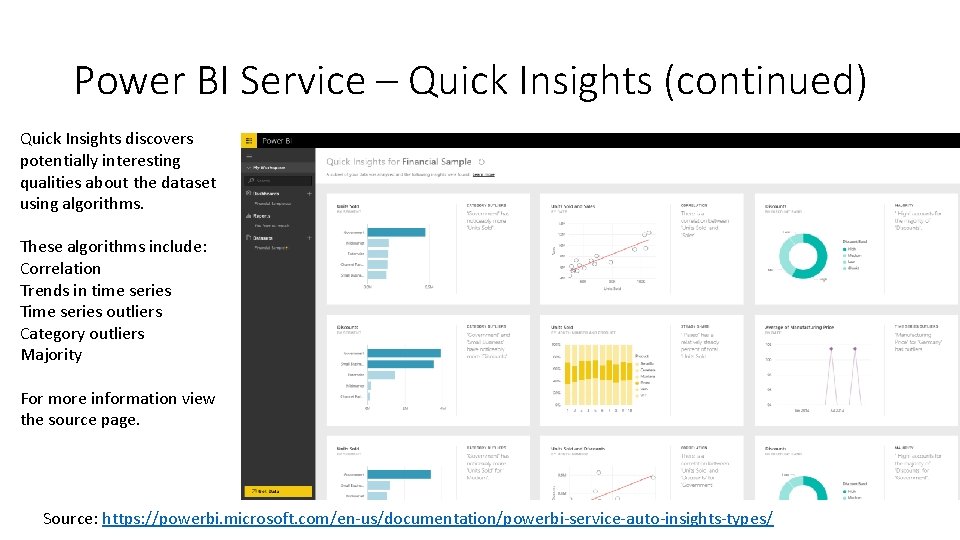
Power BI Service – Quick Insights (continued) Quick Insights discovers potentially interesting qualities about the dataset using algorithms. These algorithms include: Correlation Trends in time series Time series outliers Category outliers Majority For more information view the source page. Source: https: //powerbi. microsoft. com/en-us/documentation/powerbi-service-auto-insights-types/
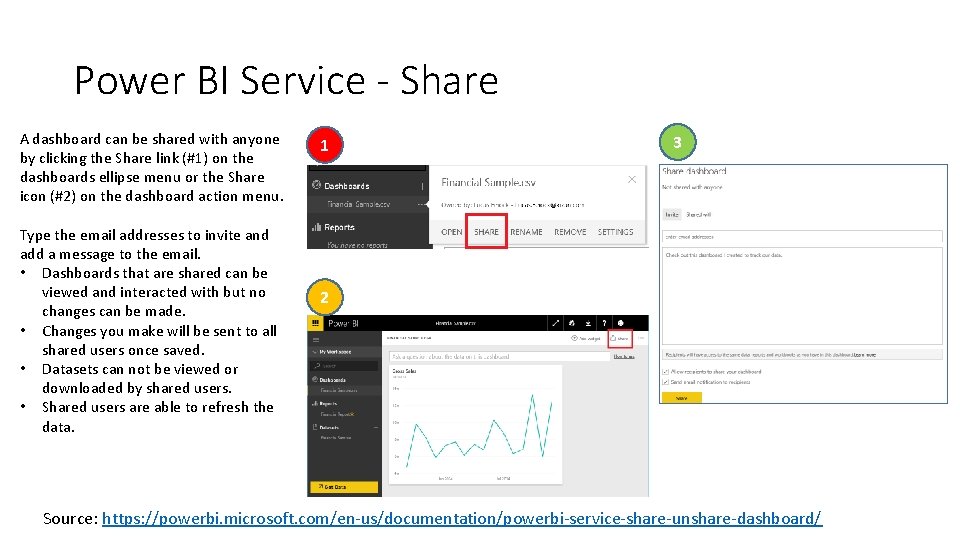
Power BI Service - Share A dashboard can be shared with anyone by clicking the Share link (#1) on the dashboards ellipse menu or the Share icon (#2) on the dashboard action menu. Type the email addresses to invite and add a message to the email. • Dashboards that are shared can be viewed and interacted with but no changes can be made. • Changes you make will be sent to all shared users once saved. • Datasets can not be viewed or downloaded by shared users. • Shared users are able to refresh the data. 1 3 2 Source: https: //powerbi. microsoft. com/en-us/documentation/powerbi-service-share-unshare-dashboard/
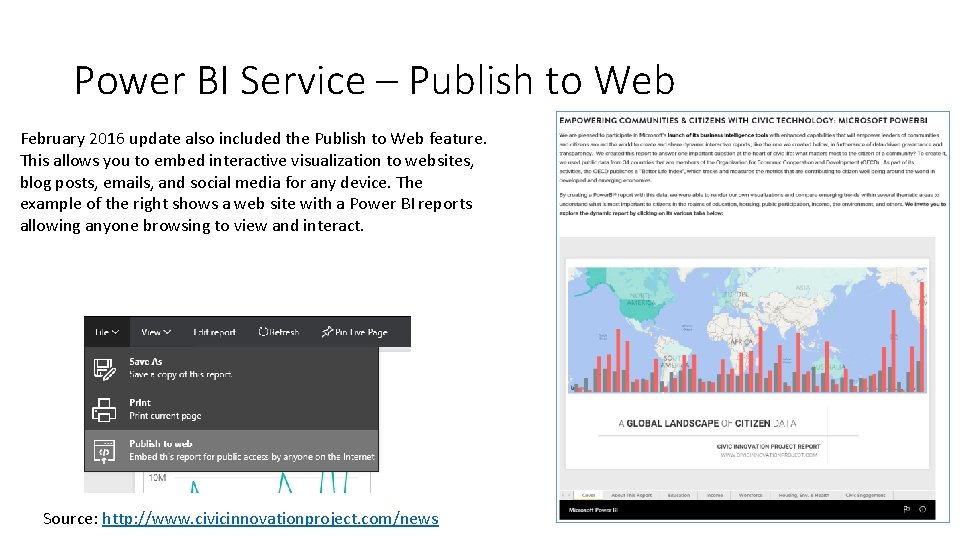
Power BI Service – Publish to Web February 2016 update also included the Publish to Web feature. This allows you to embed interactive visualization to websites, blog posts, emails, and social media for any device. The example of the right shows a web site with a Power BI reports allowing anyone browsing to view and interact. Source: http: //www. civicinnovationproject. com/news
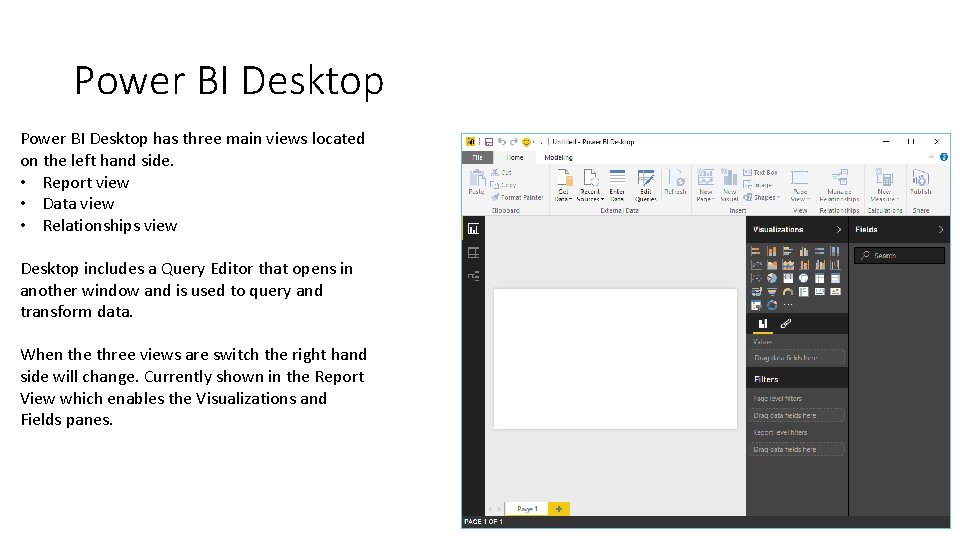
Power BI Desktop has three main views located on the left hand side. • Report view • Data view • Relationships view Desktop includes a Query Editor that opens in another window and is used to query and transform data. When the three views are switch the right hand side will change. Currently shown in the Report View which enables the Visualizations and Fields panes.
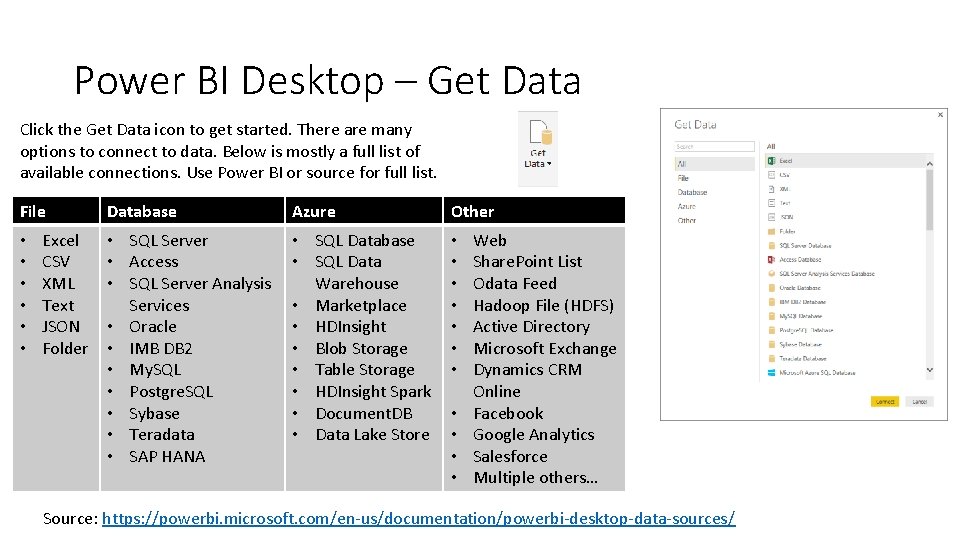
Power BI Desktop – Get Data Click the Get Data icon to get started. There are many options to connect to data. Below is mostly a full list of available connections. Use Power BI or source for full list. File • • • Excel CSV XML Text JSON Folder Database Azure Other • SQL Server • Access • SQL Server Analysis Services • Oracle • IMB DB 2 • My. SQL • Postgre. SQL • Sybase • Teradata • SAP HANA • SQL Database • SQL Data Warehouse • Marketplace • HDInsight • Blob Storage • Table Storage • HDInsight Spark • Document. DB • Data Lake Store • • • Web Share. Point List Odata Feed Hadoop File (HDFS) Active Directory Microsoft Exchange Dynamics CRM Online Facebook Google Analytics Salesforce Multiple others… Source: https: //powerbi. microsoft. com/en-us/documentation/powerbi-desktop-data-sources/
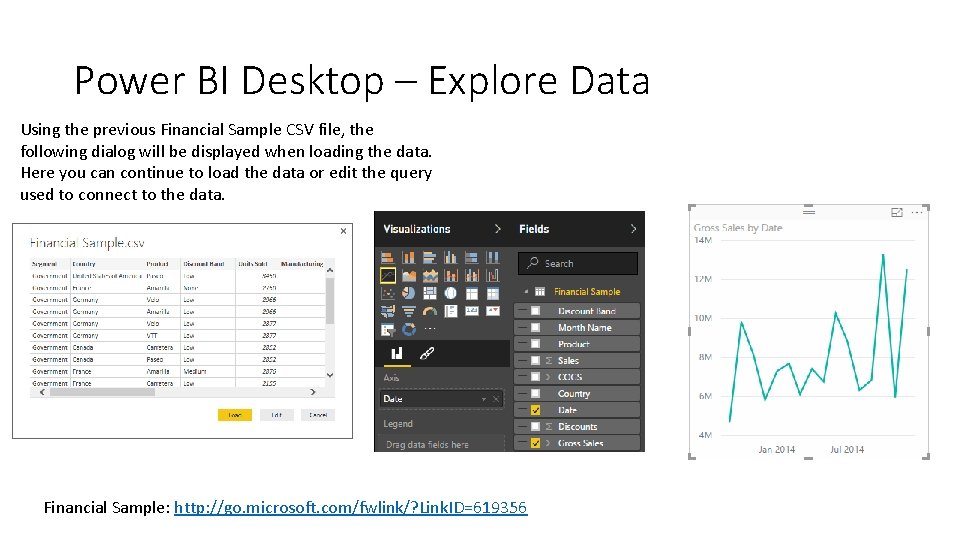
Power BI Desktop – Explore Data Using the previous Financial Sample CSV file, the following dialog will be displayed when loading the data. Here you can continue to load the data or edit the query used to connect to the data. Financial Sample: http: //go. microsoft. com/fwlink/? Link. ID=619356
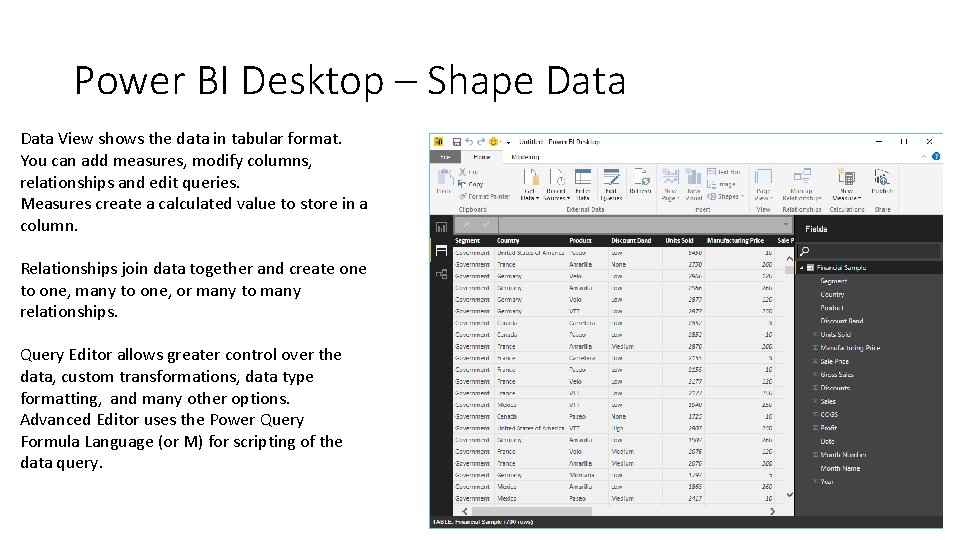
Power BI Desktop – Shape Data View shows the data in tabular format. You can add measures, modify columns, relationships and edit queries. Measures create a calculated value to store in a column. Relationships join data together and create one to one, many to one, or many to many relationships. Query Editor allows greater control over the data, custom transformations, data type formatting, and many other options. Advanced Editor uses the Power Query Formula Language (or M) for scripting of the data query.

Power BI Desktop – Build Report The Report View is where you create multiple report pages with visualizations. The difference between Desktop and Service is Desktop allows working with queries and data modeling. Adding visuals and making changes is quick and easy. Slicers allow filtering data dynamically for all visuals on the page. Recorded using: https: //screentogif. codeplex. com/
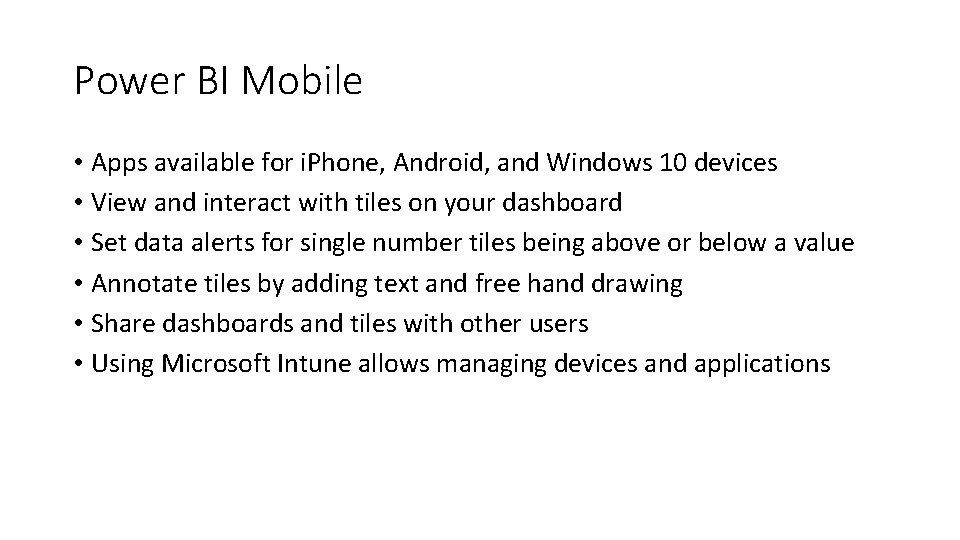
Power BI Mobile • Apps available for i. Phone, Android, and Windows 10 devices • View and interact with tiles on your dashboard • Set data alerts for single number tiles being above or below a value • Annotate tiles by adding text and free hand drawing • Share dashboards and tiles with other users • Using Microsoft Intune allows managing devices and applications
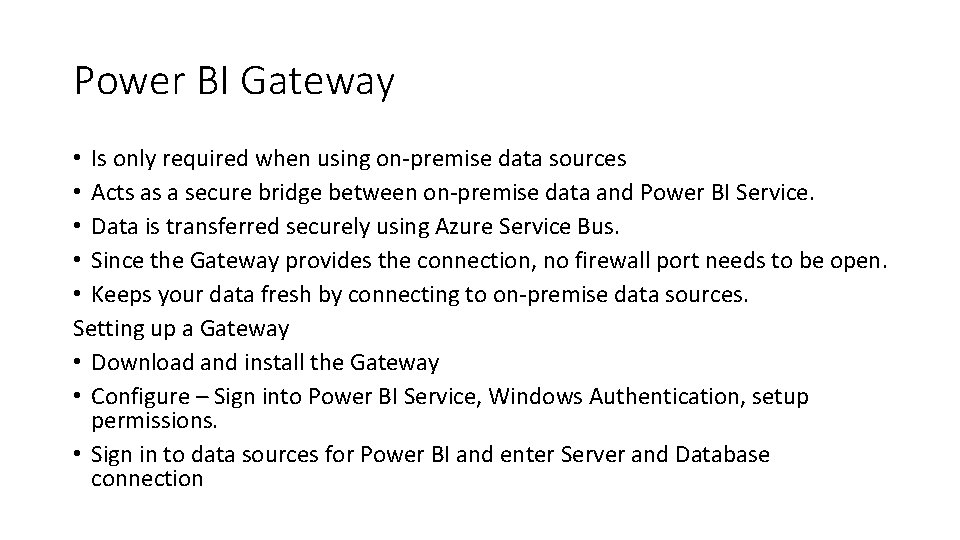
Power BI Gateway • Is only required when using on-premise data sources • Acts as a secure bridge between on-premise data and Power BI Service. • Data is transferred securely using Azure Service Bus. • Since the Gateway provides the connection, no firewall port needs to be open. • Keeps your data fresh by connecting to on-premise data sources. Setting up a Gateway • Download and install the Gateway • Configure – Sign into Power BI Service, Windows Authentication, setup permissions. • Sign in to data sources for Power BI and enter Server and Database connection
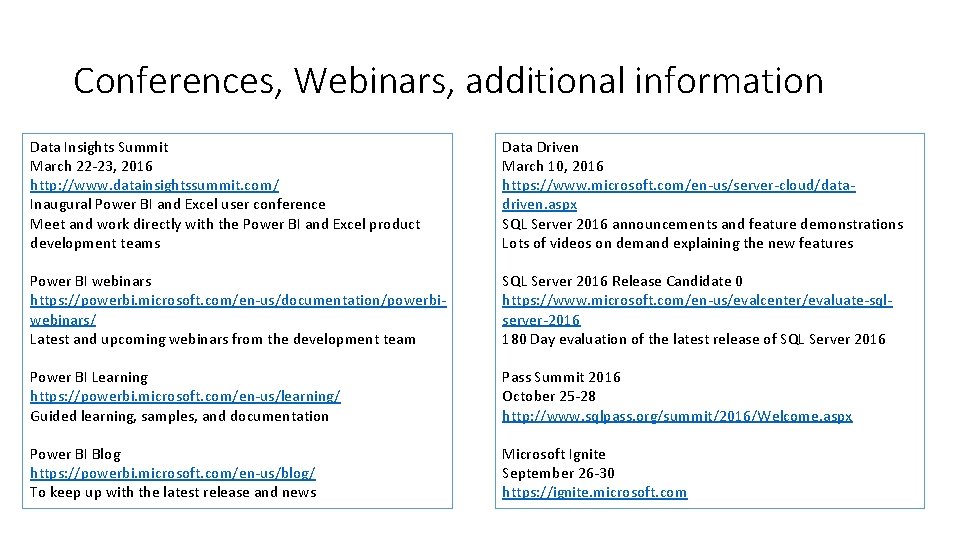
Conferences, Webinars, additional information Data Insights Summit March 22 -23, 2016 http: //www. datainsightssummit. com/ Inaugural Power BI and Excel user conference Meet and work directly with the Power BI and Excel product development teams Data Driven March 10, 2016 https: //www. microsoft. com/en-us/server-cloud/datadriven. aspx SQL Server 2016 announcements and feature demonstrations Lots of videos on demand explaining the new features Power BI webinars https: //powerbi. microsoft. com/en-us/documentation/powerbiwebinars/ Latest and upcoming webinars from the development team SQL Server 2016 Release Candidate 0 https: //www. microsoft. com/en-us/evalcenter/evaluate-sqlserver-2016 180 Day evaluation of the latest release of SQL Server 2016 Power BI Learning https: //powerbi. microsoft. com/en-us/learning/ Guided learning, samples, and documentation Pass Summit 2016 October 25 -28 http: //www. sqlpass. org/summit/2016/Welcome. aspx Power BI Blog https: //powerbi. microsoft. com/en-us/blog/ To keep up with the latest release and news Microsoft Ignite September 26 -30 https: //ignite. microsoft. com
- Slides: 22