MICROSOFT OFFICE TOOLS MS OFFICE MS Word Microsoft
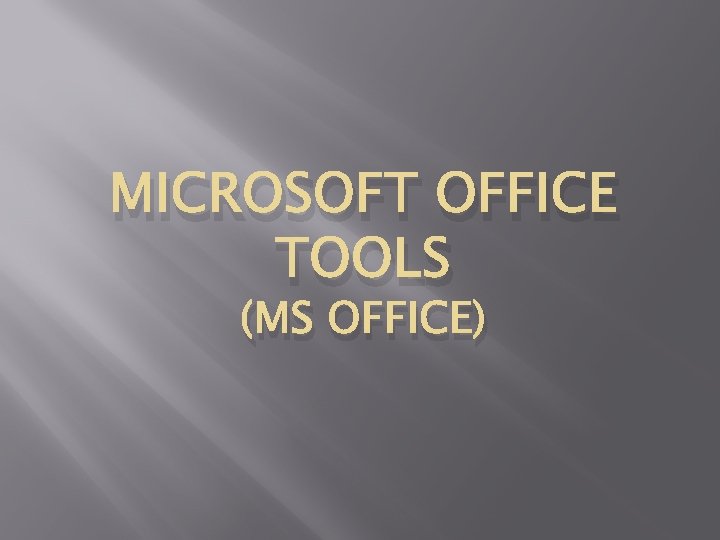
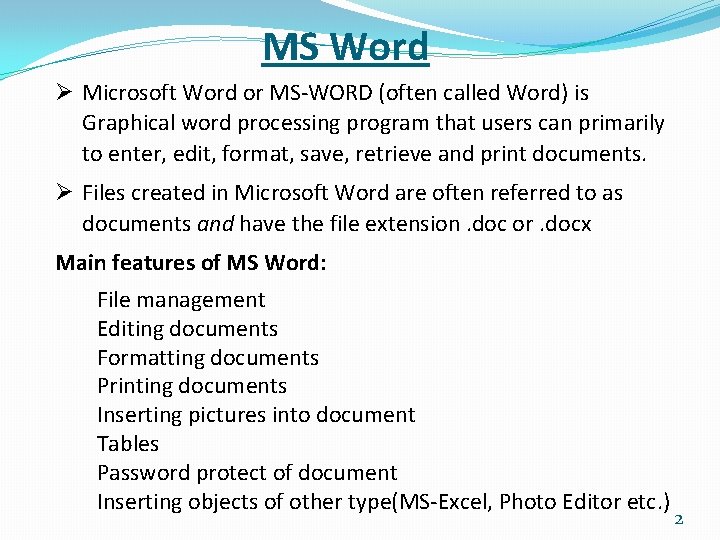
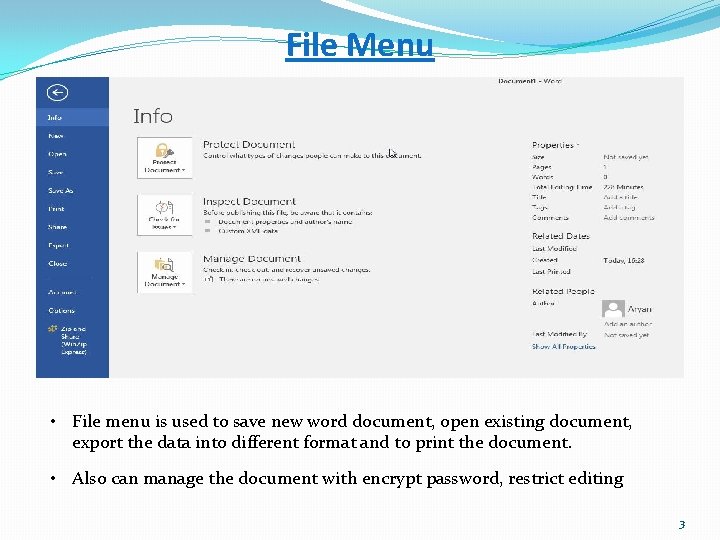
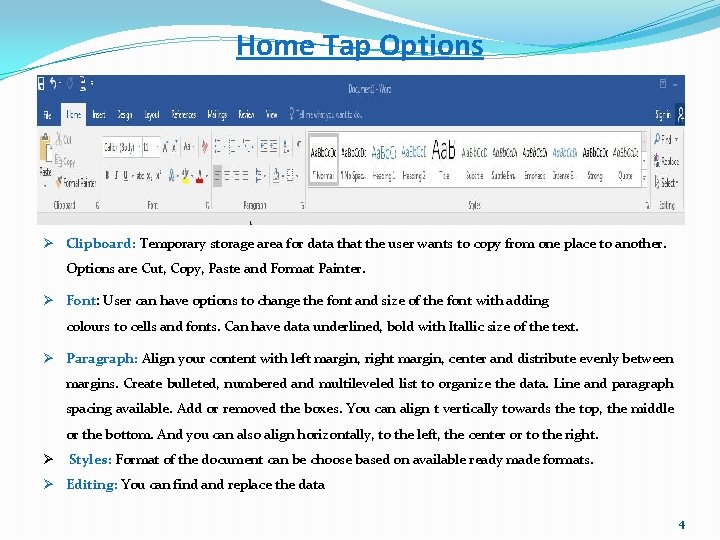
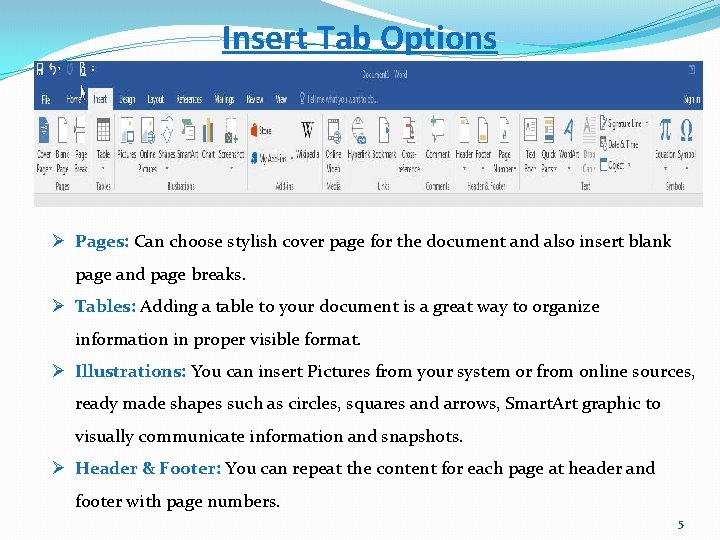
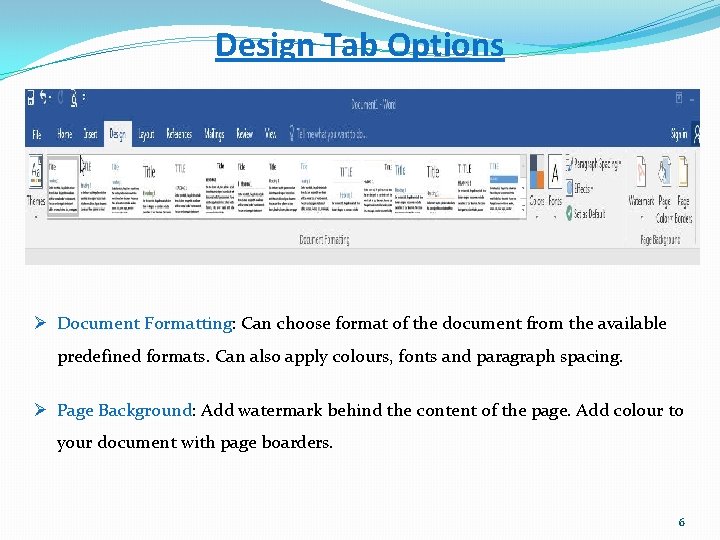
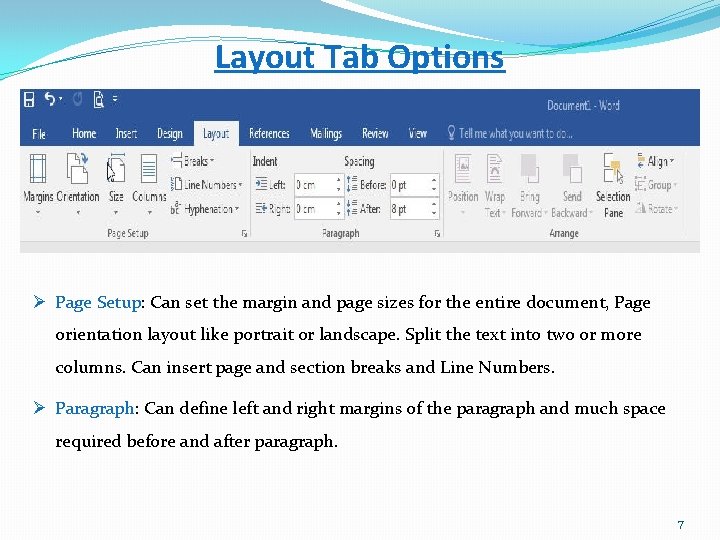
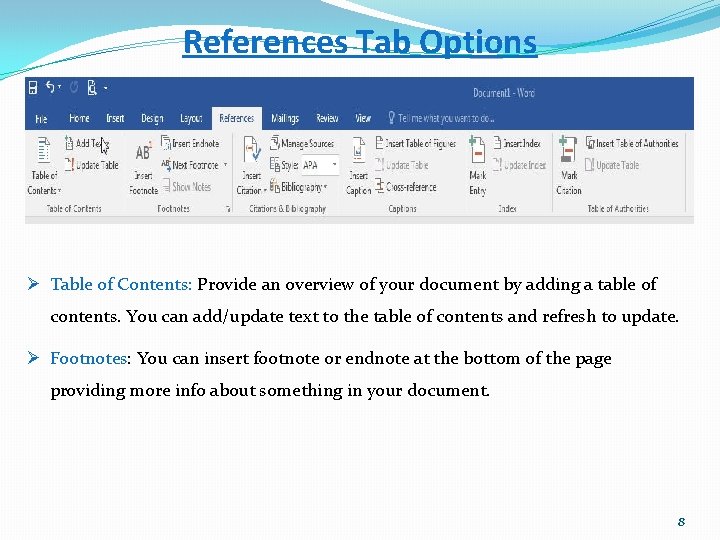
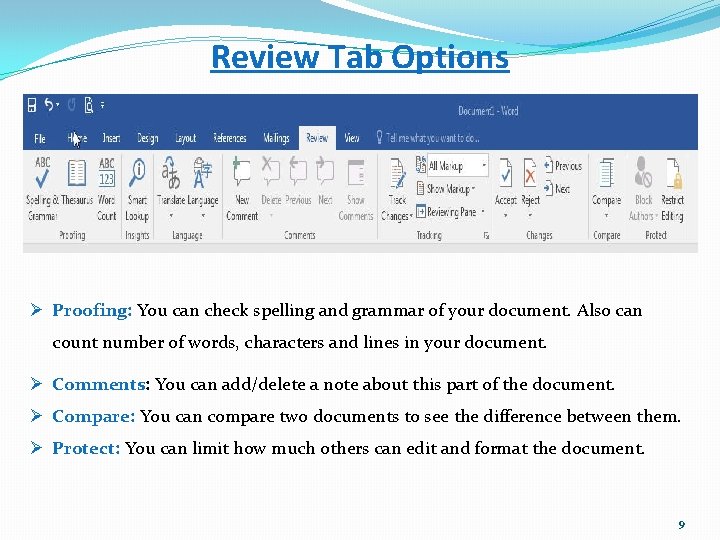
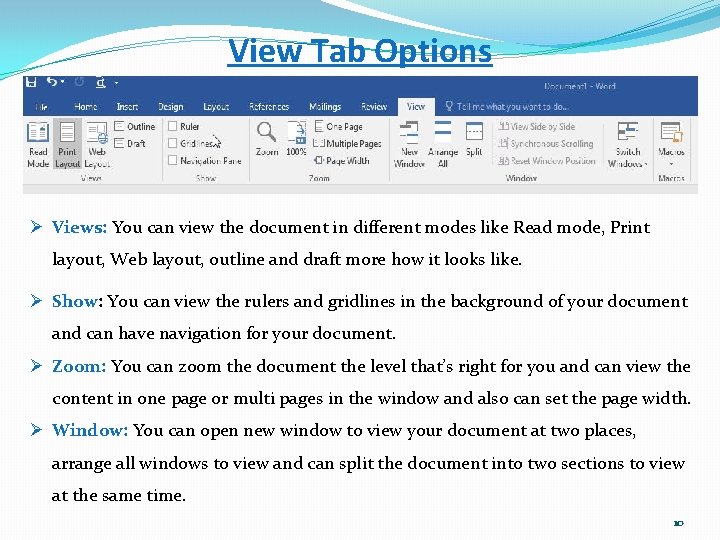
- Slides: 10
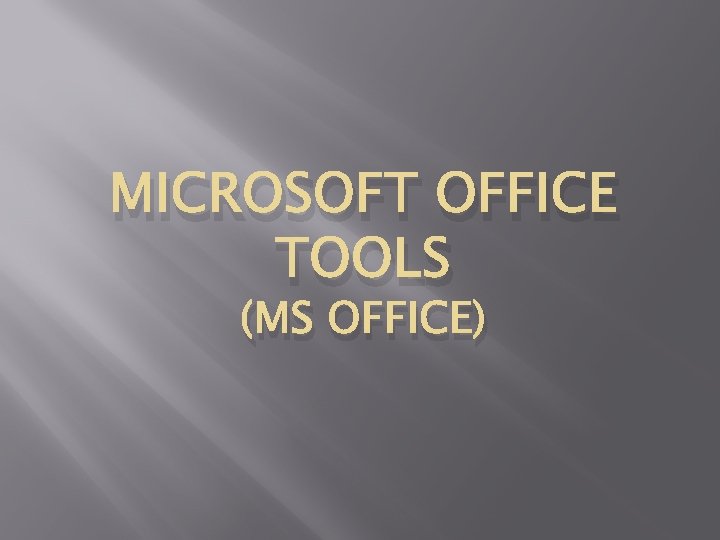
MICROSOFT OFFICE TOOLS (MS OFFICE)
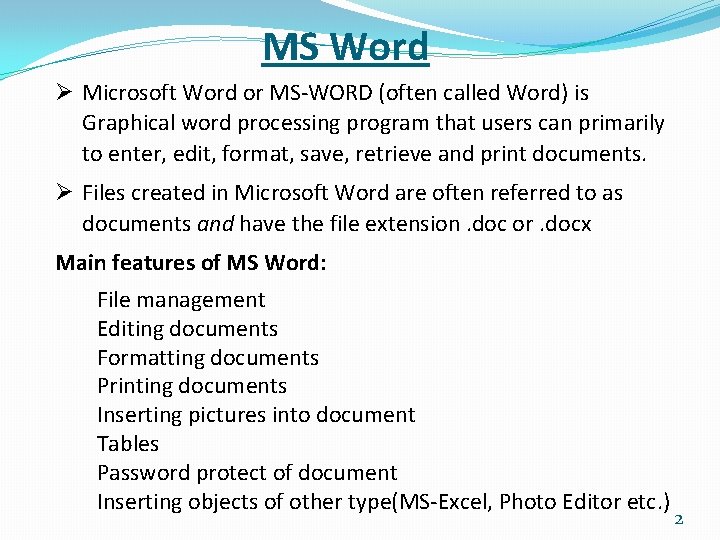
MS Word Ø Microsoft Word or MS-WORD (often called Word) is Graphical word processing program that users can primarily to enter, edit, format, save, retrieve and print documents. Ø Files created in Microsoft Word are often referred to as documents and have the file extension. doc or. docx Main features of MS Word: File management Editing documents Formatting documents Printing documents Inserting pictures into document Tables Password protect of document Inserting objects of other type(MS-Excel, Photo Editor etc. ) 2
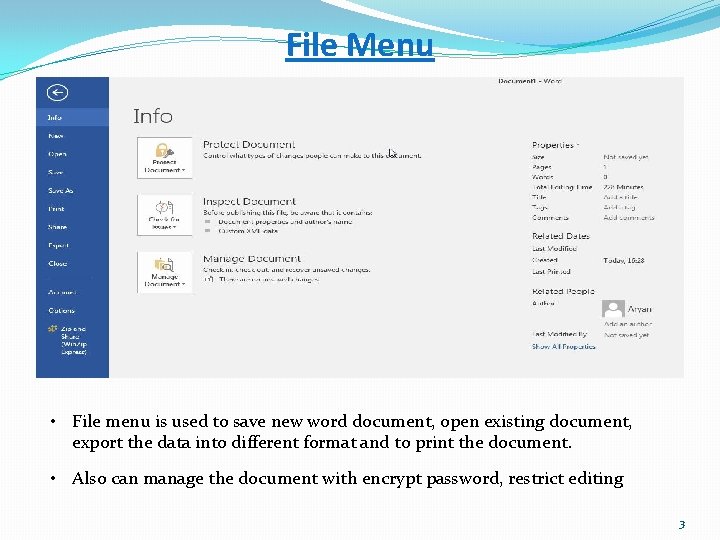
File Menu • File menu is used to save new word document, open existing document, export the data into different format and to print the document. • Also can manage the document with encrypt password, restrict editing 3
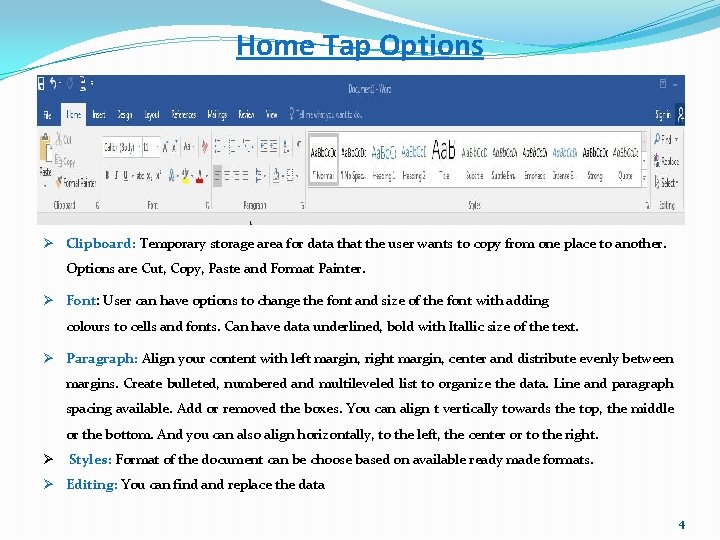
Home Tap Options Ø Clipboard: Temporary storage area for data that the user wants to copy from one place to another. Options are Cut, Copy, Paste and Format Painter. Ø Font: User can have options to change the font and size of the font with adding colours to cells and fonts. Can have data underlined, bold with Itallic size of the text. Ø Paragraph: Align your content with left margin, right margin, center and distribute evenly between margins. Create bulleted, numbered and multileveled list to organize the data. Line and paragraph spacing available. Add or removed the boxes. You can align t vertically towards the top, the middle or the bottom. And you can also align horizontally, to the left, the center or to the right. Ø Styles: Format of the document can be choose based on available ready made formats. Ø Editing: You can find and replace the data 4
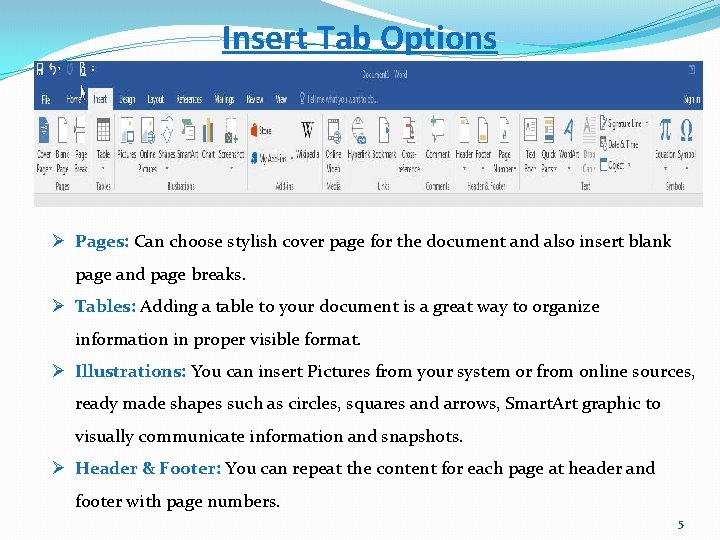
Insert Tab Options Ø Pages: Can choose stylish cover page for the document and also insert blank page and page breaks. Ø Tables: Adding a table to your document is a great way to organize information in proper visible format. Ø Illustrations: You can insert Pictures from your system or from online sources, ready made shapes such as circles, squares and arrows, Smart. Art graphic to visually communicate information and snapshots. Ø Header & Footer: You can repeat the content for each page at header and footer with page numbers. 5
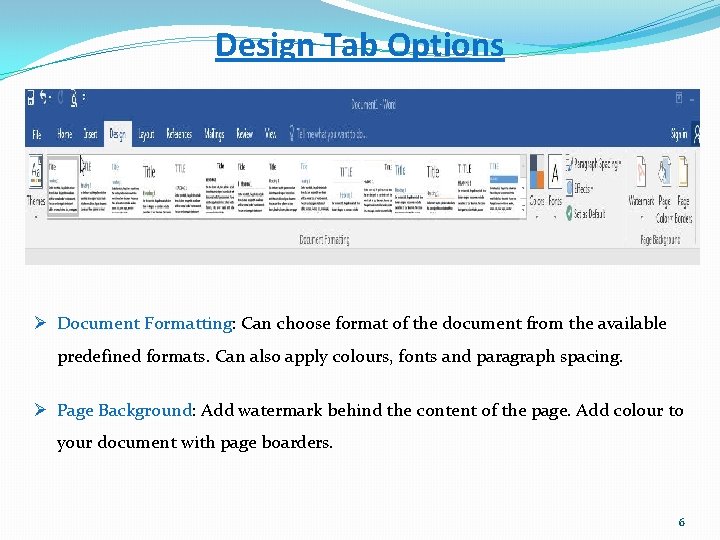
Design Tab Options Ø Document Formatting: Can choose format of the document from the available predefined formats. Can also apply colours, fonts and paragraph spacing. Ø Page Background: Add watermark behind the content of the page. Add colour to your document with page boarders. 6
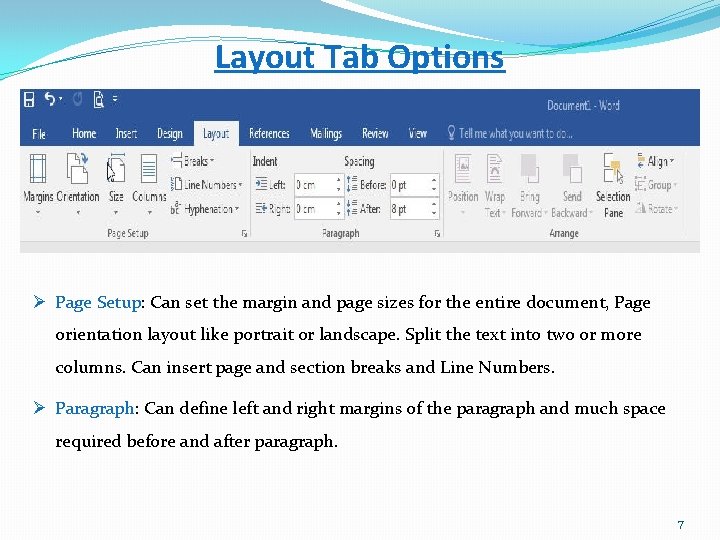
Layout Tab Options Ø Page Setup: Can set the margin and page sizes for the entire document, Page orientation layout like portrait or landscape. Split the text into two or more columns. Can insert page and section breaks and Line Numbers. Ø Paragraph: Can define left and right margins of the paragraph and much space required before and after paragraph. 7
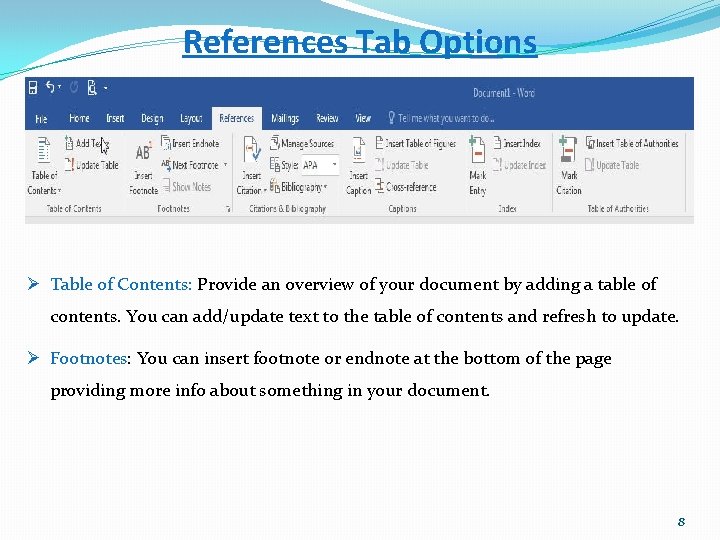
References Tab Options Ø Table of Contents: Provide an overview of your document by adding a table of contents. You can add/update text to the table of contents and refresh to update. Ø Footnotes: You can insert footnote or endnote at the bottom of the page providing more info about something in your document. 8
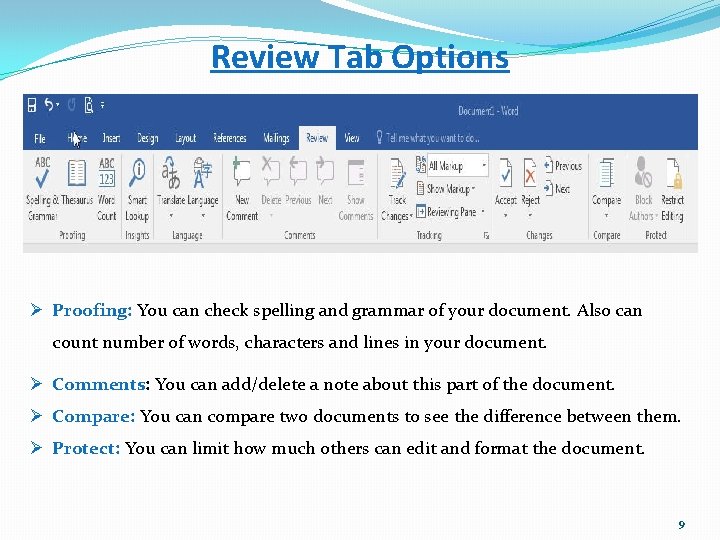
Review Tab Options Ø Proofing: You can check spelling and grammar of your document. Also can count number of words, characters and lines in your document. Ø Comments: You can add/delete a note about this part of the document. Ø Compare: You can compare two documents to see the difference between them. Ø Protect: You can limit how much others can edit and format the document. 9
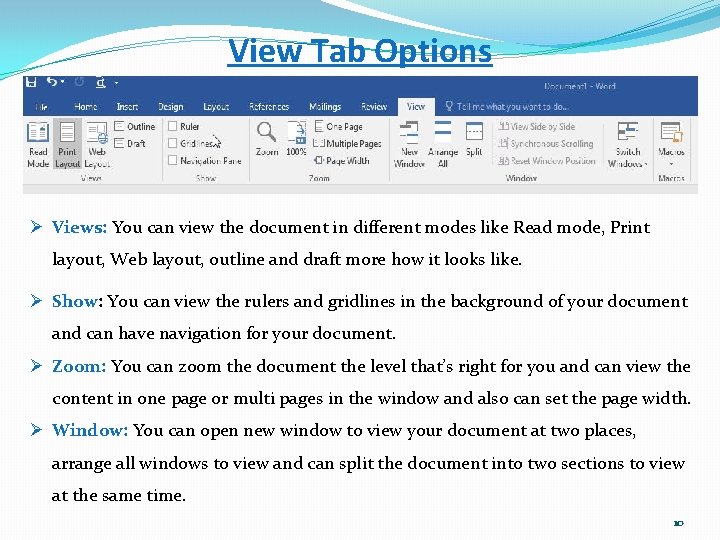
View Tab Options Ø Views: You can view the document in different modes like Read mode, Print layout, Web layout, outline and draft more how it looks like. Ø Show: You can view the rulers and gridlines in the background of your document and can have navigation for your document. Ø Zoom: You can zoom the document the level that’s right for you and can view the content in one page or multi pages in the window and also can set the page width. Ø Window: You can open new window to view your document at two places, arrange all windows to view and can split the document into two sections to view at the same time. 10