Microsoft Office Introduction to Computers Objectives Logins Basic
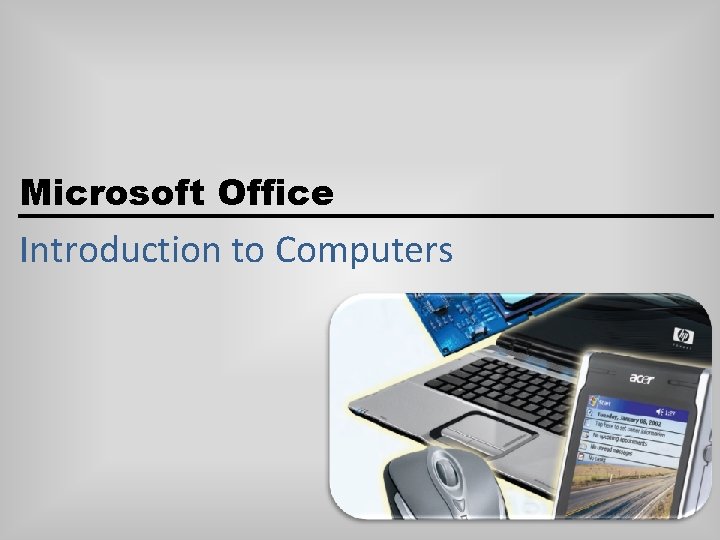
Microsoft Office Introduction to Computers
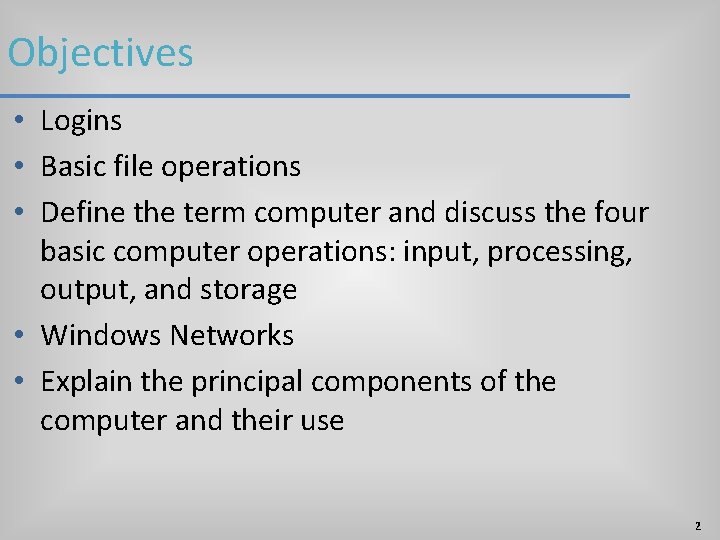
Objectives • Logins • Basic file operations • Define the term computer and discuss the four basic computer operations: input, processing, output, and storage • Windows Networks • Explain the principal components of the computer and their use 2
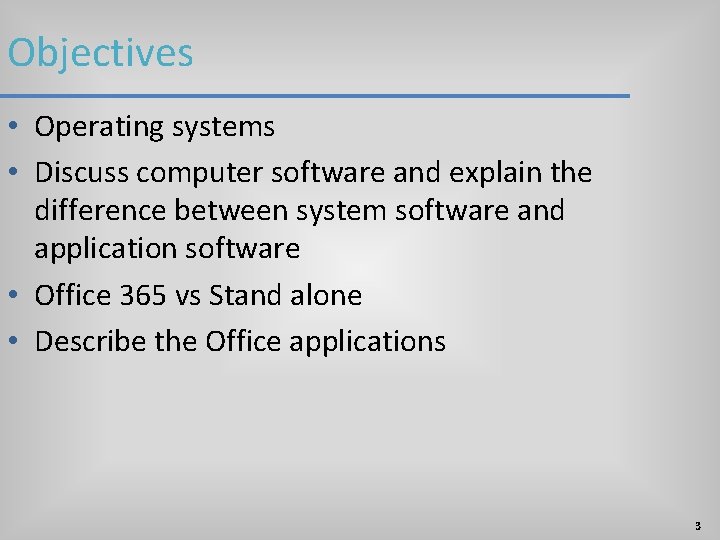
Objectives • Operating systems • Discuss computer software and explain the difference between system software and application software • Office 365 vs Stand alone • Describe the Office applications 3
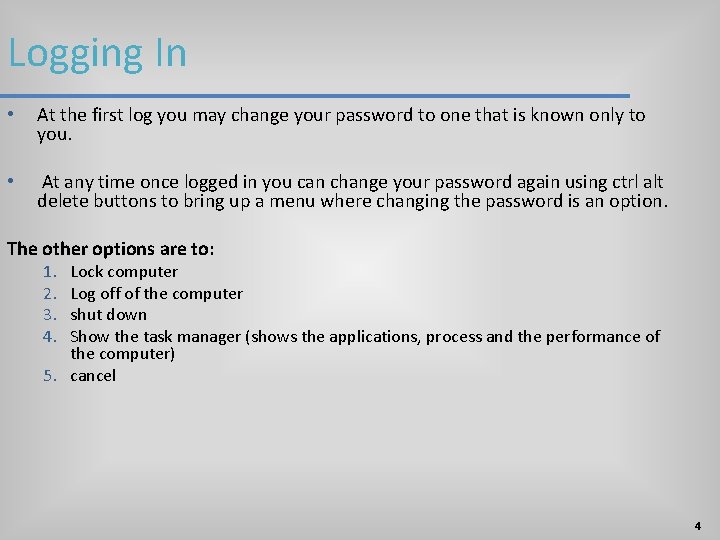
Logging In • At the first log you may change your password to one that is known only to you. • At any time once logged in you can change your password again using ctrl alt delete buttons to bring up a menu where changing the password is an option. The other options are to: 1. 2. 3. 4. Lock computer Log off of the computer shut down Show the task manager (shows the applications, process and the performance of the computer) 5. cancel 4
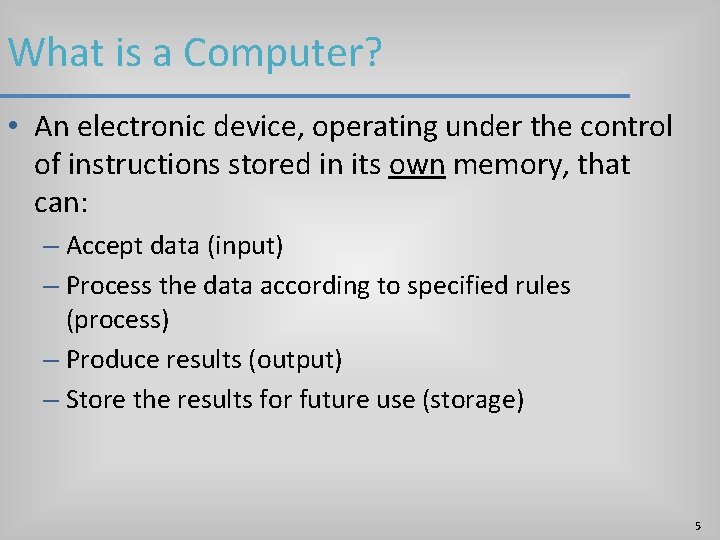
What is a Computer? • An electronic device, operating under the control of instructions stored in its own memory, that can: – Accept data (input) – Process the data according to specified rules (process) – Produce results (output) – Store the results for future use (storage) 5
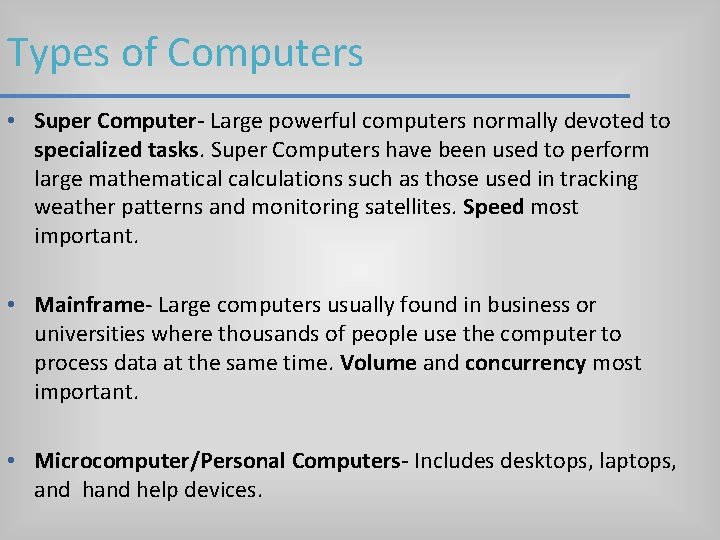
Types of Computers • Super Computer- Large powerful computers normally devoted to specialized tasks. Super Computers have been used to perform large mathematical calculations such as those used in tracking weather patterns and monitoring satellites. Speed most important. • Mainframe- Large computers usually found in business or universities where thousands of people use the computer to process data at the same time. Volume and concurrency most important. • Microcomputer/Personal Computers- Includes desktops, laptops, and help devices.
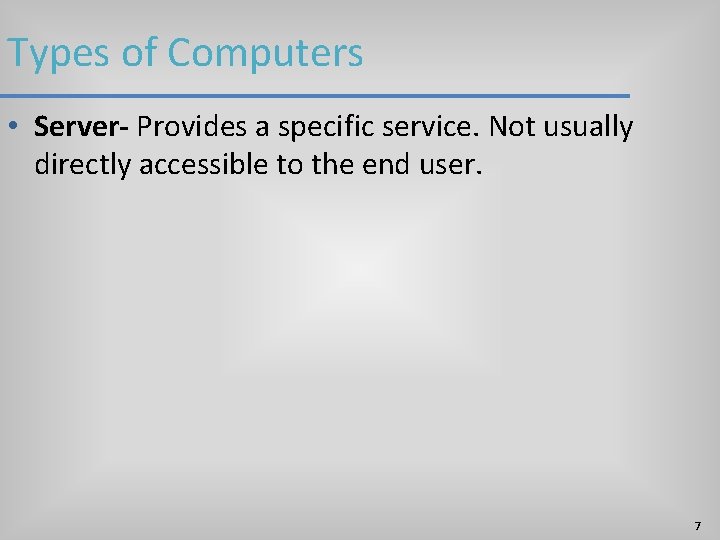
Types of Computers • Server- Provides a specific service. Not usually directly accessible to the end user. 7
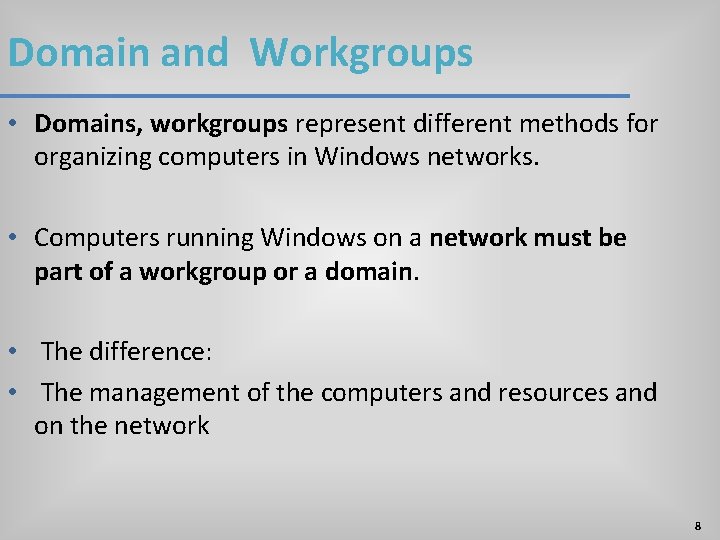
Domain and Workgroups • Domains, workgroups represent different methods for organizing computers in Windows networks. • Computers running Windows on a network must be part of a workgroup or a domain. • The difference: • The management of the computers and resources and on the network 8
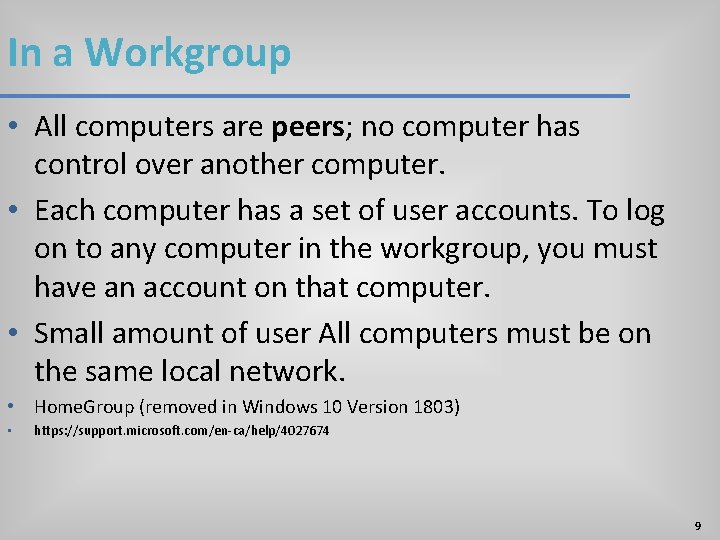
In a Workgroup • All computers are peers; no computer has control over another computer. • Each computer has a set of user accounts. To log on to any computer in the workgroup, you must have an account on that computer. • Small amount of user All computers must be on the same local network. • Home. Group (removed in Windows 10 Version 1803) • https: //support. microsoft. com/en-ca/help/4027674 9
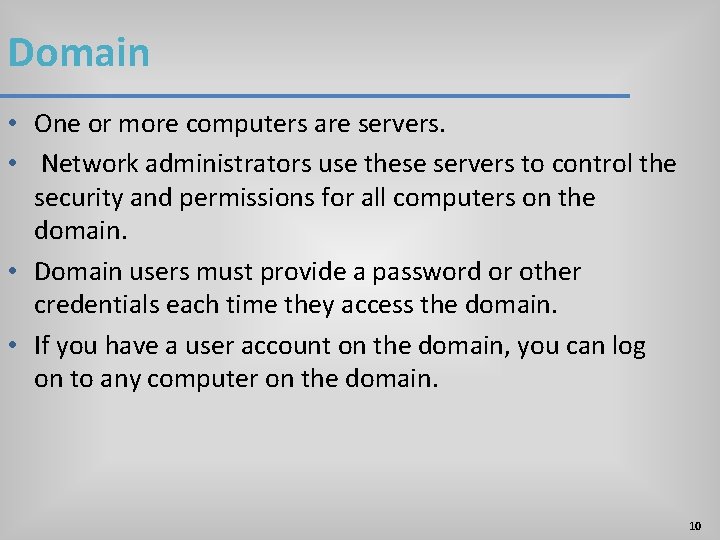
Domain • One or more computers are servers. • Network administrators use these servers to control the security and permissions for all computers on the domain. • Domain users must provide a password or other credentials each time they access the domain. • If you have a user account on the domain, you can log on to any computer on the domain. 10
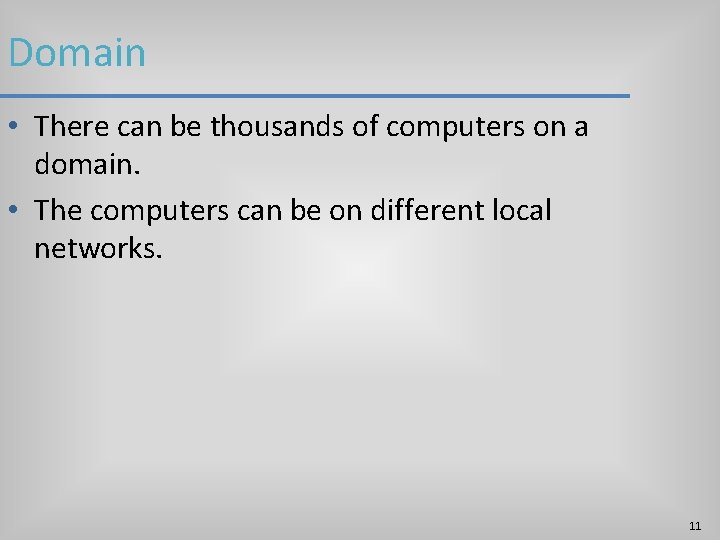
Domain • There can be thousands of computers on a domain. • The computers can be on different local networks. 11
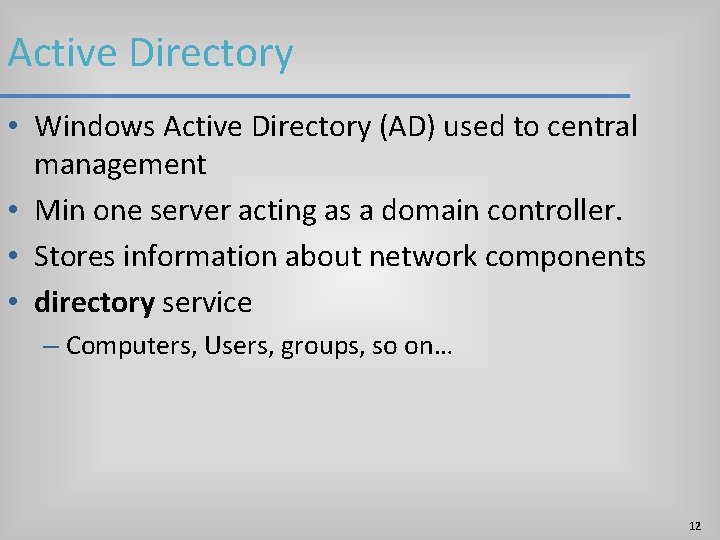
Active Directory • Windows Active Directory (AD) used to central management • Min one server acting as a domain controller. • Stores information about network components • directory service – Computers, Users, groups, so on… 12
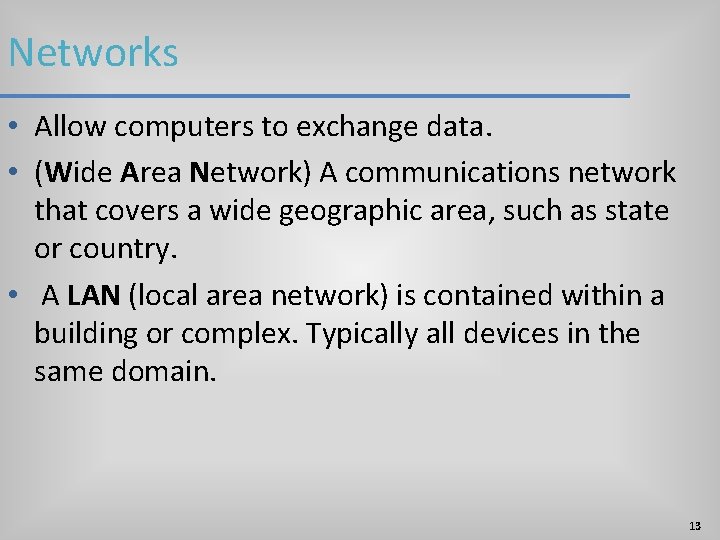
Networks • Allow computers to exchange data. • (Wide Area Network) A communications network that covers a wide geographic area, such as state or country. • A LAN (local area network) is contained within a building or complex. Typically all devices in the same domain. 13
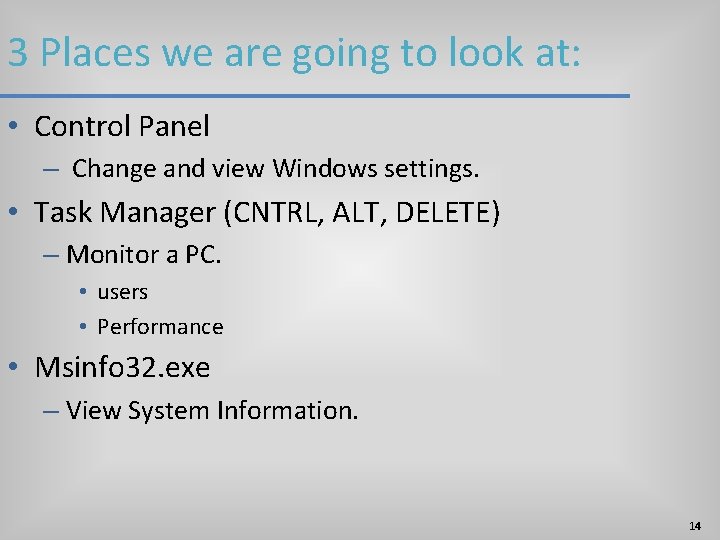
3 Places we are going to look at: • Control Panel – Change and view Windows settings. • Task Manager (CNTRL, ALT, DELETE) – Monitor a PC. • users • Performance • Msinfo 32. exe – View System Information. 14
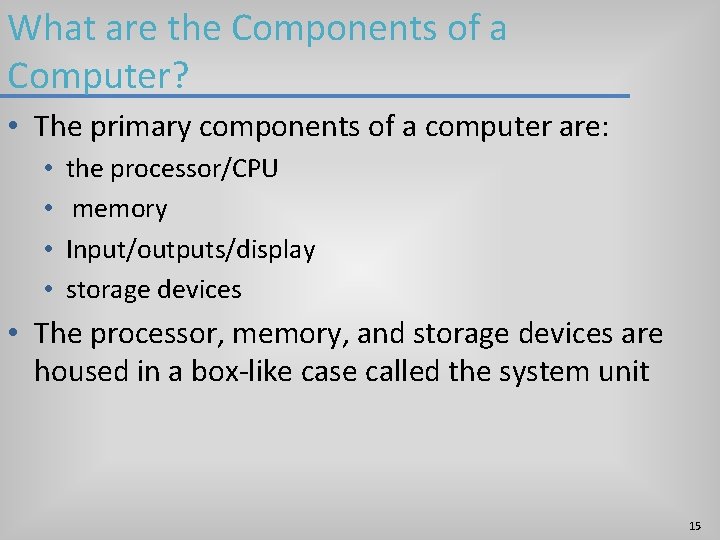
What are the Components of a Computer? • The primary components of a computer are: • • the processor/CPU memory Input/outputs/display storage devices • The processor, memory, and storage devices are housed in a box-like case called the system unit 15
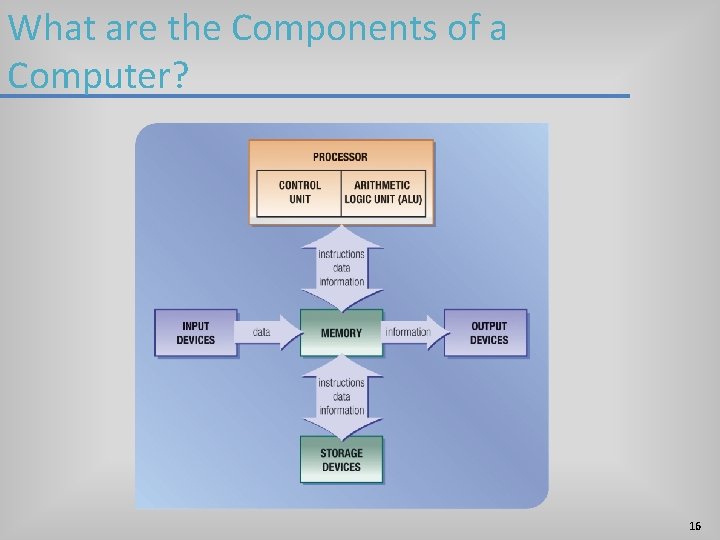
What are the Components of a Computer? 16
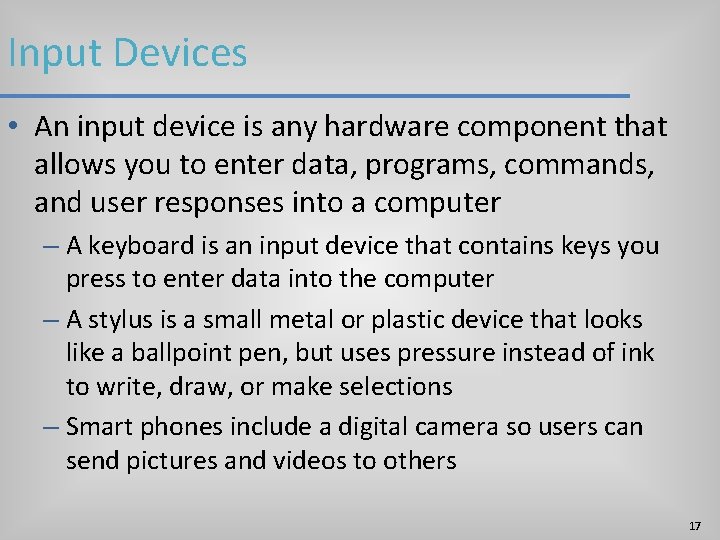
Input Devices • An input device is any hardware component that allows you to enter data, programs, commands, and user responses into a computer – A keyboard is an input device that contains keys you press to enter data into the computer – A stylus is a small metal or plastic device that looks like a ballpoint pen, but uses pressure instead of ink to write, draw, or make selections – Smart phones include a digital camera so users can send pictures and videos to others 17
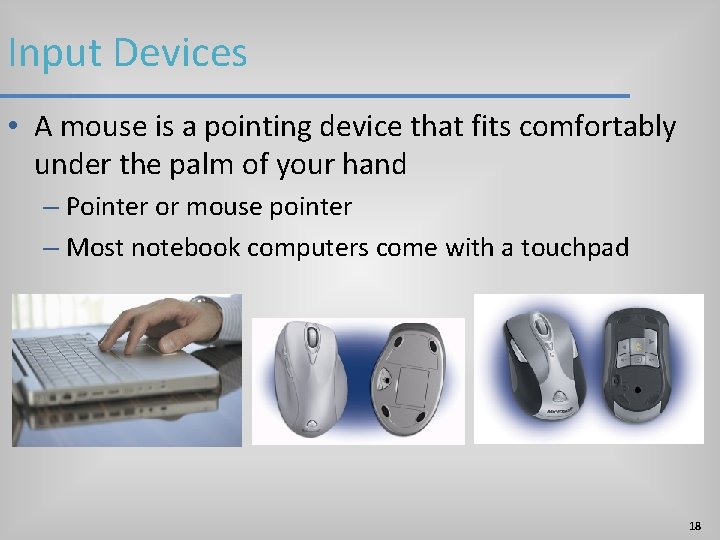
Input Devices • A mouse is a pointing device that fits comfortably under the palm of your hand – Pointer or mouse pointer – Most notebook computers come with a touchpad 18
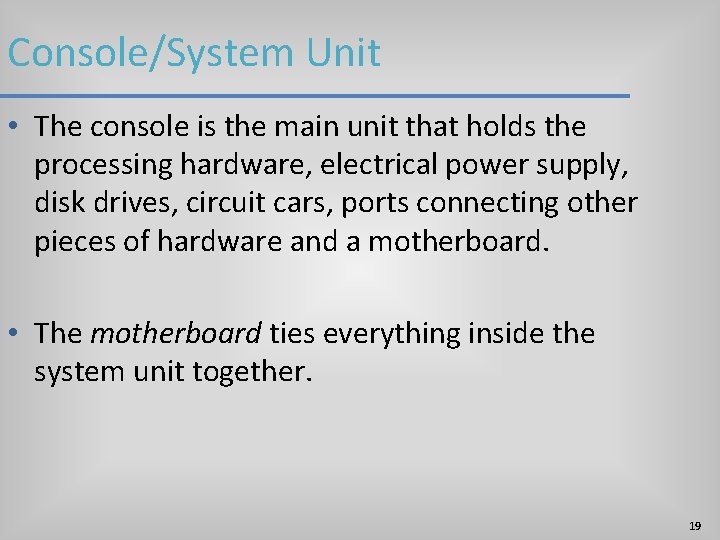
Console/System Unit • The console is the main unit that holds the processing hardware, electrical power supply, disk drives, circuit cars, ports connecting other pieces of hardware and a motherboard. • The motherboard ties everything inside the system unit together. 19
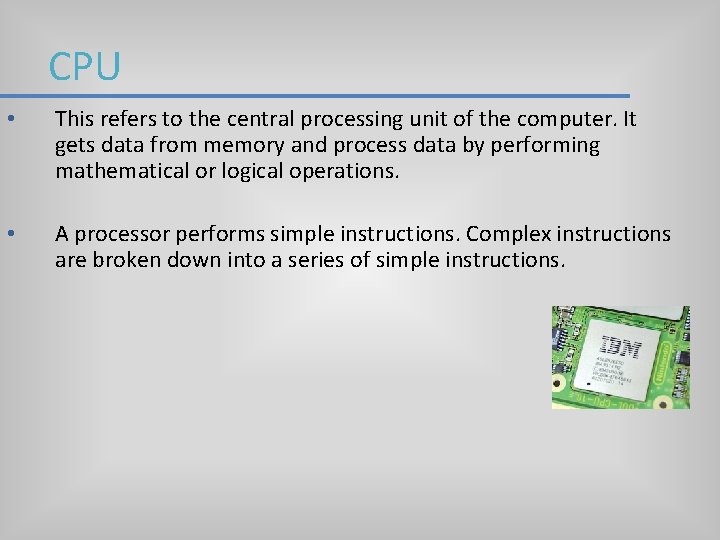
CPU • This refers to the central processing unit of the computer. It gets data from memory and process data by performing mathematical or logical operations. • A processor performs simple instructions. Complex instructions are broken down into a series of simple instructions.
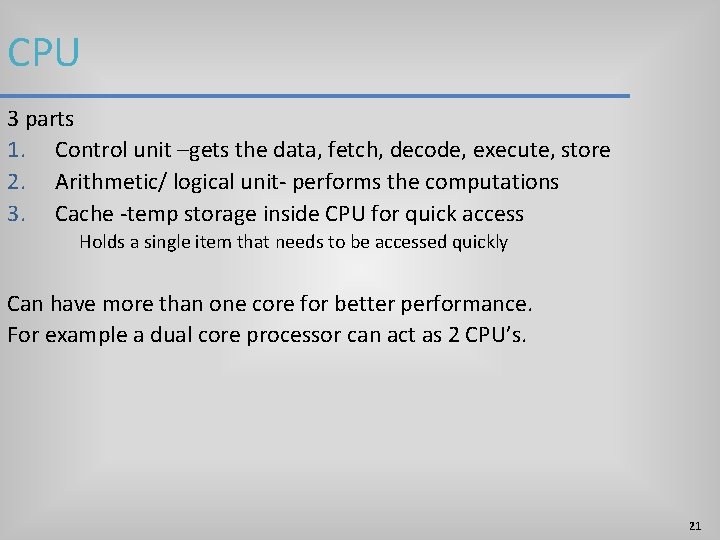
CPU 3 parts 1. Control unit –gets the data, fetch, decode, execute, store 2. Arithmetic/ logical unit- performs the computations 3. Cache -temp storage inside CPU for quick access Holds a single item that needs to be accessed quickly Can have more than one core for better performance. For example a dual core processor can act as 2 CPU’s. 21
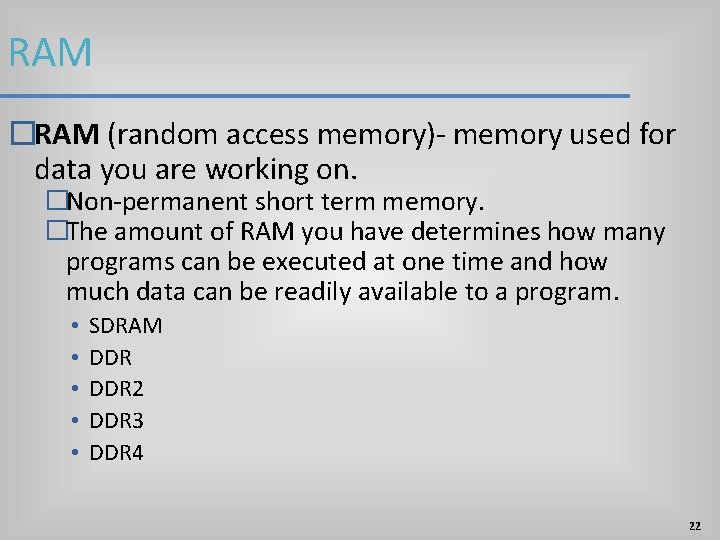
RAM �RAM (random access memory)- memory used for data you are working on. �Non-permanent short term memory. �The amount of RAM you have determines how many programs can be executed at one time and how much data can be readily available to a program. • • • SDRAM DDR 2 DDR 3 DDR 4 22
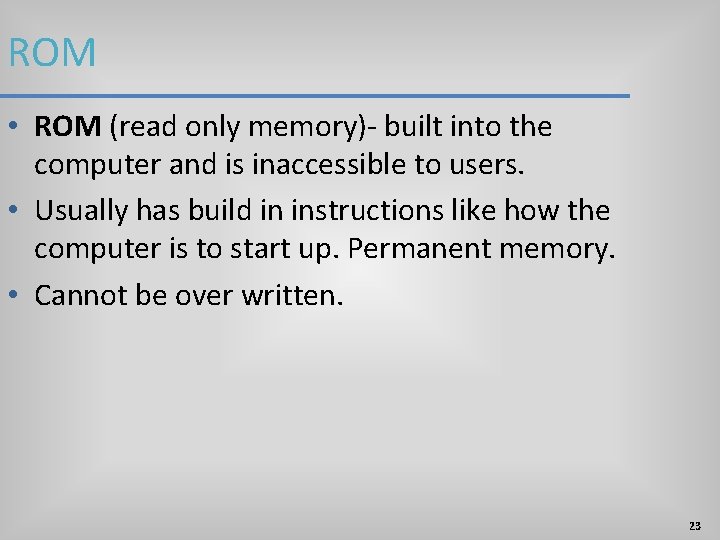
ROM • ROM (read only memory)- built into the computer and is inaccessible to users. • Usually has build in instructions like how the computer is to start up. Permanent memory. • Cannot be over written. 23
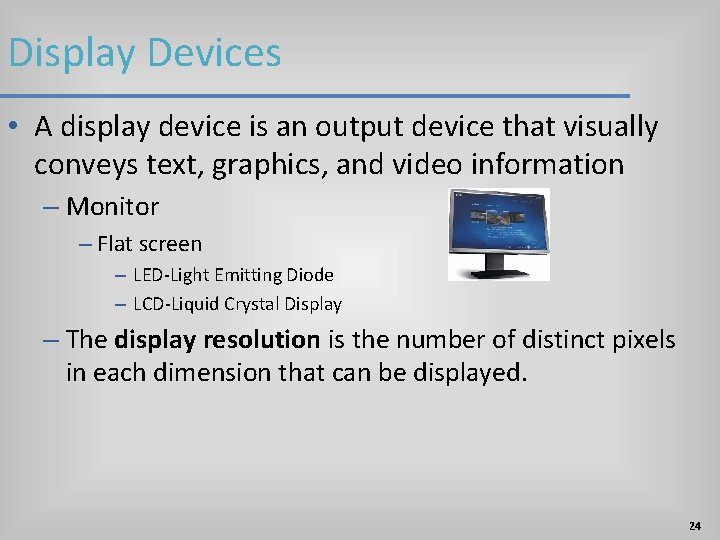
Display Devices • A display device is an output device that visually conveys text, graphics, and video information – Monitor – Flat screen – LED-Light Emitting Diode – LCD-Liquid Crystal Display – The display resolution is the number of distinct pixels in each dimension that can be displayed. 24

Output Devices 25
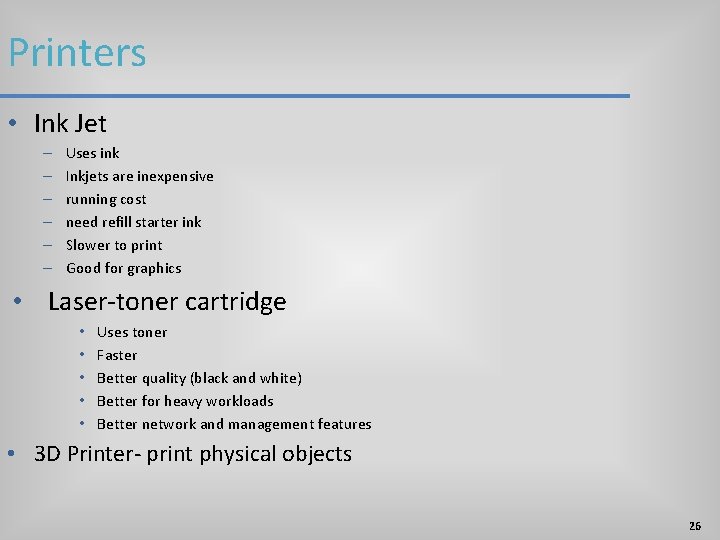
Printers • Ink Jet – – – Uses ink Inkjets are inexpensive running cost need refill starter ink Slower to print Good for graphics • Laser-toner cartridge • • • Uses toner Faster Better quality (black and white) Better for heavy workloads Better network and management features • 3 D Printer- print physical objects 26
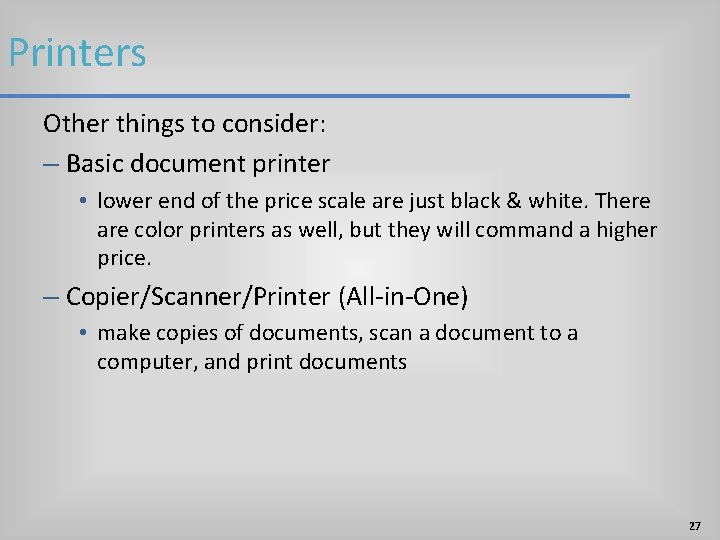
Printers Other things to consider: – Basic document printer • lower end of the price scale are just black & white. There are color printers as well, but they will command a higher price. – Copier/Scanner/Printer (All-in-One) • make copies of documents, scan a document to a computer, and print documents 27
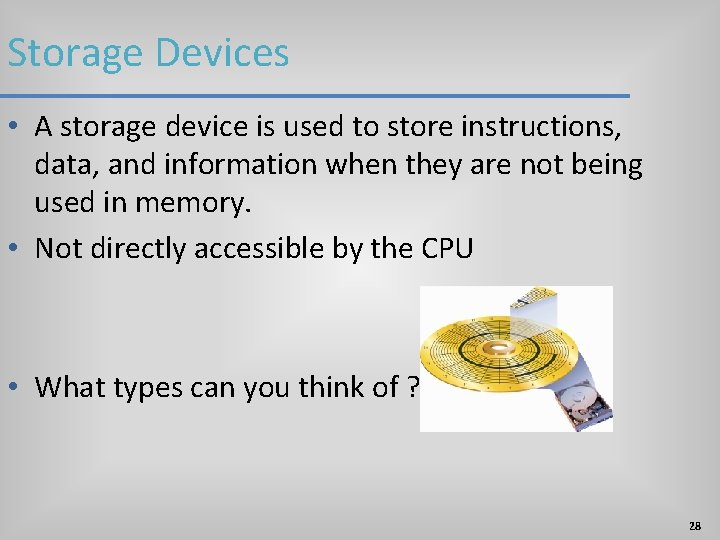
Storage Devices • A storage device is used to store instructions, data, and information when they are not being used in memory. • Not directly accessible by the CPU • What types can you think of ? 28

Storage Devices- Hard drives • A hard disk is a storage device that contains one or more inflexible, circular platters that magnetically store data, instructions, and information • Solid State Drive (SSD) • Hard Disk Drive (HDD) • External Hard drives 29
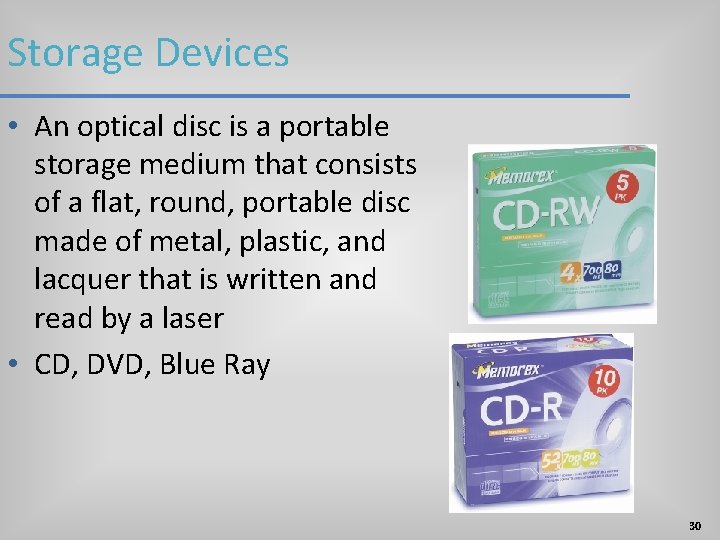
Storage Devices • An optical disc is a portable storage medium that consists of a flat, round, portable disc made of metal, plastic, and lacquer that is written and read by a laser • CD, DVD, Blue Ray 30
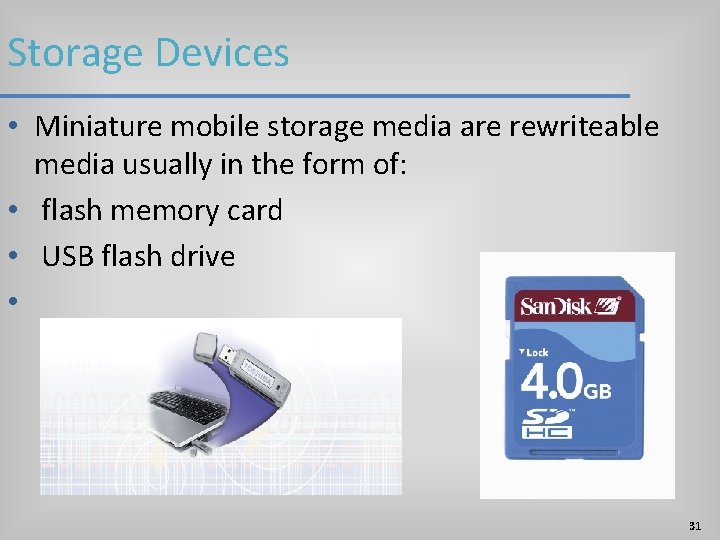
Storage Devices • Miniature mobile storage media are rewriteable media usually in the form of: • flash memory card • USB flash drive • 31
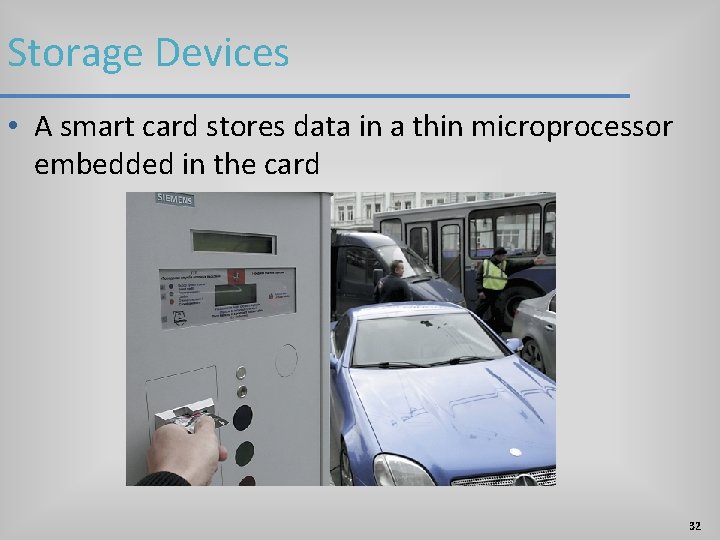
Storage Devices • A smart card stores data in a thin microprocessor embedded in the card 32
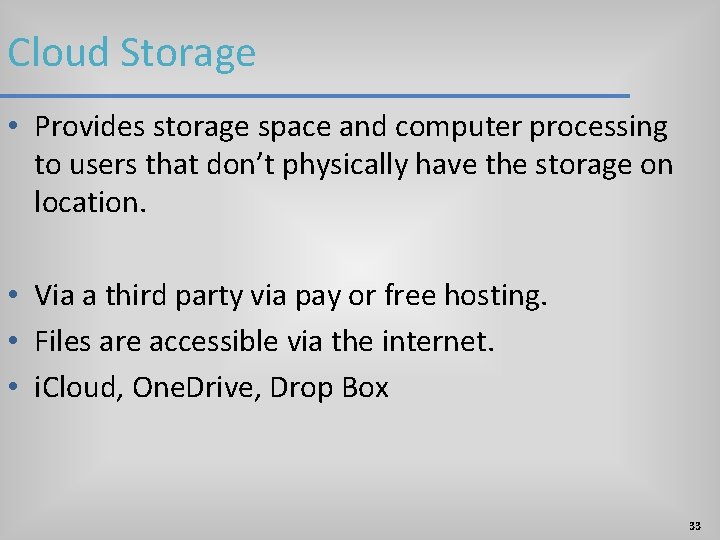
Cloud Storage • Provides storage space and computer processing to users that don’t physically have the storage on location. • Via a third party via pay or free hosting. • Files are accessible via the internet. • i. Cloud, One. Drive, Drop Box 33
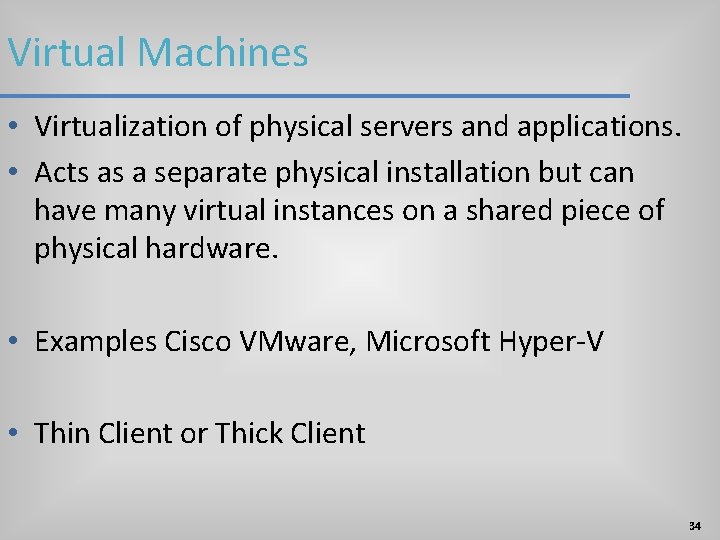
Virtual Machines • Virtualization of physical servers and applications. • Acts as a separate physical installation but can have many virtual instances on a shared piece of physical hardware. • Examples Cisco VMware, Microsoft Hyper-V • Thin Client or Thick Client 34
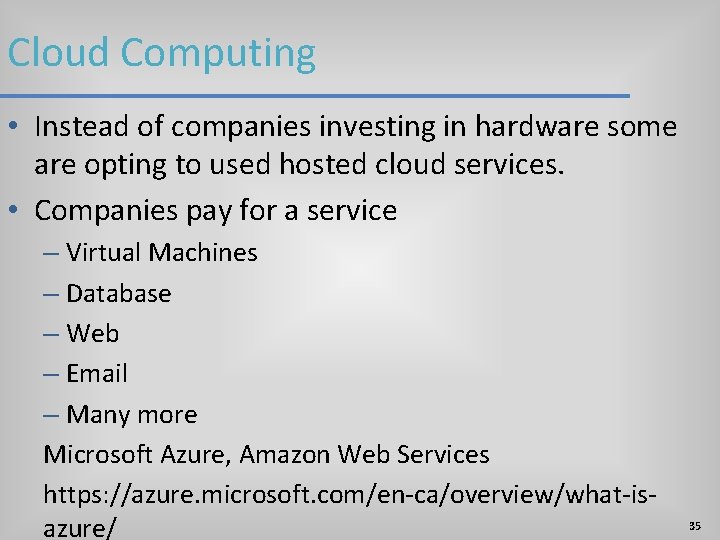
Cloud Computing • Instead of companies investing in hardware some are opting to used hosted cloud services. • Companies pay for a service – Virtual Machines – Database – Web – Email – Many more Microsoft Azure, Amazon Web Services https: //azure. microsoft. com/en-ca/overview/what-isazure/ 35
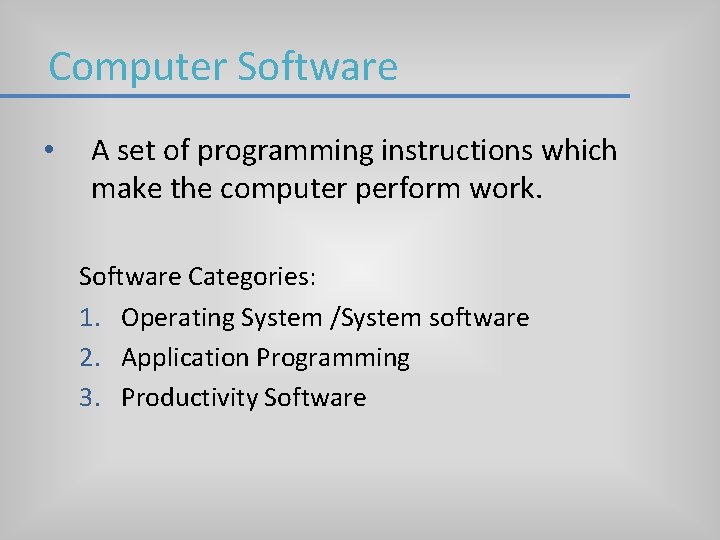
Computer Software • A set of programming instructions which make the computer perform work. Software Categories: 1. Operating System /System software 2. Application Programming 3. Productivity Software
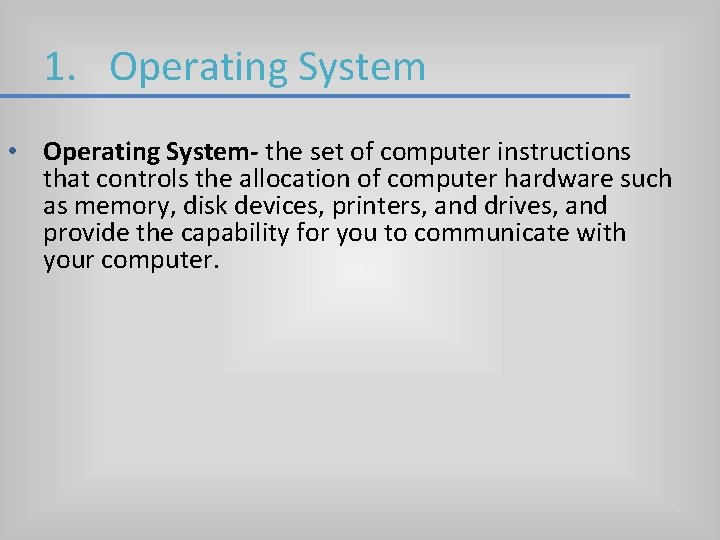
1. Operating System • Operating System- the set of computer instructions that controls the allocation of computer hardware such as memory, disk devices, printers, and drives, and provide the capability for you to communicate with your computer.
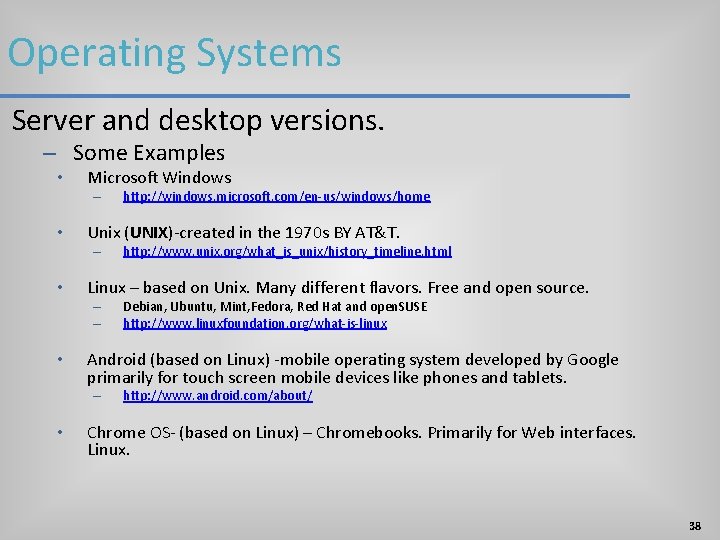
Operating Systems Server and desktop versions. – Some Examples • Microsoft Windows – • Unix (UNIX)-created in the 1970 s BY AT&T. – • Debian, Ubuntu, Mint, Fedora, Red Hat and open. SUSE http: //www. linuxfoundation. org/what-is-linux Android (based on Linux) -mobile operating system developed by Google primarily for touch screen mobile devices like phones and tablets. – • http: //www. unix. org/what_is_unix/history_timeline. html Linux – based on Unix. Many different flavors. Free and open source. – – • http: //windows. microsoft. com/en-us/windows/home http: //www. android. com/about/ Chrome OS- (based on Linux) – Chromebooks. Primarily for Web interfaces. Linux. 38
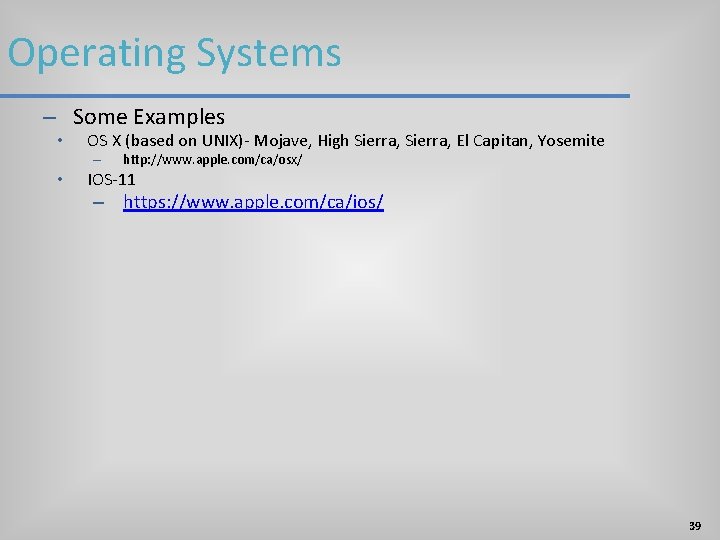
Operating Systems – Some Examples • OS X (based on UNIX)- Mojave, High Sierra, El Capitan, Yosemite – • http: //www. apple. com/ca/osx/ IOS-11 – https: //www. apple. com/ca/ios/ 39
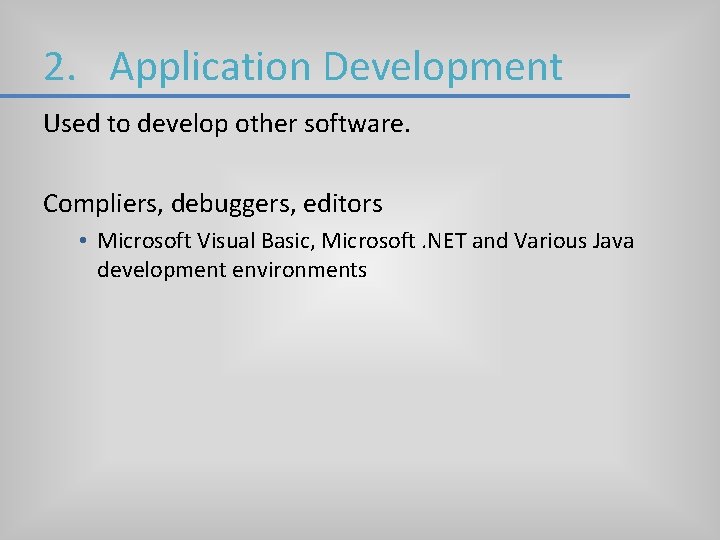
2. Application Development Used to develop other software. Compliers, debuggers, editors • Microsoft Visual Basic, Microsoft. NET and Various Java development environments
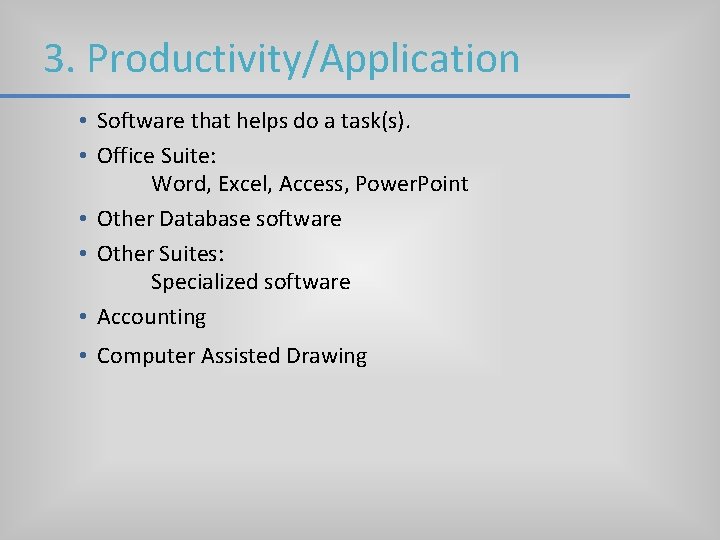
3. Productivity/Application • Software that helps do a task(s). • Office Suite: Word, Excel, Access, Power. Point • Other Database software • Other Suites: Specialized software • Accounting • Computer Assisted Drawing

Office Suite • 2019 Current. • 2016. • 2013 installed in class room. • Any version above 2010 is sufficient for the course. 42
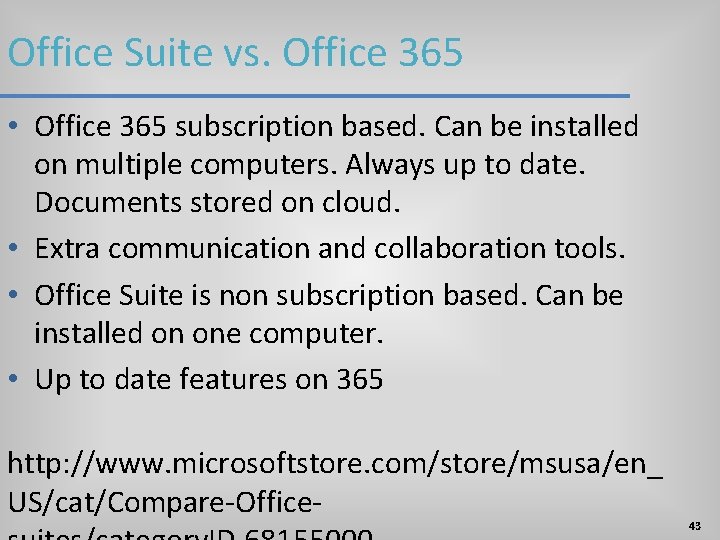
Office Suite vs. Office 365 • Office 365 subscription based. Can be installed on multiple computers. Always up to date. Documents stored on cloud. • Extra communication and collaboration tools. • Office Suite is non subscription based. Can be installed on one computer. • Up to date features on 365 http: //www. microsoftstore. com/store/msusa/en_ US/cat/Compare-Office- 43

What is Microsoft Office 2013? Depending on the version it may include: Microsoft Word 2013, or Word, is a full-featured word processing program that allows you to create professional-looking documents and revise them easily. Microsoft Power. Point 2013, or Power. Point, is a complete presentation program that allows you to produce professional-looking presentations. Microsoft Excel 2013, or Excel, is a powerful spreadsheet program that allows you to organize data, complete calculations, make decisions, graph data, develop professional-looking reports, publish organized data to the Web, and access real-time data from Web sites. Microsoft Access 2013, or Access, is a database management system that allows you to create a database; add, change, and delete data in the database; ask questions concerning the data in the database; and create forms and reports using the data in the database. Microsoft Outlook 2013, or Outlook, is a communications and scheduling program that allows you to manage e-mail accounts, calendars, contacts, and access to other Internet content.
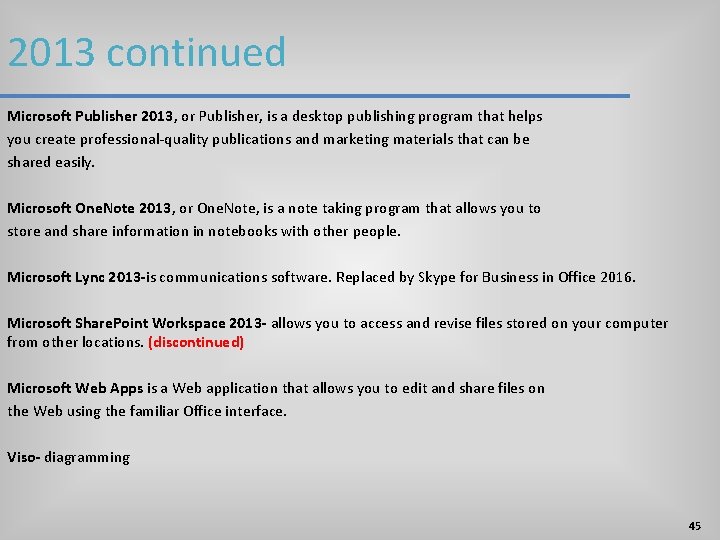
2013 continued Microsoft Publisher 2013, or Publisher, is a desktop publishing program that helps you create professional-quality publications and marketing materials that can be shared easily. Microsoft One. Note 2013, or One. Note, is a note taking program that allows you to store and share information in notebooks with other people. Microsoft Lync 2013 -is communications software. Replaced by Skype for Business in Office 2016. Microsoft Share. Point Workspace 2013 - allows you to access and revise files stored on your computer from other locations. (discontinued) Microsoft Web Apps is a Web application that allows you to edit and share files on the Web using the familiar Office interface. Viso- diagramming 45
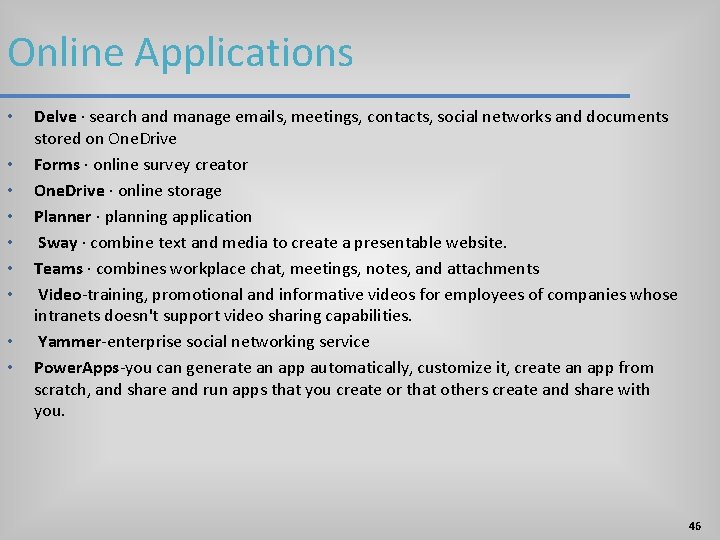
Online Applications • • • Delve · search and manage emails, meetings, contacts, social networks and documents stored on One. Drive Forms · online survey creator One. Drive · online storage Planner · planning application Sway · combine text and media to create a presentable website. Teams · combines workplace chat, meetings, notes, and attachments Video-training, promotional and informative videos for employees of companies whose intranets doesn't support video sharing capabilities. Yammer-enterprise social networking service Power. Apps-you can generate an app automatically, customize it, create an app from scratch, and share and run apps that you create or that others create and share with you. 46
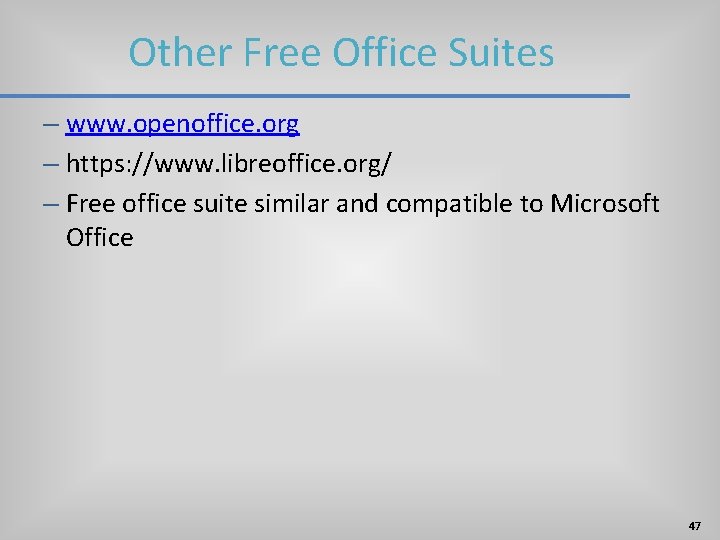
Other Free Office Suites – www. openoffice. org – https: //www. libreoffice. org/ – Free office suite similar and compatible to Microsoft Office 47
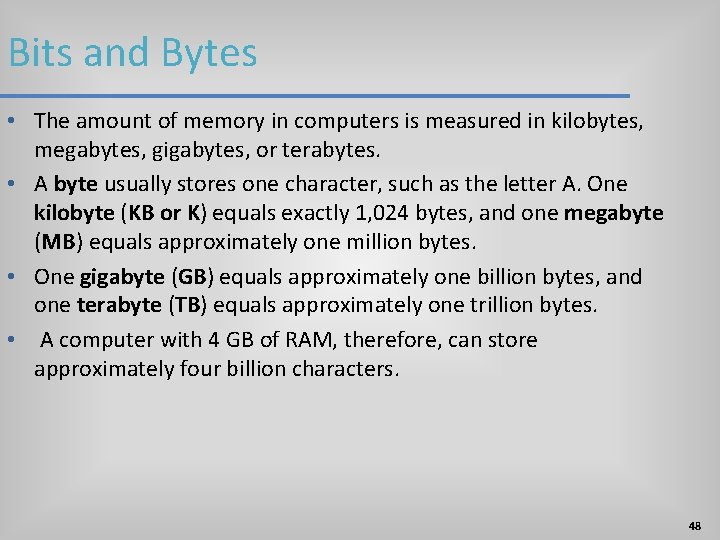
Bits and Bytes • The amount of memory in computers is measured in kilobytes, megabytes, gigabytes, or terabytes. • A byte usually stores one character, such as the letter A. One kilobyte (KB or K) equals exactly 1, 024 bytes, and one megabyte (MB) equals approximately one million bytes. • One gigabyte (GB) equals approximately one billion bytes, and one terabyte (TB) equals approximately one trillion bytes. • A computer with 4 GB of RAM, therefore, can store approximately four billion characters. 48
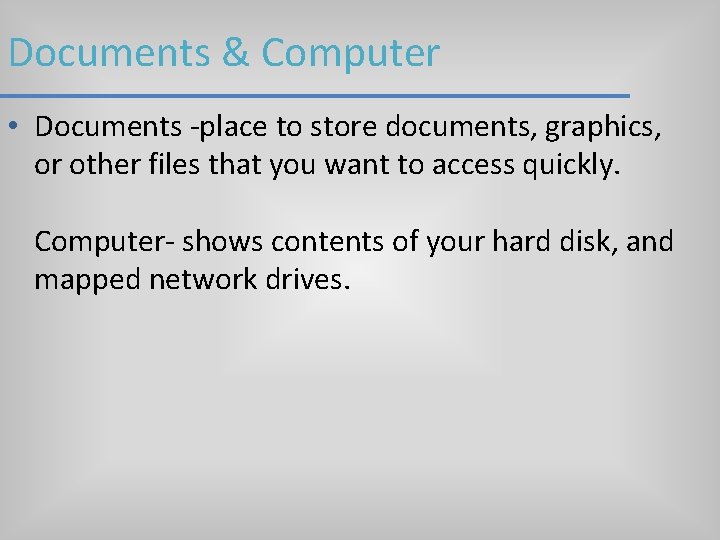
Documents & Computer • Documents -place to store documents, graphics, or other files that you want to access quickly. Computer- shows contents of your hard disk, and mapped network drives.
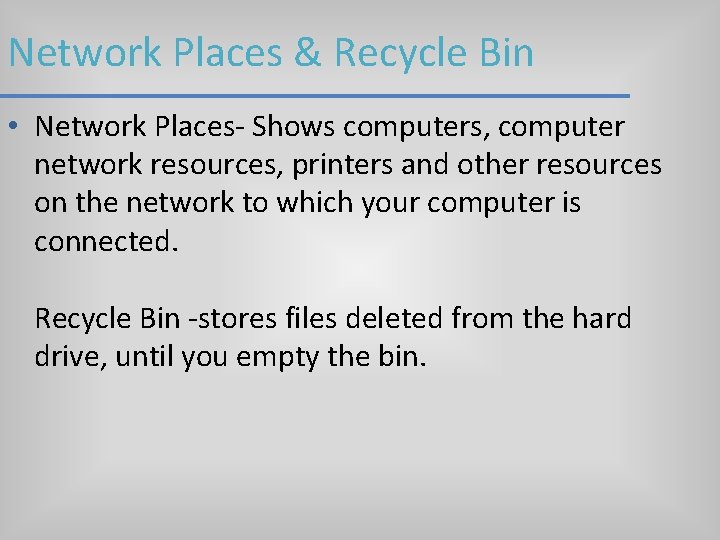
Network Places & Recycle Bin • Network Places- Shows computers, computer network resources, printers and other resources on the network to which your computer is connected. Recycle Bin -stores files deleted from the hard drive, until you empty the bin.
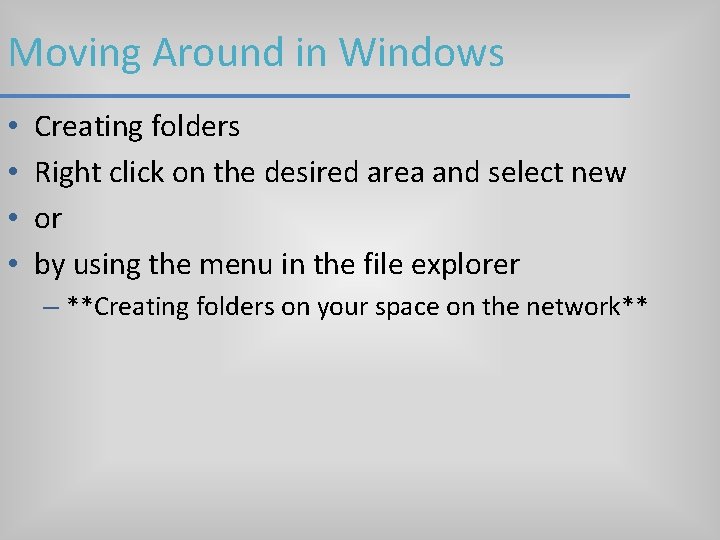
Moving Around in Windows • • Creating folders Right click on the desired area and select new or by using the menu in the file explorer – **Creating folders on your space on the network**
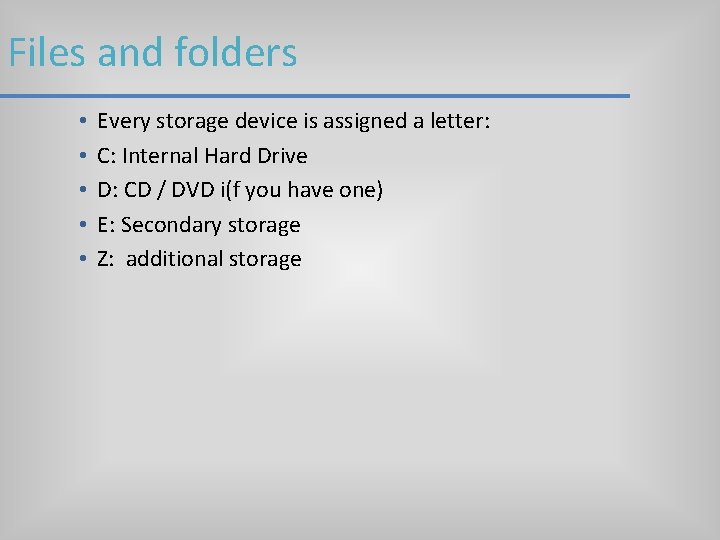
Files and folders • • • Every storage device is assigned a letter: C: Internal Hard Drive D: CD / DVD i(f you have one) E: Secondary storage Z: additional storage
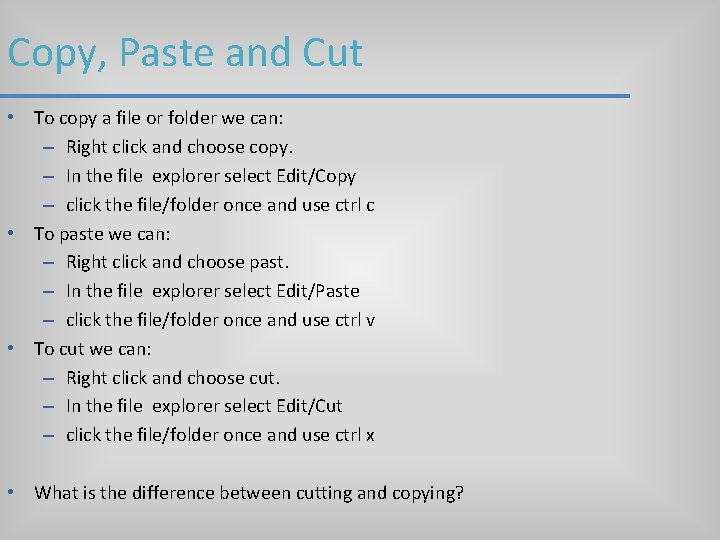
Copy, Paste and Cut • To copy a file or folder we can: – Right click and choose copy. – In the file explorer select Edit/Copy – click the file/folder once and use ctrl c • To paste we can: – Right click and choose past. – In the file explorer select Edit/Paste – click the file/folder once and use ctrl v • To cut we can: – Right click and choose cut. – In the file explorer select Edit/Cut – click the file/folder once and use ctrl x • What is the difference between cutting and copying?
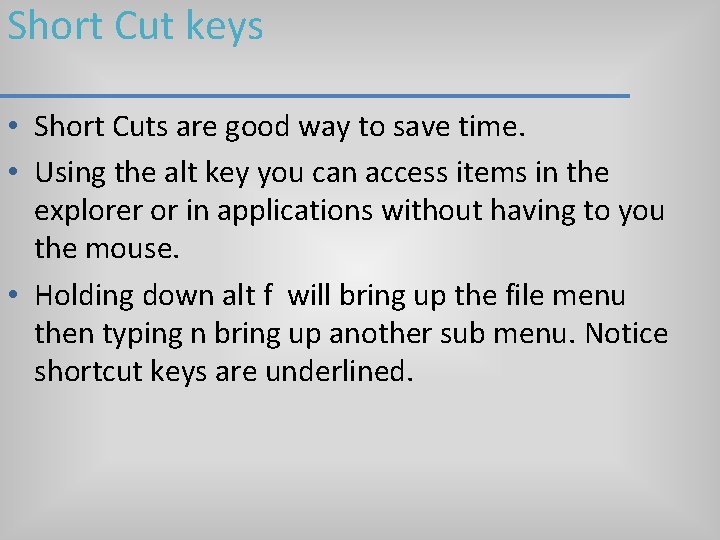
Short Cut keys • Short Cuts are good way to save time. • Using the alt key you can access items in the explorer or in applications without having to you the mouse. • Holding down alt f will bring up the file menu then typing n bring up another sub menu. Notice shortcut keys are underlined.
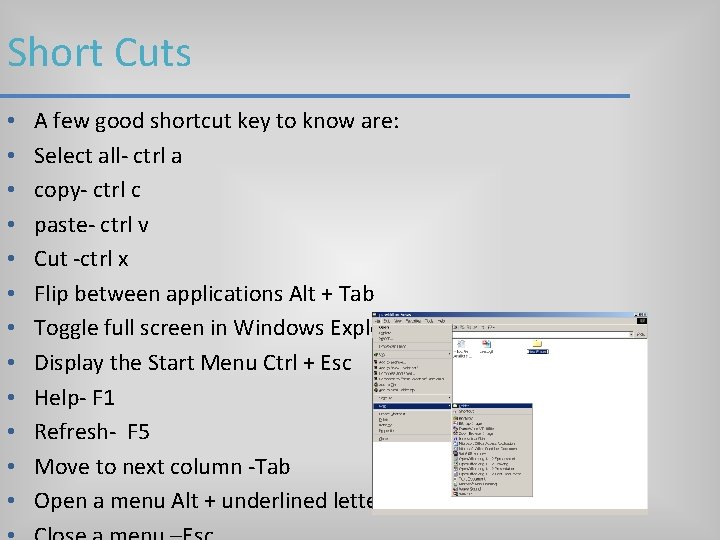
Short Cuts • • • A few good shortcut key to know are: Select all- ctrl a copy- ctrl c paste- ctrl v Cut -ctrl x Flip between applications Alt + Tab Toggle full screen in Windows Explorer, Internet Explorer F 11 Display the Start Menu Ctrl + Esc Help- F 1 Refresh- F 5 Move to next column -Tab Open a menu Alt + underlined letter
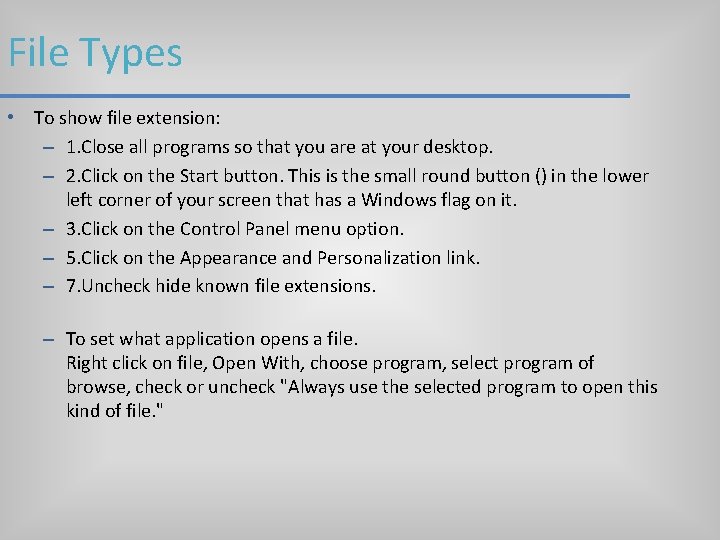
File Types • To show file extension: – 1. Close all programs so that you are at your desktop. – 2. Click on the Start button. This is the small round button () in the lower left corner of your screen that has a Windows flag on it. – 3. Click on the Control Panel menu option. – 5. Click on the Appearance and Personalization link. – 7. Uncheck hide known file extensions. – To set what application opens a file. Right click on file, Open With, choose program, select program of browse, check or uncheck "Always use the selected program to open this kind of file. "
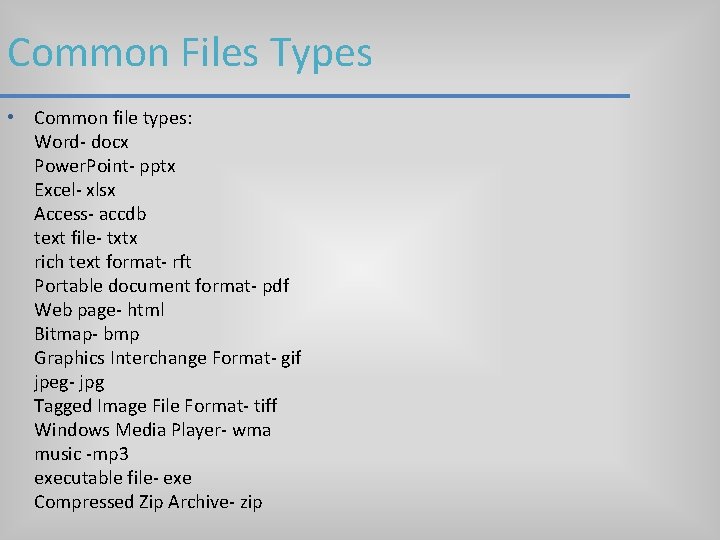
Common Files Types • Common file types: Word- docx Power. Point- pptx Excel- xlsx Access- accdb text file- txtx rich text format- rft Portable document format- pdf Web page- html Bitmap- bmp Graphics Interchange Format- gif jpeg- jpg Tagged Image File Format- tiff Windows Media Player- wma music -mp 3 executable file- exe Compressed Zip Archive- zip
- Slides: 57